Table of Contents
- Welcome
- Box content
- Minimum System Requirements
- Getting Started
- Connect LaCie Rugged Mini
- Set up LaCie Rugged Mini
- Register your device
- Download Toolkit
- Install Toolkit
- Activity LED
- Use Toolkit to Set Up Backups and More
- Works with iPad USB-C
- Safely Remove Device From Your Computer
- Optional Formatting
- Frequently Asked Questions
- Regulatory Compliance
- FCC DECLARATION OF CONFORMANCE
- References
- Read User Manual Online (PDF format)
- Download This Manual (PDF format)
LACIE Rugged Mini Portable Hard Drive

Welcome
For common questions and answers about your hard drive, see Frequently Asked
Questions or visit LaCie customer support.
Click here to access an up-to-date online version
of this document. You will also find the most recent content as well as
expandable illustrations, easier navigation, and search capability.
Box content
- LaCie Rugged Mini
- Micro-B to USB-C cable
- Quick start guide
Minimum System Requirements
Ports
Use the included cable to connect your LaCie device to a computer with a USB-C
port.
operating system
Go to Operating System Requirements for Seagate Hardware &
Software.
Minimum free disk space
600 MB recommended.
Getting Started
Rugged Mini performance
You can connect your device to any USB-C port on your computer, but transfer
rates vary:
| Port | Transfer rates |
|---|---|
| USB 3.1 Gen 1 | up to 5 Gb/s |
| USB 3.1 Gen 2 | up to 10 Gb/s |
| USB 3.2 Gen 2×2 | up to 20 Gb/s |
Connect LaCie Rugged Mini
- Plug the Micro-B connector into the Micro-B port on Rugged Mini.
- Plug the USB-C connector into a USB-C port on your computer.
Set up LaCie Rugged Mini
The setup process lets you:
Register your LaCie Rugged Mini| Get the most from your drive with easy access
to information and support.
—|—
Install Toolkit| Manage mirror folders, backup plans (Windows only) and more.
Your computer must be connected to the internet to register your device and
install Toolkit.
Start here
Using a file manager such as Finder or File Explorer, open LaCie Rugged Mini
and launch’s tart Here Mac or Start Here Win.

If your drive no longer has a Start Here icon, you can register your device on
lacie.com.
Toolkit can be downloaded from the Toolkit support
page.
Register your device
Enter your information and click Register.

Download Toolkit
Click the Download button.
Install Toolkit
Using a file manager such as Finder or File Explorer, go to the folder where
you receive downloads.
- Mac — Open the LaCieToolkit.zip file and click on the LaCie Toolkit Installer to launch the application.
- Windows — Click on the LaCieToolkit.exe file to launch the application.
Activity LED
Activity LED behaviour
The activity LED indicates the status of Rugged Mini.
| LED | County |
|---|---|
| Solid white | Device is idle. |
| Blinking white | Device is being accessed. |
| Fast blinking white | Error condition related to the drive, electronics or |
operating temperature.
Off| Device inactive because it’s turned off or in power-saving mode.
Use Toolkit to Set Up Backups and More
Toolkit provides useful tools that let you easily create and manage mirror
folders, backup plans and more.
Start a backup plan (Windows only)
Create a plan customised for the content, storage device, and schedule of your
choosing.
- Click here for details on setting up a backup plan.
Create mirror folders
Create a mirror folder on your PC or Mac that is synced to your storage
device. Whenever you add, edit, or delete files in one folder, Toolkit
automatically updates the other mirror folder with your changes.
- Click here for details on creating a mirror folder.
Works with iPad USB-C
Your LaCie storage devices can be used with higher-end iPads. This is a great
option for moving files between computers, cloud services and external
storage. The iPad is also a perfect mobile editing station for importing media
to more advanced imaging and video apps.
See External Storage and iPadOS for
details on the following:
- Connecting Storage to Compatible iPads
- Available Actions
- Selecting Multiple Items
- Accessing Storage Devices in an App
- Supported External Storage Devices and USB Hubs
- External Storage Performance on iPad Versus a Computer
- Thunderbolt Storage Devices
- Battery Use
- Ejecting
- Storage Formats
- Password Protection
- Toolkit and First Use Connections
Safely Remove Device From Your Computer
Always eject a storage drive from your computer before physically
disconnecting it. Your computer must perform filing and housekeeping
operations on the drive before it is removed. Therefore, if you unplug the
drive without using the operating system’s software, your files can become
corrupt or damaged.
Windows
Use the Safely Remove tool to eject a device.
- Click the Safely Remove Hardware icon in your Windows System Tray to view the devices you can eject.
- If you don’t see the Safely Remove Hardware icon, click the Show hidden icons arrow in the system tray to display all icons in the notification area.
- In the list of devices, choose the device you want to eject. Windows displays a notification when it is safe to remove the device.
- Disconnect the device from the computer.
Mac
There are several ways you can eject your device from a Mac. See below for two
options.
Eject via Finder window
- Open a Finder window.
- On the sidebar, go to Devices and locate the drive you want to eject. Click the eject symbol to the right of the drive name.
- Once the device disappears from the sidebar or, the Finder window closes, you can disconnect the interface cable from your Mac.
Eject via Desktop
- Select the desktop icon for your device and drag it to the Recycle Bin.
- When the device icon is no longer visible on your desktop, you can physically disconnect the device from your Mac.
Optional Formatting
Your device is preformatted exFAT (Extended File Allocation Table) for
compatibility with both Mac and Windows computers.
Choosing a file system format
When choosing a file system format, consider whether compatibility or
performance is more important in your everyday use of the drive.
- Compatibility — You need a cross-platform format because you connect your drive to both PCs and Macs.
Performance — You connect your drive with only one type of computer, so
you can optimise file copy performance by formatting the drive in the native
file system for your computer operating system.
Compatibility with both Windows and Macs
exFAT is a lightweight file system compatible with all versions of Windows and
modern versions of macOS. If you use your drive with both PCs and Macs, format
your drive in exFAT. While exFAT offers cross-platform access to both
computers, keep in mind the following:
- exFAT is not compatible or recommended for built-in backup utilities such as File History (Windows) and Time Machine (macOS). If you want to use one of these backup utilities, you should format the drive in the native file system for the computer running the utility.
- exFAT is not a journaled file system, which means it can be more susceptible to data corruption when errors occur or the drive is not disconnected properly from the computer.
Optimised performance for Windows
NTFS (New Technology File System) is a proprietary journaling file system for
Windows. macOS can read NTFS volumes, but it can’t natively write to them.
This means your Mac can copy files from an NTFS-formatted drive, but it can’t
add files to or remove files from the drive. If you need more versatility than
this one-way transfer with Macs, consider exFAT.
Optimised performance for macOS
Apple offers two proprietary file systems.
APFS (Apple File System) is an Apple file system optimised for solid state
drives (SSDs) and flash based storage systems, though it also works with hard
disk drives (HDDs). It was first introduced with the release of macOS High
Sierra (version 10.13). APFS can only be read by Macs running High Sierra or
later.
When choosing between Apple file systems, consider the following:
- Windows cannot natively read or write to APFS or HFS+ volumes. If you need cross-platform compatibility, you should format the drive in exFAT.
- If you intend to use your drive with Time Machine:
- The default format for macOS Big Sur (version 11) and later is APFS.
- The default format for macOS Catalina (version 10.15) and earlier is HFS+.
- If you intend to use your drive to move files between Macs running older OS versions, consider formatting your drive in HFS+ rather than APFS.
- macOS file systems and Android: Formatting your drive for macOS may not be supported with connections to Android mobile devices.
Learn more
For additional considerations when choosing a file system format, see File
System Format Comparisons.
Formatting instructions
For instructions on formatting your drive, see How to format your
drive.
Frequently Asked Questions
For help setting up and using your LaCie hard drive, review the frequently
asked questions below. For additional support resources, go to LaCie customer
support.
All users
Problem: My file transfers are too slow
Q: Are both ends of the USB cable firmly attached?
A: Review troubleshooting tips for cable connections below:
- Check both ends of the USB cable and make sure that they are fully seated in their respective ports.
- Try disconnecting the cable, waiting 10 seconds, and then reconnecting it.
- Try a different USB cable.
Q: Are there other USB devices connected to the same port or hub?
A: Disconnect other USB devices and see if the hard drive’s performance
improves. Problem: I have an older computer with USB 3.0 (Type A) ports
Q: Will my hard drive work with my computer’s USB 3.0 port?
A: Yes, the device is compatible with USB 3.0 ports, however, the product
does not include a cable with a USB Type A connector.
Problem: I must use a USB hub for my USB devices
Q: Can I use my hard drive with a USB hub?
A: Yes, the hard drive can be connected to a USB hub. If you use a hub
and encounter detection problems, slower than normal transfer rates, random
disconnection from your computer or other unusual issues, try connecting the
hard drive directly to the computer’s USB port.
Some USB hubs are less than efficient with power management, which can be
problematic for connected devices. In such a case, consider trying a powered
USB hub that includes a power cable.
Problem: The provided USB cables are too short
Q: Can I use my hard drive with a longer cable?
A: Yes, provided it is certified according to USB standards. However,
LaCie recommends using the cable shipped with your hard drive for the best
results. If you use a longer cable and experience problems with detection,
transfer rates or disconnection, use the original cable included with your
hard drive.
Problem: I’m receiving file transfer error messages
Q: Did you get an “Error -50” message while copying to a FAT32 volume?
A: When copying files or folders from a computer to a FAT32 volume,
certain characters in the names cannot be copied. These characters include,
but are not limited to: ? < > / \ :
Check your files and folders to ensure that these characters are not in the
names.
If this is a recurring problem or you cannot find files with incompatible
characters, consider reformatting the drive to NTFS (Windows users) or HFS+
(Mac users). See Optional
Formatting.
Q: Did you get an error message telling you that the drive has been
disconnected when coming out of sleep mode?
A: Ignore this message since the drive remounts on the desktop. LaCie
drives conserve power by spinning down when you set your computer to sleep
mode. When the computer awakes from sleep mode, the drive may not have enough
time to spin up, causing the message to appear.
Windows
Problem: The hard drive icon doesn’t appear in Computer
Q: Is the hard drive listed in Device Manager?
A: All drives appear in at least one place in Device Manager.
Type Device Manager in Search to launch it. Look in the Disk Drives section
and, if necessary, click the Plus (+) icon to view the full list of devices.
If you’re uncertain that your drive is listed, safely unplug it and then
reconnect it. The entry that changes is your LaCie hard drive.
Q: Is your hard drive listed next to an unusual icon?
A: Windows Device Manager usually provides information about failures
with peripherals. While the Device Manager can assist with troubleshooting
most problems, it may not display the exact cause or provide a precise
solution.
An unusual icon next to the hard drive can reveal a problem. For example,
instead of the normal icon based on the type of device, it has an exclamation
point, question mark, or an X. Right-click this icon and then choose
Properties. The General tab provides a potential reason why the device is not
working as expected.
Mac
Problem: The hard drive icon does not appear on my desktop
Q: Is your Finder configured to hide hard drives on the desktop?
A: Go to Finder and then check Preferences | General tab | Show these
items on the desktop. Confirm that Hard Disks is selected.
Q: Is your hard drive mounting in the operating system?
A: Open Disk Utility at Go | Utilities | Disk Utility. If the hard drive
is listed in the left-hand column, check your Finder preferences to see why it
is not displayed on the desktop (review the question above).
Q: Does your computer’s configuration meet the minimum system requirements
for use with this hard drive?
A: Go to the following link for a list of supported operating systems:
www.lacie.com/os.
Q: Did you follow the correct installation steps for your operating
system?
A: Review the installation steps in Getting
Started.
Problem: I want to use Rugged Mini with Time Machine.
Q: Can I use Rugged Mini with Time Machine?
A: Yes. The drive is preformatted exFAT for use with both PC and Mac. For
Time Machine, it must be reformatted to Mac. Reformatting will delete all data
previously stored on the drive. Go to www.lacie.com/time-
machine for more details.
Regulatory Compliance
| Equipment Name | External Storage Device |
|---|---|
| Regulatory Model Number | LRD0TU5 |
FCC DECLARATION OF CONFORMANCE
This device complies with Part 15 of the FCC Rules. Operation is subject to
the following two conditions: (1) this device may not cause harmful
interference, and (2) this device must accept any interference received,
including interference that may cause undesired operation.
CLASS B
This equipment has been tested and found to comply with the limits for a Class
B digital device, pursuant to Part 15 of the FCC Rules. These limits are
designed to provide reasonable protection against harmful interference in
residential installation. This equipment generates, uses, and can radiate
radio frequency energy and, if not installed and used in accordance with the
instructions, may cause harmful interference to radio communications. However,
there is no guarantee that interference will notoccur in a particular
installation. If this equipment does cause harmful interference to radio or
television reception, which can be determined by turning the equipment off and
on, the user is encouraged to try to correct the interference by one or more
of the following measures:
- Reorient or relocate the receiving antenna.
- Increase the separation between the equipment and receiver.
- Connect the equipment into an outlet on a circuit different from that to which the receiver is connected.
- Consult the dealer or an experienced radio/TV technician for help.
CAUTION: Any changes or modifications made to this equipment may void the
user’s authority to operate this equipment.
R&TTE Directive “Informal DoC” statement
Hereby, Seagate declares that this product is in compliance with the essential
requirements and other relevant provisions of Directive 1999/5/EC. For
details, please access the following:
www.seagate.com/support/compliance.
For Australian Customers Only
Our goods come with guarantees that cannot be excluded under the Australian
Consumer Law. You are entitled to a replacement or refund for a major failure
and for compensation for any other reasonably foreseeable loss or damage. You
are also entitled to have the goods repaired or replaced if the goods fail to
be of acceptable quality and the failure does not amount to a major failure.
Revision – July 1, 2020
Country of Production: Thailand
The date of manufacture is specified on the product packaging or the nameplate
near the P/D indication in the following format: P/D: MM.YYYY
China RoHS
China RoHS 2 refers to the Ministry of Industry and Information Technology
Order No. 32, effective July 1, 2016, titled Management Methods for the
Restriction of the Use of Hazardous Substances in Electrical and Electronic
Products. To comply with China RoHS 2, we determined this product’s
Environmental Protection Use Period (EPUP) to be 20 years in accordance with
the Marking for the Restricted Use of Hazardous Substances in Electronic and
Electrical Products, SJT 11364-2014.
Taiwan RoHS
Taiwan RoHS refers to the Taiwan Bureau of Standards, Metrology and
Inspection’s (BSMI’s) requirements in standard CNS 15663, Guidance to
reduction of the restricted chemical substances in electrical and electronic
equipment. Beginning on January 1, 2018, Seagate products must comply with the
“Marking of presence” requirements in Section 5 of CNS 15663. This product is
Taiwan RoHS compliant. The following table meets the Section 5 “Marking of
presence” requirements.
References
- LaCie Storage Solutions: External Hard Drives, SSDs and RAID Systems | Seagate Australia / New Zealand
- Operating System Requirements for Seagate Hardware & Software | Seagate UK
- Apple Time Machine 101 | Seagate US
- Create Your LaCie Account
- File System Format Comparisons | Seagate US
- How to format your drive | Seagate US
- Features Supported by LaCie External Drives on iPad USB-C | Seagate UK
- Operating System Requirements for Seagate Hardware & Software | Seagate Australia / New Zealand
- Operating System Requirements for Seagate Hardware & Software | Seagate US
Read User Manual Online (PDF format)
Read User Manual Online (PDF format) >>
Download This Manual (PDF format)
Download this manual >>
At a glance
Expert’s Rating
Pros
- Fits in a shirt pocket
- Fast 20Gbps USB performance
- Good looking
- Shock-reducing silicone jacket
Cons
- Type-C cover isn’t captive
Our Verdict
The LaCie Rugged Mini SSD offers good performance plus style to spare. There’s also a software bundle, a longer than average warranty, as well as free data recovery should you need it.
LaCie has vended some of the most stylish external storage on the market. The Rugged Mini SSD reviewed here follows suit with a Neil Poulton designed shock-absorbing sleeve that’s the larger part of a distinctive, attractive look. The Rugged Mini is fast, fits in your pocket, and looks good doing it!
Further reading: See our roundup of the best external drives to learn about competing products.
What are the Rugged Mini SSD’s features?
The LaCie Rugged Mini SSD is a 20Gbps USB external SSD sporting a Type-C connector, so it’s compatible with all Windows and Mac computer, and most other devices. The internals are NVMe, and no doubt Seagate, as that’s the parent company to LaCie.
The drive measures just over 4-inches long, by 2.61-inches wide, by 0.675-inches thick with its bright orange, shock-absorbing cover on, and 3.7-inches long, by 2.32-inches wide, by a hair under 0.5-inches thick without it. The weight is 3.6 ounces (cover on).
As for the sleeve/cover, SSDs are already extremely rugged in terms of g-forces, so the jacket isn’t as beneficial a feature as it might be on a hard drive. In other words, it’s primarily for looks. As fo that…
You probably won’t want to remove the sleeve, since without it, the drive is a rather bland silver rectangle with putty-colored end caps and a large sticker denoting its place of manufacture and assembly (Taiwan and Thailand). In other words, not so attractive.

LaCie Rugged Mini SSD
Jon L. Jacobi
Which brings me to my only complaint — the cover for the Type-C port isn’t captive. Unless you’re more consistent than I am with where you place things, this is a sure recipe for losing said cap.
There’s no IP (Ingress Protection, aka weatherproofing) rating claim so that’s not an issue. Also, we’ve also seen a number of uncovered Type-C ports on IP-rated Bluetooth speakers, so the cover might not be needed. Regardless, if a plug is included, it should be captive.
The LaCie Rugged Mini SSD carries a three-year limited warranty, but LaCie didn’t say what the limits were. Severe physical damage no doubt and probably excessive amounts of data written to the drive, though the company didn’t provide any TBW (terabytes that may be written) ratings.
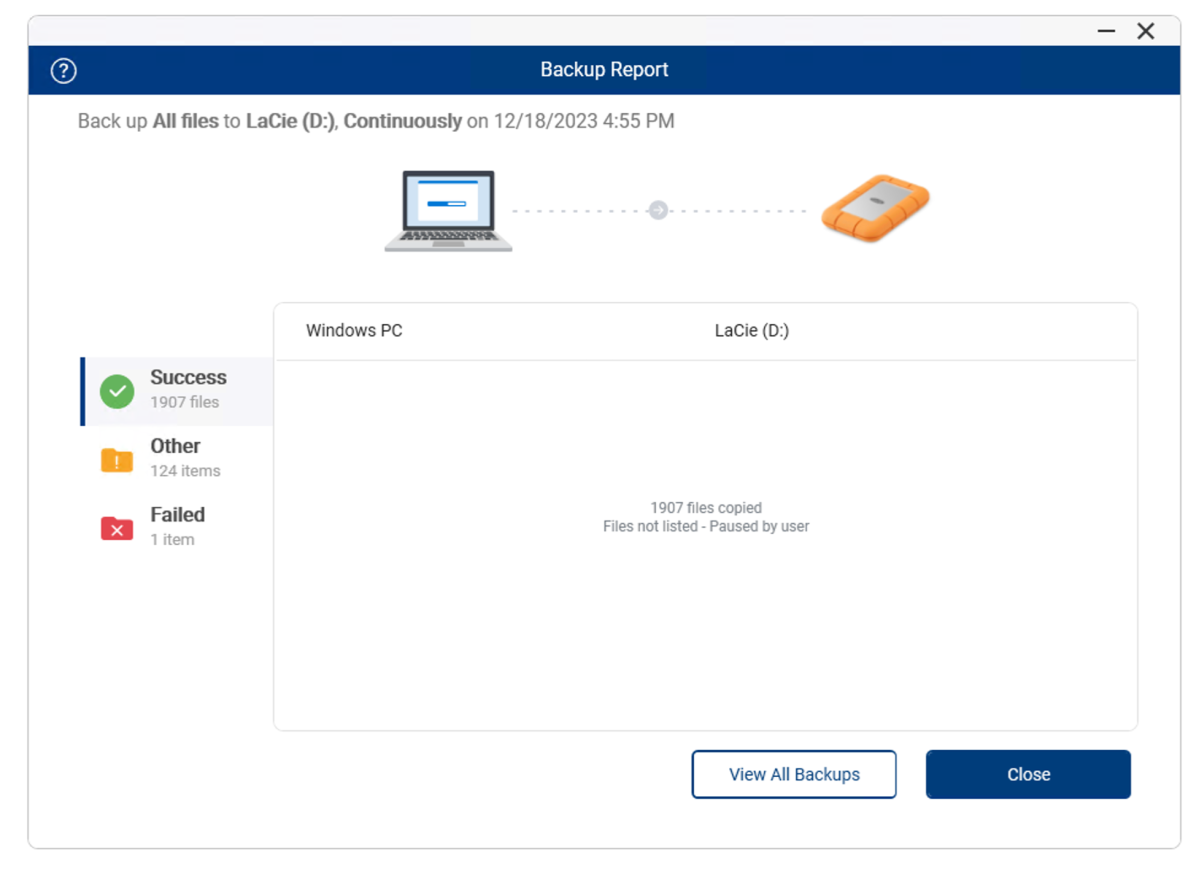
What LaCie does provide is useful software (backup and security) and a free recovery service should you need it (heaven forbid!). Beyond that, the company also touts construction that uses at least 30 percent recycled materials. Every little bit helps!
How much is the LaCie Rugged Mini SSD?
The Rugged Mini SSD retails for $80 for the 500GB capacity, $120 for the 1TB, $190 for 2TB, and $350 for the 4TB model. That’s fairly reasonable given the nice styling and the cost of NVMe SSDs these days.
How fast is the LaCie Rugged Mini SSD?
The Rugged Mini is the third-fastest 20Gbps SSD we’ve tested, right behind the amazing USB4 OWC 1M2 and the Crucial X10. It placed 5th overall among external SSDs when you factor in the Thunderbolt 3 Sandisk Pro-G40 and OWC Envoy Pro FX.
The CrystalDiskMark 8 sequential tests shown bear out its placement in the upper echelon.
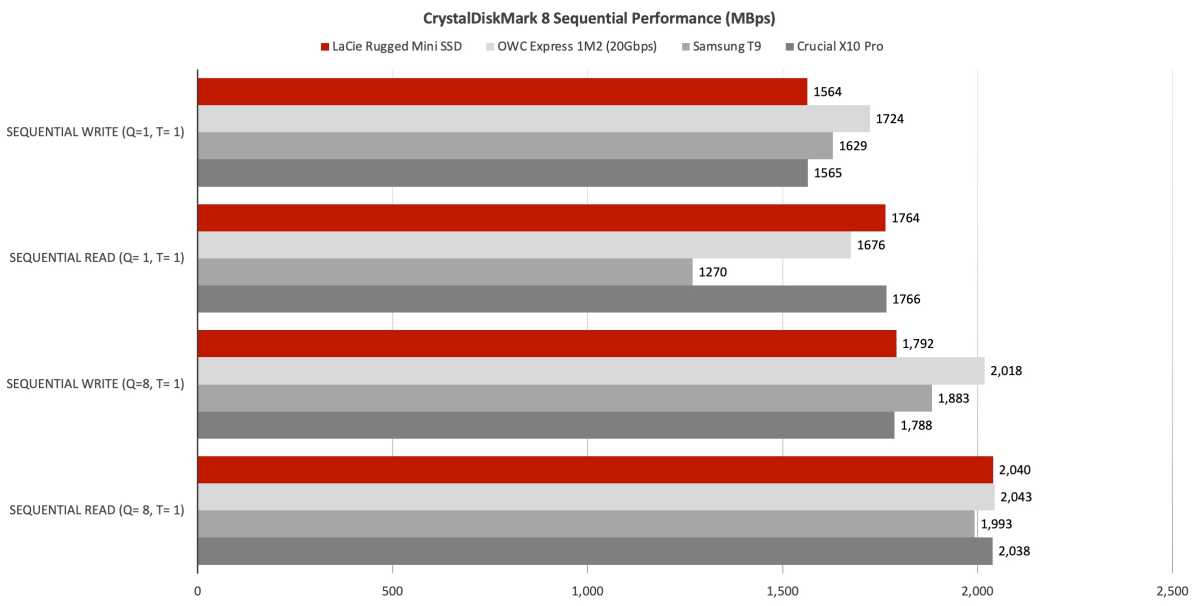
CrystalDiskMark 8 also showed the Rugged Mini’s random performance to be quite good — depending on the test.
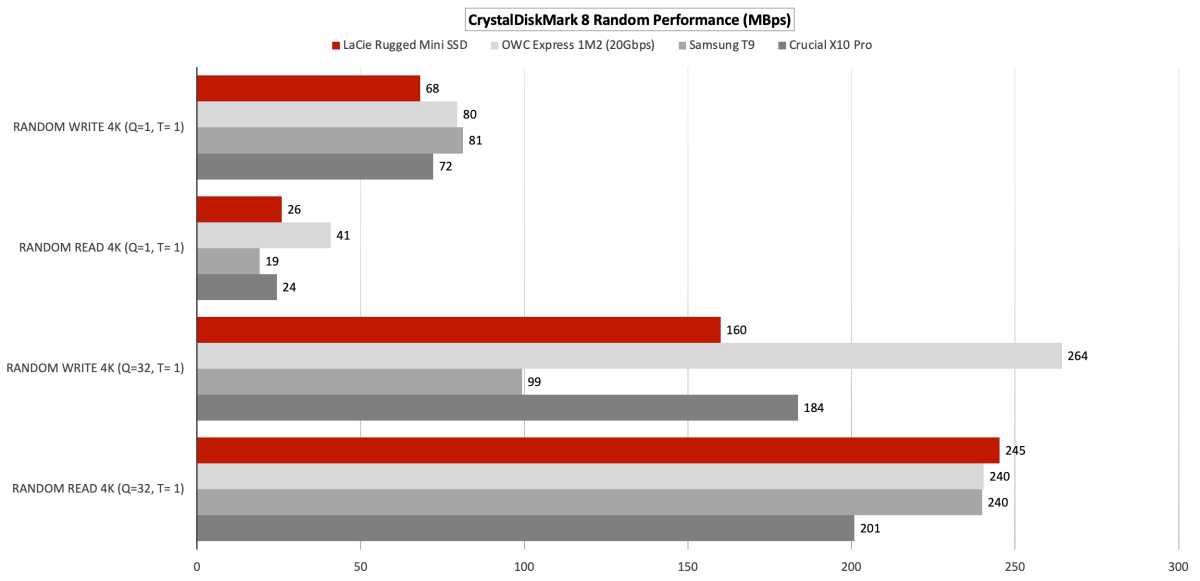
The Rugged Mini fell a bit off the pace in our 48GB copies. This is not a bad time, as you can see from the Samsung T9, but it’s not a great time like that delivered by the OWC 1M2.
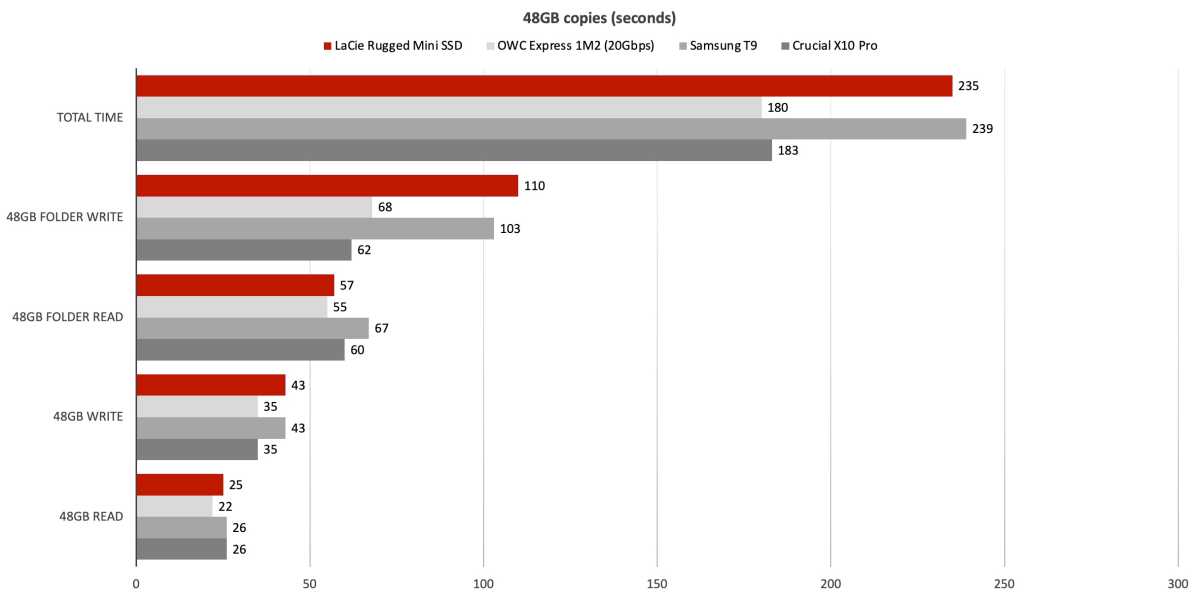
The Rugged Mini redeemed itself with an outstanding 450GB write time. It did eventually run out of steam (aka secondary cache) at which point the write speed dropped to around 200MBps. Not fantastic, though few people will ever write a terabyte of solid data in one sitting.
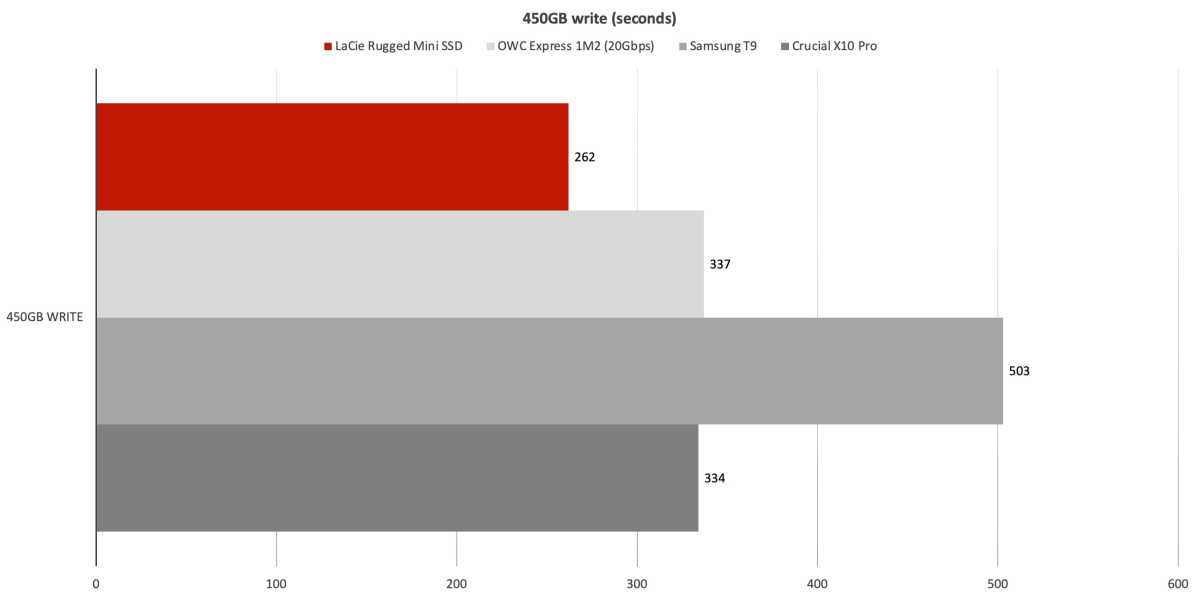
While not the the fastest of the fast, the Rugged Mini can at least claim a seat at the table. Subjectively, you’ll no doubt find it quite speedy.
Should you buy the LaCie Rugged Mini SSD?
The Rugged Mini SSD should absolutely be on your short list of small USB SSDs. It’s not the cheapest, but it’s among the best, and hey… it’s orange!
-
Главная
-
Компьютеры и ноутбуки
-
Комплектующие для ПК
-
Хранилища данных
-
Внешние жесткие диски
Модель:
LAC9000633
Артикул:
114201
-
Гарантия:
1 год
Легкое гарантийное обслуживание с глобальным охватом; расходы по доставке за наш счет*. Узнать больше
Сообщите о неверной или неуместной информации о продукте.
Выберите свою гарантию
1 год гарантии производителя — Бесплатно
2 Год гарантии + 1 325 ₽
3 Год гарантии + 2 650 ₽
В наличии
-
Состояние: Новый
-
Доставка
21 мая
Если вы закажете в течение
20 часов, 58 минут
Сообщите о неверной или неуместной информации о продукте.
Описание для Портативный внешний жесткий диск LaCie Rugged Mini USB 3.0, емкость хранилища 4 ТБ, скорость передачи данных 130 МБ / с, устойчивость к ударам / дождю и давлению, совместимость с Windows и Mac, оранже
Designed for students, travelers, photographers, and videographers, the 4TB Rugged Mini USB 3.0 External Hard Drive from LaCie features shock, drop, and pressure resistance, as well as a rubber sleeve for added protection. It can also withstand up to one ton of crush resistance, including being driven over by a car. Aside from its tough exterior, the Rugged Mini provides a storage capacity of 4TB and data transfers of up to 130 MB/s. It connects to your host Windows or Mac system using its USB 3.0 interface and includes both USB Type-C and USB Type-A cables.
- 4TB Storage Capacity
- USB 3.0/3.1 Gen 1 Interface
- Up to 130 MB/s Data Transfer Speed
- Bus Powered; Rugged Protection
- Can Withstand Drops up to 4′
- Can Withstand 1 Ton of Crush Resistance
- Shock, Rain, and Pressure Resistant
- Windows and Mac Compatible





Tech Specs
| Host Connection | Micro-USB 3.0 / 3.1/3.2 Gen 1 |
| Storage Capacity | 4 TB SATA 2.5″ HDD |
| Read Speed | Maximum: 130 MB/s |
| External Enclosure | |
| Cooling System | Passive |
| Environmental Resistance | Crush, Drop, Shock |
| Power Source |
USB Bus Power |
Доставка в Россию в течение 6-8 дней
Мы предлагаем экспресс-доставку в Россию, Москву, Санкт-Петербург для Портативный внешний жесткий диск LaCie Rugged Mini USB 3.0, емкость хранилища 4 ТБ, скорость передачи данных 130 МБ / с, устойчивость к ударам / дождю и давлению, совместимость с Windows и Mac, оранже.
Гарантия лучшей цены
Мы предлагаем лучшую цену на Портативный внешний жесткий диск LaCie Rugged Mini USB 3.0, емкость хранилища 4 ТБ, скорость передачи данных 130 МБ / с, устойчивость к ударам / дождю и давлению, совместимость с Windows и Mac, оранже в России, Москве, Санкт-Петербурге. Купите сейчас по лучшей цене!
Читать далее
Спецификации для Портативный внешний жесткий диск LaCie Rugged Mini USB 3.0, емкость хранилища 4 ТБ, скорость передачи данных 130 МБ / с, устойчивость к ударам / дождю и давлению, совместимость с Windows и Mac, оранже
Общие
Дата первой доступности
- 27 декабря, 2022
Транспортировочные размеры
- 4.50 см x 13.00 см x 18.51 см
Отзывы для Портативный внешний жесткий диск LaCie Rugged Mini USB 3.0, емкость хранилища 4 ТБ, скорость передачи данных 130 МБ / с, устойчивость к ударам / дождю и давлению, совместимость с Windows и Mac, оранже
Как формируется рейтинг?
Для расчета общего рейтинга звезд и процентного распределения по звездам мы не используем простое среднее значение. Вместо этого наша система учитывает такие факторы, как недавность отзыва и покупал ли пользователь товар на Microless. Она также анализирует отзывы для проверки их достоверности.
Поделитесь своими мыслями с другими пользователями
Написать отзыв
Хотите поделиться своими фотографиями этого товара?
Пожалуйста, расскажите нам о проблеме.
Комментарии (необязательно)
Внешний HDD LaCie Rugged Mini – надежный накопитель, изготовленный в алюминиевом компактном корпусе, защищенном от влаги, пыли и ударов. Это позволяет ему стать спутником пользователя в любых поездках и путешествиях: если на фотокамере накопилось множество файлов, тормозящих систему, их можно сбросить на накопитель и продолжать наслаждаться отдыхом.
Описание, наименование и товарный знак сформированы
в информационных целях на основе данных из открытых источников:
с официального интернет-магазина за рубежом.
Условие по вознаграждению агента см в п. 2.3.4. Агентского договора
Скидка
12%
17 168₽
19 466₽
Таможенная пошлина
Таможенная пошлина и сборы
0₽
- Описание
-
Отзывы
-
Оплата
-
Доставка
Характеристики:
Тип: внешний жесткий диск
Форм-фактор: 2.5″
Максимальная скорость передачи данных: 130 МБ/с
Интерфейс: USB 3.0 (совместим с USB 2.0)
Объем накопителя: 4 Тб
Скорость вращения: 5400 об/мин
Дополнительная информация: ударопрочный, защита от воды и пыли, защита паролем
Отзывов пока нет — станьте первым, кто расскажет о товаре!
У нас можно оплатить заказ банковской картой.
Доставка товаров осуществляется курьером или на пункт выдачи заказов.
Удобный способ доставки можно выбрать при оформлении заказа.
Срок доставки может увеличиваться в зависимости от особенностей международных перевозок и региона доставки.
Условия об ориентировочных сроках доставки указаны в правилах пользования и условиях агентского договора.
Внешний жесткий диск LaCie Rugged Mini, 4ТБ, оранжевый
17 168₽
|
This Item LaCie Rugged Mini 2TB External HDD – USB 3.0 for Windows and Mac, Drop Shock Dust Rain Resistant Portable Hard Drive with 1 Month Adobe CC All Apps Plan (LAC9000298) |
Recommendations SanDisk 2TB Portable SSD, 800MB/s R, USB 3.2 Gen 2, Rugged SSD with Upto 2 Meter Drop Protection, Type-C to Type-A Cable, PC & Mac Compatible, 3 Y Warranty, External SSD (SDSSDE30-2T00-G26) |

Samsung T7 Shield Portable SSD 1TB, USB 3.2 Gen2 External SSD, Up to 1,050MB/s, Rugged, IP65 Water & Dust Resistant, for Photographers, Content Creators and Gaming, Mac Compatible, MU-PE1T0S, Black |

Crucial X9 2TB Portable SSD – Up to 1050MB/s Read, PC and Mac, Lightweight and Small – USB 3.2 External Solid State Drive – CT2000X9SSD9 |
LaCie d2 Professional 4TB External Hard Drive Desktop HDD USB-C USB 3.1 Gen 2, 7200 RPM Enterprise Class Drives, for Mac and PC Desktop, 5-Year Data Recovery Services (STHA4000800) |
Western Digital WD 2TB Elements Portable Hard Disk Drive, USB 3.0, Compatible with PC, PS4 and Xbox, External HDD (WDBHDW0020BBK-EESN) |
|
|
Try again! Details Added to Cart spCSRF_Treatment |
Try again! Details Added to Cart spCSRF_Treatment |
Try again! Details Added to Cart spCSRF_Treatment |
Try again! Details Added to Cart spCSRF_Treatment |
Try again! Details Added to Cart spCSRF_Treatment |
Try again! Details Added to Cart spCSRF_Treatment |
|
| Price | -31% ₹10,999.00 M.R.P: ₹15,999.00 |
-32% ₹13,499.00 M.R.P: ₹19,800.00 |
-44% ₹10,499.00 M.R.P: ₹18,699.00 |
-40% ₹13,099.00 M.R.P: ₹21,700.00 |
-23% ₹20,899.00 M.R.P: ₹27,000.00 |
-9% ₹7,199.00 M.R.P: ₹7,905.00 |
| Delivery |
Get it by Friday, May 16 |
Get it by Friday, May 16 |
Get it by Friday, May 16 |
Get it by Friday, May 16 |
Get it by Saturday, May 17 |
Get it by Friday, May 16 |
| Customer Ratings |
4.64.6 out of 5 stars9,170 |
4.24.2 out of 5 stars6,407 |
4.54.5 out of 5 stars2,170 |
4.44.4 out of 5 stars3,739 |
4.24.2 out of 5 stars547 |
4.44.4 out of 5 stars10,504 |
| Sold by |
ELECTRONIC SPOT |
Clicktech Retail Private Ltd |
Clicktech Retail Private Ltd |
Clicktech Retail Private Ltd |
Clicktech Retail Private Ltd |
Clicktech Retail Private Ltd |
| storage capacity |
2 TB |
2 TB |
1 TB |
2 TB |
4 TB |
2 TB |
| hardware interface |
usb3.0 |
usb3.2 gen 2 |
usb |
usb c |
usb c |
usb |
| compatible devices |
Laptop |
Laptop, Smartphone, Television |
Gaming Console, Laptop, Tablet, Smartphone |
Gaming Console |
Laptop |
Gaming Console, Television, Laptop |
| form factor |
Portable |
2.5-inch |
Portable |
Portable |
3.5-inch |
2.5-inch |
| write speed |
— |
— |
1000 |
1050 MB/s |
240, 240 |
— |


