Content loading…
Что такое программа Windows Insider?
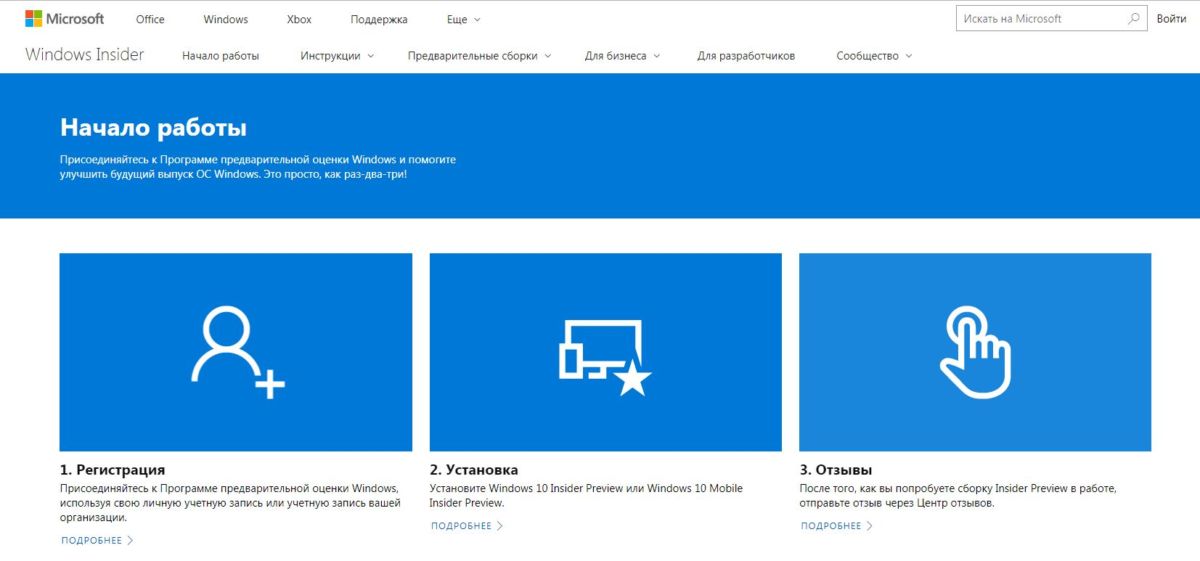
Настройка участия в инсайдерской программе:
- До появления Windows 10 Microsoft выпустила несколько предварительных версий для тестирования. Спустя некоторое время после этого операционная система вышла на рынок и теперь постоянно развивается. Но инсайдерская программа по прежнему поддерживается и ею может пользоваться любой пользователь Windows.
- Microsoft распространяет новые версии разработки в виде т.н. инсайдерских сборок для участников программы. Это происходит с интервалом от нескольких дней до нескольких недель с помощью функции «Центр обновления Windows».
- Если вы хотите стать частью программы Windows Insider, вам нужно зарегистрироваться. Для этого вам понадобится учетная запись Microsoft. С этой учетной записью вы должны войти в на сервис Insider Windows. Офлайновые учетные записи не поддерживаются инсайдерской программой.
- После этого активируйте функции инсайдера в системных настройках в разделе «Обновление и безопасность». Кроме того, вы можете выбрать группу инсайдеров, к которой вы хотите принадлежать. Существует «быстрый» круг, где пользователи сразу получают все обновления и исправления, независимо от того, насколько они ошибочны. «Медленный» круг обеспечивает более стабильные обновления с меньшим количеством ошибок, но обновления приходят значительно реже. Наконец, есть группа «Предварительный просмотр» или «Release Preview», в которой вы можете получить следующую готовую версию Windows для предварительного просмотра. В ней большинство ошибок уже устранены.
- Инсайдерские сборки распространяются как обновления. Ваша старая система практически «упаковывается» и перемещается в папку «windows.old». Затем устанавливается новая версия.
- Как инсайдеру, вам рекомендуется активно отправлять обратную связь в Microsoft. Вам нужно будет высказывать как положительные моменты, так и критику новых функций, контроля или производительности. Для этого есть дополнительное приложение обратной связи.
Что дает мне программа Windows Insider?
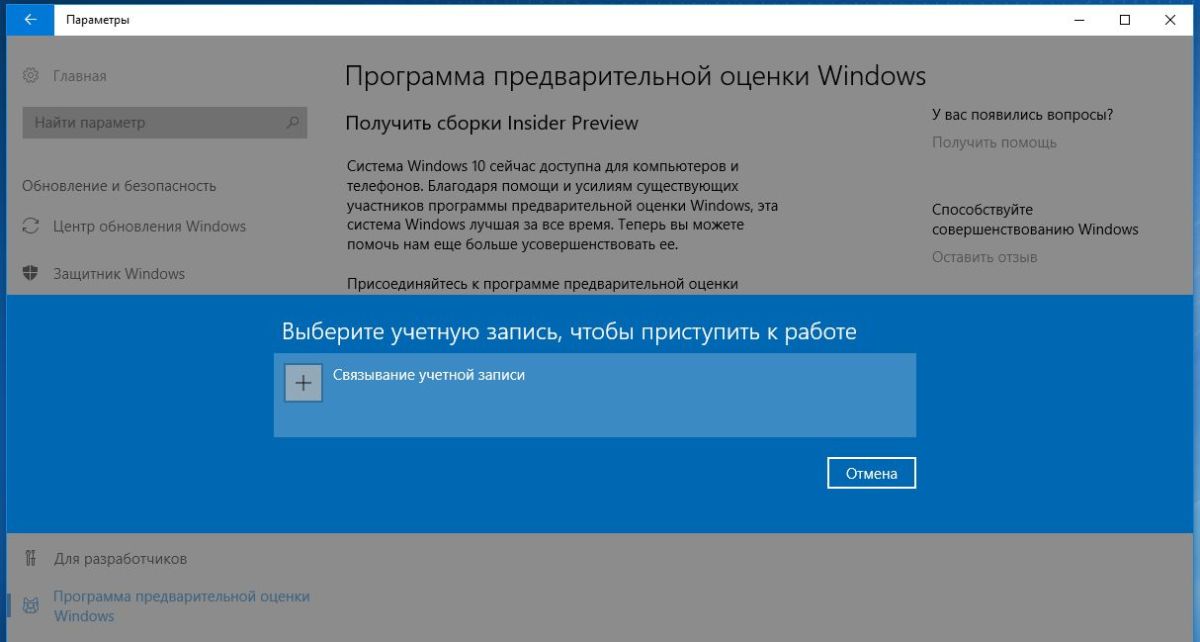
- С помощью программы Insider Microsoft делает новые версии Windows доступными для широкого круга пользователей на ранней стадии. Ранее это существовало только для разработчиков.
- Вы получаете регулярные предварительные релизы и можете тестировать новые функции. Вы можете критически взглянуть на изменения в работе, стабильности или скорости даже до того, как будет выпущена следующая официальная версия Windows.
- Это дает вам представление о направлении развития Windows.
- С помощью обратной связи вы можете в определенной степени влиять на развитие операционной системы. Критическая обратная связь со многими инсайдерами уже привела к тому, что планируемые функции были отменены или были полностью изменены. Например, сегодняшний дизайн значка папки является результатом программы Windows Insider.
Какие недостатки несет членство в инсайдерской программе?
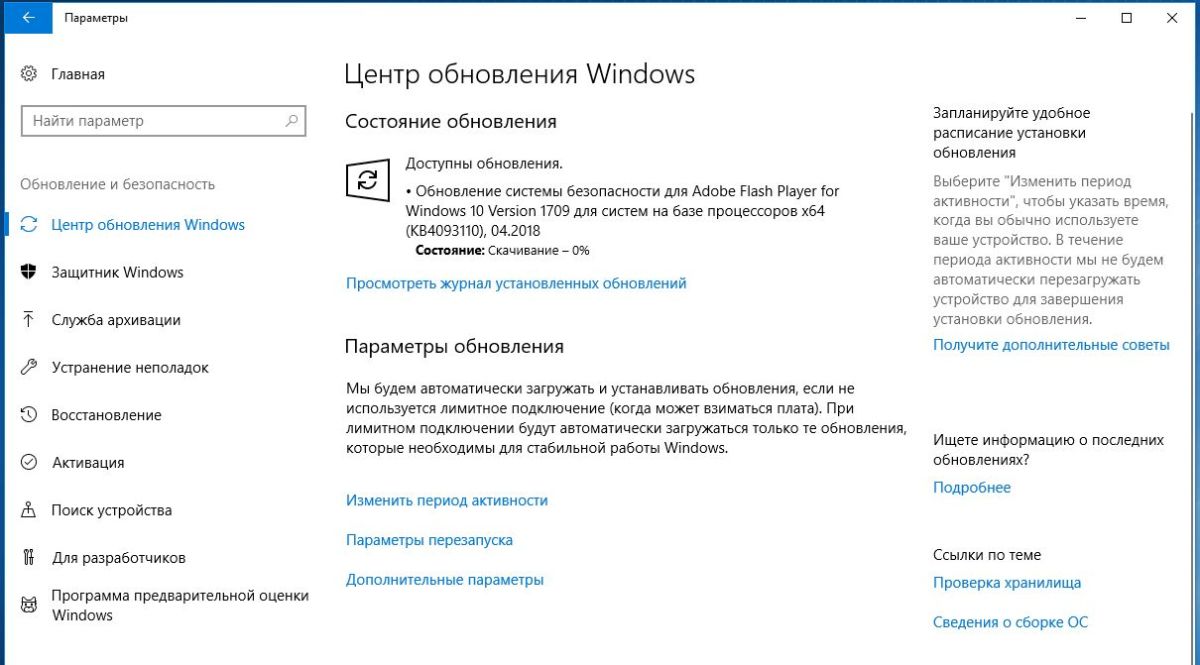
В программе Windows Insider есть несколько незначительных недостатков. Прежде чем вы решите принять участие, вам лучше будет узнать об этом:
- В зависимости от выбранного вами уровня группы обновление иногда может быть довольно затруднительным. В простейшем случае вам нужно отменить установку неудавшейся сборки. В худшем случае это может заставить вас переустановить Windows. Это стоит времени и нервов.
- Microsoft требует от своих бета-тестеров как можно больше информации о текущем статусе программы. Речь идет не только о приложении обратной связи. В инсайдерской сборке также задействованы бесчисленные функции телеметрии, постоянно отправляющие информацию и данные в Microsoft. Эта информация может даже включать такие действия пользователя, как запись нажатий клавиш.
- Поэтому вам не следует активировать инсайдерскую программу в вашей оригинальной Windows, в которой вы работаете ежедневно, иначе Microsoft может косвенно получить доступ к вашим данным. Вместо этого используйте виртуальную машину, такую как Virtualbox или VMWare Workstation Player. Они работают отдельно от вашей обычной Windows и не предоставляют доступ к вашим файлам.
Читайте также:
- Windows 10 Redstone 4: первый взгляд на обновление
- Укрощаем Windows 10: как отключить шпионящие службы Microsoft и принудительное обновление
- Как исправить проблемы с обновлением Windows с помощью скриптов Microsoft
Фото: компании-производители, www.pexels.com
The Windows Insider program is Microsoft’s early-release testing platform for new Windows builds and features. It’s where new features are previewed (many people used Microsoft Copilot before it had a public release) so if you’re keen to get a flavor of things before everyone else, you’ll need to sign up, and join the Dev channel. For anyone interested in other upcoming Windows 11 features (or more stable builds) there are other channels to consider, too.
Whichever one you want to sign up to, though, joining is pretty straightforward. Here’s how to do it.
How to join Windows Insider
The Windows Insider program is an opt-in program for anyone who wants to try out new Windows features ahead of everyone else. Anyone can sign up, though you’ll have to join and then select the right release channel for the builds that you want to play with, and the level of unpredictability you are willing to accept.
Step 1: Open Windows 11 Settings by pressing the Windows key + I keyboard shortcut, then navigate to Windows Update.
Step 2: Select the Windows Insider Program

Jon Martindale / DigitalTrends
Step 3: Select Get started,
Note: You may need to enable optional data collection to continue. Follow the on-screen prompts to do so, if necessary.

Jon Martindale / DigitalTrends
Step 4: Select Link an account then from the drop-down that appears, select your main Microsoft account.
Step 5: When prompted, select the Insider channel you want to be a part of, then select Continue. The different channels are as follows:
- Dev Channel: The most technical, advanced, and likely unstable version.
- Beta Channel: Early adopter features with some bugs likely still present. Not as barebones as the Dev channel, but much earlier release than general updates.
- Release Preview: A quick look at upcoming features in an upcoming Windows update. The most stable of the branches, but the one with the least lead time before a general release.
Step 6: Select Continue again to approve the terms and conditions, then select Restart now to reboot your PC.
Step 7: Once your PC has restarted, head to Windows update by navigating to Settings > Windows Update > Update now. This will update Windows to your new, Insider version with the latest release from that channel. You may need to restart your PC multiple times during the installation process.
How to check what Insider build you’re on
Once you’ve downloaded the latest Insider Windows build for your channel, you’ll have access to all the new and exciting features. If you were trying to download a build to get access to a certain feature, like an update to Copilot, you may want to check your release build to make sure it’s the right on for what you need. Here’s how to do it.
Navigate to Settings > System > About and look at the «OS Build» number to determine your Windows build.
Now you know how to access the Windows Insider program, make sure your Windows 11 PC specs can handle the early features.
Quick Links
-
What Is the Windows Insider Program?
-
What Are The Different Channels?
-
How to Sign Up for the Windows Insider Program
-
Opting Out After You Join
The Windows Insider Program lets you get a peek at what Microsoft is working on and the new features that will be introduced to Windows—both Windows 11 and Windows 10. It isn’t for everyone, however, and you definitely should not install an Insider Preview on your work computer.
What Is the Windows Insider Program?
The Windows Insider Program lets the general public access the changes and new features Microsoft is in the process of developing. The program benefits a lot of people: Microsoft gets a large number of testers to help identify and iron out bugs, and to see if people like changes, developers get to check out changes before they appear in the live version of Windows so they can plan updates for their programs, and enthusiastic early-adopters get to enjoy fighting with pre-release hiccups all day long.
The Windows Insider Program really isn’t for everyone. Preview versions of Windows are usually much buggier than officially released versions. That alone makes them ill-suited for day-to-day use, but the fact that features and changes will often come and go makes things even worse.
Not all Preview versions of Windows are the same, though. There are three distinct «Channels» available to Windows Insiders.
What Are The Different Channels?
The Windows Insider Program is divided into three channels, the Developer Channel, the Beta Channel, and the Release Preview Channel. Microsoft uses the term «flight» to describe joining and using Insider builds of Windows. Here is a brief idea of what flighting in each channel might be like:
The Developer Channel
The Developer channel is the «Bleeding Edge.» It is the most frequently updated Insider channel and tends to be the most unstable as a result. New features crop up fairly regularly and disappear just as frequently, while Microsoft tests brand new code and features on a wider scale. You’ll need to be comfortable working around bugs, and you should only pick the Dev channel if you’re technically inclined, otherwise you’re probably in for a miserable time.
You should not pick this as your daily driver unless you actually need to work with the latest updates.
The Beta Channel
The Beta Channel tends to be more stable than the Developer Channel. Updates to the Beta channel are more reliable, and you probably won’t spend as much time working around bugs with the operating system or the software you install on it.
Microsoft says that the Beta channel is specifically designed to help them collect user feedback on updates and new features, so all of the problems in the code can be ironed out before they go live.
The Release Preview Channel
The Release Preview channel is the most stable channel of the Insider Program. The features in the Release Preview channel have all been through pretty thorough testing and are slated to be introduced into the live version of Windows. You probably could use the releases in this channel for your day-to-day operating system without too much difficulty, but there is no way to know for sure if existing third-party software will be fully compatible.
How to Sign Up for the Windows Insider Program
Once you sign up for the Windows Insider Program, the only reliable way to get back to the live version of Windows is to reinstall Windows. You should prepare for that in advance. It might be prudent to create a System Image to fall back on if you don’t like using the Insider Previews. If you can, you should run the Insider Previews in a virtual machine.
Microsoft has made signing up for the Windows Inside Program pretty straightforward. Head over to the Microsoft Insider Preview page, scroll down, and then click «Register.»
You need to log in to the Microsoft website with the same account you have attached to your Windows PC.
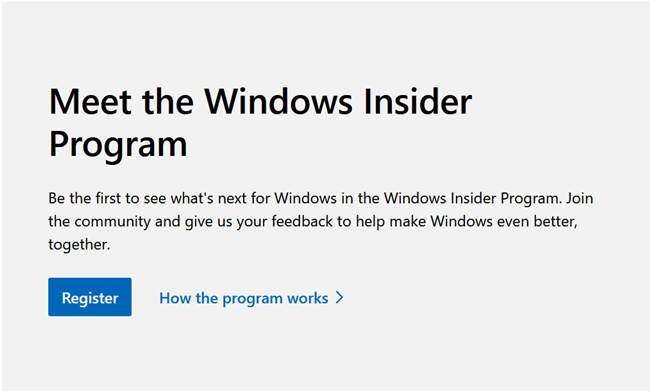
Take note of the warnings on the next page — there is a real possibility you could lose data currently on your PC. After you’ve done that, tick the box and accept the terms and conditions.
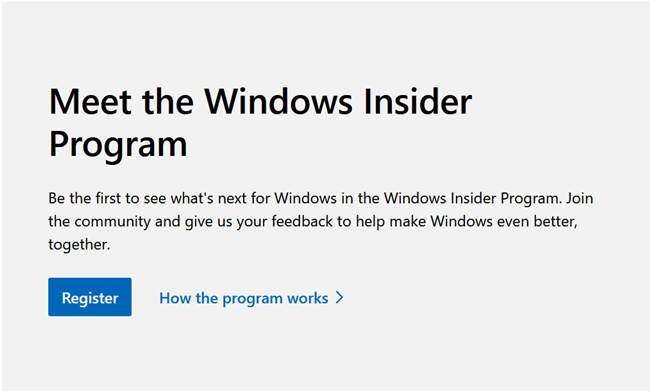
Then you need to go to the Windows Insider Preview window in the Settings app on either Windows 10 or Windows 11.
Click the Start button, type «Windows Insider Program» into the search bar, and then hit Enter or click «Open.» Alternatively, you can open up the Settings application and navigate to System > Windows Update > Windows Insider Program.
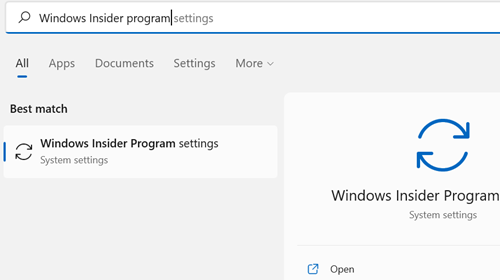
Click «Get Started,» and then follow all of the steps. You’ll need to link an account first, then select the Channel you’d like to use.
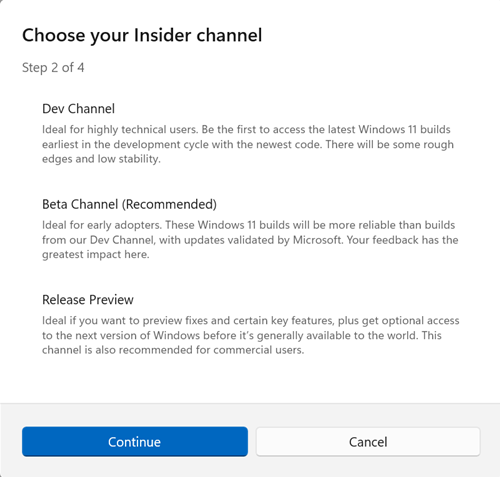
Click through the next few prompts and restart your computer. The Windows Preview you selected will be installed.
Opting Out After You Join
It is a lot easier to join the Windows Insider Program than it is to leave it. You can quit on the Microsoft website at any time, but that won’t actually remove the Insider build from your PC. Getting back to a stable version of Windows is a bit more complicated.
If you signed up for the Dev channel, the only way to return to a stable release of Windows is a complete reinstall. If you created a system image, you can also use that to restore your PC to a stable version of Windows.
You have two options if you’re in the Beta channel or the Release Preview channel. The first is to reinstall Windows using a fresh image or a recovery image, just like if you were participating in the Dev channel. The second option is to configure your computer to disable new Insider updates once the current Insider Preview goes live — eventually, the current build you’re testing will become the stable build. That isn’t ideal if you want to get back to a stable build now, however, since it can take months for a preview to go live.
The difficulty in reverting to a stable version of Windows only reinforces a key point: The Windows Insider Program is not for everyone. If you just want to try it out, use a virtual machine, or a computer you don’t care about. Installing preview versions of Windows on your daily work PC is a headache waiting to happen.
Symbol used to identify insiders in the Windows Insider program.
The new logo for Windows Insider represents the three main channels of development.
The Windows Insider Program is a program launched by Microsoft on October 1, 2014. It was initially designed to allow for the public’s input during the development of Windows 10, and more recently, Windows 11.[1] The latest Windows Insider preview is Windows 11 build 26224.5009, which was released to the Canary Channel on May 28, 2024.
Description[]
Through the program, Microsoft pushes out builds of operating systems that have been tested internally beforehand, presenting new features and using the public’s daily usage to find and fix any bugs left in the system. Although any user of a genuine license can register for the Windows Insider Program, Microsoft recommends that applicants have hardware that meets minimum requirements, and are familiar with how computers operate. This to avoid any issues with lost data and information that may plague a casual user.[2]
Gallery[]
Meet the Windows Insider Program
Giving feedback in the Windows Insider Program
Meet the Windows Insider MVP program
How to Become a Windows Insider
Special message from Panos Panay to Windows Insiders
Announcing Windows Insider Exclusive- Preview Windows 11
References[]
- ↑ Preparing for Insider Preview Builds of Windows 11 by Amanda Langowski and Brandon LeBlanc, Microsoft. 2021-06-24.
- ↑ Getting started with the Windows Insider Program, Microsoft. Accessed 2021-07-07
External links[]
- Windows Insider Program at Microsoft
- Windows Insider Program documentation
- Windows Insider and MS Office Insiders at Twitter
- Windows Insider Program at YouTube
