Введение
Бывают ситуации, когда очень хочется использовать любимый редактор, но под рукой нету *nix операционных систем, либо разработка ведётся на Windows.
Первое что приходит на ум — использование Windows версии gVim, но в этом случае возникает куча проблем с установкой плагинов, переносом конфигов и адаптации всего и вся. Что-то не будет компилироваться без бубна (например Ctrl-p), а что-то падать во время работы.
Cygwin и Mintty спешат на помощь
Качаем с сайта и устанавливаем последнюю версию Cygwin.
При установке выбираем любое зеркало из списка доступных.
Выбираем следующие пакеты:
- git
- Vim
- ruby
- libsasl2
- ca-certificates
Пока пакеты качаются и ставятся, самое время добыть удобный терминал. Мой выбор пал на mintty. Установка осуществляется копированием mintty.exe в папку bin Cygwin-а.
Для того, чтобы всё выглядело прилично — его нужно поднастроить. Запускаем mintty, тыкаем правой кнопкой на иконку в левом верхнем углу консольки и выбираем «Options…».
Выключаем опцию Blinking, чтобы не отвлекало, выбираем привычный Block в качестве курсора.

Выбираем шрифт по вкусу, ставим сглаживание в Full, Locale — C, Character Set — UTF-8.

Очень важно поставить тип терминала в xterm-256color.
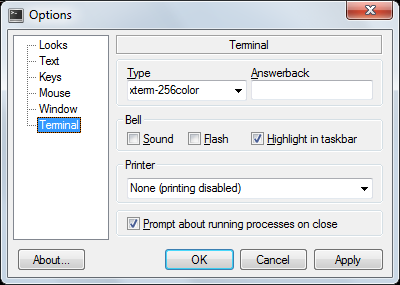
VIM
Одно несомненное преимущество данного подхода это то, что теперь можно использовать ту же самую конфигурацию Vim, что и в *nix системе. А так же мы получаем в своё распоряжение полноценную консоль и можем работать с Windows файлами с помощью утилит grep, find, ack.
Рекомендую создать приватный репозиторий со всеми конфигами совершенно бесплатно на каком-нибудь Bitbucket. Такие подборки обычно называют dotfiles.
Одним приятным открытием в плане конфигурации Vim-а для меня стал Vimified, который базируется на Vundle.
Его лучше ставить по шагам, а то мало-ли что-то пропустили во время установки Cygwin. Шаги установки подробно расписаны в описании к репозиторию.
cd
git clone git://github.com/zaiste/vimified.git
ln -sfn vimified ~/.vim
ln -sfn vimified/vimrc ~/.vimrc
cd vimifiedЗатем
mkdir bundle
mkdir -p tmp/backup tmp/swap tmp/undoКлонируем Vundle
git clone https://github.com/gmarik/vundle.git bundle/vundleПервый запуск Vim может пройти с ошибками из-за того, что предусмотренные конфигурацией пакеты ещё не установлены, но это не страшно.
vim +BundleInstall +qallПерезапускаем Vim. И вот что у нас должно получится после небольших корректировок и правок.
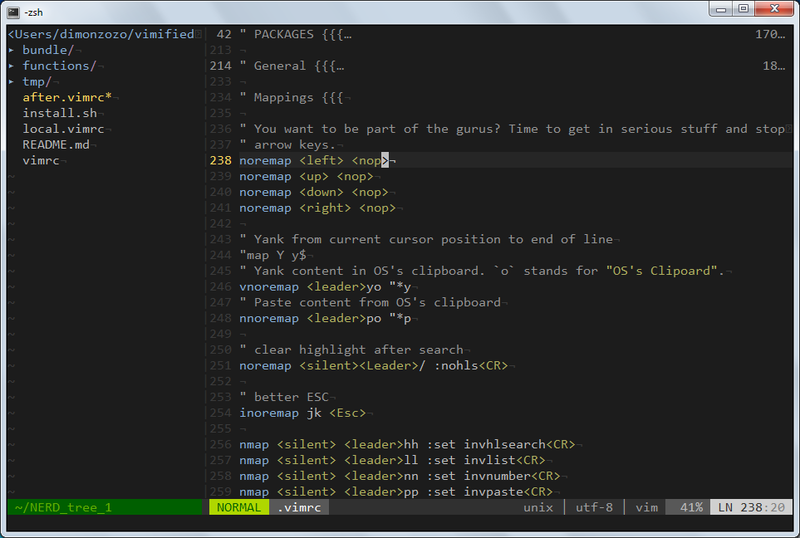
Заключение
В итоге мы получили:
- Полноценный рабочий Vim
- Приятная цветовая схема и палитра, которая радует глаз
- Работает прокрутка колесом мыши (для любителей)
- Работает изменение размера панелей простым кликом и перетаскиванием
Спасибо за внимание. Надеюсь кому-нибудь пригодится.
Извещения об ошибках — хабрапочтой.
Только зарегистрированные пользователи могут участвовать в опросе. Войдите, пожалуйста.
Каким VIM-ом вы пользуетесь?
Проголосовали 588 пользователей. Воздержались 307 пользователей.
Home » KB » SysAdmin » 5 Best Command-Line Text Editors for Linux, Windows and Mac
Editing files quickly and effectively using the command line is vital for every user or system administrator. Whether it is a configuration file, user file, text document, or log, it is a good idea to have a reliable and powerful command-line text editor.
This article describes the top five open-source command-line text editors available on Windows, Linux, and macOS.
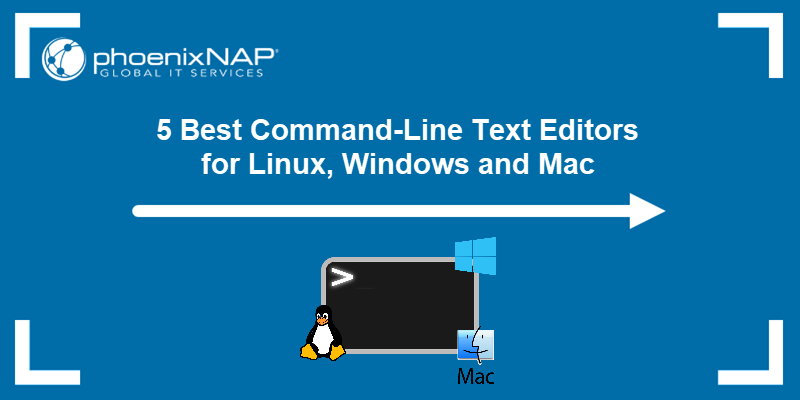
Top 5 Command-Line Text Editors for Linux, Windows & Mac
Choosing the right command-line text editor depends on your needs and comfort level. The top five command line editors we have chosen to cover in this article are:
- Vim
- Emacs
- Nano
- Micro
- Gedit
The table below shows an overview of the editors’ key features:
| Editor | Supported OS | Capabilities | Expandability | GUI |
|---|---|---|---|---|
| Vim | Windows, Linux, macOS | Highly configurable, syntax highlighting, code folding, powerful text commands. | Extensive plugins available. | Optional GUI through gVim. |
| Emacs | Windows, Linux, macOS | Supports multiple languages, email, calendar, and more. | Highly extensible with packages and modes. | Built-in GUI version available. |
| Nano | Windows, Linux, macOS | Simple and user-friendly, basic text editing. | Limited, but supports syntax highlighting and basic plugins. | / |
| Micro | Windows, Linux, macOS | Modern and intuitive, mouse support, multiple cursors, syntax highlighting. | Supports plugins written in Lua. | / |
| Gedit | Windows, Linux, macOS | Full-featured text editor, syntax highlighting, search/replace. | Supports plugins to extend functionality. | Primarily GUI, terminal mode on Linux. |
For more information about each text editor, refer to the sections below.
1. Vim

Vim is a very flexible text editor that is suitable for performing many different operations on text. It is widely regarded as one of the most powerful text editors available. Vim was released in 1991 as an enhanced version of the Vi editor, and it has since become a highly configurable text editing tool.
The editor is supported on Windows, Linux, and macOS. It has a steep learning curve, but once you learn how to use it, it becomes incredibly efficient. Some of its features include syntax highlighting, code folding, find and replace with regular expressions, complex text transformations with minimal keystrokes, color schemes, and much more.
Vim’s functionality can be even further extended with a wide variety of plugins available through its plugin manager. The plugins enable syntax highlighting, auto-completion, integration with version control systems, and more.
The editor also comes with a graphical user interface, gVim, which adds menus and toolbars while retaining Vim’s powerful command-line interface. The following image shows Vim’s terminal and GUI view:
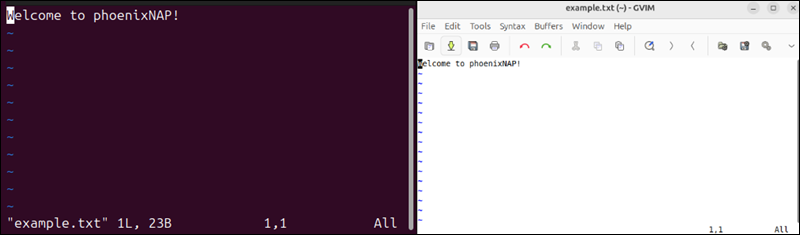
Vim’s flexibility and power make it the top choice for advanced users who need a highly customizable text editor.
2. Emacs
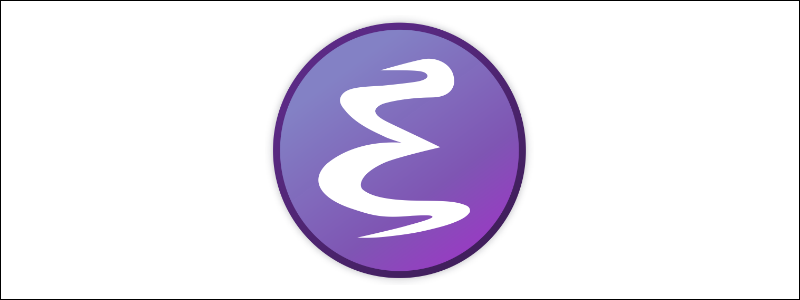
GNU Emacs is a powerful text editor that is part of an entire app ecosystem. It was created by Richard Stallman in 1976 and has since become one of the most extensible and feature-rich editors available. Emacs is supported on Windows, Linux, and macOS.
The editor is highly versatile and supports editing in almost every programming language. Its built-in package manager provides functionalities that range from email clients to calendar systems. Its powerful scripting language, Emacs Lisp, enables users to customize and automate almost any aspect of the text editor.
Emacs’ functionality can be extended with various packages and modes, including specialized programming environments, document processing, and even games. The editor is also available in the GUI mode, with a more user-friendly interface with a menu and toolbars. The image below shows its terminal and GUI view:
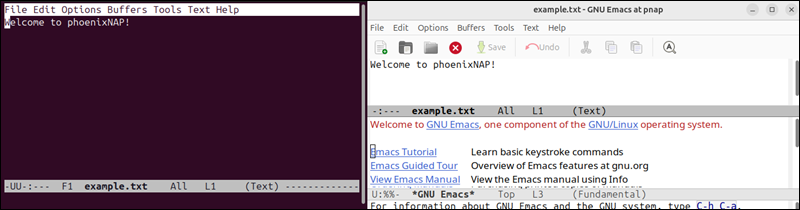
Emacs focuses on adaptability, making it a preferred tool for users who want an all-in-one editor capable of much more than text manipulation.
3. Nano

GNU Nano is the go-to text editor for many users who need something simple and straightforward. It was designed with ease of use in mind, as part of the GNU Project that provides a more user-friendly alternative to the traditional Unix text editor, Pico.
Nano is supported on Windows, Linux, and macOS, and it offers basic text editing functions like cut, copy, paste, and simple search/replace, all within a clean and minimal interface. Unlike Vim or Emacs, Nano does not require users to remember complex commands. Most functions are accessible via keyboard shortcuts that the terminal displays at the bottom of the screen:
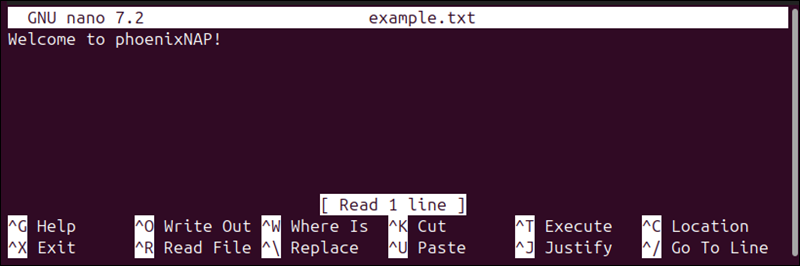
Although Nano is less flexible than Vim or Emacs, it supports some basic enhancements such as syntax highlighting and automatic indentation through configuration files. However, there is no GUI version, as Nano is a command-line-only editor.
Nano’s simplicity and accessibility make it a great choice for beginners or anyone who needs to make quick edits without the overhead of more complex editors.
4. Micro
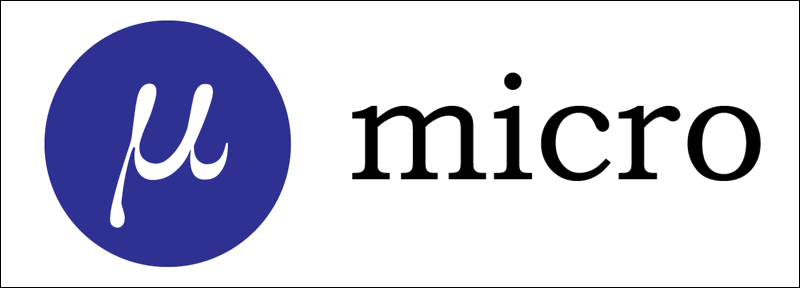
Micro is a modern text editor that combines many benefits of traditional editors like Vim and Emacs with simplicity and ease of use. It is intuitive, making it accessible even to those new to command-line editors.
The editor is available on Windows, Linux, and macOS, and it offers a user-friendly experience on all operating systems. It boasts features like mouse support, multiple cursors, and syntax highlighting out of the box. Its default keybindings are easy to learn.
Unlike many other command-line editors, Micro provides a more modern interface with smooth scrolling, split-pane editing, and an easy-to-navigate help system. The features are expandable through plugins, such as auto-completion, theming, and more.
Although Micro is a strictly command-line editor, its modern interface provides an experience similar to that of a GUI editor. The image below shows an example of its CLI:
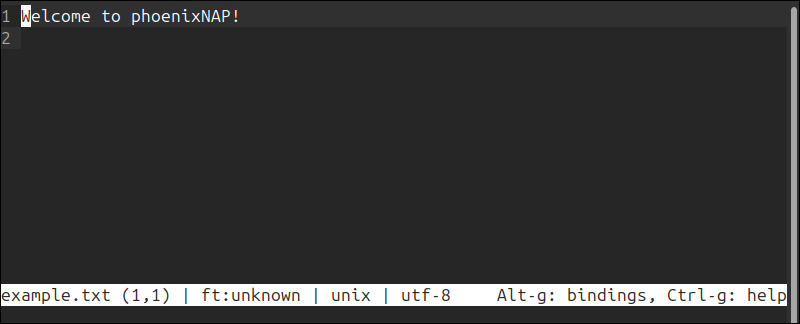
It is an excellent choice for users who want the power of a command-line editor with a more modern and user-friendly interface.
5. Gedit
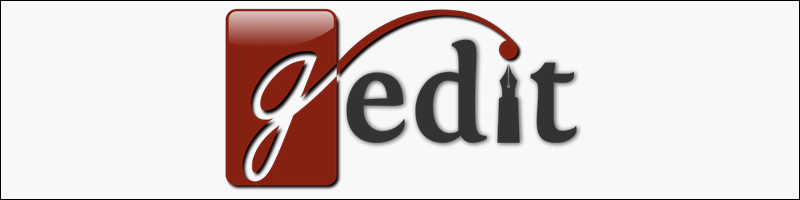
Gedit is primarily the default text editor for the GNOME desktop environment. Although it is mainly a graphical editor, it can be used in terminal mode on Linux, making it a versatile option for those who switch between GUI and CLI.
The editor is available in Windows and Linux, with unofficial macOS support. Some of the text editors’ features include syntax highlighting, search and replace, file backups, text wrapping, and more.
Gedit’s functionality can be extended with plugins for additional features like version control integration, spell checking, and more advanced editing tools. Although Gedit is primarily a graphical editor, it can also be launched in terminal mode on Linux systems. It is one of the few editors that is GUI-first.
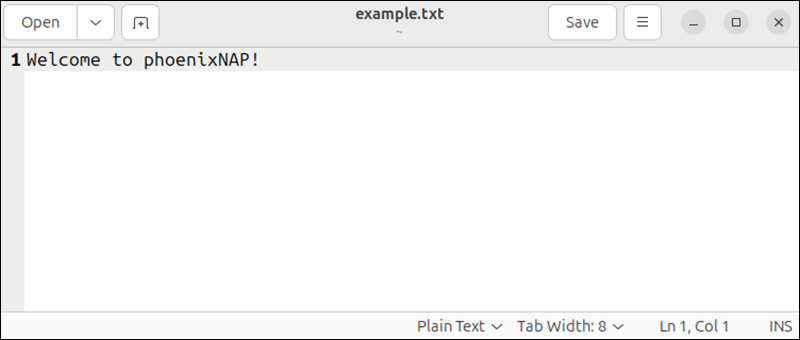
The editor’s ease of use and cross-platform availability make it suitable for those who want a consistent experience across different environments.
Conclusion
This article listed the top command-line editors for Linux, Windows, and macOS. Choosing between them depends on what you expect from a text editor. Each editor has its strengths, so whether you are looking for raw power, simplicity, or something in between, this list should help you find the right tool for the job.
If you are a Linux user, check out our list of 7 best Linux text editors.
Was this article helpful?
YesNo
Updates:
(This is a guest post by Antoni Sawicki aka Tenox)
Since 2012 or so, Microsoft has been pushing concept of running Windows Server “headless”, without GUI, and administering everything through PowerShell. I remember sitting through countless TechEd / Ignite sessions year after year, and all I could see were blue PowerShell command prompts everywhere. No more wizards, forms, dialogs. MMC and GUI based administration is suddenly thing of a past. Just take a look at Server Core, WinPE, Nano, PS Remoting, Windows SSH server, Recovery Console and Emergency Management Services. Even System Center is a front end for PowerShell. Nowadays everything seems to be text mode.
This overall is good news and great improvement since previous generations of Windows, but what if you need to create or edit a PowerShell, CMD script or some config file?
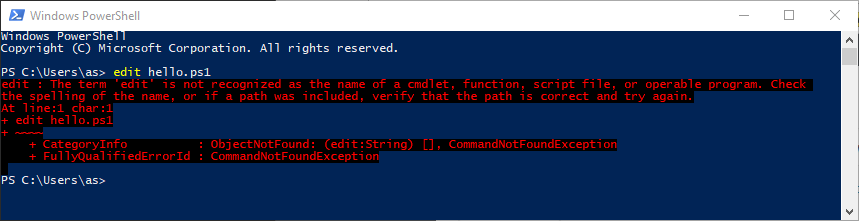
Oooops, looks like you are screwed. Seems that Redmond forgot to include most crucial tool in sysadmins, or developers job – a simple text mode editor. WTF Microsoft?
So, are there any 3rd party alternatives? Yes, and there are and quite a lot of them! Unfortunately none are perfect and most are old and unmaintained. This article aims to be a grand tour of whatever is available out there.
Note that throughout the article I will be repeatedly referring to a “portable” editor. For me this means a single .exe file, that can be carried around on a USB pen drive or network share. I also cry a lot about 64-bit Windows builds because I work a lot in WinPE and other environments where syswow64 is not available.
First lets start with most obvious choices, well known through years. If you search for a Windows Console Editor VIM and Emacs will naturally pop up first. These editors don’t need any introduction or praising. I use VIM every day and Emacs every now and then. These two had ports to Windows for as long as I can remember and in terms of quality and stability definitely up top. The problem is that both are completely foreign and just plain unusable to a “typical Windows user”. The learning curve of weird key controls is pretty steep. Also portability suffers a lot, at least for Emacs. Both editors come with hundreds of supporting files and are massive in size. Emacs.exe binary is whopping 83 MB in size and the zip file contains two of them just in case. Whole unpacked folder is 400 MB. WTF.
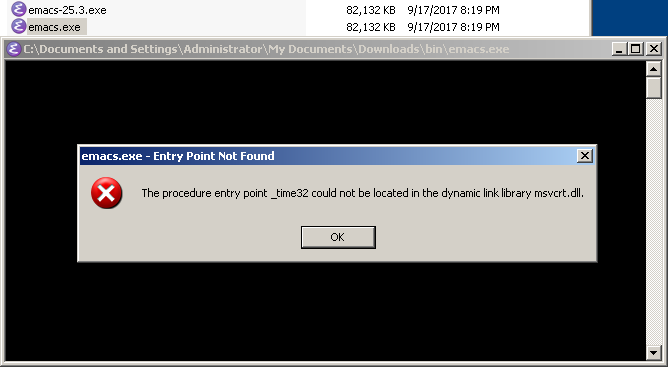
Emacs on Windows Console
VIM is fortunately much much better you can extract single vim.exe binary from the package and use it without much complaints:
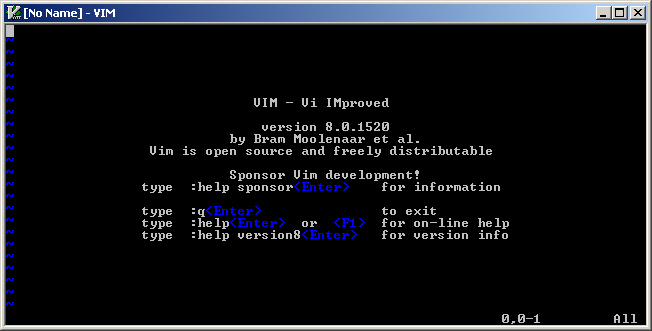
VIM on Windows Console
When talking about about VI and Emacs hard not to mention some more historical versions. Emacs’ little brother MicroEmacs has been available for Windows since earliest days. I’m not going to attempt to link to any particular one since there are so many flavors.
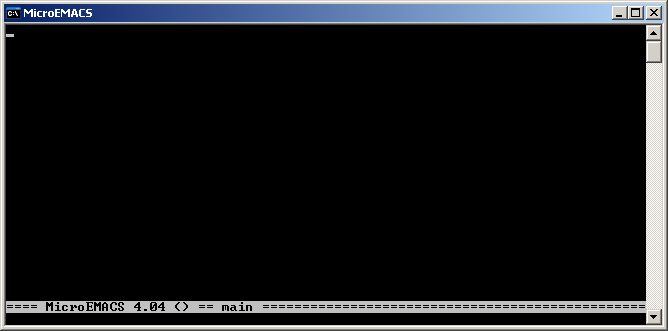
MicroEmacs
VIM little brother VI also comes in different shapes and forms. Lets take look at a few.
Elvis
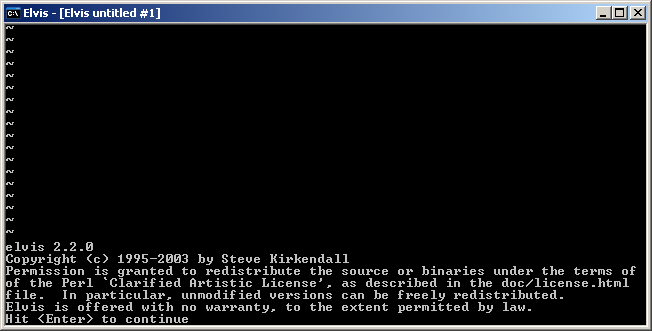
Elvis on Windows
XVI
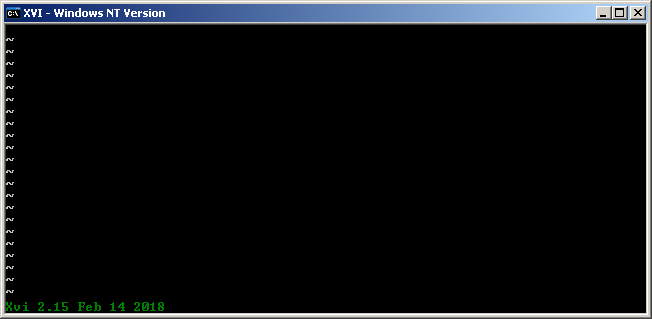
XVI on Windows
Stevie is a very special case. Rumor has it, this editor played crucial role in development of Windows NT itself and has been included since earliest days of NT as part of the Internal Developer Workstation. Because it was ported by folks at Redmond the quality should be pretty good. Unfortunately README states “this is an incomplete VI that has not been fully tested. Use at your own risk.”. For a historical note according to Wikipedia, Stevie port to Amiga has been used by Bram Moolenaar as a base source code for VIM.
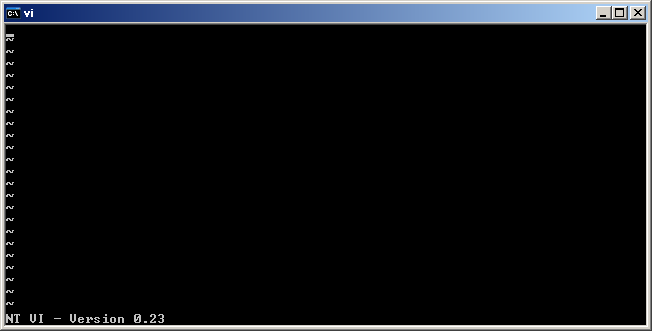
Stevie for Windows aka NT VI, part of Internal Developer Workstation
One particularly interesting case is VI editor from Watcom compiler suite. It has very nice TUI known from MS-DOS editors, syntax highlighting and online help. One of nicest versions of VI available for Windows. Small portable and just all around handy editor. This is probably my main to go text editor when working on WinPE or Server Core. Unfortunately not very well known. I hope it can gain some popularity it deserves.
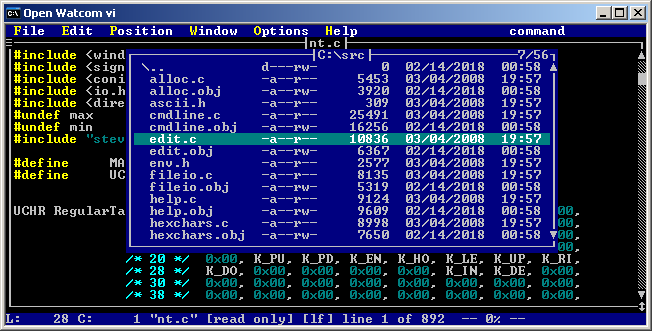
OpenWatcom VI Editor
Thanks to Federico Bianchi just learned that there is a BusbyBox port to Windows having both 32bit and 64bit builds, 100% portable as just a single exe file! Most importantly it contains a working vi editor that understands window resizing and Win32 paths. I’m going to be keeping this one around. Awesome job Busybox! As a last thought I wish they also included Nano.
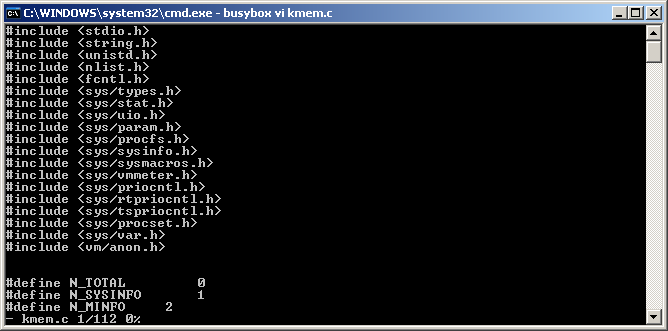
BusyBox Win32 VI Editor
I don’t want this article to be all about VI and Emacs clones. Let this nice color menus be a segue to more native Windows / DOS editors at least departing from hardcore keystrokes and Unix.
For a change in theme lets look at SemWare TSE Pro, the editor that originally started as QEDIT for DOS and OS/2. It has most advanced features one could ever imagine for a text mode editor. Including resizable windows, hex editor, macros and spell checker. I really wish I could use it in everyday’s life. Unfortunately TSE has some drawbacks, it lacks portable version and install is little cumbersome. Currently no x64 build but the author is working on it. TSE is not free, the license is $45 but it allows to install on as many machines as you need. UPDATE: TSE is now Freeware!
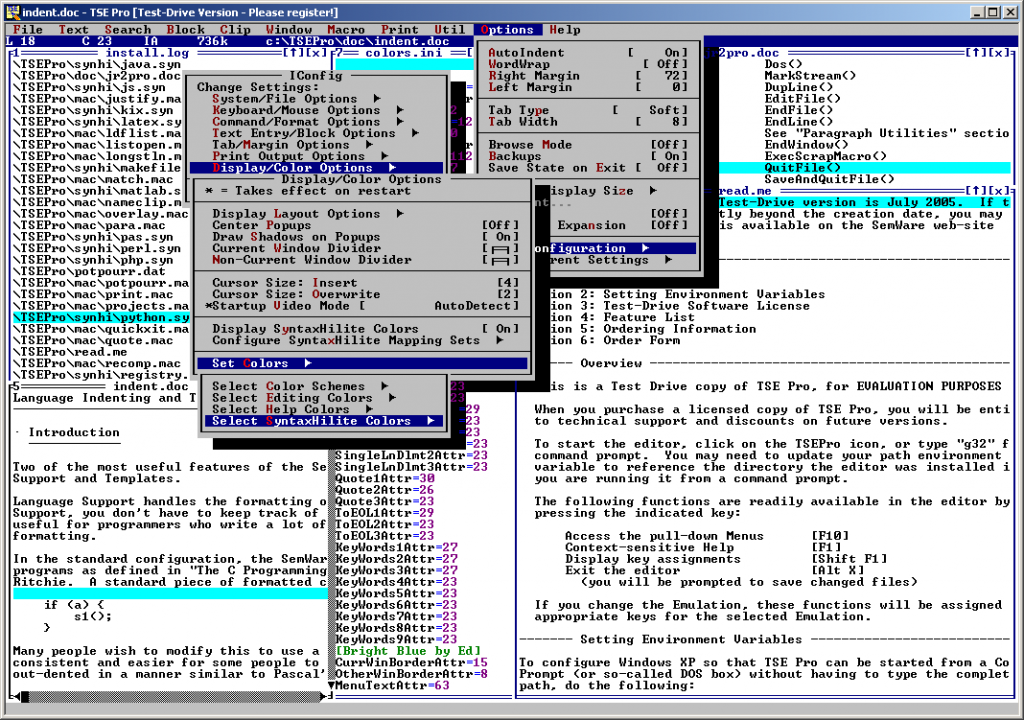
SemWare TSE Pro
Next one up is Brief. It used to be very popular in it’s own time and sparked quite bit of following as there are numerous of editors being “brief style”. It’s a nice and small console based text editor. It comes in two versions basic (free) and professional (paid). The pro version supports splitting in to multiple windows regexp and unicode. Unfortunately it runs at $120 per user and there is no 64bit build or a portable edition.
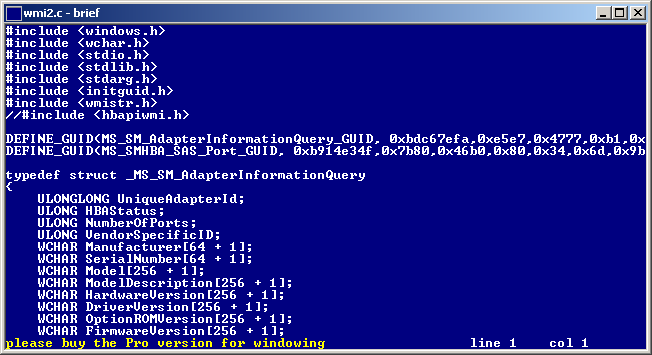
Brief
There also is an open source clone of Brief called GRIEF. Flipping through the manual it has very impressive set of features including $120 windowing feature and macros. Unfortunately it’s rather unportable due to large amount of dll and other files. 64bit build could probably be made if someone wanted.
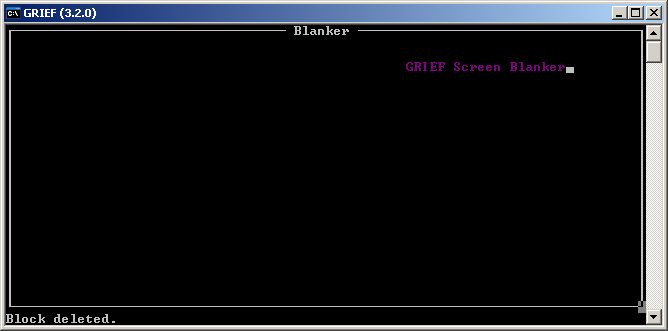
GRIEF free Brief Clone
As we talk about less costly options there is Kinesics Text Editor aka KIT. It’s more well known if you search on google, completely free and after installing you can find and a x64 binary file! This makes it somewhat portable and able to run in WinPE for instance. Until recently the editor did not have 64bit version so I did not have chance to use it much in practice but the TUI appears to have a well rounded easy to use (F1 or right mouse click brings menus). It does’t seem to have any advanced features but it’s very stable and actively maintained. And frankly this is what matters for editing on the console. It may actually be the right missing Windows console editor.
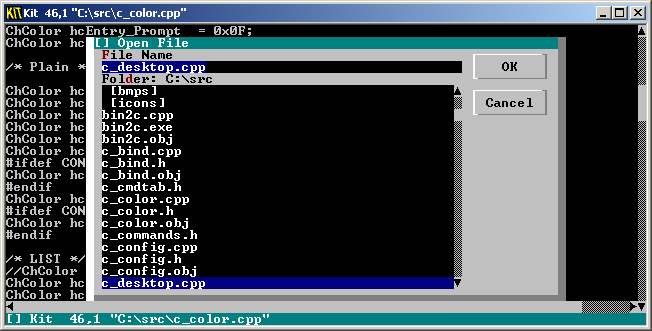
Kinesics aka KIT
Another one is Minimum Profit. It’s fully open source and it supports a lot of platforms in both windowing and text mode. It has a lot of interesting features such as syntax highlighting, spell checked and menus. It can’t be easily made portable as it needs a lot of files of it’s own scripting language. I also find that screen refresh is somewhat funky. UPDATE: 64bit version now available!
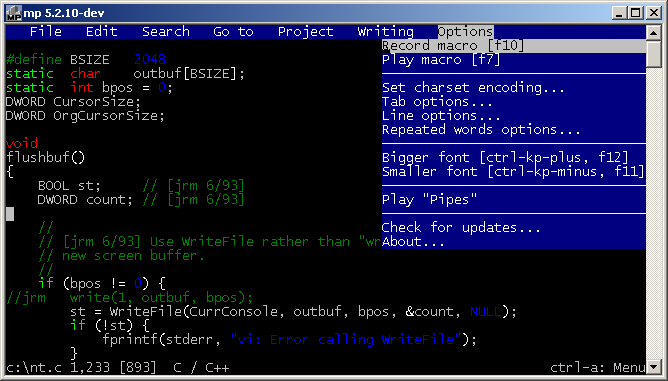
Minimum Profit
Lets look at somewhat well known FTE. It’s a very nice text editor available on many platforms such QNX, OS/2 and of course Windows. It has nice TUI, split windows, syntax highlighting, folding, bookmarks and tools for HTML authoring etc. Overall awesome editor falling short only to TSE. Support for NT console has been available since 1997. I have recently fixed couple of bugs and built a 64bit portable version.
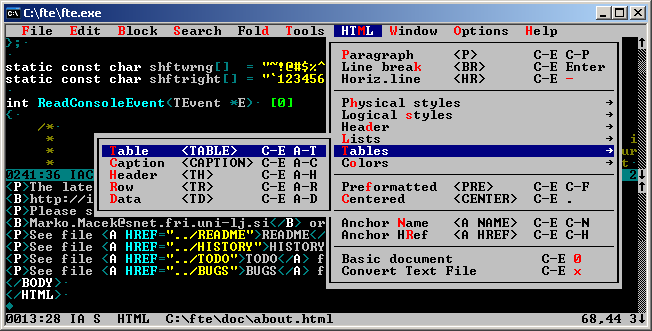
FTE Editor
One could also not forget Borland Turbo C IDE. Apparently there is an open source clone of the IDE as a regular editor called SETEdit. It’s multi platform editor with MS-DOS style windows and menus. Syntax highlighting macros and all regular amenities. Looks like DOS version can play MP3 songs while you code. There is a native WinNT build made with BCPP. To run on Windows you install the DOS version then overwrite dos exe file win NT exe. The editor is absolutely awesome, unfortunately currently doesn’t work in a portable manner and there is no x64 binary. However as it’s open source it could be probably made.
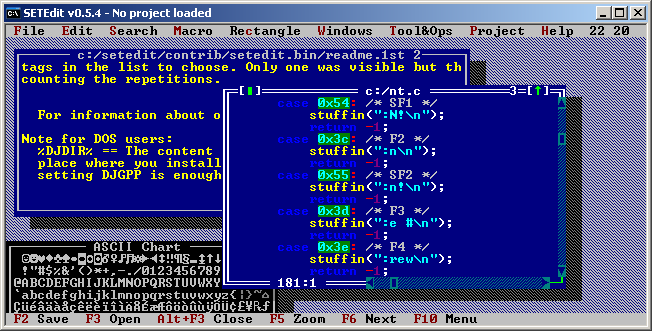
SETEdit a Borland Turbo C IDE Clone
When talking about MS-DOS style windows, Norton Commander like file managers come to mind. There is one particular built specifically for Windows – FAR Manager. Written by author of WinRAR, originally shareware, but since 2007 it has been released under BSD license. FAR does come with a built in text editor hence it’s featured here. It’s actively supported and developed, and because it’s designed from ground up for Windows, it’s probably most stable and trustworthy of all applications in this post. I normally don’t use it that much, but I do keep a copy of it lying around when I need to do some more heavy lifting from Windows console. There is a 64bit binary by default but unfortunately FAR can be hardly made portable as it comes with 400 files.
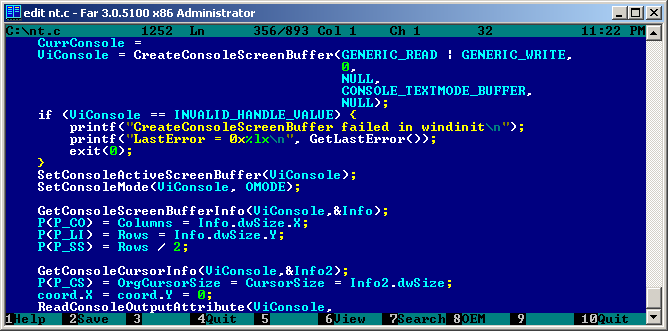
FAR Manager Text Editor
When talking about Norton Commander clones lets not forget Midnight Commander, which does have an unofficial native Windows console build called mcwin32. Similar to FAR, MC has a very nice built-in text editor. MC overall seems far nicer than FAR but because it’s multi platform rather than WIndows specific and not officially supported I don’t trust it as much for day to day use.
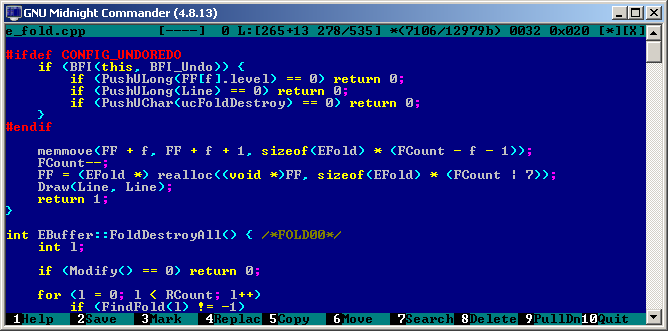
GNU Midnight Commander
When on topic of Unix, lets talk about GNU Nano. In it’s native habitat, it’s very popular and stable editor making it a perfect choice for a text mode console. Unfortunately Windows port is lacking quite a lot, especially for things like resizing Window or handling file names. The official build looks like a fusion of cygwin, mingw, pdcurses and other horrible stuff. Version that comes with Mingw/MSYS is not portable and so far I failed in attempts to build a static windows binary by hand. Nano predecessor UW Pico unfortunately never did have console terminal Windows port. Authors of Pine decided to make it semi graphical application with it’s own window, menus and buttons. Sad story for both Pico and Nano. Hopefully one day someone will make a 100% native Windows port.
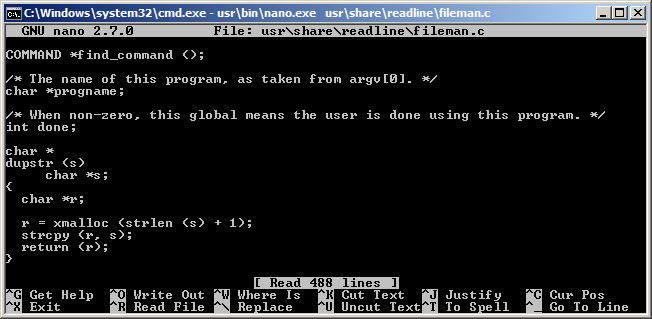
Another non-vi and non-emacs Unix editor with Windows console port is JED. Frankly I have not used JED that much in the past although I did play with it in the 90s. This is the original web page of Jed editor. It does seem to have menus and multi windows. Unfortunately doesn’t look like it can be easily made in to a portable image.
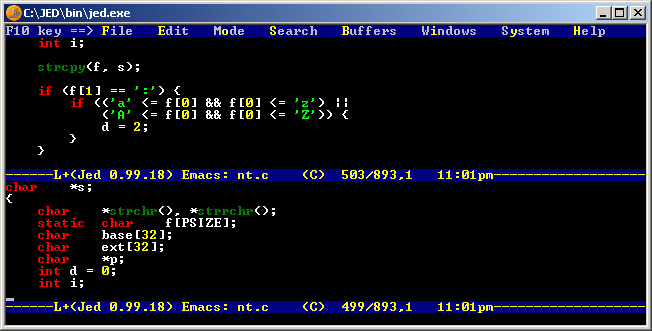
JED Win32 Port
Yet another more obscure editor is ED-NT which is DEC EDT clone. Unfortunately seems to be completely dead an unmaintained. Sources are still available through archive.org so perhaps it could be still looked after if someone wanted EDT editor on Windows.
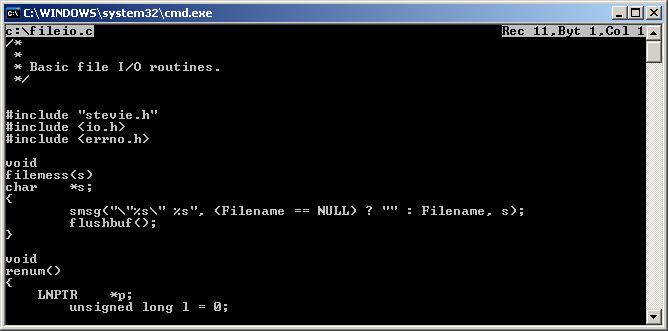
ED-NT
When going through obscurities via archive.org one can also mention ZABED and more specifically Z95 which is a 32bit console version. I don’t know anything about the editor and I’m little too lazy to play with it extensively although pdf manual is available. Probably little too old and too obscure for every day use.
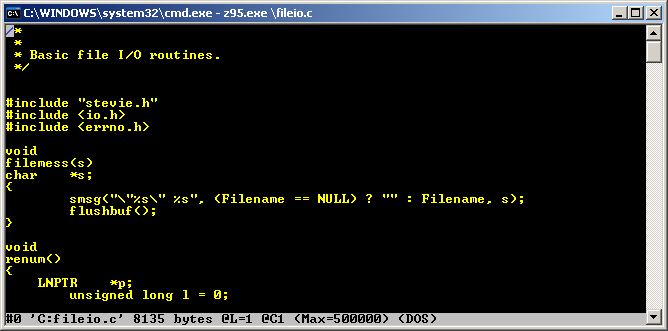
Z95
Perhaps even more obscure to a mere mortal is The Hessling Editor aka THE. It’s based on VM/CMS editor XEDIT. I did briefly use VM/CMS and XEDIT in early ’90 but I never liked it so much. THE comes in as a native Win32 binary. Not easily portable as it requires some additional files. Also no 64bit binary but source code is available.
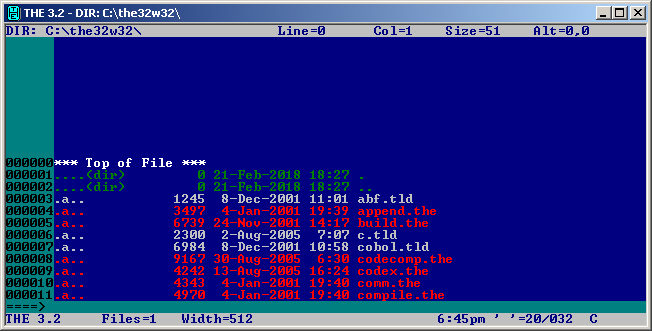
THE aka The Hessling Editor
Thanks to Andreas Kohl I have learned about X2 Programmers Editor which also has NT console version. The editor seems very nice and has extensive help, syntax highlighting, etc. Unfortunately I have never used this editor before. Last version has been released in 2008 which is not loo long ago but sadly there has been no update since. I hope the author will continue to maintain it.
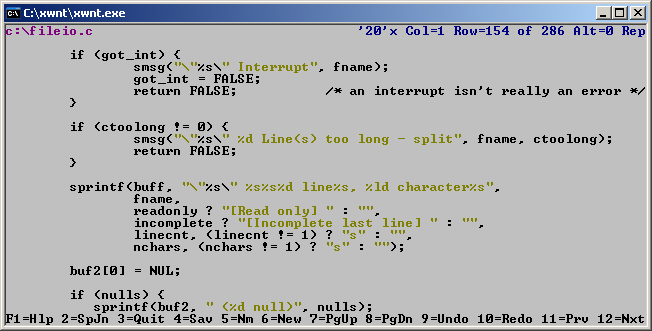
X2 Programmers Editor
Andreas also brought up Personal Editor, which comes as PE32 and PE64. Looks like really well maintained and stable editor designed and developed specifically for Windows. 64bit bit version is really cool however the editor doesn’t seem to be portable and $40 license will probably prevent me from using it professionally in environments where I would need it. Never the less looks like a very fine editor!
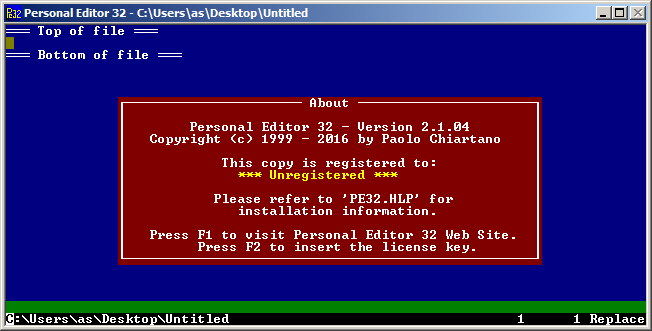
Another find is e3 editor. Pretty interesting stuff. It’s written in assembler and available on many operating systems including DOS and Windows. Looks like it’s still maintained as last version was released in 2016. It supports multiple modes, Wordstar, Emacs, Vi, Pico and Nedit by renaming or linking the main executable. It’s definitely portable as it doesn’t need any extra files and the exe is just 20KB (take that emacs!). Unfortunately because of assembler I don’t think there will be a 64bit release any time soon. Overall seem to be really cool to keep this one around.
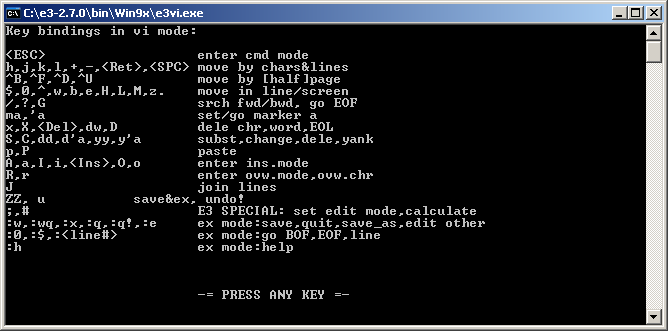
e3 editor
A really cool last minute find is public domain TDE – Thomson-Davis Editor. Released not so long ago in 2007 it has 16, 32bit DOS and 32bit Windows console executable. It has DOS style menus,syntax highlighting, resizable windows and bunch of other features. Looks like a very handy editor. I don’t know how did I miss it. Since source code was available so I was able to make a x64 build. This is really untested so use at your own risk!
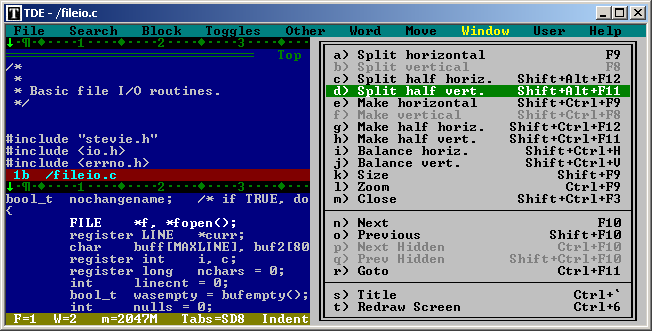
TDE
Also a recent find – shareware editor called Aurora. I never had a chance to use it in the past but after taking it for a quick spin I fell in love. The text mode UI it feels like it’s own windowing operating system! Originally for DOS, Unix and OS/2, Win32 port is relatively new. Unfortunately it’s no longer maintained or even sold. This is very sad because the editor is extremely cool. I hope the author may be willing to release the source code so it could be maintained.
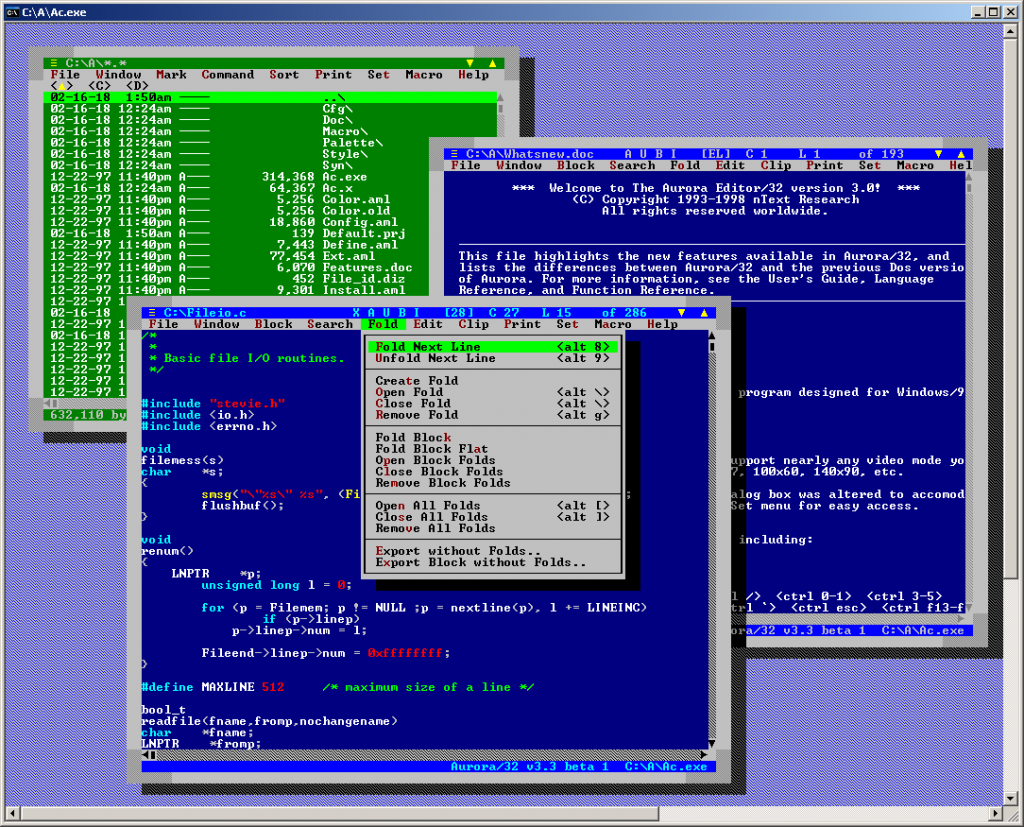
Aurora
Thanks to Richard Wells I have learned about OSPlus Text Editor. It’s a really cool little editor with Borland style TUI and multi windows. It doesn’t seem to have any advanced features but it does have a built in calculator and allows background play of WAV and MID. Also allows format conversion of various formats like Word, Write or RTF in to text using Microsoft Office converters. Pretty cool if you need to read Word based documentation on the text console. Sadly looks like the application is no longer maintained. I guess with little bit of luck a 64bit version could be compiled using Mingw64 or MSVC.
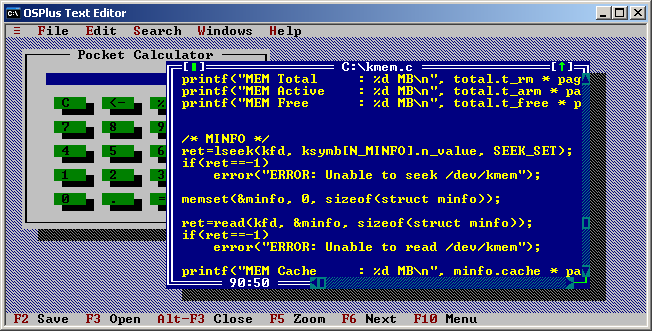
OSPlus Text Editor
Also recently learned about HT. This is more intended as a binary/exe/hex editor and analyzer. However it seems to have an excellent plain text editor with HTML and C syntax highlighting. It doesn’t have very advanced features but one that stands out is a very detailed change log, much like Photoshop History. It shows you what exactly has been changed and in what order. This is pretty cool when doing heavy editing of some important files. The latest version is from 2015 and it’s 100% portable single exe. Unfortunately no x64 but I guess it should be easy enough to build one with Mingw64.
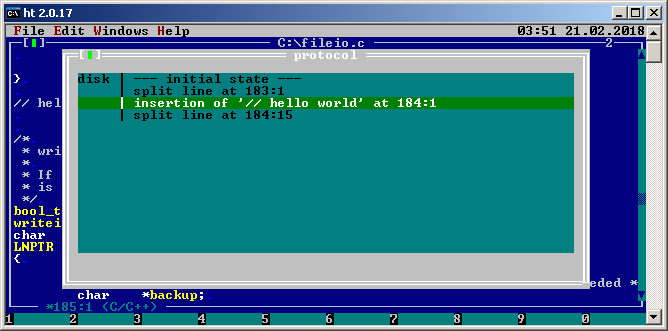
HT
Just in, freshly “re-discovered” – Microsoft Editor. This editor is a Win32 port of Mark Zbikowski’s port of Z editor to MS-DOS. It has been widely used with Microsoft C as M, MEP and and OS/2 SDK as SDKED. Shockingly looks like Windows NT did actually have a console mode text editor since it’s earliest days or even earlier. Included in Windows NT pre-release CDs and later on the official Windows NT/2000 SDKs, hiding in plain sight, was a Win32 console mode MEP.EXE. Only if Microsoft included this editor with Windows itself the world would be a different place. I have recently dug it out of SDK and made available here. There also are additional builds (including x64) here. There is a dedicated blog post about it.
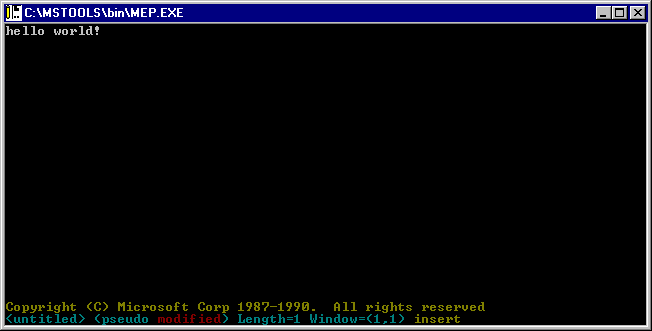
Microsoft Editor aka MEP aka Z
As with many commercial editors there is an open source edition of Z named K_Edit. It is a modern re-implementation from scratch written in C++ and LUA. It builds only on 64bit Windows and there probably is no chance for any other version. As of today author of K doesn’t provide ready binaries but I was able to make one myself.
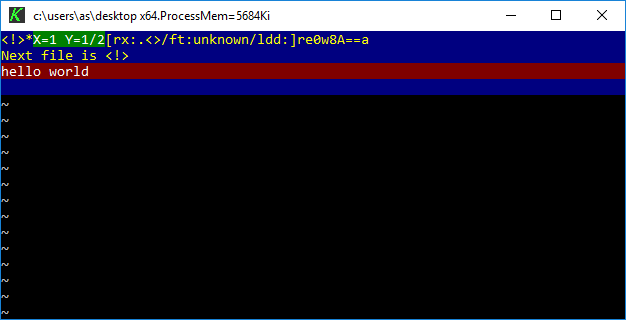
K editor on Windows 10 x64
Reader brdlph pointed me to a pretty fresh editor named Textadept. It’s a cross platform, both GUI and TUI editor. Windows console version uses Curses, but it performs remarkably well. It has a look and feel of a modern programmer’s text editor with syntax highlighting, line numbers, etc. The zip archive comes with over 400 files so it’s rather not portable. Also there seem to be no Windows 64bit build although there is one for Linux. The application seem to be very well maintained and the latest release is from January 2018!
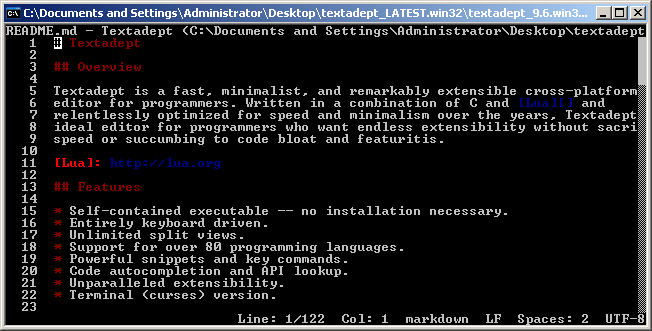
Textadept
Reader Andreas Kohl mentioned SlickEdit, which was a text mode editor for DOS, OS/2 and Windows console (before Visual SlickEdit stole it’s name). According to the company’s employee an OS/2 version of the editor was used by some Windows NT team members to develop their operating system. In early days, SlickEdit CTO traveled to Redmond to port the application to a barely yet functioning NT console system so that the developers could use native dev environment. SlickEdit was most likely the very fist commercial application for Windows NT. It was available in 386, Alpha, MIPS and PowerPC editions. I’m hoping to obtain old evaluation copies. So far I was able to get this screenshot:
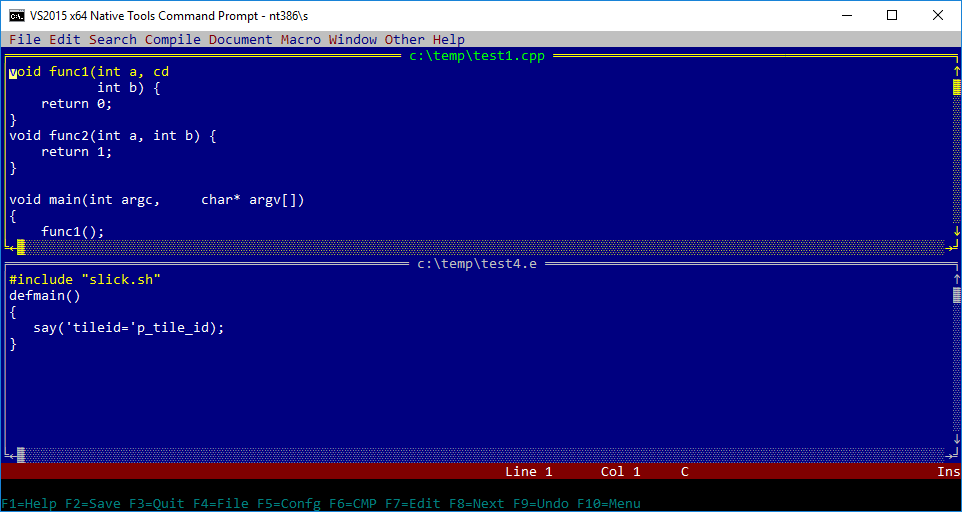
SlickEdit on Windows 10
Last but not least, a new kid on the block, is Micro. It’s a “modern times editor” for all platforms including Windows. It looks really cool and seem to have all recent amenities from editors such as Sublime Text or Atom. Multi windows, syntax highlighting and even it’s own built in terminal emulator for running a subshell. Micro is 100% portable and comes in as a single x64 exe file. It’s 10 MB size but I think well worth keeping around. Unfortunately it doesn’t have built-in file browser. Yes, there is a plugin for it but I don’t know how to use it. Also seems to have issues with Windows style path names. However I’m really happy that a new editor has been developed in recent times. It has a great chance of becoming the missing Windows text mode editor for the future! Definitely worth keeping an eye on it.
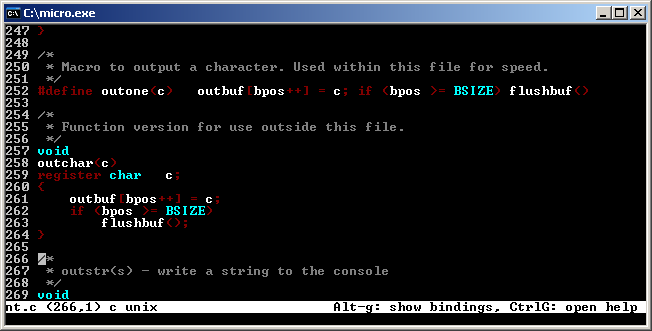
Micro Editor
With this positive news it’s time to wrap up. To summarize there currently is no perfect text mode editor for Windows. I hope that Microsoft can one day step up and provide one. In the mean time I usually stick around to OpenWatcom VI and FAR Manager. For people who do not wish to learn VI, Kinesics KIT may probably be the most perfect editor in short term and Micro in the future. I also hope someone can make a good GNU Nano port using native Win32 APIs without going to pdcurses and cygwin.
Thank you for all suggestions! Have I forgotten or missed any editor? Please let me know and I will promptly add it to the list! Note: please do not include editors that work under Cygwin.
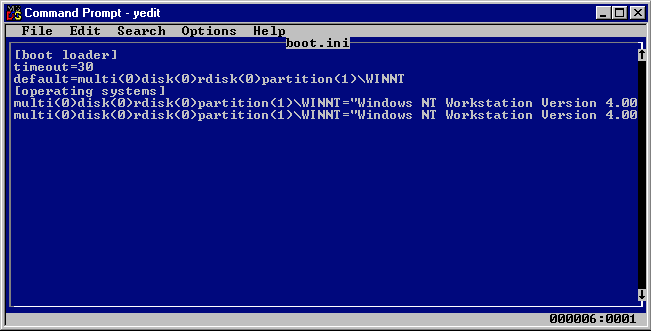
Yori – The Perfect Windows Console Text Editor Has Been Found!
Summary: just perfect, new and well maintained. Works on all Windows editions!
Wendy Krieger recently brought to my attention FreeDOS Edit port to Win32. Overall pretty solid text editor that essentially is edit.com replacement. It’s little dated (2007) however as source code is available it could be freshed up and also build for 64bit and other architectures.
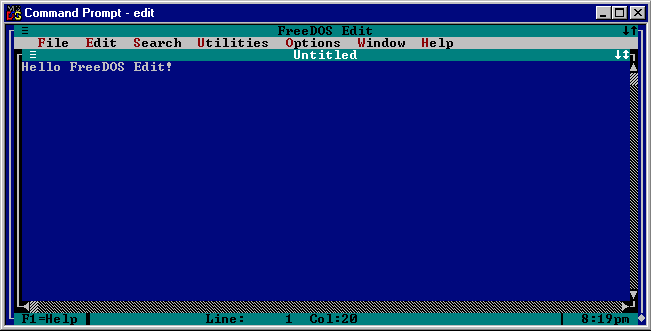
Vikonix sent me his Multitextor editor. The author has rewritten his old text editor to support modern Windows which is pretty cool! A modern from scratch editor is always a good thing! Unfortunately the editor is still beta and not fully released yet. I hope the readers can help Vikonix to beta test and make a release!
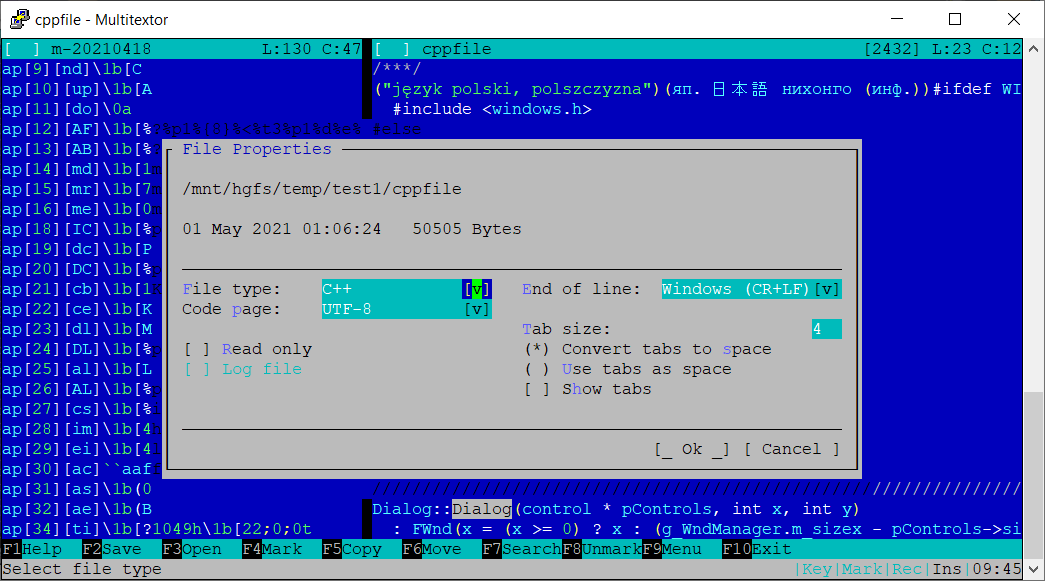
TVedit which is an “example” editor from Tvision, a modern port of the classical Turbo Vision framework. Works on both Windows and DOS. They provide binary releases for x64 Windows here. The editor is an awesome straight forward replacement for edit.com. No configuration options or any features. Just a perfect editing experience! Unfortunately while the editor works pretty well on Windows 10, there are some screen display issues on Windows 7 and it plain doesn’t start on Windows XP. Also worth noting that there is another text editor using Tvision framework called Turbo. It looks like pretty awesome text editor but doesn’t look like it supports Windows at the moment and there are no releases. Maybe in future?
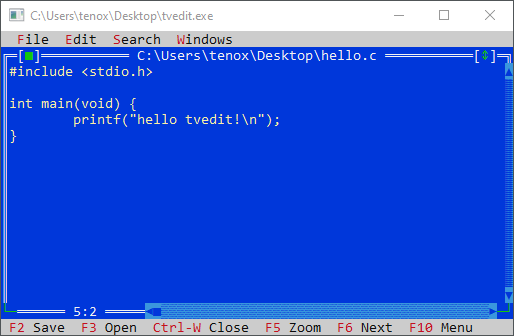
Vam
Простой консольный текстовый редактор для Windows
Установка
Without git (Windows, CMD)
- Откройте командную строку (CMD.exe),
- Перейдите в папку, в которую хотите скачать программу (переход — cd (подробнее), создать новую папку — mkdir (подробнее)),
- Скопируйте код, приведенный ниже и вставьте его в командную строку:
mkdir Vam
cd /D Vam
powershell -Command "(New-Object Net.WebClient).DownloadFile('https://github.com//roman-kart/Vam/archive/refs/heads/main.zip', 'VamAlpha0.zip')"
powershell -command "Expand-Archive -Force 'VamAlpha0.zip' 'VamAlpha0'"
set vamCurrentSession=%cd%\VamAlpha0\Vam-main\Vam\bin\Debug\Vam.exe
.\VamAlpha0\Vam-main\Vam\bin\Debug\Vam.exe --help
echo To use Vam in current session write ^%vamCurrentSession^% and press Enter. If you want to start Vam by writing "vam", you have to add [yourPath]\Vam\VamAlpha0\Vam-main\Vam\bin\Debug\ to the Path - environment variable.
- Для запуска программы в текущей сессии напишите в терминале
%vamCurrentSession% [args...]
Будьте внимательны, после того, как вы закроете текущее окно командной строки, вы не сможете воспользоваться этой командой.
Для того, чтобы запускать программу без указания пути,
добавьте путь, по которому расположена данная программа, в переменную окружения Path.
Подробнее в официальной документации Microsoft.
Использование
Редактирование текста
Vam.exe --vam [pathToFile...]
Если такого файла не существует — он создастся автоматически
Вывод содержимого файла на экран
Vam.exe --cat [pathToFile...]
Управление
- Ctrl + S — Сохранить изменения в файле;
- Ctrl + D — Выйти из текстового редактора (без сохранения изменений);
- Переменщение — Блок стрелок: ← ↑ → ↓;
Реализованные функции
- Tab
- Backspace
- Enter
- Ввод текста при помощи клавиш
- Навигация при помощи стрелок
