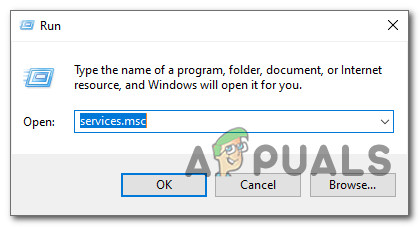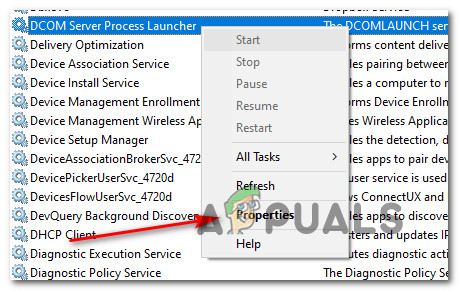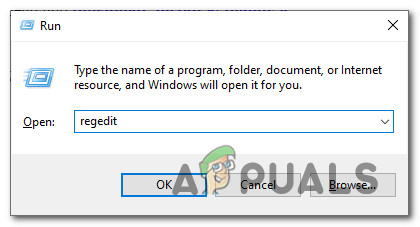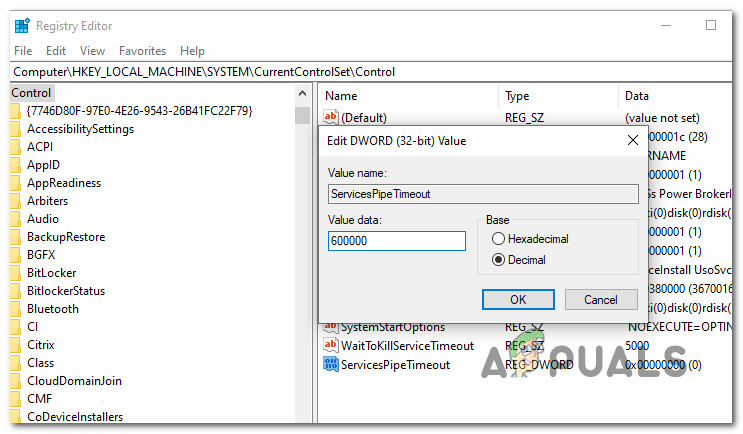Если вы из тех пользователей, которые заглядывают в просмотр событий Windows 10 (Win+R — eventvwr.msc) для анализа ошибок, с большой вероятностью вы там обнаружите ошибки, имеющих код события 7000, 7001, 7009, 7011, 7023, 7031, 7034, а возможно и некоторыми другими похожими. Сообщения об ошибках могут быть разными, но всегда связаны со службами Windows, например:
- 7000 Служба не ответила на запрос своевременно
- 7001 Служба является зависимой от службы, которую не удалось запустить из-за ошибки Не удалось запустить дочернюю службу
- 7001 Служба является зависимой от службы, которую не удалось запустить из-за ошибки Присоединенное к системе устройство не работает
- 7011 Превышение времени ожидания (60000 мс) при ожидании ответа транзакции от службы
- 7023 Служба завершена из-за ошибки Устройство не готово
- 7031 Служба была неожиданно завершена. Это произошло (раз): 1
- 7034 Служба неожиданно прервана. Это произошло (раз): 1
- 7043 Служба не завершила работу должным образом после получения управления для выполнения предзавершающих операций
В этой инструкции подробно о том, что может вызывать такие ошибки в Windows 10, как исправить ошибки с указанными кодами от источника Service Control Manager в Windows 10, стоит ли это делать и дополнительная информация, которая может оказаться полезной.
Ошибки с источником Service Control Manager — причины, необходимость исправления

Прежде чем вы решите переживать и пытаться исправить ошибки с кодами события 7000, 7001, 7009, 7011, 7023, 7031, 7034, 7043 и источником Service Control Manager, учитывайте следующий важный момент: такие ошибки вы встретите на любой, даже самой чистой и беспроблемной системе Windows 10. Если в просмотре событий эти ошибки появляются время от времени, а не ежедневно при включении компьютера, работе и завершении работы, причинами могут быть обычные процессы работы Windows 10 связанные с:
- Установкой обновлений (при этом некоторые службы могут завершаться, а другие, зависимые от них, вызывать ошибку).
- Установкой новых версий драйверов (в том числе и самой Windows 10, в этих случаях мы можем получить ошибки, связанных с тем, что устройство не готово или не работает).
- Установкой сторонних программ, взаимодействующих со службами (иногда лишь временно, для успешного выполнения установки).
- Автоматическим обслуживанием системы (редко).
Во всех случаях появление ошибок возможно не при самом процессе, а после повторного включения компьютера или ноутбука, так как многие процессы установки завершаются лишь после перезагрузки.
В случае же если у вас эти ошибки возникают ежедневно, причины могут быть самыми разными, среди них:
- Ручное вмешательство в тип запуска служб, отключение служб, использование различных программ «для оптимизации», «ускорения» и «отключения слежки» Windows Получить представление о том, как отключение одних служб может влиять на работу других можно получить из статьи Не удалось запустить дочернюю службу — как исправить.
- В случае, если ошибок нет после перезагрузки компьютера или ноутбука, но присутствуют после завершения работы и последующего включения (особенно по прошествии некоторого времени), можно попробовать отключить быстрый запуск Windows 10. Желательно также вручную установить все оригинальные драйверы чипсета с сайта производителя ноутбука или материнской платы, в случае если у вас ПК.
- Нестабильная работа каких-либо устройств (плохое подключение, неисправности). Иногда — проблемы при задействовании устройства после перехода в режим энергосбережения. Можно попробовать отключить экономию энергию для устройств в дополнительных параметрах схемы электропитания в панели управления и в свойствах устройства в диспетчере устройств на вкладке «Управление электропитанием» (присутствует не для всех устройств). Особенно часто это касается USB устройств, сетевых и Wi-Fi адаптеров.
- Иногда ошибки могут появляться при завершении работы, если какие-то сторонние программы (например, клиенты для загрузки файлов из Интернета) мешают завершиться какой-либо сетевой службе.
Также при регулярном появлении указанных ошибок стоит проверить, а появляются ли они, если выполнить чистую загрузку Windows 10 — если нет, можно предположить, что правильному запуску служб мешают какие-то сторонние программы или антивирусы. Также может оказаться, что эти программы инициируют запуск служб, которые не могут быть запущены из-за отключенных дочерних служб.
Если проблема появилась недавно, вам могут помочь точки восстановления системы на дату, предшествующую появлению ошибок.
Увеличение времени ожидания запуска служб для ошибок с кодами 7000, 7009 и 7011
Ошибки типа «Превышение времени ожидания» или «Не ответила на запрос своевременно» при запуске служб c кодами события 7000, 7009 и 7011 могут появляться на медленных компьютерах и ноутбуках с HDD. В таких ситуациях мы можем увеличить время ожидания запуска службы:
- Запустите редактор реестра, для этого нажмите клавиши Win+R на клавиатуре, введите regedit и нажмите Enter.
- Перейдите в раздел реестра
HKEY_LOCAL_MACHINE\SYSTEM\CurrentControlSet\Control
- В правой панели редактора реестра найдите параметр с именем ServicesPipeTimeout. Если такой параметр отсутствует, нажмите правой кнопкой мыши в пустом месте панели справа, выберите «Создать» — «Параметр DWORD» и задайте имя ServicesPipeTimeout для этого параметра.
- Дважды нажмите по параметру ServicesPipeTimeout, выберите «Десятичный» и задайте значение 60000.
- Нажмите Ок, закройте редактор реестра и перезагрузите компьютер.
Указанные действия установят время ожидания для запуска службы равным 60 секунд. Если этого окажется недостаточно, можно попробовать увеличить значение.
Надеюсь, предложенный материал поможет разобраться с ошибками Service Control Manager в просмотре событий Windows 10 и предпринять действия для исправления ситуации при необходимости.
Some Windows 10 users are reporting that their Event Viewer is filled with Event ID 7009 errors (A timeout was reached while waiting for the Lights-Out connect). Normally, these error events will start occurring immediately after the startup is complete.
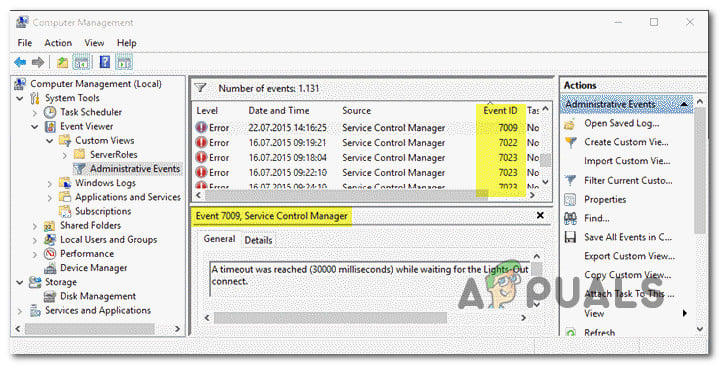
After investigating this particular issue thoroughly, it turns out that there are several different underlying causes that might cause these types of Event ID errors. Here’s a list of potential culprits:
- Traps service is Disabled -If you have the Traps Endpoint Security Manager installed on the affected PC, chances are the issue is occurring because the main Traps service is not configured to start automatically. To resolve this particular issue, you’ll need to use the Services screen to change the default behavior of the main Traps service.
- The issue is caused by a Windows-native service – As it turns out, this particular issue can also be caused by a couple of native Windows services that have a tendency to stall their dependencies on low-end computers. In this case, you’ll need to modify the default behavior of these services and ensure that they start at every system startup.
- Windows Trace Session Manager doesn’t have enough time to start – According to a lot of affected users, you can expect to see this error in an instance where you’re using a low-end PC that is not strong enough to start all required services within the allocated time-spawn (60 seconds). To rectify this, you’ll need to reconfigure the behavior of the Windows Trase Session Manager by establishing a custom Registry Editor rule.
- A major System change interfered with the service startup behavior – An important update, driver installation or even some kind of 3rd party interference can also result in this particular Event Viewer error. Since there’s no definitive culprit list, your best chance at resolving the issue is to restore your OS back to a healthy state by using the System Restore utility.
Now that you are familiar with every potential event that might trigger the Event 7009 errors, here’s a list of methods that other affected users have successfully used to get to the bottom of the issue and prevent new instances of this error from populating the Event Viewer:
1. Re-configure the Traps service to Automatic (if applicable)
If you’re always seeing the 7009 error when booting up your computer and you have the Traps Endpoint Security Manager installed, most often than not the problem is caused by the Traps service not being started automatically.
According to Microsoft technicians, this issue is facilitated when multiple applications are launching at the same time during startup and attempting to grab system resources to launch their respective services. If your computer is not strong enough to supply every application with the required processing power, some services will eventually time out causing this error.
And since Traps Endpoint Security Manager is not priorities by default, it’s a prime candidate for getting timeouts.
Fortunately, you can prevent this issue from occurring by modifying the default behavior of the Traps service and set it to Automatic in order to be prioritized.
If you want step by step instructions guiding you through the entire process of reconfiguring the Traps service, follow the guide below:
- Press Windows key + R to open up a Run dialog box. Next, type ‘services.msc’ inside the text box and press Enter to open up the Services screen. When you see the UAC (User Account Control) prompt, click Yes to grant admin access.
Accessing the Services screen - Once you’re inside the Services screen, scroll down through the list of services and locate the Traps service.
- When you see it, right-click on it and choose Properties from the context menu.
Accessing the Traps Properties screen - Once you’re inside the Services screen, access the General tab from the context menu that just appeared.
- Next, use the Startup type drop-down menu to change the default behavior to Automatic before clicking on Apply to save the changes.
- Restart your computer and monitor the Event Viewer utility to see if new instances of the 7009 error are still appearing.
If the problem is still not resolved, move down to the next potential fix below.
2. Verify the most likely culprits
If the first method was not applicable as you don’t have the Traps Endpoint Security Manager installed on your computer, the next troubleshooting step should be to ensure that every Windows-native service that is known to cause this issue is enabled and configured to start at every systems startup.
Here are the services that you need to take a closer look at:
- DCOM Server Process Launcher
- RPC Endpoint Mapper
- Remote Procedure Call (RPC)
- Security Accounts Manager
- Server
Several affected users have confirmed that that new instances of the Event ID 7009 error have stopped occurring after they utilized the Services screen to ensure that every relevant service is properly configured.
Follow the instructions below to ensure that every culprit service starts at every system startup:
- Press Windows key + R to open up a Run dialog box. Next, type ‘services.msc’ inside the text box and press Enter to open up the Services screen. When you see the UAC (User Account Control) prompt, click Yes to grant admin access.
Accessing the Services screen - Once you’re inside the services screen, scroll down through the list of services and locate the DCOM Server Process Launcher service.
- When you see it, right-click on it and choose Properties from the context menu that just appeared.
Accessing the Properties screen - Inside the Properties screen of the DCOM Server Process Launcher service, access the General tab and change the Startup type to Automatic, then click on the Start button to start it.
- Next, repeat step 3 and step 4 with the remaining services until each one is configured to Automatic startup type and actively running:
RPC Endpoint Mapper Remote Procedure Call (RPC) Security Accounts Manager Server
- Once you’ve ensured that every relevant service is started, take a look at your Event Viewer and see if the problem is now fixed.
If you’re still seeing new instances of the Event ID 7009 error appearing inside your Event Viewer, move down to the next potential fix below.
3. Reconfigure the Windows Trace Session Manager
If the two fixes above didn’t resolve the issue in your case, you should start considering the fact that the default time-out value (60 seconds) is not enough to allow the Service Control Manager to start.
Note: The Service Control Manager is configured by default to wait for the specified time (60 seconds) by the ServicePipeTimeout entry before logging 7009 events.
The problem most likely occurs because the Windows Trace Session Manager might require more than 60 seconds to start on low-end computer configurations.
If this is the main cause triggering the 7009 errors, increasing the value of the ServicePipeTimout registry value will give all dependent services enough time to start properly.
Here’s a quick step by step guide that will walk you to the process of modifying the value of ServicePipeTimeout in order to resolve the 7009 error:
Note: To avoid any unpleasantries, we recommend taking the time to backup your Registry cluster, just in case something goes wrong during this operation.
- Press Windows key + R to open up a Run dialog box. Next, type ‘regedit’ inside the text box and press Ctrl + Shift + Enter to open up the Registry Editor with admin access.
Opening the Registry Editor with admin access Note: When you see the UAC (User Account Control), click Yes to grant admin access.
- Once you’re inside the main screen of the Registry Editor, use the menu on the left-hand side to access the following location:
HKEY_LOCAL_MACHINE\SYSTEM\CurrentControlSet\Control
Note: You can either navigate to this location manually or you can paste the location directly into the navigation bar and press Enter to get there instantly.
- With the Control registry folder selected on the left-hand side, move over to the right-hand section and double-click on ServicesPipeTimeout.
- Next, inside the Properties of ServicesPipeTimeout value, set the Base to Decimal, then type 600000 under Value Data before clicking Ok to save the changes.
Configuring the ServicesPipeTimeout Note: If the ServicesPipeTimout entry doesn’t exist in your case, you need to create it yourself. To do this, click on the Edit menu (or right-click on an empty space) and then choose New > DWORD (32-bit) Value and name it SerivesPipeTimeout before pressing Enter.
- Once the modifications have been successfully enforced, close the elevated Registry Editor and reboot your computer.
- After your computer boots back up, check the Event Viewer to see if you can spot any new instances of the error.
If the issue is still not resolved, move down to the final potential fix below.
4. Perform a System Restore
If none of the methods above have been successful in your case, you can conclude that this particular issue started to occur after a major system change like the installation of an important update, driver installation, or an unexpected machine shutdown created this scenario where the 7009 error occurs at every startup.
Since it’s virtually impossible to list out every potential culprit that might be causing this error, one quick way to revert every system change that might cause this issue is to use System Restore.
System Restore allows you to restore your machine state back to a healthy state when the circumstances that are causing the current Event Viewer errors where not being met.
Note: Keep in mind that by default, System Restore is configured to regularly save restore snapshots right before important system events (driver installations, Critical WU updates, etc.). Unless you modified the default behavior, it’s very likely that your computer has already created a snapshot right before the apparition of this issue.
Go ahead and identify the best restore snapshot and using it via System Restore and you’ll be able to revert your computer back to a previous point in time where this problem was not occurring.
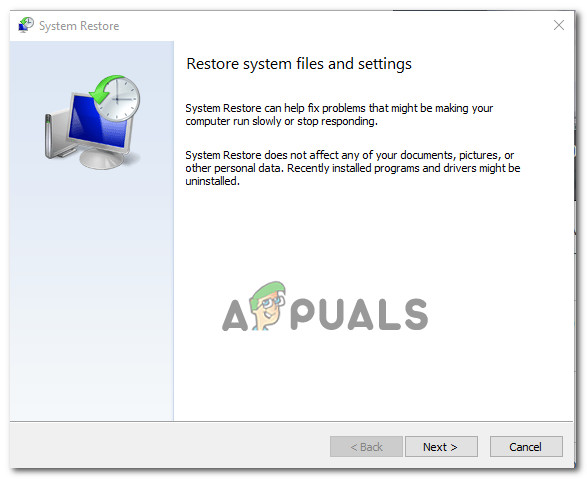
Note: Keep in mind that once you go through with the operation, every change you made since your OS created that restore snapshot will be lost.
Kamil Anwar
Kamil is a certified MCITP, CCNA (W), CCNA (S) and a former British Computer Society Member with over 9 years of experience Configuring, Deploying and Managing Switches, Firewalls and Domain Controllers also an old-school still active on FreeNode.
Some users of Windows 10 report that the Event Viewer is full of the event error 7009 (a timeout was reached while waiting for the Lights-Out connection). Typically, these error events will begin to occur immediately after startup is complete.
After investigating this issue, we found that there are several different underlying causes that can cause this type of Event ID errors. Here is a list of potential causes of the failure:
- Traps service is disabled: If you have Traps Endpoint Security Manager installed on the affected PC, the issue is likely due to the main Traps service not being configured to start automatically. To resolve this particular issue, you will need to use the Services screen to change the default behavior of the main Traps service.
- The problem is caused by a native Windows service: It turns out that this particular issue can also be caused by a couple of native services Windows which tend to throttle their dependencies on low-end computers. In this case, you will need to modify the default behavior of these services and ensure that they are started at every system startup.
- Windows Trace Session Manager does not have enough time to start: According to many affected users, you can expect to see this error in an instance where you are using a low-end PC that is not strong enough to start all the necessary services within the allotted spawn time (60 seconds). To rectify this, you will need to reconfigure the behavior of the Windows Session Manager after setting a custom Registry Editor rule.
- A major change in the system interfered with the service startup behavior— A major update, driver installation, or even some kind of third-party interference can also result in this particular Event Viewer error. Since there is no definitive list of culprits, your best chance of resolving the issue is to restore your operating system to a healthy state using the System Restore utility.
How to fix event error 7009
Now that you are familiar with each potential event that could trigger Event 7009 errors, here is a list of methods that other affected users have successfully used to get to the bottom of the problem and prevent further instances of this error from filling up the Event Viewer:
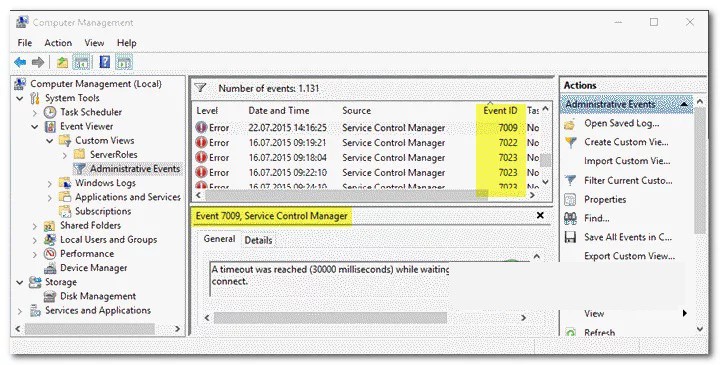
1.- Reconfigure the Traps service to Automatic (if applicable)
If you always see error 7009 when starting your computer and you have Traps Endpoint Security Manager installed, most of the time the problem is due to the Traps service not starting automatically.
According to Microsoft technicians, this problem is facilitated when multiple applications are launched at the same time during startup and try to obtain system resources to start their respective services. If your computer is not strong enough to supply all applications with the required processing power, some services will eventually become exhausted and cause this error.
And since Traps Endpoint Security Manager not a priority by default, it is a prime candidate for getting timeouts.
Fortunately, you can prevent this problem from occurring by modifying the default behavior of the service. Traps and setting it to Automatic to be given priority.
If you would like step-by-step instructions to guide you through the entire process of reconfiguring the Traps service, please follow the guide below:
- You are going to press the Windows key + R to open a dialog box known as Run. Next, you have to write the following command as is msc inside the text box and press the key Enter why open the screen Services. When you see the message UAC (User Account Control), you need to click Yes to grant administrator access. This will take you to the Services screen.
- Once you are inside the screen Services, you will scroll down the list of services and locate the Traps service.
- When you see it, you have to right click on it and select the option that says Properties within the context menu. This will take you to the Cheat Properties screen.
- Now when you are inside the screen Services, you will access the tab General admission from the context menu that just appeared.
- Next, you need to use the drop-down menu Start type to change the default behavior to Automatic before clicking where it says Apply to save the corresponding changes.
- Restart your computer and monitor the Event Viewer utility to see if new instances of error 7009 continue to appear.
If the problem is still not resolved, you can continue with the next potential solution described below.
2.- Check the most likely culprits
If the first method is not applicable because you do not have Traps Endpoint Security Manager installed on your computer, the next troubleshooting step should be to ensure that all native Windows services known to cause this issue are enabled and set to start at every system startup.
These are the services you need to take a closer look:
- DCOM Server Process Launcher
- RPC Endpoint Mapper
- Remote Procedure Call (RPC)
- Security Account Manager
- employee
Several affected users have confirmed that new instances of the error from event 7009 stopped occurring after they used the Services screen to ensure that all relevant services were configured correctly.
Follow the instructions below to ensure that all the guilty services are started at every system startup:
SUGGESTION: If the problem is with your computer or a laptop, you should try using Restoro Repair, which can scan the repositories and replace the corrupted and missing files. This works in most cases, where the problem originates due to a system corruption. You can download Restoro by doing click here.
- First of all, you need to press the Windows key + R to launch the dialog box Run. Next, you have to write the following command as it appears msc inside the text box and press where it says Enter to open the screen Services. When the message appears UAC (User Account Control), you must click on the option that says Yes to grant administrator access. You will then be able to access the Services screen.
- Once you are inside the services screen, you will go down the list of services and locate the service DCOM Server Process Launcher.
- When you see it, you must right click on it and select the option Properties within the context menu that just appeared. You will then be able to access the Properties screen.
- Inside the screen Properties From the DCOM Server Process Launcher service, go to the tab General admission and change the Start type a Automatic, then click on the button Home to start it.
Next, you need to make sure to repeat step 3 and step 4 with the remaining services until each one is set to automatic startup type and actively running:
- RPC Endpoint Mapper
- Remote Procedure Call (RPC)
- Security Account Manager
Once you have ensured that all relevant services are started, take a look at your Event Viewer and see if the problem is now fixed. If you continue to see new instances of the event error 7009 appearing within your Event Viewer, you can try the next potential fix below.
3.- Reconfigure the Windows Tracking Session Manager.
If the above two fixes did not solve the problem in your case, you should start considering the fact that the default timeout value (60 seconds) is not enough to allow the system to start. Service Control Manager.
Note: The Service Control Manager is configured by default to wait There specified (60 seconds) by the ServicesPipeTimeout entry before logging 7009 events.
The issue is most likely caused by the Windows Trace Session Manager requiring more than 60 seconds to start on low-end computer configurations.
If this is the root cause triggering the event error 7009, increasing the ServicePipeTimout registry value will give all dependent services enough time to start successfully.
Here is a quick step-by-step guide that will walk you through the process of changing the value of ServicePipeTimeout To resolve event error 7009:
Note: To avoid any unpleasantness, we recommend that you take the time to make a copy security of your registry cluster, in case something goes wrong during this operation.
- First you have to press the Windows key + R to open a dialog box Run. Next, you need to type the command regedit inside the text box and press the keys Ctrl + Shift + Enter to open the Editor of the Register with administrator access.
Note: When you see the UAC (User Account Control), you must click on Yes to grant administrator access.
- Once you are inside the main screen of the Registry Editor, use the menu on the left side to access the following location: HKEY_LOCAL_MACHINE\SYSTEM\CurrentControlSet\Control
Note: You can navigate to this location manually or you can paste the location directly into the navigation bar and press Enter to get there directly.
- With the Control registry folder selected on the left side, move to the right section and double click where it says
- Next, within the value of Properties de ServicesPipeTimeout, you must establish the Base en Decimal, then write 600000 en Value information before clicking Accept To save the changes.
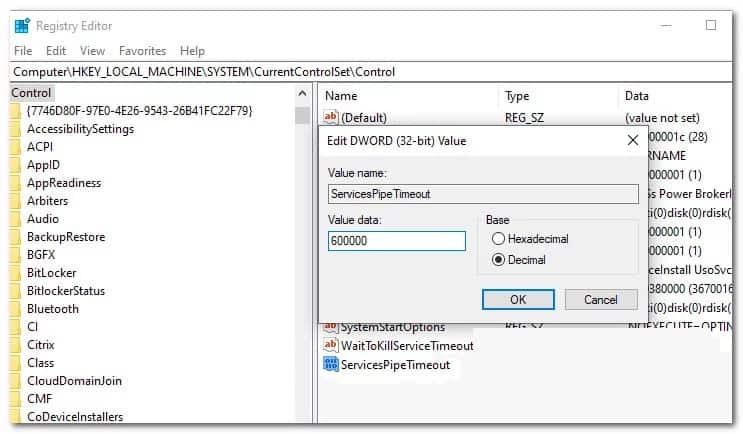
Note: If the ServicesPipeTimout entry does not exist in your case, you must create it yourself. To do this, click on the menu Edit (or right click on an empty space) and then select where it says New > DWORD (32-bit) Value and give it a name SerivesPipeTimeout before pressing Enter.
- Once the modifications have been successfully applied, you should close the elevated Registry Editor and restart your computer.
- After your computer restarts, you need to check the Events viewer to see if you can detect new instances of the error.
If the problem is still not resolved, try the next solution below.
4.- Perform a system restore
If none of the above methods have worked successfully in your case, you can conclude that this particular issue started occurring after a major system change such as installing a major update, installing a driver, or an unexpected machine shutdown created this scenario where an event error 7009 occurs at every startup.
Since it is virtually impossible to list all possible culprits that could be causing this error, a quick way to revert all system changes that could cause this problem is to use Restore system.
System Restore allows you to restore your machine to a healthy state when the circumstances that are causing the current Event Viewer errors are no longer true.
Note: Please note that by default, System Restore is set to regularly save restore snapshots just before important system events (driver installations, critical WU updates, etc.). Unless you have changed the default behavior, it is very likely that your computer has already created a snapshot just before this problem occurred.
Go ahead and identify the restore snapshot and use it through System Restore and you will be able to revert your computer to an earlier point in time when this issue was not occurring.
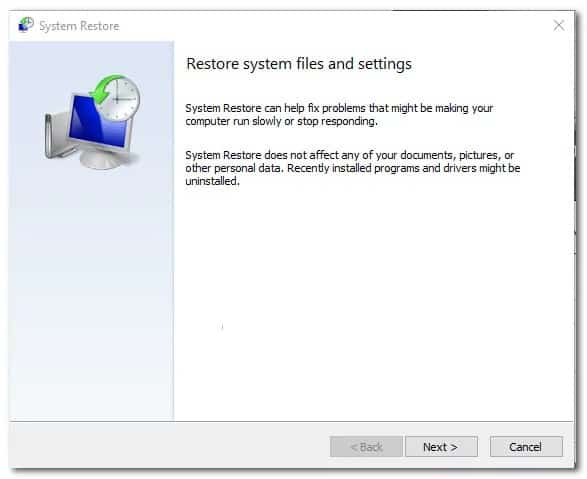
Note: Please note that once you complete the operation, any changes you’ve made since your operating system created that restore snapshot will be lost.
With these methods we are sure that you will be able to put an end to this annoying error. If you know of another technique that can work and is not included in this guide, do not hesitate to share it with us in the comments box below. See you in our next post where we will provide you with more interesting technological information.
My name is Javier Chirinos and I am passionate about technology. Ever since I can remember, I have been interested in computers and video games, and that passion has turned into a job.
I have been publishing about technology and gadgets on the Internet for over 15 years, especially in mundobytes.com
I am also an expert in online marketing and communication and have knowledge in WordPress development.
What is ‘Error Event id 7009’ in Windows 10?
If you are facing ‘Error Event id 7009’ in Windows Event Viewer when you start Windows 10 computer, then you are in right place for the solution. Here, you will be guided with easy methods/steps to resolve the issue. Let’s starts the discussion.
‘Event id 7009’ error in Windows 10: It is common Windows error occurs usually after Windows startup is complete. This error is appeared in Windows 10 Event Viewer App and states that ‘A timeout was reached (30000 milliseconds) while waiting for Lights-Out connect’ or ‘A timeout was reached (30000 milliseconds) while waiting for ServiceName service to connect’.
The possible reason behind this issue can be Windows Traps Endpoint Security Manager/ Windows Traps service is disabled or is set to ‘Not configured’ in your Windows computer. If this service is not configured to start automatically, then you might face ‘Error Event id 7009’ error on Windows Event Viewer. You can modify Traps service settings in order to fix the issue.
This issue can also be occurred due to some native Windows services that have tendency to stall their dependencies on low-end computers. You can modify its settings in order to fix the issue. Also, this Event id 7009 error is occurred if there is no enough time allocated for Windows Trace Session Manager to start in your Windows computer. You can re-configure the settings of Windows Trace Session Manager by using Registry Editor and increase its timeout range.
Another possible reason behind this error can be conflict with software update, driver installation or other third-party applications installed in your computer. It might possible your third-party antivirus or other software interfere the service startup and result in Windows Event Viewer error is appeared. In such case, you can restore your Windows 10 to restore point when everything was working well, using System Restore tool. Let’s go for the solution.
How to fix Error Event id 7009 in Windows 10?
Method 1: Fix ‘Event id 7009 error’ with ‘PC Repair Tool’
‘PC Repair Tool’ is easy & quick way to find and fix BSOD errors, EXE errors, DLL errors, problems with programs, malware or viruses issue, system files or registry issues and other types of system issues with just few clicks. You can get this tool through button/link below.
⇓ Get PC Repair Tool
Method 2: Modify Traps Service in Windows 10
If you have Windows Traps Endpoint Security Manager installed in your device and facing ‘Event id 7009’ error while booting up Windows 10, then you should make sure Traps Service is configured to start automatically in your computer. If not, you can re-configure it in order to fix the issue.
Step 1: Press ‘Windows + R’ keys on keyboard, type ‘services.msc’ in the opened ‘Run’ dialog box and hit ‘OK’ button to open ‘Services’ window
Step 2: Find and double-click on ‘Traps Service’ to open its ‘Properties’
Step 3: In ‘Properties’ window, click on ‘General’ tab, select ‘Automatic’ option from ‘Startup Type’ dropdown and then hit ‘Ok’ button to save the changes
Step 4: Once done, restart your computer and open Windows Event Viewer App, and check if the error is resolved.
Method 3: Modify certain native Windows Services
If Traps Endpoint Security Manager is not installed in your computer, then you should make sure every native Windows services that is known to cause this issue is enabled in your computer and is configured to start at every Windows Startup. These native Windows Services are DCOM Server Process Launcher, RPC Endpoint Mapper, Remote Procedure Call (RPC), Security Accounts Manager and Server. You can re-configure these services one-by-one in ‘Services’ window in Windows 10.
Step 1: Open ‘Services’ window using above method
Step 2: Find and double-click on ‘DCOM Server Process Launcher’ service to open its ‘Properties’
Step 3: Under ‘General’ tab, select ‘Automatic’ option from ‘Startup Type’ dropdown and hit ‘Start’ button under ‘Service Status’ section, and then hit ‘Ok’ button to save the changes
Step 4: Repeat the same steps to configure RPC Endpoint Mapper, Remote Procedure Call (RPC), Security Accounts Manager and Server services to Automatic Startup Type
Step 5: Once done, restart your computer and check if the problem is resolved.
Method 4: Re-configure Windows Trace Session Manager using Registry Editor
Service Control Manager in Windows 10 is configured by default to wait for specific time (60 seconds) by ‘ServicesPipeTimeout’ entry in Registry Editor before logging Event 7009. However, this timeout value is not enough for Windows Trace Session Manager installed in your computer, to allow the Service Control Manager to start, and that’s why you are facing ‘Error Event id 7009’ on Windows Event Viewer when you start Windows 10. You can increase the timeout value of ‘ServicesPipeTimeout’ registry entry in order to fix the issue.
Step 1: Press ‘Windows + R’ keys on keyboard, type ‘regedit’ in the opened ‘Run’ dialog box and hit ‘OK’ button to open ‘Registry Editor’
Step 2: Now, navigate to following path in left pane
HKEY_LOCAL_MACHINE\SYSTEM\CurrentControlSet\Control
Step 3: Now in right pane, find and double-click on ‘ServicesPipeTimeout’ value to open its ‘Properties’
Step 4: In ‘Properties’ window, set the ‘Base’ to ‘Decimal’, type ‘600000’ under ‘Value Data’ field, and then hit ‘Ok’ button to save the changes
Step 5: If ServiesPipeTimeout entry doesn’t exist, you can create it. To do so, right-click on empty space in right pane, and select ‘New > DWORD (32-bit) Value’ and name the value to ‘ServicesPipeTimeout’ and hit ‘Enter’ key. Now, follow ‘step 3 to step 4’ to done modification
Step 6: Once done, restart your computer and check if the issue is resolved.
Method 5: Perform System Restore
If the issue is still persist, then you can try to resolve the issue by performing system restore in Windows 10. You can choose a restore point when everything was working well, in order to fix this issue.
Step 1: Type ‘System Restore’ in ‘Windows Search box’ and open it from results appear
Step 2: In ‘System Restore’ window, click on ‘Next’, select a restore point when everything was working well, and then click on ‘Next > Finish’ to start restoring process.
Step 3: Once finished, restart your computer and check if the error is resolved.
Conclusion
I am sure this post helped you on How to fix Error Event id 7009 in Windows 10 with several easy steps/methods. You can read & follow our instructions to do so. If the post really helped you, then you can share the post with others to help them. That’s all. For any suggestions or queries, please write on comment box below.
- How do I fix error 7000?
- How do I fix Event ID 7034?
- How do I fix error 7000 in VOOT?
- Why is VOOT not working?
- Which VPN is best for VOOT app?
- Why VOOT app is not working outside India?
- Is VOOT for free?
- Is VOOT free on Jio fiber?
- Why is VOOT so slow?
How do I fix error 7000?
How do I fix the service control manager error 7000?
- Check the Event Viewer Log.
- Restart the Service.
- Adjust the Service Login Settings.
- Fix Event ID 7000 With the Group Policy Editor.
How do I fix Event ID 7034?
Change the recovery actions
- In the details pane of the Services snap-in, right-click on the name of the service you want to stop and select Properties.
- Click the Recovery tab and specify the recovery actions for the service (for example, restart the service or the computer, take no action, or run a program).
How do I fix error 7000 in VOOT?
How to fix “Source Error 7000” on Voot?
- Go to device settings.
- Apps/App & Notification.
- Click on the VOOT application.
- Storage / do Force Stop.
- Clear cache.
Why is VOOT not working?
Their may be several reasons behind not working of Voot app. Maybe the server is down or the app is under maintenance. … If you are facing trouble while accessing Voot app, read on. You will find a number of fixes for Android devices.
Which VPN is best for VOOT app?
Best VPNs for Watching Voot
- ExpressVPN. Try ExpressVPN > Not only is ExpressVPN one of the most reliable VPNs on the market, but it is also the fastest. …
- CyberGhost. Try CyberGhost VPN > …
- IPVanish. Try IPVanish VPN >
Why VOOT app is not working outside India?
Why Voot App is not Working Outside India? Best Answer: Since Voot is available only in India right now, so, when try to use the Voot app on your iOS and Android device, it won’t work because of content geo-restrictions.
Is VOOT for free?
Voot was earlier a free of cost streaming platform, however, the company has recently changed that and is now offering customers premium content at a subscription cost of Rs 99 per month and at Rs 999 per year. However, it has not turned over to a fully paid platform as it still consists of free ad-supported content.
Is VOOT free on Jio fiber?
You need to subscribe to eligible JioFiber broadband plans to activate Voot on your Jio set-top box. Gold — This plan includes 11 apps worth Rs 1000 monthly subscription for no additional cost. … Diamond+ — This plan includes 12 apps worth Rs 1,650 monthly subscription for no additional cost.
Why is VOOT so slow?
Why is Voot so slow? Voot has just debuted in the digital streaming space. Viacom 18 will need some time to develop the site. … Like hotstar hired accenture for handling technicalities of its platform after two months of its launch, Voot has partnered US based A Different Engine (ADE) to handle its platform.