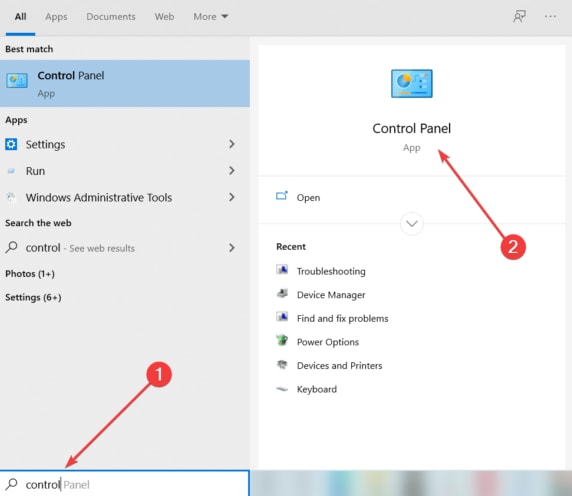FAULTY_HARDWARE_CORRUPTED_PAGE – очередная ошибка с кодом 0x0000012B, возникающая на фоне синего экрана смерти. Причины ее появления могут быть разными, в том числе удаление важной программы, неправильная установка какой-либо утилиты или драйвера, повреждение системных файлов, жесткого диска и так далее. Я разберу способы устранения ошибки FAULTY_HARDWARE_CORRUPTED_PAGE в Windows 10.
Способы устранения неполадки
Для начала рекомендую попробовать исправить ошибку простыми способами. В идеале лучше следовать указанной мной последовательности. Она оптимальна и подобрана с учетом усложнения процедур и причин возникновения неполадки.
Проверка системных файлов
Этим способом можно найти и восстановить поврежденные системные файлы. Нужно лишь открыть командную строку от имени администратора, а быстрее и легче всего это делается через поисковик в панели задач. Далее в активной строке необходимо ввести запрос sfc /scannow и нажать на кнопку Enter для его запуска. Придется подождать, так как сканирование занимает много времени. В итоге утилита найдет все поврежденные файлы и автоматически восстановит их.
Проверка оперативной памяти
В ОС Windows 10 есть еще специальный инструмент для диагностики оперативной памяти. Для его запуска я открою окно «Выполнить» нажатием на комбинацию клавиш Win + R, в строке «Открыть» введу mdsched.exe и нажму на кнопку ОК. Далее можно выбрать – запустить утилиту сейчас, но при этом перезагрузить компьютер, или отложить процедуру на потом. После перезагрузки, перед запуском системы, начнется проверка, и в среднем она займет 15-20 минут.
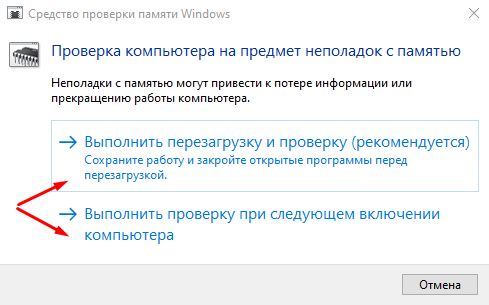
Тут я выбираю, перезагрузить компьютер сейчас или позже для запуска сканирования ОЗУ
Отключение быстрого запуска
Отключить быстрый запуск можно и в «Панели управления», в разделе «Электропитание». При его открытии в левой части будут ссылки, мне же нужно нажать на «Действие кнопки питания».
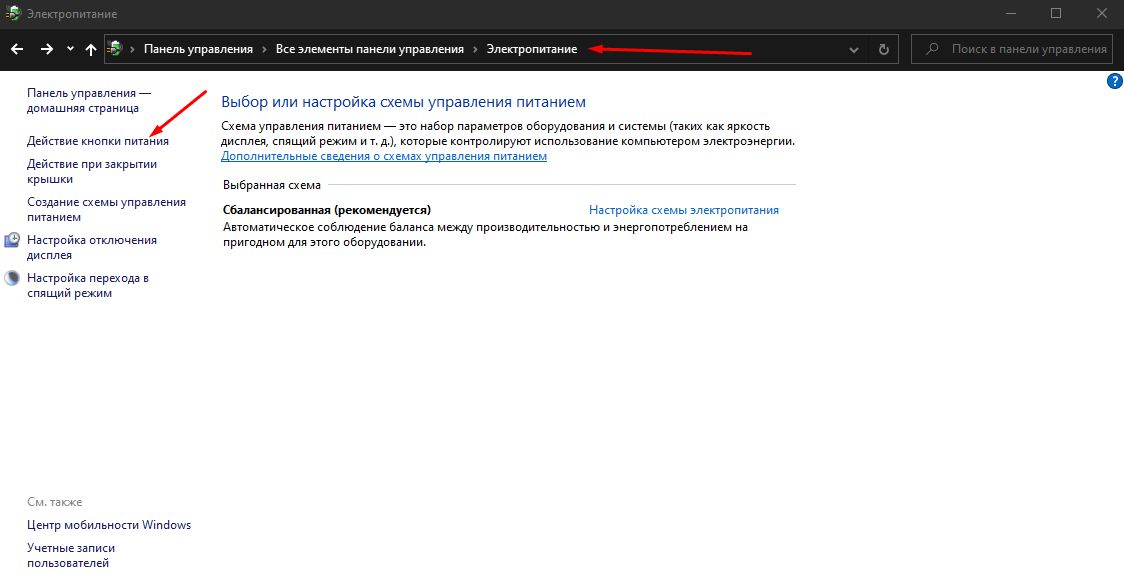
Захожу в раздел «Электропитание» и настраиваю быстрый запуск в разделе «Действие кнопки питания»
Далее следует нажать на элемент «Изменение параметров, которые сейчас недоступны» для перехода в режим администратора. После этого убираю напротив элемента «Включить быстрый запуск» галочку (если она есть) и жму на кнопку «Сохранить изменения».
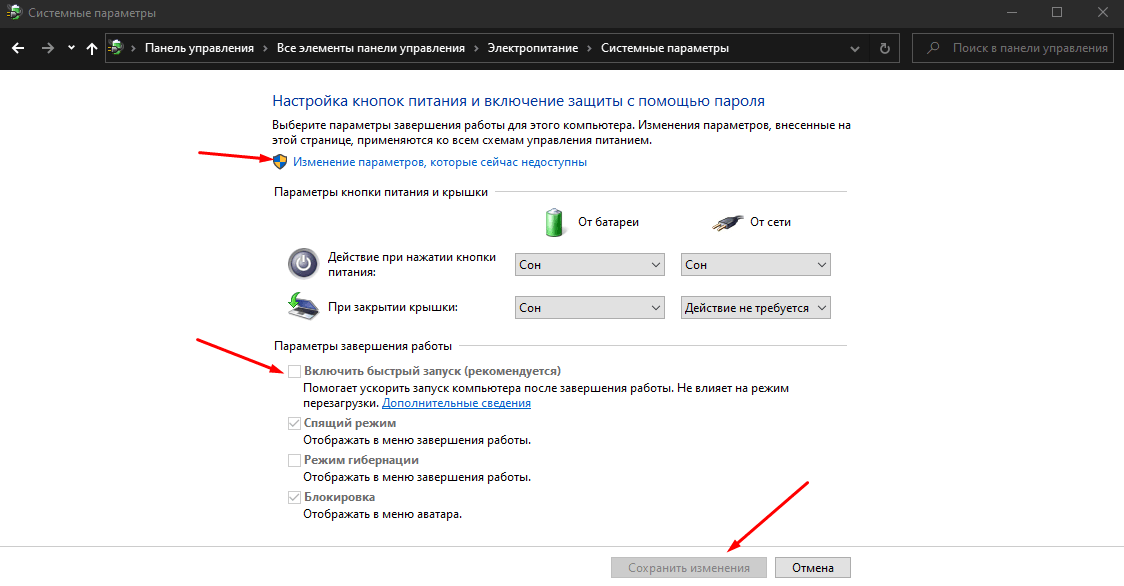
Для изменения нужного параметра потребуется активировать права администратора
После изменения параметров питания нужно перезагрузить компьютер и проверить, появляется ли ошибка вновь.
Обновление драйверов
Вполне допустимо, что драйверы устарели или были повреждены вредоносным ПО, поэтому стоит попробовать для начала обновить их. Делается это обычно через «Диспетчер устройств», а для его открытия я вызываю контекстное меню иконки «Пуск» нажатием на комбинацию Win + X и жму в списке на соответствующий элемент.
Желательно обновить все важные драйверы – видеоадаптера, сетевые, звуковые и т.д. Нужно лишь открыть соответствующий раздел, нажать по одному из пунктов правой кнопкой мыши для вызова контекстного меню и выбрать элемент «Обновить драйвер».
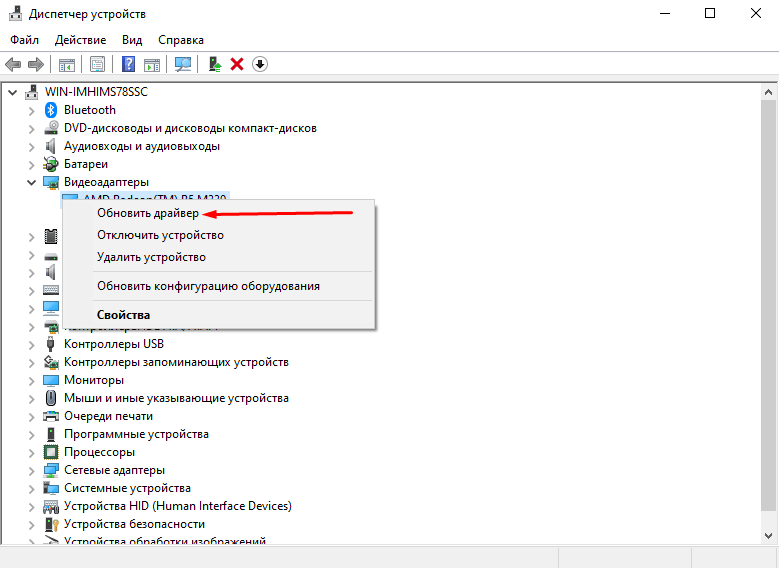
Обновляю таким образом все важные драйверы
Откат драйверов, если ошибка появилась после их обновления
Если ошибка FAULTY_HARDWARE_CORRUPTED_PAGE появилась после обновления одного из драйверов, нужно произвести откат. Лучше всего это делать в безопасном режиме, с загрузкой системных драйверов.
Обновление Intel Management Engine Interface (IMEI)
Этот способ актуален для тех, у кого установлен процессор Intel. Стоит также обновить Intel Management Engine Interface (IMEI) – автономную подсистему, обеспечивающую высокую производительность и встроенную практически во все процессоры, выпускаемые с 2008 года. Скачивать ее лучше с официального сайта производителя.
Запуск средства устранения неполадок
Проверять нужно именно «Центр обновления Windows», а причина тому – возможные сбои при загрузке обновлений системы. Открыть инструмент можно через «Параметры», войдя в категорию «Обновление и безопасность». Во вкладке «Устранение неполадок» необходимо найти искомый пункт и запустить средство.
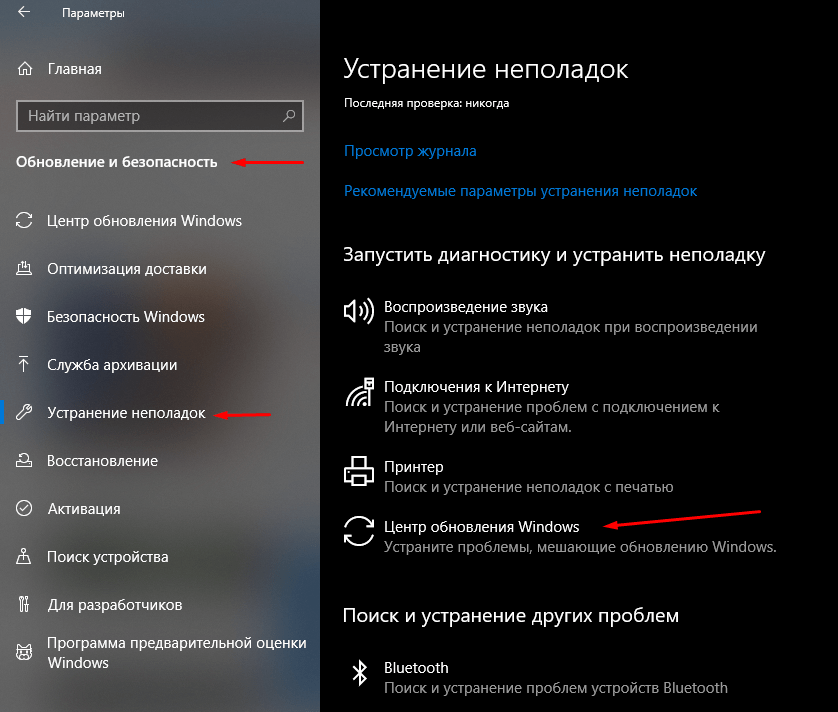
Напоследок попробую запустить средство устранения неполадок в «Центре обновлений»
Заключение
Когда ни один способ не помогает, придется прибегать к восстановлению системы. В ОС Windows 10, к счастью, есть специальные утилиты для ее отката с сохранением важных пользовательских данных. Но для подстраховки лучше все же создать точку восстановления, чтобы сразу же вернуться к состоянию, при котором подобные неполадки не возникали.
Post Views: 2 931
Have you recently encountered Faulty Hardware Corrupted Page error code with a blue screen on your PC? Whether it occurs while uploading a document, copy-pasting files to an external storage drive, or filling out some survey form, most of us don’t even know where to begin and how to get rid of this issue.
Fixing the BSOD error can sometimes be tricky. However, identifying the underlying reason may help you choose the best solution for ‘Stop code faulty hardware corrupted page error’. First, let’s see what the error is how it originates.
Faulty Hardware Corrupted Page Error Code
It is a critical blue screen of death (BSOD) error that can strike up your PC without any warning. The error shows up with a bugcheck value of 0x0000012B. It generally occurs due to hardware problems with the system. Due to this error, the system may encounter different issues, from malfunctioning to a complete crash, putting your system data at risk.
Don’t worry about your data, as you can restore it using reliable data recovery software.
Causes for Faulty Hardware Corrupted Page Error
We’ve listed some possible causes for this error and their solutions to eliminate the Faulty Hardware Corrupted Page Windows 10 error.
- Malicious software on PC
- Corrupted system files
- Outdated, corrupted, or faulty device drivers
- Problematic Windows Update
- Corruption in Registry
- Corrupted hard drive
- Corrupted program installed
Simple Methods to Fix Faulty Hardware Corrupted Page Error
- Disable Fast Startup
- Run BSOD Troubleshooter
- Scan PC for Malware
- Run CHKDSK Command
- Run SFC Command
- Run Windows Memory Diagnostic Tool
- Update/Uninstall Device Drivers
- Reset Your PC
Method 1: Disable Fast Startup
You can try fixing the error by disabling the fast startup by following the given steps:
- Open Control Panel and go to Power Options > Choose what the power button does.
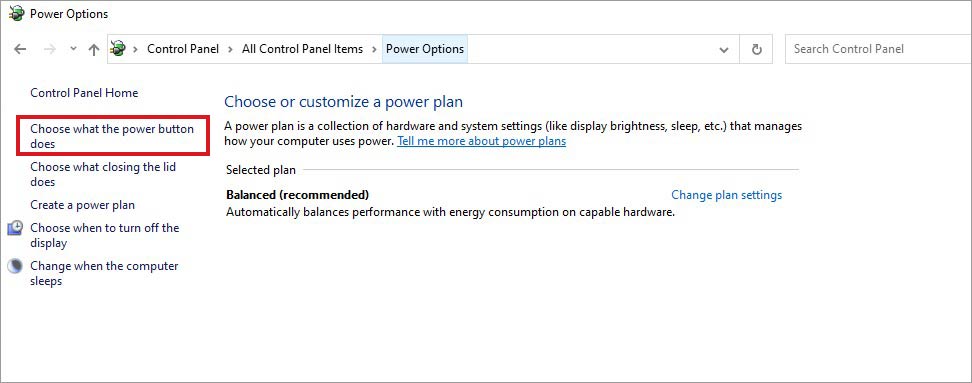
- Deselect ‘Turn on fast startup (recommended)’ > Save changes.
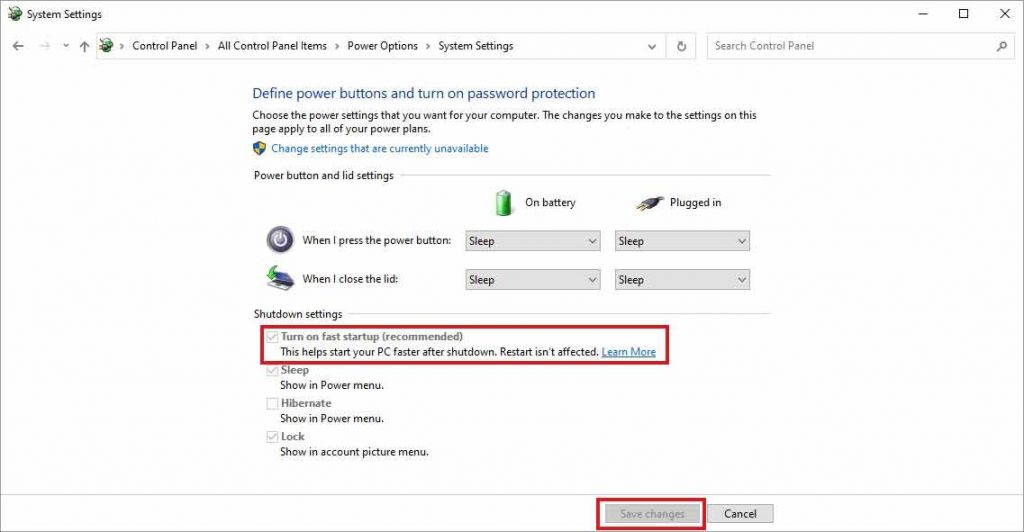
- Reboot your system and check if the error is fixed.
Method 2: Run BSOD Troubleshooter
The BSODs troubleshooter can be considered as one of the best methods to fix any blue screen error. Follow the given steps:
- Open Windows Settings and go to Troubleshoot.
- Then go to Find and fix other problems > Blue Screen > Run the troubleshooter.
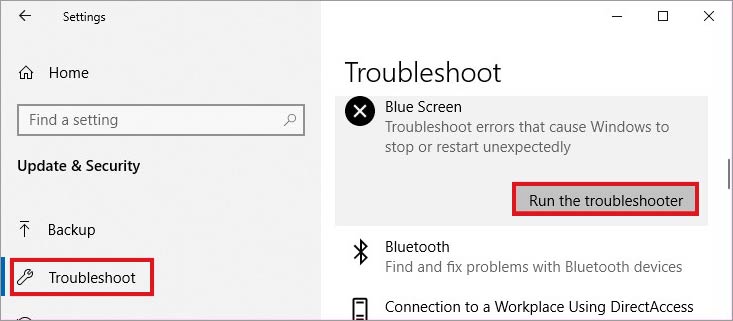
- Follow the on-screen instructions and once the process is closed, reboot your system, and check if the problem is fixed.
Method 3: Scan PC for Malware
The Faulty Hardware Corrupted Page error may also occur due to a malware attack. Scan your system for any malware attack by running the Windows Defender Antivirus program. Follow the given steps:
- Open System Settings and go to Update & Security.
- Then go to Windows Security.
- On the next prompt, click Virus & threat protection and open it.
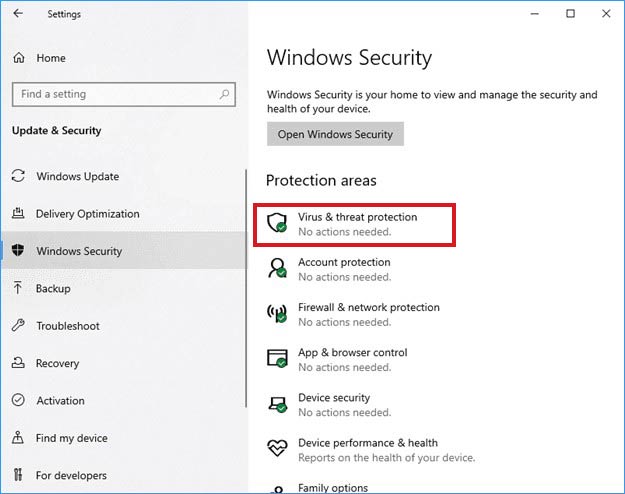
- If the tool detects any virus, it will show it in the scan results. Follow the given instructions on the screen to fix the blue screen error. Then reboot your system and check if the error is fixed.
Method 4: Run CHKDSK Command
Running CHKDSK using the command prompt may help you check and fix hard drive corruption and errors with the disk. Additionally, it also scans bad sectors on the hard drive, which could also be a reason for the Faulty_hardware_corrupted_page error on Windows 10.
Note: Don’t forget to take backup of your system data as the CHKDSK command doesn’t read and store data from bad sectors on the hard drive. This may lead to data loss.
Follow the given steps:
- Type cmd in Windows Search Box and run it as administrator.
- Next, type chkdsk f: /f in the command prompt and hit Enter.
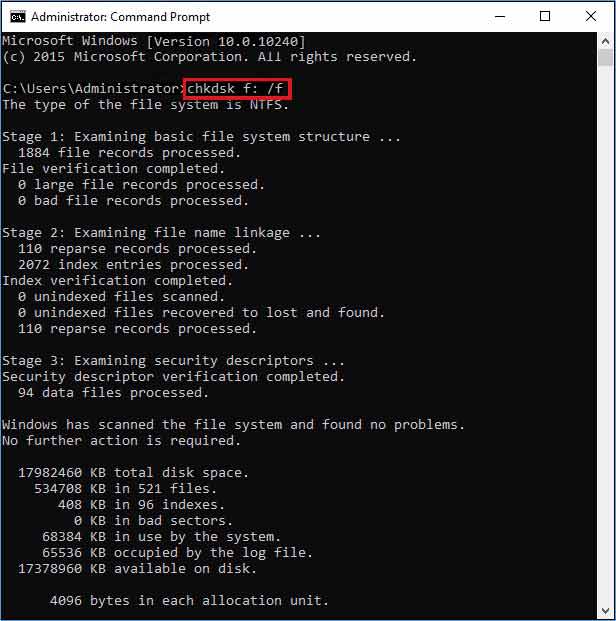
- Wait until the process is done. Once done, close the window and check if the error is resolved.
- You can also run Chkdsk f: /f /r to locate bad sectors and recover readable information.
Caution: The data from bad sectors on the hard drive will not be recovered. Hence, make sure you have an updated backup of your data.
If you don’t have a backup of your system data, retrieve it using robust data recovery software such as Stellar Data Recovery Professional. This DIY data recovery software efficiently recovers data from Windows systems and storage drives such as HDDs, SSDs, USB drives, SD cards, etc. It also consists of the ‘Create a recovery drive’ feature that helps you restore data from unbootable, crashed, or BSOD-affected PC.
Method 5: Run SFC Command
Missing or corrupt system files or services could also be the reason behind Faulty_hardware_corrupted_page errors. Follow the given steps:
- Open Command Prompt and run it as administrator.
- Type SFC/scannow in the command prompt window.
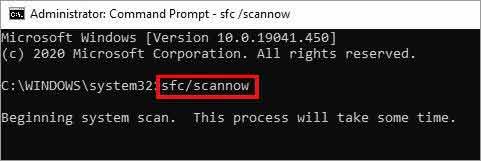
- Wait until the process finishes. Follow any other instructions on the screen to and close the window.
- Restart your system and see if the error persists.
Method 6: Run Windows Memory Diagnostic Tool
Windows Memory Diagnostic Tool will help you check if there is any problem with RAM. Check if the RAM is faulty and causing ‘Stop code faulty hardware corrupted page’ by running this tool with the help of the following steps:
- Open Windows Memory Diagnostic tool and click ‘Restart now and cart now and check for problems (recommended).’
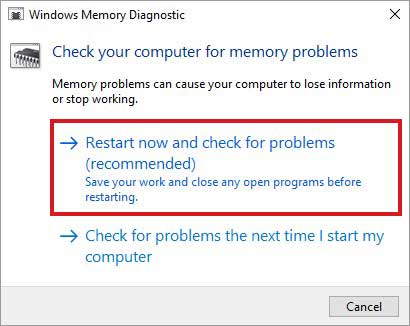
- The system will restart and run a test to check the RAM. Let the test run and wait until it completes.
- Once done, close the window and reboot your system again.
Method 7: Update/Uninstall Device Drivers
Fix the incorrupt, outdated, or faulty device drivers by updating them. Follow the given steps:
- Open Device Manager, go to the device category for which you want to update the drivers.
- Right-click the device driver and click Update driver.
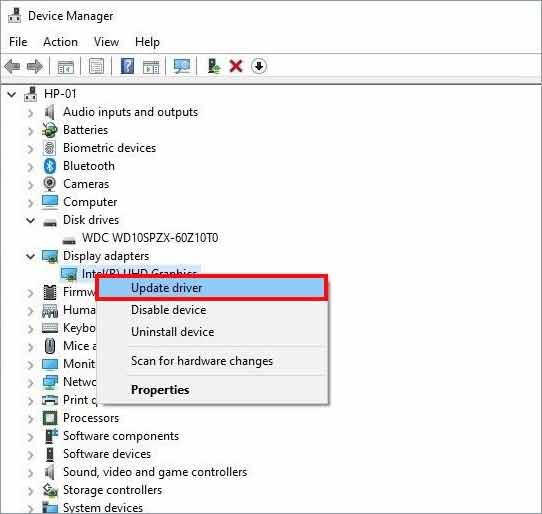
- In the following wizard, choose to ‘Search automatically for drivers.’
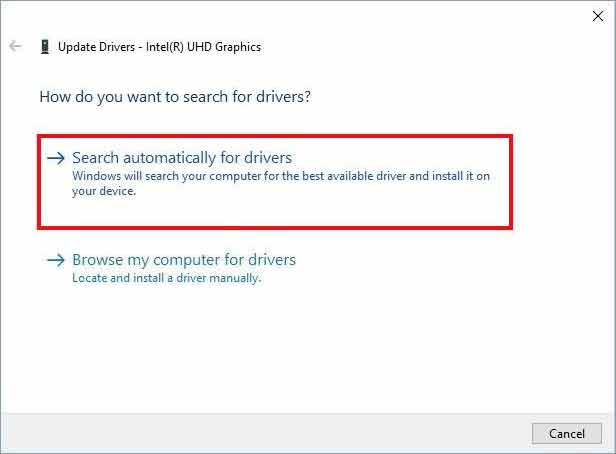
- Let Windows search for the updated driver for the device.
If it can’t find any, you may uninstall the problematic driver and then re-install the latest and compatible one. To uninstall the device driver:
- Right-click the driver and click Uninstall device.
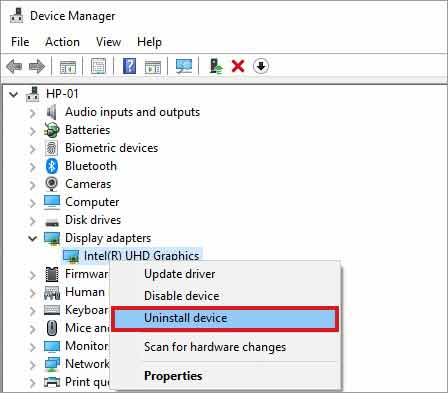
- A confirmation box will appear.
- Select ‘Delete the driver software for this device’ and click Uninstall.
- Wait until the process completes. Then, close the window and check if the issue is fixed.
Method 8: Reset Your PC
If all the above methods fail to help you fix the Faulty Hardware Corrupted Page Windows 10, try resetting your PC with the following steps:
- Open System Settings by pressing Windows + I and go to Update & Security.
- In the left pane, select Recovery, and then click Get Started under Reset this PC.
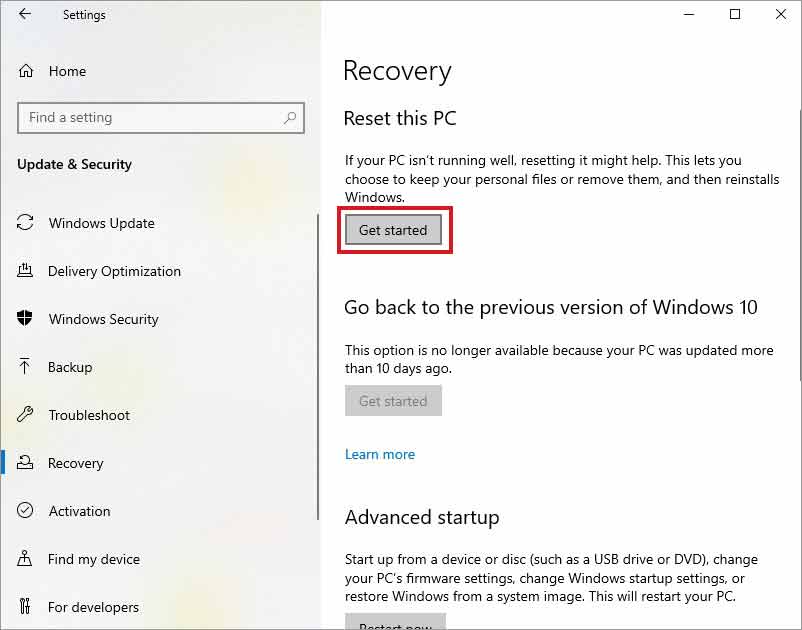
- You’ll see two options on the following prompt: (I) Keep my files (II) Remove everything.
- We’d recommend to ‘Remove everything’ when you want to fix such errors.
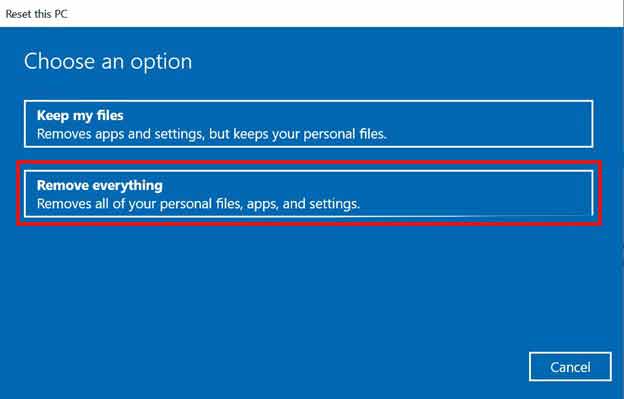
- Select ‘Just remove your files’ > Next.
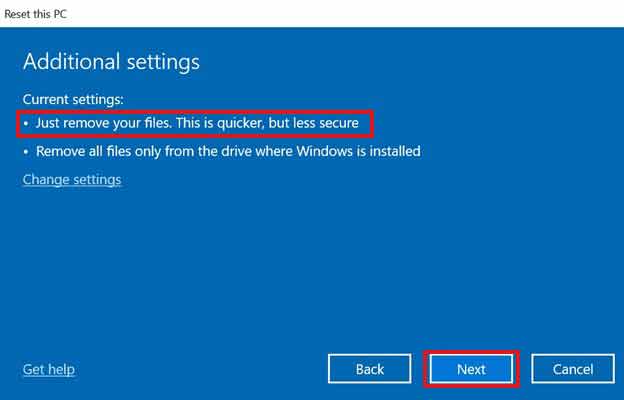
- Afterward, a warning message will appear. Click Next > Reset > Continue.
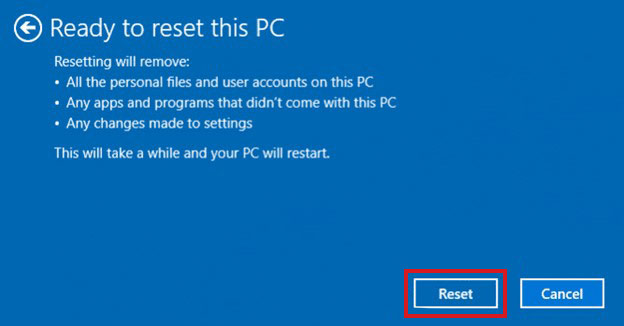
- Once done, reboot your PC.
Remember, resetting your PC may cause data loss. If you don’t have a backup folder, try a data recovery tool to recover your data using powerful data recovery software.
Facing a blue screen error on your PC is understandably frustrating. But don’t worry, you can try all the DIY methods we’ve shared in this blog to help you fix Faulty Hardware Corrupted Page BSOD error. Some methods such as running CHKDSK utility and resetting PC are mentioned with the cautions and notes related to data loss. Do read them carefully, so you don’t end up losing your crucial files.
Moreover, if you lose data while performing any of the given methods, you may use professional data recovery software such as Stellar Data Recovery Professional. It can even restore data from non-bootable or crashed Windows systems.
Was this article helpful?
YES2
NO
Как исправить BSOD Faulty Hardware Corrupted Page в Windows 10?
Синий экран смерти с кодом остановки FAULTY_HARDWARE_CORRUPTED_PAGE в Windows 10 – весьма распространенная проблема. Система нам намекает на то, что возникла однобитная ошибка. Так как приложения не работают с данными на уровне бит, вывод очевиден – с большой долей вероятности неполадка заключается в оборудовании. Вероятно, какие-то конкретные фрагменты памяти оказались недоступными для системы, отсюда и ошибка. В некоторых случаях можно обойтись и без замены комплектующих, поэтому шансы на исправление, без приобретения новых деталей, у вас все еще остаются.
В подавляющем большинстве случаев неисправность связана с оперативной памятью. Она может носить как аппаратный, так и системный характер. К программным сбоям можно отнести неправильную настройку таймингов (они могли сбиться в результате переустановки планок ОЗУ, их добавления или работы с BIOS). В то же самое время нам известны случаи, когда неправильное сжатие памяти вызывало проблемы. Благо, что это можно легко отключить с помощью команды Disable-MMAgent –mc, которую нужно вставить в командную строку или PowerShell.
Если изменение таймингов и отключение сжатие оперативной памяти не сработало, скорее всего речь идет о аппаратном сбое. Хороший инструмент для диагностирования – программа BlueScreenView. Она может дать больше деталей по синем экрану и, возможно, сузить круг поиска. Еще одно рекомендованное действие – запустить тестирования с помощью утилиты Memtest86.
В конечном итоге, не только оперативная память может вызывать BSOD с сообщением FAULTY_HARDWARE_CORRUPTED_PAGE. В худшем случае, придется вручную отключать планки ОЗУ на время и проверять, насколько стабильно работает операционная система. То же самое и с жесткими дисками. Также есть подозрение, что в неисправности может быть замешан и процессор, но это установить куда сложнее.
Пожалуйста, отпишитесь о результатах своих действий, чтобы помочь другим читателям быстрее найти решение проблемы.
When a BSOD (Blue Screen of Death) problem appears on your computer, such as faulty_hardware_corrupted_page, it hinders you from completing work that is essential to your job. This problem may be caused by a variety of circumstances, and if you’re one of the many Windows PC users who are facing this issue, then this post is for you. Continue reading if you are interested in learning how to fix the stop code faulty_hardware_corrupted_page on Windows 10, 11.
What Causes Faulty_Hardware_Corrupted_Page BSOD Error?
The following is a list of some of the most prevalent causes of the stop code faulty_hardware_corrupted_page Windows 10/11.
- An app or software that was either improperly installed or removed from the system.
- A virus or malicious program that caused the system files to become corrupted.
- There were issues encountered when installing an update for Windows.
- Outdated, corrupted, or poorly configured device drivers.
- A recent software update resulted in a corruption in the Windows registry.
- The hard disk that has been damaged or corrupted.
Solutions to Fix Faulty_Hardware_Corrupted_Page on Windows 10/11
Have a look at the below provided several potential workarounds to resolve the BSOD faulty hardware corrupted page on Windows 10/11.
Solution 1: Repairing System Files
System files are very necessary for the proper functioning of your computer. It is possible for you to encounter the Faulty Hardware Corrupted Page issue if any of them is broken or damaged. You should be able to identify and resolve the problems with these files by running the SFC and DISM scans. To do so, follow the steps below:
You will need to wait until these instructions are finished since they might take some time. Once done, reboot your computer and try to check if the faulty hardware corrupted page blue screen error persists. If this doesn’t work for you, then move on to the next solution.
Also Read: How to Fix System Restore Failed to Extract the File Windows 10,11
Solution 2: Disable the Fast Startup Feature
Turning off the Fast Startup function is effective in many situations. It is possible that Fast Startup may speed up the process of starting up your computer, but at the same time, it could cause complications. If you follow these instructions, you will be able to turn it off:
- Click on the Win Logo key and type Control Panel in the search box. Choose the appropriate search result.
- Select View by as Small Icons, and then pick Power Options from the menu that appears.
- In the left pane, choose Change what the power buttons do option.
- Then, select Change Settings that are Currently Available.
- Unmark the box before Turn on fast startup (Recommended). After that, choose the Save Changes option.
Thereafter, restart your computer and check to see whether the issue has been resolved. If faulty hardware corrupted page blue screen error persists, then try another solution.
Also Read: Memory Integrity is Off Windows 11: Solved
Solution 3: Update Outdated Drivers
This problem may also be caused by a system driver that is either faulty, out of date, or improperly installed. Ensure that all of your devices are running the appropriate driver, and update any of those that aren’t.
You may use Win Riser Driver Updater to automatically update your drivers if you do not have the time, patience, or required computer skills to manually update the drivers. This dedicated driver updater utility tool is able to assist you in downloading and installing drivers that are either missing or updated.
With the help of this program, you can easily update all of your outdated drivers. You can update drivers either with the Free version or the pro version of Win Riser Driver Updater. But, it is worth noting that the pro version takes only a single click of the mouse to install all available drivers. Also, the pro version provides full technical assistance and a money back guarantee. Now, follow the steps below to update outdated drivers with Win Riser Driver Updater.
After installing the new drivers, check to see if the BSOD Faulty_Hardware_Corrupted_Page error on Windows 10/11 is resolved. Proceed with the next solution if the problem persists.
Also Read: How to Fix The Requested URL Was Rejected Error (FIXED)
How to Fix Faulty_Hardware_Corrupted_Page On Windows 11/10: Fixed
So, the aforementioned were some of the simple and effective methods to resolve BSOD faulty hardware corrupted page on Windows 10, 11 PCs. Hopefully, the troubleshooting tips shared in this guide, help you fix the problem.
If you have any questions or further suggestions, then please feel free to share them in the comments section below. Additionally, you can subscribe to our Newsletter so you receive daily tech updates.