30 октября 2023 г. 15:20
2756
Содержание:
- Для начала логичнее провести сканирование любых поврежденных системных файлов
- Не помогло?
Когда вы активируете операционную систему Windows 10, будьте готовы, что можете столкнуться с ошибкой 0xc004f012. Чаще всего она является признаком повреждения или отсутствия в самой системе хранилища лицензии. Возникновение ошибки иногда происходит, если вы впервые активируете систему, а иногда, если вы устанавливаете какое-либо большое обновление Виндоус. Оно-то и может сбить статус активации. Как исправить ошибку 0xc004f012, рассмотрим далее.
Для начала логичнее провести сканирование любых поврежденных системных файлов
- Откройте поисковую строку.
- Введите для вызова командной строки комбинацию букв CMD.
- Запустите ее как администратор.
- Напишите в строке DISM.exe / Online / Cleanup-image / Restorehealth и подтвердите клавишей Enter.
- Напишите sfc / scannow после того, как завершите сканирование.
Если будут найдены поврежденные файлы, программа их автоматически восстановит. Не забудьте потом попытаться заново активировать систему, чтобы убедиться в отсутствии ошибки 0xC004f012. Если она по-прежнему появляется, то можно следующим шагом пересоздать файл tokens.dat:
- Нам нужна директория C:\Windows\System32\SPP\Store\2.0.
- В ней переименовываем tokens.dat, делая из него tokens.old.
- Открываем меню Пуск правой кнопкой мышки и выбираем командную строку от лица администратора.
- В командной строке вводим net start sppsvc и cscript.exe slmgr.vbs /rilc.
- Перезапускаем ПК.
Не помогло?
Тогда меняем ключ продукта Виндоус 10:
- Закрываем все запущенные программы.
- Открываем командную строку от имени администратора через меню Пуск.
- Вводим slmgr.vbs.ipk ххххх-ххххх-ххххх-ххххх-ххххх, где вместо крестиков надо вставить цифры ключа, и подтверждаем ввод клавишей Enter.
- Выполняем slmgr.vbs/ato, чтобы активировать систему.
После активации Windows проверьте, пропала ли ошибка 0xc004f012.
В том случае, когда и этот способ не принес успеха, рекомендуем воспользоваться командной строкой для активации ОС. Вот что надо сделать:
- Запускаем командную строку с правами администратора.
- Вводим slmgr.vbs.ipk (вместе с ключом активации) и подтверждаем клавишей Enter.
- Вводим slmgr.vbs / ato и подтверждаем клавишей Enter.
В итоге у вас получится активировать систему, а ошибка 0xC004f012 должна исчезнуть. Если же и этому способу не суждено решить проблему, то всегда можно воспользоваться алгоритмом активации ОС по телефону или позвонить в службу технической помощи.
When activating Windows 10 or 11, you might face different challenges making the process fail. Windows Activation Error 0xC004F012 is such a problem several users complain about. If you are getting the same error then this post will provide working solutions. Using a legitimate product key is a must condition for the process but in this case, the server can not acknowledge it and generate the code.
0xC004F012 activation error commonly occurs because of hardware replacement, wrong version of Windows 10 or 11 installed corrupted system files, and logging in with a local account. Furthermore, invalid product key is the most found reason for the same so before proceeding with the steps make sure that your license is genuine. You will come across a message – “We can’t activate Windows on this device because you don’t have a valid digital license or product key. If you do have a valid license or key, select Troubleshoot below. Error code: 0xC004F012” when the fault occurs.
Error code 0xC004F012 Windows 10 or 11 activation
Here is how to fix Activation Error 0xC004F012 in Windows 10 or 11 –
Way-1: Use Troubleshooter
The default Fixit tool known as Windows troubleshooter is a recommended and working utility when error 0xC004F012 appears. Running this using only a few clicks will detect the root cause of the activation problem and solve or suggest you follow some steps. If you have a valid product key then the troubleshooter will simply fix it in most cases and when illegitimate it shows the error code again. Follow the steps –
For Windows 10 –
- Press – Winkey+I.
- Once the Settings app opens, select – Update & security.
- Click on – Activation.
- Go to the right pane and select – Troubleshoot.
- The Troubleshooter will start detecting the problem and display what is wrong with the activation.
- In case, the error is fixed then it’s good else see the recommendations and follow them accordingly.
For Windows 11 –
- Click on Start.
- Select – Settings.
- Once the app loads, click on – Activation.
- Next, select – Troubleshoot.
Way-2: Approach OEM or Retailer to fix error code 0xC004F012
Some people say that this problem appears on the pre-installed PCs or Laptops purchased from an OEM or retailer. What happens that sellers use to activate the operating system with the default product key which starts displaying Windows is not activated message after a restart or when internet is connected. However, you might come across the error code 0xC004F012 on the Activation settings but this may also appear after running the troubleshooter. If you see this error the first thing you need to do is to contact the original equipment manufacturer aka OEM or retailer. You can also approach him through the shop from where you have bought the device.
Way-3: Make sure the correct edition is installed
Each copy of Windows 10 or 11 has a distinctive product key to activate the operating system which you receive through mail or on the sticker of the packet in which the USB is placed. On multiple occasions, Windows is so damaged that you require to install a fresh copy. If you are installing through ISO file then there is a chance of an incorrect version being installed that does not recognize the existing product key. Therefore, check the edition and in case it is wrong install the correct version.
- Press Windows key.
- Type – cmd.
- Choose – Run as administrator.
- When User account control appears, click on – Yes.
- Now, type – slmgr.vbs /dlv.
- Press ‘Enter’.
- Windows Script Host prompts up.
- See what is the Name: of the Windows and make sure it is correct.
- In case, the edition is incorrect then you will have to install the correct version.
You can also check the edition by going through the post – How to Open Winver in Windows 11 or 10.
Way-4: Run System files checker aka SFC /scannow
Corruption in System Files is another reason to generate the Windows activation error 0xC004F012 in Windows 11 and 10. To get rid of this problem a built-in masterly command-line tool System File Checker is pretty capable. When it repairs the corruption the Server starts recognizing product key you have entered. Follow the method –
- Open Command prompt as administrator as following the method in Way-4.
- Type – SFC /Scannow.
- Hit Enter.
- Once the scanning task begins it will consume almost 5-10 minutes in normal conditions.
- Once the process gets over, restart your PC.
- See if the error persists or it is fixed now.
Way-5: Try activating using Command prompt
This activation error might come to end when you try to activate through a cmd command. When a question is about activation command prompt may help you as a guide till the end aka until the error is solved. This tool will disclose the error code and cause that may trigger this glitch helpful to find the exact solution to activation error 0xC004F012. Go ahead with the steps –
- Press Windows + S.
- Type – cmd.
- Hit – Ctrl+ Shift + Enter.
- On User account control dialog, click Yes.
- If having a license key type vbs /upk.
- Now, press – Enter.
- The existing product key will be removed using the command.
- Next, type – slmgr /ipk productkey. (Replace product key with the digits of the key)
- Hit – Enter.
- Windows will be activated now.
- In case, product key isn’t available type – vbs /ato.
- Press – Enter.
- The command will activate the key from the Microsoft server but when it fails to do so force the same using KMS.
- Normally the key should work and Windows 10 or 11 will be activated but in case it does not happen then you will see an error code on Windows Script Host pop up. Use the code to fix the problem. This will help you in this condition – All-in-One Fix: Windows 10 Activation Problems 2022.
Way-6: Reactivate after hardware replacement
Oftentimes the 0xC004F012 during activation happens to appear after hardware replacement, for example, motherboard change. Location of license key is motherboard therefore when you change it Windows fails to detect the key and triggers the error. If you want to save code you need to link the license with your Microsoft account before the replacement. In this case, the account will start showing an exceptional link in order to reactivate the copy of Windows 10 or 11. However, if you didn’t link the key then follow –
Windows 10 –
- Open Windows Settings (Windows+I).
- Select – Accounts.
- On the next Settings page make sure that you are logged in with an administrator account. If it is a local account then signin using the administrator account.
- Next, go to Settings > Update & Security > Activation and Troubleshoot the activation.
- In case of owning a product key click – Change Product Key.
- Finally, enter the key.
Windows 11 –
- Right-click on Start.
- Select – Settings.
- Click on – Accounts.
- Select – Your info.
- Within Accounts settings, you might notice – Sign in with a local account instead.
- If not showing, then click on the link there to log in using the administrator account.
- Still, the error exists then it means you need to troubleshoot with the help of Way-5.
Follow – 3 Proven Ways to Activate Windows 10.
Methods list:
Way-1: Use Troubleshooter
Way-2: Approach OEM or Retailer
Way-3: Make sure the correct edition is installed
Way-4: Run System files checker aka SFC /scannow
Way-5: Try activating using Command prompt
Way-6: Reactivate after hardware replacement
That’s all!!
It is common to encounter Windows activation errors like 0xC004F012. Do you know what the causes are and how to fix it? Don’t worry! You’re not alone! In this post from MiniTool Solution, all your problems will be answered.
Activation Error Code 0xC004F012 Windows 11/10
Some of you might experience issues like error code 0xC004F012 while trying to upgrade to Windows 10/11. This error won’t influence the operating system, but it will crop up from time to time. The complete error message is:
- Windows can’t activate right now. Try activating again later. If that doesn’t work, contact support. Error code: 0xC004F012
- We can’t activate Windows on this deice because you don’t have a valid digital license or product key. If you think you do have a valid license or key, select Troubleshoot below. Error code: 0xC004F012
- The Software Licensing Service reported that the call has failed because the value for the input key was not found.
Windows activation error 0xC004F012 is related to the tokens.dat file on the system. Once this file is missing or corrupted, the best solution is to repair or rebuild it. In the following content, we will provide you with 4 effective workarounds to you!
Back up Important Data BeforeHand!
Before taking any measures, it is highly recommended to back up crucial data on your computer. Once anything goes wrong, you can recover your data with the backup. To do so, you can try a piece of free PC backup software called MiniTool ShadowMaker.
This tool is pretty user-friendly. Even if you are not a computer expert, you can back up and restore files, systems, partitions, or even the whole disk just with a few clicks. Get it and have a try now!
MiniTool ShadowMaker TrialClick to Download100%Clean & Safe
How to Fix Error Code 0xC004F012 Windows 10/11?
Fix 1: Run Windows Activation Troubleshooter
When running into any issues with the Windows activation process, give a priority to run the inbuilt troubleshooter to fix the activation errors automatically. To do so:
Step 1. Press Win + I to open Windows Settings.
Step 2. In the settings menu, scroll down to find Update & Security and hit it.
Step 3. In the Activation tab, click on Troubleshoot.
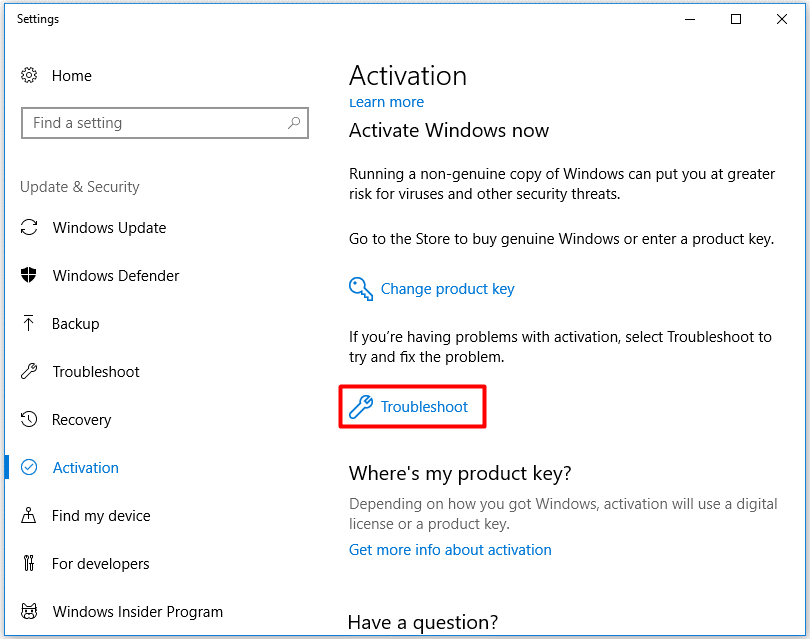
Fix 2: Rebuild the Tokens.dat File
The tokens.dat file is a digitally signed file that stores most of the Windows and Office activation files. Sometimes, the tokens.dat file might get corrupted, leading to Windows activation errors like 0xC004F012. When you are troubleshooting similar problems, you can consider rebuilding the tokens.dat file. Follow these guidelines:
Step 1. Type run in the search bar and hit Enter to open the Run dialog.
Step 2. Type services.msc and hit Enter to launch Services.
Step 3. In the service list, scroll down to find Software Protection > right-click on it > and select Stop.
Step 4. Press Win + E to open File Explorer. Navigate to: C:\Windows\System32\SPP\Store\2.0 to find the tokens.dat file.
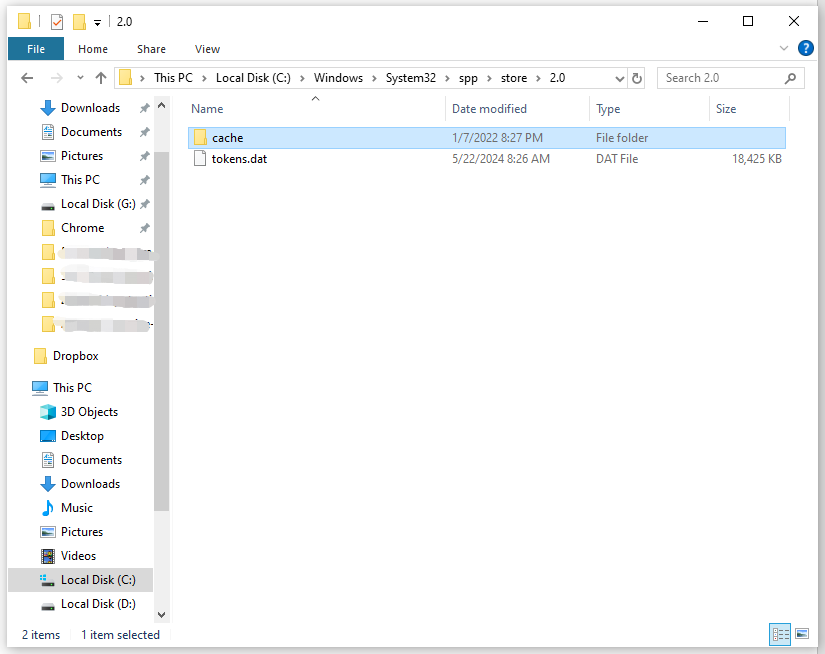
Step 5. Rename this file to tokens.old and quit File Explorer.
Step 6. Run the following commands one by one in an elevated Command Prompt:
net start sppsvc
cscript.exe slmgr.vbs /rilc
Step 7. After the process completes, restart your computer to see if error code 0xC004F012 Windows 10/11 is gone.
Fix 3: Run SFC & DISM
Corrupted system files can also generate Windows 10 activation error 0xC004F012. In this condition, you can run SFC and DISM in order to repair the corrupted system files and repair them. To do so:
Step 1. Type cmd in the search bar and to locate Command Prompt and right-click on it to select Run as administrator.
Step 2. In the command window, type sfc /scannow and hit Enter.
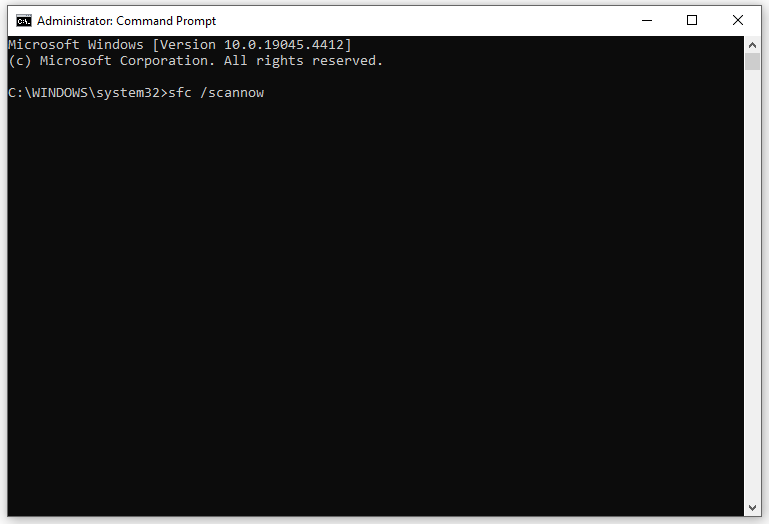
Step 3. After the process is done, reboot your computer to see if Windows activation error 0xC004F012 still exists. If yes, run the following command in an elevated Command Prompt:
DISM /Online /Cleanup-Image /CheckHealth
DISM /Online /Cleanup-Image /ScanHealth
DISM /Online /Cleanup-Image /RestoreHealth
Fix 4: Change Windows Product Key
To address Windows activation error 0xC004F012, another way is to activate Windows 10/11 via Command Prompt. Here’s how to do it:
Step 1. Run Command Prompt as an administrator.
Step 2. In the command window, run the following command prompt to find your product key:
wmic path softwarelicensingservice get OA3xOriginalProductKey
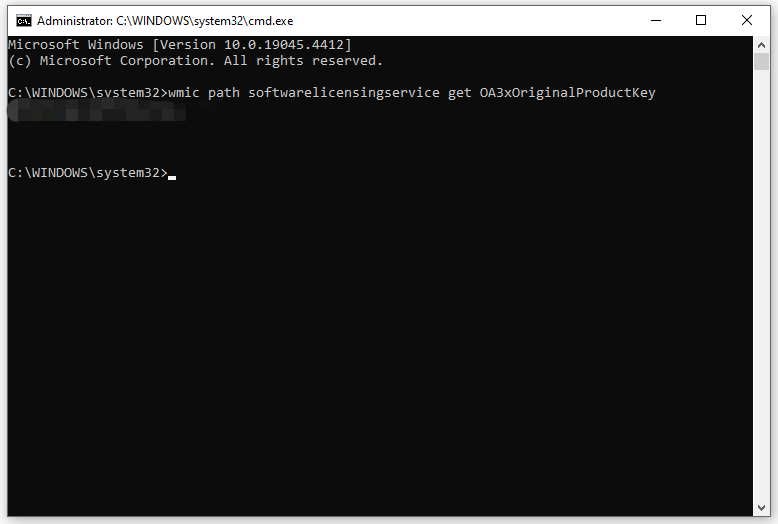
Step 3. execute the following command and don’t forget to hit Enter.
slmgr.vbs.ipk <product key>
Step 4. In the command window, run the command below to activate the product key.
slmgr.vbs/ato
Also see:
Complete Guide: How to Find Windows 10 Product Key
How to Find Windows 11 Product Key Using CMD (Command Prompt)
Final Words
Hopefully, one of the solutions above can work for you. Meanwhile, you had better to create a scheduled backup with MiniTool ShadowMaker to prevent accidental data loss. Appreciate your time!
Если у Вас есть лицензионный ключ активации Windows 10 и при активации у Вас выходит ошибка — 0xc004f012. Рассмотрим различные варианты как исправить данную ошибку.
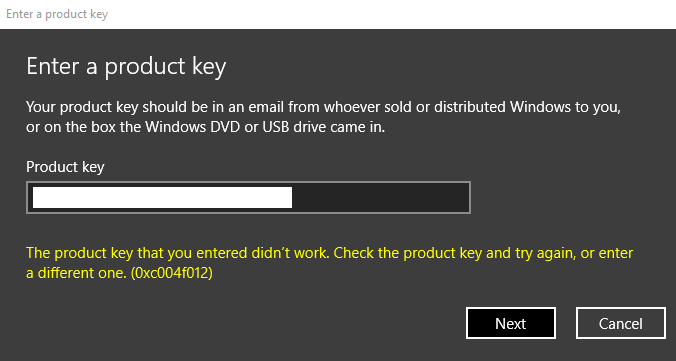
1) Попробуйте выполнить активацию Вашего ключа через командную строку по инструкции на следующей странице.
2) Так же, можете попробовать выполнить активацию по телефону, ознакомиться с инструкцией можете в нашей прошлой статье.
3) Если вышеуказанные способы не помогли, то можете попробовать следующую процедуру:
— Открываете командную строку от имени администратора. Сделать этом можете путем — ввести в поиск на панели задач CMD => После нажмите по результату «Командная строка» правой кнопкой мыши => Запуск от имени администратора.
— Далее последовательно по одной строке выполняете следующие команды:
net stop sppsvc
cd %windir%\ServiceProfiles\LocalService\AppData\Local\Microsoft\WSLicense
ren tokens.dat tokens.bar
net start sppsvc
cscript.exe %windir%\system32\slmgr.vbs /rilc
— После выполнения процедуры попробуйте активировать Ваш ключ.
4) Если все вышеуказанные методы не помогли, обратитесь к Вашему продавцу ключа активации. Если же у Вас нет в наличии действующего ключа для Windows 10, то приобрести его можете в нашем каталоге от 1490 ₽.
Лицензионный ключ активации Windows 10 от
Ошибка 0xC004F012 может возникать всякий раз при активации Windows 10. Ошибка, как правило, появляется из-за поврежденного или и вовсе отсутствующего хранилища лицензии в системе.
Порой ошибка возникает при первой активации системы, порой — во время установки крупного обновления Windows, из-за которого сбивается статус активации.
В сегодняшней статье мы продемонстрируем вам, как можно избавиться от ошибки 0xC004F012 и активировать свою Windows 10.
Избавляемся от ошибки 0xC004F012 в Windows 10
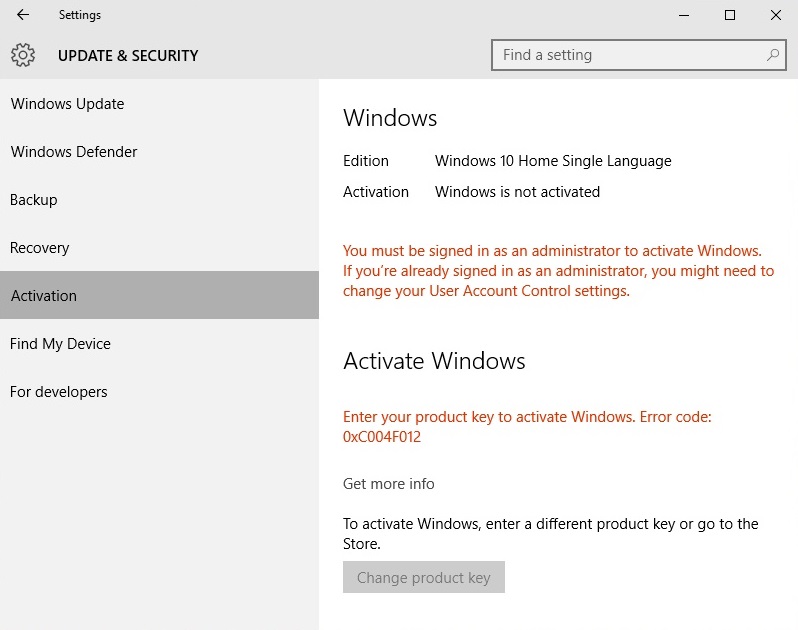
Решением в данном случае является пересоздание файла tokens.dat. Сейчас мы этим и займемся.
Пересоздание файла tokens.dat
- Пройдите в директорию C:\Windows\System32\SPP\Store\2.0;
- переименуйте файл tokens.dat в tokens.old;
- нажмите правой кнопкой мыши на Пуск и выберите «Командная строка (администратор)»;
- пропишите следующие две команды:
- net start sppsvc;
- cscript.exe slmgr.vbs /rilc;
- перезагрузите компьютер.
Если это не помогло вам избавиться от ошибки 0xC004F012, то мы также рекомендуем попробовать сменить ключ продукта.
Смена ключа продукта Windows 10
- закройте все программы, работающие на вашем компьютере;
- откройте командную строку, как было показано ранее;
- пропишите команду slmgr.vbs.ipk <КЛЮЧ ПРОДУКТА> и нажмите Enter;
- далее выполните команду slmgr.vbs/ato для активации системы.
Ваша Windows должна быть активирована, а ошибка 0xC004F012 — исчезнет.
Активация Windows 10 по телефону
Еще вы можете попробовать активацию своей ОС Windows 10 по мобильному телефону. Верно, вам потребуется прозвонить на один из телефонов компании Майкрософт.
- Нажмите Windows+S и пропишите «Slui 4»;
- выберите найденный результат, нажав на него левой кнопкой мыши;
- выберите свою страну и нажмите «Далее»;
- держите окошко открытым и позвоните по телефону Майкрософт для вашего региона (звонок должен быть бесплатен);
- автоматическая система выдаст вам особый ID, который вам потребуется где-то записать;
- впишите выданный ID в пустую строчку все еще открытого окошка и нажмите «Активировать».
Мы надеемся, что данный материал помог вам избавиться от ошибки 0xC004F012 в Windows 10.
