При попытке обновить установленную Windows 10 или 11 до новой версии, некоторые пользователи могут получить сообщение «Возникла проблема» или аналогичное с кодом ошибки 0xa0000400, при этом повторные попытки не приводят к результату.
В этой инструкции о том, что можно сделать в рассматриваемой ситуацией при обновлении и исправить ошибку 0xa0000400.
Варианты решения

Ошибка 0xa0000400 при обновлении Windows 10/11 до новой версии может быть вызвана разными причинами и подходы к решению также будут отличаться. Далее — способы порядку от простых к более сложным и затратным по времени:
- Убедитесь, что на системном разделе диска (диске C) свободно достаточно места, в идеале — в районе 30 Гб. Если это не так, освободите достаточное место на диске.
- При наличии сторонних антивирусов на компьютере, удалите их (обычного отключения может быть недостаточно) и перезагрузите компьютер.
- Проверьте, что на компьютере правильно выставлены дата и время, этот фактор может влиять в некоторых случаях. Если они установлены неверно, откройте параметры даты и времени в Windows и исправьте настройки.
- По некоторым отзывам может помочь отключение от Интернета после того, как файлы обновления уже скачаны, но ещё не установлены.
- Запустите командную строку от имени администратора и по порядку выполните следующие две команды
Dism /Online /Cleanup-Image /RestoreHealth sfc /scannow
после чего попробуйте повторить обновление.
- В командной строке от имени администратора по порядку выполните следующие команды (некоторые могут сообщить об ошибке, но стоит продолжить выполнение):
net stop bits net stop wuauserv ren %systemroot%\softwaredistribution softwaredistribution.bak ren %systemroot%\system32\catroot2 catroot2.bak net start bits net start wuauserv
после чего перезагрузите компьютер и попробуйте повторить обновление.
- Если 6-й шаг не сработал, попробуйте использовать утилиту Reset Windows Update Tool как описано в этой инструкции (достаточно использовать только опцию Reset the Windows Update Components).
- Проверьте, изменяется ли ситуация, если выполнить чистую загрузку Windows (без сторонних служб и программ в автозагрузке) и запустить обновление после этого.
- Скачайте ISO образ с нужной версией Windows (до которой требуется обновиться), подключите его в системе (правый клик — подключить) и запустите файл setup.exe с подключенного образа, после чего следуйте указаниям (ваши программы и файлы по умолчанию будут сохранены). Более подробно о процессе в статье про Обновление на месте для Windows 10 и 11
В большинстве случаев один из предложенных способов срабатывает и помогает решить проблему, обновление устанавливается, а ошибка 0xa0000400 не появляется.
Если же ни один из вариантов не помогает, могу предложить выполнить чистую установку с флешки нужной версии Windows 10 или Windows 11:
- Установка Windows 11 с флешки
- Установка Windows 10 с флешки
Пользовательские данные при этом можно сохранить, но программы придётся переустанавливать.
Все способы:
- Способ 1: Встроенное средство устранения неполадок
- Способ 2: Отключение периферийных устройств
- Способ 3: Решение проблем с драйверами
- Способ 4: Проверка времени и даты
- Способ 5: Отключение антивируса
- Способ 6: Сброс компонентов «Центра обновления Windows»
- Способ 7: Отключение интернета после скачивания обновлений
- Способ 8: Освобождение места на диске
- Способ 9: Ручное обновление
- Вопросы и ответы: 0
Способ 1: Встроенное средство устранения неполадок
Иногда пользователи Windows 10 сталкиваются с ошибкой под кодом 0xa000040 при обновлении системы через автоматизированные инструменты для загрузки и установки апдейтов, в частности «Центр обновления Windows». Это может быть связано со сбоями, которые произошли в его работе, но в «десятке» предусмотрено средство, способное отыскать и исправить ошибки, связанные с ним:
- Через главное меню (кнопка «Пуск») запустите встроенное приложение «Параметры».
- Нажмите на раздел «Обновление и безопасность».
- Переключитесь на вкладку «Устранение неполадок», потом нажмите на строчку «Дополнительные средства устранения неполадок», расположенную в центральной части окна.
- В списке нажмите на строку «Центр обновления Windows», затем запустите средство.
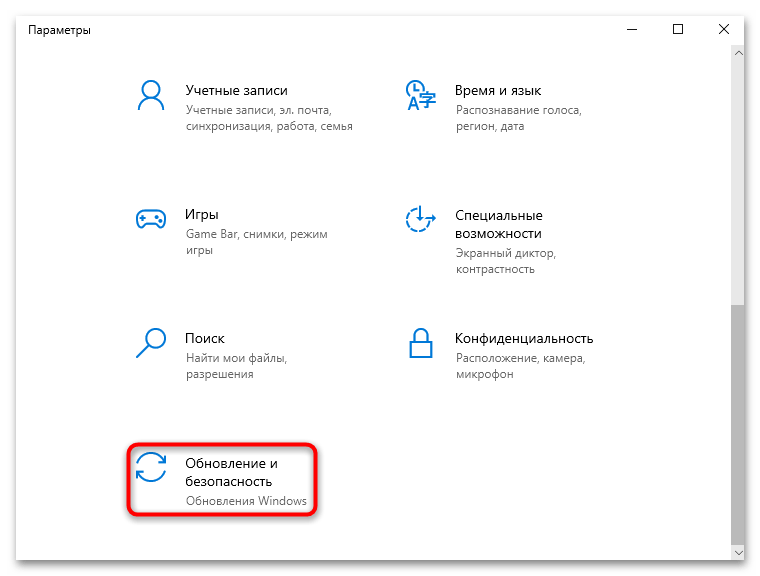
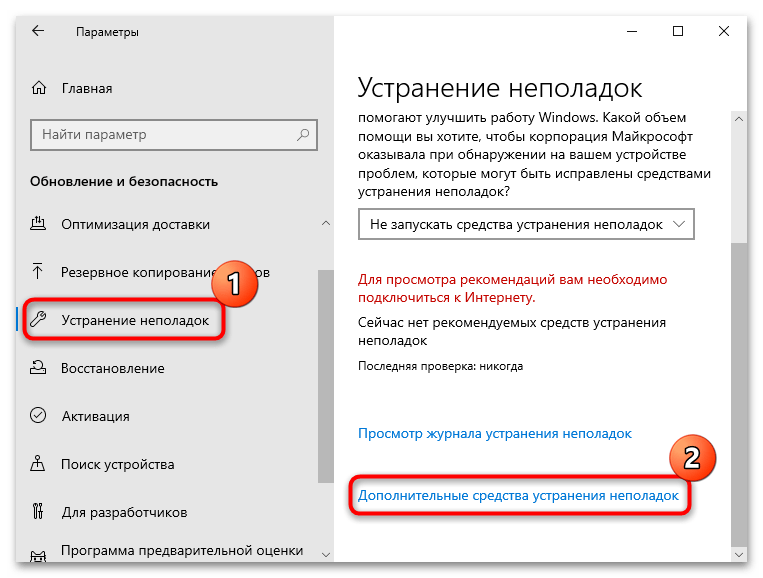
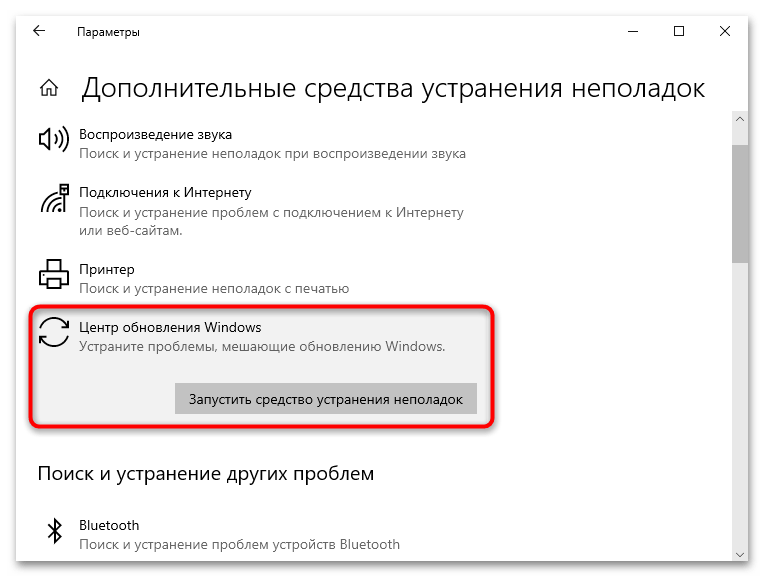
Начнется проверка системы на наличие ошибок, которые могут связаны с «Центром обновления Windows». Если неполадки будут найдены, средство попытается исправить их в автоматическом режиме. Может быть, потребуются действия со стороны пользователя – будьте готовы к тому, что понадобится следовать инструкциям пошагового мастера.
Способ 2: Отключение периферийных устройств
Препятствовать обновлению Windows 10 и вызывать рассматриваемую ошибку могут подключенные к компьютеру периферийные устройства, например принтер, сканер, флешка, камера и другие. Дело в их программном обеспечении, которое может содержать неполадки, являющиеся причиной сбоев во время инсталляции системных апдейтов.
Решением тогда может стать отключение всех дополнительно подключенных устройств во время процедуры обновления. Оставьте только необходимое оборудование (например, клавиатуру и мышь), а в случае с ноутбуком можно отключить вообще все. После этого попробуйте повторно установить апдейты. Если все пройдет успешно, значит, проблема была из-за конфликта между драйвером и компонентами операционки. Останется методом исключения определить, какое именно устройство стало причиной появления неполадки.
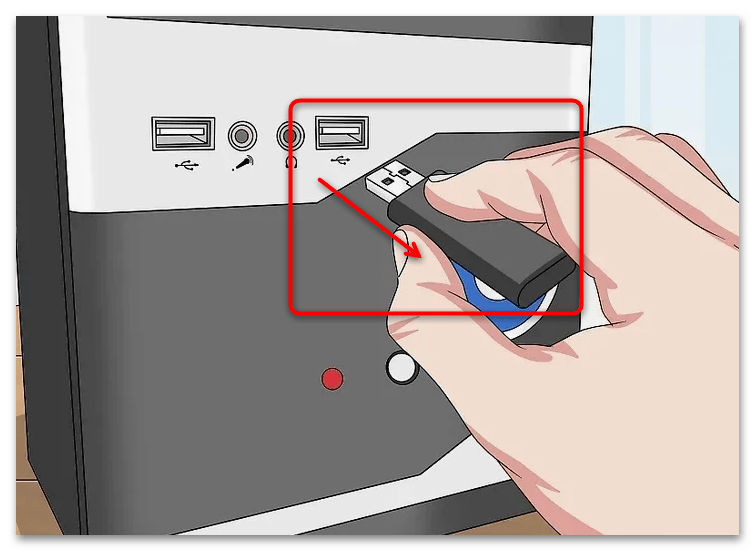
В случае неполадок с периферийным оборудованием потребуется что-то сделать с его драйвером: либо обновить, либо переустановить, либо даже откатить версию программного обеспечения, но об этом мы поговорим далее.
Способ 3: Решение проблем с драйверами
Если проблема исходит от подсоединенного к ПК устройства, после его отключения, скорее всего, обновление системы завершится нормально. Шанс, что мешавшая ошибка исчезнет, довольно небольшой, поэтому в будущем она снова может стать причиной программного конфликта и, соответственно, других ошибок, в том числе и при обновлениях Windows 10.
- Для начала попробуйте переустановить драйвер для устройства, предварительно удалив его. Запустите «Диспетчер устройств», нажав на «Пуск» правой кнопкой мыши и выбрав соответствующий пункт.
- Затем в списке оборудования разверните раздел, где находится проблемное устройство. Кликните по нему правой кнопкой мыши и выберите пункт «Удалить устройство».
- Подтвердите действие в системном окне. После перезапуска системы базовый драйвер для удаленного устройства будет установлен автоматически.
- Обратите внимание, что в случае с дискретными видеокартами действовать нужно несколько иначе, о чем мы писали более детально в отдельном руководстве.
Подробнее: Переустанавливаем драйвер видеокарты
- Также можно откатить версию программного обеспечения устройства, драйвер которого вызывает ошибку при обновлении. Для этого дважды кликните левой кнопкой мыши по названию компонента.
- В открывшемся окне переключитесь на вкладку «Драйвер» и используйте кнопку «Откатить», если она доступна.
- Попробуйте также вручную обновить программное обеспечение, если откат версии драйвера недоступен или не помог. На этой же вкладке «Драйвер» нажмите на «Обновить драйвер».
- Затем щелкните по строке «Автоматический поиск драйверов», после чего начнется поиск актуальной версии ПО на серверах Microsoft. Если она есть, инсталляция произойдет автоматически.
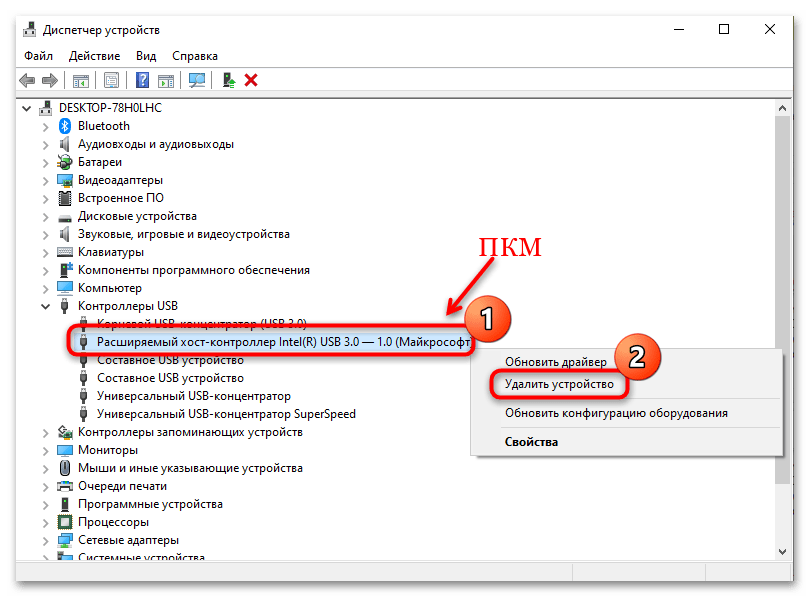
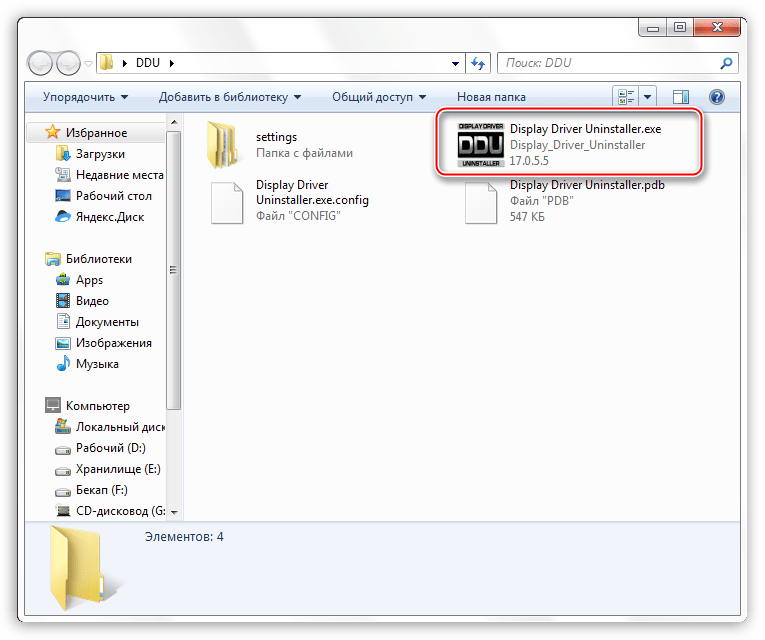
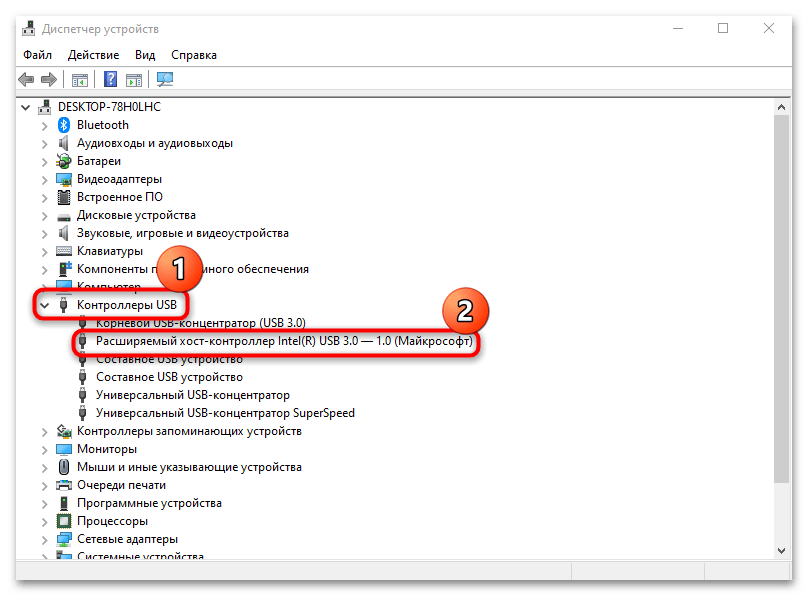
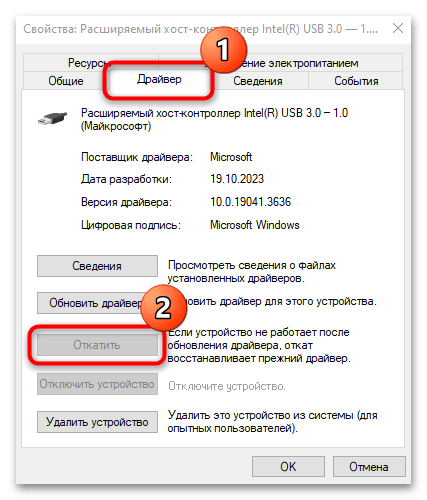
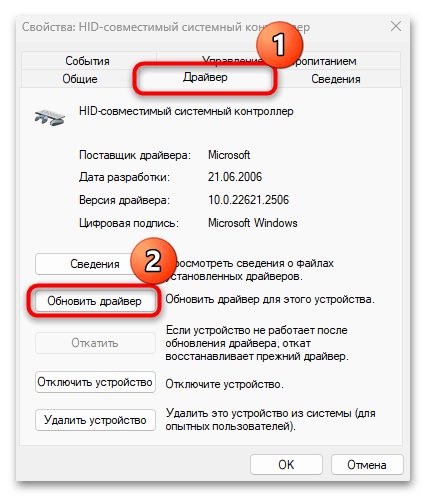
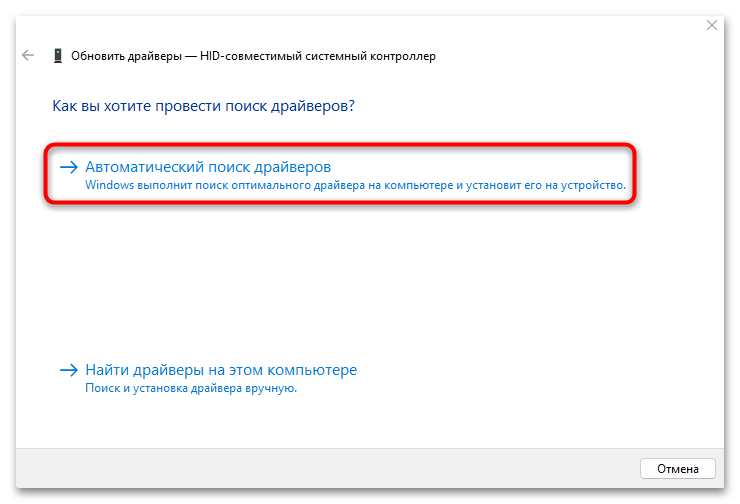
Что касается обновления драйверов, ранее мы разбирали и другие способы сделать это. Если автоматический поиск ПО не принес результата, переходите к нашему отдельному материалу с другими методами обновления драйверов.
Подробнее: Обновляем драйверы в Windows 10
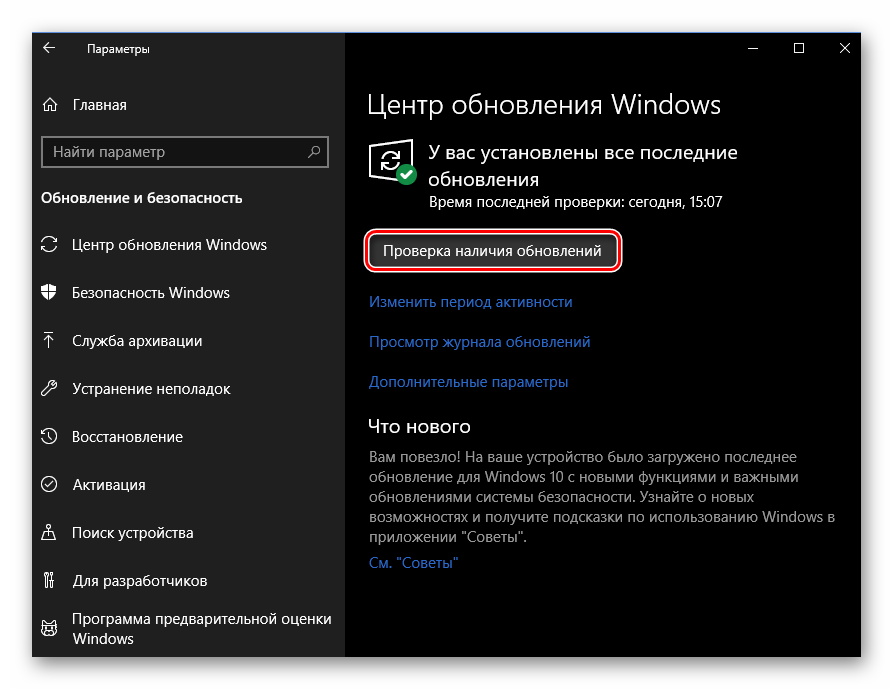
Эта рекомендация подойдет, если неизвестно, с драйвером какого устройства связана ошибка. В такой ситуации лучше всего обновить программное обеспечение для всего оборудования с помощью специальных приложений от сторонних разработчиков.
Подробнее: Лучшие программы для установки драйверов
Способ 4: Проверка времени и даты
Как известно, для корректного подключения к серверам Microsoft на компьютере должны быть выставлены правильные значения времени и даты, а также выбран регион. Стоп-код 0xa000040 при обновлении можно исправить, проверив параметры системы и исправив их при необходимости:
- Через штатные «Параметры» перейдите в раздел «Время и язык».
- На вкладке «Регион» проверьте, правильно ли определено ваше реальное местоположение. Если нет, из выпадающего меню выберите нужное значение.
- После переключитесь на вкладку «Дата и время». Если включена опция автоматической установки времени, отключите ее и введите значения вручную.
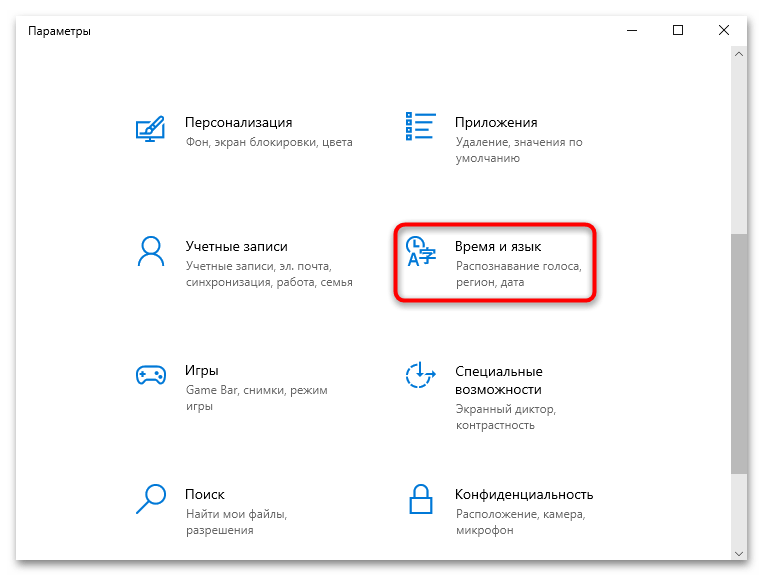
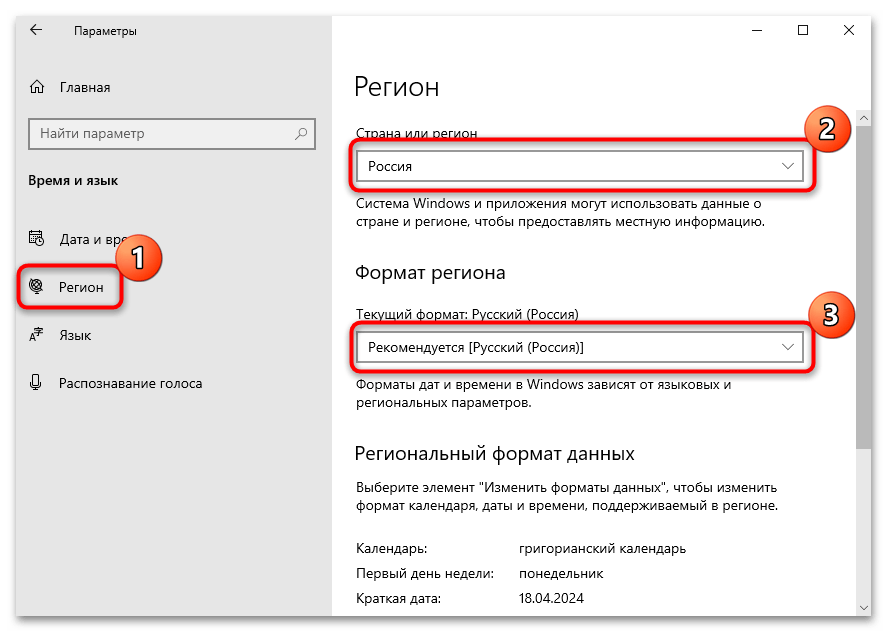
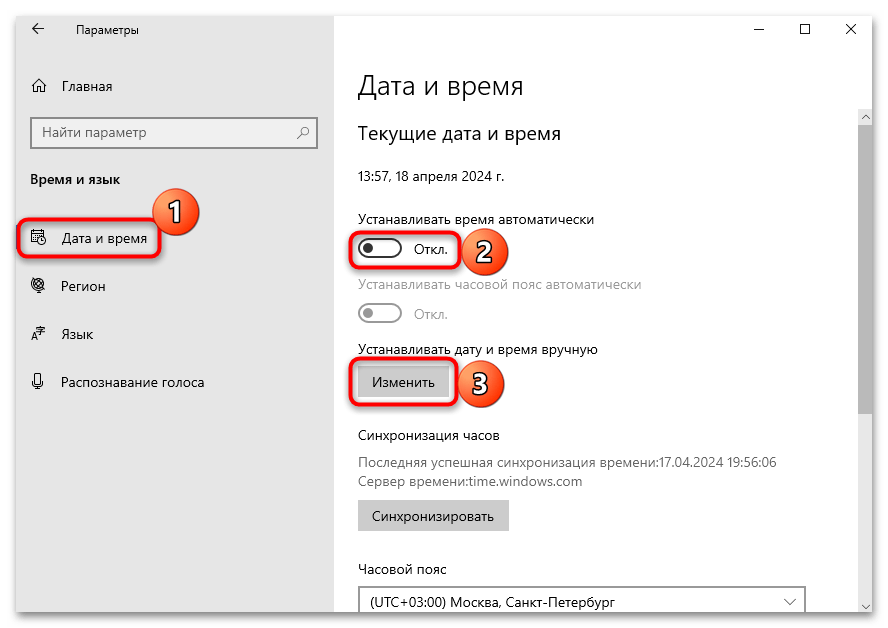
Если настройки времени и даты действительно были неправильными, вероятность, что после изменения параметров получится обновить операционку без ошибки, достаточно велика.
Способ 5: Отключение антивируса
Не исключено, что ошибка при обновлении появляется из-за блокировки сторонним антивирусом (не касается встроенного в Виндовс), который ошибочно определяет процесс как подозрительное вмешательство в работу системы. Рекомендация тут крайне банальная: попробуйте временно отключить антивирус. Делается это по-разному и зависит от самого софта, а в нашем руководстве по ссылке ниже разобраны наиболее популярные продукты.
Подробнее: Отключение антивируса
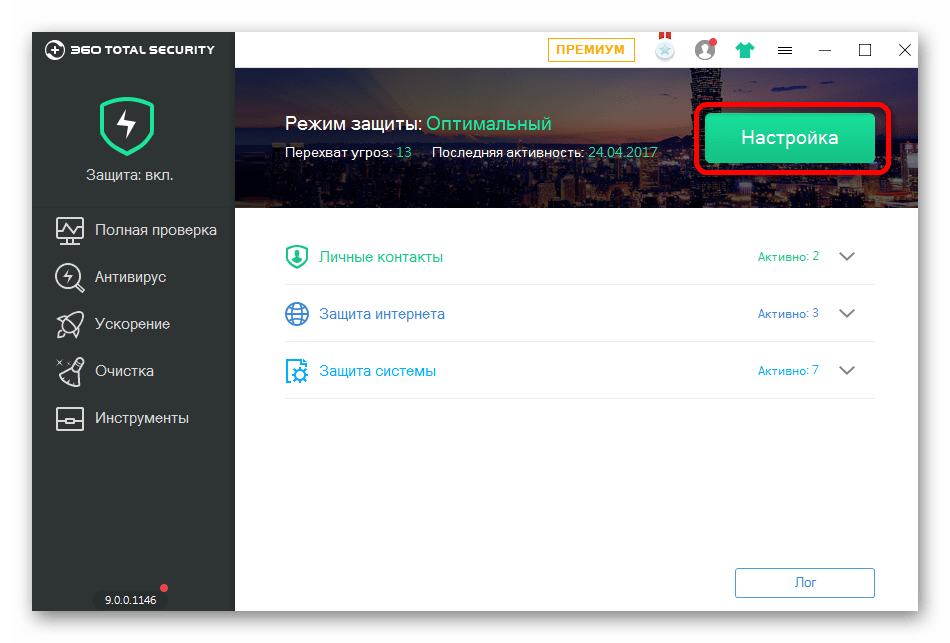
Способ 6: Сброс компонентов «Центра обновления Windows»
Часто исправить подобные ошибки помогает процедура сброса компонентов встроенного «Центра обновления Windows». В результате все его параметры возвращаются к исходным настройкам, а данные в кеше удаляются. Есть несколько способов выполнения такого сброса, например с помощью специального BAT-файла. Этот метод хорош тем, что файл продолжит храниться на локальном диске и его можно будет запустить в любой момент в будущем, если при установке обновлений возникают трудности.
- Запустите предустановленный редактор «Блокнот». Его можно найти в главном меню или через строку системного поиска.
- Вставьте в документ следующее содержимое (достаточно его скопировать из данной статьи и вставить в окно «Блокнота»):
@echo off
net stop bits
net stop wuauserv
net stop appidsvc
net stop cryptsvc
REM Delete the qmgr*.dat files
Del “%ALLUSERSPROFILE%\Application Data\Microsoft\Network\Downloader\qmgr*.dat”
REM If this is first run through, don’t run these steps, so ask if first time
SET /P ANSWER=Try 2nd round of deletes (do more stuff) (Y/N)?
if /i {%ANSWER%}=={y} (goto :yes)
if /i {%ANSWER%}=={yes} (goto :yes)
goto :no
:yes
REM they hit yes, so run these extra 5 lines for 2nd time through
echo You pressed yes, doing more this time!
Ren %systemroot%\SoftwareDistribution SoftwareDistribution.bak
Ren %systemroot%\system32\catroot2 catroot2.bak
sc.exe sdset bits D:(A;;CCLCSWRPWPDTLOCRRC;;;SY)(A;;CCDCLCSWRPWPDTLOCRSDRCWDWO;;;BA)(A;;CCLCSWLOCRRC;;;AU)(A;;CCLCSWRPWPDTLOCRRC;;;PU)
sc.exe sdset wuauserv D:(A;;CCLCSWRPWPDTLOCRRC;;;SY)(A;;CCDCLCSWRPWPDTLOCRSDRCWDWO;;;BA)(A;;CCLCSWLOCRRC;;;AU)(A;;CCLCSWRPWPDTLOCRRC;;;PU)
:no
REM Register services (not all of these will work on every OS, no harm done)
cd /d %windir%\system32
regsvr32.exe /s atl.dll
regsvr32.exe /s urlmon.dll
regsvr32.exe /s mshtml.dll
regsvr32.exe /s shdocvw.dll
regsvr32.exe /s browseui.dll
regsvr32.exe /s jscript.dll
regsvr32.exe /s vbscript.dll
regsvr32.exe /s scrrun.dll
regsvr32.exe /s msxml.dll
regsvr32.exe /s msxml3.dll
regsvr32.exe /s msxml6.dll
regsvr32.exe /s actxprxy.dll
regsvr32.exe /s softpub.dll
regsvr32.exe /s wintrust.dll
regsvr32.exe /s dssenh.dll
regsvr32.exe /s rsaenh.dll
regsvr32.exe /s gpkcsp.dll
regsvr32.exe /s sccbase.dll
regsvr32.exe /s slbcsp.dll
regsvr32.exe /s cryptdlg.dll
regsvr32.exe /s oleaut32.dll
regsvr32.exe /s ole32.dll
regsvr32.exe /s shell32.dll
regsvr32.exe /s initpki.dll
regsvr32.exe /s wuapi.dll
regsvr32.exe /s wuaueng.dll
regsvr32.exe /s wuaueng1.dll
regsvr32.exe /s wucltui.dll
regsvr32.exe /s wups.dll
regsvr32.exe /s wups2.dll
regsvr32.exe /s wuweb.dll
regsvr32.exe /s qmgr.dll
regsvr32.exe /s qmgrprxy.dll
regsvr32.exe /s wucltux.dll
regsvr32.exe /s muweb.dll
regsvr32.exe /s wuwebv.dll
REM reset winsock
netsh winsock reset
REM reset proxy
netsh winhttp reset proxy
REM restart services
net start bits
net start wuauserv
net start appidsvc
net start cryptsvc
REM Install the latest Windows Update Agent.
start http://support.microsoft.com/kb/949104
pauseНажмите на вкладку «Файл» и выберите из меню пункт «Сохранить как».
- В новом окне укажите место для сохранения будущего файла. Останется задать имя, в конце обязательно дописав
.bat(расширение) и сохранить его.
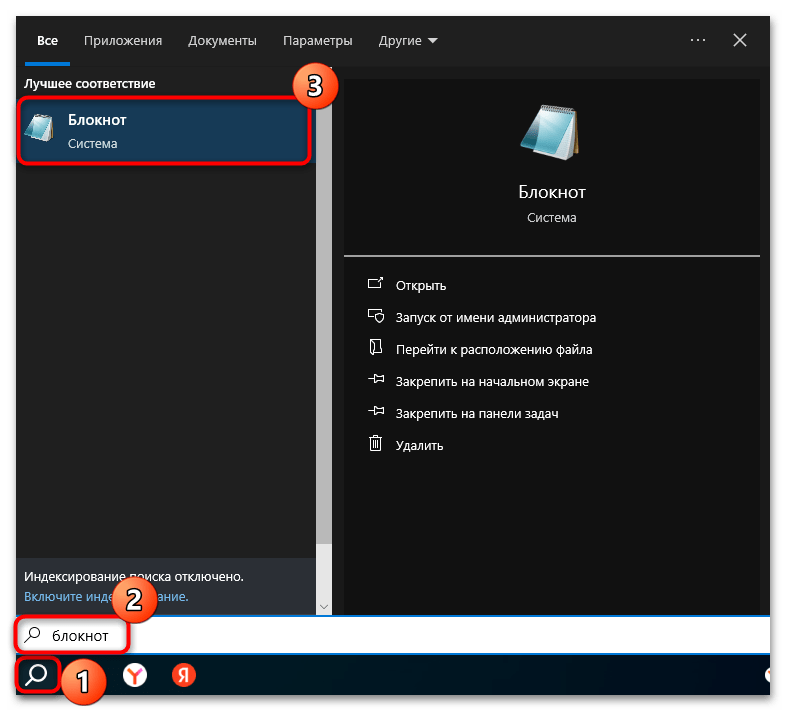
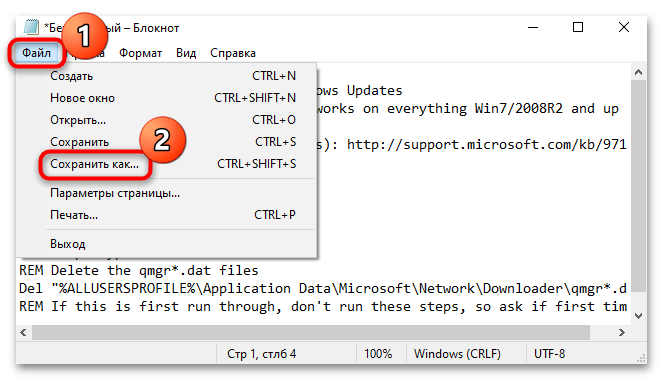
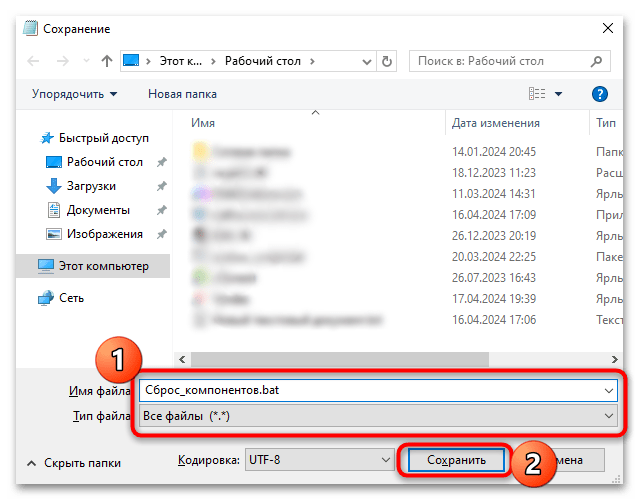
На этом создание BAT-файла завершено. Двойным кликом левой кнопкой мыши запустите его, после чего начнется обработка введенных команд. Такой способ позволяет избежать ручного выполнения всех команд в консоли, но на один вопрос все же придется ответить Y или N («да» или «нет»). Когда все будет выполнено, перезагрузите компьютер и попробуйте вновь инсталлировать проблемные обновления.
Способ 7: Отключение интернета после скачивания обновлений
Некоторые пользователи утверждают, что существует хитрость, подразумевающая отключение интернета после скачивания апдейтов и сразу перед их установкой. Главное — сделать это вовремя. То есть необходимо сразу в начале инсталляции отключить Wi-Fi или отсоединить LAN-кабель, если используется проводное подключение к сети.
На данный момент неизвестно, чем связано такое решение, но иногда оно позволяет избежать появления ошибки под кодом 0xa000040 и успешно завершить процедуру обновления Windows 10.
Способ 8: Освобождение места на диске
Как ни банально, но аварийная остановка инсталляции обновлений и появление рассматриваемой неполадки могут произойти, когда на системном диске недостаточно свободного места. Некоторые апдейты довольно объемные, а при переходе с более ранней ОС на «десятку» требуется как минимум 25 ГБ свободного места.
Лучшим решением в такой ситуации станет освобождение пространства того раздела, на который установлена операционная система. Процедура может состоять из множества шагов: от удаления всех временных файлов, в том числе находящихся в «Корзине», до использования специализированных средств. Чем больше предпринято мер по очистке системного диска, тем выше вероятность, что места хватит и для установки обновлений, и для корректной работы самой системы в целом. Наш автор уже рассказывал о том, как освободить место, в отдельном пошаговом руководстве по ссылке ниже.
Подробнее: Освобождаем место на диске C в Windows 10
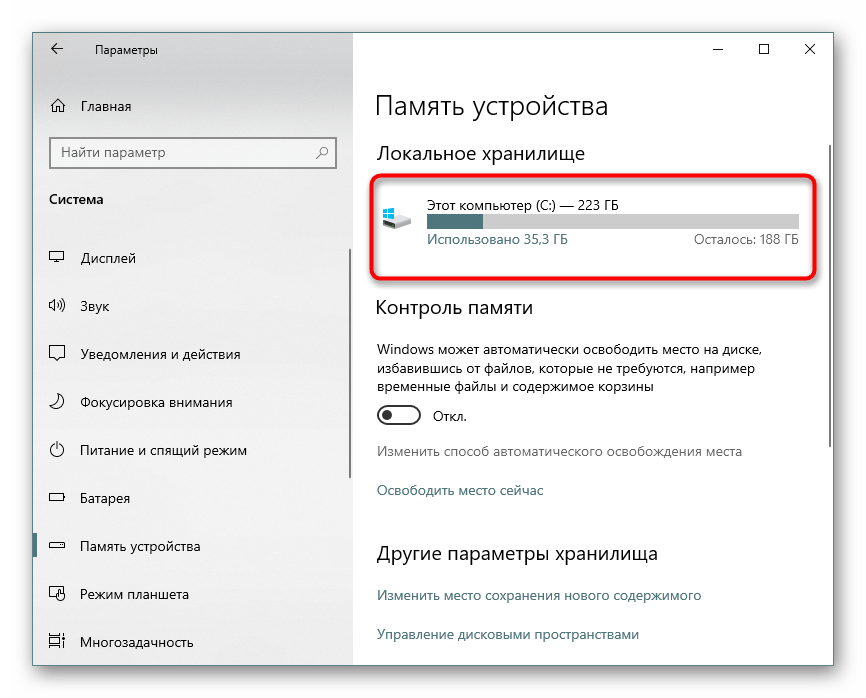
Способ 9: Ручное обновление
Если ни один способ из статьи не помог, тогда стоит попытаться самостоятельно отыскать проблемный апдейт на официальном сайте Microsoft, скачать его и запустить установку вручную. Про то, как это сделать, мы уже писали ранее более развернуто.
Подробнее: Устанавливаем обновления для Windows 10 вручную
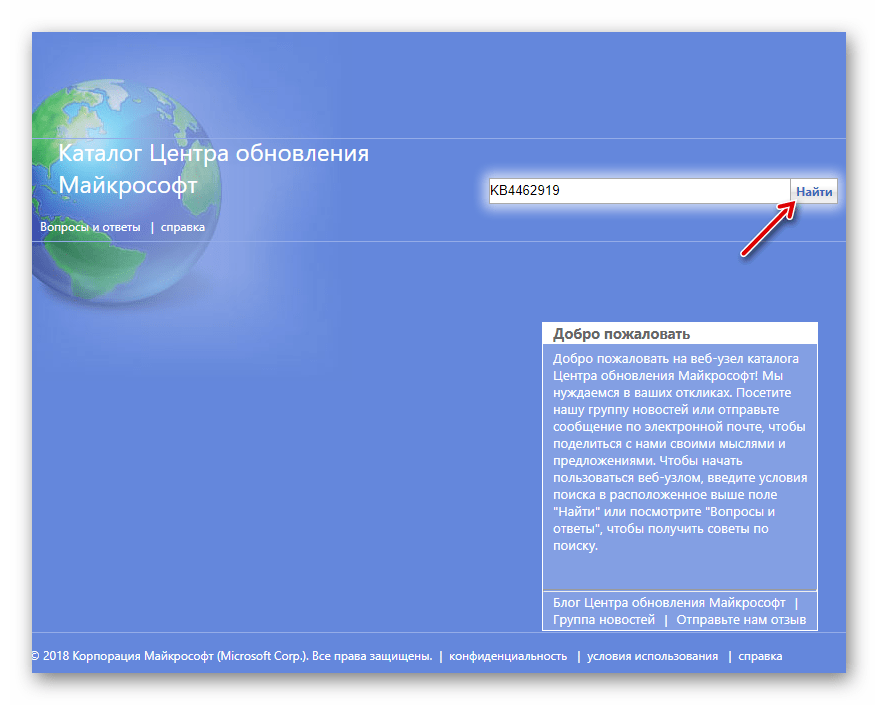
Но предварительно все же следует удалить тот пакет обновлений, который был скачан в автоматическом режиме. Вероятно, во время его загрузки произошел сбой, из-за чего инсталляция и завершается ошибкой. Также очистка позволяет избежать возможных конфликтов, которые могут происходить между старыми и новыми (скачанными вручную) программными компонентами.
Подробнее: Удаление кеша обновлений в Windows 10
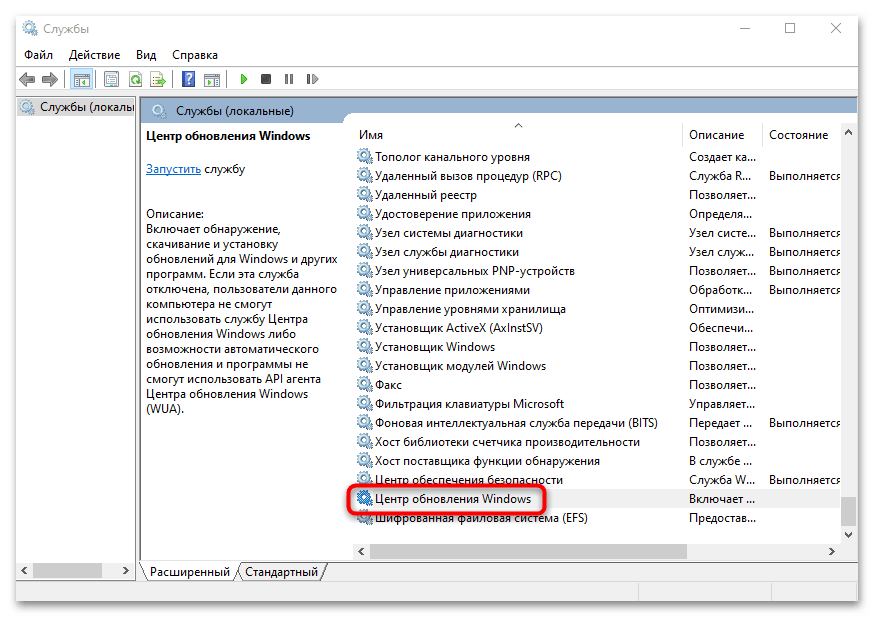
Наша группа в TelegramПолезные советы и помощь
- The update error 0xa0000400 occurs when installing new cumulative updates on your Windows PC.
- When it occurs, it prevents the downloading process to a certain percentage and displays an error message – “Something went wrong, You can contact Microsoft support for help with this error“.
- Recent patch updates, Missing/corrupt update files, junk files, etc. can cause this issue on your computer.
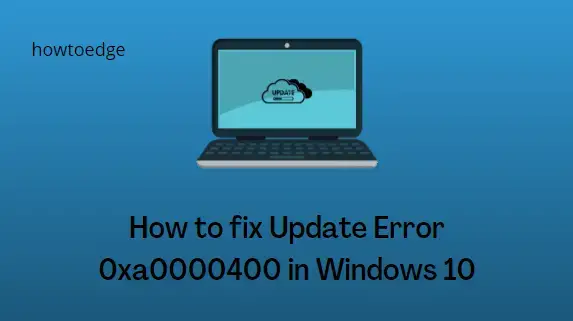
Running networking apps such as Skype in the background or even the system configuration (which doesn’t support the updates file) may also lead to the Update Error 0xa0000400.
The exact reasons behind this bug are not clear yet. Hence, to fix this use the troubleshooter tool, run the Disk Cleanup utility, and manually install Windows updates. If all fail, using the Media Creation tool may solve this error message.
To fix the Windows Update Error 0xa0000400, use the following workarounds –
- Disconnect the External Peripherals
- Run Windows Update Troubleshooter
- Install Windows 10 Update manually
- Temporarily disconnect the Internet connection
- Delete Junk Files using Disk Cleanup
- Run System Maintenance
- Close Skype Update
- Get the official ISO files
1. Disconnect the External Peripherals
The update error 0xa0000400 may settle down just after disconnecting the peripheral devices such as the game controller, digital camera, etc. This is possible as sometimes these devices unintentionally block several new tasks like installing updates thus causing similar conflicts.
Hence, remove the USB cable of such devices and Restart your PC. After the next login, you may try to update the Windows 10 OS without experiencing any issues.
2. Run Windows Update Troubleshooter
The Troubleshooter is an inbuilt utility on Windows 10 that can repair corrupt files causing update-related troubles. It quickly identifies the underlying causes and may diagnose the issue. Here is the complete procedure –
-
- Press the Win & I shortcut to launch the Settings app.
- Select the Update & Security category then Troubleshoot on the left pane.
- Switch to the right panel and click Windows Update.
- Now, tap Run the troubleshooter to begin this process.

After completing the above steps, Restart your PC and check if the error 0xa0000400 occurs again or not.
3. Install Windows 10 Update manually
If you are unable to auto-update Windows 10 OS due to the 0xa0000400 error, you may try this manually as well. To do so, all you need is to know the KB number that is pending on your device. Here’s how to do it –
-
- First, visit the Microsoft Update Catalog link.
- Type the specific KB number at the void and click the search button.
- A list of cumulative updates containing the “typed KB” will appear.
- Select the one as per your system architecture and hit Download next to it.

-
- Once downloaded, double-click the setup file and go through the on-screen instructions to install the latest patch.
4. Temporarily disconnect the Internet connection
Sometimes, you may solve the Update error 0xa0000400 by just disconnecting the Internet connection. Once you download the Windows 10 updates, unplug the Ethernet cable or turn off WiFi.
5. Delete Junk Files using Disk Cleanup
The presence of residual junk files such as cache may also lead to this error. In that case, Disk Cleanup is a useful tool to safely remove unnecessary data on the Hard drive. Here’s how to proceed –
-
- Right-click on the Windows icon and select Run.
- Type cleanmgr at the void and hit OK.
- Here, select the root drive (C:) then tap OK again.
- On the next page, click the Clean up system files option.
-
- Choose C: drive again then OK to locate the storage that it can free up.
- Now, check all the check-boxes except Download and press OK to start this process.
- Click Delete files to confirm the clean-up.
6. Run System Maintenance
If somehow the system files get damaged, it may arise 0xa0000400 error while updating Windows 10. The System maintenance tool may help to locate and clean up non-essential files. Just perform the below steps –
-
- Type Control Panel in the search box and press the Enter key.
- On the succeeding window, select Small icons in view by category.
- Select Troubleshooting then View all links from the left pane.
- When the next window opens, locate and click System Maintenance thereafter Next.

-
- Wait for a while until the system detects and repairs any fault.
- When completed, update your existing OS.
7. Close Skype Update
A few users recommend halting the update of Skype software. As per them, doing this may solve the underlying reasons behind the update error 0xa0000400.
So before going to download the recent patches, close Skype and its related processes as well on the Task Manager. If you don’t know, here is the complete process –
- Press the Ctrl + Shift + Del shortcut to launch the Signup window.
- Select the Task Manager option.
- Under the processes tab, select Skype or its services then press End task.
- Once over, retry to download the pending patches (if available).
8. Get the official ISO files
In case you still experience the Update Error 0xa0000400 while installing Windows 10 updates, you can use the Media Creation Tool. To do so, use the following steps –
- First of all, download the Media Creation file.
- Go to the saved location, right-click on it, and select Run as Administrator.
- If the UAC prompt appears, select Yes to permit access.
- Succeeding that Accept the license terms and conditions.

- Now, choose to Upgrade this PC now option thereafter Next to move ahead.

- Wait, until the Windows is ready for the important files to install.
- Thereupon, tap Download and install Updates followed by Next again.
- Go through a few instructions till Windows makes the necessary files ready.
- Click Change what to keep.
- Here, select Keep your personal files and apps thereafter Next again.
- Follow the On-Screen guideline to complete the remaining steps.
Once over, Restart your PC and download any pending updates.
-
Home
-
News
- How To Fix Windows 10 Error 0xa0000400: Operations Guide
By Sarah |
Last Updated
The error code 0xa0000400 may appear when users try to install Windows Anniversary Update. This is an annoying thing and many people want to settle it down completely. Noticing this, I decided to introduce some useful methods for solving the problem effectively. You just need to follow the steps given below.
Like any other systems, a lot of problems and issues may appear on Microsoft Windows 10. For example, you may encounter the 0xa0000400 error code when upgrading your system. Many people want to know how to fix the issue, that’s why I’m here, writing this article. I will provide some practical solutions to help you fix Windows 10 error 0xa0000400. Please read them carefully!
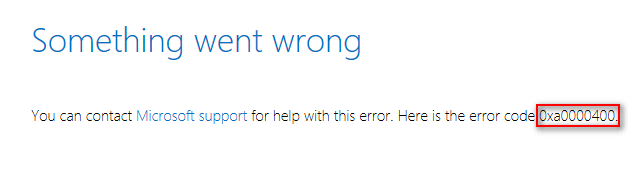
If you have finished the update and find some files are lost, you should read this:
Windows 10 1809 0xa0000400
Upgrading your system is actually an essential process when there are bugs and obvious shortages. Yet, the process may be interrupted by Windows 10 error code 0xa0000400. No matter which Windows 10 update tool you’re using to upgrade the system, the 0xa0000400 error may occur on 1809, 1803 or other versions of Windows 10 (the Windows 10 anniversary update download could also lead to error 0xa0000400).
- Windows 10 Upgrade Assistant
- Windows 10 Media Creation Tool
- Windows 10 Upgrade Advisor
The actual cause for this upgrade error is not clear. But, what I’m sure is that you need to take measures immediately when something is going wrong during the upgrade process so as to fix Windows 10 issue properly. I will provide you with several useful solutions to fix the problem, please follow the steps with care.
How to Fix Windows 10 Error 0xa0000400
Solutions to 0xa0000400
You may not care so much about what causes the error 0xa0000400, but you have to worry about how do you solve this problem. In this part, I will tell you mainly three solutions to help you deal with Windows 10 error code 0xa0000400 successfully.
- Disconnect peripherals.
- Remove junk system files.
- Make use of System Maintenance.
Solution 1: Disconnect All Peripherals
This may be the earliest way to settle down error 0xa0000400. Please disconnect all the peripherals (such as game controller, digital camera, and USB drive) from your computer where the error code appears unless they are indispensable.
The reason why I advise you to disconnect peripherals is that they may cause conflicts and failures during the process of updating the Windows operating system. After disconnecting, you should restart the Windows 10 update process in a specialized tool.
Solution 2: Remove Junk System Files
In the system which has been used for a while, there will be many residual junk system files (such as cache files and driver residue). These junk files can prevent an update, so I’ll show you how to remove them.
- Click on Cortana textbox in the taskbar and type disk cleanup (click here is the taskbar is not working).
- Right click on the Disk Cleanup (Desktop app) from search result.
- Choose Run as administrator.
- Select the system drive (usually C:) and click on the OK button.
- Wait for the scanning process.
- Check the files you want to delete and click on the OK Please remember, the main files you need to remove are Previous Windows Installations.
Solution 3: Try Troubleshooting As an Administrator
- Open Control Panel by the way you like.
- Select to view items by Small icons.
- Choose Troubleshooting from the list.
- Select View all from the left pane.
- Find and click on the System Maintenance option.
- Click on the Next button in the System Maintenance window.
- Select Try troubleshooting as an administrator.
- It will detect issues automatically.
- Wait to see if any problems have been found; if found, please fix it.
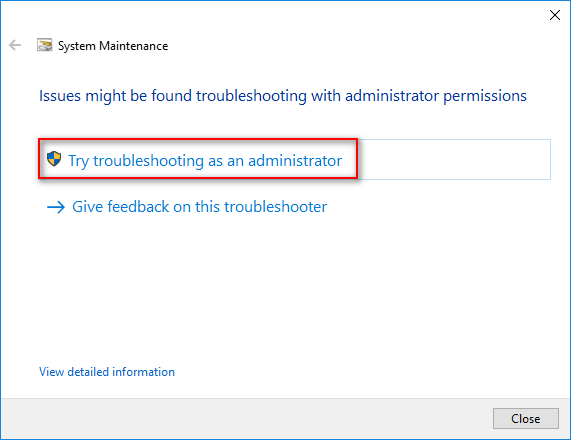
In addition to the above methods, you should also try the following ways to fix Windows 10 error 0xa0000400:
- Get the official ISO files.
- Turn off the Internet connections at a specific time.
- Get a newer version of Media Creation Tool.
- Free up additional disk space.
- Update the drivers of your computer.
- Reset Updates.
- Run a PC optimization tool.
- Install the update manually.
- …
Click here to know more about Windows 10 update problems and fixes.
About The Author
Position: Columnist
Sarah has been working as an editor at MiniTool since she graduated from university. Sarah aims at helping users with their computer problems such as disk errors and data loss. She feels a sense of accomplishment to see that users get their issues fixed relying on her articles. Besides, she likes to make friends and listen to music after work.
Wondering how to fix Windows 10 error 0xA0000400 on your PC?
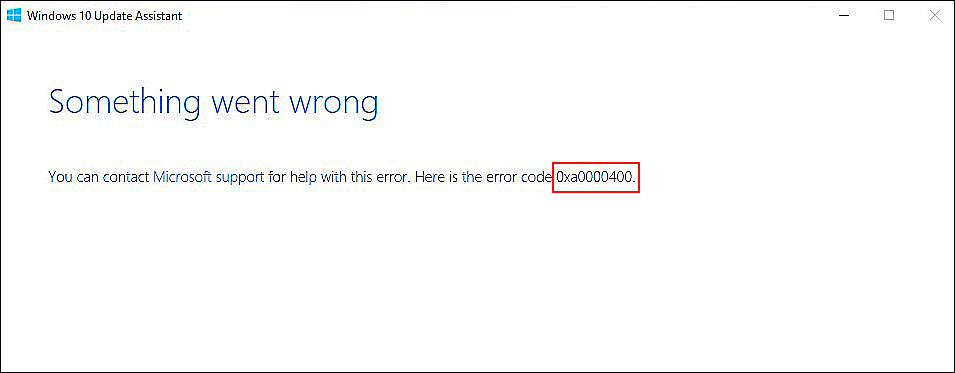
While updating your operating system might not be very exciting, it is crucial for it to work at its best. Unfortunately, installing the latest updates is not always as smooth as it should be.
Recently, several users reported that their screen displays error code 0xA0000400 when they attempt to install the pending updates using Windows Update Assistant. We had a look into this issue and discovered that it can be caused by a number of reasons, including corrupt Windows Update components and system file corruption.
If you are facing a similar issue, do not worry because in this guide, we will walk you through the relevant troubleshooting steps in detail.
Let’s get started!
1. Run Windows Update Troubleshooter.
There are several built-in troubleshooting utilities in Windows that are designed specifically to resolve issues like the one we are experiencing. These utilities scan the operating system for problem areas, identify them, and fix them without much user involvement.
Among the handy programs available is the Windows Update Troubleshooter, which identifies the causes of update failures and fixes them automatically.
Here is how you can run the Windows Update Troubleshooter to fix the error code 0xA0000400 on your PC:
- Press Windows + R keys simultaneously on your keyboard to open a Run dialogue box.
- Inside the text field of the dialogue box, type ‘control.exe‘ and hit Enter.
- Doing so will take you to the control panel window. Inside the window, type Troubleshooting and the search bar and hit Enter.
- Click on Troubleshooting, and inside the new window, click on System and Security.
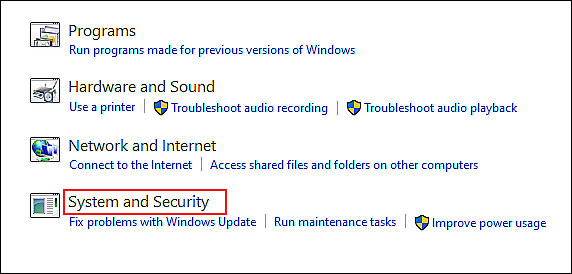
- Now select Windows update and then click on Windows update troubleshooter.
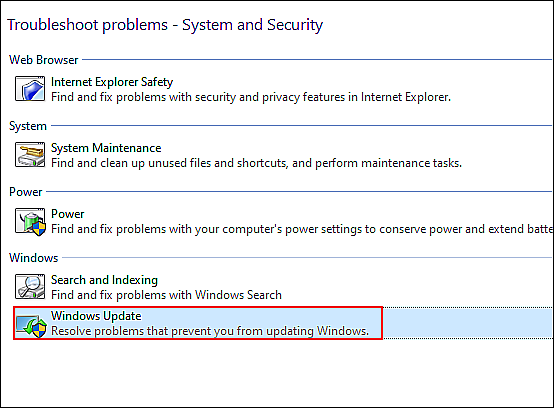
- Checkmark the box against Apply repairs automatically, and then click on Next.
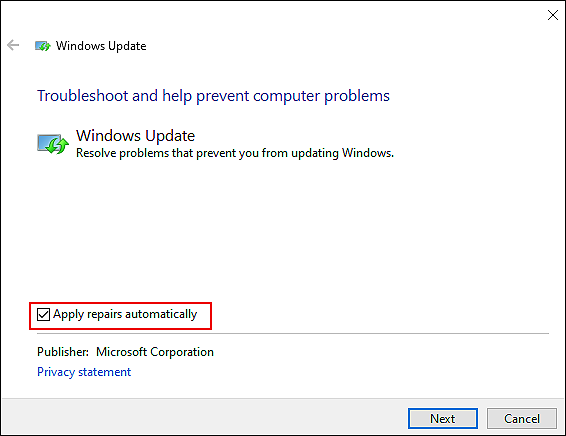
- Now, wait for the troubleshooter to complete the scanning. If the troubleshooter detects any issues, it will suggest fixes. Click on Apply the fixes to complete the process.
If a corruption error or a bug within the system was causing the issue, troubleshooting will resolve it. We also have listed another easy method of removing corruption errors from your system in Method 5.
2. Install the Update Manually.
In some cases, Windows Update components become ineffective due to system inconsistencies. This prevents the users from installing the latest updates and hence, the error.
An easy way to fix this issue is to install the required update manually using the Microsoft Update Catalog.
This method will take some time, but several users managed to escape the error at hand by installing the updates manually, which is why we suggest giving it a shot.
Here is what you need to do:
- Visit the Microsoft Update Catalog website and search for the update that you want to install.
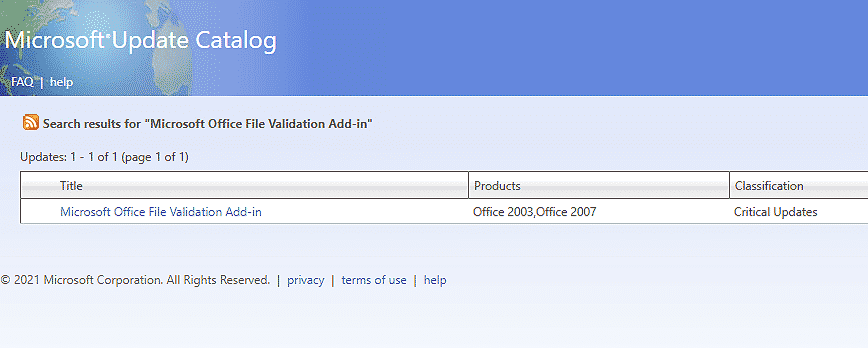
- To install the update, click on the Download button against your required update and wait for the process to complete.
- Once the file is successfully downloaded, open it and follow the on-screen instructions to complete the installation process.
You should be able to install the pending updates without any issues.
Microsoft’s Windows Media Creation Tool is an executable file that assists users in installing the latest apps and software updates for their PCs. Furthermore, users use this program to repair corrupt installation files on their PCs.
We hope that you will also be able to fix the issue by using the Media Creation Tool as most users were able to.
Here is how you can use the Windows Media Creation Tool to fix the error at hand:
- Download Windows 10 Media Creation Tool and once the download is complete, run the MediaCreationTool.exe file.
- Select Upgrade this PC now in the first window that pops up on your screen and hit Next.
- Now, wait for the download to complete and check if the Windows update installs without the error under consideration.
Hopefully, Media Creation Tool will allow you to install the required update without any hassle.
4. Reset Windows Update Components.
At times, the Windows Update components of Microsoft’s system can become corrupt, preventing the system from installing the latest updates.
The windows update components can usually be repaired by resetting them since doing so will restore the system to its original state, free of errors. Hopefully, it will fix the error code 0xA0000400 in Windows 10.
Here is what you need to do:
- Type cmd in the search bar and click on Run as administrator to launch Command Prompt with administrative rights.
- Now type the commands mentioned below and hit Enter after each to execute them. These commands will stop all the Windows Update Services.
net stop wuauserv
net stop cryptSvc
net stop bits
net stop msiserver
- Once done, type the commands mentioned below one by one to restart the service.
net start wuauserv
net start cryptSvc
net start bits
net start msiserver
- Finally, restart your PC and check if resetting the update components resolved the error.
If corrupt update components were causing the problem, following the steps mentioned above will fix the issue in no time.
5. Try Using CleanMyPC.
When is the last time you thoroughly cleaned your computer? Having corrupted files for some time now could be detrimental to your system, so now is the time to remove them. Additionally, junk files on your PC are most likely to be to blame for the problem.
You can get rid of these files and the problems they cause by using a good PC cleaner.
You can scan your computer for errors with cleaners available online, and they will automatically fix them as they locate them. We tested some of the best online cleaners and found CleanMyPC to be the best.
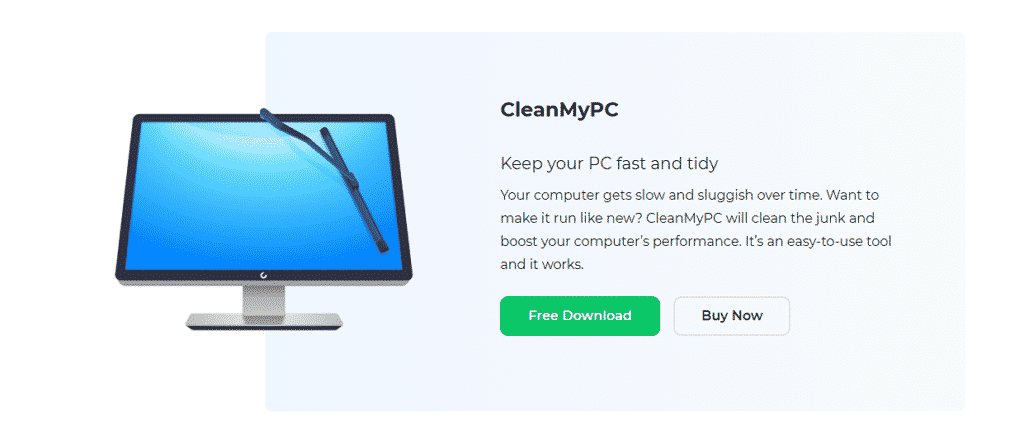
You can get rid of all kinds of junk files from your computer and boost its performance with CleanMyPC. It is also quite simple to use CleanMyPC. When CleanMyPC runs its scan, it detects the problem within minutes and fixes it without requiring much of your input.
Give your PC a performance boost by installing CleanMyPC!
Try CleanMyPC Now!
6. Repair Install.
If none of the above methods work, you can perform a repair install. The repair installation process involves installing a new image of Windows over your existing installation.
It is safe to perform a repair install because it will replace broken system files while preserving your personal files.
Here is how you can perform a repair install on your PC:
- Download the Windows 10 ISO file and save it on your Desktop.
- Access the file.
- Find setup.exe and double-click it to start the repair.
- Once the process completes, open the elevated Command Prompt and try executing commands to see if this method solved your problem.
This should resolve the issue once and for all.
This brings us to the end of our guide on fixing the Windows 10 error 0xA0000400. We hope that one of the methods mentioned in this guide did the trick for you and the issue is resolved by now. If you have any questions about the troubleshooting steps, please let us know in the comment section below.
If this guide helped you, please share it. 🙂
-
Zainab Falak is a staff writer for Saint and an expert in Microsoft Windows, having authored more than 200 posts. She has a Bachelors in Actuarial Sciences and her passion for computers extends to exploring various aspects, from UI customization to the Windows registry and exploring error codes. Twitter
LinkedIn
View all posts


