Сообщение о том, что с установкой некоторых обновлений возникли проблемы с кодом ошибки 0x80248007 в Центре обновлений — одна из самых распространённых ситуаций, с которыми сталкиваются пользователи Windows 11 и Windows 10. Чаще всего происходит при установке обновлений драйверов устройств и Microsoft Defender, но возможны и иные варианты.
Как правило, решение оказывается простым и описанные далее методы исправить ошибку 0x80248007 при установке обновлений обычно срабатывают.
Очистка кэша обновлений и перезапуск служб, необходимых для установки обновления
Первый метод, возможно, не самый простой для начинающего пользователя, но самый действенный для рассматриваемой ситуации, в большинстве случаев помогающий исправить ошибку 0x80248007. Необходимые шаги:
- Закройте окно с центром обновлений.
- Запустите командную строку от имени администратор. Для этого в поиске на панели задач можно начать набирать «Командная строка», затем нажать правой кнопкой мыши по найденному результату и выбрать пункт «Запуск от имени администратора» в контекстном меню. Другие способы запустить командную строку от имени администратора.
- По порядку введите следующие команды, нажимая Enter после каждой. При выполнении некоторых из первых четырёх команд вам могут сообщить, что «служба не запущена» — это нормально.
net stop wuauserv net stop cryptSvc net stop bits net stop msiserver ren C:\Windows\System32\catroot2 catroot2.old ren C:\Windows\SoftwareDistribution SoftwareDistribution.old net start wuauserv net start cryptSvc net start bits net start msiserver
- Закройте командную строку, снова зайдите в Центр обновлений Windows 11 или Windows 10, выполните повторный поиск обновлений и их установку.
Обычно этот способ срабатывает, и установка обновлений проходит без сообщений об ошибке.
Обратите внимание: после выполнения указанных команд, если всё прошло успешно, и система работает исправно, следует удалить две ненужных папки, которые мы оставили в качестве резервных копий на случай, если что-то пойдёт не так — C:\Windows\System32\catroot2.old и C:\Windows\SoftwareDistribution.old.
Дополнительные методы исправить ошибку
Если предыдущий способ не помог решить проблему, попробуйте следующие шаги, чтобы исправить ошибку 0x80248007:
- Используйте встроенное устранение неполадок обновлений. В Windows 11 его можно найти в Параметры — Система — Устранение неполадок — Другие средства устранения неполадок — Центр обновления Windows. В Windows 10: Параметры — Обновление и безопасность — Устранение неполадок (в списке слева) — Дополнительные средства устранения неполадок — Центр обновления Windows.
- Если по какой-то причине вы не можете получить доступ к устранению неполадок в интерфейсе Параметров, то же средство устранения неполадок Центра обновлений можно скачать с сайта Майкрософт как отдельный файл: https://aka.ms/wudiag
- Скачиваемые Windows обновления можно скачать и вручную, достаточно выполнить поиск по их номеру KB в официальном каталоге обновлений и выполнить загрузку — https://www.catalog.update.microsoft.com/Home.aspx, после чего запустить скачанный файл. Попробуйте выполнить это с проблемным обновлением, это может решить проблему. Некоторые обновления при поиске в каталоге (в частности, обновления для Windows Defender) в списке поддерживаемых версий ОС указывают Windows 10, но не указывают Windows 11, при этом предназначены и для 11-й версии.
- Если ошибка возникает при установке обновления драйвера какого-либо устройства, можно скачать драйвер этого устройства с официального сайта производителя устройства (не исключено, что более новый) и его установка через центр обновлений не потребуется.
- В редких случаях проблему может вызвать сторонний антивирус, установленный на компьютере. При наличии сторонних антивирусных программ, попробуйте временно отключить их и повторить установку обновления.
- Выполните восстановление хранилища компонентов Windows и восстановление системных файлов. На эту тему:
- Восстановление хранилища компонентов Windows 11
- Восстановление целостности системных файлов Windows 11
- Восстановление хранилища компонентов Windows 10
- Восстановление системных файлов Windows 10
- Выполните проверку системного диска на ошибки с помощью команды chkdsk C: /f и убедитесь, что на системном разделе диска (диске C) достаточно свободного места.
- Для опытных пользователей: попробуйте использовать утилиту Reset Windows Update Tool.
Быстрая переустановка с исправлением системы и без удаления личных данных и программ
И последний вариант, представляющий собой, по сути, переустановку системы с обновлением всех системных файлов, но с сохранением текущих параметров и программ:
- Если у вас есть образ ISO с текущей системой, смонтируйте его в системе и запустите файл setup.exe — пройдите все этапы установки.
- При отсутствии образа, в случае Windows 11 — скачайте оригинальный образ и используйте 1-й шаг. В случае Windows 10 зайдите на страницу https://www.microsoft.com/ru-ru/software-download/windows10, нажмите «Скачать средство сейчас», запустите загруженную утилиту. На экране «Что вы хотите сделать?» оставьте выбранным пункт «Обновить этот компьютер сейчас» и следуйте дальнейшим указаниям программы установки.
При использовании этого способа после завершения процесса, в зависимости от версии установленной ОС, вам может пригодиться одна из следующих инструкций: Как удалить папку Windows.old, Как удалить папку Windows.old в Windows 11.
Ошибка 0x80248007 означает, что в «Центре обновления Windows» не хватает каких-то файлов или «Центр обновления Windows» не может найти условия лицензионного соглашения на использование программного обеспечения.
Данная ошибка обычно случается, когда вы пытаетесь обновить Windows или любые драйвера для операционной системы используя «Центр обновления Windows». Обновление не сможет скачаться и установить себя, и вы будете получать эту ошибку, чтобы вы не делали.
Microsoft были в курсе данной проблемы и должны били исправить ее в обновлении для Windows. Но она до сих пор возникает в системе у достаточного количества пользователей.
Исправляем ошибку 0x80248007
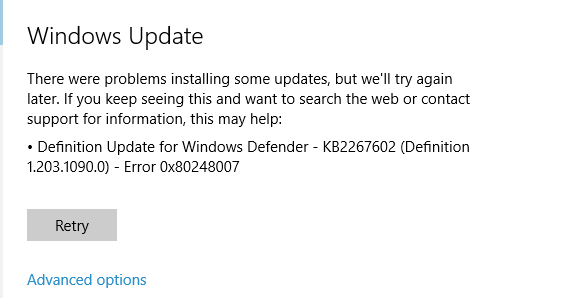
Метод №1 С помощью Командной строки
Эта ошибка иногда может быть решена с помощью ручного запуска «Службы установки Windows». Для этого сделайте следующее:
- Нажмите правой кнопкой Windows на «Пуск» и выберите «Командная строка(администратор)».
- Напишите в «Командной строке» команду net start msiserver и нажмите Enter.
- Далее пропишете команду exit для выхода из «Командной строки».
Теперь у вас появится возможность скачать и установить нужное вам обновление без появления ошибки 0x80248007.
Метод №2 Перезапустить службу «Центра обновления Windows»
Вам необходимо остановить службу «Центра обновления Windows», удалить временные файлы обновлений и запустить эту службу заново. Временные файлы могут быть корнем проблемы, и если так, то их удаление сможет решить сложившуюся ситуацию.
Сделайте следующие шаги:
- Нажмите комбинацию клавиш Win+R и впишите services.msc
- Найдите в списках служб «Центр обновления Windows», затем нажмите на нее правой кнопкой мыши и выберите «Остановить».
- Пройдите путем C:\Windows\SoftwareDistribution\DataStore и удалите все файлы которые там находятся.
- Вернитесь обратно в SoftwareDistribution, откройте папку Download и также удалите все оттуда.
- Теперь заново нажмите правой кнопкой мыши по «Центру обновления Windows» и выберите «Запустить».
Are you struggling with “download error 0x80248007” on your Windows device? Don’t worry; you’re not alone. Several users have reported experiencing this error while downloading updates, which can be a real pain.
But the good news is that there are numerous effective ways to fix it. This step-by-step guide will discuss seven ways to fix “download error 0x80248007.” However, instead of directly jumping on the solutions, let’s first understand what this error is and why it occurs in the first place.
Why Does “Download Error 0x80248007 Occur?”
”The download error 0x80248007 is a Windows Update error that occurs during the download phase of the update. It generally happens because of the following causes:
- Missing Files
- Bug with the Update
- Unidentified/Unknown Microsoft Software License Terms
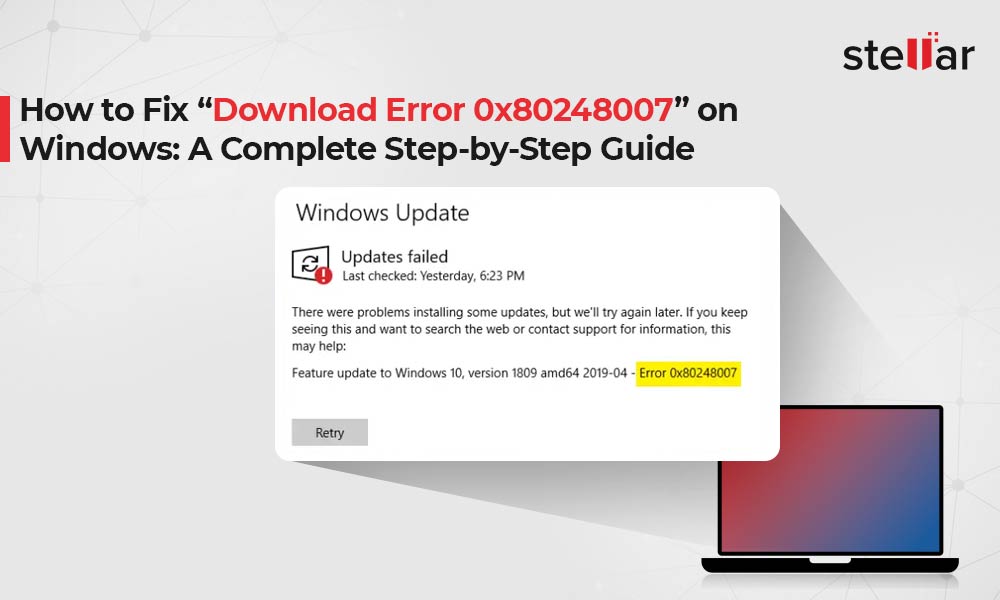
Here are some useful methods that can help you to fix the error:
Method 1: Start the Windows Installer Service
Windows Installer service is directly related to the Windows Update Service. You can start it manually to fix the issue. Get access to the Services console by following the below-mentioned steps:
- Press Windows+R to open Run.
- Then, type services.msc in the message box and click OK.
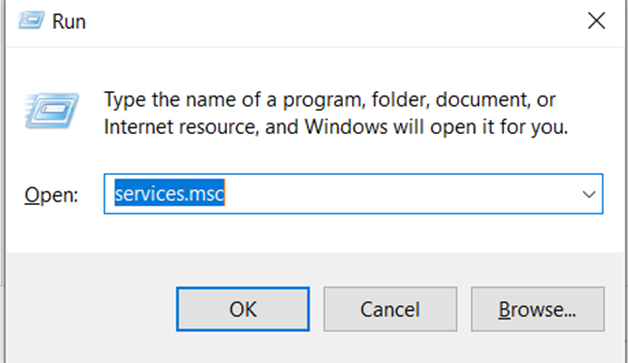
- Now, search for the Windows Installer service in the Services window.
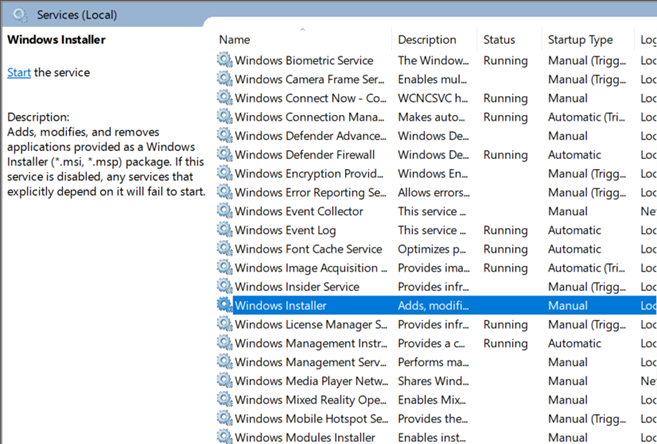
- Then, right-click on it and hit Start.
- Run Windows Update once again to check if the problem is resolved.
Method 2: Reboot the Windows Update Service
As mentioned, the Windows Update Service is a tool for downloading and installing Windows updates. If any modifications happen to this tool, you may witness the 0×80248007 error. In such a scenario, you can reboot the Windows Update Service to tackle this issue. For this:
- Go to services.msc, similar to the first method.
- Now, look for the Windows Update service from the list of services.
- Finally, right-click on it, and hit Restart.
Method 3: Run the Windows Update Troubleshooter
The Windows Update Troubleshooter is a tool that checks your system for Windows Update errors and reports them back to you. It can fix the error as well. To fix the error:
- Go to Settings > Update & Security >Troubleshoot.
- On the page, you will see an option for Additional troubleshooters.
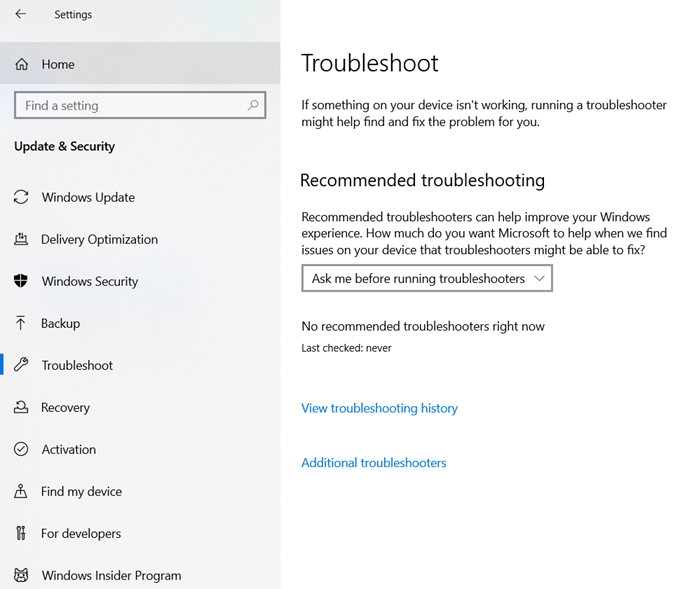
- Hit it to view the list of available troubleshooters.
- There will be an option called Windows Update. Select it and Run the troubleshooter to operate.
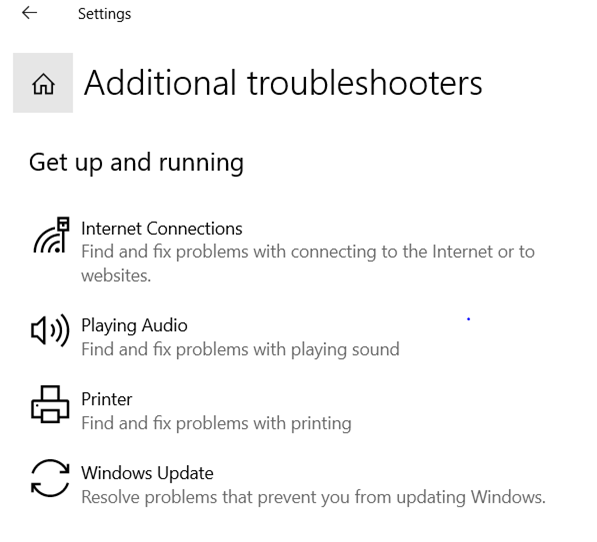
The troubleshooter will review the errors and fix them. Once the process is finished, rerun the Windows Update.
Method 4: Remove the Software Distribution Folder
This system folder on Windows consists of multiple Windows Update files. If any file gets damaged, you will encounter some problems in the Windows updates installation process.
It is possible to tackle these issues by deleting specific folders inside the Software Distribution folder. Here are the steps to do so:
- Navigate to C, then to Windows, and then to Software Distribution.
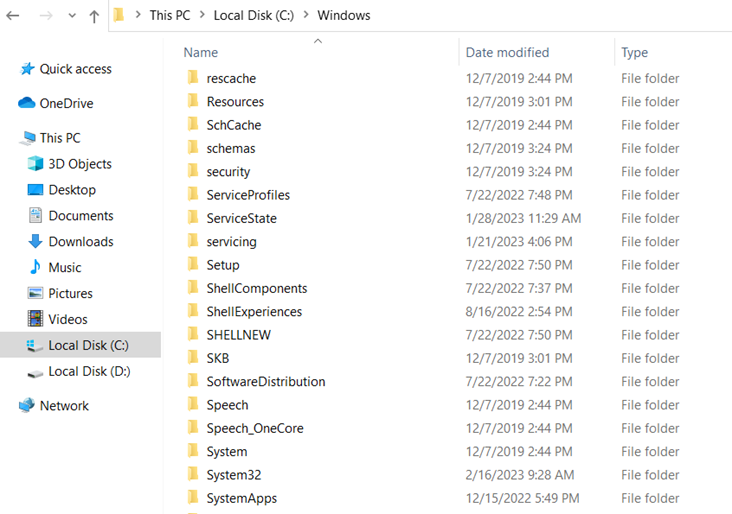
- Now, search for the files named Data Store and Download.
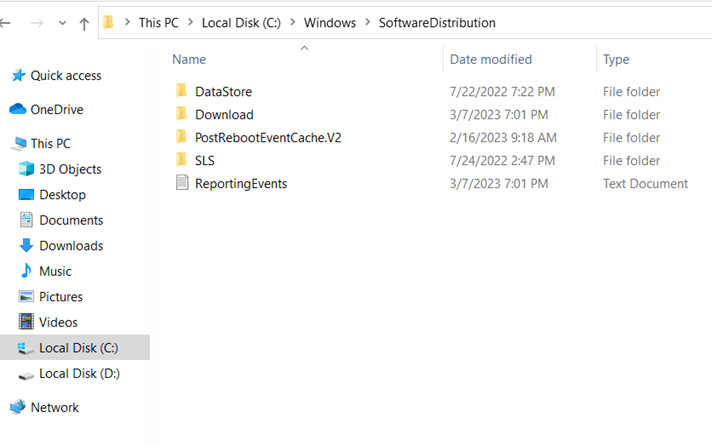
- After this, you need to go to these folders and delete everything inside them.
- Finally, start your PC and rerun Windows Update.
Fix 5: Run SFC and DISM Scan
The problem may be a symptom of more serious corruption of system files. It’s important to find and fix any issues causing a Windows update download error before you can continue downloading updates. Here are the essential scans to solve the problem:
- First, press Start, type cmd, right-click on the well-suited outcome and choose Run as administrator.
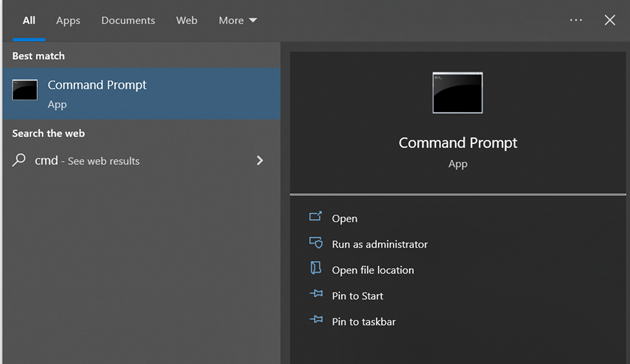
- Now, run the System File Checker tool by typing the following command:
sfc /scannow
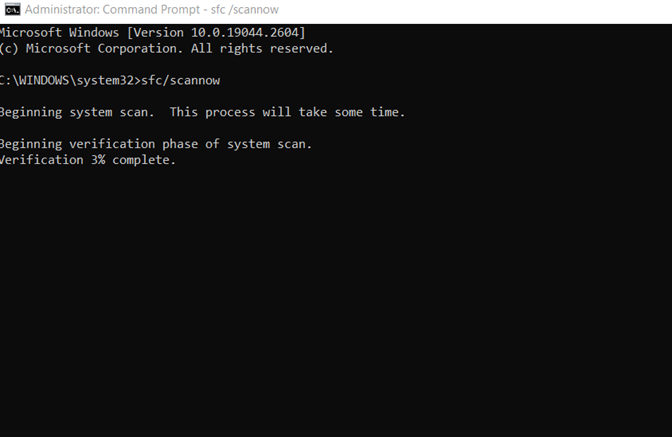
- Click on Enter and let the scan finish.
- After this, type the following command by running the DISM tool:
DISM /Online /Cleanup-Image /ScanHealth
- Hit Enter. The DISM utility will scan for damaged files and remove your system image.
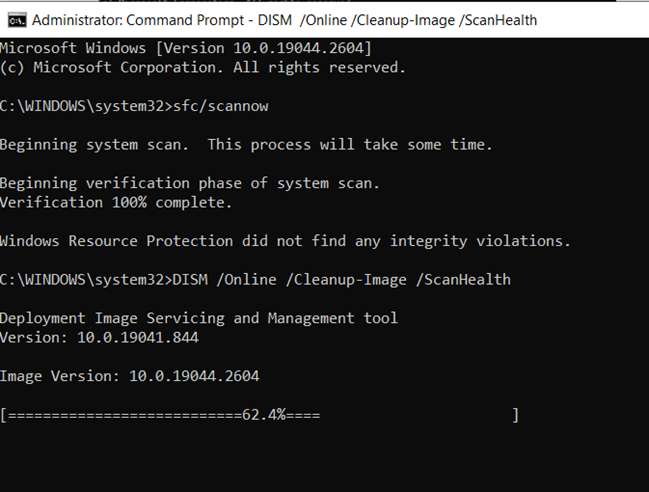
- In the final step, start your system again to see whether the issue is resolved.
It is important to note that you may accidently lose your crucial data while performing this step. But you don’t have to worry about anything, as you can use Stellar Data Recovery Professional for Windows and recover all your deleted files.
Method 6: Manually Install Windows Update
- First, go to the Microsoft Update Catalog website (https://www.catalog.update.microsoft.com/)
- Here, look for the update you wish to install by typing its KB number in the search box
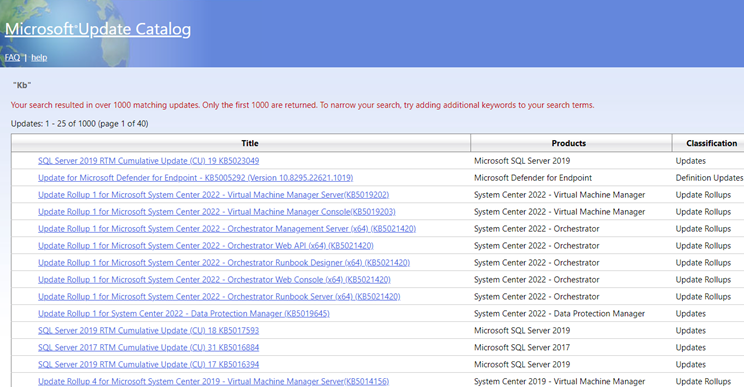
- Choose the appropriate update and click on “Download.“
- After this, you need to double-click on the downloaded update file.
- Follow the instructions to install the update.
- Now, restart your PC if prompted to do so.
- To verify the installation, go to the “Update & Security” section in Settings.
- Hit “View update history“
- See if the update you installed is listed and its status is “Successful.”
Note: It’s essential to download and install updates from trusted sources, like the official Microsoft website or Windows Update. Installing updates manually can be risky if you’re not cautious, so always download updates from a reliable source.
+
Method 7: Use Windows 11 Setup to Install Updates
You can also fix download error 0x80248007 by installing updates from the Windows 11 ISO setup. Here’s how to access the ISO files for the public release builds:
- Windows 11 Public Release | Download link
- Go to the links mentioned earlier and download the ISO file for Windows 11
- Pick your setup language and hit Confirm.
- After the download, double-click to run it.
- When prompted, click Open.
- Now, double-click on setup.exe and then click on Next.
- The setup will now begin checking for updates.
- As soon as the updates are installed, the setup will start again.
- Now, follow the instructions and ensure you pick Keep personal files and apps.
- To obtain Windows 11 Dev, Beta, and Release Preview channel updates, go to the following link: Download link.
- Click on the drop-down menu to choose your Windows 11 build.
- Pick your Insider build and click on Confirm.
- After downloading it, run it and pursue the on-screen instructions to finish the update.
Wrapping Up
Resolving Windows’s “Download Error 0x80248007” is crucial for smooth system performance. With this step-by-step guide, users can troubleshoot and fix the error by themselves and keep their system updated and error-free.
FAQs
What is “Download Error 0x80248007” on Windows?
It’s a Windows error that appears when the Windows Update service cannot download updates..
How can I resolve this error?
Some solutions include:
- Temporarily disabling antivirus.
- Resetting the Windows Update components.
- Running a virus scan.
- Checking your network connection.
Can I prevent this error from happening again?
Yes, keeping your system up-to-date, avoiding unreliable sources for software downloads, and regularly performing virus scans can prevent this error from occurring again.
Was this article helpful?
YES2
NO
Encountering the message ‘There were problems installing some updates, but we’ll try again later’? Learn how to fix Windows Update Error 0x80248007.

With step-by-step solutions, including troubleshooting tools, resetting update components, and repairing system files to restore smooth updates.
Windows Update Error 0x80248007 is a frustrating issue that prevents users from downloading and installing system updates. This error typically occurs due to missing update files, corrupted system components, or problems with the Windows Installer Service.
This error can cause system instability, security vulnerabilities, and performance issues. Without necessary updates, Windows may fail to apply important patches, affecting system functionality. To restore normal update functionality, it is crucial to understand the causes of this error and apply the correct troubleshooting methods.
Causes of Install Error 0x80248007
Several factors can trigger this error, making it difficult for Windows to process updates. Corrupt or missing update files often cause this issue, preventing Windows from retrieving necessary data. Problems within the Windows Installer Service may also result in Microsoft Install Error 0x80248007, blocking updates from applying correctly.
An outdated or damaged Software Distribution folder can interfere with the update process, leading to repeated failures. Additionally, corrupted system files may prevent Windows from completing updates, requiring manual repair.
Users who experience errors specifically related to Intel or NVIDIA driver updates may find that the problem extends beyond Windows itself. Issues like Download Error 0x80248007 NVIDIA Display occur when graphics drivers fail to install, while Intel System Install Error 0x80248007 can prevent essential chipset updates from being applied. These problems may be related to outdated drivers, corrupted files, or conflicts with Windows Update.
Windows Update Error 0x80248007 Solution

Running the Windows Update Troubleshooter
The first step in resolving this error is to use the built-in Windows Update Troubleshooter. This tool automatically detects and resolves common update-related issues.
By navigating to Settings > Update & Security > Troubleshoot and selecting Windows Update, users can run the troubleshooter to identify and fix problems.
After the process completes, restarting the computer and attempting to install updates again may resolve the issue.
Resetting Windows Update Components
If the troubleshooter does not resolve the error, manually resetting Windows Update components may be necessary. This process involves stopping related services, renaming problematic folders, and restarting the services.
Opening Command Prompt as Administrator and entering specific commands can reset update components, ensuring Windows can download fresh update files.
After completing this process and restarting the computer, attempting the update again often resolves the error.
Using System File Checker (SFC) and DISM Commands
Corrupt system files are a common cause of Windows update failures.
Running the System File Checker (SFC) scan helps detect and repair corrupted files that may be preventing updates from installing. This can be done by opening Command Prompt as Administrator, typing sfc /scannow, and allowing the system to scan for and repair issues.
If the problem persists, running the DISM (Deployment Image Servicing and Management) tool can further repair Windows components.
The command DISM /Online /Cleanup-Image /RestoreHealth scans for damaged system files and attempts to replace them with a healthy version.
For users encountering Intel System Install Error 0x80248007 or Microsoft Install Error 0x80248007, running the DISM command with a Windows installation source may be required to restore missing files.
Clearing the Windows Update Cache
Manually clearing the Windows Update cache can help resolve persistent update errors.
Deleting files stored in the SoftwareDistribution and DataStore folders allows Windows to download new update files, preventing corruption-related failures. This method is particularly useful for resolving Download Error 0x80248007 NVIDIA Display and Intel Update Download Error 0x80248007, where driver updates fail due to corrupted update files.
Restarting the computer after clearing the cache ensures that Windows fetches fresh update data, often resolving the issue.
Using the Windows Update Assistant
For users who cannot install updates manually, the Windows Update Assistant provides an alternative method. This tool, available from Microsoft’s official website, allows users to install updates directly without relying on the standard Windows Update process.
This approach is particularly effective for resolving Intel System Install Error 0x80248007 and Download Error 0x80248007 in NVIDIA, where driver updates fail due to installation conflicts. Running the Windows Update Assistant ensures that the system is fully updated and helps bypass common installation failures.
Performing a Repair Upgrade Using Windows 10 ISO
If none of the previous methods resolve the issue, performing a repair upgrade using a Windows 10 ISO file can restore missing system components without affecting personal files.
This method is highly effective for addressing deep-rooted problems that cause update failures.
Downloading the Windows 10 ISO File
The first step in performing a repair upgrade is downloading the Windows 10 ISO file. Microsoft provides a Media Creation Tool that allows users to create installation media.
After downloading and running the tool, selecting Create installation media for another PC, choosing the correct language, edition, and architecture, and saving the ISO file ensures that the system has the correct version needed for repair.
Running the Repair Upgrade
To perform the repair upgrade, the Windows 10 ISO file must be mounted and the Setup.exe file run.
Selecting Download and install updates, accepting the license agreement, and ensuring that Keep personal files and apps is selected allows Windows to reinstall essential system components while preserving user data.
Completing the installation process and restarting the system typically resolves Microsoft Install Error 0x80248007, ensuring that updates can be installed correctly.
Additional Resources
For further assistance with resolving Windows Update Error 0x80248007, users can refer to Microsoft’s official troubleshooting guides.
The Windows Update Troubleshooter is available on Microsoft’s support website, providing step-by-step solutions for common update issues.
The Windows 10 Download Page allows users to obtain the latest Windows installation media for performing repair upgrades. For users experiencing driver-related errors, visiting the official Intel or NVIDIA support pages can help resolve update failures.
Conclusion
Windows Update Error 0x80248007 can prevent essential updates and driver installations, impacting system security and stability. Whether encountering Install Error 0x80248007 Windows Update, Intel System Install Error 0x80248007, or Download Error 0x80248007 NVIDIA Display, troubleshooting steps such as running the Windows Update Troubleshooter, resetting update components, using SFC and DISM commands, and performing a repair upgrade can resolve the issue.
Keeping Windows updated ensures improved performance, security, and stability. If standard troubleshooting steps do not work, downloading the latest Windows ISO file and performing a repair upgrade is a reliable solution. If further assistance is needed, checking Microsoft’s support website or reaching out to official driver support pages for Intel and NVIDIA can provide additional solutions.
Additional Resources for Fixing Windows Update Error 0x80248007
Windows Update Troubleshooter: Microsoft’s official tool scans for and fixes issues causing install error 0x80248007 Windows Update and other update failures.
Windows 10 Download Page: Download the latest Windows 10 ISO file or Windows Update Assistant to bypass update failures like Intel Update Download Error 0x80248007.
Fix Windows Update Errors – Microsoft Support: Microsoft’s guide offers step-by-step solutions for Microsoft Install Error 0x80248007 and other update problems.
Intel Driver & Support Assistant: Update outdated drivers to fix Intel System Install Error 0x80248007 and prevent installation failures.
NVIDIA GeForce Experience: Resolve Download Error 0x80248007 NVIDIA Display by installing the latest NVIDIA Game Ready Drivers.
System File Checker (SFC) & DISM Guide: Repair corrupt system files causing Windows update failures with SFC and DISM commands.
Microsoft Update Catalog: Manually download and install Windows updates to bypass install error 0x80248007 Windows Update.
Windows Repair Upgrade Guide: Perform an in-place upgrade using a Windows 10 ISO file to fix persistent update issues.
Visit Our Post Page: Blog Page
В Windows 10 у многих пользователей при попытке установить какое-то обновление или патч в центре обновления выскакивала ошибка 0x80248007. Скачать и установить обновление при этом было невозможно. Microsoft обещали ее исправить, но как мы видим она появляется до сих пор, даже в уже более новой Windows 11. Причин такой проблемы может быть достаточно много, начиная от поврежденных служб обновления и аппаратных компонентов до отсутствия какого-либо лицензионного соглашения.
{banner_google1}
Исправить такую ошибку можно несколькими способами.
1. Нажмите Пуск и выбираем пункт «Командная строка», либо в поиске Windows пишем cmd и кликаем на результат.
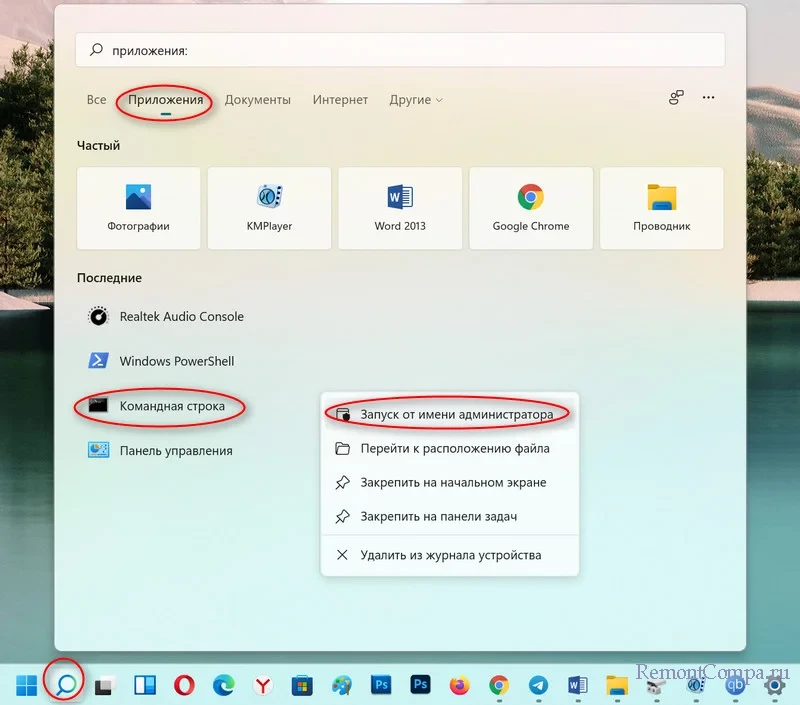
2. Пишем команду и жмем Enter
net start msiserver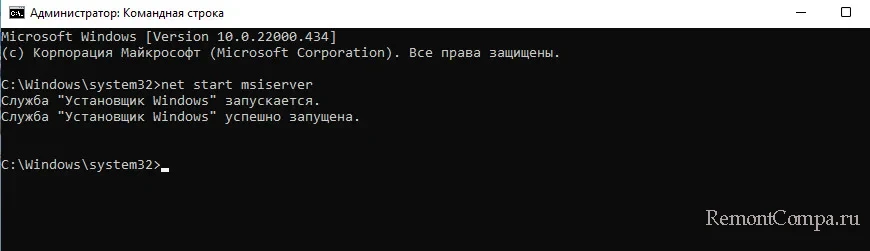
Пробуем скачать обновление. Если не помогает, то переходим к следующему методу.
1. Жмем Пуск и выбираем «Параметры».
2. В разделе «Система» выбираем «Устранения неполадок».
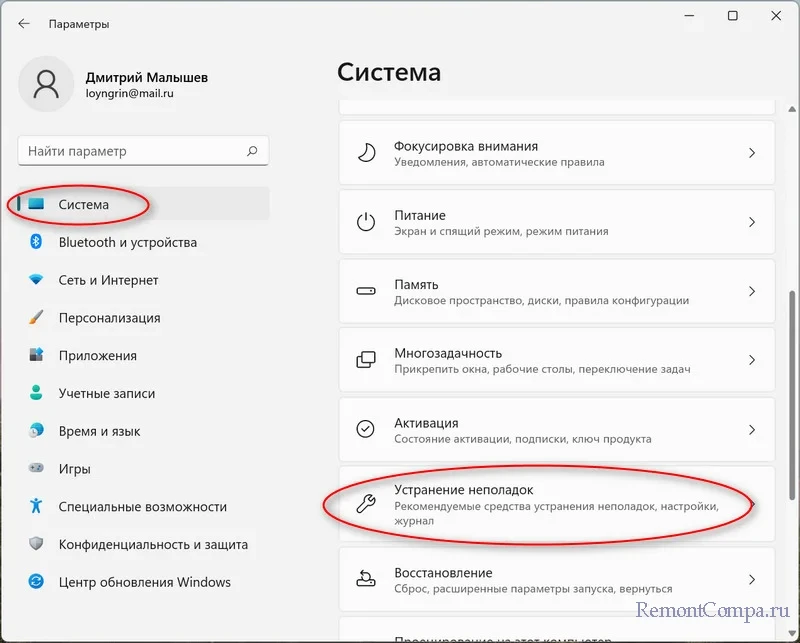
3. Затем жмем на «Другие средства устранения неполадок» и «Центр обновления Windows».
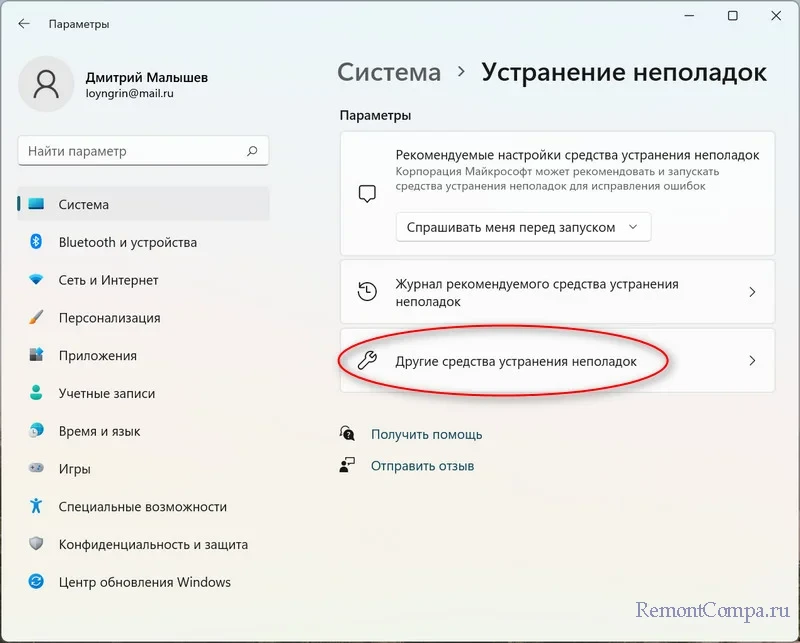
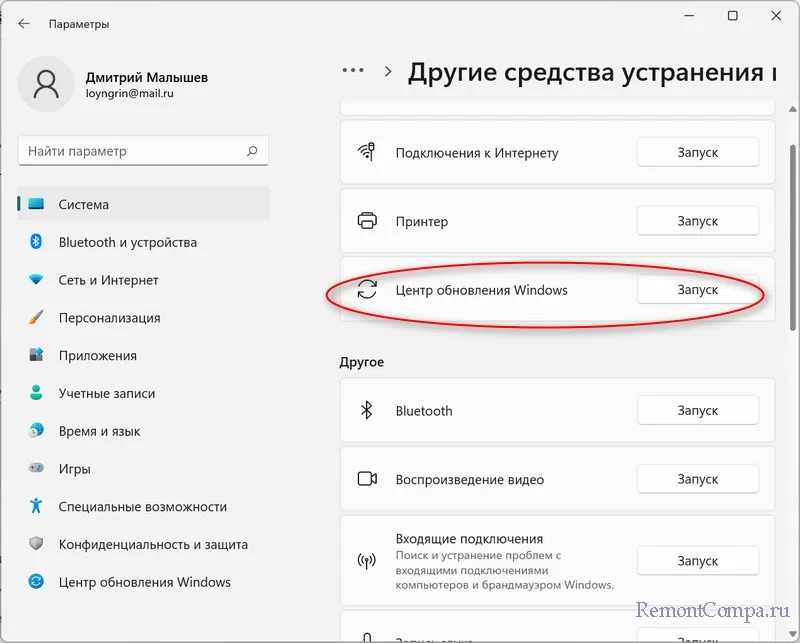
4. Ожидаем пока система пытается исправить проблемы. По окончании перезагружаем ПК.
{banner_google1}
1. Нажимаем сочетание «Win+R».
2. В окне «Выполнить» пишем
services.msc
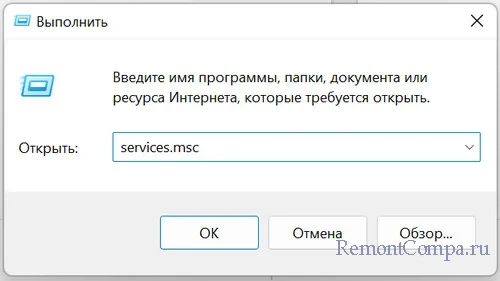
3. В списке необходимо найти «Центр обновления Windows», нажать на него ПКМ и выбрать «Остановить».
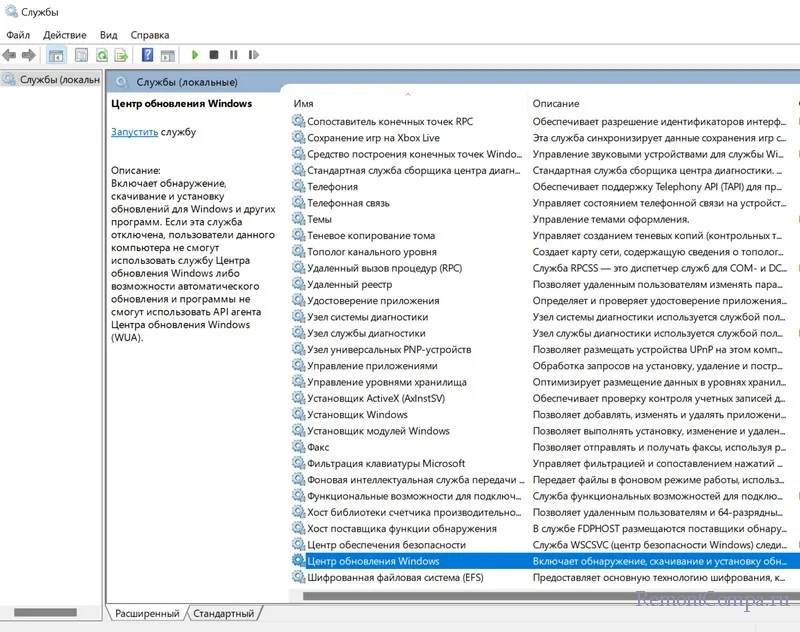
4. Далее проходим по маршруту и удаляем там все файлы
C:\Windows\SoftwareDistribution\DataStore
5. Затем в папке SoftwareDistribution надо зайти в папку Download. Здесь также все удаляем.
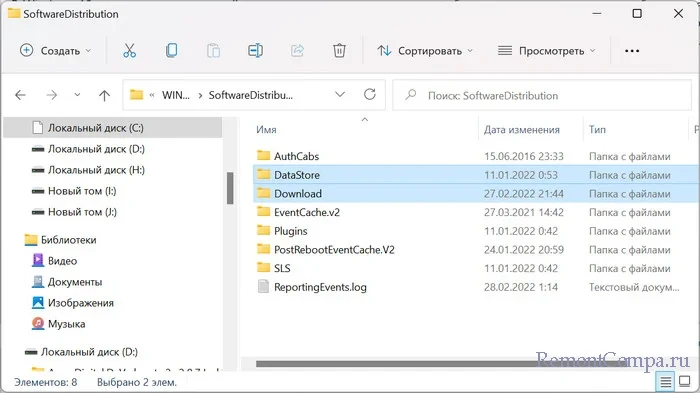
6. Теперь снова щелкаем по «Центру обновления Windows» ПКМ и кликаем на пункт «Запустить».
1. Жмем сочетание «Win+X». В контекстном меню выбираем «Терминал Windows (администратор)».
2. Затем прописываем по очереди команды, после каждой нажимая Enter.
net stop wuauserv
net stop cryptSvc
net stop bits
net stop msiserver
ren C:\Windows\SoftwareDistribution SoftwareDistribution.mvp
ren C:\Windows\System32\catroot2 catroot2.mvp
net start wuauserv
net start cryptSvc
net start bits
net start msiserver
3. Перезапускаем компьютер.
{banner_google1}
1. Нажимаем на Пуск ПКМ и выбираем «Терминал Windows».
2. Затем вводим команду
sfc /scannow
3. По окончании вводим другую
DISM /Online /Cleanup-Image /RestoreHealth
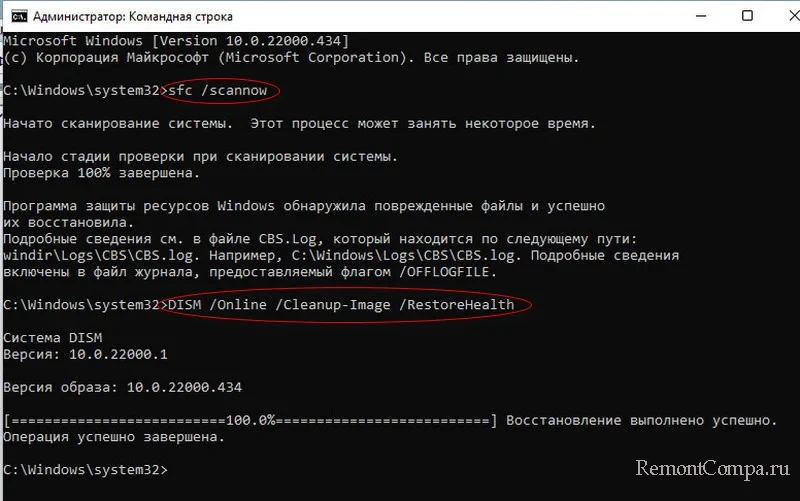
4. Перезапускаем ПК.
Иногда причиной появления такой ошибки являются устаревшие или поврежденные драйвера устройств. Обновляем драйвера через Диспетчер устройств.
1. Нажимаем «Win+X» и выбираем «Диспетчер устройств».
2. Устаревшие и поврежденные драйвера будут отмечены желтым значком. Кликаем на него ПКМ и выбираем «Обновить драйвер».
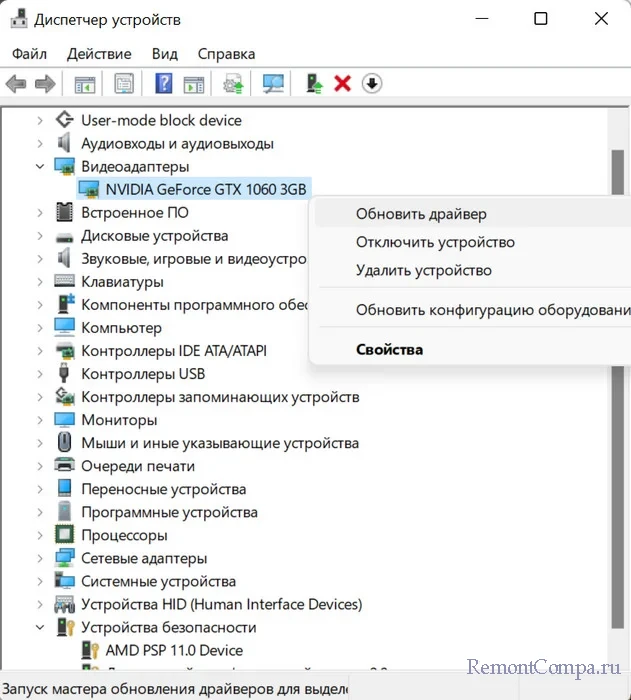
3. Перезагружаем компьютер.
Обновить можно и остальными способами. Недавно мы их рассматривали.
Можно вручную скачать необходимый патч с официального сайта Microsoft и установить. Найти патч можно по ссылке, достаточно ввести номер обновления.
https://www.catalog.update.microsoft.com/home.aspx
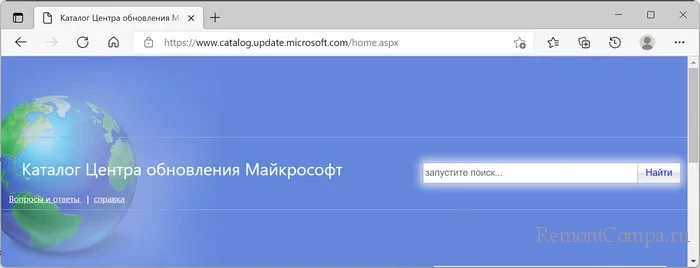
Также можно скачать ISO образ с уже установленными обновлениями, запустить setup.exe. Файлы обновятся, и ошибка исчезнет.





