Прочитано: 5 454
Сегодня я составлю шпаргалку по развертыванию сервиса в задачи которого будет входить активация рабочих систем в организации, а именно используемых у офисных сотрудников Windows 7 Professional SP1 и офисного пакета Microsoft Office 2010. Ранее когда я только получал настоящий уровень работы с системами Windows в компании «Спортмастер» в качестве Windows администратора данный сервис был мною задействован и оценен, как инструмент экономящий и время и силы. Раз настроив, сервис будет принимать от клиентский рабочих мест запросы проверки получения ответа, что у меня срок активации истек и что мне делать. Данный сервис именуется, как KMS (Key Management Service) — служба управления ключами посредством которой и происходит активация корпоративных версий Windows и в дополнение к этому попадают и серверные операционные системы Windows Server 2008 / R2. Такой сервис советую поднимать на станции которая выполняет одну и или две задачи и настроена правильно и лично Вами дабы не пришлось ее переустанавливать.
На заметку: чтобы сервис активировался, к нему должны подключиться 25 клиентский рабочих станций и 5 серверов тогда он перейдет в полный режим активации. Если лень ждать когда это произойдет, то можно воспользоваться Virtualbox и разворачивать клонированные VM, а после делать sysprep для подготовки.
Все дальнейшие действия будут рассмотрены на системе (к примеру DC,FileServer и т.д) под управлением Windows Server 2008 R2 SP1 Enterprise.
На заметку: У меня в наличии ключ класса «B»
Далее порядок по установке:
Шаг №1: Систему с осью Windows Server 2008 R2 SP1 Enterprise нужно активировать: <МОЙ_КЛЮЧ>
Шаг №2: Первое на рабочих станциях и серверах обязательно должно быть установлено обновление: KB2757817, либо вручную (Необходимы права Администратора), либо централизованно через сервер обновлений:
C:\Users\Administrator>wusa.exe Windows6.1-KB2757817-x64.msu /norestart /quiet
Шаг №3: После серверную станцию следует перезагрузить.
Шаг №4: Активирую правило в Firewall на сервере где разворачиваю KMS сервис:
C:\Users\Administrator>netsh advfirewall firewall set rule name="Key ManagementService (TCP-In)" new enable=yes
Updated 1 rule(s).
Ok.
После делаю рестарт службы: Software Protection
C:\Users\Administrator>net stop sppsvc
C:\Users\Administrator>net start sppsvc
Шаг №5: Устанавливаю ключ узла KMS на выделенный сервер связанный с определенной группой выпусков Windows (у меня ключ для Windows 7 & Server 2008 R2), запускаю командную строку с правами Администратора:
C:\Users\Administrator>slmgr /ipk <KMS_KEY_CLASS_B>
через мгновение ответ от мастера:
Installed product key <KMS_KEY_CLASS_B> successfully.
Шаг №6: Проверяю что ключ действительно установился:
C:\Users\Administrator>slmgr /dli
После окончания установки входим в систему и убеждаемся в том, что она сконфигурирована как KMS-сервер…
Шаг №7: Активирую узел KMS на разворачиваемой станции с данным сервисом KMS: (Командная строка запущена с правами Администратора)
C:\Users\Administrator>slmgr /ato
Activating Windows Server (R), ServerEnterprise edition
(идентификатор_сервера)
Product activated successfully.
Шаг №8: А теперь также для продуктов Office 2010 также указываю KMS–ключ (у меня для редакции: «Профессиональный плюс»)
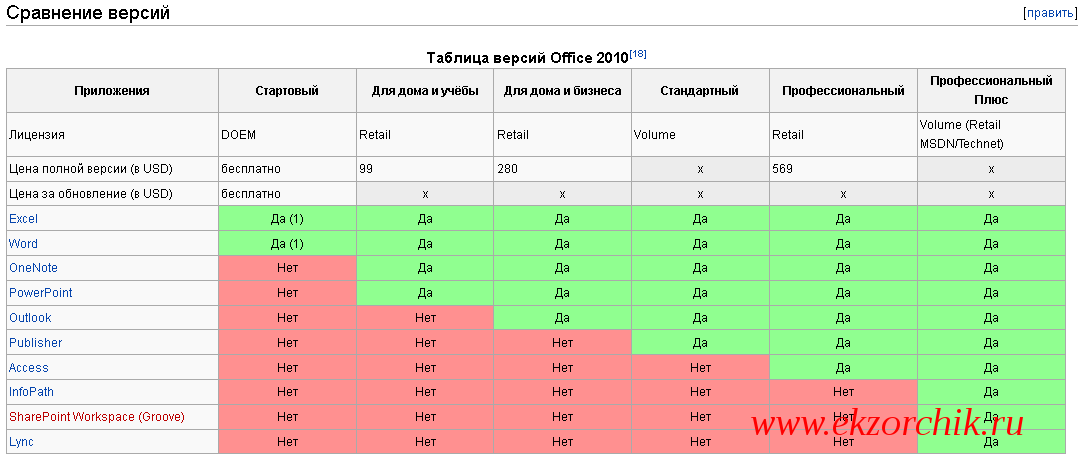
,скачиваю Microsoft Office 2010 KMS Host License Pack и устанавливаю в систему:
Microsoft Office 2010 KMS Host licenses installed successfully.
Would you lik to enter a Microsoft Office 2010 KMS host product key and proceed with Internet activation now? – Отвечаю Yes, на запрос:
Enter the Microsoft Office 2010 KMS host Product key below. Your Must include dashes: – указываю Ключ: <KMS_KEY_OFFICE_2010>, через некоторое время мастер сообщает:
Microsoft Office 2010 KMS Host product Key has been successfully installed and activated.
For KMS host configuration options, see Slmg.vbs
C:\Users\Administrator>netstat -a | findstr ":1688"
TCP 0.0.0.0:1688 srv-dc:0 LISTENING
Шаг №9: После для активации KMS–сервиса нужно перезагрузить систему.
Шаг №10: Если в корпоративной локальной сети есть Active Directory то создаю DNS–запись развернутого сервиса на домен контроллере (если служба DNS на нем работает) чтобы рабочие места знали куда обращаться за лицензионным ключом.
Start – Control Panel – Administrative Tools – оснастка DNS – DNS → srv-dc → Forward Lookup Zones – polygon.local – и через правый клик мышью на данной зоне вызываю меню Other New Records → выбираю Service Location (SRV) и нажимаю по кнопке “Create Record…”, теперь создаю SRV запись:
- Domain: polygon.local
- Service: _VLMCS
- Protocol: _tcp
- Priority: 0
- Weight: 0
- Port Number: 1688
- Host offering this service: srv-dc.polygon.local → указываем FQDN хоста где развернута KMS служба
После нажимаю OK.
Шаг №11: Проверяю, а есть ли теперь KMS сервис в локальной сети, т.е. надо найти SRV-запись в DNS под именем: _VLMCS, она и будет ссылаться на KMS-сервер:
C:\Users\Administrator> nslookup -q=srv _VLMCS._tcp.polygon.local
- Server: srv-dc.polygon.local
- Address: 10.9.9.1
- _VLMCS._tcp.polygon.local SRV service location:
- priority = 0
- weight = 0
- port = 1688
- srv hostname = srv-dc.polygon.local
- srv-dc.polygon.local internet address = 10.9.9.1
Как видно запись есть – все хорошо.
На заметку: для клиентских рабочих станций прежде чем они активирую свою систему Windows и пакет Office есть специальные требования:
- Наличие правильной Time Zone (у меня (UTC +03:00) Волгоград, Москва, Санкт-Петербург (RTZ 2)
- Синхронизированное время с сервером времени внутри локальной сети
Если условие выполняется, то в логах на сервере где поднята KMS служба: Start – Control Panel – Administrative Tools – Event View – Event Viewer (local) – Applications and Services Logs – Key Management Service появятся первые записи, что такая то станция с кодом 0x0 успешно произвела запрос на активации, а после была активирована:
An activation request has been processed.
Info:
0x0,5,214-0306-buh.polygon.local,8cc042ce-17b5-450b-96f7-d6ba7cf8c983,2016/10/06 14:59,0,5,0,9da2a678-fb6b-4e67-ab84-60dd6a9c819a
На этом собственно и все настройки, а что же это дает? – а то что клиентам KMS больше не надо напрягать Вас как системного администратора предоставлять доступ в интернет или звонить по телефону дабы активировать систему достаточно лишь подключиться к хосту KMS. Также удобно что не нужно бекапировать KMS, просто удаляем его и заново указываем ключ и активируем и все начинает работать.
На заметку: ключ KMS применительно к Office 2010 не привязан к архитектуре рабочей станции и может активировать, как x86 так и x64.
На заметку: ключи активации для рабочих станции, серверов и пакета Office 2010 обновляются каждую неделю у KMS–сервера, а если нет возможности достучаться до KMS–сервера, то работают без обновления ключей до 180 дней либо же 210 дней если смотреть на 30 дней в которые система переходит по прошествии 3 дней покуда не введен ключ активации при установке.
В дальнейших заметках я покажу как вручную активировать рабочие станции, серверные системы и пакет Office 2010, а также трудности с которыми мне пришлось столкнуться. А пока собственно и все, с уважением автор блога – Олло Александр (aka ekzorchik).
В данной статье расскажу о том, как можно активировать Windows 7 и R2 при помощи сервера KMS.
Вся информация о KMS активации продуктов Microsoft описана в этой статье
Во-первых, естественно, у вас должен быть установлен и активирован сервер KMS.
Проверить работоспособность сервера KMS можно при помощи следующих команд:
Cscript slmgr.vbs /dli
Cscript slmgr.vbs /dlv
Далее следует убедиться, что на системное время вашего компьютера и сервера активации совпадают. В идеале они должны синхронизироваться по протоколу NTP с одним сервером времени.
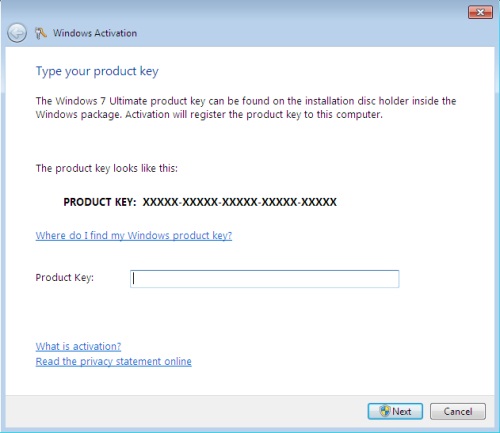
Затем открываем командную строку с правами администратора и последовательно выполняем следующие команды (обязательно дождитесь окончания каждой команды). В том случае, если вы используете лицензию типа Volume (VL), то первую команду выполнять не нужно!
slmgr /ipk ххххх- ххххх — ххххх — ххххх — ххххх
slmgr /skms kms_server.winitpro.ru:1688
где kms_server.winitpro.ru – имя (ip адрес вашего сервера KMS)
ххххх- ххххх — ххххх — ххххх – ххххх, — ключ от вашей редакции Windows
Публичные GVLK ключи для Windows 7 и Windows Server 2008 R2
Данные ключи используются для того, чтобы изменить ключ ОС с версии MAK (локальный ключ) на KMS ключ:
| Windows 7 Professional | FJ82H-XT6CR-J8D7P-XQJJ2-GPDD4 |
| Windows 7 Professional N | MRPKT-YTG23-K7D7T-X2JMM-QY7MG |
| Windows 7 Enterprise | 33PXH-7Y6KF-2VJC9-XBBR8-HVTHH |
| Windows 7 Enterprise N | YDRBP-3D83W-TY26F-D46B2-XCKRJ |
| Windows 7 Enterprise E | C29WB-22CC8-VJ326-GHFJW-H9DH4 |
| Windows Server 2008 R2 HPC Edition | FKJQ8-TMCVP-FRMR7-4WR42-3JCD7 |
| Windows Server 2008 R2 Datacenter | 74YFP-3QFB3-KQT8W-PMXWJ-7M648 |
| Windows Server 2008 R2 Enterprise | 489J6-VHDMP-X63PK-3K798-CPX3Y |
| Windows Server 2008 R2 for Itanium-Based Systems | GT63C-RJFQ3-4GMB6-BRFB9-CB83V |
| Windows Server 2008 R2 Standard | YC6KT-GKW9T-YTKYR-T4X34-R7VHC |
| Windows Web Server 2008 R2 | 6TPJF-RBVHG-WBW2R-86QPH-6RTM4 |
После задания ключа установки KMS, активация клиента KMS может быть выполнена при помощи элемента «Система» (System) на панели управления. Также можно активировать Windows на KMS сервере при помощи команды:
Slmgr.vbs /ato
С помощью указанных команд на сервере KMS также можно активировать и Windows 2008 Server Core.
Well I have had the pleasure of setting up a KMS server in our environment, and found that the documentation from Microsoft is somewhat confusing. In light of this I will write the steps I used to configure the first KMS server in our organisation for use with Windows Server, Windows client and Microsoft Office activation. These steps will only include the installation of 1 KMS server.
Installing first KMS Server
Below are the steps I used to install the KMS server. We determined that due to the number of client activations, and the capacity of our infrastructure we had no problems installing this server on our secondary domain controller. From here on we will call it DC2.
- Log onto https://www.microsoft.com/licensing/servicecenter/ and fetch your key: “Win Srv 2008 R2 Data Ctr/Itan KMS C” – Note your key may be similar, but either way it must end in either KMS B, or KMS C.
- On DC2 we run CMD with elevation
- Type slmgr /ipk xxxxx-xxxxx-xxxxx-xxxxx-xxxxx where the last section is the Key from your volume licensing website.
- Open “Windows Firewall with Advanced Security” via Start menu -> Administrative Tools.
- Under Inbound Rules scroll down to “Key Management Service (TCP-In)”, right click and select enable.
- Reboot the machine – note you can restart the Software Licensing service but I preferred to reboot it (seeing as the server was not in use for anything else)
[code]net stop sppsvc && net start sppsvc[/code] - Activate server after reboot. This can be done via the GUI or by executing the following command from an elevated command prompt:
[code]slmgr.vbs /ato[/code] - Enables automatic DNS publishing by the KMS host by entering the below command in an elevated command promt. Note this should already be enabled, but just in case, we execute the command.
[code]slmgr /sdns[/code]
Now you are done installing your KMS server.Note this will provide activation for clients and/or servers depending on the KMS key you used to activate DC2. Office KMS activation will be covered in a later section.
I do recommend verifying that the SRV record in DNS is created. Note that you should have no problems with the automatic creation if you are using the vanilla install of AD and have no specific security restrictions in DNS. To verify that the DNS record has been created open up DNS and check. Refer to the screenshot below to see where it lives:
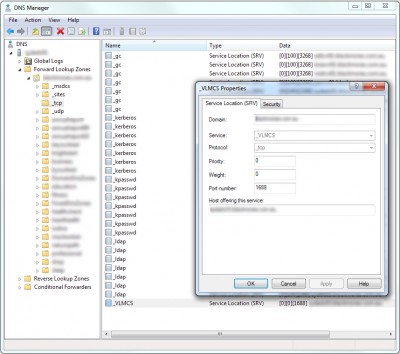
Installing Office KMS Host
As mentioned above we have determined that the one KMS box (DC2) is suitable to do all of our activations for Microsoft products, so now we have to configure the Office KMS host on DC2. To do this we do the following:
- Log onto https://www.microsoft.com/licensing/servicecenter/ and fetch your key: “Office 2010 Suites and Apps KMS” – Note your key may be similar. If unsure speak to your Microsoft Account Manager.
- Download the Office 2010 KMS Host License Pack from the Microsoft website: http://www.microsoft.com/downloads/en/details.aspx?displaylang=en&FamilyID=97b7b710-6831-4ce5-9ff5-fdc21fe8d965. Its only 903kb so wont take too long.
- Execute KeyManagementServiceHost.exe from your existing KMS server> In our case its DC2. Follow the prompt to finish the setup process.
- When prompted enter the KMS key for Office 2010.
Thats it. Just as easy to setup. Now you are ready to activate Office 2010 with KMS. To help monitor this, please refer the the section below.
Administering the KMS server
I take it now you want to see whether it works and if clients can be activated. Now i will go into administering the KMS server, which will be quite brief as there is not much to it, and is really only there to aid in troubleshooting, and to have a sticky beak when implementing it. Once its running there is no real reason to keep going in and checking up on it.
All functions to view settings and make changes are done through the already used VBS script slmgr.vbs. To see all the commands simply run slmgr from the command prompt. Note to execute changes you will need elevated command prompt. You will see the following screens:
So the most common command that i used were:
Displays license information (KMS Activation Count)
[code]cscript slmgr.vbs /dli[/code]
Displays detailed license information
[code]cscript slmgr.vbs /dlv all[/code]
For Office specific information you can run the below command to get the info wanted:
[code]cscript slmgr.vbs /dlv bfe7a195-4f8f-4f0b-a622-cf13c7d16864[/code]
Note I add cscript to the front of the command so that the output stays within the command window, this lets me output/scroll if there is a lot of data where as the usual vbs dialog crops the output.
Configuring KMS Clients
By default, Volume Licensing edition of Windows Vista, Windows 7 , Windows Server 2008, and Windows Server 2008 R2 are KMS clients. If the computers the organisation wants to activate using KMS are using any of these operating systems and the network allows DNS auto-discovery, no further configuration is needed.
If required you can configure the KMS client to connect to a specific KMS host, use a specific port and disable KMS auto-discovery.
When deploying KMS clients using WAIK you can use 2 different methods to prepare the client:
- SYSPREP – run Sysprep /generalize which will reset the activation timer along with removing SID and a few other settings. Read about this before actually using it.
- Software License Manager – run slmgr.vbs /rearm in an elevated command prompt to reset the grace period back to 30 days. Note you can only perform this 3 times in total.
You can also manually force activation of the client by using the GUI from Control Panel -> System or by running slmgr /ato.
If you want to convert MAK installations of Windows or Office to KMS, you need to change their product key, and then reactivate. Use the below keys to perform this:
| Operating system edition | Product key |
|---|---|
| Windows 7 | |
| Windows 7 Professional | FJ82H-XT6CR-J8D7P-XQJJ2-GPDD4 |
| Windows 7 Professional N | MRPKT-YTG23-K7D7T-X2JMM-QY7MG |
| Windows 7 Enterprise | 33PXH-7Y6KF-2VJC9-XBBR8-HVTHH |
| Windows 7 Enterprise N | YDRBP-3D83W-TY26F-D46B2-XCKRJ |
| Windows Server 2008 R2 | |
| Windows Server 2008 R2 HPC Edition | FKJQ8-TMCVP-FRMR7-4WR42-3JCD7 |
| Windows Server 2008 R2 Datacenter | 74YFP-3QFB3-KQT8W-PMXWJ-7M648 |
| Windows Server 2008 R2 Enterprise | 489J6-VHDMP-X63PK-3K798-CPX3Y |
| Windows Server 2008 R2 for Itanium-Based Systems | GT63C-RJFQ3-4GMB6-BRFB9-CB83V |
| Windows Server 2008 R2 Standard | YC6KT-GKW9T-YTKYR-T4X34-R7VHC |
| Windows Web Server 2008 R2 | 6TPJF-RBVHG-WBW2R-86QPH-6RTM4 |
| Office 2010 Suites | ||
| Office Professional Plus 2010 | VYBBJ-TRJPB-QFQRF-QFT4D-H3GVB | |
| Office Standard 2010 | V7QKV-4XVVR-XYV4D-F7DFM-8R6BM | |
| Office Home and Business 2010 | D6QFG-VBYP2-XQHM7-J97RH-VVRCK | |
| Office 2010 Stand-alone products | ||
| Access 2010 | V7Y44-9T38C-R2VJK-666HK-T7DDX | |
| Excel 2010 | H62QG-HXVKF-PP4HP-66KMR-CW9BM | |
| SharePoint Workspace 2010 | QYYW6-QP4CB-MBV6G-HYMCJ-4T3J4 | |
| InfoPath 2010 | K96W8-67RPQ-62T9Y-J8FQJ-BT37T | |
| OneNote 2010 | Q4Y4M-RHWJM-PY37F-MTKWH-D3XHX | |
| Outlook 2010 | 7YDC2-CWM8M-RRTJC-8MDVC-X3DWQ | |
| PowerPoint 2010 | RC8FX-88JRY-3PF7C-X8P67-P4VTT | |
| Project Professional 2010 | YGX6F-PGV49-PGW3J-9BTGG-VHKC6 | |
| Project Standard 2010 | 4HP3K-88W3F-W2K3D-6677X-F9PGB | |
| Publisher 2010 | BFK7F-9MYHM-V68C7-DRQ66-83YTP | |
| Word 2010 | HVHB3-C6FV7-KQX9W-YQG79-CRY7T | |
| Visio 2010 |
||
| Visio Premium 2010 | D9DWC-HPYVV-JGF4P-BTWQB-WX8BJ | |
| Visio Professional 2010 | 7MCW8-VRQVK-G677T-PDJCM-Q8TCP | |
| Visio Standard 2010 | 767HD-QGMWX-8QTDB-9G3R2-KHFGJ |
You can convert Windows and Office from MAC to KMS using the GUI available, or you can use the following commands:
Windows
To install a KMS key, type slmgr.vbs /ipk KmsKey at a command prompt.
To active online, type slmgr.vbs /ato at a command prompt.
To activate by using the telephone, type slui.exe 4 at a command prompt.
Office
To install a KMS key, type ospp.vbs /inpkey:KmsKey at a command prompt.
To active online, type ospp.vbs /act at a command prompt.
Important Links
Here are the resources that I got most of the information I needed.
- Deploying KMS Activation
http://technet.microsoft.com/en-us/library/ff793409.aspx - How to install or Update KMS on Server 2008 for windows 7 and Server 2008 Support
http://myitforum.com/cs2/blogs/jmarcum/archive/2009/10/29/142586.aspx - Plan volume activation of Office 2010
http://technet.microsoft.com/en-us/library/ee624358.aspx - Deploy volume activation of Office 201
http://technet.microsoft.com/en-us/library/ee624357.aspx - Troubleshoot volume activation for Office 2010
http://technet.microsoft.com/en-us/library/ee624355.aspx - Tools to configure client computers in Office 2010
http://technet.microsoft.com/en-us/library/ee624350.aspx
Признаться, когда сверху спустили распоряжение перевести офис на лицензионные Windows-рельсы, я подумал, что работы на день максимум. Но не тут-то было. Оказалось, что в сети практически невозможно найти инструкцию по установке официального KMS сервера, погребенную под тоннами мануалов по взлому активаций и установке пиратского KMS. Поиск в technet страдает неизвестной болезнью и постоянно подсовывает мне инструкции по установке KMS для Win2003 и Vista. Даже на Хабре практически ничего не было. Я решил исправить ситуацию.
Итак, вы стали счастливым обладателем KMS ключей для Win2008R2 и Win7. Обращаю ваше внимание на то, что ключ для Win2008R2 единый и для редакции Standart и для редакции Enterprise. Теперь необходимо поднять KMS-host в сети, и делать мы это будем в два приема. В качестве KMS должна выступать машина под управлением соответствующей операционной системы.
Подготовка
Вариант первый, идеологически правильный. Создаем в Active Directory группу безопасности (к примеру «KMS_hosts»), и добавляем туда будущий/будущие KMS-host. После чего идем в настройки главного DNS-сервера и в настройках безопасности разрешаем этой группе создание SRV-записей.
Вариант второй, если вы любите делать все руками или если ваш DNS не поддерживает динамическую регистрацию записей. Запускаем консоль управления DNS-сервером и выбираем Forward Lookup Zones в вашем домене. Из пункта меню «Action» консоли выбираем «Other New Records» и указываем «Service Location (SRV)». Создаем запись со следующими параметрами:
- Service: _VLMCS
- Protocol: _TCP
- Port number: 1688
- Host offering the service: <FQDN_of_KMS_Host>
В будущем, если по какой-либо причине вам придется добавлять/переносить KMS сервер, в первом случае вам будет достаточно отредактировать группу безопасности, а во втором добавить руками новую запись и удалить старую.
Установка
На сервере, на котором планируется установить KMS, запускаем командную строку от имени администратора (правой кнопкой мыши клик по иконке и выбор «Run as administrator»).
Вводим следующие команды:
slmgr.vbs /ipk [KmsKey] — установка полученного от Microsoft KMS-ключа. Внимание, это ключ именно для KMS сервера. Он дает возможность создать до 6 точек активации, каждую из которых можно реактивировать не более 10 раз. Если у вас все нуждающиеся в лицензировании компьютеры находятся в одной сети, использовать этот ключ более одного раза нет смысла.
slmgr.vbs /ato – запуск активации Windows через интернет
Если же доступа к интернет нет, запустите вместо предыдущей команды вот эту
slui.exe 4 – для активации по телефону
После этих действий статус Windows вашего KMS-hosta поменяется на «Активировано», а в DNS сервере в Forward Lookup Zones/_TCP появится SRV-запись c именем вашего KMS сервера. Если же запись не появилась, принудительно заставьте KMS сервер зарегистрироваться командой slmgr.vbs /sdns и перезапустите его.
Осталась мелочь – настроить брандмауэр. Несмотря на то, что Microsoft утверждает, что для нормального функционирования службы достаточно разрешить в настройках брандмауэра правило для трафика WMI, мне пришлось создавать дополнительное правило для открытия порта 1688.
В случае, если вам не нравится порт 1688, вы можете его изменить командой slmgr.vbs /sprt [Порт]. Правда вам придется также изменить SRV-запись в DNS, если вы создавали ее вручную и правило в брандмауэре.
Перезапускаем службу:
net stop sppsvc && net start sppsvc
И наконец, активация клиентов
Если клиентский Windows устанавливался со скачанного с Volume Licensing Service Center образа, все что нужно сделать – это в командной строке под правами администратора запустить команду slmgr.vbs /ato. Система сама найдет в DNS адрес KMS сервера, подключится к нему и оставит запрос на активацию. Напоминаю, что активация начнется после 5 запросов от серверов, или 25 запросов от клиентских операционных систем.
Если Windows зарегестрирован уже MAC ключем, или у вас стоит Retail версия операционной системы, то список необходимых команд увеличивается на одну:
slmgr.vbs /ipk [KmsSetupKey]
slmgr.vbs /ato
Здесь [KmsSetupKey] — это один из нижеприведенных ключей, сообразно редакции:
- Windows 7 Professional — FJ82H-XT6CR-J8D7P-XQJJ2-GPDD4
- Windows 7 Professional N — MRPKT-YTG23-K7D7T-X2JMM-QY7MG
- Windows 7 Enterprise — 33PXH-7Y6KF-2VJC9-XBBR8-HVTHH
- Windows 7 Enterprise N — YDRBP-3D83W-TY26F-D46B2-XCKRJ
- Windows 7 Enterprise E — C29WB-22CC8-VJ326-GHFJW-H9DH4
- Windows Server 2008 R2 HPC Edition — FKJQ8-TMCVP-FRMR7-4WR42-3JCD7
- Windows Server 2008 R2 Datacenter — 74YFP-3QFB3-KQT8W-PMXWJ-7M648
- Windows Server 2008 R2 Enterprise — 489J6-VHDMP-X63PK-3K798-CPX3Y
- Windows Server 2008 R2 for Itanium-Based Systems — GT63C-RJFQ3-4GMB6-BRFB9-CB83V
- Windows Server 2008 R2 Standard — YC6KT-GKW9T-YTKYR-T4X34-R7VHC
- Windows Web Server 2008 R2 — 6TPJF-RBVHG-WBW2R-86QPH-6RTM4
Hints:
- Узнать количество запросов на активацию можно, запустив на KMS сервере команду slmgr.vbs /dli С помощью этой же команды, запущенной на клиентском компьютере, можно узнать состояние и тип лицензии на нем.
- Software Licensing Service (slmgr.vbs) может быть запущен удаленно:
slmgr.vbs TargetComputerName [username] [password] /parameter [options] - Если по какой-либо причине вы не хотите публиковать адрес KMS сервера в DNS, то этот функционал можно отключить на сервере командой slmgr.vbs /cdns, а на клиентских компьютерах вручную указывать KMS сервер командой slmgr.vbs /skms [KmsHostName:port]
- Если клиентский компьютер был «навечно затриален» с помощью запрета доступа к файлу sppcomapi.dll, то перед активацией необходимо вернуть права к исходным:
takeown /F %WINDIR%\System32\sppcomapi.dll
icacls %WINDIR%\System32\sppcomapi.dll /grant *S-1-1-0:F
-
Star
(456)
You must be signed in to star a gist -
Fork
(173)
You must be signed in to fork a gist
-
Clone this repository at <script src="https://gist.github.com/jerodg/502bd80a715347662e79af526c98f187.js"></script>
- Save jerodg/502bd80a715347662e79af526c98f187 to your computer and use it in GitHub Desktop.
Clone this repository at <script src="https://gist.github.com/jerodg/502bd80a715347662e79af526c98f187.js"></script>
Activate Windows and Office Using KMS Server
Microsoft Windows and Office KMS Setup
Table of Contents
- 1. Select Appropriate KMS Key
- 1.1. Windows Server 2008-2022
- 1.2. Windows 11
- 1.3. Windows 10
- 1.4. Windows 8
- 1.5. Windows 7
- 1.6. Windows Vista
- 1.7. Office 2021
- 1.8. Office 2019
- 1.9. Office 2016
- 1.10. Office 2013
- 1.11. Office 2010
- 2. Windows KMS Setup
- 2.1. Install KMS Key
- Remove Product Key
- Configure KMS Client
- Activate
- 3. Office KMS Setup
- 3.1. Install KMS Key
- 3.2. Configure KMS Client
- 3.3. Activate
- 4. Reference
Author Jerod Gawne [jerodgawne@gmail.com]
Date February 22, 2018 Revision 2.1.0, March 26, 2024
Tags windows, kms, office
Links GitHubGist
|
Note |
These keys are part of the public domain and are available directly from Microsoft. These require you to have a KMS server running within reach of the system you’re trying to activate. These can not be used to pirate software. |
1. Select Appropriate KMS Key
1.1. Windows Server 2008-2022
Table 1. Windows Server 2022
|
Product |
KMS Key |
|
Windows Server 2022 Datacenter |
WX4NM-KYWYW-QJJR4-XV3QB-6VM33 |
|
Windows Server 2022 Datacenter Azure Edition |
NTBV8-9K7Q8-V27C6-M2BTV-KHMXV |
|
Windows Server 2022 Standard |
VDYBN-27WPP-V4HQT-9VMD4-VMK7H |
|
Windows Server 2022 Standard |
VDYBN-27WPP-V4HQT-9VMD4-VMK7H |
Table 2. Windows Server 2019
|
Product |
KMS Key |
|
Windows Server 2019 Datacenter |
WMDGN-G9PQG-XVVXX-R3X43-63DFG |
|
Windows Server 2019 Essentials |
WVDHN-86M7X-466P6-VHXV7-YY726 |
|
Windows Server 2019 Standard |
N69G4-B89J2-4G8F4-WWYCC-J464C |
Table 3. Windows Server, versions 20H2, 2004, 1909, 1903, and 1809
|
Windows Server Datacenter |
6NMRW-2C8FM-D24W7-TQWMY-CWH2D |
|
Windows Server Standard |
N2KJX-J94YW-TQVFB-DG9YT-724CC |
Table 4. Windows Server, version 1803
|
Product |
KMS Key |
|
Windows Server Datacenter |
2HXDN-KRXHB-GPYC7-YCKFJ-7FVDG |
|
Windows Server Standard |
PTXN8-JFHJM-4WC78-MPCBR-9W4KR |
Table 5. Windows Server, version 1709
|
Product |
KMS Key |
|
Windows Server Datacenter |
6Y6KB-N82V8-D8CQV-23MJW-BWTG6 |
|
Windows Server Standard |
DPCNP-XQFKJ-BJF7R-FRC8D-GF6G4 |
Table 6. Windows Server 2016
|
Product |
KMS Key |
|
Windows Server 2016 Datacenter |
CB7KF-BWN84-R7R2Y-793K2-8XDDG |
|
Windows Server 2016 Essentials |
JCKRF-N37P4-C2D82-9YXRT-4M63B |
|
Windows Server 2016 Standard |
WC2BQ-8NRM3-FDDYY-2BFGV-KHKQY |
Table 7. Windows Server 2012 R2
|
Product |
KMS Key |
|
Windows Server 2012 R2 Datacenter |
W3GGN-FT8W3-Y4M27-J84CP-Q3VJ9 |
|
Windows Server 2012 R2 Essentials |
KNC87-3J2TX-XB4WP-VCPJV-M4FWM |
|
Windows Server 2012 R2 Server Standard |
D2N9P-3P6X9-2R39C-7RTCD-MDVJX |
Table 8. Windows Server 2012
|
Product |
KMS Key |
|
Windows Server 2012 Country Specific |
4K36P-JN4VD-GDC6V-KDT89-DYFKP |
|
Windows Server 2012 Datacenter |
48HP8-DN98B-MYWDG-T2DCC-8W83P |
|
Windows Server 2012 MultiPoint Premium |
XNH6W-2V9GX-RGJ4K-Y8X6F-QGJ2G |
|
Windows Server 2012 MultiPoint Standard |
HM7DN-YVMH3-46JC3-XYTG7-CYQJJ |
|
Windows Server 2012 N |
8N2M2-HWPGY-7PGT9-HGDD8-GVGGY |
|
Windows Server 2012 Server Standard |
XC9B7-NBPP2-83J2H-RHMBY-92BT4 |
|
Windows Server 2012 Single Language |
2WN2H-YGCQR-KFX6K-CD6TF-84YXQ |
|
Windows Server 2012 |
BN3D2-R7TKB-3YPBD-8DRP2-27GG4 |
Table 9. Windows Server 2008 R2
|
Product |
KMS Key |
|
Windows Server 2008 R2 Web |
6TPJF-RBVHG-WBW2R-86QPH-6RTM4 |
|
Windows Server 2008 R2 HPC edition |
TT8MH-CG224-D3D7Q-498W2-9QCTX |
|
Windows Server 2008 R2 Standard |
YC6KT-GKW9T-YTKYR-T4X34-R7VHC |
|
Windows Server 2008 R2 Enterprise |
489J6-VHDMP-X63PK-3K798-CPX3Y |
|
Windows Server 2008 R2 Datacenter |
74YFP-3QFB3-KQT8W-PMXWJ-7M648 |
|
Windows Server 2008 R2 for Itanium-based Systems |
GT63C-RJFQ3-4GMB6-BRFB9-CB83V |
Table 10. Windows Server 2008
|
Product |
KMS Key |
|
Windows Server 2008 Datacenter |
7M67G-PC374-GR742-YH8V4-TCBY3 |
|
Windows Server 2008 Datacenter without Hyper-V |
22XQ2-VRXRG-P8D42-K34TD-G3QQC |
|
Windows Server 2008 Enterprise |
YQGMW-MPWTJ-34KDK-48M3W-X4Q6V |
|
Windows Server 2008 Enterprise without Hyper-V |
39BXF-X8Q23-P2WWT-38T2F-G3FPG |
|
Windows Server 2008 HPC |
RCTX3-KWVHP-BR6TB-RB6DM-6X7HP |
|
Windows Server 2008 Standard without Hyper-V |
W7VD6-7JFBR-RX26B-YKQ3Y-6FFFJ |
|
Windows Server 2008 Standard |
TM24T-X9RMF-VWXK6-X8JC9-BFGM2 |
|
Windows Server 2008 for Itanium-Based Systems |
4DWFP-JF3DJ-B7DTH-78FJB-PDRHK |
|
Windows Web Server 2008 |
WYR28-R7TFJ-3X2YQ-YCY4H-M249D |
1.2. Windows 11
Table 11. Windows 11
|
Product |
KMS Key |
|
Windows 11 Education N |
2WH4N-8QGBV-H22JP-CT43Q-MDWWJ |
|
Windows 11 Education |
NW6C2-QMPVW-D7KKK-3GKT6-VCFB2 |
|
Windows 11 Enterprise G N |
44RPN-FTY23-9VTTB-MP9BX-T84FV |
|
Windows 11 Enterprise G |
YYVX9-NTFWV-6MDM3-9PT4T-4M68B |
|
Windows 11 Enterprise N |
DPH2V-TTNVB-4X9Q3-TJR4H-KHJW4 |
|
Windows 11 Enterprise |
NPPR9-FWDCX-D2C8J-H872K-2YT43 |
|
Windows 11 Pro Education N |
YVWGF-BXNMC-HTQYQ-CPQ99-66QFC |
|
Windows 11 Pro Education |
6TP4R-GNPTD-KYYHQ-7B7DP-J447Y |
|
Windows 11 Pro N |
MH37W-N47XK-V7XM9-C7227-GCQG9 |
|
Windows 11 Pro for Workstations N |
9FNHH-K3HBT-3W4TD-6383H-6XYWF |
|
Windows 11 Pro for Workstations |
NRG8B-VKK3Q-CXVCJ-9G2XF-6Q84J |
|
Windows 11 Pro |
W269N-WFGWX-YVC9B-4J6C9-T83GX |
1.3. Windows 10
Table 12. Windows 10, version 1709
|
Product |
KMS Key |
|
Windows 10 Professional Workstation |
NRG8B-VKK3Q-CXVCJ-9G2XF-6Q84J |
|
Windows 10 Professional Workstation N |
9FNHH-K3HBT-3W4TD-6383H-6XYWF |
Table 13. Windows 10
|
Product |
KMS Key |
|
Windows 10 Education N |
2WH4N-8QGBV-H22JP-CT43Q-MDWWJ |
|
Windows 10 Education |
NW6C2-QMPVW-D7KKK-3GKT6-VCFB2 |
|
Windows 10 Enterprise 2015 LTSB N |
2F77B-TNFGY-69QQF-B8YKP-D69TJ |
|
Windows 10 Enterprise 2015 LTSB |
WNMTR-4C88C-JK8YV-HQ7T2-76DF9 |
|
Windows 10 Enterprise 2016 LTSB N |
QFFDN-GRT3P-VKWWX-X7T3R-8B639 |
|
Windows 10 Enterprise 2016 LTSB |
DCPHK-NFMTC-H88MJ-PFHPY-QJ4BJ |
|
Windows 10 Enterprise N |
DPH2V-TTNVB-4X9Q3-TJR4H-KHJW4 |
|
Windows 10 Enterprise |
NPPR9-FWDCX-D2C8J-H872K-2YT43 |
|
Windows 10 Professional N |
MH37W-N47XK-V7XM9-C7227-GCQG9 |
|
Windows 10 Professional |
W269N-WFGWX-YVC9B-4J6C9-T83GX |
1.4. Windows 8
Table 14. Windows 8.1
|
Product |
KMS Key |
|
Windows 8.1 Enterprise |
MHF9N-XY6XB-WVXMC-BTDCT-MKKG7 |
|
Windows 8.1 Enterprise N |
TT4HM-HN7YT-62K67-RGRQJ-JFFXW |
|
Windows 8.1 Professional N |
HMCNV-VVBFX-7HMBH-CTY9B-B4FXY |
|
Windows 8.1 Professional |
GCRJD-8NW9H-F2CDX-CCM8D-9D6T9 |
Table 15. Windows 8
|
Product |
KMS Key |
|
Windows 8 Enterprise |
32JNW-9KQ84-P47T8-D8GGY-CWCK7 |
|
Windows 8 Enterprise N |
JMNMF-RHW7P-DMY6X-RF3DR-X2BQT |
|
Windows 8 Professional |
NG4HW-VH26C-733KW-K6F98-J8CK4 |
|
Windows 8 Professional N |
XCVCF-2NXM9-723PB-MHCB7-2RYQQ |
1.5. Windows 7
Table 16. Windows 7
|
Product |
KMS Key |
|
Windows 7 Enterprise |
33PXH-7Y6KF-2VJC9-XBBR8-HVTHH |
|
Windows 7 Enterprise E |
C29WB-22CC8-VJ326-GHFJW-H9DH4 |
|
Windows 7 Enterprise N |
YDRBP-3D83W-TY26F-D46B2-XCKRJ |
|
Windows 7 Professional |
FJ82H-XT6CR-J8D7P-XQJJ2-GPDD4 |
|
Windows 7 Professional E |
W82YF-2Q76Y-63HXB-FGJG9-GF7QX |
|
Windows 7 Professional N |
MRPKT-YTG23-K7D7T-X2JMM-QY7MG |
1.6. Windows Vista
Table 17. Windows Vista
|
Product |
KMS Key |
|
Windows Vista Business |
YFKBB-PQJJV-G996G-VWGXY-2V3X8 |
|
Windows Vista Business N |
HMBQG-8H2RH-C77VX-27R82-VMQBT |
|
Windows Vista Enterprise N |
VTC42-BM838-43QHV-84HX6-XJXKV |
|
Windows Vista Enterprise |
VKK3X-68KWM-X2YGT-QR4M6-4BWMV |
1.7. Office 2021
Table 18. Office 2021
|
Product |
KMS Key |
|
Access LTSC 2021 |
WM8YG-YNGDD-4JHDC-PG3F4-FC4T4 |
|
Excel LTSC 2021 |
NWG3X-87C9K-TC7YY-BC2G7-G6RVC |
|
Office LTSC Professional Plus 2021 |
FXYTK-NJJ8C-GB6DW-3DYQT-6F7TH |
|
Office LTSC Standard 2021 |
KDX7X-BNVR8-TXXGX-4Q7Y8-78VT3 |
|
Outlook LTSC 2021 |
C9FM6-3N72F-HFJXB-TM3V9-T86R9 |
|
PowerPoint LTSC 2021 |
TY7XF-NFRBR-KJ44C-G83KF-GX27K |
|
Project Professional 2021 |
FTNWT-C6WBT-8HMGF-K9PRX-QV9H8 |
|
Project Standard 2021 |
J2JDC-NJCYY-9RGQ4-YXWMH-T3D4T |
|
Publisher LTSC 2021 |
2MW9D-N4BXM-9VBPG-Q7W6M-KFBGQ |
|
Skype for Business LTSC 2021 |
HWCXN-K3WBT-WJBKY-R8BD9-XK29P |
|
Visio LTSC Professional 2021 |
KNH8D-FGHT4-T8RK3-CTDYJ-K2HT4 |
|
Visio LTSC Standard 2021 |
MJVNY-BYWPY-CWV6J-2RKRT-4M8QG |
|
Word LTSC 2021 |
TN8H9-M34D3-Y64V9-TR72V-X79KV |
1.8. Office 2019
Table 19. Office 2019
|
Product |
KMS Key |
|
Access 2019 |
9N9PT-27V4Y-VJ2PD-YXFMF-YTFQT |
|
Excel 2019 |
TMJWT-YYNMB-3BKTF-644FC-RVXBD |
|
Office Professional Plus 2019 |
NMMKJ-6RK4F-KMJVX-8D9MJ-6MWKP |
|
Office Standard 2019 |
6NWWJ-YQWMR-QKGCB-6TMB3-9D9HK |
|
Outlook 2019 |
7HD7K-N4PVK-BHBCQ-YWQRW-XW4VK |
|
PowerPoint 2019 |
RRNCX-C64HY-W2MM7-MCH9G-TJHMQ |
|
Project Professional 2019 |
B4NPR-3FKK7-T2MBV-FRQ4W-PKD2B |
|
Project Standard 2019 |
C4F7P-NCP8C-6CQPT-MQHV9-JXD2M |
|
Publisher 2019 |
G2KWX-3NW6P-PY93R-JXK2T-C9Y9V |
|
Skype for Business 2019 |
NCJ33-JHBBY-HTK98-MYCV8-HMKHJ |
|
Visio Professional 2019 |
9BGNQ-K37YR-RQHF2-38RQ3-7VCBB |
|
Visio Standard 2019 |
7TQNQ-K3YQQ-3PFH7-CCPPM-X4VQ2 |
|
Word 2019 |
PBX3G-NWMT6-Q7XBW-PYJGG-WXD33 |
1.9. Office 2016
Table 20. Office 2016
|
Product |
KMS Key |
|
Access 2016 |
GNH9Y-D2J4T-FJHGG-QRVH7-QPFDW |
|
Excel 2016 |
9C2PK-NWTVB-JMPW8-BFT28-7FTBF |
|
Office Professional Plus 2016 |
XQNVK-8JYDB-WJ9W3-YJ8YR-WFG99 |
|
Office Standard 2016 |
JNRGM-WHDWX-FJJG3-K47QV-DRTFM |
|
OneNote 2016 |
DR92N-9HTF2-97XKM-XW2WJ-XW3J6 |
|
Outlook 2016 |
R69KK-NTPKF-7M3Q4-QYBHW-6MT9B |
|
PowerPoint 2016 |
J7MQP-HNJ4Y-WJ7YM-PFYGF-BY6C6 |
|
Project Professional 2016 |
YG9NW-3K39V-2T3HJ-93F3Q-G83KT |
|
Project Standard 2016 |
GNFHQ-F6YQM-KQDGJ-327XX-KQBVC |
|
Publisher 2016 |
F47MM-N3XJP-TQXJ9-BP99D-8837K |
|
Publisher 2016 |
F47MM-N3XJP-TQXJ9-BP99D-8K837 |
|
Skype for Business 2016 |
869NQ-FJ69K-466HW-QYCP2-DDBV6 |
|
Visio Professional 2016 |
PD3PC-RHNGV-FXJ29-8JK7D-RJRJK |
|
Visio Standard 2016 |
7WHWN-4T7MP-G96JF-G33KR-W8GF4 |
|
Word 2016 |
WXY84-JN2Q9-RBCCQ-3Q3J3-3PFJ6 |
1.10. Office 2013
Table 21. Office 2013
|
Product |
KMS Key |
|
Access 2013 |
NG2JY-H4JBT-HQXYP-78QH9-4JM2D |
|
Excel 2013 |
VGPNG-Y7HQW-9RHP7-TKPV3-BG7GB |
|
InfoPath 2013 |
DKT8B-N7VXH-D963P-Q4PHY-F8894 |
|
Lync 2013 |
2MG3G-3BNTT-3MFW9-KDQW3-TCK7R |
|
Office 2013 Professional Plus |
YC7DK-G2NP3-2QQC3-J6H88-GVGXT |
|
Office 2013 Standard |
KBKQT-2NMXY-JJWGP-M62JB-92CD4 |
|
OneNote 2013 |
TGN6P-8MMBC-37P2F-XHXXK-P34VW |
|
Outlook 2013 |
QPN8Q-BJBTJ-334K3-93TGY-2PMBT |
|
PowerPoint 2013 |
4NT99-8RJFH-Q2VDH-KYG2C-4RD4F |
|
Project 2013 Professional |
FN8TT-7WMH6-2D4X9-M337T-2342K |
|
Project 2013 Standard |
6NTH3-CW976-3G3Y2-JK3TX-8QHTT |
|
Publisher 2013 |
PN2WF-29XG2-T9HJ7-JQPJR-FCXK4 |
|
Visio 2013 Professional |
C2FG9-N6J68-H8BTJ-BW3QX-RM3B3 |
|
Visio 2013 Standard |
J484Y-4NKBF-W2HMG-DBMJC-PGWR7 |
|
Word 2013 |
6Q7VD-NX8JD-WJ2VH-88V73-4GBJ7 |
1.11. Office 2010
Table 22. Office 2010
|
Product |
KMS Key |
|
Access 2010 |
V7Y44-9T38C-R2VJK-666HK-T7DDX |
|
Excel 2010 |
H62QG-HXVKF-PP4HP-66KMR-CW9BM |
|
InfoPath 2010 |
K96W8-67RPQ-62T9Y-J8FQJ-BT37T |
|
Office Home and Business 2010 |
D6QFG-VBYP2-XQHM7-J97RH-VVRCK |
|
Office Professional Plus 2010 |
VYBBJ-TRJPB-QFQRF-QFT4D-H3GVB |
|
Office Standard 2010 |
V7QKV-4XVVR-XYV4D-F7DFM-8R6BM |
|
OneNote 2010 |
Q4Y4M-RHWJM-PY37F-MTKWH-D3XHX |
|
Outlook 2010 |
7YDC2-CWM8M-RRTJC-8MDVC-X3DWQ |
|
PowerPoint 2010 |
RC8FX-88JRY-3PF7C-X8P67-P4VTT |
|
Project Professional 2010 |
YGX6F-PGV49-PGW3J-9BTGG-VHKC6 |
|
Project Standard 2010 |
4HP3K-88W3F-W2K3D-6677X-F9PGB |
|
Publisher 2010 |
BFK7F-9MYHM-V68C7-DRQ66-83YTP |
|
SharePoint Workspace 2010 |
QYYW6-QP4CB-MBV6G-HYMCJ-4T3J4 |
|
Visio Premium 2010 |
D9DWC-HPYVV-JGF4P-BTWQB-WX8BJ |
|
Visio Professional 2010 |
7MCW8-VRQVK-G677T-PDJCM-Q8TCP |
|
Visio Standard 2010 |
767HD-QGMWX-8QTDB-9G3R2-KHFGJ |
|
Word 2010 |
HVHB3-C6FV7-KQX9W-YQG79-CRY7T |
2. Windows KMS Setup
2.1. Install KMS Key
Open an elevated command prompt (as administrator)
Remove Product Key
e.g. Windows 10 Enterprise
slmgr /upk
# Remove product key from registry
slmgr /cpky
slmgr.vbs /ipk NPPR9-FWDCX-D2C8J-H872K-2YT43
Configure KMS Client
Open an elevated command prompt (as administrator)
slmgr.vbs /skms <host>:<port>
3. Office KMS Setup
3.1. Install KMS Key
cd "C:\Program Files\Microsoft Office\Office16" cscript ospp.vbs /inpkey:XQNVK-8JYDB-WJ9W3-YJ8YR-WFG99
3.2. Configure KMS Client
cscript ospp.vbs /sethst:kms01.yourdomain.com cscript ospp.vbs /setprt:1689 // Optionally set KMS Server Port
3.3. Activate
cscript ospp.vbs /act // Activate cscript ospp.vbs /dstatusall // Optionally Check Current Status
4. Reference
-
IT Bros
-
Office 2016 Client Software License Management Tool
-
Micorosft Docs KMS Keys
-
Microsoft Docs KMS
-
Technet
-
Office 2021 GVLK
-
Windows 11 Keys
