Как установить Google Диск для компьютеров
Теперь с файлами Google Диска можно работать в приложении «Диск для компьютеров».
Это приложение синхронизирует файлы, хранящиеся в облаке и на компьютере. При этом файлы скачиваются из облака и загружаются с жесткого диска компьютера. В результате материалы, которые хранятся на вашем компьютере, соответствуют контенту, размещенному в облаке. Если вы выполняете действия с файлом в одном хранилище (например, редактируете, удаляете или перемещаете), то же самое происходит с его копией в другом хранилище. Таким образом, все версии ваших файлов всегда актуальны и доступны с любого устройства.
Содержание
- Как установить и открыть Диск для компьютеров
- Как открыть файлы на компьютере
- Как настроить синхронизацию
Как установить и открыть Диск для компьютеров
Скачайте необходимую версию Диска для компьютеров и следуйте инструкциям ниже.
СКАЧАТЬ ДЛЯ WINDOWS СКАЧАТЬ ДЛЯ MACOS
- Запустите на компьютере следующий файл:
- GoogleDriveSetup.exe (в Windows);
- GoogleDrive.dmg (в macOS).
- Следуйте инструкциям на экране.
Примечание. Чтобы узнать, доступно ли приложение «Диск для компьютеров» в вашей организации, обратитесь к администратору.
Чтобы открыть Диск для компьютеров, следуйте инструкциям ниже.
Расположение меню Диска для компьютеров зависит от операционной системы.
- Windows: меню находится в правом нижнем углу экрана.
- macOS: меню находится в правом верхнем углу экрана.
Как открыть файлы на компьютере
После того как вы установите Диск для компьютеров, в папке «Мой компьютер» или Finder появится папка «Google Диск», в которой вы найдете все свои файлы, хранящиеся на Диске. Новые файлы и папки, которые вы будете создавать на Диске или в приложении «Диск для компьютеров», синхронизируются, и вы сможете работать с ними на всех своих устройствах.
- Нажмите Диск для компьютеров , нажмите на свое имявыберите «Открыть Google Диск» .
- В разделе Мой диск или Общие диски нажмите дважды на файл, который хотите открыть.
- Файлы, созданные в Google Документах, Таблицах, Презентациях и Формах, открываются в браузере.
- Другие файлы открываются в стандартных приложениях, установленных на вашем компьютере.
Как настроить синхронизацию
Вы можете настроить использование локального хранилища и место хранения контента: нужно ли дублировать файлы и папки или следует выполнять их потоковую передачу.
Подробнее о том, как использовать Google Диск для компьютеров…
Google, Google Workspace, а также другие связанные знаки и логотипы являются товарными знаками компании Google LLC. Все другие названия компаний и продуктов являются товарными знаками соответствующих компаний.
Эта информация оказалась полезной?
Как можно улучшить эту статью?
Google Диск — это удобный инструмент для быстрой загрузки файлов на облако, который всегда у вас под рукой.
Благодаря программе Google Диск, вы сможете надежно защитить любые свои личные данные. Загрузите на облако файлы любых форматов, от фотографий и видео до документов Microsoft Office, защитив их от утери вместе с мобильным устройством или в случае поломки ПК. При этом, обеспечить максимальный уровень безопасности ваших данных поможет протокол SSL, который также используется в других сервисах от Google.
Все файлы, сохраненные на облаке, будут доступны только вам. В то же время, при работе над совместными проектами или при желании поделиться файлами с близкими, можно отправить им приглашение. В таком случае, приглашенные пользователи получат возможность просматривать, редактировать, комментировать или скачивать выбранные вами файлы и папки.
Также, программа Google Диск необычайно полезна при работе на нескольких устройствах. Всего в несколько кликов вы сможете сохранить самые важные файлы на личном облачном хранилище, чтобы затем получить к ним доступ с любого другого ПК или мобильного устройства, просто войдя в свой аккаунт Google.
Одной из самых приятных особенностей программы является возможность быстрой синхронизации данных с мобильными устройствами. Просто установите клиент программы на свой Android или iOS-гаджет и обменивайтесь с ним файлами в считанные секунды.
Также, программа предоставляет возможность оффлайн-доступа к вашим файлам. Активировав данную функцию в настройках, вы сможете работать со всеми своими файлами с облака даже без доступа к интернету, поскольку они будут сохраняться в выбранной вами папке в памяти ПК.
При совместной работе с какими-либо документами, немаловажной функцией станет и сохранение истории изменений. Это означает, что вы сможете увидеть, кто из приглашенных пользователей вносил правки в тот или иной документ в течение последних 30 дней, а также сможете выполнить откат к его предыдущей версии.
В случаях, когда ширина канала оставляет желать лучшего, но необходимо одновременно загрузить файлы на облако и продолжить работу в интернете, станет очень полезной функция ограничения скорости скачивания или загрузки данных, доступная в настройках программы.
Каждому пользователю программы бесплатно предоставляется по 15 Гб свободного пространства, которые можно также использовать в таких сервисах, как Gmail и Google Фото. Разумеется, любой пользователь может получить дополнительное пространство за отдельную плату.
Рекомендуем также скачать Google Drive для Mac OS, Google Диск для Android, а также Google Диск для iOS.
Данная версия программы более не актуальна. Вместо нее скачайте Backup and Sync — новую программу для синхронизации и резервного копирования файлов, пришедшую на замену Google Диску.
-
Home
-
News
- How to Download and Install Google Drive for Windows
By Linda | Follow |
Last Updated
Google Drive offers apps for Windows and Mac. With the Google Drive desktop app, you can sync files more easily. This post from MiniTool shows you how to download, install, and use Google Drive for Windows.
Introduction to Google Drive
Google Drive is a file storage and synchronization service developed and launched by Google in 2012. It allows users to store files in the cloud (on Google’s servers), synchronize files across devices, and share files.
Google Drive offers users 15 GB of free storage, sharing it with Gmail and Google Photos. If you want to get more space, you need to purchase the paid plans. In addition, Google Drive encompasses Google Docs, Google Sheets, and Google Slides, allowing you to edit documents, spreadsheets, presentations, drawings, forms, and more.
Google One vs Google Drive: What’s the Difference?
How to Download and Install Google Drive
In addition to a web interface, Google Drive offers apps with offline capabilities for Windows and macOS computers, and Android and iOS smartphones and tablets. In this part, I will show you how to download and install Google Drive for Windows.
Step 1: Go to the official Google Drive download page. Click the Download Drive for desktop button to download Google Drive installer.
Tips:
If you are using a Windows PC, it will give you the Google Drive Windows download and the installer file should be named GoogleDriveSetup.exe. If you are using a Mac PC, it will give you the Google Drive Mac download and the installer file should be named GoogleDrive.dmg.
Step 2: Double-click the Google Drive installer file and follow the wizard to complete the Google Drive installation. Then, click Sign in with browser. You need to enter your Google account and password.
After the Google Drive sign-in is completed, you can see the Google Drive (G:) partition is added to your PC.
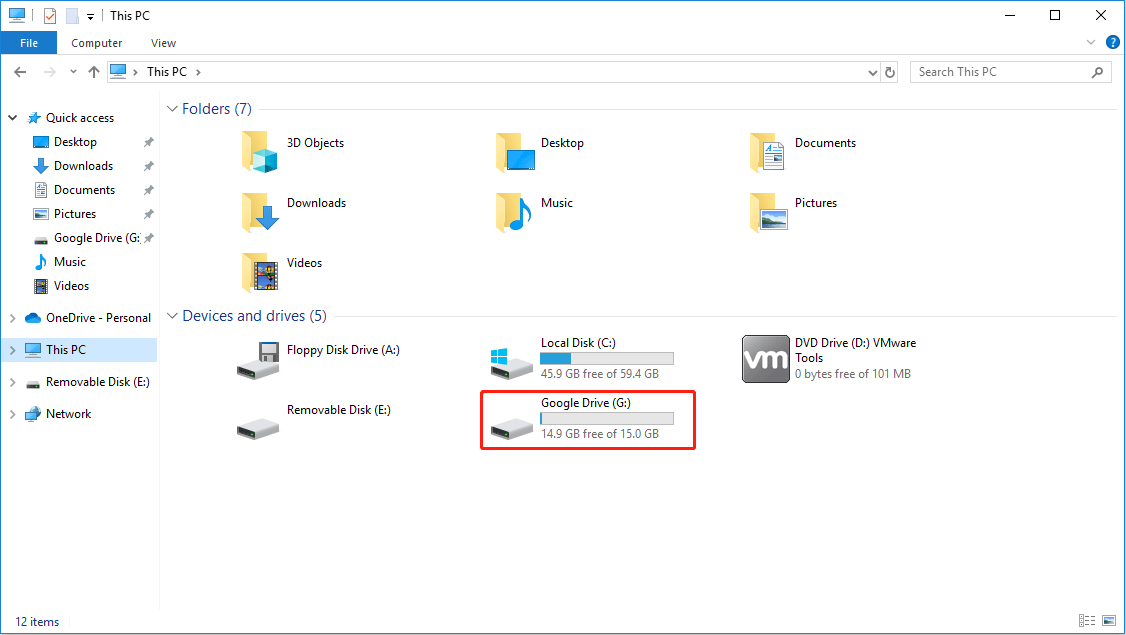
How to Move Google Drive Folder — 2 Ways
How to Use the Google Drive Desktop App
With the Google Drive desktop app, you can upload files from the desktop to your Google Drive and sync all of your Google Drive files and folders to your other devices with the Google Drive app installed.
Tips:
- Any modifications you make to a file on one device will be replicated on all the other devices you’re signed in on. For example, if you edit or delete a file from your desktop, those changes will reflect on your smartphone as well.
- Google Drive only syncs files in the G drive, not all files in the PC.
How to upload files to Google Drive? Here are 2 ways.
Way 1. Drag and Drop
- Open the G: drive from File Explorer. You will see a folder named My Drive.
- Open the My Drive folder, and drag and drop the files you want to upload to this folder.
In this way, you have uploaded the files to Google Drive.
Way2. Use Google Drive Preferences
- Click the system tray icon in the bottom right corner of the PC.
- Click the Google Drive icon from the system tray. A window will pop up.
- Click the Settings icon from the window and click Preferences from the menu.
- On the Google Drive Preferences window, make sure My PC is highlighted.
- Click Add folder and select the folder you want to upload.
- Make sure the Sync with Google Drive option is selected and click Done. The folder will be uploaded to Google Drive.
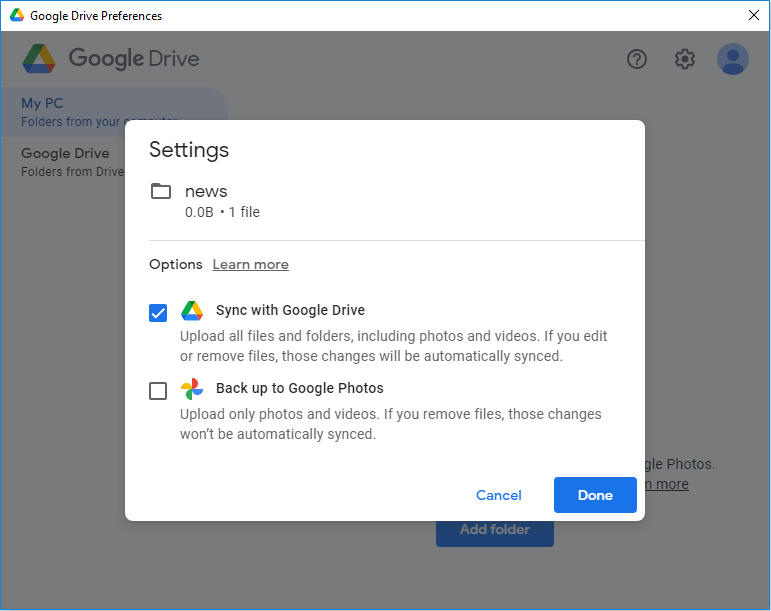
If you want to pause syncing to Google Drive to save data or storage space, you just need to click the Settings icon and then Pause Syncing.
How to Fix: Unable to Upload Files to Google Drive
Bottom Line
MiniTool Partition Wizard can help you clone the system, manage disks better, and recover data. If you have this need, you can download it from the official website.
About The Author
Position: Columnist
Linda has been working as an editor at MiniTool for 5 years. She is always curious about computer knowledge and learns it crazily. Her articles are simple and easy to understand. Even people who do not understand computer can gain something. By the way, her special focuses are disk management, data recovery and PDF editing.
Google Drive is a client for the cloud service of the same name, which allows you to store any files in the online storage, as well as easily access them from computers and some portable devices connected to the network. It is quite young and was created as a competitor to another popular service called Dropbox. The principle of both cloud storages is almost identical, but Google’s service is observed to provide faster download speeds and initially provide the user with 5 GB of space in the «cloud» against 2 GB of Dropbox. As mentioned above, the Google Drive client can also be downloaded to your portable devices. Its versions are available for iOS and Android operating systems.
It will take you no more than a minute to install the program. Once this is complete, you will need to enter your Google account information and start using the service. To upload files to the storage, you just need to add them to your local Google Drive folder. The latter is accessed by double-clicking on the program icon in the notification panel.
Google Drive offers efficient cloud storage and faster download speeds with an initial 5 GB free space.
— simple upload and download of files from the repository;
— 5GB of free space with the option to expand it for an additional fee;
— easy installation;
— integration with other Google services;
— fine-tune file synchronization between devices.
Cloud-based, enables access and collaboration from anywhere.
Generous free storage space.
Integrated with Google Workspace, enhances productivity.
Limited functionality in offline mode.
Less intuitive interface compared to competitors.
Occasional syncing issues across devices.
Robert
Fri, Dec 8, 2023
Google Drive is one of my most used online tools. It is a free tool offered by Google. It is so simple and effective for sharing files. I can store up to a limit of 15 GB of files for free. We cannot mail files above 22 MB, so I could now send files within the 15 GB limit of Google Drive with the drive links.
It has a very simple UI, and all the components used are very easily understandable. Since it is from Google, we shall be free of data loss or security uses.I have had a Google Drive for about one year, and I still have the files I saved a long time ago. I have never faced a data or quality loss.
👨💻️ USER REVIEWS AND COMMENTS 💬
image/svg+xmlBotttsPablo Stanleyhttps://bottts.com/Florian Körner
Alexander
great product, i use it everyday. Especially efficient when using word documents, or working with others. very well intergrated with other google products and is also cross-platform so beneficial when working on phone or computer and vice versa.
image/svg+xmlBotttsPablo Stanleyhttps://bottts.com/Florian Körner
Joshua Zukosky
Google Drive is a file storage and synchronization service that enables users to store files in the cloud, synchronize files across devices, and share files. It is available for Windows, macOS, Android, and iOS. Google Drive allows users to store any type of file, including documents, images, audio, and video, and also provides 15 GB of free storage. It also provides powerful collaboration tools, such as the ability to comment, tag, and share files with others.
image/svg+xmlBotttsPablo Stanleyhttps://bottts.com/Florian Körner
Daniel Wogoman
Google Drive is a great software for storing and sharing files online. It’s easy to use and simple to set up. I have been using it for a couple of months and have been very satisfied with its performance. It’s fast and reliable, and the user interface is intuitive. I like the fact that I can access my files from any device that has an internet connection. It also has a great search feature, which makes it easy to find the files I’m looking for. I also appreciate the fact that it can be used for collaborating with others on documents. Overall, I’m quite satisfied with Google Drive.
image/svg+xmlBotttsPablo Stanleyhttps://bottts.com/Florian Körner
Sam T*****h
Google Drive is a great tool for saving and storing data, and I’ve had a real good experience with it so far, but occasioanlly I’ve had some trubble with syncronising my files.
image/svg+xmlBotttsPablo Stanleyhttps://bottts.com/Florian Körner
Harris Tehandon
This software allows users to store and access files online. It offers free cloud storage and lets users share and collaborate on documents, spreadsheets, and presentations. It also has a built-in document editor and supports a wide range of file formats. The software can be accessed via a web browser or through dedicated mobile apps. Additionally, users can sync their files across multiple devices and backup their data to prevent loss. Overall, it is a versatile and user-friendly tool for managing files and collaborating with others.
image/svg+xmlBotttsPablo Stanleyhttps://bottts.com/Florian Körner
Daniel
Google Drive is a cloud-based storage platform that allows users to save files online and access them anywhere from any smartphone, tablet, or computer. One of its significant features is its collaborative functionality, enabling multiple users to edit and work on documents simultaneously in real-time. It also seamlessly integrates with Google’s suite of apps like Docs, Sheets, and Slides.
image/svg+xmlBotttsPablo Stanleyhttps://bottts.com/Florian Körner
Sam
Effortlessly syncs files across multiple devices with ample storage space, handy collaboration tools, and an intuitive interface.
image/svg+xmlBotttsPablo Stanleyhttps://bottts.com/Florian Körner
Jayden
Reliable for file storage, easy sharing and collaboration.
image/svg+xmlBotttsPablo Stanleyhttps://bottts.com/Florian Körner
Riley
Easy file sharing and storage.
cloud storage for all my files, easy to access
