- [Kinect for Windows SDK. Часть 1. Сенсор]
- Kinect for Windows SDK. Часть 2. Потоки данных
- Kinect for Windows SDK. Часть 3. Функциональные возможности
- Играем в кубики с Kinect
- Программа, апорт!
Три части обзорной статьи можно считать вводными к двум другим: «Играем в кубики с Kinect» и «Программа, апорт!». Хотя хронологически они идут последними. Более того, за время их написания Microsoft успел выпустить новую версию SDK – 1.5. Какой удар со стороны корпорации!
Как вам должно быть известно, Kinect – это бесконтактный контроллер, т.е. скажем в играх, вместо того, чтобы яростно стучать по клавиатуре или терзать gamepad, вы размахиваете руками и ногами и время от времени голосом даете какие-то команды. Самое время спрятать дорогие китайские вазы X века подальше!
Начинать знакомство с Kinect лучше со знакомства с самим сенсором. Это небольшая черная коробочка с тремя камерами, длиной чуть более 20 см и высотой около 5 см (не считая ножки). Один нюанс – в Kinect две камеры. И это изображение (взято из MSDN) тому подтверждение.
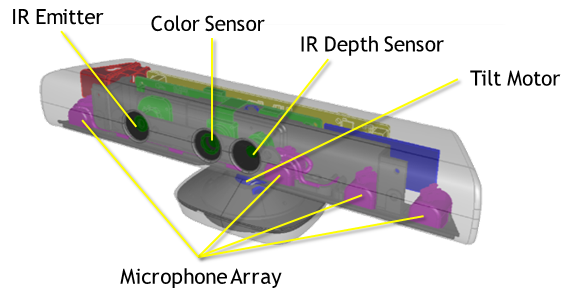
- IR Emitter – Инфракрасный излучатель. Да, это не камера. Его назначение испускать инфракрасные лучи, которые, отражаясь от предметов, попадают назад в сенсор, где их принимает:
- IR Depth Sensor – Инфракрасный приёмник. Собирает отраженные лучи, преобразуя их в расстояние от сенсора до объекта(ов). И таким образом строится, можно сказать, матрица расстояний — целый кадр. Максимальное разрешение 640×480 (30 fps). Если говорить о переводе мне кажется, «ИК приёмник» лучше отражает суть, чем дословный «ИК датчик глубины».
- Color Sensor – Цветная камера. Захват видео с максимальным разрешением 1280×960 (12fps). Угол обзора камеры: 43° по вертикали и 57° по горизонтали (угол обзора дальномера идентичный). Можно выбрать формат картинки: RGB или YUV.
- Microphone Array – набор микрофонов. 4 встроенных микрофона позволяют определить местоположение источника звука и направление звуковых волн. Встроенный обработчик звукового сигнала включает подавление эха и уменьшение шума.
- Tilt Motor – Коррекция наклона. Позволяет программно настраивать наклон сенсора в диапазоне ±27° по вертикали.
Сенсор подключается к компьютеру через USB, хотя, строго говоря, USB устройством не является, т.к. имеет несколько отличную прошивку, нежели стандартное USB устройство. Найти какие-либо комментарии по этому поводу не получилось, но можно предположить, что сделано это исключительно в целях повышения производительности. Вы можете подключить до четырех сенсоров одновременно.
Другой важный аспект аппаратной части – диапазон «рабочих» расстояний, т.е. на каком расстоянии сенсор способен видеть объекты (данные дальномера). И снова картинка помогает продемонстрировать возможности Kinect.
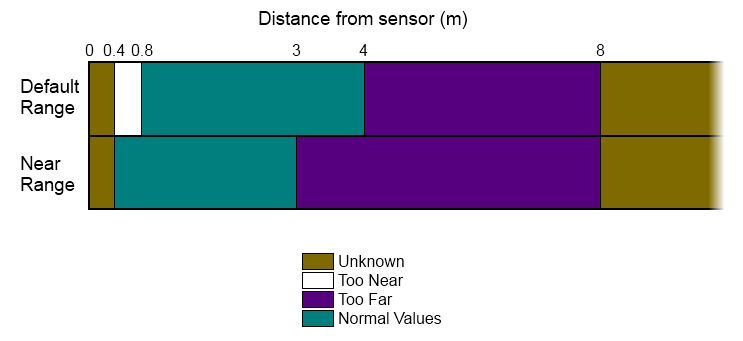
Режим Default Range доступен как для Kinect for Windows, так и для Kinect for XBox, но Near Range доступен только для сенсора Kinect for Windows. Простой пример: для всех объектов в кадре находящихся в пределах Normal Values сенсор вернёт измеренное расстояние, но для объектов, выходящих за этот диапазон, сенсор вернёт либо ноль, либо определенную для каждого диапазона константу (зависит от заданных вами настроек). Одно из существенных отличий SDK 1.5 от 1.0 в том, что теперь в режиме Near Range можно получить информацию о сидящем человеке, это так называемый трекинг сидящей фигуры (seated skeletal tracking). Kinect отслеживает 10 точек: голову, шею и руки. Но об этом чуть позже.
Хочется обратить внимание на различия двух Kinect (XBox и Windows). Первый разрабатывался и тестировался с одним устройством – XBox. Второй же, напротив, должен работать с широким диапазоном устройств (компьютеров), поэтому его кабель короче, а специальное устройство призвано не позволить Kinect подраться с остальной USB периферией. Лицензионное соглашение позволяет использовать Kinect for Windows в коммерческих целях, а Kinect for XBox нет.
Перейдем теперь к установке SDK. В версии 1.5 Microsoft разделил SDK на два пакета. Скачать их можно с официальной страницы:
- Kinect for Windows SDK. Включает APIs и драйверы сенсора.
- Kinect for Windows Developer Toolkit. Включает Kinect Studio (полезный для отладки инструмент), Face Tracking SDK, примеры кода и документация.
Не будем останавливаться на установке SDK, в этом нет ничего сложного или интересного. А вот что действительно интересно так это то, что же разработчик может получить от Kinect? Взглянем на следующие возможности:
- Skeletal Tracking (трекинг человеческой фигуры)
- Face Tracking (трекинг лица)
- Speech Recognition (распознавание речи)
Обзор этих функций вы найдете в следующих частях статьи.
Полезные ссылки:
- Kinect for Windows SDK
- Руководство разработчика. Можно найти примеры на C# (managed code) и на C/C++ (unmanaged code)
- Kinect for Windows Quickstart Series. Серия видео-уроков о возможностях Kinect (весьма полезная для знакомства с устройством).
- Near Mode: What it is (and isn’t). Статья о near mode, хотя написана в преддверии SDK 1.0, но полезна в плане разоблачения некоторых мифов.
- Форумы Kinect for Windows SDK. Здесь можно обратиться за советом к экспертам.
Copilot is your AI companion
Always by your side, ready to support you whenever and wherever you need it.

The Kinect for Windows Software Development Kit (SDK) 2.0 enables developers to create applications that support gesture and voice recognition, using Kinect sensor technology on computers running Windows 8, Windows 8.1, and Windows Embedded Standard 8.
Important! Selecting a language below will dynamically change the complete page content to that language.
-
File Name:
KinectSDK-v2.0_1409-Setup.exe
What’s new?
This release introduces support for the Kinect for Windows v2 sensor, and introduces a broad range of capabilities for developers.
Learn more about the Kinect for Windows SDK 2.0
View Release Notes >
Explore the features >
The Kinect for Windows SDK 2.0 includes the following:
- Drivers for using Kinect v2 sensors on a computer running Windows 8 (x64), Windows 8.1 (x64), and Windows Embedded Standard 8 (x64)
- Application programming interfaces (APIs) and device interfaces
- Code samples
-
Supported Operating Systems
Embedded 8 Standard, Windows 8, Windows 8.1
- Recommended Hardware Configuration
- 64-bit (x64) processor
- 4 GB Memory (or more)
- Physical dual-core 3.1 GHz (2 logical cores per physical) or faster processor
- USB 3.0 controller dedicated to the Kinect for Windows v2 sensor*
- DX11 capable graphics adapter**
- A Microsoft Kinect v2 sensor, which includes a power hub and USB cabling
- Software Requirements
- Visual Studio 2012 or Visual Studio 2013
* If you’re adding USB 3.0 functionality to your exisiting PC through a USB 3.0 host controller adapter, please ensure that it is a Windows 8 compliant device and that it supports Gen-2. See the release notes for additional information regarding USB 3.0 compatibility.
** For the current list of good known adapters click here -
To install the Kinect for Windows SDK 2.0:
- Make sure the Kinect sensor is not plugged into any of the USB ports on the computer.
- From the download location, double-click on KinectSDK-v2.0_1409-Setup.exe
- Once the Kinect for Windows SDK has completed installing successfully, ensure the Kinect sensor is connected to the power hub and the power hub is plugged into an outlet. Plug the USB cable from the power hub into a USB 3.0 port on your computer. Driver installation will begin automatically.
- Wait for driver installation to complete. You can verify that installation has completed by launching Device Manager and verifying that «KinectSensor Device» exists in the device list. Note:On first plugin, the firmware on the device will be updated. This may result in the device enumeration happening several times in the first minute.
- Installation is now complete.
Первого февраля Microsoft выпустила версию сенсора Kinect для Windows, а разработчикам дала право писать под него коммерческие программы. В отличие от версии для Xbox 360, область применения Kinect для Windows не ограничена играми и развлечениями вообще. Microsoft полагает, что устройство найдет себе место в таких сферах, как розничная торговля, образование и здравоохранение.
Сенсор Kinect появился в продаже осенью 2010 года. Устройство, ранее известное под кодовым названием Project Natal, представляет собой небольшой черный «брусок» на подставке, в который встроены камера, датчики глубины и микрофоны. Kinect выступал в роли периферии для консоли Xbox 360 и позволял геймеру управлять игрой голосом и движениями тела. За это профильные СМИ окрестили его «контроллером без контроллера».
Kinect наряду с самой Xbox 360 стал одним из самых крупных успехов Microsoft на игровом поприще. За первые два месяца было продано 8 миллионов экземпляров устройства, а за 2011 год — 18 миллионов. Главной аудиторией Kinect стали не завзятые геймеры — «хардкорщики», а, напротив, эпизодические игроки — «казуальщики». Во многом этому способствовал характер игр для Kinect — в большинстве из них пользователь выступает в роли танцора, спортсмена или человека, который хочет погладить тигренка.
Спустя считанные дни после выхода Kinect умельцы выпустили первые самопальные драйвера для использования сенсора в связке с компьютером. Тогда же появились первые «компьютерные» приложения для Kinect. Большинство из них не являлись играми в классическом смысле слова: с помощью сенсора разработчики предлагали пользователям, например, управлять роботом, играть на воображаемой гитаре или получать 3D-модели реальных объектов.
Изначально Microsoft противилась использованию Kinect не по его прямому назначению (в качестве «семейного» игрового устройства для Xbox 360), но впоследствии изменила свою позицию на этот счет. Единственное, против чего компания продолжила решительно восставать — применение сенсора дельцами от порноиндустрии. Когда в декабре 2010 года австрийская компания thriXXX анонсировала одну из первых эротических игр для Kinect, Microsoft резко осудила проект и дальше демонстрационного ролика (который вскоре «выпилили» почти со всех видеохостингов) дело не пошло.
На любительские Kinect-проекты («хаки») компания взирала благосклонно, тем более что со временем они стали принимать все более «полезный» характер. На смену фехтованию на лазерных мечах, игре в тени, дистанционному управлению крышкой стульчака и прочим забавам пришли идеи о том, как, например, с помощью сенсора помочь слабовидящим лучше ориентироваться в пространстве. Больницы и лечебные центры, в свою очередь, рапортовали, что Kinect-игры ускоряют реабилитацию после паралича и идут на пользу детям, страдающим аутизмом.
Ролик Microsoft с рассказом о возможностях Kinect
В 2011 году Microsoft частично легализовала кустарные поделки для Kinect, выпустив комплект разработки для Windows. Первая бета-версия SDK вышла в июне, а вторая — в ноябре. Авторы «хаков» получили возможность использовать официальные драйвера вместо ПО, написанного посторонними лицами, но с единственным ограничением — результатом разработки должны быть некоммерческие программы. Продавать Kinect-приложения для Windows лицензия запрещала.
В том же 2011 году стало известно, что Microsoft выпустит отдельную версию Kinect для компьютеров с Windows. Устройство вышло 1 февраля 2012 года. Сенсор для компьютеров стоит 249,99 доллара — на сто долларов дороже, чем сенсор для Xbox. Как объяснили представители Microsoft, невысокая цена на «консольный» Kinect компенсируется стоимостью игр, которые приходится покупать пользователю. Пока сенсор для Windows продается в 12 странах — Австралии, Великобритании, Германии, Ирландии, Испании, Италии, Канаде, Мексике, Новой Зеландии, США, Франции и Японии.
Kinect для Windows имеет более короткий USB-кабель, чем сенсор для Xbox. Главным отличием стал так называемый «Near Mode» (ближний режим): устройство для PC может видеть пользователя с расстояния от 40 сантиметров. У «консольного» сенсора ближняя граница составляла 50 сантиметров, но с большой оговоркой — только если удачно падает свет; на деле границы распознавания колебались в пределах 1,2-3,5 метра. Вместе с Kinect для Windows вышла первая «полноценная» версия комплекта разработки — она дает программистам право писать под сенсор коммерческие приложения.
По версии Microsoft, Kinect для Windows предназначен прежде всего «для бизнеса» — разнообразных компаний, которые смогут найти устройству интересное применение. Несколько подсказок им создатели сенсора дали в видеоролике, который был показан на выставке CES. В нем с помощью Kinect люди учатся играть на музыкальных инструментах, школьники «щупают» виртуальную модель молекулы, а оперирующий хирург просматривает рентгеновские снимки пациента, не нарушая стерильности рук. Рядовым пользователям без навыков программирования устройство пока малоинтересно из-за отсутствия арсенала прикладных программ.
Как компании распорядятся сенсором, покажет время. Некоторые из них уже успели представить свои Kinect-разработки — например, в магазине модной одежды Topshop в московском ТЦ «Европейский» одно время стояла «виртуальная примерочная», созданная на основе сенсора. В ней посетители магазина могли примерять вещи, не снимая той одежды, в которой они пришли в магазин.
Hello everyone, my name is Gavin Gear, and I am going to be blogging regularly here on the Extreme Windows Blog. My background includes working on the Windows sensor team (see recent talks from BUILD HERE), and before Microsoft I graduated with a degree in Mechanical Engineering. Some of the things I enjoy include studio photography, video production, building PCs, writing apps, and inventing/fabricating/fixing. I look forward to bringing you stories where Windows powers extreme experiences, and to start I thought I’d do a quick Kinect for Windows project. Here we go!
Gavin at BUILD in, 2011
What is Kinect for Windows?
We’ve all seen Kinect: the amazing game input device for Xbox 360 that enables controller-less console game play and control of other Xbox experiences. It’s fascinating to discover how this device uses array microphones, a projected IR dot pattern, an IR camera, and a regular RGB camera to sense the surrounding environment. With these inputs, the Kinect sensor can isolate and record sounds, generate a room depth-map, and build 3D models of human faces and skeletons. It’s safe to say that Kinect is a game-changer.
Kinect IR dot pattern as seen by modified DSLR camera
Kinect for Windows is all about enabling Windows PCs to take advantage of Kinect. The Kinect for Windows 1.5 SDK and Toolkit was released in May 2012, and includes Windows drivers for the Kinect sensor, a full SDK (Software Development Kit) a toolkit (sample code, tools), and supporting documentation.
Here’s a list of what you need to start writing Kinect apps:
- Kinect sensor*
- Windows PC with Windows 7 or later Windows OS
- Visual Studio (Express or full)
- Kinect for Windows downloads (SDK and Toolkit)
*There are actually two Kinect sensors that work with the Kinect for Windows SDK and Toolkit:
Kinect for Xbox 360 sensor (says “XBOX 360” on the front) – these devices are licensed for development purposes only, and do not support “Near Mode”. This is what I used for this blog post.
Kinect for Windows sensor (says “KINECT” on the front) – these devices are optimized for Windows experiences, are licensed for use with Windows PCs, and also support “Near Mode”.
Developers can use either sensor to get started, but deployments need to be on a Kinect for Windows sensor which can be purchased online here. If you get serious about experimenting with and integrating Kinect experiences into your projects (and I hope you do), I recommend you pick up the Kinect for Windows sensor so you have access to all of the development possibilities enabled with this pc-optimized device. However, if all you’ve got is a Kinect for Xbox kicking around your living room, break it out and give it a go!
I’ve wanted to write a Windows Kinect app for a while now. The first idea that came to mind was to experiment with human presence sensing, something I had investigated while working on the Windows sensor platform. Part of that exploration included writing an application that would control Windows experiences by means of a long-distance reflective IR proximity sensor. These reflective IR sensors have their limitations, one being that they cannot distinguish between inanimate objects (like office chairs) and humans. I had wondered how a more powerful sensor like Kinect could improve human sensing accuracy for spaces like an office. Now it’s time to find out!
App Challenge: Kinect as Human Presence Sensor
I decided to give myself a challenge: In less than a day, I would attempt to write a functioning Kinect human presence detection app using some C# code that I had previously written. This existing code did not incorporate Kinect, and I had no experience with the Kinect SDK. This would be a good challenge because in addition to writing the app, I would also need to document the entire process on video using multiple cameras. Sounds like fun to me!
I started the day with the Kinect 1.5 SDK and Toolkit installed on my Windows 7 box, and a Kinect sensor that was still in its box. I had briefly talked to the Kinect for Windows team to get ideas for how to sense human presence with Kinect. To paraphrase, they told me to “take a look at face tracking, skeletal tracking, and depth”. I had no Kinect code at this point (other than SDK samples), and no links to docs or references.
Getting Setup
From my experience with Kinect for Xbox 360, I knew that I would need about 4-6 feet of distance between myself and the sensor (however this distance is only about 400mm with a Kinect for Windows device). The first thing I did was to “mount” the sensor above and behind my monitors in an orientation where it would “look down” about 10 degrees at me when I was seated. The goal was to maximize field of view and distance while minimizing monitor obstruction.

Kinect sensor placement at my workstation
I personally think I should get extra credit for using some of the Kinect sensor packing materials (cardboard column supporting the sensor) to improvise this setup. I’ll be looking into a more solid mount for permanent use.
Once the Kinect sensor was powered up and plugged into the PC, it was time to validate that everything was working properly. I ran some of the SDK samples from the toolkit, and in a few minutes was able to run through some of the key scenarios.
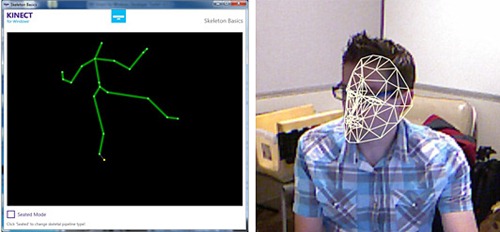
Kinect SDK Sample Screen grabs – Skeleton Basics (left, showing standing position), Face Tracking Basics (right, while seated at desk)
I spent about 10 minutes improvising the mount and running the cords, and about 5 minutes playing with the samples. So at 15 minutes into the project, I was ready to start reading docs and writing code.
Getting Into the Code
I’ll admit it- I didn’t follow the schoolbook approach of reading documentation and then writing code. Instead I started in Visual Studio, exploring the APIs with Intellisense (a code explorer tool) and reading documentation for specific items when needed. This turned out to be a time-effective way to develop such a prototype.
I ran into a problem early on when I was trying to control the elevation angle of the Kinect sensor (tilt). When I first ran my app, the following error message was displayed:
Invalid Operation Exception: “Kinect must be running to control the motor”
Wow- if only all error messages were this descriptive. This gave me the clue that I needed to “start” the sensor before using it. I added the necessary code, ran the app again, and the sensor tilted! I got a tingle of excitement from seeing my app control a piece of hardware in such a short period of time. The term “instant satisfaction” comes to mind.
Next, it was on to figuring out human presence detection with Kinect. Running the SDK samples proved to be a great way to “visualize” the kinds of data that Kinect exposes to developers. From what I saw, I decided to use skeletal tracking data since it appeared to offer good detection of human presence.
The logic I wrote to control Windows experiences is pretty simple, and is based on the number of tracked skeletons at any given point in time (humans in view of the Kinect sensor). When the number of detected humans changes, the code I wrote does the following:
Zero people: Pause media (if playing), lock workstation
One person: Play media (if not playing)
More than one person: Pause media (if playing)
The simple app UI shows a numeric display of the number of tracked skeletons (present humans), and has checkboxes to allow supported features to be toggled on/off.
It’s obvious that this app’s UI won’t win any design awards, but it’s enough to drive these simple demos. With the UI in place it was time to test out media play/pause. With my app running, I started an mp3 playing in Windows Media Player, enabled the play/pause feature, and then walked out of my office. The music stopped. When I entered and sat down, the music started playing again. This is just too fun. Following that, it was a simple matter to add the “Lock workstation” feature. Having spent about 90 minutes writing code, reading documentation, searching the internet, and doing basic testing, I was now at 1:45 for total project time. Later, when my friend stopped by I was able to test the “pause my media when another person enters my office” feature, cool.
Here’s a video that I put together during the project to show you how things unfolded:
Wrap-up
When I started this project, I was not sure exactly what to expect. What I discovered is that Kinect for Windows provides developers with a comprehensive set of tools, samples, and documentation and the APIs are also easy to use. The next thing I’m going to do with Kinect is to get one of the Kinect for Windows sensors so that I can test my app with “Near Mode”. I can’t wait to see more of what developers will do with Kinect for Windows, and I have my own ideas for additional projects.
Resources:
www.kinectforwindows.com
Kinect for Windows Downloads
Kinect for Windows Hardware
You can follow me on twitter here: @GavinGear
Introduction
Microsoft Kinect for Windows SDK is a revolutionary program that empowers developers to create innovative applications that support gesture and voice recognition. By leveraging the Kinect sensor technology on computers running Windows 8, Windows 8.1, and Windows Embedded Standard 8, developers can unlock new possibilities for user interaction and experience. In this article, we will delve into the features and benefits of the Microsoft Kinect for Windows SDK, and explore its potential applications in various industries.
What is Microsoft Kinect for Windows SDK?
Microsoft Kinect for Windows SDK is a comprehensive developer toolkit that enables developers to create applications that support gesture and voice recognition. The SDK is designed to work seamlessly with the Kinect sensor, which is a motion-sensing input device that uses a combination of cameras, microphones, and sensors to track the movement and gestures of users. By using the Kinect sensor, developers can create applications that respond to user input in a more intuitive and engaging way.
Key Features of Microsoft Kinect for Windows SDK
The Microsoft Kinect for Windows SDK includes a range of features that make it an essential tool for developers. Some of the key features of the SDK include:
- Human Interface Guidelines: The SDK includes a set of guidelines that provide developers with a clear understanding of how to design and implement user interfaces that work seamlessly with the Kinect sensor.
- Sample Applications with Full Source Code: The SDK includes a range of sample applications that demonstrate how to use the Kinect sensor to create gesture and voice recognition applications. These sample applications provide developers with a starting point for their own development projects.
- Kinect Studio: Kinect Studio is a powerful tool that allows developers to record, play back, and analyze Kinect sensor data. This tool is essential for debugging and testing Kinect-based applications.
- Other Resources: The SDK includes a range of other resources, including documentation, tutorials, and forums, that provide developers with the support and guidance they need to succeed.
Benefits of Using Microsoft Kinect for Windows SDK
The Microsoft Kinect for Windows SDK offers a range of benefits for developers, including:
- Improved User Experience: By using the Kinect sensor, developers can create applications that respond to user input in a more intuitive and engaging way.
- Increased Productivity: The SDK includes a range of tools and resources that make it easier for developers to create Kinect-based applications.
- Enhanced Creativity: The Kinect sensor offers a range of creative possibilities for developers, from gesture recognition to voice recognition.
- Cost-Effective: The Kinect sensor is a cost-effective solution for developers who want to create gesture and voice recognition applications.
Applications of Microsoft Kinect for Windows SDK
The Microsoft Kinect for Windows SDK has a wide range of applications across various industries, including:
- Gaming: The Kinect sensor is a popular choice for game developers who want to create immersive and interactive gaming experiences.
- Healthcare: The Kinect sensor can be used to create applications that track patient movement and activity, and provide real-time feedback and analysis.
- Education: The Kinect sensor can be used to create interactive and engaging educational experiences that make learning fun and accessible.
- Retail: The Kinect sensor can be used to create applications that track customer movement and behavior, and provide real-time feedback and analysis.
Conclusion
Microsoft Kinect for Windows SDK is a powerful program that empowers developers to create innovative applications that support gesture and voice recognition. By leveraging the Kinect sensor technology on computers running Windows 8, Windows 8.1, and Windows Embedded Standard 8, developers can unlock new possibilities for user interaction and experience. With its comprehensive toolkit, range of features, and benefits, the Microsoft Kinect for Windows SDK is an essential tool for developers who want to create gesture and voice recognition applications.
Getting Started with Microsoft Kinect for Windows SDK
If you are interested in getting started with the Microsoft Kinect for Windows SDK, here are some steps you can follow:
- Download the SDK: You can download the SDK from the Microsoft website.
- Install the SDK: Once you have downloaded the SDK, you can install it on your computer.
- Explore the SDK: Once you have installed the SDK, you can explore its features and resources.
- Create Your First Application: With the SDK installed and explored, you can start creating your first application.
Troubleshooting Microsoft Kinect for Windows SDK
If you encounter any issues while using the Microsoft Kinect for Windows SDK, here are some troubleshooting tips you can follow:
- Check the System Requirements: Make sure that your computer meets the system requirements for the SDK.
- Check the Kinect Sensor: Make sure that the Kinect sensor is properly connected and configured.
- Check the SDK Documentation: Check the SDK documentation for troubleshooting tips and solutions.
- Contact Microsoft Support: If you are still experiencing issues, you can contact Microsoft support for further assistance.
Conclusion
Introduction
Microsoft Kinect for Windows SDK is a powerful program that empowers developers to create innovative applications that support gesture and voice recognition. As with any new technology, there are many questions that developers may have about the SDK. In this article, we will answer some of the most frequently asked questions about the Microsoft Kinect for Windows SDK.
Q: What is the Microsoft Kinect for Windows SDK?
A: The Microsoft Kinect for Windows SDK is a comprehensive developer toolkit that enables developers to create applications that support gesture and voice recognition. The SDK is designed to work seamlessly with the Kinect sensor, which is a motion-sensing input device that uses a combination of cameras, microphones, and sensors to track the movement and gestures of users.
Q: What are the system requirements for the Microsoft Kinect for Windows SDK?
A: The system requirements for the Microsoft Kinect for Windows SDK are as follows:
- Operating System: Windows 8, Windows 8.1, or Windows Embedded Standard 8
- Processor: 1.6 GHz or faster
- Memory: 4 GB or more
- Graphics: DirectX 11-capable graphics card
- Kinect Sensor: Kinect sensor for Windows
Q: What programming languages are supported by the Microsoft Kinect for Windows SDK?
A: The Microsoft Kinect for Windows SDK supports the following programming languages:
- C++: The SDK includes a C++ API that allows developers to create applications that interact with the Kinect sensor.
- C#: The SDK includes a C# API that allows developers to create applications that interact with the Kinect sensor.
- Visual Basic: The SDK includes a Visual Basic API that allows developers to create applications that interact with the Kinect sensor.
Q: What are the benefits of using the Microsoft Kinect for Windows SDK?
A: The benefits of using the Microsoft Kinect for Windows SDK include:
- Improved User Experience: By using the Kinect sensor, developers can create applications that respond to user input in a more intuitive and engaging way.
- Increased Productivity: The SDK includes a range of tools and resources that make it easier for developers to create Kinect-based applications.
- Enhanced Creativity: The Kinect sensor offers a range of creative possibilities for developers, from gesture recognition to voice recognition.
- Cost-Effective: The Kinect sensor is a cost-effective solution for developers who want to create gesture and voice recognition applications.
Q: What are some examples of applications that can be created using the Microsoft Kinect for Windows SDK?
A: Some examples of applications that can be created using the Microsoft Kinect for Windows SDK include:
- Gaming: The Kinect sensor is a popular choice for game developers who want to create immersive and interactive gaming experiences.
- Healthcare: The Kinect sensor can be used to create applications that track patient movement and activity, and provide real-time feedback and analysis.
- Education: The Kinect sensor can be used to create interactive and engaging educational experiences that make learning fun and accessible.
- Retail: The Kinect sensor can be used to create applications that track customer movement and behavior, and provide real-time feedback and analysis.
Q: How do I get started with the Microsoft Kinect for Windows SDK?
A: To get started with the Microsoft Kinect for Windows SDK, follow these steps:
- Download the SDK: You can download the SDK from the Microsoft website.
- Install the SDK: Once you have downloaded the SDK, you can install it on your computer.
- Explore the SDK: Once you have installed the SDK, you can explore its features and resources.
- Create Your First Application: With the SDK installed and explored, you can start creating your first application.
Q: What are some common issues that developers may encounter when using the Microsoft Kinect for Windows SDK?
A: Some common issues that developers may encounter when using the Microsoft Kinect for Windows SDK include:
- Kinect Sensor Not Detected: The Kinect sensor may not be detected by the SDK, which can prevent the application from running.
- Kinect Sensor Not Working: The Kinect sensor may not be working properly, which can prevent the application from running.
- SDK Not Installed Correctly: The SDK may not be installed correctly, which can prevent the application from running.
Q: How do I troubleshoot issues with the Microsoft Kinect for Windows SDK?
A: To troubleshoot issues with the Microsoft Kinect for Windows SDK, follow these steps:
- Check the System Requirements: Make sure that your computer meets the system requirements for the SDK.
- Check the Kinect Sensor: Make sure that the Kinect sensor is properly connected and configured.
- Check the SDK Documentation: Check the SDK documentation for troubleshooting tips and solutions.
- Contact Microsoft Support: If you are still experiencing issues, you can contact Microsoft support for further assistance.
Conclusion
The Microsoft Kinect for Windows SDK is a powerful program that empowers developers to create innovative applications that support gesture and voice recognition. By leveraging the Kinect sensor technology on computers running Windows 8, Windows 8.1, and Windows Embedded Standard 8, developers can unlock new possibilities for user interaction and experience. With its comprehensive toolkit, range of features, and benefits, the Microsoft Kinect for Windows SDK is an essential tool for developers who want to create gesture and voice recognition applications.
