Если, заглянув в «Просмотр событий» Windows 10 (Win+R — eventvwr.msc) в журнале «Система» вы обнаружили множество ошибок, для которых указано уровень «Критический», источник — Kernel-Power, Код 41, а Категория задачи — 63, то вы не единственный такой пользователь. Обычно, разобравшись в том, о чем говорит эта ошибка и изучив предоставляемый подробности о событии мы можем разобраться в причинах и исправить проблему.
В этой инструкции подробно о том, что чаще всего вызывает ошибку Kernel Power 41 в Windows 10 и о том, какие сведения для диагностики проблемы может предоставить нам информация об ошибке в «Просмотре событий». Примечание: если события с кодом 41 у вас встречаются редко, переживать и что-то предпринимать обычно не стоит, но ознакомиться с теорией может быть полезным.
- Простые причины ошибок Kernel-Power 41
- Диагностика причин ошибки Kernel Power 41 (63)
- Видео
Простые причины ошибок Kernel-Power код события 41

Сообщениях о сбоях Kernel Power 41 (63) регистрируются при тех или иных сбоях, связанных с управлением электропитанием компьютера. При этом пользователь может этого никак не замечать, а может, наоборот, сталкиваться с проблемами: например, полностью зависшим и не отвечающим на команды компьютером.
Начнем с первого варианта, когда с точки зрения пользователя всё работает относительно нормально (или пользователь так считает), но в просмотре событий регистрируются ошибки Kernel Power с кодом события 41. Причинами в данном случае могут быть:
- Выключение компьютера долгим удержанием кнопки питания, выключение кабеля питания из розетки (или внезапное отключение электричества). Для ноутбука — отключение вследствие полного разряда или отключения аккумулятора. В описании ошибки будет почти стандартное: «Система перезагрузилась, завершив работу с ошибками. Возможные причины ошибки: система перестала отвечать на запросы, произошел критический сбой или неожиданно отключилось питание».
- Выключение компьютера или ноутбука, находящегося в режиме сна или гибернации. Очень распространенный вариант в случае с Windows 10 и вот почему: при «Завершении работы» компьютер с Windows 10 по умолчанию не выключается полностью, а переходит в особый режим, схожий с гибернацией. Если его после этого выключить из розетки, может быть зарегистрирована ошибка Kernel Power Если вы намеренно выключаете компьютер из розетки (или иным образом прекращаете подачу электропитания) после каждого завершения работы, отключите функцию Быстрый запуск в Windows 10 — после её отключения «Завершение работы» будет действительно выключать ваш ПК и его можно будет безопасно обесточивать.
- Неправильная работа драйверов, связанных с управлением электропитанием (драйверы чипсета, Intel ME, отдельные драйверы управления электропитанием некоторых ноутбуков), часто в следствие отсутствия оригинальных драйверов (вместо них — те, которые нашла сама Windows 10). Часто при этом наблюдаются странности в цикле завершения работы и включения, например: продолжающие работать вентиляторы после завершения работы, включение компьютера или ноутбука со второго раза или с подобием перезагрузки вначале (еще до входа в систему). Примечание: эти же признаки бывают симптомом неисправности блока питания компьютера, которая в свою очередь, тоже может приводить к ошибкам Kernel Power Для некоторых таких случаев (когда речь именно о драйверах), помимо установки оригинальных драйверов производителя помогает быстрое решение в виде отключения быстрого запуска, как в предыдущем случае, а также отказ от использования режимов сна и гибернации.
Для случаев проблем, связанных с отключением питания в режиме сна или «Connected Standby» (то, что происходит при завершении работы с включенным «Быстрым запуском») вследствие обесточивания или неправильной работы системы управления электропитанием, на вкладке «Подробности» в сведениях об ошибке в разделе EventData параметры SleepInProgress или ConnectedStandbyInProgress будут 1 или true соответственно.
При принудительном отключении кнопкой питания обычно (но не всегда) там же вы увидите параметр LongPowerButtonPressDetected равным true.
Диагностика причин ошибки Kernel Power 41
Всё описанное выше можно отнести к относительно простым случаям появления ошибки Kernel Power 41 с категорией задачи 63. Однако, нередки и более сложные случаи, проявляющиеся в дополнительных (помимо записи в просмотре событий) проблемах и не всегда легко диагностируемые, например:
- Полное зависание компьютера при работе с необходимостью его выключать принудительно.
- Синие экраны с последующей перезагрузкой.
- Внезапные самопроизвольные выключения компьютера (если это происходит под нагрузкой теоретически причиной может быть блок питания или иногда перегрев).

В этих случаях следует попробовать разобраться, а что именно является причиной такого поведения. Если в подробностях об ошибке в разделе EventData параметр BugcheckCode отличается от 0 (ноль), это нам может помочь в диагностике:
- Запустите встроенный калькулятор Windows 10 (можно использовать поиск или нажать клавиши Win+R, ввести calc и нажать Enter). Откройте меню калькулятора и включите режим «Программист».
- Введите число из BugcheckCode а затем переключите представление из десятичной в шестнадцатеричную систему, нажав HEX в калькуляторе.
- Например, самый частый такой код — 159. Если его перевести в HEX, получим 9F. Это будет соответствовать коду ошибки 0x0000009F — мы подставляем полученный на 2-м шаге результат таким образом, чтобы получилось 0x + несколько нулей + наш результат, а общее число знаков после x равно 8. Если выполнить поиск в Интернете по 0x0000009F мы выясним, что этот код соответствует ошибке DRIVER_POWER_STATE_FAILURE и сможем отдельно ознакомиться с причинами и методами исправления этой ошибки.
К сожалению, код не всегда регистрируется, остальные значения в сведениях об ошибке Kernel Power 41 также бывают не определены (равны 0 или false), в этом случае останется лишь наблюдать за закономерностями этой ошибки, а также попробовать следующее:
- Отключить любой разгон памяти, процессора, если они используются.
- Исключить проблемы с блоком питания. Особенно если спонтанные зависания и отключения происходят под нагрузкой. Выходящий из строя блок питания может «продолжать работать», но быть неспособным выдавать необходимую мощность. При этом это не всегда приводит к полному выключению компьютера, например, возможен вариант полной остановки изображения на экране и любой реакции на любые действия.
- Проверить RAM (оперативную память) на ошибки.
- Выполнить проверку системных файлов Windows и жесткого диска на ошибки.
- Иногда причиной может оказаться стороннее ПО, тесно интегрированное с системой, например, сторонние антивирусы.
Видео
Надеюсь, статься помогла разобраться с тем, что вызывает ошибку Kernel Power 41 в вашем случае и предпринять необходимые действия для её устранения.
Suppose, you’re working on an important project, to be submitted in a few days, and suddenly your system shuts down without showing any warning. You tried to turn it on several times, but it keeps crashing every time or showing a blue screen with a stop code – Kernel-Power Error 41. Now, you’re wondering.
“What is Kernel-Power error 41?”
“Why did it occur in the first place?”
“How can I fix it?”
Well, to get answers for all such queries, let’s start with the basics.
Kernel-Power Error 41: An Overview
When your system shuts down unexpectedly, you may encounter Windows logs event ID 41 on your system the next time you try to restart it. The complete error message may appear as:
Event ID: 41
Description: The system has rebooted without cleanly shutting down first.
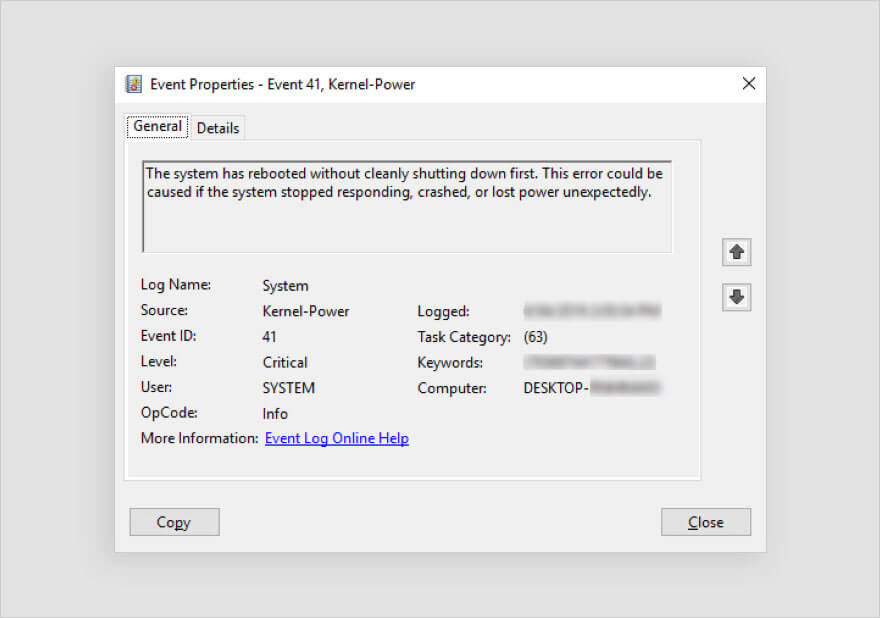
It may occur when some program or spontaneous activity causes a problem for Windows in shutting down correctly. When you reboot your system, Windows may show the stop codes in Event ID 41, including:
- BugcheckCode 159
- SleepInProgress false
- BugcheckParameter1 0x3
- BugcheckParameter3 0xfffff8000403d518
- BugcheckParameter2 0xfffffa80029c5060
- BugcheckParameter4 0xfffffa800208c010
- PowerButtonTimestamp 0Converts to 0x9f (0x3, 0xfffffa80029c5060, 0xfffff8000403d518, 0xfffffa800208c010)
Other than the above, you may also encounter the stop code as “Kernel Power Event ID 41 (63).”
Why does Kernel-Power Error 41 Occur?
There could be several reasons behind this error, including:
- Lack of sufficient power supply
- Hardware failure
- System overclocking
- Memory errors
- Outdated BIOS
- Third-party software
- File corruption
- Driver incompatibility
Scenarios in which Kernel-Power 41 Error May Occur
- Scenario 1: The system gets rebooted automatically due to a Stop error and Event ID 41 consists of a Stop error (bug check) code.
- Scenario 2: The system becomes unresponsive, freezes, or reboots randomly, and Event ID 41 entry lists the error code values of zero or the Event ID 41 is not logged in.
- Scenario 3: The system shuts down automatically when playing graphic-intensive games. The system first restarts and then crashes every time.
- Scenario 4: The system reboots as you press or hold on to the power key.
- Scenario 5: After upgrading Windows from a lower version to the latest version.
Several Windows users have reported that Kernel-Power Error 41 appears with a blue screen and repeatedly crashes the system. Refer to the below query:
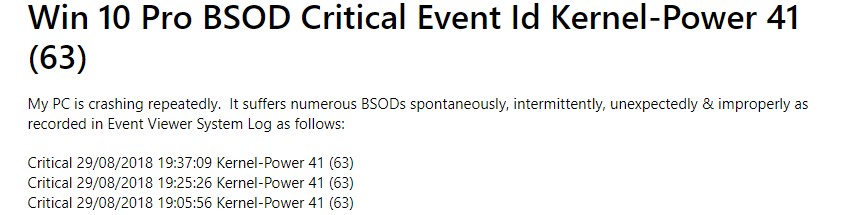
In such a condition, the system and its data are at great risk. So, let’s walk you through the best possible methods to troubleshoot this error without further ado.
Recover Data before Fixing the Error
As your system is frequently crashing, there are high chances that you might lose your system data. It is suggested to immediately recover the data from the system. You can use a professional data recovery software, such as Stellar Data Recovery Professional to retrieve the data. The software provides a ‘Create a recovery drive’ feature that allows you to create bootable recovery media for recovering data from crashed or unbootable Windows systems.
Read more: How to recover data from an Unbootable system/ Crashed OS?
How to Fix-Kernel Power Error 41?
Below, we’ve discussed several workarounds that can help you fix this error.
#1. Replace the Faulty Hardware
Usually, a hardware problem is related to the Kernel Power Error 41. Check if you hear any tingling or hindering noise coming from your system. The system’s hard drive may be faulty or damaged or RAM may be defective, due to which you’re facing such an issue. Replace the problematic hardware. Then, try rebooting your system and see if the error has been fixed.
#2. Check the Power Supply
The Kernel Power Error 41 may occur due to an underpowered or faulty power supply problem. You need to make sure that your system has sufficient wattage to handle the installed devices appropriately. Additionally, consider acquiring a UPS (Uninterruptible Power Supply) such as a battery backup power supply.
#3. Disable Overclocking in BIOS
Overclocking is a technique that speeds up the performance of your system’s graphic card, CPU, etc. However, it is not recommended by manufacturers, yet several Windows users do it. You can check if your system has overclocking enabled as it may cause Kernel-Power error 41 (63). To disable overclocking, follow the given steps:
- Reboot your Windows system and when it starts showing you the Windows logo on the screen, turn it off again using the Power key.
- Repeat the same steps thrice, after which you will be able to enter the Automatic Repair environment.
- Once you’re in the Automatic Repair environment, follow Advanced options > Troubleshoot > Advanced options.
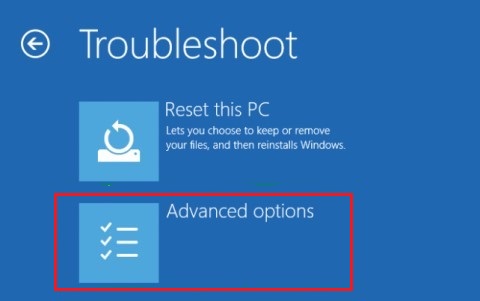
- Next, click UEFI Firmware Settings > Restart.
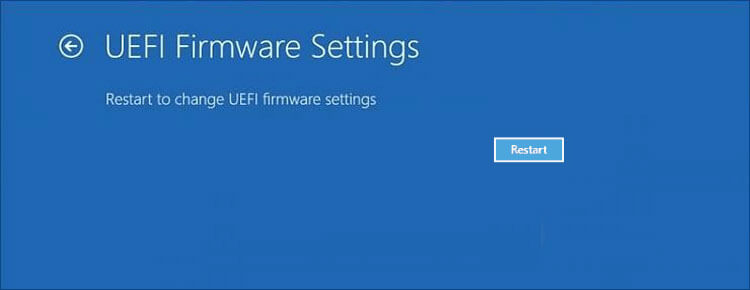
- When the system reboots, it should automatically boot in BIOS mode.
- In BIOS settings, go to Advanced > Performance > Overclocking.
- Disable overclocking, save changes to BIOS, and reboot your system.
- Now, check if the error has been fixed.
If still the error occurs, you might have problem in booting your PC normally. Hence, we’d advise you to boot your PC in safe mode. This will help you perform the troubleshooting methods without any interruption. Read more to learn how to start PC in Safe Mode in Windows 10?
If you’re able to boot PC in Safe Mode, perform the below-discussed methods to fix this BSOD error.
#4. Run Memory Diagnostic Tool
Faulty RAM or memory error may also cause Kernel-Power Error 41 BSOD. Some users have reported that the issue was caused due to a faulty RAM. You can run the Memory Diagnostic Tool to check problems with it.
- Type mdsched.exe in the Run dialog box to open Windows Memory Diagnostic Tool.
- Next, click ‘Restart now and cart now and check for problems (recommended).’
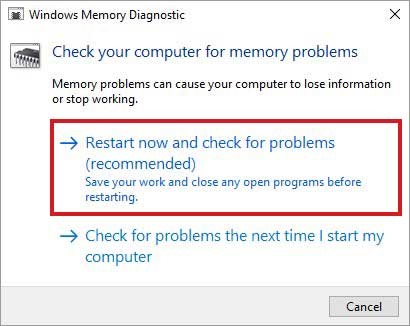
- The system will reboot and a test will begin to check the RAM.
- Wait until the test completes. Once done, see if there is any instructions given to follow.
- Finally, reboot your system and check if the problem persists.
#5. Update BIOS
If an outdated BIOS version is installed on your system, it may cause Kernel-Power 41 Blue Screen error. You can update BIOS to the latest version with the help of the given steps.
Note: Take precautions while updating the BIOS version as sudden power loss or interruption in the process may corrupt the BIOS firmware and may cause more damage to your system.
- To update BIOS, check the make and model of your motherboard. Then, refer to your user manual of the main board.
- Now, type ‘System Information’ in Windows Search Box.
- Next, locate the System Summary. There, you can see the BIOS version. Note it down.
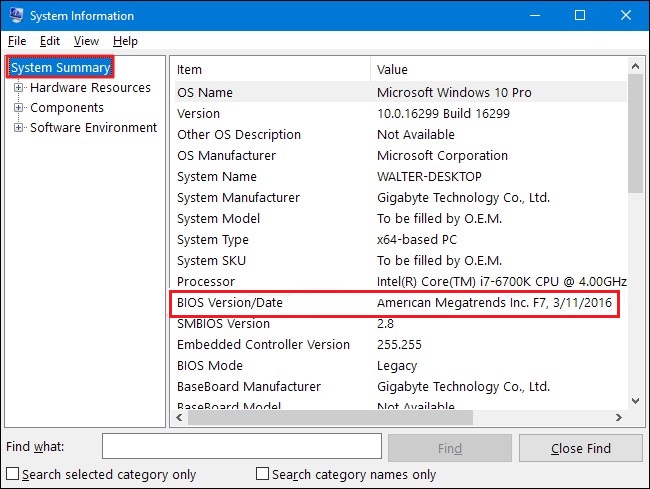
- Different motherboards use different utilities as well as the process. You must visit the manufacturer’s official site of your system’s motherboard and follow the instructions to update BIOS.
#6. Uninstall Faulty Third-Party Software
A corrupted or outdated third-party software installed on your system may be the cause behind this blue screen error. If you find any such software, application, or program on your system, uninstall it to get rid of the problem. Follow these steps to install a program:
- Boot into safe mode. After that, open System Settings and locate Apps.
- Next, navigate to Apps & features.
- There, select the application which is no longer required or malfunctioning while accessing it, and click Uninstall.
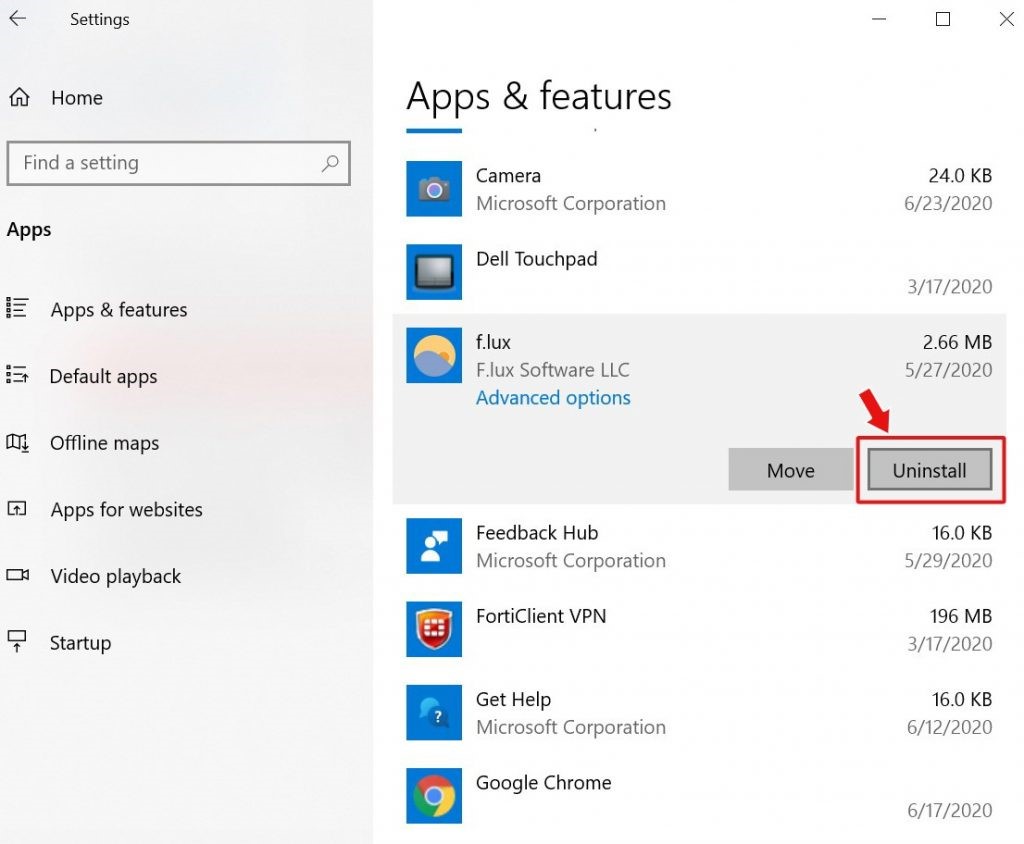
- Now reboot your system and see if the problem is fixed now.
#7. Run DISM Tool and SFC Scan
Corrupt or damaged system files may also be the reason behind Kernel-Power Error 41 63. You can try running DISM and then SFC scan to fix the problem. Follow the below steps:
- Open Command Prompt, run it as administrator, and type the following command:
DISM.exe /Online /Cleanup-image /Restorehealth
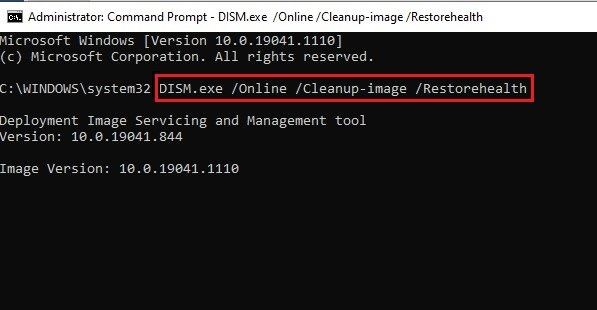
- Let the process run and wait for some time. Finally, it will show the files that need to be repaired.
- Afterward, type SFC/Scannow and hit Enter.
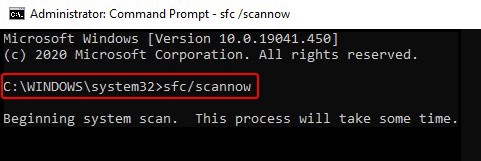
- It may take a while. Once done, close the window and reboot your system to see if the problem is fixed.
Read More: How to Run System File Checker (SFC) Scan in Windows 10
#8. Uninstall Device Driver
Outdated or incompatible device drivers may also cause a blue screen of death error on your Windows 10. If you have recently made any changes related to device drivers, consider uninstalling them and install the compatible one. Follow the below steps:
- Go to Device Manager, expand the device for which you recently installed any driver.
- Right-click the driver and click Uninstall device.
- Now, confirm the action by selecting ‘Delete the driver software for this device’ and click Uninstall.
- Close the window, restart your system, and check if the error persists.
Conclusion
If you’re not able to boot your PC or it keeps crashing, we’d suggest you try recovering essential data using professional data recovery software i.e. Stellar Data Recovery Professional. The software allows you to create bootable media with which you can boot into a crashed or non-bootable Windows PC and retrieve the data. Once done with recovering data, you can perform the methods mentioned in this post.
Majorly, the Kernel Power Error 41 error occurs due to hardware problem or insufficient power supply. However, the reasons could be different as discussed above. Hence, first make sure that your system is in good state. If everything is fine, yet the error occurs, try other troubleshooting methods shared in this blog.
Also Read: How to Fix Windows 10 ‘Kernel Data Inpage Error’ Blue Screen
Was this article helpful?
YES6
NO
The Kernel Power 41 error appears on a Windows PC when it cannot shut down properly. Sudden power outages or abrupt shutdowns can cause the error. If you go to the error log and check the file, it indicates that The system has rebooted without cleanly shutting down first. This error could be caused if the system stopped responding, crashed, or lost power unexpectedly.

Knowing the description, you can easily identify the possible issues that may have been caused. Some of the core causes of the Kernel Power 41 critical error on Windows are –
- System Not Responding
- Low Power Input
- Corrupt Data Crashed PC
- Outdated System Drivers
Usually, critical issues are typical to handle. However, when it comes to Kernel Power 41, it is the opposite. It can be easily resolved, provided you know the exact pain point that caused it. Most of the task is done by the error log, which shows what may have gone wrong.
Check out the list of fixes in the next section to find out how to resolve the issue and save it from never appearing again.
Efficient Ways to Prevent the Kernel Power 41 Critical Error
When this error appears, your PC shuts down out of nowhere. You do not know what exactly happened, but the good thing is that it will turn On again. The PC turns ON, and the error is nowhere to be found besides your activity log. So clearly, what you need to do now is to ensure that the error does not return. You cannot fix this type of error. You can only prevent it!
Here are the possible methods to help you resolve and prevent the Kernel Power 41 critical error.
Before jumping to the big guns, let us understand the basic things you can try. For instance –
- Make sure that there are no voltage or power-related issues.
- Use only the original power cables, which are capacity-marked and make a difference.
- Never directly turn OFF the power supply from the switch. Use the shutdown button.
After taking care of these basic things, try the following fixes that may help you in the long run –
Fix 1 – Keep Your System Drivers Updated
It may come as a surprise, but even the power supply and motherboard you use have a dedicated driver integrated into your OS so that they work in sync. All the drivers are crucial, so keeping them updated is important. Even a third-party driver can cause your PC to crash if it is not in sync with the latest one.
To ensure that your PC drivers are regularly updated, you have to rely on a third-party application, as there is no direct way to integrate into Windows. If you do not know how to update drivers on Windows, you may find it difficult to finish the job on your PC.
We recommend downloading and installing the Advanced Driver Updater to finish the job. All it takes is three easy steps –
Step 1- Download and install the application from the link below.
Step 2 – Open the app to find the Start Scan Now button. Click on it to start a scan for outdated drivers on your PC.

Step 3 – After the scan, click Update All to update the drivers found in the results.

This simple tool will get the job done for you and decrease the chances of Kernel Power 41 critical error appearing again.
Fix 2 – Make Changes to Power Settings
You do have an option to tweak your Power settings to ensure that even if an issue appears, the damage is zero. Using your PC in a running state always keeps it up and available. Here are the tweaks that we suggest you try –
Step 1 – Press Win+R to bring up the Run search
Step 2 – Use the Command control and hit enter.

Step 3 – Change the view of the Control Panel to large icons, and you may spot the Power Options.
Step 4 – In the Power options, Go to the current plan your PC is using and click on Change plan settings.

Step 5 – After opening the plan settings, click Change advanced power settings.

Step 6 – In the Advanced Settings pop-up, make the following changes –
Double-click Hard disk > Turn off hard disk after, then set to Never. Then double-click Sleep > Sleep after and also set to Never.

After you have made the changes, restart your PC and use it to check if the Kernel Power 41 Critical error appears again.
Fix 3 – Use SFC Scan for Corrupt System Files
Last but not least, you must ensure no corrupt system files at your end. The best method to do so is by using the SFC scan. Here’s how you run it on your Windows PC.
Step 1- Use the Start menu to find the Command Prompt. Run it as administrator for better access.

Step 2 – In the CMD window, use the command SFC/Scannow
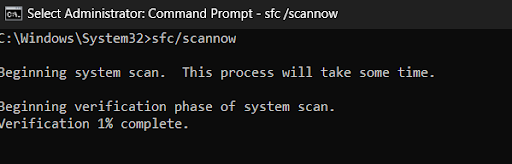
Step 3 – Let the command process, and once done, restart your PC.
As soon as the PC restarts, you may find a little improvement in the overall functioning of your PC. This is because the scan rectifies system file errors and deletes unwanted files.
After all these fixes and methods, you can successfully resolve the Kernel Power 41 critical error on your PC. These help prevent the issue and will do the job for you quickly!
That will be all for this post. Thanks for reading, good luck!
Recommended:
How to Fix Critical Process Died Error in Windows 11,10
Out of all the computer errors that pop up on Windows 10, one of the most inconvenient ones that users encounter is the kernel power 41 error. With this error, your computer may shut down unexpectedly, randomly reboot, or even crash every time you try to wake it from sleep mode. While this may just seem like a minor annoyance, it is definitely an error you want to pay attention to since it indicates that your Windows system has critical system issues or instability.
What Is Kernel Power 41 Error & Why Is It Critical?
The kernel power 41 error is generated by Windows 10 when the system reboots without cleanly shutting down first. It means that your system wasn’t able to go through the routine shutdown procedure, and instead had something else cause a crash, loss of power, or restart. This is a critical error because it means that there is an instability in your system preventing your computer from working as it should.

What Causes the Kernel Power 41 Error?
While this error can be triggered under a range of circumstances, the most common cause is an underpowered or failing power supply unit. Other scenarios that may cause this error to pop up are outdated drivers, a hardware problem with random access memory (RAM), or a system that is overheating.
9 Methods to Fix the Kernel Power 41 Error
Before we jump into the solutions for the kernel power 41 error, there is an easy way to check to make sure that this is indeed the error you are encountering. Simply search, “event viewer” in your computer’s search menu and click on the “event viewer app” that pops up. In here, you will be able to see a log of all the warnings, errors, and system messages that your computer has encountered. If you do find the kernel power 41 error in the logs, here are 9 methods to fix it.

1. Update All Drivers.
The first thing you should do is check to make sure that you don’t have any outdated drivers operating in your system. There are a few ways you can update your drivers.
- Run a Windows Update Check. To do this, type in “Windows Update” and choose “Check for Updates” in your computer’s search menu. If there are any outdated drivers listed, update them.

- Manually update the drivers by heading to your Device Manager and right-clicking on all hardware that requires drivers to run and choosing to update them.
- Use an updater tool to automatically update your drivers. Examples of third-party update tools include: Intel Driver & Support Assistant or AMD’s Graphics and CPU Driver Software. We do not recommend downloading any software that does not come directly from Intel, AMD, or the software’s manufacturer. In instances where there isn’t support like with audio drivers, it is better to head to your motherboard’s manufacturer and download the drivers from there or use Windows built in system.
2. Remove Duplicate Audio Drivers.
The kernel power 41 error can occur if you have duplicate audio drivers installed.
- Hit Windows Key + X on your keyboard.
- Choose Device Manager from the menu popup.
- In the list, find the “sound, video, and game controllers” option.
- Hit the down arrow to expand the section list.
- Look for duplicate audio drivers.
- Right-click duplicates, hit disable.
3. Uninstall Third-Party Antivirus Software.
Some antivirus software programs can cause the kernel power 41 error to pop. If you have a third-party antivirus software, temporarily uninstall it and enable Windows Defender instead. See if the issue is resolved.
- Type “control panel” into your computer’s search menu.
- Under programs, click “uninstall a program”.
- Find your antivirus in the list and select it.
- Click uninstall at the top.
- Restart your computer when it is done.

4. Change Power Settings.
Some kernel power 41 errors can be caused by the “turn off hard disk” feature in your power plan. To disable this, do the following.
- In your computer’s search menu, type in “power options” and choose it from the best match results. If it isn’t there and there is “power and sleep” choose this and choose “additional power settings” from the right-hand side of the screen under related.
- Now click on the blue link, “change plan settings” option beside your enabled power plan.

- Now click on the blue link, “change advanced power settings”.
- Find “hard disk” in the menu and turn it off by typing in “0” into the box. Make sure to hit apply!
- Now find “sleep” in the menu and also turn it off by typing in “0”. Make sure to hit apply!
- Hit okay to save your changes and exit out.
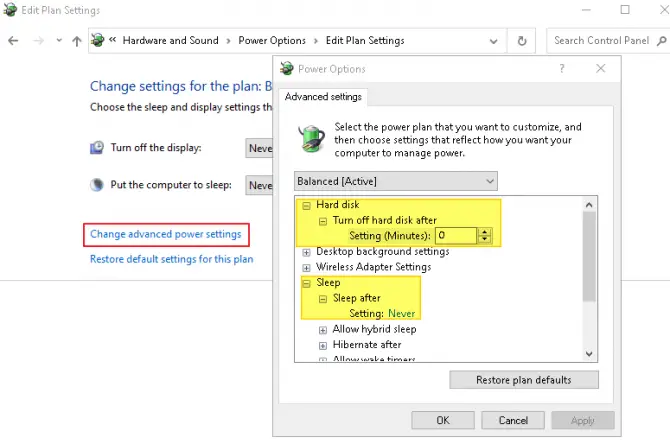
5. Turn Off Windows 10 Fast Startup Feature.
The Fast Startup feature allows your computer to boot quicker, but in doing so, could be the culprit behind the kernel power 41 error. Why? Your computer doesn’t actually shut down fully with Fast Startup enabled.
- In your computer’s search menu, type in “control panel” and then click on hardware and sound settings. Choose power options from the list.
- In the left-hand side menu, click on “choose what power button do”.
- Now click on “change settings unavailable” and scroll down and uncheck the “turn on fast startup” feature.
- Save the changes and exit out.

6. Check for Faulty Hardware.
There are certain circumstances that can lead to faulty hardware. If you have faulty hardware and are unaware of it, it could be causing the kernel power 41 error without you knowing. What kind of hardware problems can cause this error?
- If any of your hardware is overheating or overclocking, it can cause random restarts as the motherboard tries to protect itself.
- If your RAM has dust on it or in it when it is seated, the dust being in the slots could cause problems with the RAM reading properly. This can lead to reboots due to inaccessible memory.
- If the power connectors for the dedicated graphics card or the motherboard are wrong, misaligned, or frayed – this can cause issues.
- If your power supply has oxidation on it, is overheating, or is failing due to being old, this can cause the kernel power 41 error.
If you find any problems with the above, make sure to fix them immediately. Try reseating the RAM, reconnecting the power cables, or replacing any hardware that is overheating or is old. You may also want to try replacing the fans in the computer if they are gunked up with lint and dust, and you don’t have compressed air to clean them.
7. Disable Automatic Restart in Advanced System Settings.
If you don’t believe that there is anything wrong with your hardware, the next step would be to disable the automatic restart option. This option will have your system restart automatically when it encounters an error.
- In your computer’s search bar, type in “advanced settings” and go to “view advanced system settings”.
- Along the top of the new window popup, find the “advanced” tab and click on it.
- Under the third section, “startup and recovery” click on the settings button.
- Under “system failure” uncheck the automatic restart option and hit okay to save the changes.
Advanced Settings -
Uncheck Automatic Restart
Keep in mind that if you choose this method, you will have less random restarts which may help with the kernel power 41 error but, the computer won’t restart to try and rectify any new errors that come up.
8. Recently Updated Your System? Uninstall.
While updating your system is always a good idea, sometimes there are bugs that come with new releases. If you did not have the kernel power 41 error prior to updating your system, you can try uninstalling the most recent update to see if that fixes the issue.
- Hit the Windows Key + I on your keyboard to open settings.
- Click on the “update and security” option from the window.
- Click on the blue link, “view update history”.
- Click on the uninstall updates link.
- Uninstall only the most recent updates and then restart your system.

9. Update Your BIOS.
Only do this if the above methods have not worked for you and you are comfortable with the technical knowledge needed to flash your basic input/output system. In order to update your BIOS, you will need to have access to your motherboard’s instruction manual, as it will detail out how to update your BIOS without causing permanent damage to the system. If you do not know how to update your BIOS or are not comfortable completing this step, you can call your motherboard manufacturer support line to see if they can walk you through the steps.
Всем привет! Сегодня мы поговорим про ошибку Kernel Power с кодом событий – 40 и категорией задачи – 63 (в более редких случаях встречается – 36). Во вкладке «Общие» можно прочитать текст описания:
Система перезагрузилась, завершив работу с ошибками. Возможные причины ошибки: система перестала отвечать на запросы, произошел критический сбой или неожиданно отключилось питание.

Прежде чем решать какую-то проблему, нужно понять причины ошибки Kernel Power 41 (63) в Windows. Если прочитать текст сообщения, то станет понятно, что сама операционная система резко перестала отвечать на вводимые команды и вывод хоть каких-то данных. Это может быть из-за поломки в электропитании или сбоях в железе (например, жесткий диск или оперативная память). При этом комп может резко выключиться или пойти в перезагрузку. В более редких случаях система просто намертво виснет или вылезает синий экран смерти.
Все причины и решения я подробно описал в статье ниже. Инструкции подходят для всех операционных систем семейства Windows (7, 8, 10 и 11). Самое главное нам понять, что именно не так с нашим компьютером. Поэтому я настоятельно рекомендую внимательно читать то, что я написал. Вы также можете дополнительно задавать свои вопросы и дополнения в комментариях.
Содержание
- Причина 1: Проблема в электропитании
- Причина 2: Режим сна или гибернации
- Причина 3: Драйвера
- Причина 4: Блок питания и перегрев
- Причина 5: Жесткий диск
- Причина 6: Оперативная память
- Причина 7: общие рекомендации при зависании и резком выключении
- Как понять в чем причина по коду ошибки?
- Задать вопрос автору статьи
Причина 1: Проблема в электропитании

В первую очередь проверьте питание компьютера и ноутбука. Иногда даже небольшие искры могут создавать короткое замыкание в цепи ПК. Нужно чтобы штекер питания четко был вставлен в порт БП. Попробуйте полностью выключить ноут или комп. Далее вытащите все кабели и блоки питания – проверьте, чтобы они были в исправном состоянии. Блок не должен быть вздутым или со следами гари. Также проверьте розетку. Если вы используете какие-то переходники, тройники, двойники – попробуйте подключить комп напрямую к розетке.

Если же с питанием все хорошо, а критическая ошибка Kernel Power 63 с кодом 41 и категорией 63 – возникает вновь, то уже переходим к другим вариантам.
Причина 2: Режим сна или гибернации
Windows 10 на компьютерах и нетбуках при выключении на самом деле переходим в режим, который очень похож на гибернацию. Он называется – режимом быстрого запуска. По сути вся система загружается в файл hibefil.sys, а при включении она оттуда же начинает запускаться в привычном нам режиме. Быстрый запуск позволяет сократить время загрузки ОС, но и обладает некоторыми минусами.

Если после выключения компьютер или ноутбук полностью отключить от электросети, то может возникнуть сбой. Подобное можно наблюдать и при переходе в режим сна и отключении компа от розетки. Как минимум вы при первом запуске увидите сообщение об ошибке или синий экран смерти. Как максимум – ОС может вообще перестать загружаться. Тут есть два варианта. Или не отключайте компьютер от электросети. Например, многие любят выключать сетевой фильтр или вообще выдергивать комп из розетки – так делать не стоит.
Второй вариант – это отключить быстрый запуск вместе с гибернацией. Да система будет при этом грузиться дольше, но проблем будет меньше. Плюс на диске освободится достаточно много места, так как полностью удалится файл hibefil.sys, в который и загружается наша Виндовс.
Посмотрите во вкладке «Подробности». Если в разделе «EventData» в строчках «SleepInProgress» и «ConnectedStandbyInProgress» будет стоять ненулевое значение, то значит в режиме сна произошел сбой и отключите компьютера от электросети.

Причина 3: Драйвера
Если ошибка возникает не из-за электропитания или режима быстрой загрузки, то причина может быть в драйверах. Особенно это касается тех дров, которые отвечают за работу питания в ноутбуке или компьютере. Как правило, это происходит из-за кривых драйверов, которые не предназначены для вашей операционной системы.
Например, у вас установлены драйвера для Windows 10, а у вас стоит Виндовс 7 или 11. Также не забываем про разрядность (32 и 64 бита). Как правило, пользователи не сами устанавливают дрова, а они автоматом скачиваются с серверов Microsoft через «Диспетчер устройств». Когда компьютер не может найти на серверах нужные драйвера – он пытается подобрать максимально подходящие. И как вы уже поняли, они могут вызывать критические ошибки в работе системы. Поэтому, вот четкие указания, которые должны помочь.
Вам нужно полностью переустановить драйвера на все железо. Самое главное – это материнская плата и чипсет. Установку делаем в ручном режиме – то есть находим драйвер, проверяем, чтобы он подходил под вашу систему, а дальше уже скачиваем и устанавливаем. Самое главное не использовать «Диспетчер устройств».
По установке драйверов можете почитать руководство тут (ссылка). Для ноутбуков вообще все легко – так как обычно все нужные драйвера находятся в одном месте, на сайте производителя. Можете также использовать метод – «по ID».
В таком случае есть еще один интересный симптом. При выключении продолжают вертеться вентиляторы, или не с первого раза включается комп.
Причина 4: Блок питания и перегрев
Ошибку Kernel Power 41 (63) может возникать из-за проблем с блоком питанием. Тут есть два варианта. Вы можете его самостоятельно проверить. Или можно попробовать переподключить запасные штекеры к материнской плате, да и вообще проверить, чтобы все было подключено правильно.

Дополнительно я советую почистить комп от грязи и пыли, так как сильный перегрев может аналогично являться виновником нашего торжества. Особенно если комп зависает в момент нагрузки в игре или при долгой работе в определенной программе. Посмотрите температуру процессора и видеокарты. При обнаружении перегрева сначала чистим от пыли, а потом меняем термопасту. Не забываем проверить также и видеокарту.

Причина 5: Жесткий диск
Операционная система в работе постоянно использует жесткий носитель. Если у вас старый жестак SSD или HDD, то на нем, скорее всего, уже скопилось достаточно битых секторов. Тут все очень просто: чем старше диск, тем больше этих секторов, и чаще будут возникать различного рода проблемы. Ваша задача проверить носитель. Я советую использовать всем известную программу Victoria HDD/SSD.
Читаем – как проверить жёсткий диск в Виндовс.
Причина 6: Оперативная память
Одна из самых частых причин зависания и синего экрана смерти – это проблема ОЗУ (RAM). Возможно, одна из плашек побита, или вы ранее пытались разогнать оперативную память. В любом случае оперативу нужно проверить (ссылка на инструкцию). Советую использовать MemTest86 с флешки без загрузки Виндовс.

Причина 7: общие рекомендации при зависании и резком выключении
Читаем общие рекомендации ниже. Я сразу же буду прикреплять ссылки на инструкции, которые должны помочь.
- Если комп резко зависает намертво или выключается – смотрим эту инструкцию.
- Если же комп просто перезагружается – то уже идем сюда (ссылка).
- Проверьте систему антивирусной программой со свежими базами. Можно использовать встроенный антивирусник (Windows Defender).
- Проверьте целостность системных файлов.
- Почистите комп от мусора и ненужного хлама.
- Если вы ранее разгоняли память, процессор, видеокарты, то попробуйте вернуть все как было, или выключить используемые программы.
- Если система вылетает в играх, то попробуйте скачать и установить свежие драйвера с сайта производителя вашей видеокарты. Можно попробовать переустановить игру.
- Попробуйте зайти в BIOS и вернуть настройки по умолчанию.
Как понять в чем причина по коду ошибки?
Чтобы понять точную причину, нужно посмотреть на код ошибки. Если у вас до этого вылезал синий экран смерти – то используем программу «BlueScreenView». Или можно посмотреть по коду.
- На любой Windows жмем по кнопкам:
+ R
- И запускаем калькулятор. Вы можете использовать любой вариант – найти его в «Пуск» или воспользоваться поиском. Для запуска через «Выполнить», вводим команду:
calc

- На вкладке «Подробности» найдите число параметра «BugcheckCode». В моем случае – это 270. У вас может быть любая другая цифра.

- Теперь нам нужно переконвертировать это десятичное число в шестнадцатеричный вид. Откройте меню калькулятора, нажав по кнопке слева сверху.

- Далее выбираем режим «Программиста».

- Вводим число и смотрим в строку «HEX» – это и будет наше число. Но нам нужно его перевести в нормальный вид, для этого добавляем одну букву и нули, так чтобы получился вот такой вид (после x идет 8 цифр с нулями в самом начале):
0x0000010E

- Теперь просто вбиваем этот код ошибки в поиск и видим результат. В моем случае ошибка произошла из-за видеопамяти в видеокарте. Возможно, проблема связана с драйверами.
Минус в том, что не всегда получается идентифицировать код ошибки, в таком случае вы увидите значение 0 (или false). Иногда проблема возникает постоянно, а код меняется. Именно поэтому я постарался описать как можно больше решений в статье выше.
На этом все, дорогие читатели портала WiFiGiD.RU. Если ваша проблема не решилась, или возникли какие-то дополнительные трудности – пишите в комментариях.

