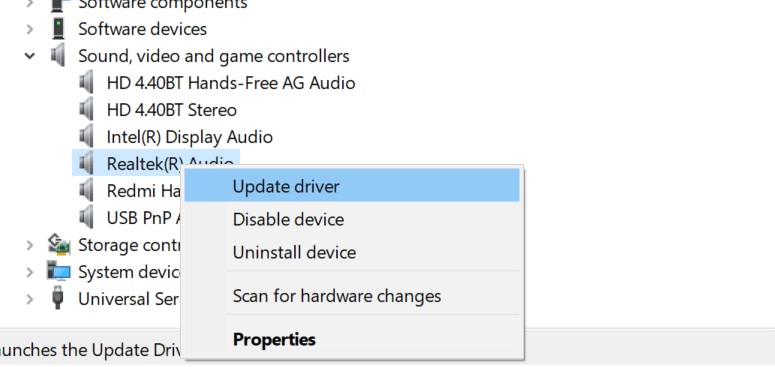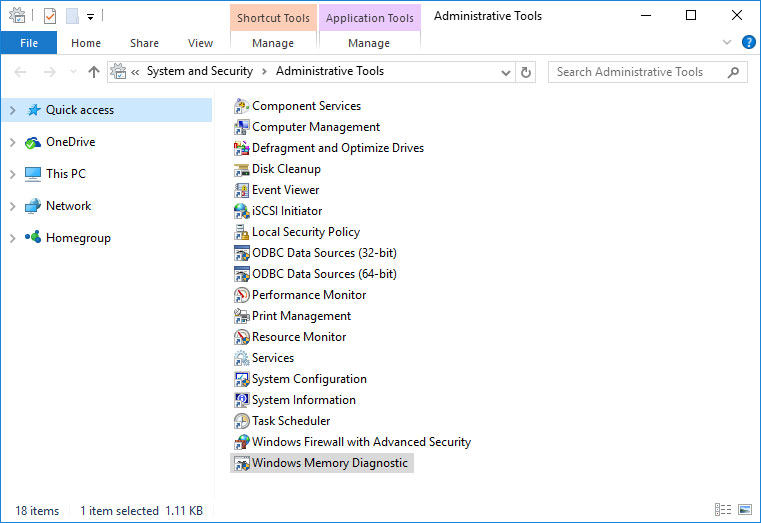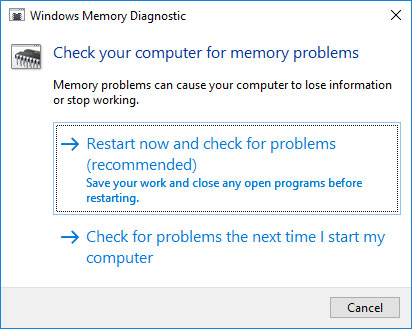Blue Screen KERNEL_APC_PENDING_DURING_EXIT is one of the common errors in Windows 10. The stop code represents Asynchronous Procedure Call, in short, APC would be in the pending state while a thread is excited. KERNEL APC PENDING DURING EXIT has a bug check value and it is 0x00000020.
BSOD errors are found to cause serious damages to OS including permanent damages to some extent. In the same context, KERNEL_APC_PENDING_DURING_EXIT is responsible for continuous restarting of Windows unknowingly. All on a sudden, desktop area becomes inaccessible as it hangs for a certain period. Besides, you will come across a lot of error messages once affected by this notorious bug. Mostly caused by dreadful and outdated device drivers, it can be associated with infection from malicious codes, presence of similar applications in the system, corrupted OS elements. It’s not only the software side to be blamed, rather poor areas in HDD, low space in volume will also result in causing the same. Well, what might be the cause is, we need to resolve it immediately after confirming. So, today are here to discuss the workarounds to this annoying issue. Let’s start –
KERNEL_APC_PENDING_DURING_EXIT in Windows 10 Solutions
Here is how to fix KERNEL_APC_PENDING_DURING_EXIT BSOD in Windows 10 –
Stop Device from Restarting Automatically
A computer with confirmed KERNEL APC PENDING DURING EXIT BSOD error in it will prompt to reboot time and again without notifying the user. This, in a sense, the most annoying issue can ever happen. You can neither understand what the problem is nor can apply a resolution. Therefore, the first thing comes first and we need to stop this automatic restarting forcibly.
Firstly, save and close any ongoing process or press Windows + D keys together to open Desktop directly.
- When you see This PC icon, make a right click on it and select Properties option from the menu.
- The System window will be visible on display and you need to choose Advanced system settings located at the left pane.
- From the popup window appearing next with System Properties, transfer to its Advanced tab and head straightway to its Startup and Recovery area.
- Hit on Settings from this section and let windows to open one more popup.
- When in the following window, come down to System failure segment and uncheck the box before Automatically restart option.
- Finally, hit the Ok button located at the bottom and leave afterward.
Install all the single available patches to update OS
In case of any big issue in Windows 10, we found it is not updated. Besides, Microsoft releases these cumulative updates with fixes for various bugs and problems. We can expect that, once you install these available patches, there might not be any error present in the system.
Note- Ensure you should have an unlimited internet connection or Wi-Fi. In case of using the Mobile Data, disable Metered Connection before proceeding using Network Settings.
Step-1: Perform a joint press of Windows and I keys and open Windows Settings app.
Step-2: Moving ahead to the app home page, select Update & Security and load the additional settings page.
Step-3: On next, choose Windows Update from left layout and jump to the sideward pane.
Step-4: Here, do a click on the button Check for updates and reveal all upon completion of searching.
Step-5: Hit the Download button and allow Windows to download the update files.
Step-6: When downloading gets over, the installation will take place automatically. Restart the computer when prompt.
Once Windows 10 is finally up to date, you will never come across KERNEL_APC_PENDING_DURING_EXIT as expected.
Use the Default Windows weapon- Blue Screen Troubleshooter
KERNEL APC PENDING DURING EXIT BSOD error is in a sense most annoying issues can happen to you. People became frustrated trying so many usual methods and ultimately failed to resolve. Microsoft considering the fatal consequences, came up with a built-in utility in the name of Windows Blue Screen Troubleshooter in Fall Creators Update edition. Any OS builds above that, will be adorned with this weapon.
- Open the Windows Settings app as shown in the above workaround.
- Reach out to Update & Security when in the app UI.
- Select it and move ahead to the following settings page.
- Select Troubleshoot from the left pane and move to the corresponding overlay.
- Proceed to Blue Screen and do a click on it to expand.
- Hit Run the Troubleshooter button and allow the utility to initiate action.
- This will automatically detect and fix BDOS issues and you can work smoothly afterward.
Unplug the External Hard Disk and plug in again after resolving the error
People seemed suffering from KERNEL_APC_PENDING_DURING_EXIT BSOD in Windows 10 after connecting an external Hard Drive with PC. Nowadays, it has become a necessity instead of luxury as entertainment materials growing bigger so as the necessary data to carry lightly. We have also come to know from several users that, only disconnecting is the solution. Therefore, we will now detach this and again connect once error resolves.
- Disconnect all the hardware accessories from the device and keep them in a safe place.
- Restart Windows 10 PC.
- Upon performing the full cycle of rebooting process, check carefully in the system for presence of KERNEL_APC_PENDING_DURING_EXIT BSOD error.
- If you find nothing, connect all the elements one by one again.
- Now, launch the web browser and make a visit to the respective maker website for these hardware items.
- Download the latest drivers from there and eventually install them to use without a problem.
Activate Disk Checking Utility and fix the poor segments in Hard Disk
CHKDSK command will activate the Disk Checking utility in the Elevated Command Prompt. This comes handy for detecting and fixing bad areas in HDD. In the process, KERNEL_APC_PENDING_DURING_EXIT BSOD in Windows 10 can be resolved as well.
- Move the pointer and reach to Taskbar area. Fill up the search field with text cmd.exe.
- Command Prompt when floats up in the result, so do a right click on it.
- Select Run as Administrator and once User Account Control prompts, hit Yes to proceed.
- In the black appearing window, type following command and hit Enter key.
chkdsk C: /f /r /x
as the notation says,
C:- drive where Windows is installed.
r- detecting the issues present in HDD.
f- fixes the found out issues found in the volume.
x- split up the volume before the process starts.
- Once the process ends after a while, restart the device. Upon startup, check if there is KERNEL_APC_PENDING_DURING_EXIT in the system.
Launch Windows Security and kill every single Malware present in the system
A virus can be present in suspicious websites and sometimes people get malware and virus attacks as well. When you visit such web page or perform a click on links, threats enter your device. In the process, they eat up the necessary OS files and cause BSOD error like KERNEL_APC_PENDING_DURING_EXIT. As a fixing method, Windows Security can perform better in this case and clean all the threats.
Step#1: Hover the cursor to the right end of Taskbar and hit a click on Show hidden icons arrow.
Step#2: Once opens up, perform a click on the Shield icon and launch Windows Security app in the desktop.
Step#3: In the interface, select Virus & threat protection from the left-hand wing and shift to corresponding right.
Step#4: Here, you need to make a click in the link saying Scan options and reveal all the methods.
Step#5: Select the radio button before Full scan and in the process hit Scan now button.
Step#6: Upon finishing the searching process, the system will display the result. If you see any trace of malware in it, hit the Clean threats button to dismiss all.
Step#7: On the consequent page, you will be offered three more points. Select Remove and lately Start actions to move ahead.
Activate System file Checker in Elevated Command Prompt
SFC/ SCANNOW is a powerful command line that brings the System File Checker tool. Corrupted system files by any chance, missing DLL files will definitely cause KERNEL_APC_PENDING_DURING_EXIT BSOD error. Therefore, we need to apply a fix and this Built-in tool will be much handy.
- Perform a right click on anywhere of the Taskbar.
- Select Task Manager from the menu and let it be launched.
- Once opened, do a click on File from the top left corner and select Run new task.
- On the popup box, type cmd and also check the box beside “Create this task with administrative privileges”.
- Now, press Enter key and head toward the elevated Command Prompt directly.
- Once the black window appears, type the following command followed by hitting the Enter key. The System File Checker will start its action and fix dreadful files once discovered. Wait patiently and let it end normally. Perform a Restart to Windows afterward and when returning to the desktop again, see if there is an issue present.
sfc/ scannow
Throw away similar programs and stop their collision
Same programs if present side by side in OS will be in collision with each other and in the process erase necessary components. As a result, KERNEL_APC_PENDING_DURING_EXIT BSOD error comes ahead. In this regard, we can consider deleting the less necessary one and resolve the error.
- Get access to the Settings app by pressing “Win logo + I” hotkeys combined.
- In the interface, head towards Apps category and make a click on the tile.
- Proceeding ahead to the next page, select Apps & features from the left pane and jump to alongside wing.
- Here, once the list of apps loaded finally, reach out to programs causing KERNEL_APC_PENDING_DURING_EXIT BSOD in Windows 10.
- Select it and hit the Uninstall button to proceed forward.
- If UAC asks permission, give consent by selecting Yes option.
- Follow the on-screen guidelines appearing next to remove completely.
- Perform a Restart to device once uninstallation process ends.
- When the desktop appears again after finishing the rebooting cycle, check if there is any KERNEL_APC_PENDING_DURING_EXIT error in the system.
- If negative, install those programs again.
Fix First the Troublesome Windows Image Files
Windows 10 consists of so many important elements and Windows image files are included as well. These files fall into corruption and create trouble like KERNEL_APC_PENDING_DURING_EXIT. To resolve those, we have the built-in “Deployment Image Servicing and Management” (DISM) utility.
- Get access to the Command Prompt with Administrative privileges in the way we showed before.
- Being moved to the black window, type following command and hit Enter key.
DISM.exe /Online /Cleanup-image /Restorehealth
- DISM tool after being executed, perform the checking for troublesome image files in the system. All these will be fixed automatically and the process will take several minutes, so hold the patience and wait until it gets over.
- Restart the computer once the process ends finally.
- Perform a check for KERNEL_APC_PENDING_DURING_EXIT BSOD in Windows 10 once return to operation.
Install the latest Drivers in Windows Device Management Utility
Whenever there was KERNEL APC PENDING DURING EXIT error, causes revealed that outdated device drivers came at the top. We cannot really leave them alone rather update using Windows built-in Device Manager.
- Open the Run dialog on display pressing Win+R hotkeys.
- Type devmgmt.msc in the blank text field and press Enter key.
- When you open Device Manager, look closely and expand only ones having exclamation mark with them.
- After expanding, perform a right click on the drivers and select Update driver from the menu. Follow the directions Windows provide to make them updated.
The Safe Boot Mode- Rescuer in every critical situation
Regardless of all the errors and issues happened with 10 system starting soon after development, booting in Safe Mode came out as rescuer. Like no exception, we can give this renowned method a try.
- Roll the mouse pointer to the left bottom of the desktop and select the Start menu to open.
- Perform a click on Power cog. And while holding the Shift button, select the Restart option.
- Windows after performing the restarting operation for the first time, you can see a blue screen having few options at the Startup.
- Select Troubleshoot option from there and load the next page.
- On the following screen, hit Advanced options and also hit a click on Startup Settings.
- Now, choose Power sign located at the bottom right end of the screen and hit Restart once more time.
- After reboot for the second time, the Startup screen will have options including “Boot in Safe Mode“.
- Keep pressing F4 key and get access to the Safe Mode.
Perform System Restore and revert all the recent changes
Recent changes we indicate some programs you have installed recently or removed from the system. As these actions affect registry entries, any misappropriation can end up calling KERNEL_APC_PENDING_DURING_EXIT. Therefore, we can revert all these changes and return to a point where there was no such issue.
Important– We will definitely need a previously made Restore Point to move ahead with this resolution. In case of not having one, you can skip this workaround. But if you have such points, proceed with below steps –
- Open the Taskbar search and type rstrui from the keyboard.
- Select once it shows up in the result.
- On the consequent wizard, hit Next to continue.
- Once the following page hangs on, select “Show more restore points” and see all the past points at a glance.
- Now, select the most recent one in the list and hit Next again.
- When the next page cuts your view, select the Finish button to start restoring.
Uninstall all Anti-virus tool except Windows Security
In this age of malware insecurity, it is natural you can use free anti-virus software and that can cost you KERNEL_APC_PENDING_DURING_EXIT BSOD error. Since, Windows Security can serve the best, think of deleting these using below guidelines.
- Open Run dialog box, type “appwiz.cpl” in the text field and hit Enter key.
- Programs and Features window will show up immediately and you need to look for the anti-malware programs.
- Once reached, select them and hit Uninstall option located at the top ribbon. Follow on-screen guidelines to accomplish the uninstalling process.
Wipe out the junk files from Storage and free up space
Junk is the temporary files stored in the HDD space and they have no use further. These occupy huge space and make the device to slow down. We can free up space clearing them using following instructions –
- Press Windows and S key from keyboard and open the Taskbar search.
- In the empty search box, fill up with text cleanmgr.
- Disk Cleanup desktop app will show up in the result. select it.
- Next, a small popup will show up asking you to select the desired drive to run freeing up process.
- Select C: and also press the Enter key.
- After calculating the amount of recoverable space in HDD, Disk Cleanup utility will open in a popup. Come down to the bottom and perform a click on Clean up system files.
- The small popup will be visible once again asking the drive, select C: in the same way before and hit Enter button.
- Disk Cleanup for (C:) wizard will hit on the display after calculating how much it can free up from junk.
- Now, mark all the boxed in Files to delete the section and only keep Downloads unchecked.
- Hit the Ok bottom from the bottom and let cleanup begin.
Once the storage is freed up, you can possibly get rid of KERNEL_APC_PENDING_DURING_EXIT BSOD in Windows 10.
Note- Before starting this process, make sure there is nothing important left in the Recycle Bin.
Erase the dreadful Windows Update Files
Windows updating process if terminates in corruption will call KERNEL_APC_PENDING_DURING_EXIT BSOD error in the system. Therefore as a workaround, we have to delete them immediately using these guidelines.
- Get access to the built-in Settings app and from the app area, move ahead to Update & Security category and eventually make a click on it.
- Select Windows Update from the left wing and shift to its alternate pane.
- Hit the link saying View update history and reveal all the past patches list.
- Click the option entitled with Uninstall updates later on from this page.
- Upon Control Panel throwing a new window named Installed Updates, reach out to the last received one and hit a right click on it.
- Select Uninstall option hanging on there.
- Hit Yes option once UAC prompts for your consent.
Run Windows Memory Diagnostic and fix memory problems
Corruption in Random Access Memory or RAM, incorrect allocation of memory found to cause KERNEL_APC_PENDING_DURING_EXIT in Windows 10. So, built-in Windows Memory Diagnostic can be helpful in this regard.
- Type “memory” on Cortana search and select Windows Memory Diagnostic that shows up as the Best match.
- Moving ahead to the popup window, select “Restart now and check for problems (recommended)” and let Windows reboot.
- Upon performing the restart, the desktop will show up a blue screen and it will detect the problems in Memory.
- Once the progress reaches 100%, Windows will prompt to restart for the second time again.
- Once getting back to operation, you can check the report of diagnosis in the Notification area located in the system tray.
These are the collection of most effective workarounds those can potentially remove KERNEL_APC_PENDING_DURING_EXIT BSOD in Windows 10 from the system. However, things may happen that you are failed to do so. In that case, you have to perform Clean installation to Windows 10 as a resolution and last resort.
Do it with the utmost care and preferably with a professional hand. If required, seek help. Before stepping up, ensure saving all the necessary items in a file or drive as a backup. It will save you from data loss afterward. Hope you can finally recover the device from all sorts of errors including KERNEL_APC_PENDING_DURING_EXIT BSOD in Windows 10.
That’s all!!!!
Readers help support Windows Report. We may get a commission if you buy through our links.
Read our disclosure page to find out how can you help Windows Report sustain the editorial team. Read more
The KERNEL_APC_PENDING_DURING_EXIT is a relatively common BSOD error that can arise in Windows 10.
In one Microsoft forum post, a user said:
My computer always shows BSOD every time I shut down.
So, this can be a recurring BSOD that users really need to fix. Since this error will crash your PC, it is quite hard to point out the exact cause of it.
Thankfully, we performed some tests and we came out with lots of helpful solutions that should make the kernel_apc_pending_during_exit error a thing of the past.
How can I fix KERNEL_APC_PENDING_DURING_EXIT error?
1. Use a third-party system restoration tool
The best and safest way to rid your PC of major errors and crashes such as Blue Screens of Death is by installing a third-party app.
The software keeps your PC safe and sheltered from malware adware or other harmful software, and automatically scans and repairs any damaged system files.
Additionally, when it comes to BSoD errors on Windows PCs, an ideal method to resolve them is represented by dedicated tools that can detect corrupted files and replace them with new functional ones.
You should therefore use dedicated software to safely repair system errors like this one and revive your PC.
2. Run an SFC scan
- Open Run by pressing the Windows key + R.
- Type cmd in the blank box and choose to open Command Prompt as admin.
- Next, type this command in the Prompt and press Enter:
DISM.exe/Online/Cleanup-image/Restorehealth - After that, type and press Enter:
sfc/scannow - When the SFC scan is complete, a Windows Resource Protection message will tell you if it repaired files or not.
- If so, restart your desktop or laptop.
3. Run a Check Disk scan
- Open the Command Prompt as outlined for the first resolution.
- Then input this command:
chkdsk C: /f /r /x - Press the Enter key to initiate the Check Disk scan.
- Allow the process to finish and see if the issue is solved.
4. Scan your device drivers
- Press the Windows Key + S.
- Search for Device Manager and open it.
- Search for the device you want to update.
- Right-click on it and select Update Driver.
- Repeat for all the devices.
Scan device drivers automatically
You can scan your device drivers automatically to check for corrupted or outdated ones with a specialized third-party tool.
Simply download the software, and it will scan your PC by itself periodically. In addition, it will also install the newest drivers and keep them updated constantly.
⇒ Get Outbyte Driver Updater
5. Test your RAM
- Press the Windows Key + S.
- Type Windows Memory Diagnostic.
- Select Restart now and check for problems.
- Let Windows run the scan.
The KERNEL_APC_PENDING_DURING_EXIT BSOD error might also be due to a RAM issue.
You can utilize the Windows Memory Diagnostic tool to check for and fix RAM issues.
6. Roll Windows 10 back to a restore point
- First, press the Windows key + R at the same time to launch run.
- Enter rstrui in the accessory’s text box to open System Restore.
- Select the Choose a different restore point radio button if that option is available, and click the Next button.
- Next, click Show more restore points to fully expand the list of available restore dates.
- Choose a restore point that will restore Windows to a date that predates the KERNEL_APC_PENDING_DURING_EXIT error on the desktop or laptop.
- If you’re not sure, select the earliest restore point, which will remove the most installed software.
- Click Next to continue.
- Click Finish to roll back Windows 10.
The above resolutions are among the more likely fixes for the KERNEL_APC_PENDING_DURING_EXIT error.
As a last resort, try clean installing Windows 10 with installation media. Learn how to get a clean Windows to install using our dedicated guide.
We hope that this article was helpful. If you happen to know another useful method to correct the BSoD error described here, share it with us in the comments.
Matthew Adams
Windows Hardware Expert
Matthew is a freelancer who has produced a variety of articles on various topics related to technology. His main focus is the Windows OS and all the things surrounding it.
He is passionate about the tech world, always staying up-to-date with the latest and greatest. With an analytical view, he likes problem-solving, focusing on errors and their causes.
In his free time, he likes to read and write about history and tries to always develop new skills.
Don’t panic when you receive a blue screen of death (BSOD) error with the message KERNEL_APC_PENDING_DURING_EXIT. This post of MiniTool Partition Wizard tells you the reasons and some effective fixes for this issue.
About KERNEL_APC_PENDING_DURING_EXIT Error
KERNEL_APC_PENDING_DURING_EXIT is a BSOD error that has a bug check value of 0x00000020. It indicates that there is an asynchronous procedure call (APC) pending while the system is exiting. An APC is a function that is executed by a thread when it is in an alertable state. When an APC is pending, it means that the function has not been executed yet.
What causes the KERNEL_APC_PENDING_DURING_EXIT BSOD error? It can be caused by various reasons, such as corrupted system files, outdated or incompatible device drivers, malware infection, etc.
How to troubleshoot the 0x00000020 error? You can boot your computer into Safe Mode and then try the methods below.
Way 1. Run SFC
To fix the 0x00000020 error, you can run SFC which is a built-in Windows tool that can check and repair any corrupted or missing system files. To run this tool, follow the detailed steps below.
Step 1. Press Win + R to open the Run box. Then type cmd and press Ctrl + Shift + Enter to run Command Prompt as administrator.
Step 2. Then type sfc /scannow and press Enter. Once done, reboot your PC.
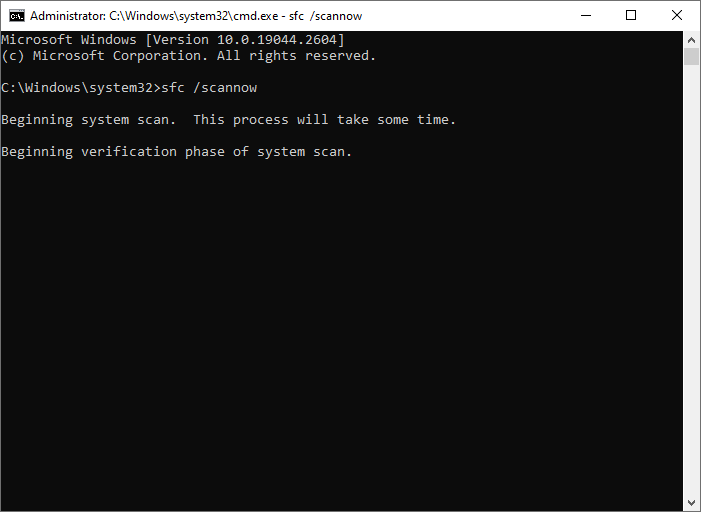
Step 3. If the issue still exists, run Command Prompt as administrator again. Then type the following command and press Enter.
DISM /Online /Cleanup-Image /RestoreHealth
Step 4. Once done, reboot your system and check if the issue is resolved.
Way 2. Run a Check Disk Scan
To get rid of the KERNEL_APC_PENDING_DURING_EXIT BSOD, you can run CHKDSK which can scan and repair any errors on your hard drive. To run this tool, follow these steps:
Step 1. Run Command Prompt as administrator. Then type the following command and press Enter.
chkdsk C: /f /r /x
Step 2. Once the process completes, restart your computer and check if the issue disappears.
Way 3. Update Drivers
To fix the 0x00000020 error, you can try updating your device driver with the following steps.
Step 1. Press Win + X and click Device Manager. Then expand the associated device.
Step 2. Right-click a driver and select Update driver. In the pop-up window, click Search automatically for drivers and then follow the on-screen wizard to complete the process.
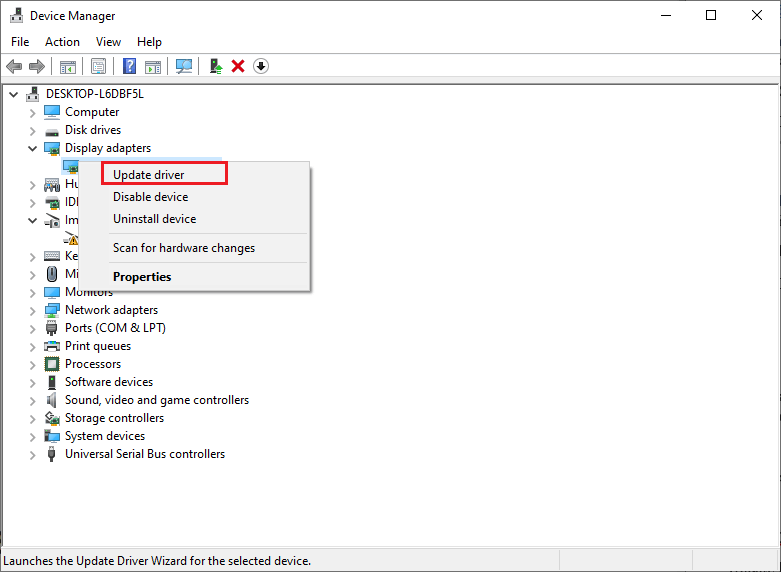
Way 4. Run a RAM Test
The KERNEL_APC_PENDING_DURING_EXIT BSOD can be caused by a damaged memory module. To solve this issue, you can follow these steps to run a RAM test.
Step 1. In the Run command box, type mdsched.exe and press Enter.
Step 2. In the prompted window, click Restart now and check for problems.
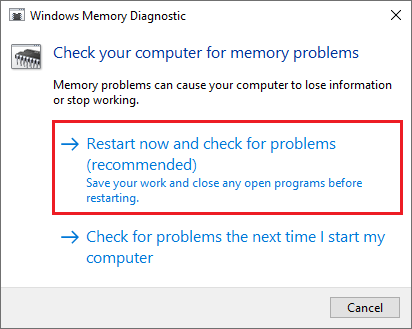
Step 3. Then let Windows run the scan. If any errors are found, you may need to replace your RAM or contact your manufacturer for support.
Way 5. Scan Your System for Viruses
You can run an antivirus scan to fix the KERNEL APC PENDING DURING EXIT error. For doing that, you can use third-party antivirus software or the Windows built-in antivirus program – Microsoft Defender. To run an antivirus scan using Microsoft Defender, follow these steps:
Step 1. Navigate to Settings > Update & Security > Windows Security > Virus & threat protection and click on Scan options.
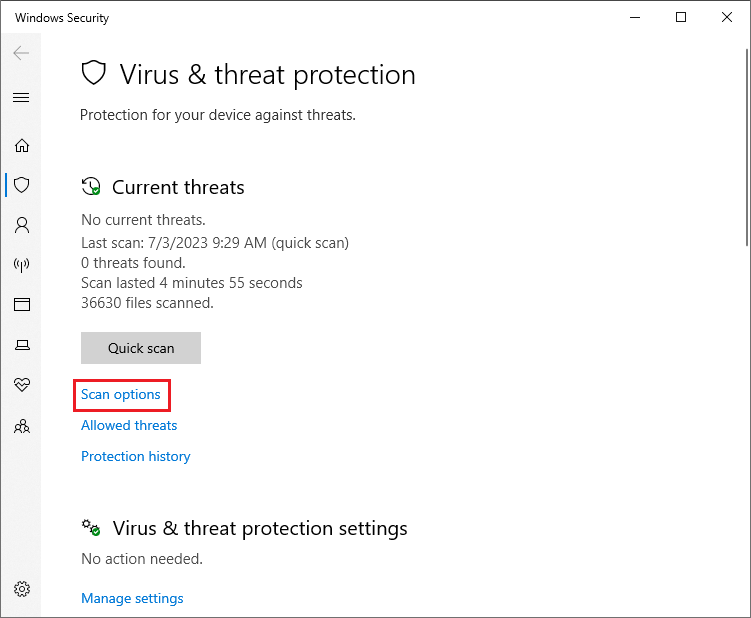
Step 2. Then select the type of scan you want to perform and click Scan now.
Step 3. Wait patiently until the process completes. Once done, restart your system and check if the issue disappears.
Way 6. Update Windows
Sometimes, outdated Windows may also cause the errors like KERNEL APC PENDING DURING EXIT BSOD. You can check if your Windows is outdated and then update it. You can go to Settings > Update & Security > Windows Update.
Then click Check for updates to see if there are any available updates for your device. If there are updates, click Download and install to start the update process. Once done, you can check the update history to see what was installed.
Way 7. Perform a System Restore
You can also try performing a system restore to solve the 0x00000020 error with the following steps.
Step 1. Type restore in the Windows Search tool and select Create a restore point.
Step 2. In the pop-up System Properties dialog box, click System Restore.
Step 3. Then click Next and choose a restore point from the list.
Step 4. Then click Next > Finish to confirm your choice and start the restoration process.
Step 5. Wait for your computer to restart and check if your problem is solved.
How to Recover Lost Files After Fixing 0x00000020 Error
Sometimes, the BSOD error may cause data loss on your computer. What to do if there is data loss? Here, we highly recommend you use a professional data recovery tool – MiniTool Partition Wizard. It can help you recover data and partitions, migrate OS to another disk, check hard drive, clone disk, etc. easily and safely.
Download and install MiniTool Partition Wizard. Then launch it and click Data Recovery from the top toolbar. In the next window, choose the partition with data loss to scan. Once the scanning process completes, select your needed files, click Save, select another partition to save data, and click OK.
MiniTool Partition Wizard DemoClick to Download100%Clean & Safe
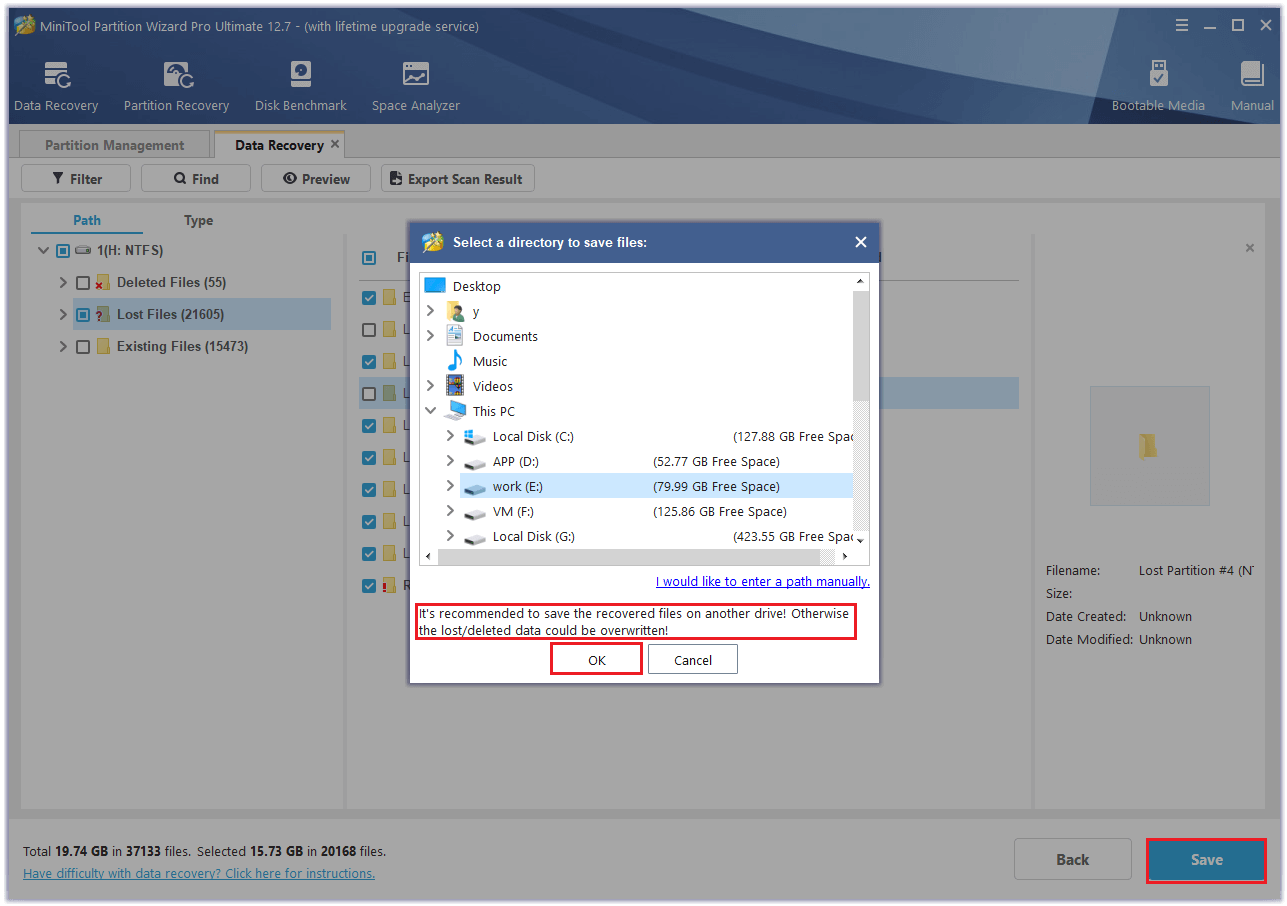
Are you getting the KERNEL APC PENDING DURING EXIT BSOD error on your PC? If you are, don’t worry. This post tells you a full guide to fix this issue.Click to Tweet
Conclusion
In this post, we have learned some ways to fix the KERNEL_APC_PENDING_DURING_EXIT BSOD and a method to recover data. Do you have any suggestions or methods to fix the error code 0x00000020? You can feel free to share them with us in the following comment part.
In addition, if you encounter any issues while using MiniTool Partition Wizard, you can contact us via [email protected]. We will get back to you as soon as possible.
Introduction
The «KERNEL_APC_PENDING_DURING_EXIT» BSOD error is a common issue that occurs in Windows operating systems, particularly in Windows 10. This error usually occurs when a system process tries to perform an asynchronous procedure call (APC) while the system is shutting down. When this happens, the system crashes and displays the blue screen of death (BSOD), causing the user to lose any unsaved work and potentially damaging the system.
In this article, we will discuss the possible causes of the «KERNEL_APC_PENDING_DURING_EXIT» BSOD error, as well as various methods to fix it. We will provide step-by-step instructions for troubleshooting and resolving this issue, so that you can prevent the error from occurring again in the future.
Causes of the «KERNEL_APC_PENDING_DURING_EXIT» BSOD Error
There are several possible reasons why you may encounter the «KERNEL_APC_PENDING_DURING_EXIT» BSOD error on your Windows system. Some of the most common causes include:
-
Outdated or Corrupted Drivers: One of the most common causes of BSOD errors is outdated or corrupted device drivers. If a driver is incompatible with the operating system or other hardware components, it can trigger the «KERNEL_APC_PENDING_DURING_EXIT» error.
-
Faulty Hardware: Hardware issues such as a failing hard drive, faulty RAM, or a damaged motherboard can also cause the «KERNEL_APC_PENDING_DURING_EXIT» BSOD error. If your system is experiencing hardware problems, it may result in unexpected crashes and errors.
-
Software Conflicts: Conflicts between software applications or incompatible programs can also trigger the «KERNEL_APC_PENDING_DURING_EXIT» error. If two programs try to access the same system resources simultaneously, it can lead to a crash.
-
Windows Update: Sometimes, a failed or incomplete Windows update can cause system instability and trigger BSOD errors like «KERNEL_APC_PENDING_DURING_EXIT.» If the operating system is not updated properly, it may not be able to handle certain processes correctly.
-
Malware Infection: Malware and viruses can also cause system errors and crashes, including the «KERNEL_APC_PENDING_DURING_EXIT» BSOD error. If your system is infected with malicious software, it can disrupt system processes and lead to system crashes.
Now that we have identified some of the common causes of the «KERNEL_APC_PENDING_DURING_EXIT» BSOD error, let’s move on to the methods for fixing this issue.
Methods to Fix the «KERNEL_APC_PENDING_DURING_EXIT» BSOD Error
There are several methods you can try to fix the «KERNEL_APC_PENDING_DURING_EXIT» BSOD error on your Windows system. These methods range from updating drivers and performing system checks to running diagnostic tests and repairing corrupted files. Here are some of the most effective solutions to resolve this issue:
- Update Device Drivers
One of the first steps you should take to fix the «KERNEL_APC_PENDING_DURING_EXIT» BSOD error is to update your device drivers. Outdated or corrupted drivers can cause system crashes and errors, so it’s important to keep your drivers up to date. You can update your drivers manually through the Device Manager or use a third-party driver updater tool for automatic updates.
To update your device drivers manually, follow these steps:
- Press Windows + X keys on your keyboard and select Device Manager from the menu.
- In the Device Manager window, expand the categories of devices to locate the driver that needs updating.
- Right-click on the driver and select Update Driver.
- Choose the option to search for updated driver software automatically.
- Follow the on-screen instructions to install the latest driver updates.
Alternatively, you can use a driver updater tool like Driver Booster or Driver Easy to automatically scan for outdated drivers and install the latest updates. These tools can save you time and effort by identifying and updating all your drivers in one go.
- Run Windows Update
Another important step in fixing the «KERNEL_APC_PENDING_DURING_EXIT» BSOD error is to run Windows Update to ensure that your operating system is up to date. Windows updates include patches and bug fixes that can address known issues and improve system stability. By installing the latest updates, you can prevent BSOD errors and other system problems.
To run Windows Update, follow these steps:
-
Press Windows + I keys on your keyboard to open the Settings app.
-
Go to Update & Security > Windows Update.
-
Click on Check for updates to scan for available updates.
-
If updates are found, click on Download and install to install them.
-
Restart your computer to apply the updates.
-
Perform a System File Check
A corrupted system file can also trigger the «KERNEL_APC_PENDING_DURING_EXIT» BSOD error. To fix this issue, you can run a System File Check (SFC) scan to repair damaged system files and restore system integrity. The SFC tool is a built-in Windows utility that scans for and fixes corrupted files in the system directory.
To run an SFC scan, follow these steps:
-
Press Windows + X keys on your keyboard and select Command Prompt (Admin) from the menu.
-
In the Command Prompt window, type the command sfc /scannow and press Enter.
-
Wait for the scan to complete and follow any on-screen instructions to repair corrupted files.
-
Once the scan is finished, restart your computer to apply the changes.
-
Check for Malware Infections
Malware infections can cause system errors and crashes, including the «KERNEL_APC_PENDING_DURING_EXIT» BSOD error. To fix this issue, you should scan your system for malware and remove any malicious software that may be causing problems. You can use Windows Defender, which is a built-in antivirus program, or a third-party antivirus software to scan for and remove malware.
To scan for malware using Windows Defender, follow these steps:
- Press Windows + I keys on your keyboard to open the Settings app.
- Go to Update & Security > Windows Security.
- Click on Virus & threat protection and select Scan options.
- Choose the option to run a Full scan and click on Scan now.
- Wait for the scan to complete and follow any on-screen instructions to remove detected threats.
If Windows Defender does not detect any malware, you can try using a third-party antivirus program to perform a more thorough scan of your system. Make sure to update your antivirus software before scanning to ensure that it can detect the latest threats.
- Perform a Memory Diagnostic Test
Faulty RAM can also cause the «KERNEL_APC_PENDING_DURING_EXIT» BSOD error. To check if your system’s memory is working properly, you can run a Memory Diagnostic test to identify and repair memory problems. The Memory Diagnostic tool is a built-in Windows utility that scans for memory issues and provides recommendations for fixing them.
To run a Memory Diagnostic test, follow these steps:
- Press Windows + R keys on your keyboard to open the Run dialog box.
- Type mdsched.exe and press Enter to open the Windows Memory Diagnostic tool.
- Choose the option to restart your computer and check for memory problems.
- Your computer will restart and run the Memory Diagnostic test automatically.
- Once the test is complete, check the results for any memory issues and follow any recommended actions.
If the Memory Diagnostic test detects any memory problems, you may need to replace or repair the faulty RAM module to resolve the issue. Contact your system manufacturer or a professional technician for assistance with hardware repairs.
- Check for Hardware Issues
In some cases, hardware issues such as a failing hard drive or damaged motherboard can cause the «KERNEL_APC_PENDING_DURING_EXIT» BSOD error. To troubleshoot hardware problems, you can run diagnostic tests to identify and fix any issues with your hardware components. The Windows Hardware and Devices troubleshooter is a built-in tool that can help you diagnose and resolve hardware problems on your system.
To run the Hardware and Devices troubleshooter, follow these steps:
- Press Windows + I keys on your keyboard to open the Settings app.
- Go to Update & Security > Troubleshoot.
- Scroll down and select Hardware and Devices from the list of troubleshooters.
- Click on Run the troubleshooter and follow any on-screen instructions to detect and fix hardware issues.
If the troubleshooter identifies any hardware problems, it will provide recommendations for resolving them. You may need to replace or repair the faulty hardware component to prevent further system crashes and errors.
Conclusion
The «KERNEL_APC_PENDING_DURING_EXIT» BSOD error is a common issue that can occur in Windows operating systems, particularly in Windows 10. This error usually occurs when a system process tries to perform an asynchronous procedure call (APC) while the system is shutting down, leading to a system crash and the blue screen of death (BSOD). In this article, we have discussed the possible causes of this error, including outdated drivers, faulty hardware, software conflicts, Windows updates, and malware infections.
We have also provided several methods for fixing the «KERNEL_APC_PENDING_DURING_EXIT» BSOD error, such as updating device drivers, running Windows updates, performing a system file check, checking for malware infections, running a memory diagnostic test, and checking for hardware issues. By following these troubleshooting steps, you can resolve the BSOD error and prevent it from occurring again in the future. If you continue to experience the error after trying these methods, you may need to seek assistance from a professional technician to diagnose and repair any underlying issues with your system.
Contents
- What are the common causes of the «KERNEL_APC_PENDING_DURING_EXIT » (0x00000020) error?
- Restore Deleted Files
- Start The Computer in Safe Mode
- Update a Driver With The Device Manager
- Use sfc /scannow To Check All System Files
- Check for Errors The Disk Where Windows Is Installed By Using The Command chkdsk c: /f
- Use The Mode of Compatibility With an Old Version of Windows
- Disable Unnecessary Programs in Windows Startup Menu
- Consult Microsoft Support Service
- Install Latest System Updates
- Scan The System For Viruses
- Test Your RAM
- Make a Clean Installation of Windows
What are the common causes of the «KERNEL_APC_PENDING_DURING_EXIT » (0x00000020) error?
The KERNEL_APC_PENDING_DURING_EXIT (0x00000020) error is a Blue Screen of Death (BSOD) error that is typically caused by issues with the Windows operating system or hardware components. Some common causes of this error include:
- Corrupted system files: If important system files are corrupted or missing, it can lead to the KERNEL_APC_PENDING_DURING_EXIT error.
- Outdated or faulty device drivers: Incompatible or outdated device drivers can cause conflicts and lead to this error.
- Malware or virus infections: Malicious software can corrupt system files and cause various errors, including the KERNEL_APC_PENDING_DURING_EXIT error.
- Hardware issues: Faulty hardware components, such as RAM, hard drive, or CPU, can also trigger this error.
- Incompatible software: Some software applications may not be compatible with the system, causing conflicts and triggering the error.
- Overclocking: Overclocking the CPU or RAM can lead to instability and cause the KERNEL_APC_PENDING_DURING_EXIT error.
- Windows updates: Sometimes, Windows updates can introduce bugs or compatibility issues that trigger this error.
To troubleshoot and resolve the KERNEL_APC_PENDING_DURING_EXIT error, you can try updating device drivers, running a malware scan, checking for hardware issues, performing a system file check, and uninstalling any recently installed software. If the error persists, you may need to seek help from a professional technician.
Also:
-
There is not enough free space in the hard disk of your computer/laptop. For Windows 10 to operate correctly you need to have from 2 to 10 Gb of free space in your system disk.
-
An incompatible version of BIOS was installed or the firmware was damaged.
-
Device drivers incompatible with the OS were installed.
-
Windows registry was damaged or deleted, or cleaning operations accidentally deleted system keys.
-
Antivirus software or viruses may block system files or delete important registry keys.
-
An error occurred in the work of backup software.
-
It can also happen as a result of a Windows update.
Read more how to fix 0x00000020: «KERNEL_APC_PENDING_DURING_EXIT « in Windows 11, Windows 10, Windows 8.1, Windows Server 2012, Windows 8, Windows Home Server 2011, Windows 7 (Seven), Windows Small Business Server, Windows Server 2008, Windows Home Server, Windows Vista, Windows XP, Windows 2000, Windows NT.
Here are some ways of eliminating the problem with «KERNEL_APC_PENDING_DURING_EXIT «:
Restore Deleted Files
Often BSoD errors cause loss of important files. Files blocked by computer viruses, backup software errors, damaged or overwritten system files, file system errors or bad hard disk sectors – these are only some of the causes that can make your data lost.
Corrections of the corresponding errors will restore the normal operation of your devices, but it does not always restore damaged or lost files. Also, it is not always possible to eliminate an error without formatting the hard disk or clean installation of the operating system, which can also involve loss of files.
Partition Recovery™ 5.0
The tool recovers data from any devices, regardless of the cause of data loss.
Download for free and scan your device with the help of Hetman Partition Recovery. Learn about the program features and step-by-step guide.
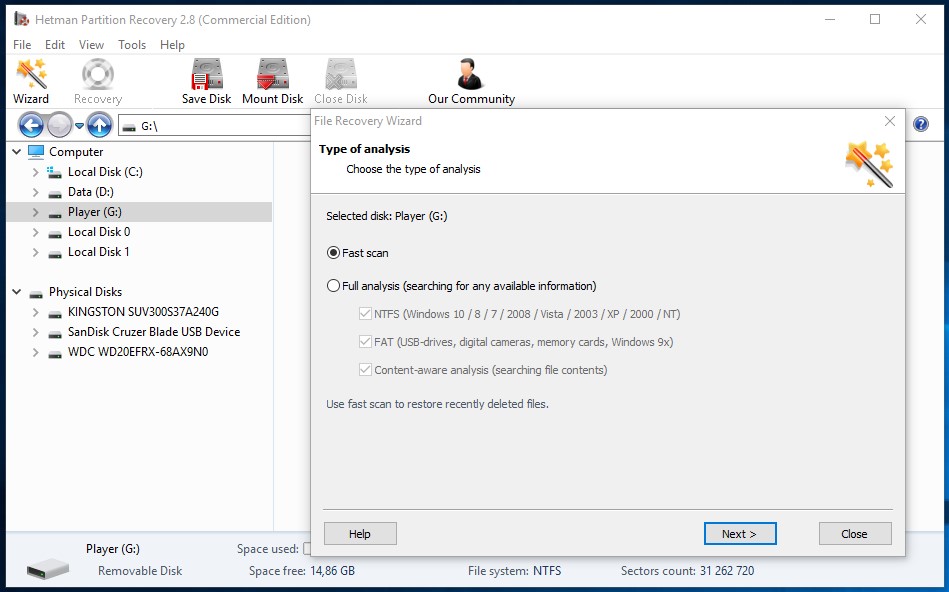
Start The Computer in Safe Mode
If the error «KERNEL_APC_PENDING_DURING_EXIT » (0x00000020) occurs when loading Windows and blocks any attempts to work with the system, try loading the computer in Safe Mode. This mode is meant for operating system (OS) diagnostics, but OS functions are very limited in this mode. Safe Mode should only be used if the system is blocked otherwise.
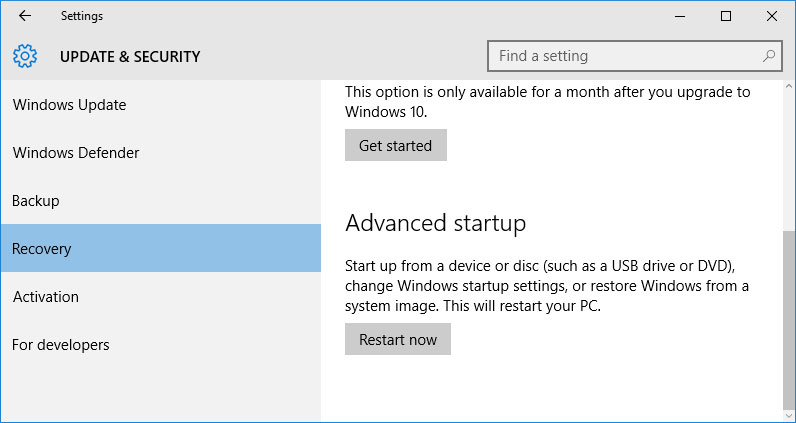
In order to start Safe Mode you should do the following:
-
Go to Start menu and choose Settings.
-
In the settings window that appears go to Update & Security menu and choose the Recovery tab.
-
In the tab Recovery find Advanced startup and click the button Restart now.
-
As your Windows restarts, it will ask you to choose the next step. Choose Troubleshoot.
-
In the Troubleshoot menu click on Advanced Options and then on Startup Settings.
-
Then Windows will inform you that the computer can be restarted with the use of additional settings one of which is Enable Safe Mode. Press Restart.
-
After restarting choose Enable Safe Mode by pressing F4.
Go to view

How to Boot Windows 10 in Safe Mode (All Methods)
Update a Driver With The Device Manager
Have you installed new hardware to your computer? Are you using a new USB device? These can be the causes for the error «KERNEL_APC_PENDING_DURING_EXIT «. If you installed your device driver from the disk you have found in the device delivery package or if you are using a driver which was downloaded from a place other than Microsoft official website, this can be the core of the problem. You will have to update the device driver to fix it.
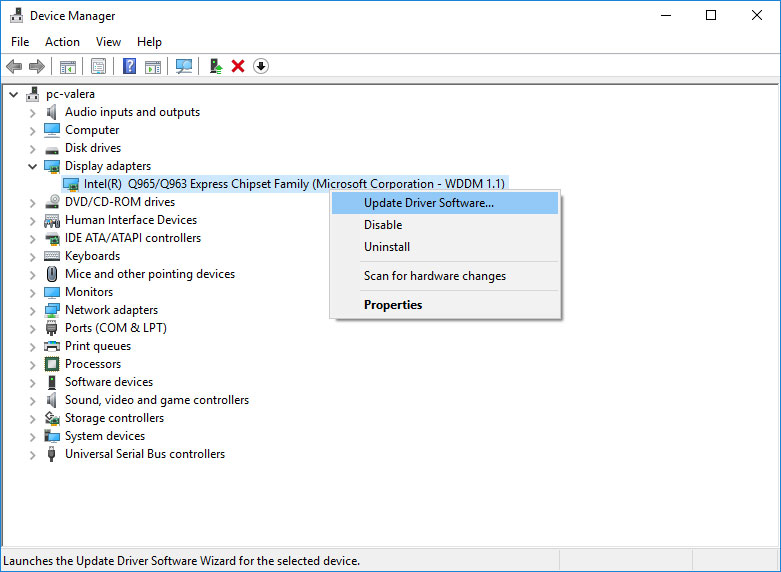
You can do it manually in the Windows device manager by taking the following steps:
-
Press Windows button and type device manager on the keyboard.
-
Choose Device Manager from the list.
-
View the list of device categories and click on the arrow nest to the category in which your new device falls. The driver can be marked with a yellow triangle.
-
Right-click on the device name and press Update Driver Software.
-
Then a window of Update Driver Software with two options will appear:
-
Search automatically for updated driver software. Windows will automatically check availability of the best suitable driver for this device.
-
Browse my computer for driver software. Use this option to show the OS where the driver files are kept.
-
Restart the computer after the driver is installed.
Use sfc /scannow To Check All System Files
Damaged or rewritten system files may cause the error «KERNEL_APC_PENDING_DURING_EXIT «. The command sfc finds damaged Windows system files and replaces them.
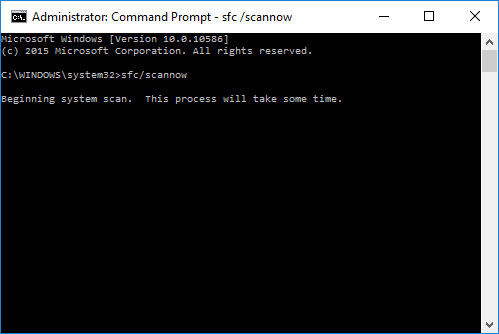
-
Press Windows button and enter cmd from the keyboard.
-
Right-click on CMD and launch it as administrator.
-
In the command prompt window, type in sfc /scannow and press Enter.
This process may take several minutes.
Go to view

How to Recover Windows 10, 8, 7 System Files (SFC, DISM)
Check for Errors The Disk Where Windows Is Installed By Using The Command chkdsk c: /f
The blue screen with «KERNEL_APC_PENDING_DURING_EXIT « may be caused by a file system error or by bad sectors in your disk. The command CHKDSK will check the disk for file system errors and bad sectors. Using the setting /f will make the program to automatically correct the detected errors, and the setting /r allows finding and fixing problem disk sectors. To launch it, follow these steps:
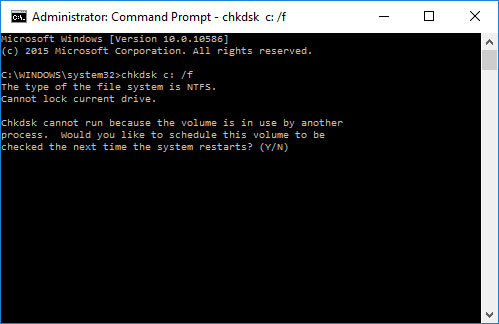
-
Press Windows, then enter CMD from the keyboard.
-
Right-click on CMD and launch it as administrator.
-
In the command prompt window type chkdsk c: /f and press Enter (use the letter of the drive where your OS is installed).
Wait until the process is over and restart your computer.
Use The Mode of Compatibility With an Old Version of Windows
A error with the code «KERNEL_APC_PENDING_DURING_EXIT « may be caused by outdated software. If this error occurs after launching a program, then using Windows compatibility mode can help you get rid of the problem. To fix it, do the following:
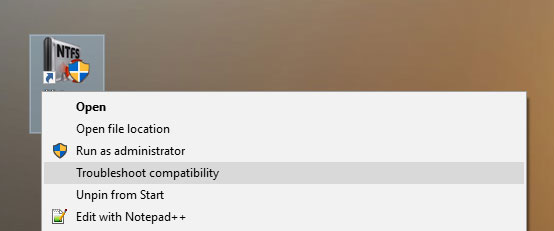
-
Find a program executable file (it has .exe extension) and right-click on it.
-
In the quick menu, select Troubleshoot compatibility.
-
At the next stage, you will see the window Program Compatibility Troubleshooter. You will have two troubleshooting options to choose from:
-
Try recommended settings. Select this variant to start a test run of the program using recommended compatibility settings.
-
Troubleshoot program. Select this variant to choose compatibility settings based on what problems you have encountered.
-
-
After testing the program under various versions of Windows and startup settings save the suitable settings for your program.
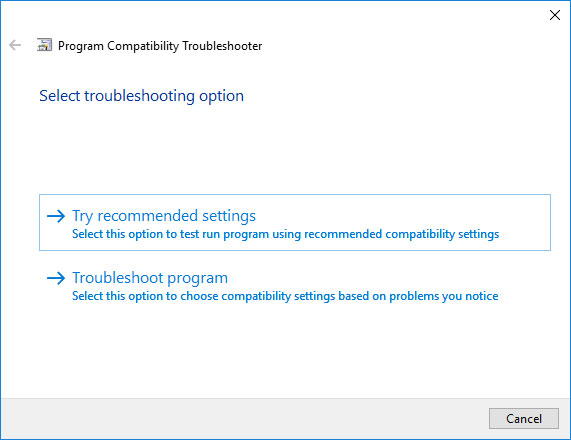
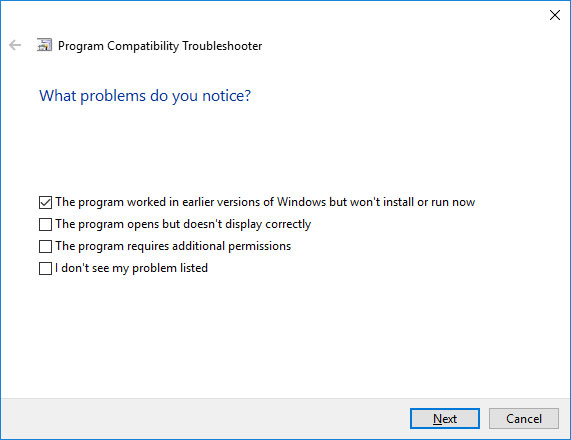
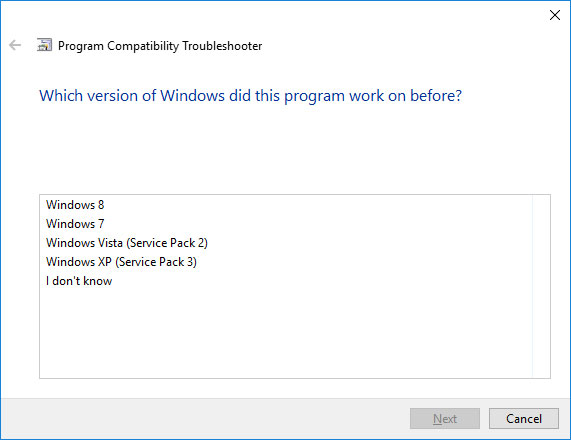
Go to view

How to Run a Program in Compatibility Mode With Windows 10, 8 and 7
Disable Unnecessary Programs in Windows Startup Menu
The software causing «KERNEL_APC_PENDING_DURING_EXIT » (0x00000020) may be written to Windows Startup list so the error occurs immediately after the system starts without any user activity. You can delete programs from Startup by using Task Manager.
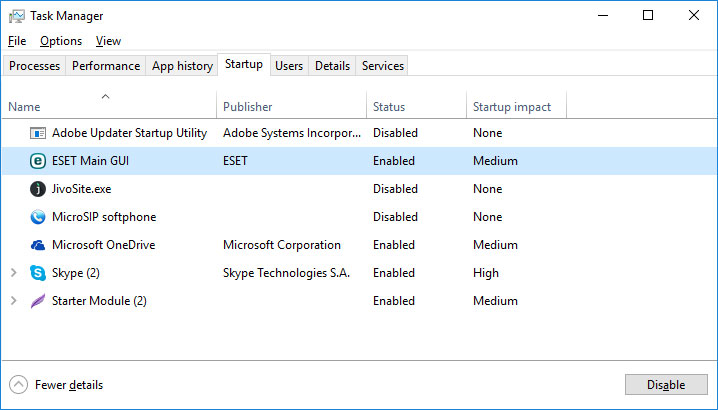
-
Load the computer in Safe Mode.
-
Right-click on Task Bar and then on Task Manager.
-
Go to Startup tab.
-
To delete a program from the startup list select it and disable by clicking Disable in the right lower corner of the window.
Consult Microsoft Support Service
Microsoft offers several solutions to eliminate the blue screen error. «KERNEL_APC_PENDING_DURING_EXIT » (0x00000020) can be fixed with the help of Windows Update or by addressing Windows Support.
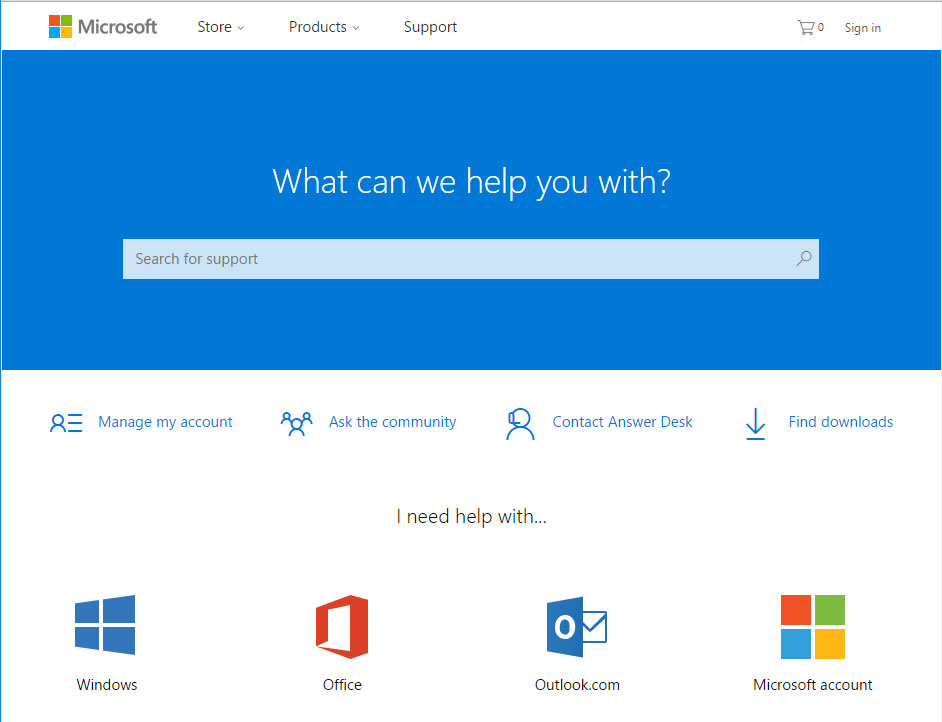
-
Go to Microsoft Support Service.
-
Enter your error code and message into the search field and follow the directions.
-
If you don’t find a ready solution as the community where your query can be answered by a certified system administrator.
Install Latest System Updates
Windows provides updates that extend your driver database and correct errors or security vulnerabilities. Download the latest updates to get rid of the error «KERNEL_APC_PENDING_DURING_EXIT » (0x00000020).
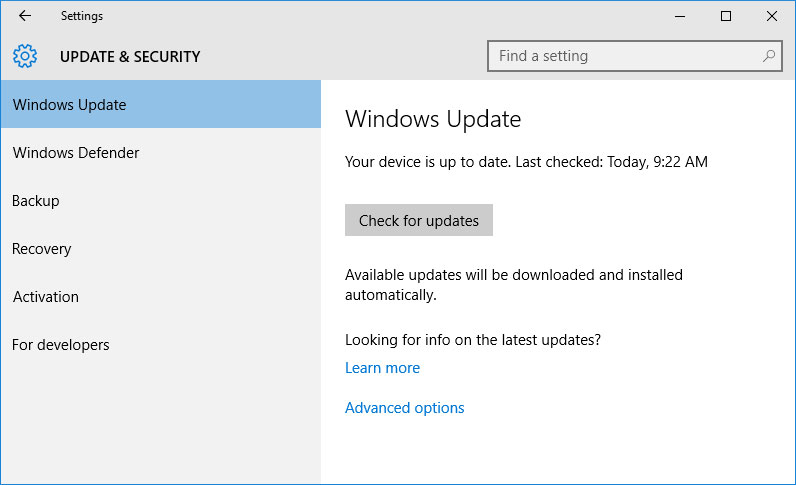
You can launch Windows Update like this:
-
Go to Start menu and select Settings.
-
In the Settings window go to Update and Security tab.
-
To install the latest Windows updates click on Check for updates and wait until they are found and installed.
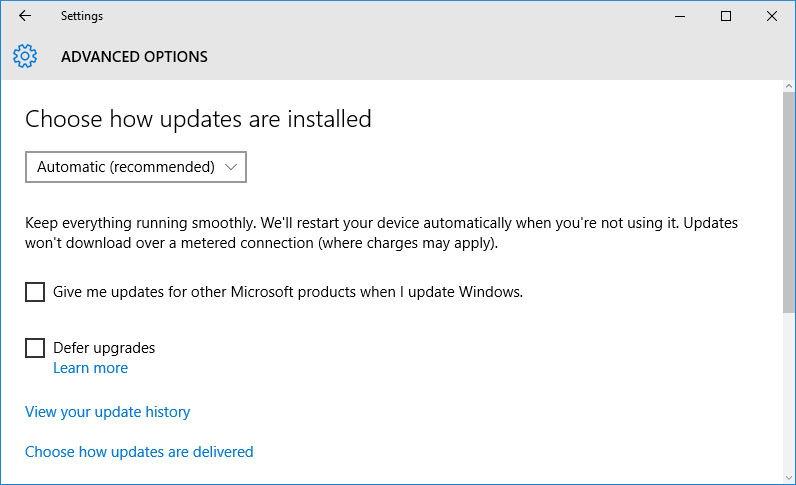
It is recommended to set up automatic download and installation of system updates with the help of Advanced Options.
To enable automatic system update you need to start Windows Update:
-
Go to Start menu and choose Settings.
-
In the Settings window go to the Update and Security menu and select Windows Update. To install the latest Windows updates click on Check for updates and wait until they are found and installed.
-
Go to Advanced Options and choose the mode of update installation — Automatic.
Scan The System For Viruses
The blue screen of death with the error «KERNEL_APC_PENDING_DURING_EXIT » 0x00000020 can be caused by computer viruses that infected your system.
To check the computer for viruses launch your antivirus program.
Modern antiviruses allow checking both hard disks and RAM. Run a full system scan.
Test Your RAM
System memory problems may cause errors, loss of data or even make your computer stop working.
Before you start checking RAM, take it out of the slot on the motherboard and then stick it back again. Sometimes the error «KERNEL_APC_PENDING_DURING_EXIT « can be caused by the memory stick which was set into the slot incorrectly or not tight enough, and sometimes by the slot contacts covered with dust.
If the above actions did not make things better, you can check your RAM with the means of your operating system – Windows Memory Diagnostic.
JYou can start this tool in two ways:
-
With the help of Control Panel:
Go to Control Panel / System and Security / Administrative Tools. Launch the application Windows Memory Diagnostic.
-
With the use of Run:
Launch the Run tool with the combination of keys Windows + R. Type in mdsched and press Enter. The Windows Diagnostic tool will start.
To start the checking select one of the suggested variants to decide how your RAM will be tested after the computer is restarted.
If the diagnostic tool finds errors that cannot be corrected, such memory should be replaced (that is, you have to replace the memory stick where errors were found).
Make a Clean Installation of Windows
If none of the methods helped you to get rid of «KERNEL_APC_PENDING_DURING_EXIT «, try reinstalling Windows. In order to make a clean installation of Windows you need to create a setup disk or another media which you are going to use to install the OS.
Start the computer with the setup disk. To do it you may need to change boot priority in BIOS or UEFI for newer computers.
Following the installer menu stages, specify the disk where you want your Windows installed. You will have to format it then. If you are not satisfied with the number or size of the local disks they can be deleted and repartitioned.
Remember that formatting, deleting or partitioning your disks will destroy all files in the hard disk.
After specifying the disk to install Windows to, the process of copying system files and installing the operating system will start. During the installation, no additional action is required. In the process, the screen will go off for a while several times, and the computer will restart on its own to complete certain stages of installation.
Depending on the version of Windows at one of the stages you may have to select or enter basic personalization settings, choose how the computer works with networks and select settings of your account or create a new one.
As the computer loads the desktop, a clean installation of Windows is finished.
Note. Before you start a clean installation of Windows make sure you have drivers for all your hardware and that your files are safe. Download and save drivers to a separate media, and create a backup copy of important data.
Go to view

How to Reset Windows 10 or 8 PC to Factory Default Settings (All Methods)
Go to view

How to Reset Windows 10 or 8 PC If The Operating System Won’t Boot