Overview
Configuration of Kerio Control VPN client on Windows OS requires a certain procedure to be followed. The installation of Kerio VPN client is done using a standard installer package, that modifies Windows Network drivers to include VPN support.
This article will guide you on how to install and configure Kerio VPN Client for Windows.
Back to top
Solution
- Download and install Kerio Control VPN Client. Kerio Control VPN Client starts automatically after installation and you can see the Kerio Control VPN Client window.
- In the Connection field, type a name for the new connection.
- In the Server field, type the Kerio Control server name or IP address. If your administrator gives you more than one server name or IP address, separate them with semicolons. In case the server uses a different port than the default 4090, you have to suffix the port number to the server name / IP address with a colon (eg. ‘server1:4091′) — your administrator can confirm this.
- In the Username and Password fields, type your Kerio Control username and password.
- (Optional) Select Save password to save your password in Kerio Control VPN Client.
- (Optional) You can select a Persistent connection if you have administration rights to your computer. Persistent connections are reestablished whenever you restart your machine.
- Click on Connect.
Note: Kerio Control requires a valid SSL certificate to verify your connection when establishing the connection. If an SSL certificate warning appears, consult the warning with your administrator.
If Kerio Control VPN Client is running, the Windows taskbar displays the icon.
Removing Connections
To remove old or broken connections:
- Open Kerio Control VPN Client.
- In the Connection menu, select the connection.
- Click the icon. Kerio Control VPN Client asks you if you want to remove the selected connection.
- Click on Yes and Kerio Control VPN Client will remove the connection.
Changing a Language
To change the language of the Kerio Control VPN Client interface:
- Right-click on the icon in the notification area of the Windows taskbar.
- In the context menu, click on Settings.
- In the Kerio Control VPN Client Settings dialog box, select your preferred language.
- Click on OK and Kerio Control VPN Client will switch to the new language immediately.
Enabling/Disabling Balloon Messages
A balloon message in Kerio Control VPN Client is a pop-up message that appears in the Windows taskbar at the Kerio Control VPN Client icon. To enable or disable balloon messages:
- Right-click on the icon in the notification area of the Windows taskbar.
- In the context menu, click on Settings.
- In the Kerio Control VPN Client Settings dialog box, select Enable balloon messages.
- Click on OK.
Back to top
Confirmation
Kerio Control VPN Client is now installed and you will see the icon in the system tray of the taskbar.
Back to top
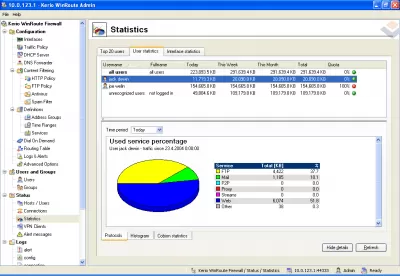
Характеристики
Описание
Версии
Обновлено
Совместимость
Windows 2000, Windows XP, Windows Vista, Windows 7, Windows 8, Windows 10
Описание
Kerio Control — это мощная программа для управления подключением локальной сети к интернету.
Обеспечивает не только всестороннюю защиту, но и полное управление. Включает разнообразные фильтры, прокси, работу по расписанию, полное управление пользователями, поддержка VoIP и UPnP, удаленное администрирование.
Ранее называлась kerio WinRoute Firewall.
Версии
Нет официального представителя разработчика на сайте
Нажмите, для быстрой оценки
Оставить отзыв
Похожие приложения
Актуальные статьи
Skip to content
May 14, 2025
- Privacy
- Cookies
- Write for us
- Advertising
- Donate
- Partners
- YouTube
- Google+
- Google+
- Medium
- Tumblr
- Flickr
Ryadel
Web Development, Networking, Security, SEO
Kerio Control VPN Client, All Versions — Direct Download Links All major Kerio VPN client releases released by Kerio Inc. as of March 1, 2019

Table of Contents
- 9.3.0-3273
- 9.2.9-3171
- 9.2.7-2921
- 9.1.0-1087
- 9.0.3-879
- 9.0.2-721
- 9.0.1-674 Patch 2
- 9.0.1-547
- 9.0.0-442
- 8.6.2-3847
- 8.6.1-3803-p1
- 8.6.1-3787
- 8.6.0-3693-p1
- 8.6.0-3673
- 8.5.3-3469
- 8.5.2-3397
- 8.5.1-3235
- 8.2.3-2445
- 8.5.0-3127
- 7.4.2-5136
If you’re a Network Administrator you’ll have most likely heard of Kerio Control, an excellent Firewall, Router and Leading-Edge IPS solution developed and mantained by Kerio, Inc (we already mentioned it here). Among the various services offered, Kerio Control also includes a proprietary VPN implementation called Kerio VPN, accessible through a proprietary VPN client called Kerio Control VPN Client. To configure it you can refer to the official documentation.
Once you do that, you can choose between enabling the IPsec VPN protocol (you can get more info about that here) or use the proprietary Kerio VPN protocol only. The former is more versatile, since it lets you to use any any VPN client software supporting L2TP/IPsec, but it’s widely known to be a less secure choice (for good reasons — more info here); if you want to take the most secure solution, the latter is definitely your best choice: however, being it a Kerio proprietary protocol, you’ll need to use the Kerio Control VPN Client only, which is not available for a most of platforms — including Android and iOS mobile browsers.
Here’s a list of the supported platforms so far:
- Linux (DEB amd64)
- Linux (DEB i386)
- Mac OS X (or above)
- Windows (32-bit)
- Windows (64-bit)
There’s another bad news about it: Kerio VPN clients are not always backward-compatible, meaning that you could experience connection issues — or not being able to connect at all — if you use a build meant for a Kerio Control different from the one you’re trying to connect to. Long story short, in order to avoid problems you’re expected to use the corresponding build.
That’s the main reson of this post: we’ve put together a list of all the publicly available Kerio VPN client builds released so far by Kerio Inc. to help those who’re looking for a specific version of the Kerio VPN client.
9.3.0-3273
- Kerio VPN Client 9.3.0-3273 for Linux AMD64
- Kerio VPN Client 9.3.0-3273 for Linux i386
- Kerio VPN Client 9.3.0-3273 for MAC
- Kerio VPN Client 9.3.0-3273 for Windows (32-bit)
- Kerio VPN Client 9.3.0-3273 for Windows (64-bit)
9.2.9-3171
- Kerio VPN Client 9.2.9-3171 for Linux AMD64
- Kerio VPN Client 9.2.9-3171 for Linux i386
- Kerio VPN Client 9.2.9-3171 for MAC
- Kerio VPN Client 9.2.9-3171 for Windows (32-bit)
- Kerio VPN Client 9.2.9-3171 for Windows (64-bit)
9.2.7-2921
- Kerio VPN Client 9.2.7-2921 for Linux AMD64
- Kerio VPN Client 9.2.7-2921 for Linux i386
- Kerio VPN Client 9.2.7-2921 for MAC
- Kerio VPN Client 9.2.7-2921 for Windows (32 bit)
- Kerio VPN Client 9.2.7-2921 for Windows (64 bit)
9.1.0-1087
- Kerio VPN Client 9.1.0-1087 for Linux AMD64
- Kerio VPN Client 9.1.0-1087 for Linux i386
- Kerio VPN Client 9.1.0-1087 for MAC
- Kerio VPN Client 9.1.0-1087 for Windows (32 bit)
- Kerio VPN Client 9.1.0-1087 for Windows (64 bit)
9.0.3-879
- Kerio VPN Client 9.0.3-879 for Linux AMD64
- Kerio VPN Client 9.0.3-879 for Linux i386
- Kerio VPN Client 9.0.3-879 for MAC
- Kerio VPN Client 9.0.3-879 for Windows (32 bit)
- Kerio VPN Client 9.0.3-879 for Windows (64 bit)
9.0.2-721
- Kerio VPN Client 9.0.2-721 for Linux AMD64
- Kerio VPN Client 9.0.2-721 for Linux i386
- Kerio VPN Client 9.0.2-721 for MAC
- Kerio VPN Client 9.0.2-721 for Windows (32 bit)
- Kerio VPN Client 9.0.2-721 for Windows (64 bit)
9.0.1-674 Patch 2
- Kerio VPN Client 9.0.1-674 Patch 2 for Linux AMD64
- Kerio VPN Client 9.0.1-674 Patch 2 for Linux i386
- Kerio VPN Client 9.0.1-674 Patch 2 for MAC
- Kerio VPN Client 9.0.1-674 Patch 2 for Windows (32 bit)
- Kerio VPN Client 9.0.1-674 Patch 2 for Windows (64 bit)
9.0.1-547
- Kerio VPN Client 9.10-1087 for Linux AMD64
- Kerio VPN Client 9.10-1087 for Linux i386
- Kerio VPN Client 9.10-1087 for MAC
- Kerio VPN Client 9.10-1087 for Windows (32 bit)
- Kerio VPN Client 9.10-1087 for Windows (64 bit)
9.0.0-442
- Kerio VPN Client 9.0.0.442 for Linux AMD64
- Kerio VPN Client 9.0.0.442 for Linux i386
- Kerio VPN Client 9.0.0.442 for MAC
- Kerio VPN Client 9.0.0.442 for Windows (32 bit)
- Kerio VPN Client 9.0.0.442 for Windows (64 bit)
8.6.2-3847
- Kerio VPN Client 8.6.2-3847 for Linux AMD64
- Kerio VPN Client 8.6.2-3847 for Linux i386
- Kerio VPN Client 8.6.2-3847 for MAC
- Kerio VPN Client 8.6.2-3847 for Windows (32 bit)
- Kerio VPN Client 8.6.2-3847 for Windows (64 bit)
8.6.1-3803-p1
- Kerio VPN Client 8.6.1-3803-p1 for Linux AMD64
- Kerio VPN Client 8.6.1-3803-p1 for Linux i386
- Kerio VPN Client 8.6.1-3803-p1 for MAC
- Kerio VPN Client 8.6.1-3803-p1 for Windows (32 bit)
- Kerio VPN Client 8.6.1-3803-p1 for Windows (64 bit)
8.6.1-3787
- Kerio VPN Client 8.6.1-3787 for Linux AMD64
- Kerio VPN Client 8.6.1-3787 for Linux i386
- Kerio VPN Client 8.6.1-3787 for MAC
- Kerio VPN Client 8.6.1-3787 for Windows (32 bit)
- Kerio VPN Client 8.6.1-3787 for Windows (64 bit)
8.6.0-3693-p1
- Kerio VPN Client 8.6.0-3693-p1 for Linux AMD64
- Kerio VPN Client 8.6.0-3693-p1 for Linux i386
- Kerio VPN Client 8.6.0-3693-p1 for MAC
- Kerio VPN Client 8.6.0-3693-p1 for Windows (32 bit)
- Kerio VPN Client 8.6.0-3693-p1 for Windows (64 bit)
8.6.0-3673
- Kerio VPN Client 8.6.0-3673 for Linux AMD64
- Kerio VPN Client 8.6.0-3673 for Linux i386
- Kerio VPN Client 8.6.0-3673 for MAC
- Kerio VPN Client 8.6.0-3673 for Windows (32 bit)
- Kerio VPN Client 8.6.0-3673 for Windows (64 bit)
8.5.3-3469
- Kerio VPN Client 8.5.3-3469 for Linux AMD64
- Kerio VPN Client 8.5.3-3469 for Linux i386
- Kerio VPN Client 8.5.3-3469 for MAC
- Kerio VPN Client 8.5.3-3469 for Windows (32 bit)
- Kerio VPN Client 8.5.3-3469 for Windows (64 bit)
8.5.2-3397
- Kerio VPN Client 8.5.2-3397 for Linux AMD64
- Kerio VPN Client 8.5.2-3397 for Linux i386
- Kerio VPN Client 8.5.2-3397 for MAC
- Kerio VPN Client 8.5.2-3397 for Windows (32 bit)
- Kerio VPN Client 8.5.2-3397 for Windows (64 bit)
8.5.1-3235
- Kerio VPN Client 8.5.1-3235 for Linux AMD64
- Kerio VPN Client 8.5.1-3235 for Linux i386
- Kerio VPN Client 8.5.1-3235 for MAC
- Kerio VPN Client 8.5.1-3235 for Windows (32 bit)
- Kerio VPN Client 8.5.1-3235 for Windows (64 bit)
8.2.3-2445
- Kerio VPN Client 8.2.3-2445 for Linux AMD64
- Kerio VPN Client 8.2.3-2445 for Linux i386
- Kerio VPN Client 8.2.3-2445 for MAC
- Kerio VPN Client 8.2.3-2445 for Windows (32 bit)
- Kerio VPN Client 8.2.3-2445 for Windows (64 bit)
8.5.0-3127
- Kerio VPN Client 8.5.0-3127 for Linux AMD64
- Kerio VPN Client 8.5.0-3127 for Linux i386
- Kerio VPN Client 8.5.0-3127 for MAC
- Kerio VPN Client 8.5.0-3127 for Windows (32 bit)
- Kerio VPN Client 8.5.0-3127 for Windows (64 bit)
7.4.2-5136
- Kerio VPN Client 7.4.2-5136 for Linux i386
- Kerio VPN Client 7.4.2-5136 for MAC
- Kerio VPN Client 7.4.2-5136 for Windows (32 bit)
- Kerio VPN Client 7.4.2-5136 for Windows (64 bit)
If you need older versions, you can also check the Kerio archive download official page.
That’s about it: if you want to help us keeping that list up-to-date, write you suggestions in a comment and we’ll be more than happy to update it.
Related Posts
About Ryan
IT Project Manager, Web Interface Architect and Lead Developer for many high-traffic web sites & services hosted in Italy and Europe. Since 2010 it’s also a lead designer for many App and games for Android, iOS and Windows Phone mobile devices for a number of italian companies. Microsoft MVP for Development Technologies since 2018.
View all posts by Ryan →
Windows
Kerio Control VPN Client — Windows — WHQL (32-bit) Скачать
Kerio Control VPN Client — Windows — WHQL (64-bit) Скачать
macOS
Kerio Control VPN Client — Mac Скачать
Linux
Kerio Control VPN Client — Linux (DEB amd64) Скачать
Kerio Control VPN Client — Linux (DEB i386) Скачать
Kerio Control VPN Client используется для подключения компьютера к серверу Kerio Control VPN. Установка и настройка клиентоской части не должна вызвать никаких проблем даже у совсем малограмотных пользователей, но если вы не уверены в своих действиях — смело ориентируйтесь на эту статью!
Скачиваем данный клиент отсюда:
kerio-control-vpnclient-9.4.5-8629-win64.exe
Установка:
Нажать правой кнопкой мыши по скаченному файлу и запустить его от имени администратора.
Выбрать нужный Вам язык, далее кнопка «Ок»
После распаковки установочных файлов видим окно установки программы
Жмем «далее», в следующем окне так же «далее», и последняя кнопка «Установить»
Начнется процесс установки Kerio Control VPN Client на ваш компьютер, на следующем этапе нажимаем кнопку «Готово»
Настройка подключения:
В открывшемся окне программы нужно заполнить все поля, для каждой организации они персональны
Соединение — обычно заполняется внешним IP адресом компании
Сервер — собственно сам внешний IP адрес компании
Имя пользователя — имя пользователя VPN соединения
Пароль — пароль от пользователя VPN
Если поставить галочку «Постоянное соединение», то Kerio Control VPN Client будет запускаться при старте компьютера
Где найти и как проверить
Частый вопрос пользователей, мы не можем подключиться к удаленному доступу, рекомендуем проверить соединение Kerio Control VPN Client
Для этого в меню пуск в правом нижнем углу найдите значок Kerio Control VPN Client
Если он серого цвета и на нем присутствует крестик, то подключение отсутствует, следовательно нажмите на значок и выполните соединение после удачного соединения значок станет красным
