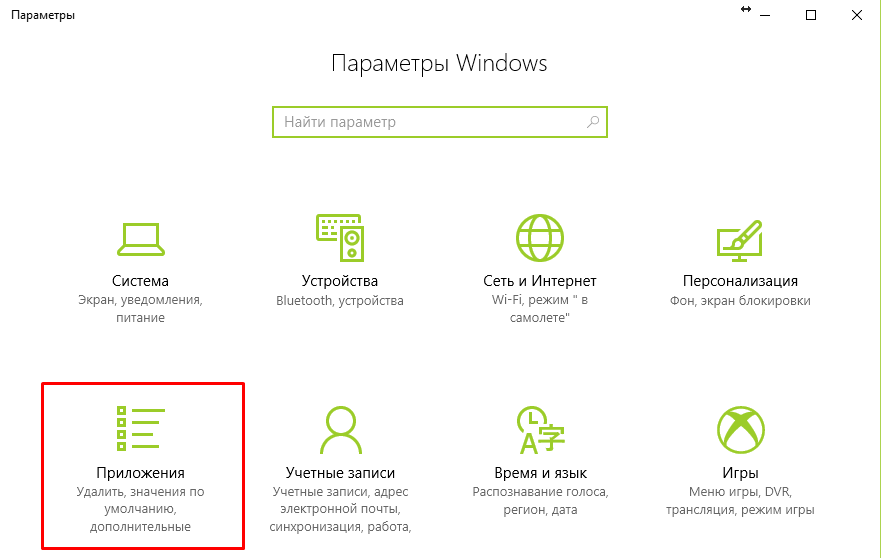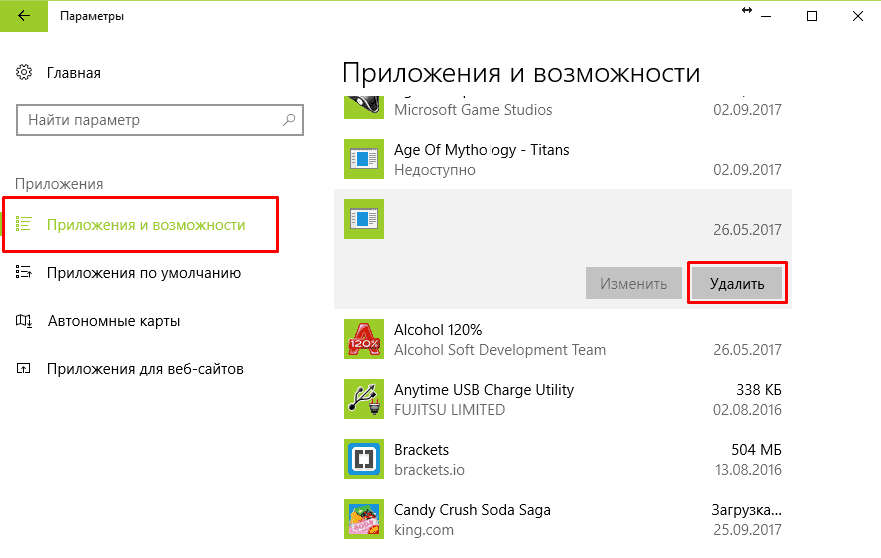-
Описание программы
-
Плюсы и минусы
-
Как удалить?
В виду распространения киберпреступности необходимо постоянно выходить из своих аккаунтов. Но как же утомительно, когда при каждой попытке получить доступ к сайту нужно вспоминать логин и пароль, которые часто путаешь от учетных записей с других сайтов. Но есть решение проблемы – Keeper Password Manager. И так, что это за приложение на Windows 10?
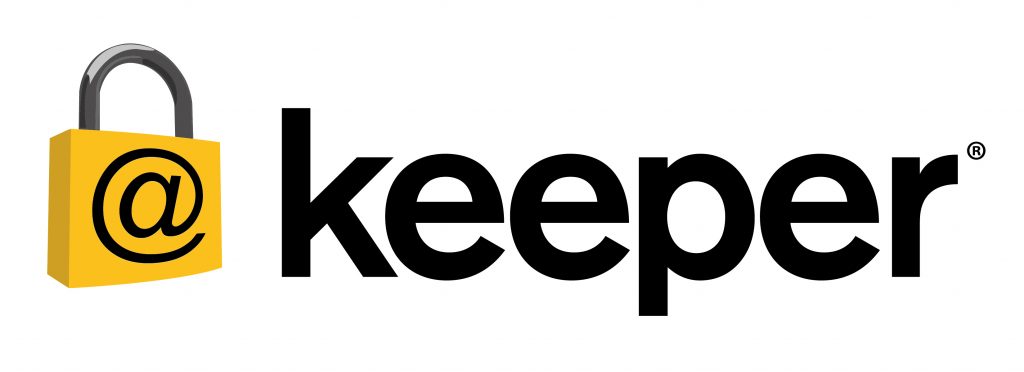
Описание программы
Keeper Password Manager – это условно-бесплатный менеджер паролей, который запоминает и надежно хранит все ваши коды доступа на множество сайтов. Помогать в этом будет KeeperFill™, который позволит автоматически заполнять пустые поля необходимыми данными для входа на тот или иной сайт. Кроме того, вы можете быть спокойны о банковских реквизитах и прочей приватной информации благодаря новейшему алгоритму шифрования AES-256 и технологии PBKDF2.
Также приложение предлагает защищенное хранилище, где можно хранить личные фото, видео и документы. А для самых мнительных пользователей предусмотрена функция двойной аутентификации – кроме ввода пароля приложение может запросить подтверждение посредством SMS, сканирования отпечатка пальца или звонка на мобильный номер.
Отдельно хочется отметить синхронизацию между разными устройствами: нужно лишь пройти авторизацию и все сохраненные данные будут доступны для использования.

Плюсы и минусы
Изучив множество тематических веток на форумах, отзывов и лично попользовавшись приложением, хочу изложить основные плюсы софта:
- высокий уровень безопасности;
- кроссплатформенность;
- неограниченное количество сохраненных паролей;
- наличие зашифрованного облака;
- функция удаленной блокировки устройства в случае кражи;
- двойная аутентификация;
- функция саморазрушения локального хранилища в случае утери или кражи телефона.
Однако существует и ряд недостатков, которые для некоторых пользователей являются ключевыми:
- многие функции платные;
- стоимость предоставляемых услуг регулярно возрастает;
- в Windows 7 наблюдались проблемы со стабильностью работы.
В целом хочется сказать, что для корпоративных целей приложение стоящее – столь надежную защиту и полноценную службу поддержки бесплатный аналог не сможет предоставить. Но для личного использования (если, конечно, вы не известная личность) я бы не рекомендовал.
Как удалить?
Если нужно удалить приложение, выполните следующие действия:
- Нажмите кнопку «Пуск».
- Откройте «Параметры».
- Кликните пункт меню «Приложения».
- Найдите «Keeper Password Manager» и нажмите по нему.
- Кликните по кнопке «Удалить».
- Подтвердите действие.
- Дождитесь окончания операции.
Теперь вы знаете, это за программа Keeper Password Manager. А если уже был опыт работы с данным приложением – поделитесь впечатлениями в комментариях.
From Wikipedia, the free encyclopedia
Keeper Security, Inc.
| Developer(s) | Keeper Security Inc. |
|---|---|
| Initial release | January 2009 |
| Operating system | Windows, Windows Phone, macOS, Linux, Android, iOS, Web, WatchOS, Wear OS[1] |
| Type | Password manager, secrets manager, agentless remote desktop gateway, privileged access manager |
| License | Software as a Service (SaaS) |
| Website | keepersecurity |
Keeper Security, Inc. (Keeper) is a global cybersecurity company providing zero-knowledge security and encryption software covering functions such as password and passkey management, secrets management, privileged access management, secure remote access and encrypted messaging.[2] It was founded in 2009 and is headquartered in Chicago, Illinois.[2][3]
In 2009, Craig Lurey developed the original Keeper app with Darren Guccione.[3] In 2011, Lurey and Guccione officially co-founded Keeper Security, Inc. As of March 2022, Keeper had offices located in Chicago (US Headquarters); El Dorado Hills, California (Software Development); Cork, Ireland (EMEA Business Sales); and Cebu, Philippines (International Customer Support).[4]
In October 2019, Keeper launched KeeperMSP, a password management platform designed specifically for managed service providers (MSPs), managed security service providers (MSSPs), and their customers.[citation needed] In August 2020, Keeper received a $60 million minority investment from venture capital firm Insight Partners.[5] In March 2021, Keeper launched Keeper SSO Connect.[citation needed] In January 2022, Keeper announced the launch of Keeper Secrets Manager.[6]
In February 2022, Keeper acquired remote access gateway company Glyptodon Inc., creator of Glyptodon Enterprise and Apache Guacamole, and commenced integrating Glyptodon Enterprise into its product suite.[7] In May 2022, Keeper launched Keeper Connection Manager, a rebranding and revamping of Glyptodon Enterprise into a commercial-grade remote desktop gateway designed for DevOps and IT teams.[8]
In August 2022, Keeper Security became Authorized on the FedRAMP Marketplace at the Moderate Impact Level.[9] In November 2022, Keeper Security became Authorized on the StateRAMP Marketplace at the Moderate Impact Level.[10]
As of 2023, Keeper Security has a software development office in El Dorado Hills, CA, an EMEA business sales office in Cork, Ireland, and an international customer support office in Cebu, Philippines in addition to its main headquarters in Chicago and APAC headquarters in Tokyo, Japan.[11]
Keeper offers a password manager that uses a freemium model for one device and a subscription-based model for households and businesses.[12][13][14] Keeper provides storage for passwords and passkeys, identity data, and financial data, along with a password generator and two-factor authentication.[15][16] The premium version offers unlimited storage on an unlimited number of devices, along with cross-device syncing and record-sharing.[15]
Keeper Security developed and launched KeeperMSP, a password management system for managed service providers (MSPs) and managed security service providers (MSSPs).[17][18] Keeper Security has also launched the Keeper Security Government Cloud, a FedRamp Authorized cybersecurity platform for government agencies.[19]
Keeper supports multifactor authentication methods such as Google Authenticator, Duo Security, FIDO U2F, hardware keys, and biometrics.[20][16] Keeper’s encryption uses AES-256 keys combined with PBKDF2 encryption so that only encrypted cipher text is sent to Keeper’s servers.[21]
Keeper also allows file-sharing using PKI encryption, including Keeper One-Time Share for sharing files with non-Keeper users.[22]
In 2023, Keeper Security added passkey support for all desktop browsers.[23] In the same year, Keeper Security added a Password Rotation feature that allows organizations to automatically change their credentials for various services.[24] Additionally in 2023, Keeper Security partnered with Atera Networks[25][26] to enhance joint cybersecurity efforts for managed service providers and professionals in information technology.
PC World named Keeper an Editor’s Choice in 2019[27] and one of the most Security-Minded Password Manager in 2022.[28] PCMag named Keeper “Best Password Manager for Businesses» (2022), as well as Best Password Manager and Editors’ Choice for the previous three consecutive years.[29] Tom’s Guide named Keeper one of the best password managers of 2022.[30] U.S. News & World Report’s 360 Reviews team named Keeper Best Overall Password Manager of 2021.[12]
In December 2023, PCMag named Keeper one of the best password managers for business in 2024.[29] Keeper was also listed as one of the best expert-reviewed password managers of 2023 by Kurt Knutsson of CyberGuy Report.[31]
In December 2017, Keeper was bundled with Windows 10 by Microsoft. Google security researcher Tavis Ormandy disclosed that the software recommended installing a browser addon which contained a vulnerability allowing any malicious website to steal any password.[32] A nearly identical vulnerability was already previously discovered and disclosed to Keeper in 2016.[33][34] Within 24 hours, the company issued a patch.[35][36]
Reporting and lawsuit
[edit]
Dan Goodin of Ars Technica appears to have been the first to report about the vulnerability in the press.[33] Days later, the company that makes Keeper sued Goodin and Ars Technica, claiming their article was defamatory and misleading.[37] A number of security experts decried the lawsuit as «bullying» or «ridiculous» and said that «the lawsuit will cause more damage to the company than the article» did.[37][38] The lawsuit and Ars Technica’s anti-SLAPP response lawsuit were dismissed on March 30, 2018, and Ars Technica added further clarifications to their article.[39][40]
Following the lawsuit, Keeper launched a public vulnerability disclosure program in partnership with Bugcrowd.[41]
- List of password managers
- Cryptography
- ^ Keeper. «Download Password Manager for Mac, PC, Linux & More — Keeper». Retrieved 8 February 2018.
- ^ a b «Exclusive: Keeper Security launches industry-first solution». IT Brief Australia. Retrieved 2024-05-15.
- ^ a b «No matter how much we innovate, passwords are here to stay». Silicon Republic. April 16, 2021. Retrieved March 17, 2022.
- ^ «Company Overview & Solutions Guide» (PDF). Keeper Security. Retrieved March 17, 2022.
- ^ Earley, Kelly (August 18, 2020). «Keeper Security’s password protection tech raises $60m». Silicon Republic. Retrieved March 17, 2022.
- ^ Spadafora, Anthony (January 12, 2022). «Keeper Security wants to help keep all your online secrets». TechRadar Pro. Retrieved March 17, 2022.
- ^ Riley, Duncan (February 3, 2022). «Keeper Security acquires Apache Guacamole inventor Glyptodon». Silicon Angle. Retrieved March 17, 2022.
- ^ Murphy, Ian (2022-05-05). «Keeper Security launches Keeper Connection Manager». Enterprise Times. Retrieved 2022-07-20.
- ^ «The Federal Risk And Management Program Dashboard». marketplace.fedramp.gov. Retrieved 2022-08-25.
- ^ «Authorized Product List». StateRAMP. Retrieved 2023-04-19.
- ^ Raynel, Tom. «Titans of Tech — Darren Guccione of Keeper Security». IT Brief Australia. Archived from the original on 2024-07-18. Retrieved 2025-02-15.
- ^ a b Pegoraro, Rob; Forster, Timothy J. (August 12, 2021). «Keeper Password Manager Review and Prices». U.S. News & World Report. Retrieved March 17, 2022.
- ^ «Keeper Review: Pros & Cons, Features, Ratings, Pricing and more». TechRadar. 2022-10-31. Retrieved 2024-05-15.
- ^ «Keeper Password Manager». g2.
- ^ a b Long, Emily (January 27, 2022). «Keeper password manager review». Tom’s Guide. Retrieved March 17, 2022.
- ^ a b «Keeper Password Manager & Digital Vault Review». PCMAG. April 19, 2024. Retrieved 2024-05-15.
- ^ «DefenTec deploys KeeperMSP to defend from cyberattacks | 2020-08-12 | Security Magazine». securitymagazine.com. Retrieved 2024-05-15.
- ^ «Keeper Security Announces Integration with AI-Driven IT Management Provider Atera». ChannelE2E. 2023-09-05. Retrieved 2024-05-15.
- ^ «Keeper Security Aims to Help Agencies Protect Passwords With FedRAMP-Compliant Software — ExecutiveBiz». executivebiz.com. 2022-08-31. Retrieved 2024-05-15.
- ^ Nieves, Edgar J. (March 4, 2022). «5 Best Password Managers of 2022». Money Magazine. Retrieved March 17, 2022.
- ^ Mazūra, Justinas (March 16, 2022). «Keeper password manager app review 2022». Cybernews. Retrieved March 17, 2022.
- ^ Will McCurdy (2022-06-23). «One of the best password managers around just picked up an excellent new feature». TechRadar. Retrieved 2022-07-20.
- ^ «Keeper is now bringing your passkeys straight to the browser». TechRadar. 2023-09-01. Retrieved 2024-05-15.
- ^ «Keeper can now automatically change up your passwords». TechRadar. 2023-05-25. Retrieved 2024-05-15.
- ^ «Keeper MSP: Essential Base License For MSPs And IT Departments». Atera. 2023-05-03. Retrieved 2024-05-15.
- ^ «Keeper Security Joins Forces With Atera to Provide Robust Cybersecurity Solutions to Managed Service Providers». Prnewswire. 2023-05-03. Retrieved 2024-05-15.
- ^ Ansaldo, Michael (October 30, 2019). «Keeper review: Security is the greatest strength of this password manager». PC World. Retrieved July 20, 2022.
- ^ Ansaldo, Michael (July 13, 2022). «Best password managers: Reviews of the top products». PC World. Retrieved July 20, 2022.
- ^ a b Key, Kim (February 1, 2022). «The Best Password Managers for Businesses in 2022». PCMag. Retrieved March 17, 2022.
- ^ Wagenseil, Paul (March 1, 2022). «The best password managers in 2022». Tom’s Guide. Retrieved March 17, 2022.
- ^ «Best expert-reviewed password managers of 2023». MSN. Archived from the original on January 21, 2023. Retrieved 2025-02-15.
- ^ «Windows 10 included password manager with huge security hole». Engadget. Retrieved 2017-12-20.
- ^ a b Goodin, Dan (2017-12-15). «Microsoft is forcing users to install a critically flawed password manager». Ars Technica. Archived from the original on 2017-12-15. Retrieved 21 April 2024.
- ^ Chirgwin, Richard (18 December 2017). «Windows 10 bundles a briefly vulnerable password manager». The Register. Retrieved 2017-12-20.
- ^ Kovacs, Eduard (18 December 2017). «Google Researcher Finds Critical Flaw in Keeper Password Manager». Security Week.
- ^ Security, Keeper (2017-12-15). «Update for Keeper Browser Extension 11.4.4 — Keeper Blog». Keeper Blog. Archived from the original on 2017-12-22. Retrieved 2017-12-22.
- ^ a b Whittaker, Zack (2017-12-20). «Security firm Keeper sues news reporter over vulnerability story». ZDNet. Retrieved 2017-12-20.
- ^ Kovacs, Eduard (2017-12-21). «Keeper Sues Ars Technica Over Reporting on Critical Flaw». SecurityWeek. Retrieved 21 April 2024.
- ^ «Press releases | Ars Technica». arstechnica.com. 2018-03-30. Retrieved 2019-07-02.
- ^ Goodin, Dan (2017-12-15). «For 8 days Windows offered a preloaded password manager with a plugin vulnerability». Ars Technica. Retrieved 21 April 2024.
- ^ «Keeper Security Public Bounty Program». Bugcrowd. Retrieved July 20, 2022.
- Official website
Have you ever worried about the security of your personal information while using Windows 10? With cyber threats on the rise, it’s crucial to protect your data from hackers and unauthorized access. That’s where Keeper Security Windows 10 comes in. This powerful security software is designed to safeguard your sensitive information and provide you with peace of mind.
Keeper Security Windows 10 offers a comprehensive solution to keep your data safe. With its state-of-the-art encryption technology and advanced password management features, it ensures that your passwords, credit card details, and other important data stay secure from prying eyes. It also provides a secure digital vault where you can store all your confidential files and documents. With Keeper Security Windows 10, you can protect your information from data breaches and identity theft, making it an essential tool for anyone concerned about their online security.
Keeper Security is a trusted password manager designed for Windows 10 users. It securely stores and organizes passwords, ensuring they are easy to access while keeping them safe from hackers. With advanced encryption and multi-factor authentication, Keeper Security provides an additional layer of security to your online accounts. It also offers features like auto-fill and auto-login, making it convenient to use. Keeper Security’s robust security features and user-friendly interface make it an excellent choice for protecting your digital identity on Windows 10.

Protect Your Windows 10 with Keeper Security
In today’s digital age, cybersecurity is of utmost importance. With the increasing threat of cyber attacks and data breaches, safeguarding your personal and sensitive information has become a top priority. One of the most effective ways to protect your Windows 10 device is by using Keeper Security, a comprehensive and user-friendly security solution. In this article, we will explore what Keeper Security for Windows 10 is, its features, and how it can help you safeguard your digital life.
What is Keeper Security?
Keeper Security is a trusted cybersecurity company that offers a range of password management and digital vault solutions. It provides users with a secure and convenient way to store, manage, and autofill passwords, as well as protect sensitive documents and files. The Keeper Security software is available for various platforms, including Windows 10, ensuring that users can enjoy a seamless and secure experience across their devices.
One of the standout features of Keeper Security is its strong encryption and zero-knowledge security architecture. This means that all data stored in Keeper is encrypted and decrypted locally on the user’s device, ensuring that even the company itself cannot access users’ information. Keeper Security also employs multi-factor authentication (MFA) to add an additional layer of security, requiring users to provide multiple pieces of evidence to verify their identities.
Overall, Keeper Security offers a robust and reliable solution for protecting personal information and digital assets. With its advanced security features and user-friendly interface, it is an ideal choice for both individual users and businesses.
Key Features of Keeper Security for Windows 10
Keeper Security for Windows 10 comes equipped with a range of features designed to enhance security and streamline password management. Here are some key features:
- Password Management: Keeper allows users to generate strong, unique passwords and securely store them in an encrypted vault.
- Autofill: The software can automatically fill in passwords and other sensitive information, saving users time and effort.
- Secure File Storage: Keeper enables users to securely store and share sensitive files, such as documents, photos, and videos.
- Two-Factor Authentication: Users can implement an extra layer of security by enabling two-factor authentication for their Keeper accounts.
- Secure Sharing: Keeper allows users to securely share passwords and files with trusted individuals or team members.
These features, among many others, make Keeper Security a comprehensive and powerful solution for protecting your digital life on a Windows 10 device.
How Does Keeper Security for Windows 10 Work?
Keeper Security for Windows 10 works by encrypting and storing your passwords and sensitive information in a digital vault, which is securely protected by a master password that only you know. When you need to access a password or autofill information, Keeper will decrypt the data and provide it to you in a secure manner.
The encryption process used by Keeper is state-of-the-art, ensuring that your data remains secure and protected from unauthorized access. When you create a new account or log into an existing one, Keeper will automatically generate a strong, unique password for you and store it in the vault.
To access your Keeper Security vault on your Windows 10 device, you need to download and install the Keeper Security application from the Microsoft Store. Once installed, you can log in to your account using your master password and access all your stored passwords and files.
In addition to the desktop application, Keeper Security also offers browser extensions for popular web browsers such as Google Chrome, Mozilla Firefox, and Microsoft Edge. These extensions allow for seamless integration with your web browser, making it easy to autofill passwords and securely store new ones as you browse the internet.
Why Should You Use Keeper Security on Windows 10?
There are several compelling reasons to use Keeper Security on your Windows 10 device:
- Enhanced Security: Keeper Security offers advanced encryption and multi-factor authentication to ensure that your passwords and sensitive information remain secure.
- Convenience: With autofill capabilities, Keeper makes it easy to log in to websites and applications without the need to remember multiple complex passwords.
- Secure Sharing: Keeper allows for secure sharing of passwords and files with trusted individuals or team members, making collaboration seamless and safe.
- Cross-Platform Availability: Keeper Security is available for various platforms, including Windows 10, ensuring that you can access and manage your passwords seamlessly across devices.
- Enterprise-Grade Protection: Keeper Security offers enterprise-grade solutions for businesses, allowing them to manage password policies and ensure that their employees’ accounts remain secure.
By using Keeper Security on your Windows 10 device, you can enjoy peace of mind knowing that your passwords and sensitive information are secure and easily accessible whenever you need them.
Keep Your Windows 10 Device Secure with Keeper Security
Windows 10 is one of the most popular operating systems globally, and as such, it is a prime target for cybercriminals. To protect your Windows 10 device from potential threats, it is vital to utilize robust security software like Keeper Security. In this section, we will explore how Keeper Security can keep your Windows 10 device safe and secure.
Real-Time Threat Detection and Protection
One of the key features of Keeper Security is its real-time threat detection and protection capabilities. The software constantly monitors your Windows 10 device for potential threats, such as malware, ransomware, and phishing attempts. It utilizes advanced algorithms and machine learning to identify and block these threats before they can cause harm.
With Keeper Security’s real-time protection, your Windows 10 device is safeguarded against the latest and emerging threats in real-time, providing you with peace of mind and a secure computing environment.
The real-time threat detection and protection feature also extends to your online activities. Keeper Security’s secure browsing extension for web browsers helps prevent access to malicious websites and protects you from phishing attacks.
Secure Password Management
A critical aspect of keeping your Windows 10 device secure is managing your passwords effectively. Weak or easily guessable passwords can make your device vulnerable to unauthorized access and compromise your sensitive information.
Keeper Security offers a secure password management solution that allows you to generate strong, unique passwords for all your online accounts. It securely stores these passwords in an encrypted vault, eliminating the need to remember them or write them down.
The software’s autofill feature makes logging in to websites and applications effortless. It automatically fills in your usernames and passwords, ensuring you never have to type them manually, which reduces the risk of keyloggers capturing your sensitive information.
Secure Digital File Storage
In addition to password management, Keeper Security provides secure digital file storage, allowing you to safeguard your sensitive documents and files. You can encrypt and store documents, photos, videos, and other files in your Keeper Security vault, ensuring that they remain protected from unauthorized access.
This feature is particularly useful for Windows 10 users who need to securely store and share business-related documents or personal files on their devices.
Multi-Factor Authentication for Added Security
Another layer of security that Keeper Security provides for your Windows 10 device is multi-factor authentication (MFA). This feature adds an extra step in the login process, requiring you to provide an additional piece of evidence to verify your identity.
Keeper Security supports various MFA methods, such as biometric authentication (fingerprint, face recognition), SMS verification codes, and hardware security keys. By enabling MFA, you significantly enhance the security of your Windows 10 device, making it harder for unauthorized individuals to access your accounts and data.
Conclusion
Keeper Security for Windows 10 is a comprehensive and user-friendly security solution that protects your device from various cyber threats. With features like real-time threat detection, secure password management, and multi-factor authentication, it ensures that your personal and sensitive information remains secure. By using Keeper Security on your Windows 10 device, you can enjoy a safer computing experience and have peace of mind knowing that your digital life is well protected.

Keeper Security for Windows 10: Enhanced Protection for Your Digital Life
With cyber threats becoming increasingly sophisticated, it is crucial to protect your sensitive information on your Windows 10 device. Keeper Security is a robust password management and digital vault solution that offers advanced protection for individuals and businesses alike.
Keeper Security for Windows 10 not only stores and organizes your passwords but also encrypts them, ensuring that they remain secure from hackers and other malicious actors. In addition to password management, Keeper Security also offers secure file storage, two-factor authentication, and dark web monitoring, providing comprehensive protection for your digital life.
Using Keeper Security for Windows 10 is simple and user-friendly. The intuitive interface allows you to easily add and manage passwords, generate strong and unique passwords, and securely share passwords with trusted individuals.
Whether you are an individual looking to protect your personal information or a business aiming to safeguard your critical data, Keeper Security for Windows 10 offers peace of mind and enhanced security in today’s digital age.
Key Takeaways
- Keeper Security is a password management software designed for Windows 10 users.
- It helps users securely store and manage their passwords and sensitive information.
- Keeper Security uses advanced encryption algorithms to protect user data.
- It provides features like password generation, autofill, and password sharing.
- With Keeper Security, users can access their passwords across multiple devices and platforms.
Frequently Asked Questions
Here are some common questions about Keeper Security for Windows 10:
1. Is Keeper Security compatible with Windows 10?
Yes, Keeper Security is fully compatible with Windows 10. Whether you’re using a desktop computer, laptop, or tablet, you can protect your passwords and sensitive information with Keeper Security.
By installing the Keeper Security app from the Microsoft Store, you can easily manage and secure your digital credentials on your Windows 10 device.
2. What features does Keeper Security offer for Windows 10?
Keeper Security provides a comprehensive set of features for Windows 10 users. These include:
- Password storage and autofill
- Secure file and document storage
- Two-factor authentication
- Secure messaging and file sharing
- Secure record sharing with trusted individuals
- Biometric login support
With Keeper Security, you can conveniently and securely manage your passwords, documents, and sensitive information on your Windows 10 device.
3. How does Keeper Security protect my information on Windows 10?
Keeper Security uses advanced encryption algorithms to protect your information on Windows 10. When you store passwords or documents in Keeper, they are encrypted and can only be accessed with your master password or biometric authentication.
Additionally, Keeper Security provides secure cloud storage with zero-knowledge encryption. This means that your data is encrypted and decrypted locally on your device, and only you have the key to unlock it.
4. Can I sync my Keeper Security data across multiple Windows 10 devices?
Yes, you can sync your Keeper Security data across multiple Windows 10 devices. By signing in to your Keeper account on different devices, you can access and manage your passwords and information seamlessly.
With Keeper Security’s sync feature, you can have all your important data synchronized and up to date across your Windows 10 devices.
5. Is Keeper Security for Windows 10 free?
Keeper Security offers both free and paid plans for Windows 10 users. The free version provides basic password management features, while the paid plans offer additional functionalities such as secure file storage, unlimited password storage, and advanced security features.
To get the most out of Keeper Security on Windows 10, consider upgrading to a paid plan that suits your needs.
In conclusion, Keeper Security is a highly secure password management software that is compatible with Windows 10 operating system. It provides a convenient and efficient way to store and manage passwords, ensuring that your sensitive information is protected.
With Keeper Security, you can create strong, unique passwords and easily access them whenever you need to. Its advanced encryption technology and multi-factor authentication offer an extra layer of security, giving you peace of mind knowing that your passwords are safe from hackers and unauthorized access.
Technology has entered our life to make it easier. Unfortunately it turns out that now we have to deal with codes and passwords to access our computers. To access what you want without any hassle, it’s best to use a password manager. Here you will learn how to save and manage passwords in Windows 10 using Keeper!
Speaking of Keeper means referring to a password manager for business and personal use. A strong opponent for other market competitors such as LastPass and 1Password. Or even an alternative to password management with KeePass.
What is Keeper and how does it work?
Keeper is an application that allows you to manage our passwords. Or any sensitive information to access accounts and equipment, reliably and securely, providing technology protected from possible hacker attacks.
This password manager, available in Windows 10 editions simply by downloading the application via the Windows Store. It uses a zero-knowledge security structure, with a high level of certification, as it is constantly checked. Hence the importance of managing passwords in Windows 10 using Keeper.
Keeper has the advantage of offering applications for PCs, laptops, mobile phones and browsers. His password storage capacity is unlimited and the power to distribute it across all devices you own or share use. An added benefit is that there is no need to remember each of the passwords, as they can be managed with a single password.
How to save and manage passwords in Windows 10 using Keeper?
The first thing to do to manage passwords in Windows 10 using Keeper is to log into its main site and register on the platform via an email. Any other registration process is similar, such as signing up or creating a Microsoft account.
For this , you must use a password or master password, as secure as possible, as well as record a secret question and answer. Once this registration is complete, you can now log into an online shop.

At first glance, the user will appreciate that the interface of this password manager online is very simple. It presents, on the left, a menu where the main sections are present, a summary of the account in the upper range and the center reserved for the tickets to be added.
Keeper not only allows us to store our passwords reliably and securely in the cloud, but also offers other benefits, starting with the ability to store other sensitive information in encrypted form, such as, for example, bank details, telephone keys and more. file which we believe it is necessary to protect.
Main features of Keeper
The Keeper user interface is compatible for computers, smartphone regardless of whether they use any version of the Android or iOS operating system. It can be implemented quickly and easily, even without additional installation costs or equipment. Here we show you the main benefits of Keeper.
It allows you to protect all sensitive information you want to remember, using a master password. Protect a unlimited number password and encryption.
Offers a strong password generator. Contains the ability to share passwords easily and securely with other users.
Using the cloud allows access to sensitive information at any time and from any device in a secure and reliable way. It offers the alternative of configuring a self-destructing system.
Is Keeper totally safe?
Being a very tool sensitive for user safety, in addition to showing you how to save and manage passwords in Windows 10 using Keeper, we offer you more information on this password manager and on the controversy that has arisen from various attacks on its alleged vulnerability …
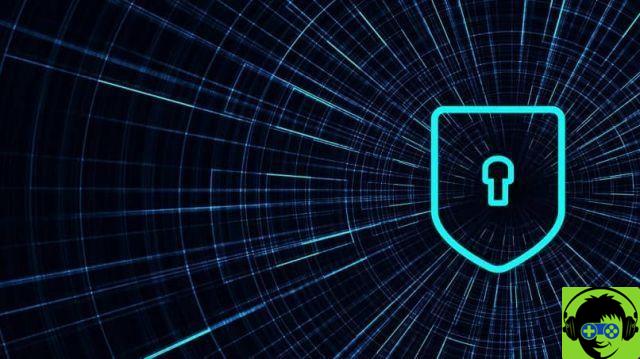
The fact that it is offered in a predetermined way in Windows 10, makes it material even more sensitive to the attacks of the critics. The fact that Keeper is a third-party password management software does not circumvent or completely exempt the Microsoft giant from its management responsibilities.
A Project Cero survey, conducted by Tavis Ormandy, safety project supported by Google, it reportedly detected a significant vulnerability in Keeper’s security management. If so, the amount of information that could be at the mercy of hackers is unthinkable.
Keeper is one of the best password managers on the market thanks to its many features, high reliability, and extensive configuration options.
Try
Keeper Security
now
*
Ad disclaimer:
For links on this page, EXPERTE.com may earn a commission from the provider. This supports our work and has no influence on our editorial rating.
Cybersecurity starts with a solid password. Because one good password isn’t enough, password managers help you safely keep track of all your passwords and strengthen any weak combinations you might be using. Keeper claims to be «the top-rated cybersecurity software.» Below, we’ll let you know whether this was our experience, or if you should throw this one back.
- What Is Keeper?
- Keeper Password Manager Review
- Installation & Usage
- Features
- Security
- Mobile Usage
- Support
- Pricing
- Conclusion
- Customer Ratings
- Alternatives
Top Password Manager 2025
Sponsored
What Is Keeper?
Keeper* is a digital vault and password manager that protects and encrypts passwords, financial information, and other sensitive data, for individuals and businesses. The software’s desktop version is available for macOS, Windows, and Linux, while its mobile app can be used on iOS and Android devices. Keeper also offers browser extensions for Chrome, Firefox, Safari, Internet Explorer, Edge, and Opera.
We tested Keeper on Windows and Android.
Keeper Password Manager Review
-
Customize autofill settings
-
Clear folder structure with drag & drop functionality
-
Security vulnerabilities (account recovery)
As with most other password managers, setting up Keeper begins with creating a master password. Unlike the majority of its competitors though, Keeper makes a recovery method available from the getgo (user-defined security questions). These can be a lifesaver if you ever lose or forget your password.
While this recovery method is popular for individual accounts, it’s risky for a password manager. Your master password doesn’t just protect one of your accounts, but all of them. Research has shown that security questions are much easier to crack than passwords because they usually don’t contain special characters or numbers and have logical answers. Password resets still require input of a verification code sent to your email address.
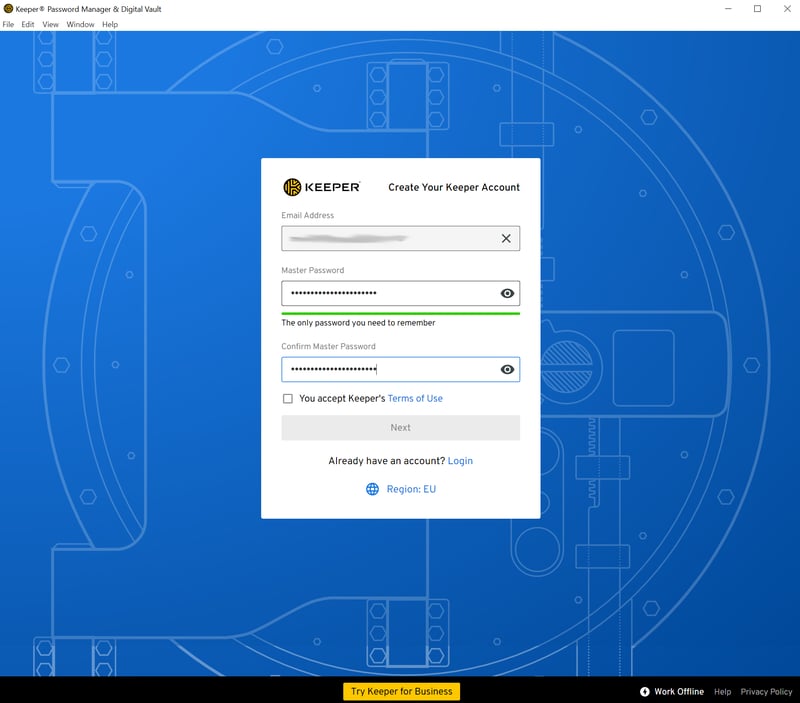
The first thing you’ll need to do is set a master password.
Like most other password managers, Keeper is divided between a dedicated desktop app and a browser extension (KeeperFill). The service also includes a web vault, which is accessible via the browser’s online interface. After a brief tutorial, you’ll be prompted to install the browser extension, however, manual installation only takes a few seconds.
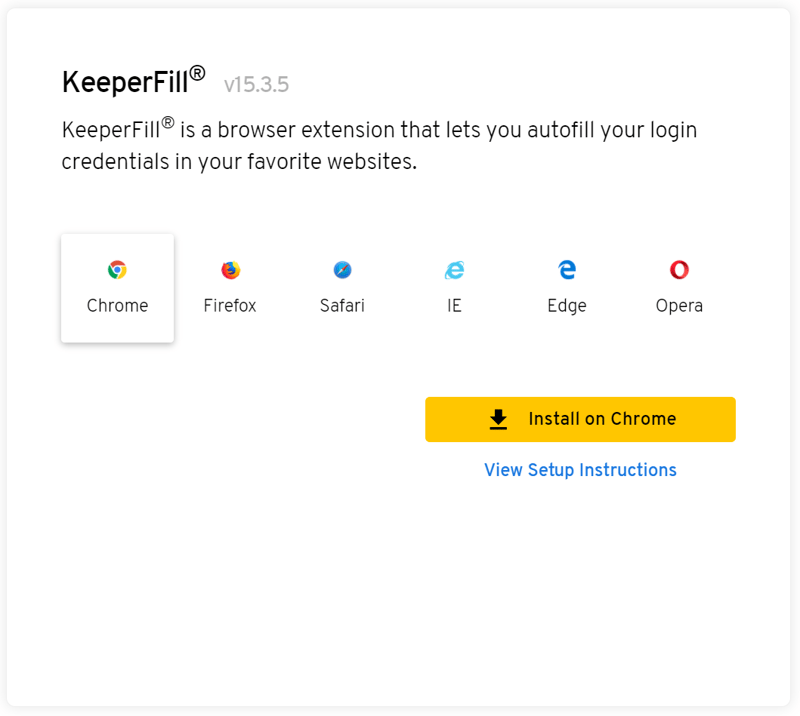
KeeperFill, the service’s browser extension, is compatible with all major browsers.
If you’d like to import passwords or data sets from other services, you can in the «Settings» area. Chrome, Firefox, Internet Explorer, Edge, and Opera are supported, along with Dashlane, LastPass, Sticky Password, and many others.
Each column can be assigned to a Keeper field through the dropdown menu. This helps ensure that information is loaded where you need it. Unfortunately, all entries need to be imported at the same time, which means that you can’t select which entries are stored.
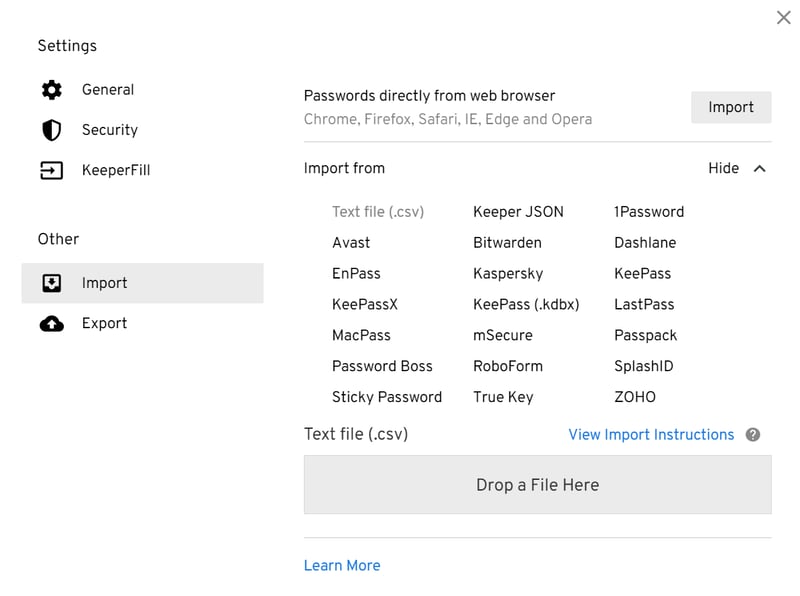
Data set imports worked well during testing.
User interface: Folder-based organization
Along with the Web Vault and mobile app, Keeper also has a desktop app and a browser extension (KeeperFill). The desktop app is identical to the Web Vault, however, offers more convenience when it comes to using all of the service’s features.
Desktop app
Keeper’s desktop app is divided into three sections: On the left, there’s a navigable main menu, in the center you can access folders, and on the right, individual data sets within the folder you’ve selected. New folders and subfolders can be created, and it’s possible to move or copy your data sets at will which helps to quickly organize any entries you’ve imported.
If using the folder view, you can assign colors to your records. Web page logos are only displayed in tile view, and even then, not all of them. Other password managers definitely provide a better overview of data sets.
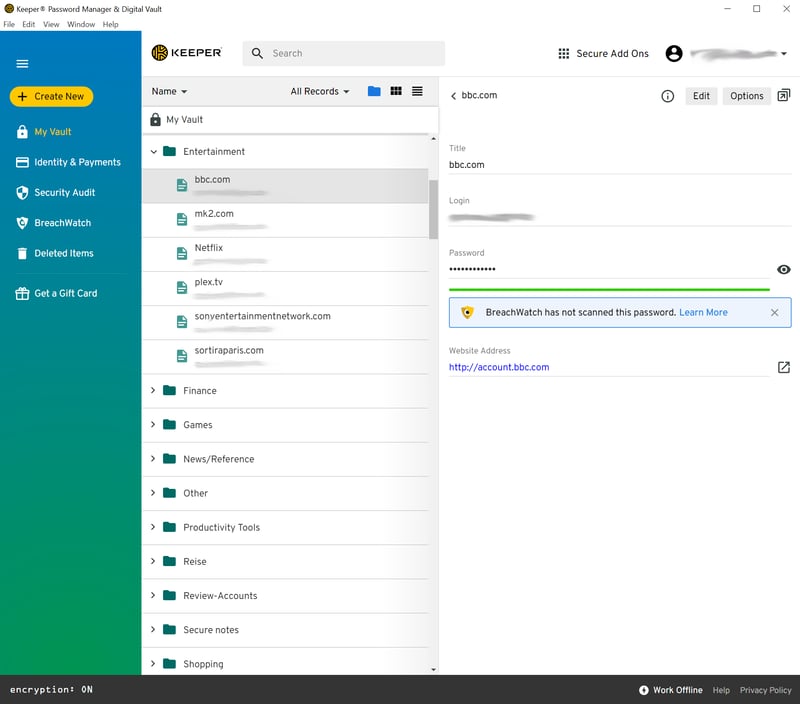
Keeper’s UI logically organizes fields.
KeeperFill browser extension
Since our last review, Keeper has overhauled its browser extension and added important features, like a password generator. Autofill is still the main focus and Keeper allows users to control how the extension interacts with browser forms.
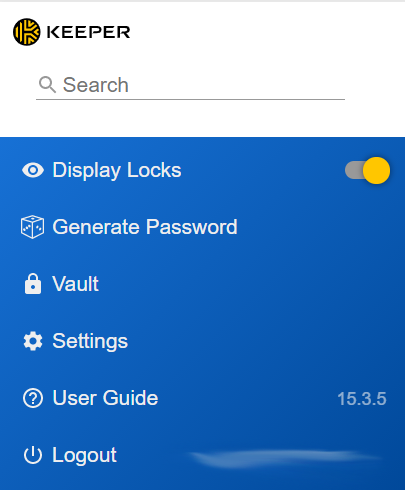
KeeperFill, Keeper’s browser extension, gives users a free hand in controlling how the program interacts with forms.
By and large, Keeper is intuitive to use, thanks in no small part to its folder’s drag-and-drop functionality. In comparison to more elegant password managers, the app isn’t particularly stunning, however, you can adjust its color scheme.
Keeper boasts a solid range of features. However, even though it’s a premium program, many of these are kept behind paywalls.
Security Audit
This screen is where Keeper shows you how strong your passwords are. The password generator from KeeperFill is integrated into the data set field, making it very convenient to change passwords, even without a dedicated tool.
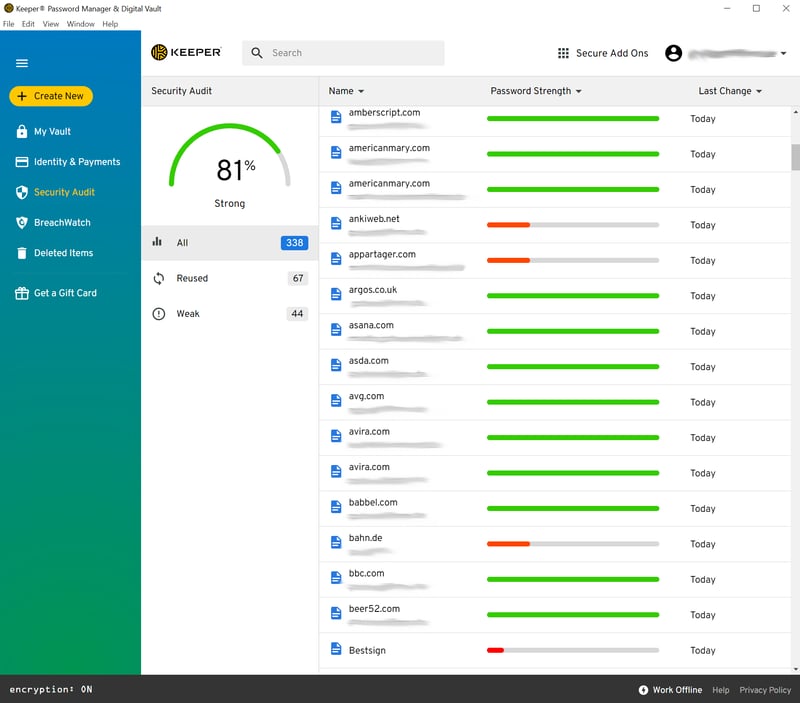
Check the strength of your passwords in Keeper’s Security Audit screen.
Autofill options
Keeper truly excels when it comes to custom autofill settings, and far surpasses its competitors. Users can specify when Keeper should and should not supply data sets for forms. It’s nice to be able to digitally ‘muzzle’ the program.
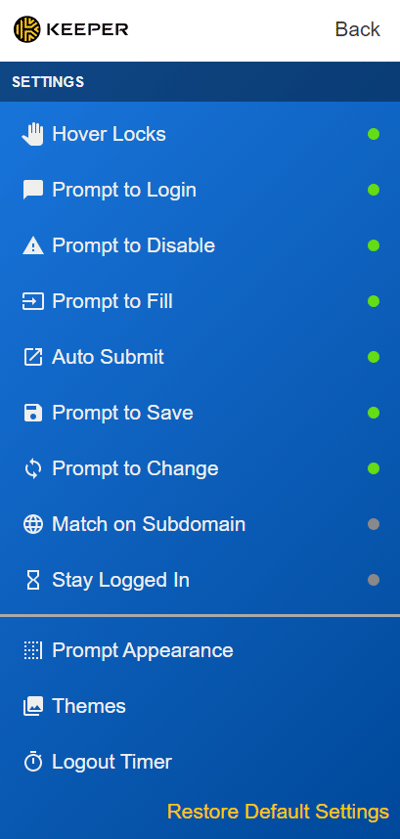
Keeper scores thanks to its variety of autofill settings.
Of course, what matters most is how reliable autofill is. During our last review, there were some issues with websites, like Reddit. This time, automatic login worked even for complicated login forms that open through a pop-up or are spread across multiple sites.
If you click on the Keeper icon in a login form, a small window opens that displays all relevant information about the data set in question as well as autofill options.
In addition to web logins, Keeper can also store app logins, something not offered by every service.
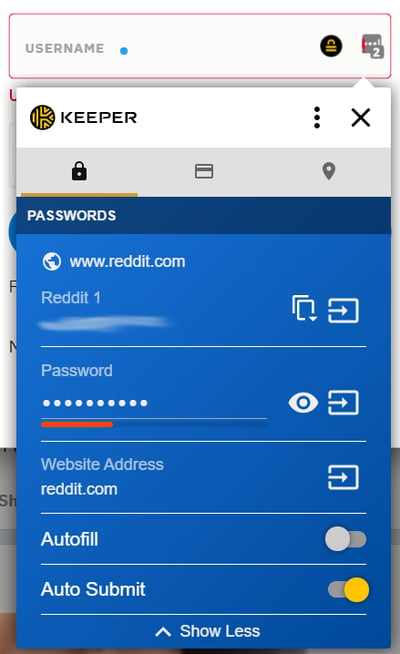
Expand the autofill field to personalize additional settings.
Access rights and sharing
Another standard feature that Keeper masters is access rights to individual entries. Simply input the email addresses of whoever you want to grant access to specific data sets. Existing folders cannot be shared with others: For this, you’ll need to create shared folders.
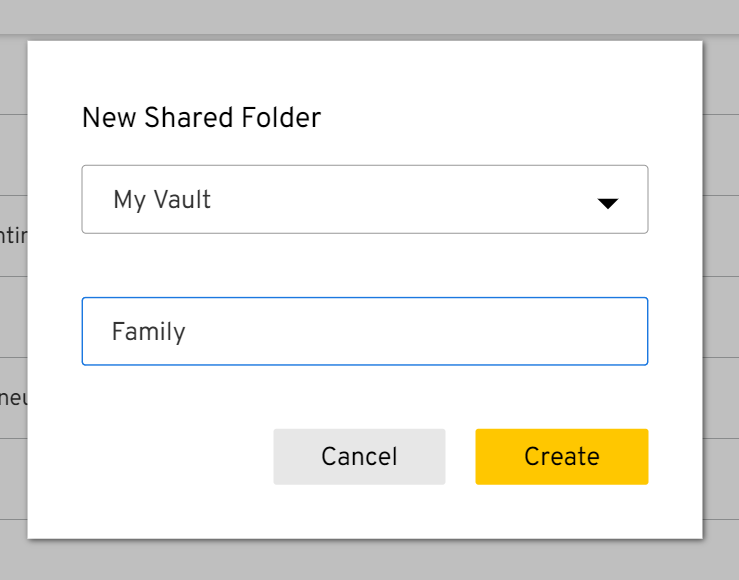
Share individual data sets with other Keeper users or entire (shared) folders.
Custom data sets
We were also satisfied with the configuration options for data sets. You can create custom fields and secure individual entries with an additional password. All the same, there could be more default settings for identities: Other programs provide preset categories for documents like passports or driver’s licenses.
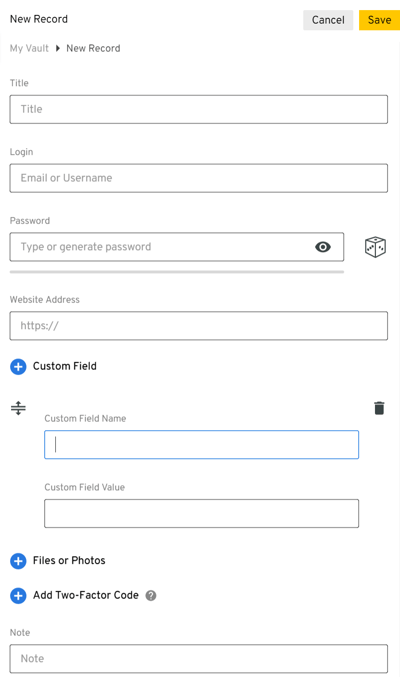
Freely customize your data sets by creating user-defined fields.
In addition to the basics, Keeper also includes a few extensions that need to be separately installed. Some are free, like «KeeperChat», a secure messaging app. Others need to be paid for. These include «Secure File Storage» and «BreachWatch», the latter of which searches the Internet and Darknet for your passwords to see if they’ve been stolen or leaked.
Overall, Keeper’s feature package is very nearly complete and provides everything we expect from a password manager. The service also doesn’t seem to suffer from any significant lapses.
Keeper’s password security is based on the zero-knowledge principle. The service retains neither your master password nor does it store any data on its own servers that has not been locally encrypted and/or decrypted beforehand. Since it uses AES 256-bit encryption, the highest level of security is guaranteed.
The «Self-Destruct» feature is interesting: It allows you to automatically destroy all locally stored Keeper data following five failed login attempts.
You can add extra security to your account by activating 2FA. Apart from mobile (number) authentication and its own dedicated authenticator app, Keeper is also compatible with Google Authenticator, RSA SecurID, and Duo Security.
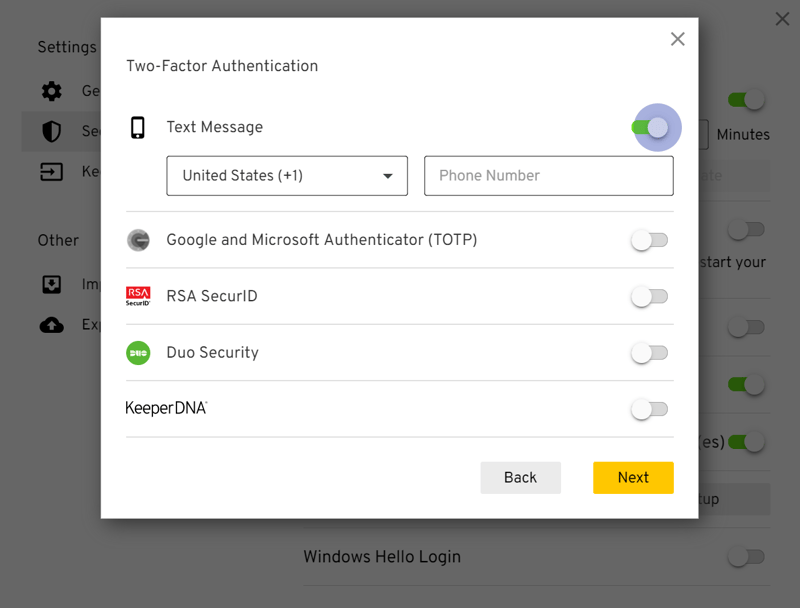
Use 2FA to make it difficult for others to gain unauthorized access to your vault.
Once you’ve activated 2FA, the security question recovery method mentioned above should not pose any significant risks. Nevertheless, we should emphasize that by including an (easy to crack) recovery method, Keeper gives hackers an invitation to attack. Most of its competitors have closed this gap.
Keeper’s mobile version is available for Android and iOS. As mentioned above, the mobile app offers access to nearly the same features as the desktop version, including «Security Audit» and extras like «BreachWatch». You can also easily share your data sets and folders from your smartphone.
Keeper’s mobile app offers the same features as its desktop version.
You can visit websites either with Keeper’s integrated browser or your default browser. During testing, autofill was reliable on our smartphone and we didn’t notice any issues with websites, either in Keeper’s browser or Chrome.
Overall, the latest version of Keeper’s mobile app impressed us. In large part, it excels thanks to the number of features from the desktop version that have found their way onto the mobile app.
Keeper offers a live chat, however, we weren’t able to get in touch with a customer service representative (on an early Friday afternoon). A chatbot asked us some questions, however, this quickly led nowhere. We were only able to speak to a human through the support ticket we filed. Keeper promises round-the-clock support, and our question was answered within six hours, which is fairly good.
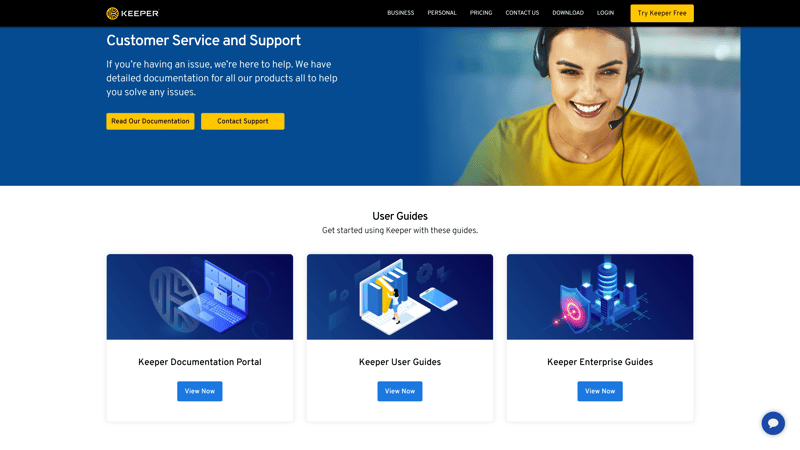
Keeper’s help center is extensive, but its live support seems understaffed.
In case you’re more of a DIY type, Keeper offers an extensive collection of guides, FAQs, and even video tutorials.
All in all, Keeper does fairly well in terms of support, specifically with its excellent static support and round-the-clock live assistance.
Unfortunately, Keeper is only available as a paid/premium product. Customers can book a Personal or Family subscription, with the latter including up to five vaults.
Keeper is specifically positioned as a password manager for businesses and organizations. As such, it offers a number of packages for large and small businesses, as well as special rates for managed service providers and the public sector.
Below, you can find an up-to-date overview of Keeper’s prices:
Prospective users can test the full version of Keeper for free for 30 days. Keeper doesn’t offer a money-back guarantee on its subcriptions.
Conclusion
Keeper does a number of things extremely well and even surpasses its competitors in some areas. Its extensive autofill settings would be a welcome addition to other password managers, and they work well on both desktops and mobile devices. After all, autofill reliability is the backbone of any password manager and Keeper does not disappoint in this area.
While there are free versions of most password managers, Keeper charges all users a monthly fee. In addition, many additional features need to be purchased separately, increasing the overall price. This makes the service a non-option for those who want a free or low-priced password manager. As another negative, we also weren’t swept off our feet by Keeper’s desktop interface.
All the same, thanks to its variety of features, reliability, and extensive customization options, Keeper is one of the best password managers on the market.
Keeper is one of the best password managers on the market thanks to its many features, high reliability, and extensive configuration options.
intuitive folder structure
8.7
Passwords
Devices
Users
Contract Period
Keeper Security Unlimited
$2.04
monthly price
Download Keeper
Customer Ratings
So far as customer reviews are concerned, Keeper is rated highly and has received (mostly) very good scores. Satisfied users emphasize its ease of use.
Customer Ratings
4.8 / 5
303,680 Bewertungen
We analyzed the reviews and ratings from various portals and found
303,680
ratings with an overall rating of
4.8
out of 5
.
Alternatives
For a more economical option, check out the freemium versions of NordPass and Bitwarden: Neither imposes data set limits nor restricts the number of devices that your records can be synced on.
If you’re ready to pay for a password manager, Dashlane performs slightly better than Keeper, thanks to its better user interface and powerful (automatic) password changer.
More of the best alternatives to Keeper can be found below:
Dashlane Password Manager
Dashlane is a great all-rounder that makes managing your logins and other account details as easy as pie thanks to its many features, a strong security posture, and an easy-to-use interface.
user friendly and intuitive
zero-knowledge encryption
comprehensive security center
automatic password changer
9.1
Passwords
Devices
Users
Contract Period
Dashlane Free
$0.00
monthly price
Try for free
1Password Password Manager
1Password’s password vault is filled to the brim with features, including handy extras such as the travel mode. With excellent security and a solid user interface on top, 1Password is one of the best password managers out there.
zero-knowledge encryption
reliable autofill function
8.7
Passwords
Devices
Users
Contract Period
1Password Standard
$2.99
monthly price
Free 30 days trial
NordPass Password Manager
NordPass stands out with its beautiful design and ease of use, and offers a fully-fledged free version that allows you to create and synchronize an unlimited number of passwords.
full-featured free version
few options for customizing data sets
8.5
Passwords
Devices
Users
Contract Period
NordPass Free
$0.00
monthly price
30-day money-back guarantee
Bitwarden Password Manager
Bitwarden can impress with easy-to-use apps, reliable autofill, and a few handy security features. Plus, it’s pretty affordable – and offers a solid, feature-rich free plan.
user-friendly applications
good security, externally tested
paid features (e.g. password sharing)
8.4
Passwords
Devices
Users
Contract Period
Bitwarden Free
$0.00
monthly price
Enpass offers intuitive application with solid features and reliable autofill. Handy: the connection to the cloud is optional, and you can synchronize locally if you prefer.
one-off price instead of subscription
optional cloud connection
not great for password sharing
8.2
Passwords
Devices
Users
Contract Period
Enpass Free
$0.00
monthly price
Top Password Manager 2025
Sponsored
Martin has been a freelance writer in the B2B sector for more than eight years, specializing in technical case studies for tech companies like Google Cloud. He lives in London, where he runs his own company, GSCRIBE, focusing on customer success stories and employer branding. At EXPERTE, he shares his knowledge about software and strategies that help freelancers and self-employed professionals optimize their business processes and work more efficiently.
* Ad disclaimer:
For links marked with an asterisk, EXPERTE.com may earn a commission from the provider. The commission has no influence on our editorial rating.
Continue Reading
Guides
Password Manager
Password Tools