Современный пользователь Windows 10 часто сталкивается с необходимостью выбора подходящего графического редактора для обработки фотографий. На рынке представлено множество программ, от профессиональных решений до простых приложений для базовой ретуши. Однако не каждый понимает, какой именно фотошоп лучше скачать для своих задач и технических возможностей компьютера. Интересно, что правильный выбор программы может существенно повлиять на качество работы и её скорость. В этой статье мы подробно разберем все аспекты выбора оптимального софта, рассмотрим популярные варианты и их особенности.
Критерии выбора графического редактора
Перед тем как выбрать фотошоп для Windows 10, важно определиться с основными критериями. Первое, на что стоит обратить внимание – это ваши цели использования программы. Для профессиональной обработки фотографий потребуется совершенно другой набор функций по сравнению с быстрой ретушью селфи.
- Технические характеристики вашего компьютера
- Бюджет, который вы готовы потратить на покупку лицензии
- Уровень ваших навыков в работе с графикой
- Необходимый набор инструментов и функций
- Частота использования программы
Профессиональные фотографы и дизайнеры часто выбирают сложные программы с широким функционалом, тогда как обычным пользователям достаточно базовых возможностей редактирования. Стоит отметить, что современные требования к производительности компьютера для работы с графикой постоянно растут.
Лидеры рынка графических редакторов
| Программа | Цена | Особенности | Системные требования |
|---|---|---|---|
| Adobe Photoshop CC | От $20/месяц | Профессиональный инструментарий, регулярные обновления | 8 ГБ ОЗУ, процессор Intel или AMD |
| GIMP | Бесплатно | Широкие возможности, open-source | 4 ГБ ОЗУ, любая архитектура |
| Affinity Photo | $59.99 (разовая покупка) | Профессиональное качество, без подписки | 4 ГБ ОЗУ, Windows 7 и выше |
| Corel PaintShop Pro | $79.99 | Доступный аналог Photoshop | 2 ГБ ОЗУ, процессор 1.5 ГГц |
Каждый из этих редакторов имеет свои преимущества и недостатки. Например, Adobe Photoshop остается лидером рынка благодаря беспрецедентному набору функций, но его стоимость может быть неподъемной для многих пользователей.
Анализ популярных версий Photoshop
Если ваш выбор пал именно на Photoshop, важно правильно подобрать версию программы. Рассмотрим несколько актуальных вариантов:
- Photoshop CC – самая современная версия, требует стабильного интернет-подключения и подписки. Обладает всеми новейшими функциями
- Photoshop CS6 – последняя версия без подписки, хорошо работает на старых системах
- Photoshop Elements – упрощенная версия для домашнего использования
Важно помнить, что более новые версии программы могут требовать значительных ресурсов компьютера. Например, Photoshop CC лучше всего работает на устройствах с SSD-накопителями и минимум 16 ГБ оперативной памяти.
Экспертное мнение: взгляд профессионала
Михаил Соколов, профессиональный фотограф и ретушер с 15-летним опытом работы, поделился своим видением выбора фотошопа для Windows 10:
«Я работаю с различными графическими редакторами уже много лет. Для профессиональной съемки и сложной обработки я рекомендую Adobe Photoshop CC – он действительно универсальный инструмент. Однако если бюджет ограничен, Affinity Photo становится отличной альтернативой. Интересно, что многие начинающие фотографы переоценивают необходимость огромного количества функций и выбирают слишком сложные программы.»
Из практики Михаила известно, что около 80% пользователей используют лишь базовые инструменты редактирования. Поэтому часто бывает достаточно выбрать более простые решения.
Решения для разных категорий пользователей
Для начинающих пользователей отлично подойдут следующие варианты:
- Photoshop Express Editor – бесплатное приложение с базовым набором функций
- Fotor – простой онлайн-редактор с удобным интерфейсом
- Pixlr X – облачный сервис для быстрой обработки
Профессионалы же предпочитают комбинировать несколько программ. Например, использовать Photoshop для сложной обработки и Lightroom для цветокоррекции. Это позволяет добиться максимальной эффективности в работе.
Практические советы по установке
При скачивании и установке выбранного фотошопа важно соблюдать несколько правил:
- Всегда загружайте программы только с официальных сайтов
- Проверяйте системные требования перед установкой
- Обновите драйверы видеокарты и чипсета
- Выделите достаточно места на жестком диске
Частая ошибка – попытка установить слишком «тяжелую» программу на слабый компьютер. Это приводит к зависаниям и некорректной работе софта.
Вопросы и ответы
- Можно ли использовать Photoshop бесплатно? Да, компания Adobe предлагает пробный период для всех своих продуктов. Однако после окончания пробного периода потребуется приобрести подписку.
- Какая версия Photoshop лучше для слабого компьютера? Photoshop CS6 или CS5 остаются хорошим выбором для устройств с ограниченными ресурсами.
- Что делать, если программа тормозит? Попробуйте очистить кэш, отключить ненужные плагины или уменьшить размер undo history.
Новые тенденции в обработке изображений
Современные технологии открывают новые горизонты в работе с графикой. Искусственный интеллект и машинное обучение позволяют автоматизировать многие процессы обработки. Например, новые версии Photoshop включают функции Content-Aware Fill и Neural Filters, которые значительно упрощают работу с изображениями.
Заключение
Выбор оптимального фотошопа для Windows 10 зависит от множества факторов. Важно четко понимать свои потребности и возможности оборудования. Профессиональные пользователи чаще всего выбирают Adobe Photoshop CC, тогда как для домашнего использования можно найти достойные альтернативы. Независимо от выбора, регулярная практика и изучение новых функций помогут максимально эффективно использовать возможности выбранного программного обеспечения.
RU DESIGN SHOP — это интернет магазин товаров для дома и ремонта от российских производителей, rudesignshop.ru предлагает большой выбор по доступной цене и является надежным партнером при покупке с быстрой доставкой по всем городам России. RU DESIGN SHOP помогает подобрать товар по вашему проекту, а также есть система лояльности, акции и скидки. RU DESIGN SHOP реализует товары произведенные в России. RU DESIGN SHOP приглашает к сотрудничеству дизайнеров интерьера, архитекторов, строителей и мастеров.
Статьи на сайте RU DESIGN SHOP (https://rudesignshop.ru) в разделе БЛОГ (https://rudesignshop.ru/blog/) носят исключительно ознакомительный характер и не является призывом к совершению каких-либо действий. Автор ИИ не ставит целью оскорбить, оклеветать или нанести ущерб репутации физических или юридических лиц. Информация подготовлена на основе открытых источников, включая официальные сайты государственных органов и публичные заявления представителей профильных организаций. Решения, принятые на основе материалов статьи, осуществляются читателем на свой страх и риск. Автор и редакция не несут ответственности за возможные последствия, возникшие в результате использования предоставленной информации. Для получения юридически значимых разъяснений рекомендуется обращаться к квалифицированным специалистам. Все совпадения с реальными событиями, именами или названиями организаций случайны. Мнение автора может не совпадать с официальной позицией государственных структур или коммерческих компаний. Текст соответствует требованиям законодательства РФ, включая Гражданский кодекс (ст. 152, 152.4, 152.5), Уголовный кодекс (ст. 128.1), а также Федеральный закон «О средствах массовой информации». Актуальность информации подтверждена на дату публикации. Адреса и контакты организаций, упомянутых в тексте, приведены в ознакомительных целях и могут быть изменены правообладателями. Автор оставляет за собой право на исправление неточностей в случае их выявления.
*Facebook и Instagram являются продуктами компании Meta Platforms inc. признанной экстремистской организацией и запрещенной в Российской Федерации.
Adobe Photoshop has been a popular image editing software for many years, and it continues to evolve with new versions and features. When it comes to compatibility with Windows 10, there are several versions of Photoshop that are compatible. Here are the versions of Photoshop that you can use on Windows 10:
1. Photoshop CC (Creative Cloud): Adobe moved to a subscription-based model with the release of Photoshop CC in 2013. This version is fully compatible with Windows 10 and is regularly updated with new features and bug fixes.
2. Photoshop CS6: If you have an older version of Photoshop, specifically CS6, it is also compatible with Windows 10. However, it’s worth noting that Adobe no longer provides updates or technical support for CS6, so it may not have all the latest features or be as secure as the newer versions.
3. Photoshop Elements: Adobe Photoshop Elements is a more simplified version of Photoshop, targeting hobbyists and casual users. The latest versions, such as Photoshop Elements 2022, are fully compatible with Windows 10.
When considering compatibility, it’s important to ensure that your system meets the minimum requirements for running Photoshop. This includes having an up-to-date operating system, enough storage space, and sufficient RAM. Additionally, check Adobe’s official website for any specific system requirements for the version of Photoshop you plan to use.
In conclusion, Windows 10 is compatible with several versions of Adobe Photoshop, including Photoshop CC, Photoshop CS6, and Photoshop Elements. It’s advisable to use the latest version available, as it will have the most up-to-date features and security enhancements. Ensure that your system meets the minimum requirements to run Photoshop smoothly.
Video Tutorial:What is the oldest version of Photoshop that will run on Windows 10?
Yes, Photoshop CS5 is compatible with Windows 10. Here are the reasons and steps to ensure successful installation and usage:
1. Compatibility: Although Photoshop CS5 was released in 2010, it can still be installed and used on Windows 10. Adobe has officially confirmed the compatibility of CS5 with Windows 10, so users should not face any major issues.
2. System Requirements: Ensure that your Windows 10 system meets the minimum system requirements for Photoshop CS5. These requirements include a 1GHz or faster processor, at least 1GB of RAM, and a DirectX 9-capable video card with at least 256MB of VRAM.
3. Software Updates: Before installing Photoshop CS5, it’s advisable to ensure that Windows 10 is up to date with the latest updates and patches. This will help maintain compatibility and resolve any known issues.
4. Installation: To install Photoshop CS5 on Windows 10, follow these steps:
a. Obtain the installation media (DVD or downloaded installer) for Photoshop CS5.
b. Right-click on the installer file and select «Run as administrator» to ensure proper permissions during installation.
c. Follow the on-screen prompts to complete the installation process. It’s recommended to go with the default installation settings unless you have specific preferences.
5. Compatibility Mode (Optional): If you encounter any compatibility issues after installation, you can try running Photoshop CS5 in compatibility mode. To do this, right-click on the Photoshop CS5 shortcut or executable file, select «Properties,» go to the «Compatibility» tab, and choose an appropriate compatibility mode such as Windows 7. Apply the changes and then try launching Photoshop CS5 again.
By following these steps, you can successfully install and use Photoshop CS5 on your Windows 10 system without any compatibility issues.
How do I install an older version of Photoshop on Windows 10?
Installing an older version of Photoshop on Windows 10 requires a few steps. Here’s a guide to help you accomplish it:
1. System requirements: Ensure that your Windows 10 system meets the minimum requirements specified by the older version of Photoshop you want to install. Check the software’s official website or documentation for details on system requirements.
2. Uninstall current version: If you have a newer version of Photoshop installed on your Windows 10 machine, it’s recommended to uninstall it before proceeding. This will avoid conflicts and ensure a clean installation of the older version.
3. Obtain the installer: Find and download the installation file of the specific version of Photoshop you want to install. Look for official sources or reliable third-party websites to get the installer. Make sure it’s a reputable and trustworthy source to avoid any potential security risks.
4. Compatibility mode: Right-click on the downloaded setup file and select «Properties.» In the Properties dialog, navigate to the «Compatibility» tab. Check the box that says «Run this program in compatibility mode for» and select the version of Windows that is compatible with the older Photoshop version you have. Apply the changes and close the dialog.
5. Install: Double-click the setup file to start the installation process. Follow the on-screen instructions provided by the installer. Make sure to choose the desired installation location on your Windows 10 machine.
6. Compatibility settings: After the installation is complete, locate the Photoshop shortcut or executable file on your computer. Right-click on it, select «Properties,» and go to the «Compatibility» tab. Check the box that says «Run this program as an administrator.» You can also make further compatibility adjustments if necessary. Apply the changes and close the dialog.
7. Activation and updates: Launch the older version of Photoshop you just installed. If required, activate the software using a valid license or serial number. Check for updates within the application to ensure you have the latest bug fixes and improvements.
Remember, installing an older version of Photoshop may limit access to certain features and compatibility with newer file formats. It’s important to consider the limitations and potential security vulnerabilities associated with using outdated software.
Is it illegal to use old versions of Photoshop?
As a tech blogger, it is important to provide accurate and informed answers to questions. When it comes to the legality of using old versions of Photoshop, it is advised to consider both the legal implications and the terms and conditions set by Adobe. Here are some key points to consider:
1. Copyright Infringement: Using old versions of Photoshop without a valid license or permission from Adobe may potentially infringe on copyright laws. Adobe holds the exclusive rights to distribute and license their software, which includes older versions.
2. License Agreement: The terms and conditions provided by Adobe specify the permitted use of their software. If you have an authorized license for an old version, you may be allowed to use it within the terms of the agreement. However, it is essential to review the specific licensing terms for the version you possess.
3. Software Updates and Support: Adobe generally encourages users to utilize the most up-to-date version of their software. Older versions may lack vital security updates, bug fixes, and compatibility with the latest operating systems. Additionally, Adobe may cease providing technical support and feature enhancements for outdated versions.
4. Software Integrity and Legitimate Sources: Obtaining Photoshop from unauthorized sources, such as unofficial download websites or shady distribution channels, poses security risks and increases the chances of using pirated software. It is always recommended to source software from reputable and legitimate channels.
5. Regional Laws: Different countries may have varying copyright laws and regulations regarding software usage. It is crucial to consult with legal professionals or local authorities to ensure compliance with regional legislation.
Remember, this information is provided from a general perspective, and legal circumstances can vary. It is advisable to consult with legal experts or refer directly to Adobe’s licensing agreements to obtain specific and comprehensive information about using older versions of Photoshop legally.
Is Photoshop 2023 better than 2022?
As a tech blogger, I often analyze software updates and compare their new features and improvements. Now, let’s delve into whether Photoshop 2023 is better than its previous version, Photoshop 2022.
1. Enhanced Features: One major aspect to evaluate in software updates is the addition of new features and enhancements. With Photoshop 2023, Adobe has focused on further refining its tools to offer greater flexibility and efficiency to users. For example, they might have introduced new features like advanced content-aware fill or improved 3D rendering capabilities.
2. Performance and Speed: Another crucial factor to consider is the overall performance and speed of the software. Adobe generally strives to optimize their products with each new release, addressing performance issues and reducing lag. Photoshop 2023 might exhibit enhanced performance, quicker loading times, and smoother transitions compared to the previous version.
3. User Interface Improvements: User experience is a critical aspect of any software update, and Adobe consistently works to enhance the user interface of Photoshop. They may have introduced a more intuitive interface, streamlined workflows, or customized workspace options in the 2023 version, making it easier for users to navigate and operate the software.
4. Compatibility and Integration: Photoshop is often integrated or used in conjunction with other software or plugins. Adobe might have worked on improving compatibility with other tools or optimizing the integration process in Photoshop 2023. This could include better integration with third-party apps, extended compatibility with different file formats, or improved connectivity with cloud services.
5. Bug Fixes and Stability: With software updates, it is essential to address any known issues or bugs that might impact the user experience. In Photoshop 2023, Adobe could have focused on bug fixes, stability improvements, and addressing user-reported issues from the previous version.
6. Additional Resources and Support: When comparing software updates, considering the level of available resources and support is crucial. Adobe might have expanded their library of tutorials, guides, or online resources to help users leverage the new features and functionalities of Photoshop 2023. Additionally, they may have provided comprehensive customer support to ensure a smooth transition and assist with any technical difficulties.
To conclude, assessing whether Photoshop 2023 is better than its previous iteration, Photoshop 2022, requires a closer look at the specific features, performance, user interface, compatibility, bug fixes, and overall user experience. While I cannot provide a definitive answer as an technical blogger, weighing these factors and examining user reviews and feedback would offer valuable insights into the worthiness of the upgrade.
Can I use Photoshop 7.0 on Windows 10?
Yes, you can use Photoshop 7.0 on Windows 10, but there are a few considerations to keep in mind:
1. Compatibility: Photoshop 7.0 was released back in 2002, so it may not be fully optimized for Windows 10. While it should technically work, you might encounter compatibility issues or software bugs since it wasn’t designed with the latest operating system in mind.
2. System Requirements: Ensure that your Windows 10 computer meets the minimum system requirements for Photoshop 7.0. The requirements include a compatible processor, a sufficient amount of RAM, and enough disk space to accommodate the software.
3. Installation: To install Photoshop 7.0 on Windows 10, you need the original installation media or a digital copy of the setup files. Insert the installation disc or run the downloaded setup file, and follow the on-screen instructions to complete the installation.
4. Compatibility Mode: If you encounter any issues running Photoshop 7.0 on Windows 10, you can try running it in compatibility mode. Right-click on the Photoshop shortcut or executable file, select «Properties,» navigate to the «Compatibility» tab, and tick the box that says «Run this program in compatibility mode for:» From the dropdown menu, choose an older version of Windows, such as Windows XP or Windows 7.
5. Updates and Patches: It’s essential to ensure that Photoshop 7.0 is up to date with the latest patches and updates. Check Adobe’s support website for any available updates or patches specifically designed to improve compatibility with newer operating systems like Windows 10.
6. Consider Upgrading: While Photoshop 7.0 can still perform basic image editing tasks, it lacks many of the features and improvements found in newer versions. Depending on your needs, it might be worth considering upgrading to a more recent version of Photoshop, such as Adobe Photoshop CC, which is regularly updated and optimized for modern operating systems.
Remember, since this information is based on a hypothetical scenario in 2023, please verify all compatibility requirements and ensure to consult official documentation from Adobe or trusted sources before attempting to install Photoshop 7.0 on Windows 10.
Last updated on September 23, 2022 @ 10:43 pm
As of November 2019, Adobe Photoshop CC 2020 (v21.0) is the latest version of Photoshop available for Windows 10. Previous versions of Photoshop, such as CS6, are not compatible with Windows 10. If you’re using an older version of Photoshop, you’ll need to upgrade to a newer version in order to use it on Windows 10.
PRO TIP: When upgrading to Windows 10, it is important to check what version of Photoshop will be compatible with the new operating system. Some older versions of Photoshop may not work properly or at all with Windows 10.
If you’re looking for a specific version of Photoshop that works with Windows 10, Adobe Photoshop CC 2020 (v21.0) is the most recent version that is compatible with the operating system. However, older versions of Photoshop, such as CS6, are not compatible with Windows 10. As such, you’ll need to upgrade to a newer version of Photoshop in order to use it on Windows 10.
-
Home
-
Resize Partition
- Photoshop Free Download & Install & Alternative for Windows 10/11
By Ariel | Follow |
Last Updated
Can you download Photoshop freely? Where to get the Photoshop free download pack? How to install it on Windows 10/11 PCs? In this post, MiniTool provides a full Photoshop free download & install & trial guide and introduces some other useful information.
Adobe Photoshop Overview
Before you get the Adobe free downloaded, it’s necessary to figure out something important. Here we summarize them as follows:
What Is Adobe Photoshop
Photoshop is a powerful and widely popular graphics design, image creator, and photo editing software developed by Adobe, for Windows and macOS. This software boasts many powerful image editing features for pixel-based images, vector graphics, and raster graphics.
With Adobe Photoshop, you can do almost anything you can imagine to make a regular photograph into a work of art. There are many different tools like the Zoom tool, Hand tool, Quick Access, Add Text, and so on, which can help you create your desired images by changing background, editing video, adjusting facial features, changing hue, and much more.
Photoshop is also a part of the Adobe Creative Cloud plan that includes many other popular products such as Illustrator, Dreamweaver, and Photoshop Lightroom. So, it can seamlessly integrate with these products and let you combine various types of images, audio clips, and videos into your work.
Adobe Photoshop System Requirements
To download Photoshop successfully, you need to make sure that your computer meets the minimum system requirements listed below. If you are unclear about your computer specs, this post can help you check that.
Minimum system requirements:
- Processor: Intel® or AMD processor with 64-bit support; 2 GHz or faster processor with SSE 4.2 or later
- OS: Windows 10 64-bit (version 1909 or later), LTSC versions are not supported
- RAM: 8 GB
- Hard disk: 4 GB of free space; additional space is required for installation
- Graphics card: GPU with DirectX 12 supported, 1.5 GB of GPU memory
- Display resolution: 1280 x 800 display at 100% UI scaling
Recommended system requirements:
- Processor: Intel® or AMD processor with 64-bit support; 2 GHz or faster processor with SSE 4.2 or later
- OS: Windows 10 64-bit or later
- RAM: 16 GB
- Hard disk: 16 GB of free space, SSD
- Graphics card: GPU with DirectX 12 supported, 1.5 GB of GPU memory
- Display resolution: 1920 x 1080 display at 100% UI scaling
Can I Download Adobe Photoshop for Free
A great many users are eager to get Adobe Photoshop free download for Windows 10/11 PCs. Can you download Photoshop freely? Of course, yes. There is a 7-day free trial of Photoshop download/install/use. It comes from the official and full version of Photoshop and includes all the features and updates of the latest version of the app.
Well, there may be many free versions of Photoshop packages that have been decrypted by some techniques on the market. However, there is no guarantee that these versions are 100% safe for your system. So, it’s recommended you use an official version if your wallet is enough. After all, using a pirated program is not legal.
Adobe Photoshop Free Download & Install & Trail for Windows 10/11 PC
This part will show you how to get the Adobe Photoshop free download for Windows 10/11 PCs. For that:
Note:
The following Photoshop version is 7-day free of trial. Once expired, you won’t use this software unless you purchase the official version.
Step 1. Click here to open the official Adobe Photoshop download free page and sign in to your account, and click on Free Trial.
Step 2. Now, you will see a list of Adobe Creative Cloud Apps. Choose the package according to your needs and click on Start free trial.
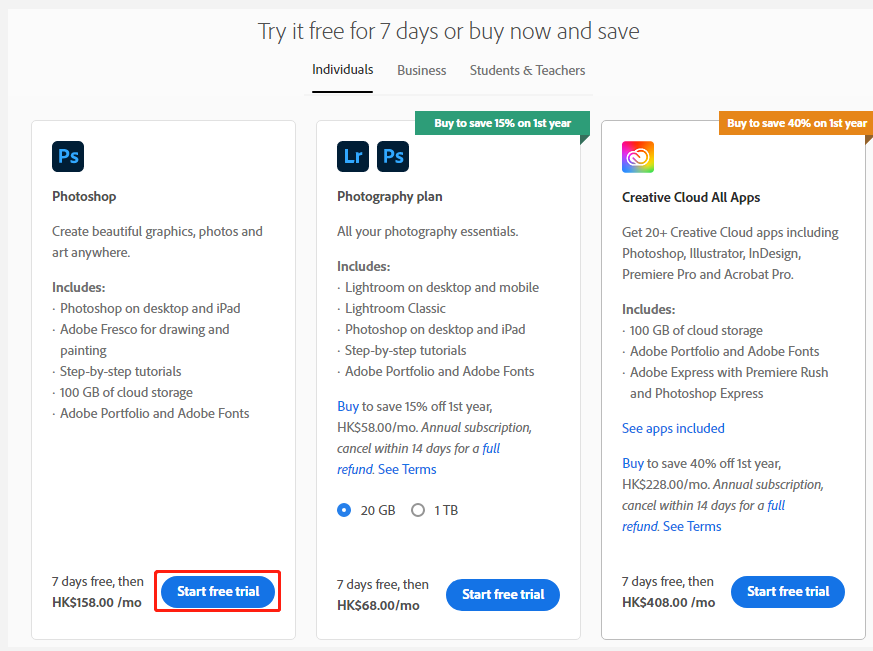
Step 3. You need to enter your credit card number and other associated information in the given boxes. Then click on Start free trial. Don’t worry. You won’t be charged until the end of the 7-day free trial.
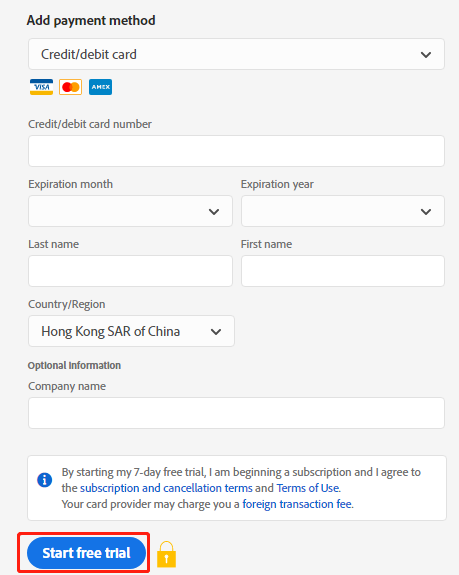
Step 4. When the payment method is added successfully, you can create a password and click Complete Account. Then Photoshop package will automatically download to your PC.
Step 5. Once you get the Photoshop download free trial pack, run the Setup.exe wizard and follow the on-screen instructions to install Adobe Photoshop on Windows 10/11. This process may take you a while, so please wait patiently.
How to Do If You Can’t Install Adobe Photoshop on Windows 10/11
Sometimes, however, many users may encounter the Photoshop not downloading/installing issue due to insufficient disk space. In this case, MiniTool Partition Wizard can help you solve the problem easily. It is a professional partition manager that can free up your disk space by analyzing disk space, extending the partition, upgrading to a higher hard drive, etc.
MiniTool Partition Wizard DemoClick to Download100%Clean & Safe
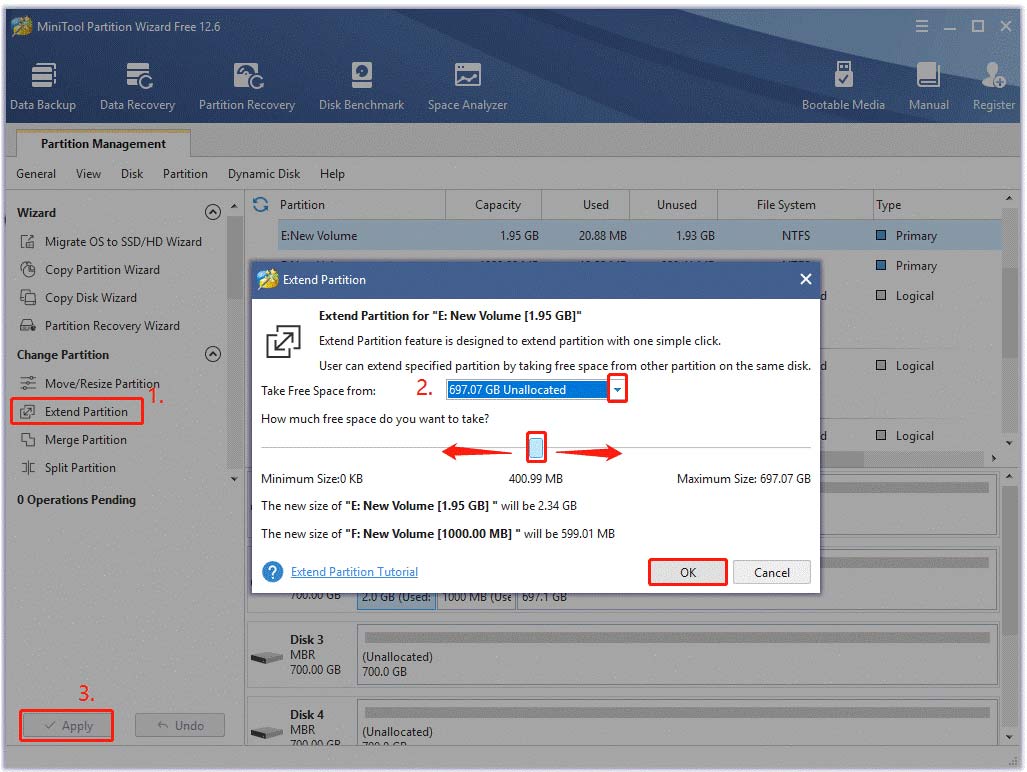
Best Free Photoshop Alternatives in 2022
Of course, if you don’t want to pay money for Adobe Photoshop, there are also some free Photoshop alternative tools that have similar features. Here we summarize several best Photoshop free alternatives in 2022:
- GIMP
- Darktable
- Krita
- Photo Pos Pro
- Pixlr x
- Photopea
- Seashore
- Colorcinch
About The Author
Position: Columnist
Ariel has been working as a highly professional computer-relevant technology editor at MiniTool for many years. She has a strong passion for researching all knowledge related to the computer’s disk, partition, and Windows OS. Up till now, she has finished thousands of articles covering a broad range of topics and helped lots of users fix various problems. She focuses on the fields of disk management, OS backup, and PDF editing and provides her readers with insightful and informative content.
Графические редакторы обновляются по несколько раз в год, при этом есть люди, которые душой прикипают к старым версиям, боятся нейросетей, а выделение делают по старинке — с помощью лассо, пера и кисти. В этом материале разберём, что изменилось в самом популярном фоторедакторе Adobe Photoshop за последние пять лет, и способны ли эти изменения упростить и облегчить работу фотографа и ретушёра. Сравнивать будем 20-ю версию, вышедшую в 2018 году, и версию 24.7 образца 2023 года.

Хотите выглядеть настоящим профессиональным фотографом — запускайте Photoshop только на макбуке / Фото: business.adobe.com
Общие изменения интерфейса
Сильных изменений в интерфейсе Adobe Photoshop за пять лет не произошло. Решивший обновиться до свежей версии фотограф найдёт свои любимые инструменты на месте. Тем не менее перемены есть. В интерфейсе появились элементы, рассчитанные не только на профессиональных фотографов, дизайнеров, художников и ретушёров, но и на начинающих пользователей.
Например, это новая вкладка Adjustments/Коррекция, в которой теперь есть готовые пресеты для быстрой цветокоррекции изображений. Пресеты сгруппированы по темам (портретные, пейзажные, кинематографичные, чёрно-белые), а при наведении на иконку пресета фотография сразу окрашивается в его цвета. Каждый пресет после применения создаёт несколько корректирующих слоёв (1), которые можно корректировать.
Обратите внимание, что если вы применили к фотографии пресет и он вам не понравился, то перед применением нового надо вручную удалить все корректирующие слои: самостоятельно Photoshop этого не делает, и при применении другого пресета он просто создаст ещё один набор корректрующих слоёв поверх старых.

Ещё один новые элемент интерфейса — плавающая панель (2) для работы с выделением и генеративными ИИ-функциями / Иллюстрация: Алиса Смирнова, Фотосклад.Эксперт
К инструментам удаления ненужных элементов добавился инструмент Remove Tool. Пиктограмма инструмента похожа на лечащую кисть, да и вызывается он той же горячей клавишей J. Как сообщает всплывающая подсказка, инструмент предназначен для удаления с фото больших объектов (например, людей), в отличие от лечащей кисти, которая борется с прыщами и прочими мелкими пятнами.

Если нужно убрать лишних людей с пляжа, берём Remove tool / Иллюстрация: Алиса Смирнова, Фотосклад.Эксперт
Тест на велосипедисте показал, что новый инструмент действительно неплохо чистит фотографии, сохраняя фон естественным. Из трёх автоматических инструментов (Remove tool /Удаление, Spot Healing Brush / Точечная восстанавливающая кисть и Content-Aware Fill /Заливка с учётом содержимого) новый Remove справился лучше всего: артефактов и пересаженных кусков фото не видно, линии берега и воды вышли без разрывов.

Слева направо: Remove tool, Spot Healing Brush и Content-Aware Fill / Иллюстрация: Алиса Смирнова, Фотосклад.Эксперт
Похожим образом работает инструмент Delete and Fill Selection / Удалить и заполнить выделение. Его удобно применять, когда нужно удалить некрасиво свисающие провода или что-то похожее, сложное по форме. Если для удаления проводов использовать Remove tool, то после каждого закрашенного провода Photoshop будет задумываться и удалять только его, а это не очень удобно. В таком случае проще сперва выделить все ненужные объекты (например, с помощью кисти в режиме быстрой маски), а потом выбрать пункт Delete and Fill Selection из контекстного меню и удалить всё за один заход.

В случае с проводами Delete and Fill Selection работает быстрее, чем Remove tool / Иллюстрация: Алиса Смирнова, Фотосклад.Эксперт
Инструменты выделения в Adobe Photoshop 2023
В 2018 году в фотошопе уже был инструмент автоматического выделения, c помощью которого можно выделить главный объект на фото — Select Subject/Предмет из меню Select/Выделение. К сожалению, работал он не всегда хорошо и лучше всего справлялся со снимками на однородном или размытом фоне.
В свежем фотошопе он тоже есть, и работает лучше, чем в старом. Даже на снимках людей в интерьере Select Subject находит и выделяет именно людей, не захватывая окружающую обстановку:

Результат работы инструмента Select Subject в Adobe Photoshop 2018 года (сверху) и 2023 (снизу). Чтобы выделение было виднее, снимки переведены в режим быстрой маски, в котором не затронутая выделением область отображается красной маской / Иллюстрация: Алиса Смирнова, Фотосклад.Эксперт
К минусам инструмента можно отнести его излишнюю самостоятельность. Ему никак нельзя указать, что именно считать главным объектом на снимке, нельзя использовать Select Subject в режиме добавления области к выделению или вычитания — что Photoshop решил выделить, то и главный объект. А если не нравится, можно редактировать выделение руками при помощи лассо или кисточки.

Женщина в лодке с собачками. Вот так выделяет Select Subject в Adobe Photoshop 2018 года (сверху) и 2023 (снизу) / Иллюстрация: Алиса Смирнова, Фотосклад.Эксперт
Свежий инструмент Object Selection Tool/Выделение объектов даёт больше контроля. С его помощью можно выделить только нужные объекты на фото, можно выделить несколько объектов один за другим, добавить объект к выделенной области или вычесть из неё.
Работать с ним можно по-разному. Во-первых, можно выбрать данный инструмент и вручную приблизительно обвести ту область, в которой находится нужный предмет. При этом можно использовать либо прямоугольную рамку выделения (лучше подходит для предметов на однородном фоне), либо лассо для создания выделения более сложной формы (лучше подходит для тех случаев, когда предмет находится на сложном фоне или соприкасается с чем-то). После этого остаётся только подождать, пока Photoshop найдёт в выделенной области предмет и создаст точное выделение.
Во-вторых, можно просто выбрать Object Selection Tool и подождать, пока редактор самостоятельно найдёт и распознает все предметы на фотографии. Обычно это занимает от 3-5 секунд до минуты — чем мощнее процессор и видеокарта, тем быстрее Photoshop с этим справится. После этого остаётся только водить мышью по фотографии — распознанные предметы будут подсвечиваться, и чтобы выделить предмет, достаточно кликнуть по нему мышью.
На фотографии женщины в лодке с собаками Photoshop 24.7 нашёл в качестве отдельных предметов воду, женщину, трёх отдельных собак и два куска лодки (мотор найти не смог).

Object Selection Tool находится в том же меню, что и волшебная палочка/Magic Wand с быстрым выделением/Quick Selection Tool / Иллюстрация: Алиса Смирнова, Фотосклад.Эксперт
Нейросетевые функции в Adobe Photoshop 2023
В 2020 году в Adobe Photoshop появились первые инструменты на основе нейросетей и машинного обучения — Neural Filter. Это нейросетевые фильтры, с помощью которых можно почистить кожу от прыщей и неровностей, нарисовать человеку улыбку или увеличить размер и детализацию картинки. Подробно про фильтры и работу с ними читайте тут.

Фильтр Depth Blur позволяет имитировать съёмку с небольшой глубиной резкости на светосильную оптику / Иллюстрация: Алиса Смирнова, Фотосклад.Эксперт
А летом 2023 года появился инструмент, быстро завоевавший популярность: Генеративная заливка/Generative Fill на основе нейросети Adobe Firefly. С его помощью можно быстро изменить фото, даже не имея серьёзных навыков редактирования: убрать ненужные объекты (или наоборот, добавить новые), переодеть человека в другую одежду или перенести его в другое окружение. Чтобы больше узнать про генеративную заливку, читайте этот текст.
Системные требования Photoshop сейчас и пять лет назад
Современный редактор оброс интересными инструментами, но возросли и его требования к компьютеру, на котором он может работать. Если для запуска фотошопа образца 2018 года хватало компьютера с 4 Гб оперативки и видеокартой на 512 Мб, то сейчас для полноценной работы желательно иметь 16 Гб оперативной памяти, современный процессор и видеокарту на 4 Гб видеопамяти.
То же самое касается и операционной системы: любителям сидеть на старых версиях Windows подойдёт только старый фотошоп. Для запуска актуальной версии редактора подойдёт ОС не ниже Windows 10 с актуальными обновлениями, более старые Windows 7 и 8 больше не поддерживаются.
