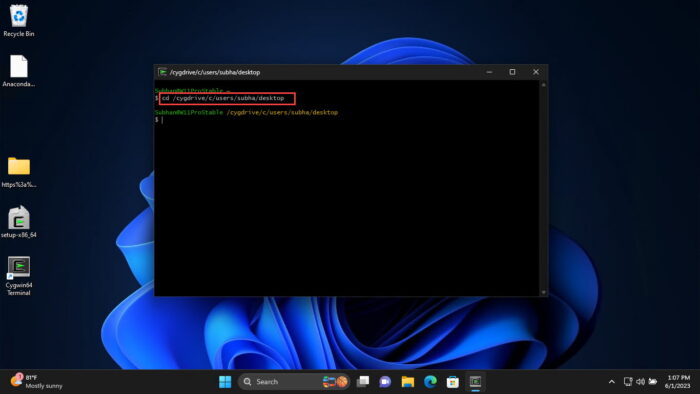- To run shell scripts on Windows, you must enable WSL and Virtual Machine Platform, install a WSL distro, and use “Bash Script.sh” to execute it.
- Alternatively, use third-party tools like Cygwin, Cmder to run Linux commands on top of Windows OS.
If you have worked with Linux distributions and repositories, you would know what shell scripts are. To run shell scripts on top of a Windows computer can be challenging, as the process is not quite straightforward.
Shell scripts are a piece of code written in plain text but have the “.SH” file extension. These are usually used to automate tasks and execute Linux or Unix packages. These are written in Bash and start with “#! /bin/sh“.
You do not need to install a Linux or Unix distribution alongside your Windows operating system to run a shell script. In this article, we’ll show you how to run a shell script on a Windows PC.
Table of Contents
What are Shell (.SH) Files
The Linux/Unix operating system uses shell or .SH script files to perform certain tasks. In comparison, it can be substituted by Windows batch files for the Windows operating systems, which are used to execute commands on a computer.
The Batch language is a simple and interpreted programming language, unlike C++ or C#. However, you do not have to translate a shell script file to batch to perform similar tasks on a Windows computer, as you do on a Linux PC.
There are different methods to run the same .SH file on a Windows computer as on a Linux system. Let us show you how to run a shell file on a Windows PC.
Run Shell Script (.SH) File on Windows
There are both native and third-party methods to run shell files on a Windows computer. You can use Cygwin, or a third-party tool of your choice, to run a shell script on Windows OS. Alternatively, you can install the Windows Subsystem for Linux feature on Windows and then execute the shell script file through it.
Below you’ll find the methods to run the file using both methods.
Run Shell Script File using Windows Subsystem for Linux (WSL)
This section has been divided into 3 steps to make the process easier to understand. You must do the following 3 things to run a shell script file in the given order:
- Install WSL
- Install a Linux distro
- Run the shell script file
Note: If you are performing these steps on a Virtual Machine, then you will need to enable Nested Virtualization.
Install WSL
Use the following steps to install WSL on your computer:
-
Press the Windows Key + R shortcut keys to open the Run Command box.
-
Type in “optionalfeatures” and press Enter.
Open the Optional Features applet -
Select “Windows Subsystem for Linux” and “Virtual Machine Platform,” and then click Ok.
Enable WSL and Virtual Machine Platform The wizard will now install WSL.
-
When the installation is completed, click “Restart now.”
Restart computer
Once the computer restarts, it is time to install a Linux distro.
Install a Linux Distribution
Use the following steps to install a Linux distribution:
-
When it restarts, press Windows Key + R again to open Run.
-
Type in “cmd” and press CTRL + Shift + Enter to run Command Prompt as administrator.
-
Run the following command to obtain a list of available Linux distros:
wsl --list --onlineGet list of all available Linux distros in Command Prompt Note down the name of the distro you want to install.
-
Use the following command to install the preferred distro while substituting its name:
wsl --install -d [DistributionName]Install a Linux distro in WSL The distro will now begin to download and install.
-
Set up a username and password.
Set up username and password -
Restart the computer.
Now, the next step is to simply run the shell script file.
Run the Shell Script File
Follow the simple steps below to run the shell script file on a Windows PC:
-
Press the Windows Key + R again to open Run.
-
Type in “cmd” and press CTRL + Shift + Enter to run Command Prompt as administrator.
-
Use the CD cmdlet to change the directory to the location of the shell script file.
CD [PathToShellScriptFile]Change directory to the shell script file location -
Now, use the following command to run the shell script file while substituting [ShellFileName] with the complete and correct name of the shell file:
Bash [ShellFileName].shRun the shell script file using Windows Subsystem for Linux
This is how you run a shell script (.SH) file on a Windows computer using WSL.
If this seems like a lengthy process for you, then you can also use the alternative method given below.
Run Shell Script File using Third-Party Tools
You can also run a shell script file on a Windows computer using a third-party tool. In the steps below, we have used Cygwin.
Follow these steps to run a .SH file on a Windows PC:
-
First, download and install Cygwin from their official website.
-
Once installed, run the Cygwin app.
-
In the Cygwin terminal, use the
CDcommand to change the directory to the shell script file location.Note: In Cygwin, the syntax to change the directory is different from Command Prompt or PowerShell. Use the following command syntax and example in the image to change your directory in Cygwin.
CD /cygdrive/[driveLetter]/[Subfolder1]/[Subfolder2]Change directory to the shell script file location in Cygwin -
Now, make the shell script file executable through this command:
chmod +x [ShellFileName].shMake the shell script file executable -
Now, use the following syntax to run the shell script file:
./[ShellFileName].shRun shell script file on Windows using Cygwin
These are the two methods to run shell script files (.SH) on a Windows PC. Of course, there are many other third-party tools available that allow you to run Linux and Unix files on a Windows computer.
Frequently Asked Questions (FAQs)
How to create a shell script (.SH) file?
I you know what you want to write inside the shell script file, all you need to do is follow these simple rules:
– Create a new notepad file
– Start the script with “#! /bin/sh”
– Write the code below it
– Save the file with a “.sh” extension
– To run the script, type “bash [FileName].sh” after navigating to the folder.
Can I run shell scripts on Windows?
Yes, shell script files can be executed on a Windows computer using Windows Subsystem for Linux, or third-party tools like Cygwin, kiTTY, ConEmu, Cmder, etc.
Why use shell scripts on Windows?
Shell scripts are used to perform repetitive tasks to save time and resources. They are also used to automate tasks. With the WSL feature, Microsoft has opened doors to natively run shell scripts on Windows operating systems.
Shell — это один из командных интерпретаторов, поставляемых вместе с ОС unix. Программа на языке Shell называется скриптом. Shell скрпитам указывают расширение *.sh и работают они в Unix системах. Если вам надо запустить shell скрипт в windows, то можно установить подсистему Linux Ubuntu или установить отдельно интерпретатор Shell для windows.
Допустим у вас есть скрипт hello.sh состоящий из одной команды.
echo "Hello World"Чтобы его запустить, надо зайти в каталог, где расположен скрипт, набрать название интерпретатора sh и первым параметров указать ваш файл hello.sh.
sh hello.shЧтобы каждый раз не указывать интерпретатор в терминале, можно сделать скрипт исполняемым. Для этого необходимо:
- Указать интерпретатор внутри файла.
На первой строчке после #! прописывам путь к bash-интерпретатору, по-умолчанию это /bin/bash (посмотреть можно командой whereis bash). Содержмиое скрипта hello.sh получается таким:#!/bin/bash echo "Hello World" - Сделать наш файл исполняемым. Для этого используется команда chmod +x и имя файла скрипта:
chmod +x hello.sh
Теперь можно запускать:
./hello.shПеред названием скрипта надо ставить точку и слэш, сделано для усложнения работы вирусов. Точка означает «текущий каталог», а слэш «/» разделитель между именем каталога и именем скрипта.
Отличные игры для знакомства с FlexBox и CssGrid
Привет мир и всё остальные! Если вас интересует современная веб-разработка, а вы еще не знакомы с технологиями flexbox и cssgrid, то у меня есть для вас отличная новость.
Как правильно обновить Ubuntu через терминал?
Команды обновления убунту через командную строку: apt-get update и apt-get dist-upgrade
Виртуальные хост apache, nginx на ubuntu
Краткий список действий по созданию виртуального хоста в Ubuntu
Flexbox или CSS Grid
- CSS Grid отлично подходит для макетов с нестандартным или асимметричным дизайном.
- Flexbox отлично подходит для выравнивания содержимого внутри элементов.
- Нет причин применять только CSS Grid или только Flexbox. Изучайте их и используйте совместно.
mocha и node.js
mocha — js фреймворк для тестирования
Lets Encrypt Wildcard SSL вручную
Определение wildcard SSL. Краткий список шагов ручного получения бесплатного wildcard SSL-сертификат от Lets Encrypt на примере CentOS 7 и утилиты acme.sh
Rick Akura
Trying to run a shell script (.sh) file on your Windows device? Find out how with this tutorial, complete with the steps you need to make it happen.
What if you want to run a .sh or shell script file in Windows 11/10? If you’ve worked with Unix or Linux operating systems, you’re likely familiar with shell scripts, which are commonly used to automate tasks and simplify complex workflows. However, running these files on a Windows computer is a bit tricky, as it’s an uncommon file type and many users don’t know how to execute them.
Fortunately, there are a few different ways to execute a .sh or shell script file in Windows 11/10. In this article, we’ll explore the various methods to execute .sh or shell script files on a Windows machine.
Table of Contents
- What Are Shell Script (.sh) Files?
- How to Run a Shell Script (.sh) File in Windows 11/10
- Execute the Shell Script File With Windows Subsystem for Linux (WSL)
- Using Cygwin
- Frequently Asked Questions
What Are Shell Script (.sh) Files?
The .sh or Shell Scripts file is a type of script file that runs in the Linux operating system. It’s analogous to Windows batch files, which are used to run tasks on a computer. Running .sh files in Windows can be done with the help of several programs like Cygwin and BASH for Windows.
How to Run a Shell Script (.sh) File in Windows 11/10
To run a shell script file (.sh) in Windows, you should first make sure that the program you want to execute is available on your machine and that the path of the executable has been added to environment variables. The best way to do this is by using software like Cygwin which provides a UNIX-like interface in Windows, allowing access to various GNU/Linux utilities.
In case you don’t want to install any additional software there are other methods such as installing WSL (Windows Subsystem for Linux) which allows users to install Bash or Ubuntu terminal directly from the Microsoft Store, just like any other app that can be found on it but with restricted access as compared with applications running as Administrator privileges because of security purposes.
1. Execute the Shell Script File With Windows Subsystem for Linux (WSL)

The Windows Subsystem for Linux is a tool that allows software developers to use a Linux operating system on their Windows computers. This means they can run Linux software, like command-line tools and applications, directly on their Windows computer without needing to use a virtual machine or switch between different operating systems.
You can use the Windows Subsystem for Linux (WSL) to run shell script files on Windows because WSL allows you to run a Linux environment on your Windows machine. This environment includes most command-line tools and applications that are typically used on Linux, including the ability to run shell scripts.
- Navigate to the Settings app from your Start menu, or by using the Windows + I keyboard shortcut.
-
Select «Privacy & security,» and then choose «For developers.»
-
Make sure that the «Developer Mode» option is enabled. You can do this by ensuring that the toggle is turned on. Click “Yes” if prompted.
-
Open the Windows Search interface from your taskbar, or by pressing the Windows + S keyboard shortcut. Here, search for «Turn Windows features on or off» and open the applet from the search results.
-
Scroll down until you see «Windows Subsystem for Linux,» and then check the box next to it to install it. Click OK and reboot the system. BASH should now be available in both the Command Prompt and PowerShell.
-
Press the Windows + R keys on your keyboard, and type in «cmd» without the quotes. Click the OK button to launch the Command Prompt.
-
Find the name of the Shell Script you’re trying to run, and copy it. In the Command Prompt, type `bash` followed by the .sh file name (such as `bash myscript.sh`) and then press the Enter key.
- The script will execute and an output will appear, depending on the file.
Using WSL is an easy and straightforward way to run shell scripts in Windows 11/10. When you run a shell script file on WSL, it is interpreted by the Linux environment running on your Windows machine, which makes it possible to run shell scripts without needing a separate Linux installation.
2. Using Cygwin

Cygwin is a Unix-like environment and command-line interface for Microsoft Windows. It provides a way to run many Unix or Linux tools and utilities on a Windows machine. Here’s how to use Cygwin to run a .sh or shell script file:
- First, you need to download and install Cygwin on your Windows machine. You can download it from the official Cygwin website.
- Once Cygwin is installed, open it from the Start menu or by searching for «Cygwin» in the Windows search bar.
- In the Cygwin terminal, navigate to the directory where your script file is located. You can use the `cd` command to change directories. For example, if your script file is located in the “Documents” folder, you can navigate to it by typing `cd Documents` and pressing Enter.
- Next, you need to make the script file executable. To do this, use the `chmod` command followed by the `+x` option and the name of your script file. For example, if your script file is named `myscript.sh`, you would type `chmod +x myscript.sh` and press Enter.
- Finally, you can execute the script by typing `./.sh` and pressing Enter. For example, if your script file is named `myscript.sh`, you would type `./myscript.sh` and press Enter.
Cygwin provides a way to run Unix or Linux tools and utilities on a Windows machine, which can be useful if you’re familiar with Unix or Linux commands and want to use them on your Windows machine.
Frequently Asked Questions
Can I run a shell script on Windows without using any third-party tools?
Unfortunately, there’s no built-in way to run shell scripts on a Windows machine. You need to use third-party tools like Git Bash, WSL, Cygwin, or MinGW.
What if my script has dependencies on Unix-specific tools or utilities?
If your script has dependencies on Unix-specific tools or utilities, you may need to install those tools or utilities on your Windows machine. Alternatively, you can use a tool like Cygwin or WSL, which provides a Unix-like environment on Windows and includes many Unix-specific tools and utilities.
Can I use PowerShell to run shell scripts on Windows?
PowerShell is a powerful command-line shell and scripting language for Windows, but it’s not compatible with shell scripts written for Unix or Linux systems. You need to use one of the methods mentioned in this article to run shell scripts on a Windows machine.
What’s the difference between a .sh and .bash file extension?
Both .sh and .bash file extensions are used for shell scripts, but .bash is typically used for scripts that are specific to the Bash shell, while .sh can be used for scripts that are compatible with other shell programs as well.
Is it safe to run shell scripts on a Windows machine?
Running shell scripts on a Windows machine can be safe as long as you trust the source of the script and know what the script does. However, it’s always a good practice to review the script before running it and to run it in a controlled environment to avoid any unintended consequences.
One More Thing
We’re glad you’ve read this article. 
If you have a second, please share this article on your socials; someone else may benefit too.
Subscribe to our newsletter and be the first to read our future articles, reviews, and blog post right from your inbox. We also offer deals, promotions, and updates on our products and share them via email. You won’t miss one.
Related Articles
» How to Run Windows Apps on Mac Without Running Windows
» How to Open .ASPX Files on Windows 11/10
» How to Open RAR Files in Windows 11/10
Are you interested in working with shell scripts on Windows? Thanks to a recent addition by Microsoft, you can now use Windows Subsystem for Linux to make this happen.
Once you enable shell scripts in Windows 10, you can start creating shell scripts of your own. Shell scripts are great for automating simple tasks. You can also work on open-source Linux-based projects if that’s an area of interest to you. Finally, you’ll learn how to execute shell scripts on Windows 10. Continue reading to learn more.
What is Linux?
Linux is an open-source operating system that is highly popular among computer enthusiasts. Linux competes with other computer operating systems like Microsoft’s Windows, Apple’s macOS, and mobile operating systems like Android and iOS.
The Linux operating system was originally developed by Linus Torvalds back in 1991. The Linux kernel was designed as a Unix-like operating system. Unix was an early operating system created by Bell Labs in 1969. Today, modern Linux distributions are still Unix-like, meaning they retain the basic structure and properties that Unix had. An example of a non-Unix operating system would be Microsoft Windows.
The top Linux distributions have changed over the years, but as of 2022, Ubuntu, Debian, CentOS, Fedora, and Red Hat rank as the top 5 most popular options.
What is Bash?
When Linus Torvalds created Linux, he included a Unix shell called Bash. Bash had been created just two years before, in 1989 by Brian Fox. Bash has been the longtime default for Linux and was also the default for Apple macOS until it was replaced by Z shell in 2019.
Until 2016, Windows users could not use the Linux kernel or Bash at all. Windows first introduced the Windows Subsystem for Linux (WSL) beta with Windows 10 version 1607 update. About a year later, in October 2017, WSL was fully released in Windows 10 version 1709. Microsoft developed WSL for hobbyists and developers who want to work on open-source Linux-based projects.
It’s important to note that WSL is not preinstalled on Windows 10. If you would like access to create and run shell scripts on Windows 10, you will need to manually install WSL or join the Windows insider program.
What is a shell script?
A Shell script is a type of script that cannot be run without a Unix shell. Further, a shell script is a series of commands that are executed line by line by the command line.
You can use shell scripts to automate processes and avoid repetitive tasks. Instead of manually completing each step in a series, you can execute a script, and the command line will handle the rest.
For example, if you find yourself regularly stopping processes that are hogging your CPU, you can automate this process with a script. When you execute the script, it may be designed to find a set of processes using CPU resources and request to kill them.
Enabling shell scripts in Windows 10
- Click on the Start (Windows) button and enter “Control Panel” into the search bar. Click Open on the Control Panel result on the right-hand side.

- Within the Control Panel window, find and click on Programs.

- Now, from the Programs window, find Click Turn Windows features on or off underneath the Programs and Features header.

- In the Windows Features window, scroll to the very bottom of the window. Check the Windows Subsystem for Linux option. Then click OK.

- Windows will automatically install the necessary files. When the installation is complete, select Restart Now.

- When your computer restarts, you need to install Ubuntu from the Microsoft store.

- After installation, make sure you open Ubuntu and see it up. You are now ready to use scripts on your Windows 10 machine.
If you encounter any issues with Ubuntu or bash commands not working correctly, you may want to check that Virtualization is turned on in your BIOS. The most updated WSL version, WSL 2, runs the Linux kernel using virtualization technology. This means a virtual machine needs to be able to run on your system.
Now that Windows Subsystem for Linux and Ubuntu has been installed, you are ready to start creating shell scripts in Windows 10. You may be tempted to write bash scripts with Notepad, but this is not recommended. Because Notepad is designed for Windows/DOS systems, the line endings will differ from those that are found at the end of Unix/Linux line endings.
Text editors for shell scripts
You should use software that is designed to convert to Unix/OSX end-of-line characters. The best open-source software available for this is Notepad++. Amazingly, Notepad++ is lovingly maintained and developed by a single individual, Don Ho.
If you try Notepad++ and don’t like it, you can try another fan favorite, nano. Nano is a text editor for Unix/Linux systems. You can easily create shell scripts that will run in bash, using nano. Download nano to get started.
Example shell scripts
Let’s look at some basic shell scripts, so you can learn more about what you are going to be coding and see how some formatting and syntax work.
1. Hello World!
echo "Hello World!"This script will print out the infamous Hello World! Notice that echo can be used as a print command when not combined with any other modifiers. It will print the string on a new line. If you add the -n modifier, the output will print on the same line.
2. Sum two numbers
If you want to do some basic arithmetic, you might have a script that looks like:
# Add two numbers together
((sum=25+35))
# Print the sum of the numbers
echo $sum
Note that the # symbol is used to make comments that are not expressed. The output of this script will print the sum of 25+35, which is 60.
3. Take user input
The following script will ask for the user’s name and then use the read command to take the user’s input. Then the user’s name is passed into the following expression, ultimately welcoming you to Windows Subsystem for Linux.
echo "What is your name?"
read name
echo "Welcome $name to Windows Subsystem for Linux."
Write basic shell scripts in Windows 10
Continue reading to learn how to write basic shell scripts in Windows 10 using Notepad++.
- Click the Start button and search for “Notepad++” and click Run as administrator on the right-hand side.

- Now you can create your script.

- Once your script is complete, you need to use the EOL Conversion option available in Notepad++. Click Edit and locate EOL Conversion from the dropdown menu. Hover over this option and then select UNIX/OSX Format from the next dropdown menu.

- Now select File and then Save As. Make sure to name your file something you will recognize and add .sh to make it a shell script file.

- Once the shell script is saved, continue to the next section to learn how to run your own shell scripts.
How to run shell scripts (.sh files) on Windows 10
You’ve created your first shell scripts, and it’s time to execute the sh file. Remember that when using WSL, you can only use Linux commands and utilities. Windows 10 programs will not work in bash scripts. To execute a script file, follow these step-by-step instructions:
- Click on the Start (Windows) button and enter “Command Prompt” into the search bar. Click Run as administrator on the Command Prompt result on the right-hand side.
- Navigate to the folder where the script file is saved. You move around in the command prompt using the cd command. For example, if you want to access the Documents folder, you would enter the following and press Enter:
cd C:\Users\Username\OneDrive\Documents
Note: Username would be the username that you set up for yourself when you registered your computer.

- Now enter bash file-name.sh, where file-name is the whatever you’ve named your script file.
bash file-name.sh
The script will execute, and if there are any outputs or print statements included in the script, the output will be returned.
Bash scripts running on Windows 10
You’ve made it far and learned a ton of information in one go. Command-line utilities, different operating systems, and learning to write and execute shell scripts can be difficult topics. In fact, these topics will take time to master. You have a ton of learning to do for scripting, but resources are available to help you all over the internet.
Within this guide, you learned the basics of Linux and Bash. You learned what shell scripts are and that you need to specifically enable Windows Subsystem for Linux (WSL) to use them. You learned how to create shell scripts using Notepad++ and how to execute the scripts in bash. Enjoy experimenting!
Running shell scripts (.sh files) on Windows can seem daunting to newcomers, especially given that shell scripting is primarily associated with Unix-based systems like Linux. However, Windows has evolved significantly, providing several options to run shell scripts efficiently. This article aims to explore various methods and tools that allow you to execute shell scripts on a Windows environment, providing detailed instructions and insights into their benefits and limitations.
Understanding Shell Scripts
Before diving into execution methods, let’s define what shell scripts are. A shell script is a text file containing a series of commands that the shell (a command-line interpreter) can execute. In Unix-like systems, shell scripts generally use the Bash shell (Bourne Again SHell). Common usages of shell scripts include automating repetitive tasks, managing system operations, and facilitating complex workflows.
Why Use Shell Scripts?
There are several benefits to using shell scripts:
- Automation: Shell scripts help automate repetitive tasks, leading to increased productivity.
- Simplification: They simplify complex command sequences into a single file.
- Consistency: Scripts ensure that commands run consistently, reducing human error.
- Environment Configuration: Shell scripts can help set up development environments quickly.
- Interoperability: They enable workflows between different tools and services.
Methods to Run Shell Scripts on Windows
1. Using Windows Subsystem for Linux (WSL)
One of the most popular and powerful methods to run shell scripts in Windows is through the Windows Subsystem for Linux (WSL). WSL allows you to run a Linux distribution alongside your Windows operating system.
Installing WSL
-
Enable WSL:
- Open PowerShell as an Administrator.
- Run the command:
wsl --install - This command will install WSL and the default Linux distribution (usually Ubuntu).
-
Set Up a Linux Distribution: After installing, you’ll need to create a user account for your new Linux installation.
-
Launch WSL: You can now launch your Linux distribution through the Start menu or by typing
wslin the Command Prompt.
Running Shell Scripts in WSL
-
Create a Shell Script: Inside the WSL terminal, use a text editor (like
nanoorvim) to create your script. For instance:nano myscript.shInside the
myscript.sh, you can write your shell commands. -
Make the Script Executable: Before you can run your script, you need to make it executable:
chmod +x myscript.sh -
Execute the Script: Now, you can run your script by typing:
./myscript.sh
Benefits of WSL
- Full Linux Environment: You can access native Linux commands and tools, making it easier to run complex scripts.
- Integration with Windows: You can access your Windows files from WSL under the
/mnt/cdirectory. - Same Command Syntax: Since you’re using a real Linux shell, there is no need to alter commands to fit the Windows environment.
2. Git Bash
If you prefer not installing WSL, Git Bash is another excellent option that allows you to run shell scripts on Windows. Git Bash is a package that installs Bash along with Git, enabling you to use many Unix command-line tools.
Installing Git Bash
-
Download Git for Windows: Visit the Git for Windows website and download the installer.
-
Installation: Run the installer and follow the prompt. Ensure that you select the option to install Git Bash when offered.
Running Shell Scripts in Git Bash
-
Open Git Bash: After installation, you can open Git Bash from the Start menu.
-
Create or Navigate to Your Script: You can create a shell script using
nanoin Git Bash or navigate to the folder where your script resides. -
Make the Script Executable: Similar to WSL:
chmod +x myscript.sh -
Execute the Script: Run your shell script:
./myscript.sh
Benefits of Git Bash
- User-Friendly: Git Bash is relatively easy to install and use for beginners.
- Git Integration: If you need version control, Git Bash comes integrated with Git, allowing you to manage your repositories efficiently.
- Remote Access: You can also perform remote operations using SSH using Git Bash.
3. Cygwin
Cygwin is another viable option for running shell scripts on Windows. It provides a large collection of GNU and Open Source tools which provide functionality similar to a Linux distribution on Windows.
Installing Cygwin
-
Download Cygwin: Go to the Cygwin website and download the setup executable.
-
Run the Installer: Follow the installation instructions, selecting the packages you want to install. Ensure you include the bash shell.
Running Shell Scripts in Cygwin
-
Open Cygwin: Once installed, open Cygwin from the Start menu.
-
Create a Shell Script: You can create a shell script as you would in a typical Linux environment, using editors like Vim or Nano.
-
Make the Script Executable: Run:
chmod +x myscript.sh -
Execute the Script: To run the script:
./myscript.sh
Benefits of Cygwin
- Familiar Environment: If you are coming from a Linux background, Cygwin mimics Unix-like environments closely.
- Extensive Package Repository: You can install a wide range of packages that provide additional functionality.
4. Using PowerShell with a Bash Emulator
If you prefer to stay within the confines of Windows PowerShell but still want to execute shell commands, you can use a Bash emulator. Popular options include:
- Borrowing Commands from WSL: If WSL is installed, you can call WSL commands directly.
- Using PowerShell to Invoke Bash: If you have Git Bash installed, you can invoke Bash through PowerShell.
Invoking Bash
In PowerShell, you can execute commands in Git Bash like this:
bash -c "./myscript.sh"This command will invoke Git Bash and execute your shell script, returning the output to PowerShell.
Benefits of PowerShell with Bash Emulators
- Integration: It allows the use of existing Windows PowerShell capabilities and tools.
- No Additional Installations: If you already have Git Bash or WSL installed, this approach does not require setting up new environments.
5. Using Online Shell Script Interpreters
If you are only looking to execute a simple shell script without any local tools, several online interpreters allow you to do so. Websites such as Replit or Glitch offer functionalities to run shell scripts in a browser interface.
Running a Shell Script Online
-
Visit an Online Interpreter: Go to a website like Replit.
-
Create a New Project: Select a Bash or Shell script option when creating your project.
-
Write Your Script: You can write and debug your shell scripts online.
-
Execute the Script: Run the script with the provided execution button, and you will see the output immediately.
Benefits of Online Shell Interpreters
- No Installations Required: You can run scripts without needing to install any software.
- Good for Experimentation: Useful for testing snippets quickly or learning shell scripting basics.
Common Errors and Troubleshooting
Running shell scripts in Windows can occasionally lead to errors. Here are some common errors you may encounter and their solutions:
1. Permission Denied
If you attempt to run a shell script and receive a «Permission Denied» error, it typically means the script does not have execute permissions. To resolve this:
- Ensure you run
chmod +x myscript.shto make the script executable.
2. Command Not Found
If the shell cannot find a command referenced in the script, make sure that:
- The command is spelled correctly.
- The necessary packages are installed.
- The script environment (WSL, Git Bash, etc.) includes the command.
3. File Not Found
If you receive a «File Not Found» error, check that:
- The script file’s path is correct.
- You’re in the right directory (you can use
lsto list files).
4. Syntax Errors
Shell scripts are sensitive to syntax. If you encounter syntax errors, verify:
- The correct use of quotes (single vs. double).
- The use of semicolons and newlines.
- Indentation or improper commands.
Conclusion
Running shell scripts in Windows is not only feasible but also straightforward, thanks to the modern tools and utilities available. WSL, Git Bash, Cygwin, and online interpreters provide varied environments where you can execute shell scripts just like in a native Linux setup. As you explore these methods, remember the benefits of automation and efficiency that shell scripting brings to your workflow.
Choosing the right method depends on your needs, whether preferring a full Linux experience with WSL, a lightweight solution with Git Bash, or the versatility that Cygwin offers. Additionally, troubleshooting common issues can further enhance your scripting proficiency in a Windows environment.
With these insights, you are now equipped to embrace shell scripting on Windows—accelerating your tasks and streamlining your development environment seamlessly.