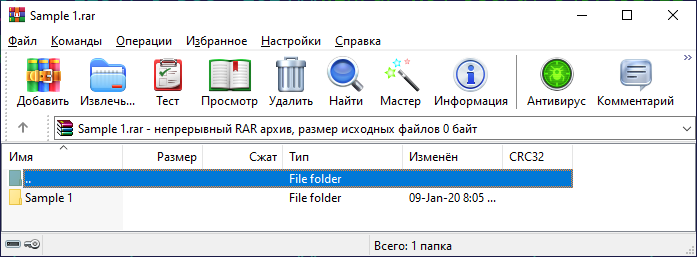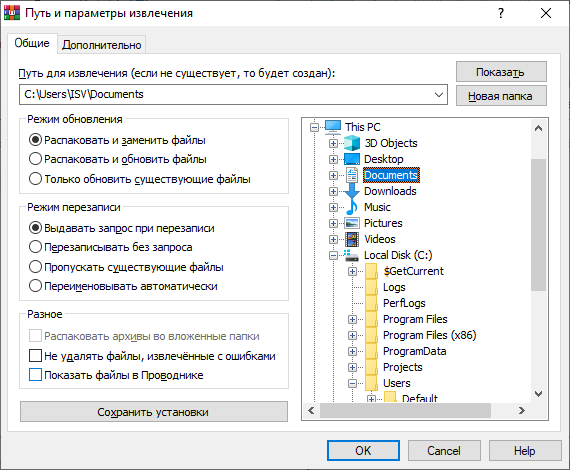,
A RAR file is a compressed archive used to reduce the storage size of large files or groups of files. Actually, a RAR file is an archive file that contains multiple files in one compressed file.
RAR files are often used to distribute software, multimedia, and other large files over the internet because they are smaller and easier to download. Furthermore, RAR files have built-in error recovery capabilities that can aid in data recovery in the event of incomplete or faulty downloads. As a result, they are frequently utilized for file transport and storage.
By default, you can’t open RAR files in Windows 10/11 because they don’t include a software to support it (like e.g. with the ZIP files).
This guide contains four (4) different ways to open RAR files in Windows 11/10, by using the following third-party tools: WinRAR, 7-Zip, PeaZip & Archive Extractor Online.
How to Open & Extract RAR archives in Windows 11/10/8/7 OS.
Method 1. Open RAR Files in Windows 10/11 with 7-Zip (Freeware).
One of the best freeware tools to open RAR files in Windows is the 7-Zip.
The 7-Zip is a free and open source file archiving utility that can compress multiple files into one and decompress ZIP, RAR, and TAR files.
1. Download 7-Zip and install it on your pc. (https://www.7-zip.org)
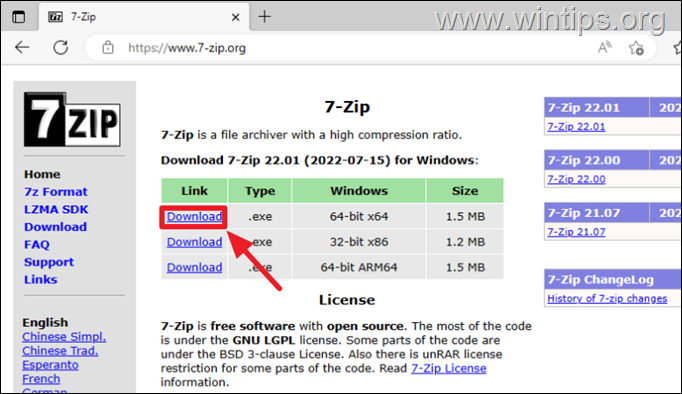
2. To View the contents of a compressed RAR file with 7-Zip, right click on the RAR file and select 7-Zip > Open Archive.
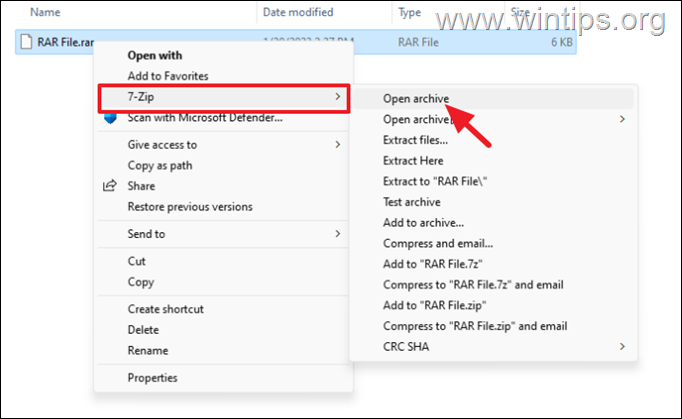
3. To extract the contents of a RAR file:
a. Right click on the RAR file and select 7-Zip > Extract files
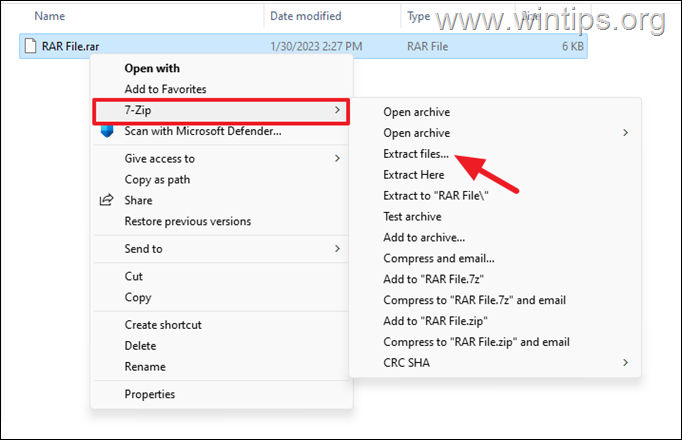
b. Specify the destination and the folder for the extracted files and click OK.
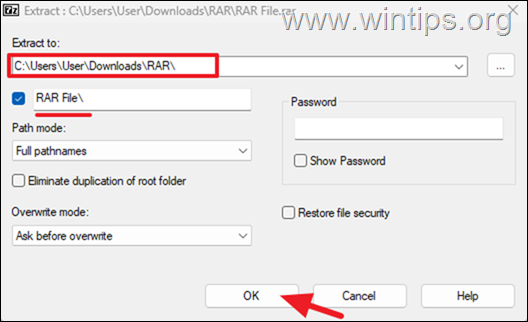
c. When the extraction is competed, navigate to the specified location to see the decompressed files.
Method 2. View and Extract RAR files in Windows 10/11 with Pea Zip (Freeware)
Another famous free and open source compression and decompression utility for RAR, ZIP, TAR and other types of compressed files, is the PeaZip archiver tool.
Features of PeaZip includes extract, create and convert multiple archives at once, create self-extracting archives (sfx), split files, strong encryption, etc..
1. Download and install PeaZip from sourceforge.net
2. To extract or open RAR files using PeaZip, right-click on the RAR archive and choose PeaZip > Extract to decompress the files, or Open as archive to view the contents of the compressed file in a new window.
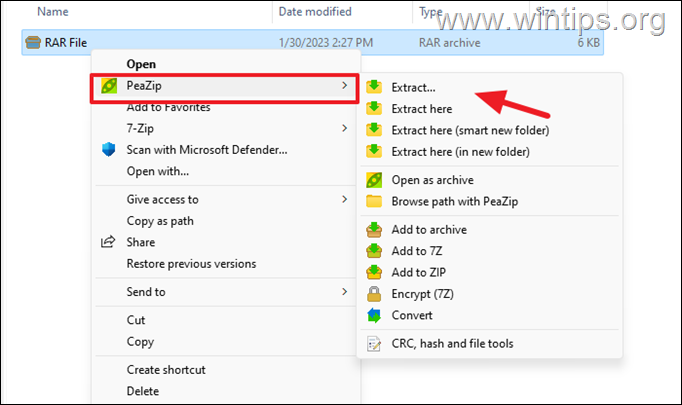
Method 3: Open RAR archives with WinRAR (TRIALWARE).
The most well-known software for opening and extracting RAR files is the WinRAR. Keep in mind that WinRAR is not free, but you can use it for 40 days for free without any problem.
1. Download WinRAR and then install it on your PC.
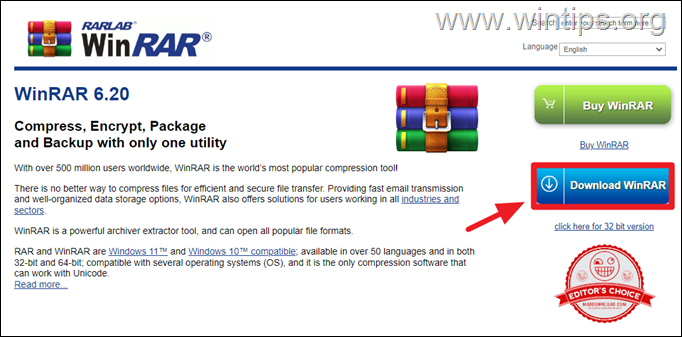
2. After installing WinRAR, follow the below instructions to view or to extract the contents of a RAR file:
a. Right-click on the RAR file and then select WinRAR > Open with WinRAR to view the contents of the compressed file on a new window. *
* Note: If the RAR file is password protected, you will be prompted to enter the password.
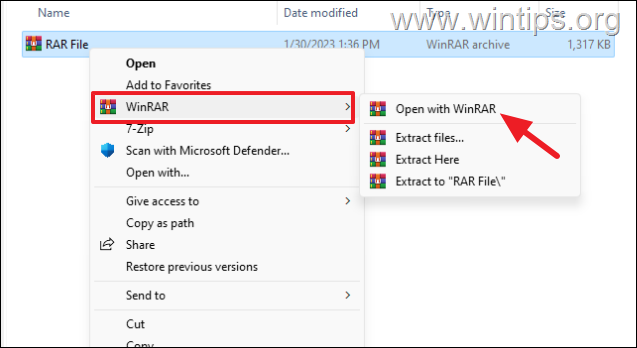
b. To extract the contents of the RAR file, click the Extract To button from the program’s bar (or click the Commands menu and select Extract to a specified folder.*
* Notes: Alternatively, you can press Alt + E.
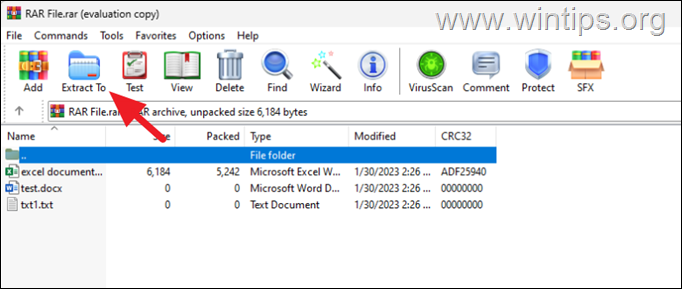
c. Specify the location where you want to extract the compressed files (or create a New folder), and then click OK to start the extraction process. *
* Note: By default, WinRAR extracts the compressed files to a folder with the name of the RAR file and at the same location as the RAR file.
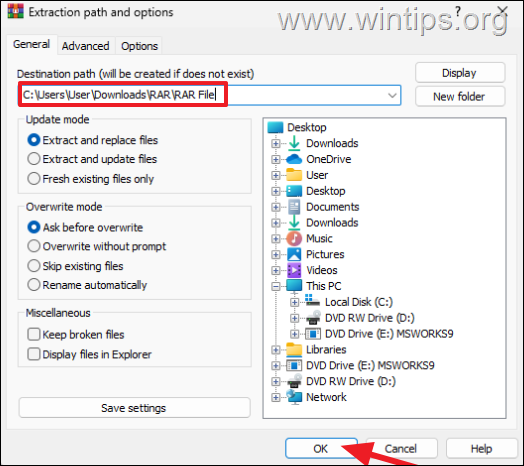
5. Finally, open the new folder to see the contents of the RAR file.
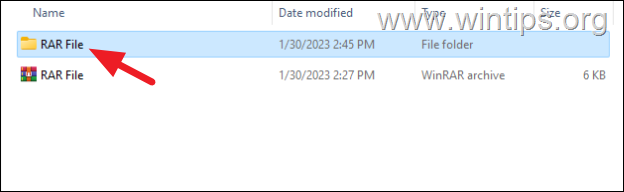
Method 4: Open RAR files by using the free Archive Extractor Online tool
Another way to extract RAR files in Windows 10/11, especially if you don’t want or you unable to install an archiver utility, is to use the Archive Extractor Online tool.
* Note: Online archive extractor tools are useful when you don’t have any software installed on your computer or if you don’t want to install any additional software. However, these tools may have some limitations such as file size, upload time and also may not support password protected RAR files.
1. Navigate Go Archive Extractor website (https://extract.me/)
2. Click on the Choose File button and select on your computer the RAR file you want to open/extract.
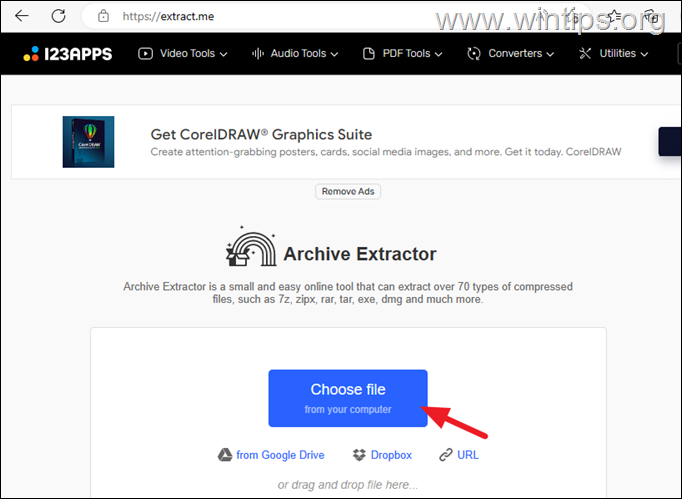
3. Depending on the size of the file and your internet connection, the extraction process may take a few minutes to complete.
4. Once the extraction is complete, you can either click at each extracted file to download it separately, or to download all of them to a ZIP file.
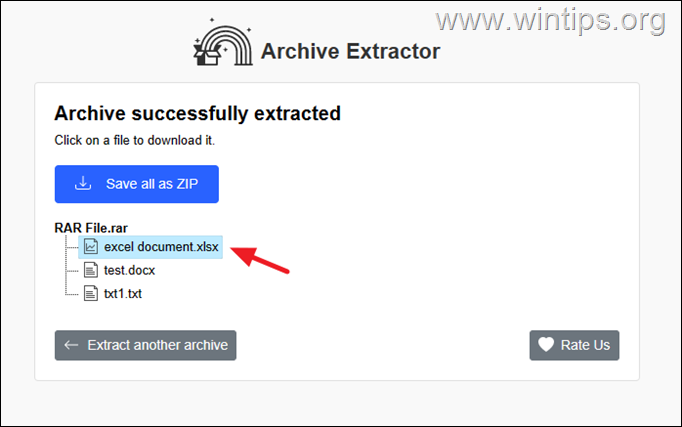
That’s it! Which method worked for you?
Let me know if this guide has helped you by leaving your comment about your experience. Please like and share this guide to help others.
.
If this article was useful for you, please consider supporting us by making a donation. Even $1 can a make a huge difference for us in our effort to continue to help others while keeping this site free:
- Author
- Recent Posts
Konstantinos is the founder and administrator of Wintips.org. Since 1995 he works and provides IT support as a computer and network expert to individuals and large companies. He is specialized in solving problems related to Windows or other Microsoft products (Windows Server, Office, Microsoft 365, etc.).
Archive file formats like .zip, .rar, .7z, .tar, etc. are very useful for portability and storage purposes. Multiple files can be bundled and compressed together in a single file which also occupies lesser overall storage space and prevents the hassle of manually downloading or sending individual files. Although, not all archive file formats have native support on Windows OS. All Windows versions released post-1998 support .zip files, i.e., one doesn’t require a third-party application and can double-click on a .zip file to view its contents and extract them out, but the same is not true for other archive file formats.
Windows users cannot directly open .rar files and will require third-party assistance. Fortunately, the internet is flooded with applications that help to open and extract the contents of .rar and all other archive files. While the free and open-source 7-zip is preferred by most users, other popular options like WinZip, WinRAR, PeaZip, etc. are also used by many. A number of websites allow users to extract their .rar files online and download the contents or convert .rar files to .zip files, a file type supported by Windows OS. In this article, we will provide you with a walkthrough of these applications and thus, assist you in opening .rar files on your Windows computer.

1. Go ahead and visit the download page of any of the aforementioned .rar opener tools. Most of them have two separate versions available for 32 bit systems and 64 bit systems. Download the .exe file suitable for your system architecture (File Explorer > Right-click on This PC and select Properties to confirm your system type). We will be using 7-zip for this tutorial but the procedure to use other .rar tools is more or less the same.
Note: Normal users can download & install the free version of any one of the above archive tools, while more advanced users who also wish to use these compression tools for Windows, should go through their feature list, compare compression ratios, etc. before purchasing and installing the paid versions.

2. Once you have downloaded the tool’s .exe file, double-click on it to launch the installation wizard and follow the on-screen instructions to install it. Make sure you install the application to its default location.
3. Now that we have installed the required software, we can move towards opening the .rar file. Locate the .rar file, right-click on it and select Open with > 7-zip from the ensuing context menu. If you do find 7-zip in the Open with menu, click on Choose Another app followed by More Apps and Look for another app on the PC. Navigate to C:\Program Files\7-Zip, select 7zFM.exe and click on Open.

4. A 7-zip window displaying the contents of the .rar file and other additional metadata will open up. Click on Extract (By default all the files are extracted. If you only want to extract one or two files, select the first and then click on Extract), and in the following window, set the extraction path.

5. The default location for extracting is set the same as the current location of the .rar file. Change it if you wish and click on OK to start the extraction process.
Note: Some .rar files are password-protected, and you will be asked to enter it in order to open the file or extract its contents.

The extraction time depends upon the number of files, their size, and also on your PC specs to some extent. Extracting a .rar file can take anywhere from a couple of seconds to several minutes. Also, you won’t need to open the RAR files in 7-zip the next time manually, as double-clicking on a .rar file will automatically open it in the appropriate application!
Recommended:
- How to convert Excel (.xls) file to vCard (.vcf) file?
- What is YourPhone.exe process in Windows 10?
- How to Set up & Use Miracast on Windows 10?
- How to Open EMZ Files on Windows 10
We hope this article was helpful and you were able to open RAR files in Windows 10 without any issues. Also read How to Open JAR Files in Windows 10 here.. Also read How to Open JAR Files in Windows 10 here.. If you still have any questions or suggestions then feel free to reach out using the comment section.
RAR это родной формат архиватора WinRAR. Файл формата RAR имеет расширение .rar и представляет собой контейнер с данными, в котором может храниться один или множество файлов в сжатом виде. В сравнении с другими программами упаковки у RAR множество преимуществ, включая поддержку архивов из нескольких частей, высокую степень сжатия и возможность восстанавливать данные при повреждениях архивов.
ЗДЕСЬ вы найдёте более подробную информацию о формате архивов RAR5.
WinRAR в мире занимает третью позицию по числу установленных копий, уступая только Google Chrome и Acrobat Reader, то есть это самый популярный архиватор в мире!
1. Если у вас есть RAR-файл, который вы хотите открыть (например, полученный по почте как вложение или скачанный из Интернета), дважды щёлкните по этому файлу, и он будет открыт в WinRAR. После этого вы можете выбрать те файлы и/или папки, которые хотите извлечь.
-
- Открыть RAR-файлы в WinRAR
2. Щёлкните по кнопке «Извлечь…» в верхней части окна WinRAR, выберите целевую папку (куда вы хотите сохранить данные, извечённые из RAR-файла) и нажмите OK.
Извлечённые файлы будут помещены в целевую папку.
-
- Открыть и распаковать RAR-файлы в WinRAR
- Щёлкните правой кнопкой мыши по RAR-файлу и выберите “Открыть в WinRAR”.
- Дважды щёлкните по файлу, чтобы запустить WinRAR.
- Откройте WinRAR и выберите файл/папку в файловой панели WinRAR.
Windows 11, Windows 10, Windows 8, Windows 7, Windows Vista
WinRAR поддерживает следующие популярные форматы архивов:
- RAR
- ZIP
- CAB
- ARJ
- LZH
- TAR
- GZ, Tar.GZ и TGZ
- XZ
- BZ2 и TAR.BZ2
- UUE
- JAR
- 7Z
- Z
- ISO
Каждый пользователь ПК или владелец смартфона регулярно сталкивается с различными форматами архивов. RAR – это распространенное расширение, используемое для сжатия файлов на большинстве операционных систем. В данной статье подробно расскажем как открыть файл RAR на всех видах устройств: от компьютера до телефона.
Содержание
- Что собой представляет RAR?;
- Как открыть файл RAR;
- Как открыть RAR онлайн;
- Чем открыть RAR на Айфоне;
- Как открыть файл RAR на Андроиде;
- Как открыть файл RAR на macOS;
- Как открыть поврежденный архив RAR;
- Видео-инструкция.
Описание формата
RAR – это тип архивных файлов, то есть в нем содержатся другие сжатые файлы. Главное преимущество этого формата состоит в экономии места, так как информация находится в «запакованном» виде. Перечислим преимущества формата RAR:
- максимальный размер архива, как и файлов в нем, практически не ограничен;
- предусмотрено создание многотомного архива (состоящего из нескольких частей);
- предусмотрена защита паролем содержимого архива;
- предусмотрено исправление возникших ошибок.
Кстати, RAR расшифровывается как Roshal ARchiver, свое название формат получил по имени создателя, российского программиста, Рошаля Евгения Лазаревича.
Для просмотра и редактирования файлов внутри архива необходимо их извлечь специальной программой для открытия файлов RAR.

Как открыть RAR
Проверенный способ открытия RAR вне зависимости от версии операционной системы Windows – установка необходимого софта. Будь то актуальная Windows 10 или постепенно устаревающая семерка, список программ не изменится. Популярные утилиты, совместимые с Windows 7:
- WinRAR – архиватор от создателя формата RAR, что может быть стабильней? Встраивается в проводник Windows – чтобы создавать и распаковывать архивы, не нужно запускать программу.
- 7-Zip – бесплатный аналог WinRAR, скачать 7-Zip можно с официального сайта, регистрировать и платить за архиватор не придется.
- ТС4 Shell – аналогичный удобный инструмент, чтобы открывать всевозможные форматы архивов через проводник Windows.

Открыть RAR онлайн
Если компьютер чужой или нет постоянной необходимости в архиваторе, то не обязательно даже устанавливать программы. Распакуйте архив RAR в режиме онлайн, используя проверенные веб-сервисы:
- Archive Extractor – доступный и понятный разархиватор на русском языке позволяет импортировать запакованный файл с компьютера, гугл диска, дропбокса или по ссылке.
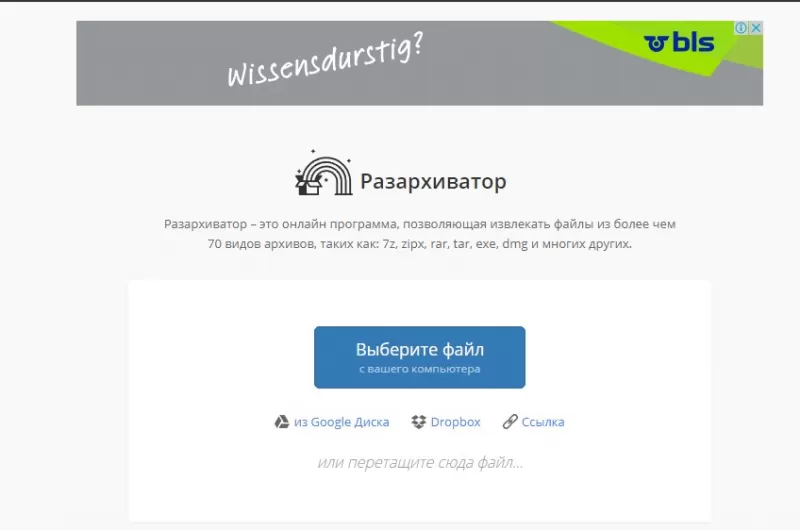
- B1 online – этот англоязычный архиватор позволяет легко открыть архив RAR онлайн, а разобраться в интерфейсе получится, даже если вы не владеете иностранным языком.
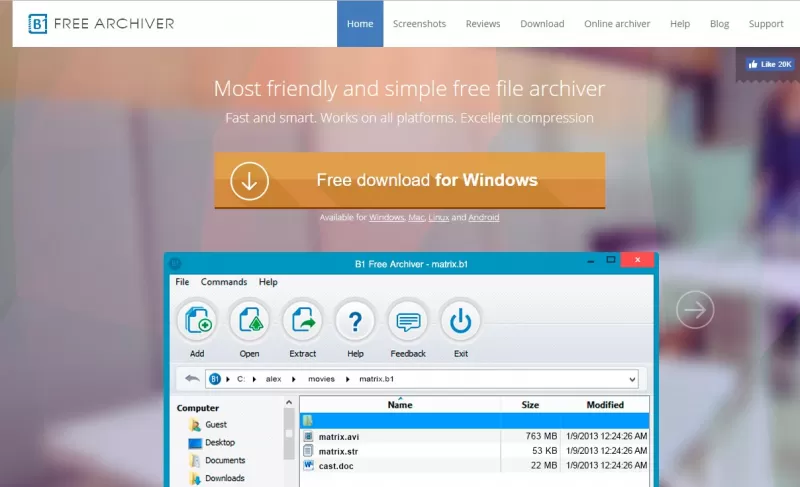
- Unzip online, как и предыдущий сервис, прост в обращении – загрузили архив, дождались распаковки, скачали файл.
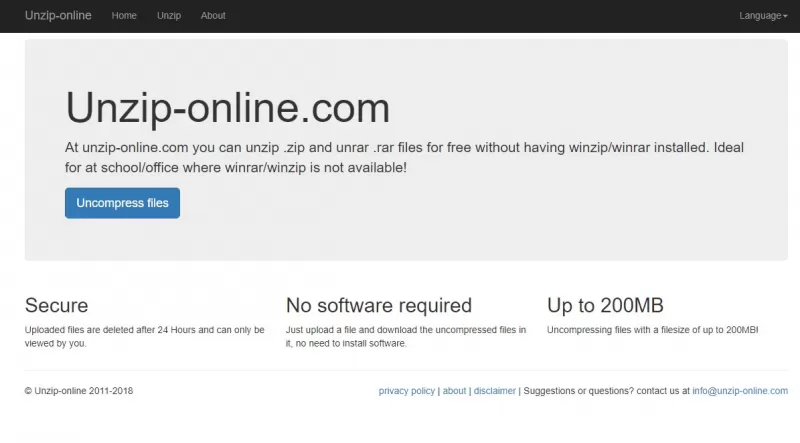
Открыть RAR на iPhone
Приложение Заметки — один из самых удобных способов открыть RAR на iPhone:
- скачиваем архив через интернет-браузер;
- по окончании загрузки выбираем «Открыть в» и жмем Заметки;
- RAR-файл открыт.
Еще одна несложная альтернатива – скачать файловый менеджер Filehub, извлечение архивов заложено в функционал данного приложения. Еще один вариант – бесплатное приложение DOCUMENT 6, которое скачивается без встроенных покупок. Как и в первом случае, загрузите документ из сети и откройте с помощью менеджера.
Открыть RAR на Android
На Android для извлечения файлов из архива обычно хватает стандартного проводника, как и в случае с iOS. Однако, если запакованные файлы не удалось разархивировать, скачайте приложение RAR и спокойно работайте с большинством известных расширений архивов.
Открыть RAR на macOS
Чтобы открыть RAR на компьютерах от Apple также потребуется стороннее ПО:
- The Unarchiver – получить данный архиватор в App Store можно бесплатно, а интуитивно понятная настройка позволит работать с RAR без головной боли.
- Stufflt Expander – бесплатная версия программы подойдет, только если вам требуется распаковать файл-RAR, но не более.

Открыть поврежденный архив
Работы с поврежденным архивом при помощи WinRAR проводятся в два этапа:
- Восстановление поврежденного архива
- Выберите нужный архив.
- Нажмите кнопку «Исправить» вверху или зажмите комбинацию клавиш Alt+R.
- В открывшемся окне выбираем «Рассматривать поврежденный архив как RAR».
- Распаковка
- В WinRAR выбрать восстановленный архив, извлечь файлы.
- Перед вами появится окно «Путь и параметры извлечения».
- Выберите «Оставить на диске поврежденные файлы», затем жмите «Ок».
Это должно помочь открыть уцелевшие файлы архива.
Видео-инструкция
Приблизительное время чтения: 3 минуты
Содержание статьи
- Способы открытия файлов RAR на Windows 10
- 1. Использование программы WinRAR
- 2. Использование программы 7-Zip
- 3. Как еще можно открыть файл RAR в Windows 10 📑
- Часто задаваемые вопросы
- 🌟Выводы и итоги
Файлы формата RAR являются популярным способом сжатия данных, позволяющим экономить место на диске и удобно передавать файлы. Однако многим пользователям непонятно, как открыть файл RAR на компьютере с Windows 10. В этой статье мы расскажем о простых и эффективных способах сделать это.
1. Использование программы WinRAR
WinRAR — это одно из самых известных приложений для работы с архивами, которое поддерживает форматы RAR и ZIP. Вот как открыть файл RAR с помощью WinRAR:

- Установите WinRAR:
- Скачайте установочный файл с официального сайта WinRAR.
- Запустите установку и следуйте инструкциям на экране.
- Откройте файл RAR:
- Найдите файл RAR на вашем компьютере. Щелкните правой кнопкой мыши по файлу.
- Выберите Открыть с помощью и нажмите на WinRAR.
- Извлеките содержимое:
- После открытия архива, вы увидите список файлов. Чтобы извлечь их, нажмите кнопку Извлечь в на панели инструментов и выберите папку назначения.
2. Использование программы 7-Zip
7-Zip — это бесплатная и мощная программа, которая также поддерживает формат RAR. Она позволяет быстро открывать и извлекать файлы из архивов.

- Установите 7-Zip:
- Скачайте 7-Zip с официального сайта 7-Zip.
- Установите программу, следуя инструкциям на экране.
- Откройте файл RAR:
- Перейдите к нужному файлу RAR на вашем компьютере.
- Щелкните правой кнопкой мыши и выберите 7-Zip → Открыть архив.
- Извлеките содержимое:
- В окне 7-Zip выберите файлы, которые хотите извлечь, и нажмите Извлечь в верхней части окна. Затем выберите папку для сохранения.
3. Как еще можно открыть файл RAR в Windows 10 📑
Хотя Windows 10 не поддерживает файлы RAR из коробки, есть возможность открыть их с помощью встроенных функций, если у вас установлен Microsot Office.
- Онлайн-сервисы:
- Если не хотите устанавливать программы: Загрузите файл RAR на сайт, например, extract.me или unzip-online.com.
- Через облачные хранилища:
- Загрузите файл RAR на Google Диск или Яндекс Диск. После загрузки откройте файл, выберите «Просмотр содержимого» и извлеките нужные файлы.
Часто задаваемые вопросы
В: Можно ли открыть файл RAR без установки программ?
O: Да, существуют онлайн-сервисы, которые позволяют открывать и извлекать файлы RAR, однако для больших файлов или архивов с защитой паролем рекомендуется использование программы.
В: Как узнать, что файл RAR поврежден?
O: При попытке открыть поврежденный архив WinRAR или 7-Zip может выдать сообщение о том, что файл архив не удается открыть или поврежден.
В: Можно ли открывать RAR-файлы на других версиях Windows?
O: Да, программы, такие как WinRAR и 7-Zip, работают на различных версиях Windows, включая Windows 7, 8 и 11.
🌟Выводы и итоги
Открытие файлов формата RAR на Windows 10 — это простая задача благодаря множеству доступных решений. Вы можете использовать такие программы, как WinRAR и 7-Zip, чтобы быстро и удобно извлекать информацию из архивов.
📥Если у вас остались вопросы или вы хотите поделиться своим опытом открытия RAR-файлов, оставляйте комментарии ниже!
✨Не забудьте поделиться статьей с друзьями!