В этом гайде мы поговорим о таком загадочном формате, как DMG. Если вы когда-нибудь сталкивались с загрузкой программ или данных для macOS, то, скорее всего, вы уже видели документы с таким расширением.
Давайте подробно рассмотрим, что такое dmg, как его открыть на Windows 10 и какие программы могут помочь в этом процессе.
Документ с расширением dmg (от англ. disk image) представляет собой образ диска, который используется для хранения данных в виде файловой системы. Он аналогичен документам формата iso, но в основном применяется в экосистеме продуктов компании Apple.
Основные характеристики
- Сжатие: файлы данного формата могут быть сжаты, что позволяет экономить место на диске;
- Защита: некоторые dmg файлы могут быть зашифрованы и защищены паролем;
- Монтаж: при открытии такого формата в macOS происходит монтирование виртуального диска, который позволяет пользователю легко получить доступ к его содержимому.
Как открыть файл DMG на Mac
Открыть такой документ на Mac достаточно просто. Следуйте этим шагам:
- Дважды щелкните по файлу. В операционной системе macOS он автоматически смонтируется и откроется.
- В этом окне вы найдете содержимое документа. Это может быть установка приложения, документация и другие файлы.
- Чтобы установить приложение, просто перетащите его в папку «Программы» (Applications).
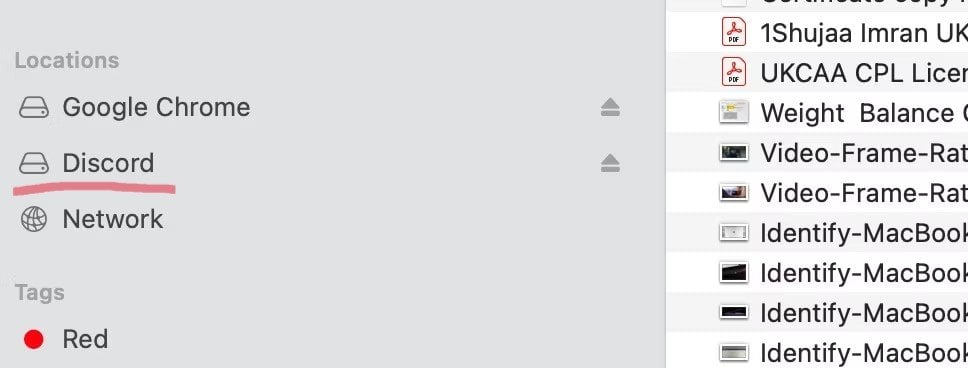
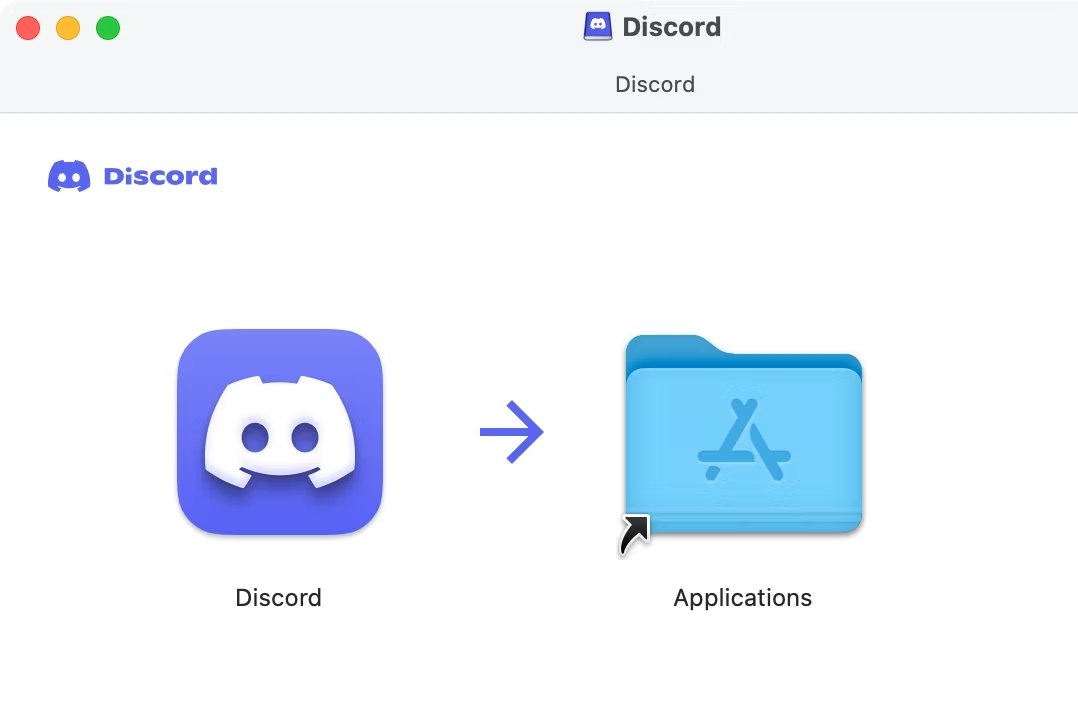
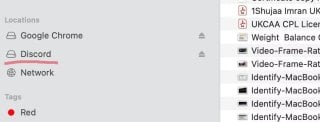
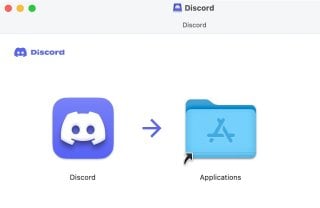
Источник: okdk.ru / Как открыть файл DMG На Mac
Как открыть файл DMG на Windows 10
Чтобы открыть документ такого формата на Windows 10, вам потребуются специализированные программы. Давайте рассмотрим самые популярные и удобные из них.
- Скачайте и установите программу DMG Extractor. Для этого перейдите на официальный сайт и нажмите на кнопку «Download» (скачать). Установите программу, следуя шагам мастера установки.
- Теперь откройте документ. Запустите DMG Extractor. Нажмите на кнопку «Open» и выберите нужный документ на вашем компьютере.
- Извлечение содержимого. После открытия документа нажмите на кнопку «Extract» (извлечь). Выберите папку, куда вы хотите сохранить извлеченные данные.
Источник: lumpics.ru/ Работа с файлом в DMG Extractor
7-Zip
- Скачайте и установите 7-Zip. Зайдите на официальный сайт 7-Zip, скачайте последнюю версию программы и установите.
- Откройте файл. Запустите 7-Zip. Перейдите к месту хранения документа. Дважды щелкните на него, чтобы открыть его содержимое.
- Извлечение содержимого. В меню нажмите кнопку «Extract» (извлечь). Укажите место для сохранения данных.

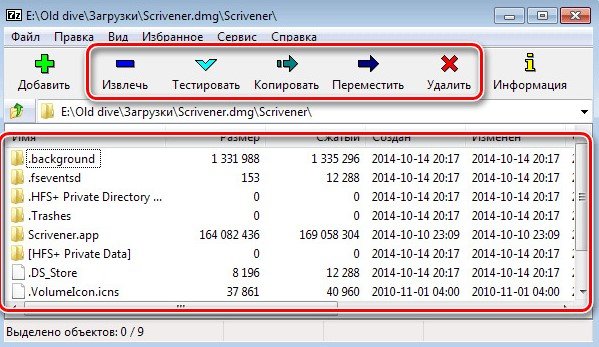

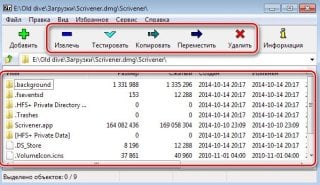
Источник: lumpics.ru/ Извлечение файла в программе 7-Zip
UltraISO
- На официальном сайте UltraISO скачайте установочный файл программы и установите на компьютер.
- Откройте программу и выберите «Файл», затем нажмите «Открыть». Найдите и выберите ваш файл.
- После открытия вы сможете просмотреть содержимое и извлечь данные на ваш компьютер.
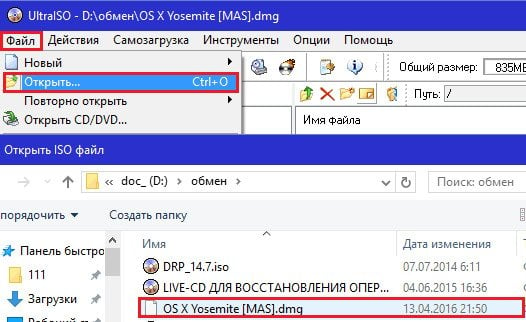
Источник: f1comp.ru / Открытие DMGфайла в UltraISO
Конвертация с помощью AnyToISO
- Скачайте и установите AnyToISO. Перейдите на официальный сайт AnyToISO и скачайте программу. Установите ее на свой компьютер.
- Конвертация документа. Запустите AnyToISO. В меню выберите «Извлечь/Конвертировать в ISO». Найдите нужный документ из списка, нажав кнопку «Открыть образ». Укажите место для сохранения ISO файла, затем «Конвертировать». После конвертации вы сможете использовать образ диска в формате ISO, более привычном для Windows.
Источник: lumpics.ru/ Конвертация в AnyToISO
Плюсы и минусы формата DMG
Документы DMG имеют свои преимущества и недостатки, которые зависят от операционной системы. Для macOS они являются стандартным и удобным способом распространения программ и данных, предоставляют мощные инструменты для шифрования и целостности данных.
Однако для пользователей Windows этот формат может быть менее удобным и требовать дополнительных усилий и программного обеспечения для работы с ним.
Плюсы
Для macOS
- Шифрование и защита паролем. Данные документа могут быть зашифрованы и защищены паролем, что обеспечивает безопасность данных.
- Сжатие данных. Возможность сжатия данных позволяет экономить место на диске и сокращать время загрузки.
- Удобство распространения ПО. Такие документы широко используются для распространения программного обеспечения. Они позволяют создавать удобные для установки пакеты.
- Монтаж и демонтирование. Такие файлы легко монтируются как виртуальные диски, позволяя быстро и удобно получать доступ к содержащимся в них данным, а также демонтируются по завершении работы.
- Контроль целостности. Возможность внедрять контрольные суммы для проверки целостности и подлинности данных.
Для Windows
На Windows файлы данного используются редко, что снижает необходимость в базовом рабочем сценарии для большинства пользователей.
Минусы
Для macOS
- Неудобны для резервного копирования. Подобные документы не так комфортны для долгосрочного хранения или резервного копирования, как некоторые другие форматы.
- Потенциальные проблемы с повреждением. В случае повреждения DMG файла может быть сложно восстановить его содержимое.
Для Windows
- Отсутствие встроенной поддержки. Windows по умолчанию не поддерживает открытие файлов такого формата. Для работы с ними требуется установка сторонних программ (например, 7-Zip или других специализированных утилит).
- Сложность в создании. Создание DMG файлов не требует использования специализированного программного обеспечения, что может быть неудобным и сложным процессом.
- Ограничения функциональности. Даже при использовании сторонних программ, некоторые функции, такие как монтирование как виртуального диска, могут не работать или работать некорректно.
- Меньшая известность. В отличие от более распространенных форматов архивов (например, ZIP, RAR), DMG файлы менее известны и могут вызвать затруднения у пользователей Windows, не знакомых с этим форматом.
Несомненно, файлы с расширением dmg представляют собой важный формат для пользователей Apple, однако и пользователи Windows могут эффективно работать с этим форматом, используя специальные программы.
Пользуйтесь нашими советами и не теряйте времени на поиски решений. Скачивайте, устанавливайте и открывайте файлы с максимальной эффективностью!
Заглавное фото: cnet.com
One of the potentially frustrating things about switching back and forth between Mac and Windows PCs can be proprietary formats — a key example being Apple’s DMGs (disk images). Here’s how to extract content from a DMG in Windows 10.
The best option, whenever possible, is using 7-Zip. You probably already have it if you’re a Windows regular, since it’s a free and convenient way of extracting the more universal ZIP format.
Once Z-7ip is installed, find the DMG file you want to work with in File Explorer and right-click on it. In this case we’re using some of Apple’s free system fonts as an example.
Mouse over «7-Zip» in the right-click menu, then select «Extract Here» or «Extract files.» That should give a choice of where to send extracted material, though by default the app will create a subfolder in your current File Explorer location. Click «OK» once you’ve chosen a place.
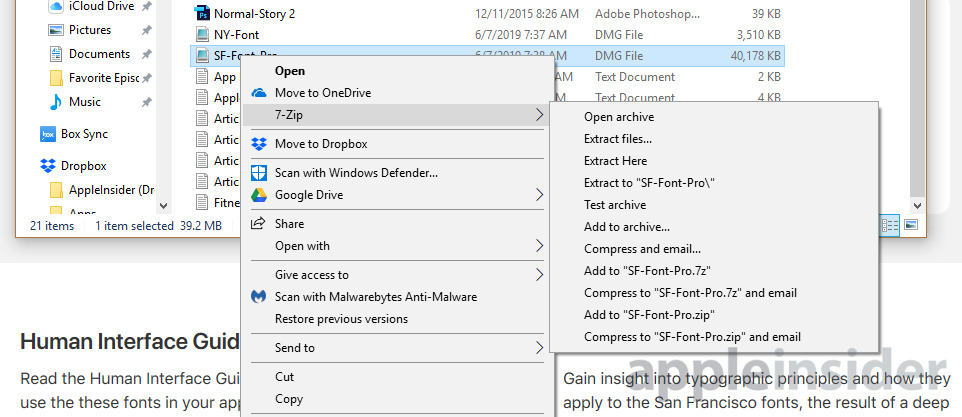
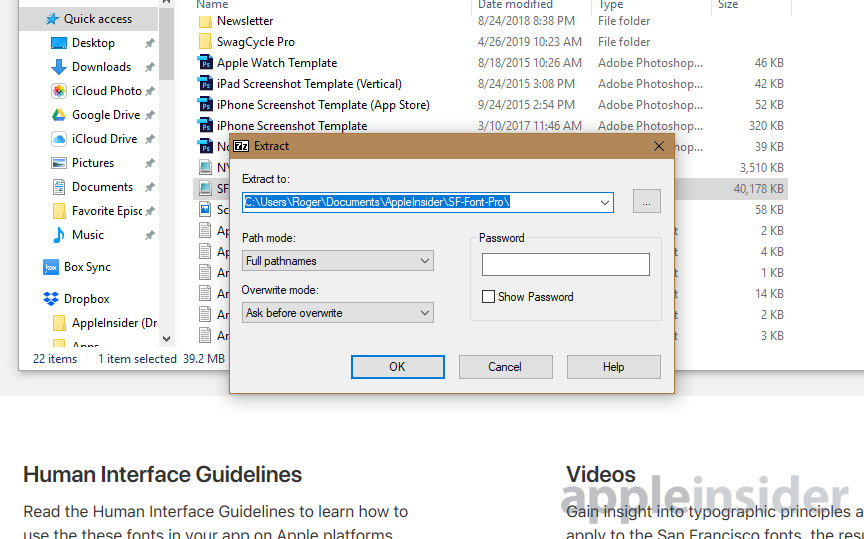
There’s a good chance you’ll have to dive into the new subfolder and run extraction again. With Apple’s font DMGs for example, the real meat is buried within an HFS archive, which you’ll need 7-Zip for. HFS is a filesystem used exclusively by Macs.

That should be it — you may see a lot of confusing folders and files, but what you want should be buried in there somewhere.
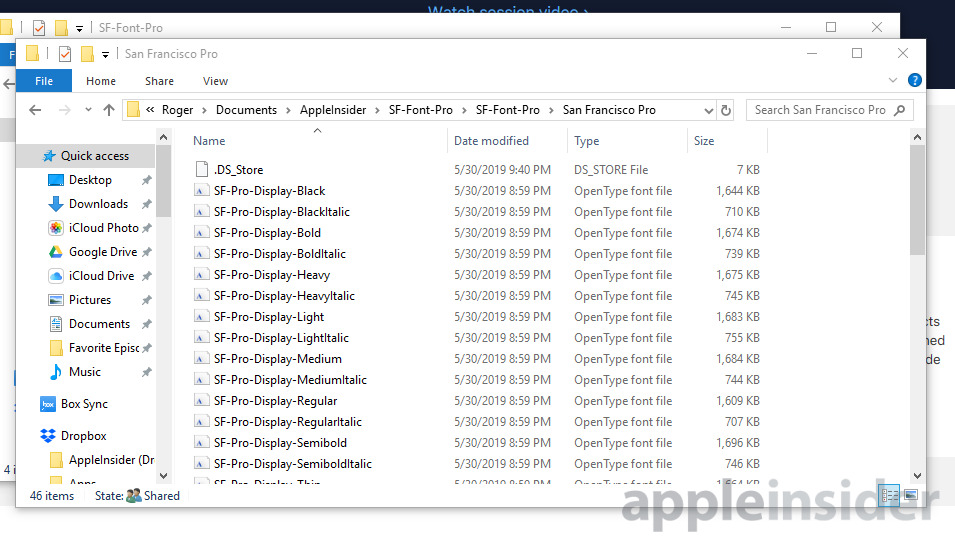
An alternative to 7-Zip is DMG Extractor. Though it’s very straightforward we’re inclined to recommend using 7-Zip as your first resort, since DMG Extractor has harsh limitations without a paid license. You can’t extract more than 5 files from a DMG simultaneously, and it simply won’t work with encrypted files or those bigger than 4 gigabytes.
Neither 7-Zip nor DMG Extractor are the ultimate solution, though. There are some DMG files that 7-Zip, nor other alternatives that we’ve tried will open. For instance, if on the Mac, a end-user license agreement instantly pops up, we’ve found that most of the time, Windows solutions will choke on these.
how to
Approved By
Tej Pratap Shukla
Published On
December 31st, 2021
Reading Time
4 Minutes Reading
DMG files are digital reconstructions of physical hard drives and are used to store compressed software installers to avoid using physical drives. These DMG files can be opened easily on a Mac. However, the biggest challenge for the user is how to view DMG files in Windows OS. So in this article, I am going to explain one of the most common questions: Can I open DMG file on Windows? Here we will explain the manual and automated methods that can be easily used to read DMG files in Windows.
Scenario:
“Hello. I copied the DMG files in Windows, but the icon is not displayed correctly and I cannot access my files in Windows due to an error. now what to do? I need to open the .dmg file in windows immediately.”
How Can I Open DMG File On Windows?
There are two ways to complete the process. The first is a manual method and the second is an automated method.
- Manual Method
- Automatic Solution
Manual Method View DMG File On Windows With 7 Zip Utility
Here, we will look at the ways through which it is possible to view DMG files in the Windows OS.
- Download and Install 7-Zip applications on your system.
- Right-click on the DMG file and click on the Extract option.
- Extract to a safe place. Wait until the operation is over. Image files can take a long time to grow.
- Extract in a safe location. Wait until it finishes the operation. This may take some time due to the size of the image file.
- If this option does not work, select the Open Archive option. This should work fine.
- Now open the folder to browse the content.
Drawbacks OF Manual Process
Certainly a user can open and view DMG file using the manual methods described above. However, there are several limitations that a user may face when using them. Some of the main limitations are described below:
- These applications are certainly useful, but they also have some drawbacks. These devices cannot handle large DMG files.
- Manual solution for large amounts of data are quite long and time consuming.
- There may be data loss and information discrepancies when performing the above methods.
To overcome all these limitations and problems, you can select the alternative approach described in the next section.
Open DMG File On Windows OS 10, 8.1, 8, 7 – Using DMG File Viewer Tool
Use the DMG Viewer Software that can function without data loss. The tool is designed in such a way that users can open, view, and extract data files from the DMG file on the Windows operating system, even if that file is encrypted. Allows users to read password protected files. This utility guarantees a seamless experience of the entire task with 100% data security. It provides various views of commonly used emails, attachments, hex values, properties, headers, HTML, and RTFs. Therefore, it is easy for users to view DMG files in multiple modes. It is an amazing tool with no risk of data loss or other technical glitches. There are several features that this device provides such as:
- Option to Filter DMG email by a particular date range
- Easily view selected or desired DMG files or folders
- Compatible to read DMG files of type: read-only and compressed
- Tool supports Windows 10 and earlier versions
- View and Read Apple Mac OS X DMG files on Windows OS.
Can I Open DMG File On Windows? Step By Step Process
Follow the software working procedure given below to view and read DMG files in Windows OS 10, 8.1, 8, 7
1: Install & Run Free DMG Viewer Software
2: Next, Browse & Add DMG data File

3: Preview DMG email File with Several modes

4: Search for DMG files using Filter Options

Important Tip – If you want to save DMG data files, you can upgrade to Pro version.
Conclusion
Now the obvious answer to your question is, can I open DMG file on Windows? Here, I have discussed both the manual and expert recommended method for reading DMG files in Windows. Try both methods and see which one suits your needs best.
By Ashwani Tiwari
I am an Expert Technical Analyst, specialized in assisting users with complex technological challenges. Through my blogs and articles, I offer expert guidance to help tackle these technical issues effectively. My true passion lies in providing valuable insights and simplifying complicated technicalities, enhancing user understanding and confidence.
View all of Ashwani Tiwari’s posts.
If you are wondering how you can extract and get the contents of the macOS DMG files on Windows 11 or Windows 10 PC, then I am going to show how you exactly that in this guide. Like the ISO files in Windows, DMG files are the files for the macOS operating system that store all the data sectors of the disk file. The same file is also used for installing apps on Mac PCs. The DMG files are a completely different thing than EXE, ISO or IMG files and cannot be used to install or mount disk image files on a Microsoft Windows-based PC. But for development purposes, you can freely extract the macOS DMG files on your Windows PC in order to get a glimpse of the contents of that file and alter them. So let’s get started.
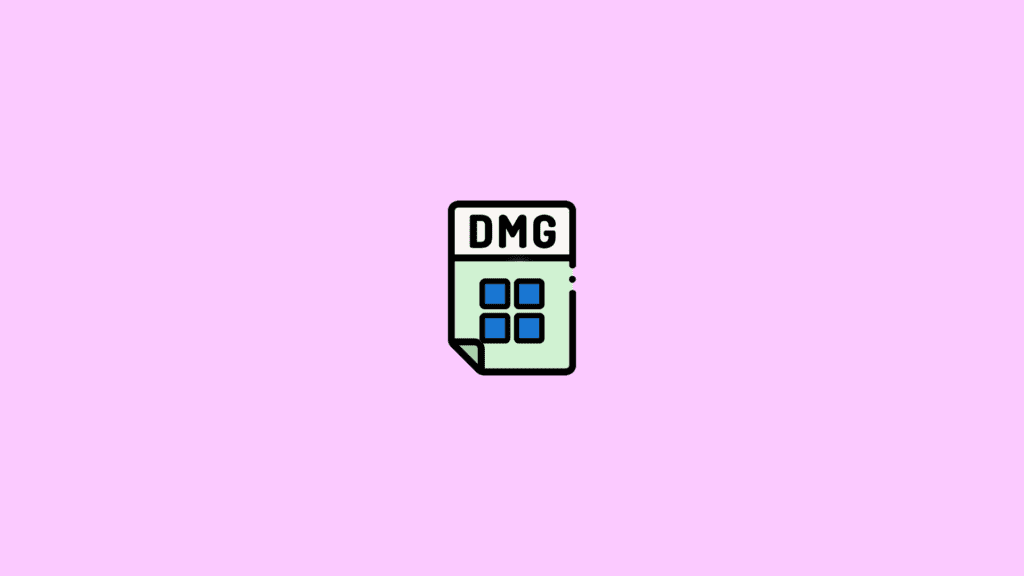
As you already know that there is no native app in Windows that can deal with the DMG files. Hence we are gonna rely on 3rd-party Windows extraction programs. Having said that, 7Zip is just a perfect fit for such works.
- Head over to the 7Zip download page and download the appropriate version of 7Zip as per your Windows version.
- Open the downloaded file and install 7Zip just like any other app.
- Now, navigate to the DMG file that you wanna deal with, right click on it and select Open with.
- From the list of app, select 7-Zip File Manager and click on OK.
- This will open a 7-Zip window on your PC, where all the data packed inside that DMG file can be seen.
- Likewise you can also select the files/folders, and click on Extrat to extract the components of the DMG file.
Convert DMG Files to ISO on Windows
If you are not comfortable with the DMG file itself then you can try converting it to an ISO file. And again ISO file is a Windows-supported file format and hence we will be able to see and extract the contents from that file as well. To convert DMG to ISO, we’ll be using a 3rd-party program called ISO Workshop.
How to convert DMG to ISO using ISO Workshop
- Go to the ISO Workshop download page and download the file.
- Open the downloaded file and install ISO Workshop on your Windows PC.
- Once installed, open ISO Workshop and click on Convert ISO.
- Now click on Browse next to the Source image file option and navigate to the DMG file that you want to convert to ISO.
- Next, click on Browser next to the Save to image file option and set the name and destination of the file converted to ISO.
- Set the Type to ISO and click on Convert.
- Wait for the process to complete and will get the final ISO version of your DMG file in your selected directory.
Now you can mount the ISO file on Windows to see its contents and can also copy those components to your windows storage.
Bottom Line
So this is how you can deal with the macOS DMG file on Windows. The DMG files are mac executable files built from scratch for that particular OS. Hence running that program from the DMG file on Windows is absolutely not possible. HoeverHoever, for development purposes, or for any other use case, you can extract and open that DMG file on your Windows PC. This can be done either by using a 3rd-party extraction program like 7-Zip or else, you can convert the DMG file to ISO to mount that file onto Windows.
Also Read:
- Backwards 3 or Reverse 3 | How to type Ɛ on PC and Phone
- Fix mds_stores high CPU usage on Mac [Monterey & BigSur]
- 9 Ways to Fix ERR_INTERNET_DISCONNECTED Error in Chrome
- Fix: Sorry, No Manipulations With Clipboard Allowed
- AirPods Connected But Sound Coming from Phone: Fixed
- Fix Lid Open Action Missing on Windows 11/10
- How to Change Lid Open Action on Windows 11/10 Laptop
- Fix This File Is Too Big to Recycle on Windows 11/10
- How to Enable and use Microsoft Edge bar in Windows 11/10
- How to Downgrade/Rollback Nvidia GPU Drivers on Windows 11/10
