Диалоговое окно «Выполнить» позволяет запускать программы, приложения, открывать разделы параметров системы и Панели управления, запускать огромное количество системных команд или встроенных в Windows инструментов, таких как командная строка, редактор реестра, редактор локальной групповой политики, очистка диска и т.д. Просто введите путь или быструю команду в поле «Выполнить», а затем нажмите «ОК» или Enter, чтобы использовать команду. На первый взгляд диалоговое окно «Выполнить» не так легко найти в последних версиях Windows, но, этот инструмент все еще существует и есть множество способов получить к нему доступ. В этом руководстве показано, как открыть диалог «Выполнить» в Windows 10:
1. Откройте диалоговое окно «Выполнить» с помощью сочетания клавиш.
Самый быстрый способ получить доступ к окну «Выполнить» — использовать сочетание клавиш Windows + R. Помимо того, что этот способ очень легко запомнить, он универсален для всех версий Windows. Удерживая клавишу Windows на клавиатуре, нажмите R.
Окно сразу же откроется в нижнем левом углу экрана и вы также, сможете его закрепить на панели задач.

2. Используйте Поиск, чтобы открыть окно «Выполнить».
Как всегда, использовать поиск Windows чтобы что нибудь найти — отличная идея. Если вы используете Windows 10, введите слово «выполнить» в строке поиска.
Затем нажмите соответствующий результат поиска или нажмите кнопку «Открыть» на панели справа.
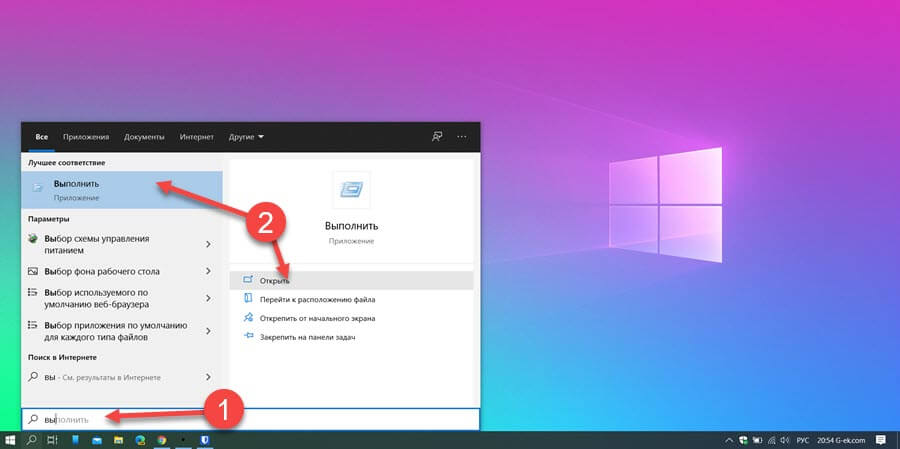
3. Откройте командное окно «Выполнить» из меню «Пуск».
Меню «Пуск» — это надежный способ доступа к функциям вашего компьютера или устройства, включая диалог «Выполнить».
Откройте в меню «Пуск», кликнув на логотип Windows в нижнем левом углу или нажав кнопку Windows на клавиатуре. Затем прокрутите вниз и найдите папку «Служебные — Windows», откройте папку и нажмите «Выполнить».
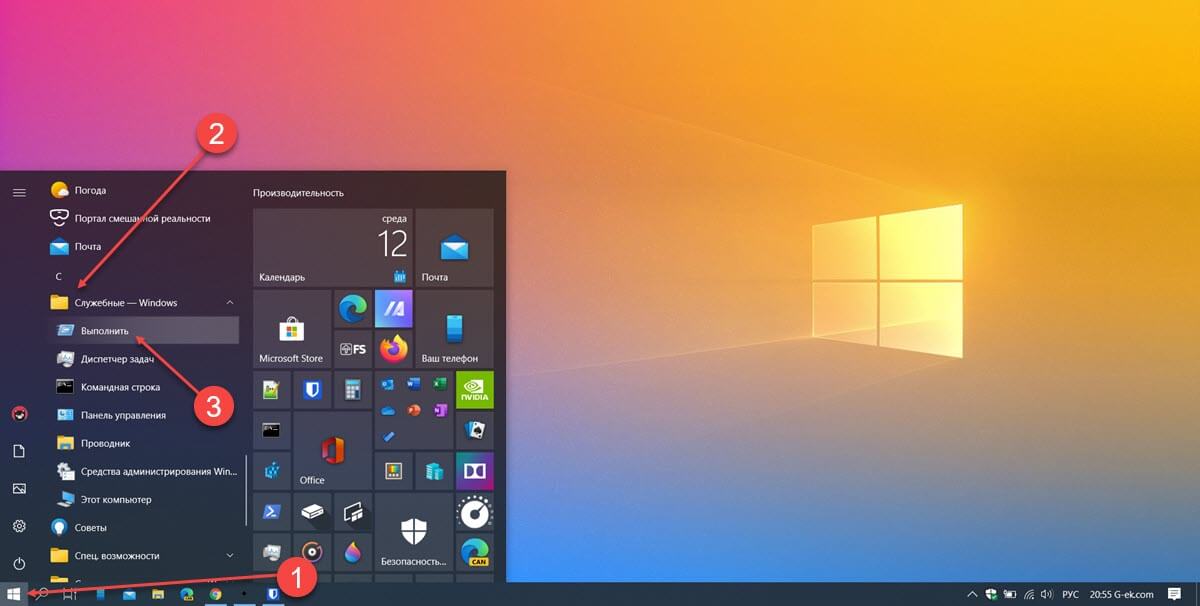
Здесь вы также сможете закрепить команду на начальном экране или панели задач.
В Windows 7 откройте меню «Пуск» и выберите «Все программы → Стандартные → Выполнить».
4. Используйте Командную строку (CMD), чтобы открыть окно «Выполнить».
Некоторым из моих коллег нравится командная строка, поэтому мы решили добавить этот способ, несмотря на то, что, его не так легко запомнить, как другие способы, показанные в этой статье.
Запустите командную строку и введите следующее:
explorer.exe Shell:::{2559a1f3-21d7-11d4-bdaf-00c04f60b9f0}
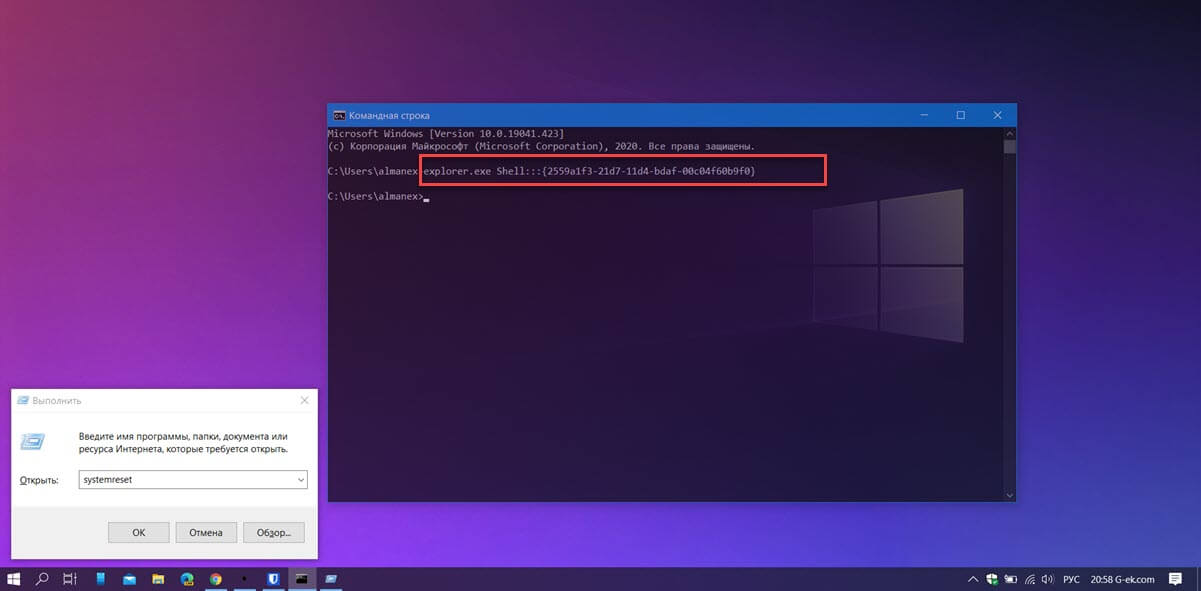
Этот способ работает как в Windows 10, так и в Windows 7.
5. Откройте командное окно «Выполнить» с помощью PowerShell.
Не знаете, как открыть диалог из PowerShell в Windows 10 и Windows 7? Сначала запустите PowerShell. Затем скопируйте / вставьте или введите следующую команду:
(New-Object -ComObject "Shell.Application").FileRun()
Нажмите Enter, и в нижнем левом углу сразу же откроется окно команды «Выполнить».
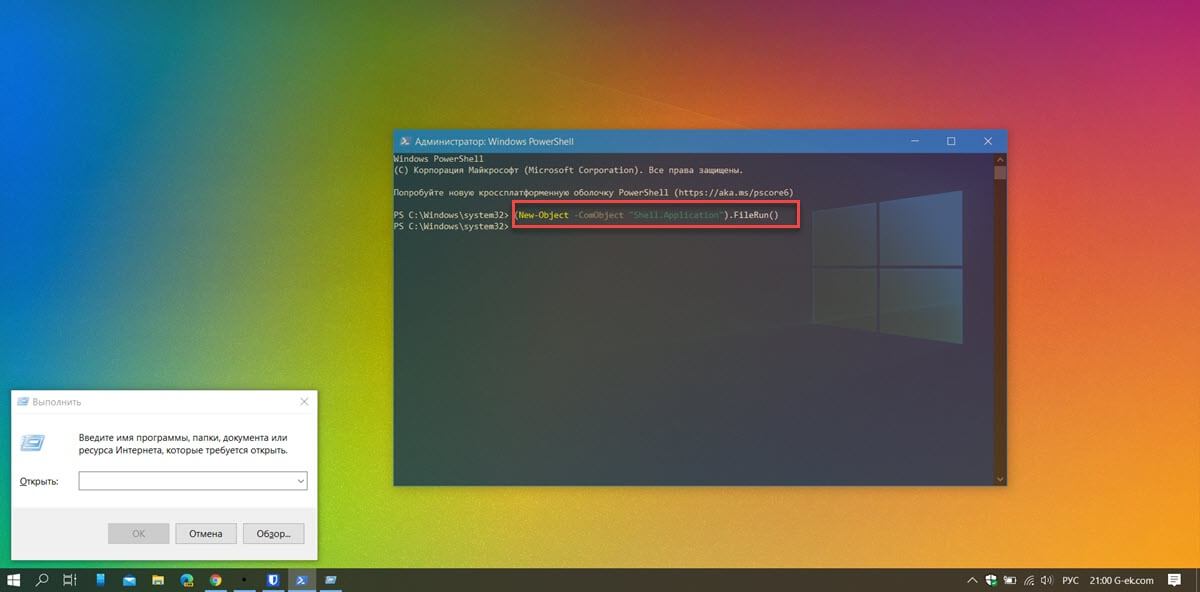
6. Используйте меню WinX, чтобы открыть окно «Выполнить» в Windows 10.
В Windows 10 есть скрытое меню опытного пользователя, в котором есть пункт для запуска окна «Выполнить». Есть много способов получить доступ к этому меню, самый простой — использовать сочетание клавиш Windows + X. Затем кликните мышкой «Выполнить» или нажмите букву R на клавиатуре, чтобы открыть окно.

7. Получить доступ к команде «Выполнить» с помощью Диспетчера задач.
Откройте диспетчер задач с помощью меню WinX или нажмите сочетание клавиш Ctrl Shift ESC,
Кликните мышкой меню «Файл» и выберите «Запустить новую задачу».
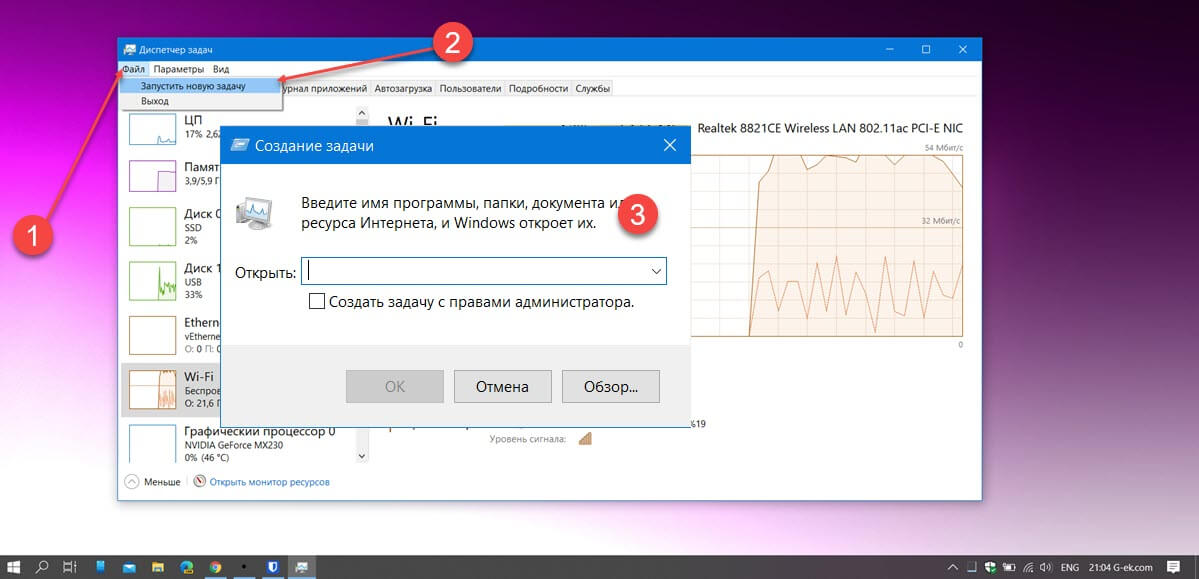
Обратите внимание, здесь вы можете создать задачу с правами администратора.
Все!
К чему вы хотите получить доступ с помощью окна «Выполнить»?
Командное окно «Выполнить» было впервые представлено Microsoft в Windows 95 и с тех пор остается с нами. Некоторые из нас использует его довольно часто, но многие еще не осознают потенциал и полезность. Мы рады, что эта функция привлекла ваше внимание, но нам любопытно, что привело вас сюда. Вы ищете новые способы открыть командное окно Windows «Выполнить» или пробуете что-то новое на своем компьютере? Дайте нам знать об этом в комментариях.
Рекомендуем:
- Windows 10 Rundll32 Команды — полный список
- CLSID (GUID) Список расположения Shell в Windows 10
- Полный список переменных сред в Windows 10
- Используйте адресную строку Проводника в Windows 10 как команду «Выполнить».
Некоторые начинающие пользователи, перейдя с предыдущих версий ОС на Windows 11/10 задают вопрос о том, как открыть диалоговое окно Выполнить — ранее они открывали его, используя соответствующий пункт в меню Пуск. В контексте темы может пригодиться: Полезные команды диалогового окна Выполнить.
В этой простой инструкции для начинающих способы открыть окно Выполнить в Windows 11 и Windows 10 самыми разными способами, выбирайте любой.
Контекстное меню кнопки Пуск
Первый и один из самых быстрых способов открыть окно «Выполнить» — использовать контекстное меню кнопки Пуск.
Способ работает и в Windows 11 и в Windows 10:
- Нажмите правой кнопкой мыши по кнопке «Пуск».
- Выберите пункт «Выполнить» в контекстном меню.
Для открытия этого же меню можно использовать сочетание клавиш Win+X, где Win — клавиша с эмблемой Windows на клавиатуре.
Сочетание клавиш на клавиатуре
Использование горячих клавиш — базовый способ, которым пользуются почти все и который исправно работает во всех актуальных версиях Windows.

Достаточно нажать клавиши Windows + R на клавиатуре, чтобы открылось окно «Выполнить». Здесь Windows — клавиша с соответствующей эмблемой в нижнем ряду на клавиатуре.
Использование поиска
Мой основной совет тем, кто не знает, как что-то найти или запустить в Windows 11 или Windows 10 — попробовать использовать поиск на панели задач.

Открыть нужное окно с его помощью также получится, достаточно начать набирать «Выполнить» в поле поиска.
Пункт в списке приложений меню Пуск
Вы можете найти пункт для запуска окна «Выполнить» в меню Пуск:
Диспетчер задач
Если вы откроете диспетчер задач (Как открыть диспетчер задач), из него тоже можно открыть необходимое окно с возможностью запуска от имени администратора.

Для этого необходимо в главном меню выбрать «Файл» — «Запустить новую задачу».
Ярлык для окна «Выполнить»
При желании вы можете создать ярлыка для открытия окна «Выполнить», оставить его на рабочем столе или закрепить на панели задач и использовать в любое время, когда он потребуется:
- Нажмите правой кнопкой мыши по пустому месту рабочего стола и выберите «Создать» — «Ярлык».
- В поле укажите расположение объекта введите строку:
explorer.exe shell:::{2559a1f3-21d7-11d4-bdaf-00c04f60b9f0} - Нажмите «Далее», задайте имя ярлыка — готово.
В дальнейшем в свойствах ярлыка вы можете изменить и значок, оригинальный значок окна «Выполнить» находится в файле C:\Windows\System32\SHELL32.dll
Панель управления (только Windows 11)
Если открыть панель управления в Windows 11 и включить просмотр в виде значков, в списке элементов вы увидите «Инструменты Windows».

Внутри вы найдете различные системные утилиты Windows, в том числе и диалоговое окно «Выполнить».
Командная строка, PowerShell, Терминал Windows
Окно «Выполнить» можно запустить из командной строки или Windows PowerShell (и, соответственно, используя Терминал Windows). Достаточно открыть соответствующий инструмент, а затем использовать одну из команд:
- В командной строке —
explorer.exe shell:::{2559a1f3-21d7-11d4-bdaf-00c04f60b9f0} - В Windows PowerShell —
(New-Object -ComObject "Shell.Application").FileRun()
Надеюсь, предложенных способов будет достаточно.
How to Open Run Dialog Box in Windows 10 – To launch any folder, application, document or internet tool Run is proved as the most convenient and pretty simply accessible utility. Different ways lead to access this box. In the coming few paragraphs, you will learn every approachable method which will cause to prompt run dialog box in Windows 10.
How to Open Run Dialog Box in Windows 10
Way 1 – Through Keyboard Shortcut
- Jointly strike “Win and R” keys together and soon the Run dialog box will appear and will be visible on the screen.
Way 2 – Power User Menu
- Press the keys of “Win and X” and one bar will appear on the left edge of the screen which is known as Power user menu.
- Click “Run” in the arrived menu, the third last option.
Way 3 – Cortana
- Type “run” in the text area of the Cortana and look at the result shown on the top. Click on it.
Way 4 – Start Menu
- lick the “Windows” symbol that appears on the left of the taskbar and when the Start Menu appears, thereupon click “All apps” button.
- Move towards all the sections and when you reach “W”, look for “Windows System”.
- Click on “Windows System”. You view few more options under this, click “Run”.
Way 5 – Shortcut
- Do a “right-click” on an empty space on “Desktop” and from the context menu, click or hit on “New” and then “Shortcut”.
- In the create shortcut window, copy and paste this the code in the space to type the location of item –
explorer.exe shell:::{2559a1f3-21d7-11d4-bdaf-00c04f60b9f0}
and click “Next” button
- Now you need to type a name for the shortcut so that you can easily recognize it, so write “Run” in provided space and click on “Finish” button.
- You see the Run dialog box on the desktop.
Run is the most appropriate and exclusively accessible utility on Windows 10 machine. Amongst the different elaborated methods, the Shortcut key is the most popular and quickest one I often apply. However, you can get the assistance of other processes if you are meeting any mechanical enmeshment like the keyboard is not functioning or mouse hangs. We hope the illustrated ways would be convenient for you to Open Run Dialog Box in Windows 10.
- Blog>
- Windows 10>
- 4 Ways to Open Run Dialog Box in Windows 10
Windows comes with the Run command dialog box, which is usually used to quickly open some Windows programs, folders, documents, or internet resource. In this post, we will show you four different ways to open the Run dialog box in Windows 10.
Way 1: using Win + R
Simultaneously press the Windows and R keys on your keyboard to quickly bring up the Run dialog box.
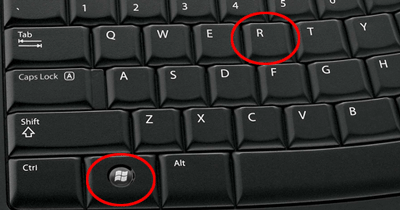
Way 2: using Win + X
Simultaneously press the Windows and X keys to open the power user menu, from which you can select the “Run” to open the Run dialog box.
Way 3: by the Search bar
1) Start typing “run” (without quotation marks) in the Search box on the left side of the Windows 10 taskbar.
2) When the “Run (Desktop app)” appears in the search results, click on it to open the Run dialog box.
Way 4: through the Start menu
1) Open the Start menu by clicking the Windows icon in the lower-left corner of the Windows 10 desktop or pressing the Windows key on your keyboard.
2) Click “All apps”, click “Windows System”, and then click the “Run” to open it.
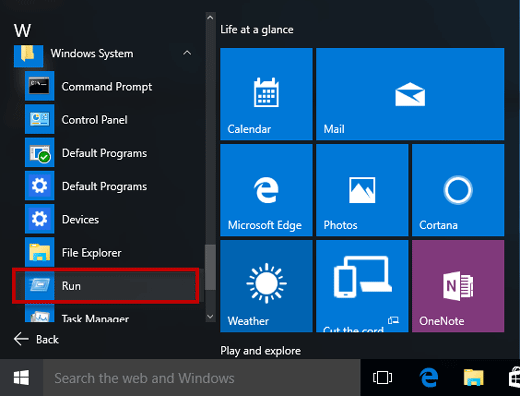
Sign in to your MUO account

The Run command dialog box is one of those convenient, easy-to-use Windows tools. It allows you to quickly launch programs, open files and folders, and access several Windows settings.
To make use of this tool, you simply need to type in a relevant command and then press Enter. But how do you open the Run command dialog box? Let’s explore the seven best ways to open Run.
1. Use a Keyboard Shortcut
The fastest way to access most Windows software programs is through keyboard shortcuts. To quickly access the Run command dialog box, simply press the Windows key + R.
The Windows Quick Access Menu is an incredible tool. It makes it easy for you to open various tools like the Run command dialog box, Device Manager, Task Manager, and more.
Here’s how you can use this tool to open the Run command dialog box:
- Press Win + X or right-click the Windows icon to open the Quick Access Menu.
- Scroll down and select Run from the options.
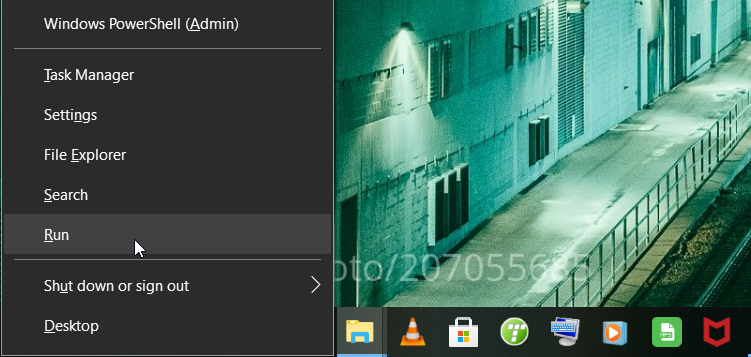
The Start Menu search bar can help you find almost everything on your Windows device. Here’s how you can use it to open the Run command dialog box:
- Click the Start Menu search bar or press Win + S.
- Type Run in the search box and select the Best match.
The Start Menu offers a convenient way for accessing the tools on your Windows device. Here’s how this tool can help you open the Run command dialog box:
- Click the Windows icon on the taskbar or press the Windows key.
- Click All Programs and select the System Tools folder.
- Finally, select Run from the options.
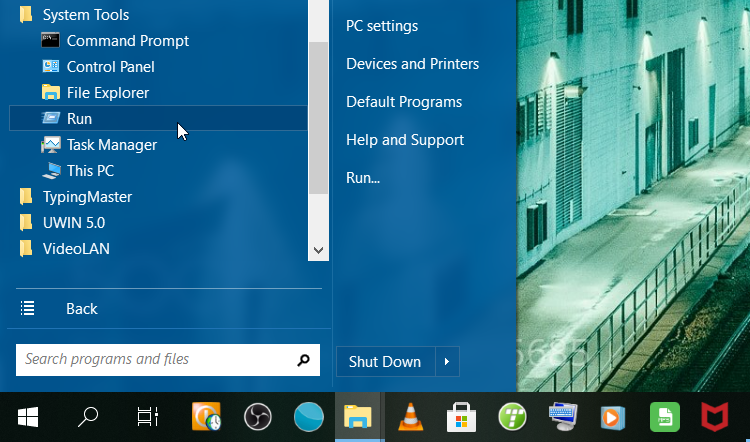
5. Use the Command Prompt or PowerShell
If you love using the Command Prompt or PowerShell, then you’ll love using these methods.
To get started, here’s how you can open the Run command dialog box via the Command Prompt:
- Type Command Prompt in the Start Menu search bar and select the Best match.
- Type the following command and press Enter to open the Run command dialog box:
explorer.exe Shell:::{2559a1f3-21d7-11d4-bdaf-00c04f60b9f0}
If you’d rather use PowerShell instead, here’s how the tool can help you open the Run command dialog box:
- Type Windows PowerShell in the Start Menu search bar and select the Best match.
- Type the following command and press Enter to open the Run command dialog box:
(New-Object -ComObject "Shell.Application").FileRun()
6. Use File Explorer’s Address Bar
You can always use File Explorer’s address bar to access various Windows programs. Here’s how the address bar can help you open the Run command dialog box:
- Press Win + E to open File Explorer.
- Type explorer.exe Shell:::{2559a1f3-21d7-11d4-bdaf-00c04f60b9f0} in File Explorer’s address bar and press Enter to open the Run command dialog box.
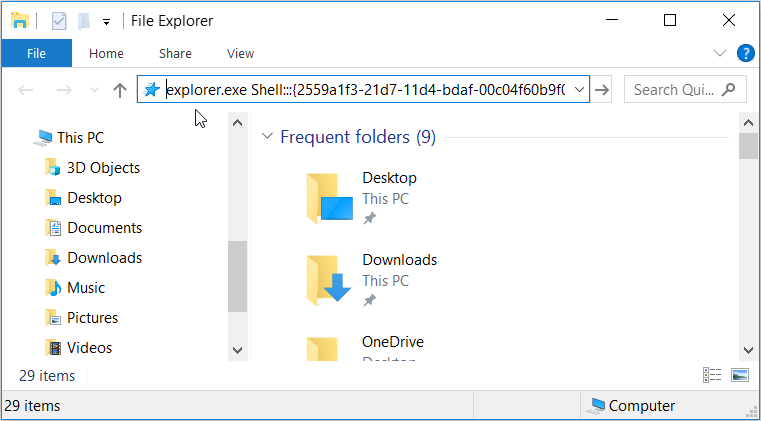
7. Create a Desktop Shortcut
Ever tried making your own desktop shortcuts on your Windows device? If not, then you’re truly missing out. Windows Desktop shortcuts allow you to access your device’s software programs with just a few clicks.
Here’s how you can create a desktop shortcut for the Run command dialog box:
- Press Win + D to access the Desktop.
- Right-click on a blank space on the Desktop and navigate to New > Shortcut.
- Type explorer.exe Shell:::{2559a1f3-21d7-11d4-bdaf-00c04f60b9f0} in the location box and click Next to continue.
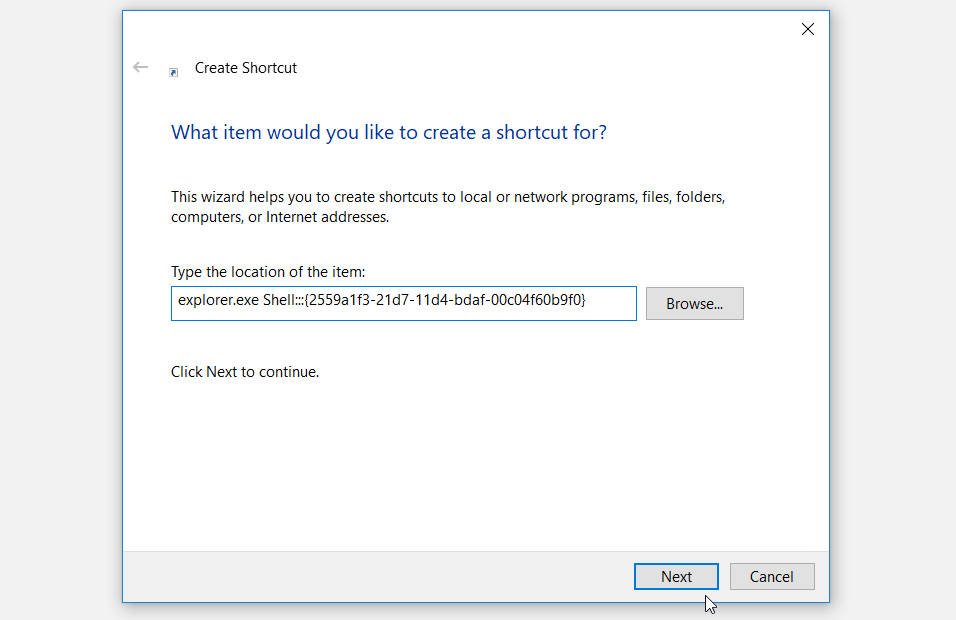
In the next window, type Run command dialog box or choose any suitable name for your shortcut. From there, click Finish.
Finally, pin the shortcut to the taskbar to make it easily accessible. To do that, right-click on the shortcut and select Pin to taskbar.
Easily Access Windows Apps With the Run Command Dialog Box
The Run command dialog box is quite a convenient feature. If you haven’t tried out this tool yet, now is a perfect time. And to get you started, we have covered the various ways to access this tool.


