При запуске некоторых современных игр и программ операционная система Windows 10 может «ругаться» на отсутствующий файл mcvcp140.dll, выдавая сообщения вроде «Запуск программы невозможен, так как на компьютере отсутствует mcvcp140.dll». К счастью, устранение ошибки msvcp140 dll обычно не занимает много времени и не требует никаких специфических знаний. Ну а мы сейчас расскажем, как это сделать.
Содержание
- Что означает ошибка система не обнаружила msvcp140 dll
- Почему ранее запускавшаяся программа может жаловаться на ошибку msvcp140 dll
- Как избавиться от ошибки с отсутствующей библиотекой msvcp140.dll
- Какие ошибки не стоит допускать
- Итоги
Что означает ошибка система не обнаружила msvcp140 dll
Прежде чем заняться решением проблемы, стоит разобраться, что означает появление этой ошибки. Недостающий файл mcvcp140.dll, по сути, представляет собой библиотеку, входящую в состав Microsoft Visual Studio 2015. В зависимости от запускаемой программы, ее наличие может потребоваться в разных папках:
- Windows\System32;
- Windows\SysWOW64;
- папке с исполняемым файлом самой программы или игры.
Что интересно, в самой операционной системе эта библиотека по умолчанию отсутствует. Обычно она устанавливается вместе с требующими ее наличия программами и играми. Но так происходит не всегда. И, к примеру, в портативных версиях софта и программах, не требующих установки, ее по понятным причинам нет. Часто ее не бывает и во всевозможных неофициальных репаках. Ну а в результате этого при запуске программы операционная система выдает ошибку msvcp140 dll.
Почему ранее запускавшаяся программа может жаловаться на ошибку msvcp140 dll
Важно понимать, что на ошибку с отсутствующим файлом msvcp140.dll может начать «жаловаться» даже программа, которая раньше запускалась без каких-либо проблем. Все дело в том, что любой компьютер не застрахован от сбоев, и библиотека неожиданно может оказаться повреждена. Свою лепту в появление ошибки может внести и обновление софта, и заразивший библиотеку вирус, из-за чего файл будет удален Защитником Windows или другим антивирусом.
Кроме того, msvcp140.dll использует масса других программ, и при удалении одной из них с компьютера может быть удалена и сама библиотека. Но, как бы там ни было, это не та проблема, из-за которой стоит расстраиваться и рвать на себе волосы. Ее решение не отнимет у вас много времени. И даже переустанавливать драйвер или драйверы системы вам не потребуется.
Как избавиться от ошибки с отсутствующей библиотекой msvcp140.dll
Самый простой и надежный способ избавиться от этой ошибки — скачать Visual Studio 2015 с официального сайта Microsoft.
- Перейдите по этой ссылке и нажмите большую синюю кнопку «Загрузить».
- Если у вас 32-разрядная операционная система, поставьте галку напротив файла vc_redist.x86.exe и нажмите «Загрузить. Если операционная система 64-разрядная обязательно скачайте оба предлагаемых файла, включая версию компонента для 32-разрядной операционной системы. Все дело в том, что даже при использовании 64-разрядной Windows запускаемая вами программа или игра может быть 32-разрядной, и ей может требоваться соответствующая библиотека. Поэтому при загрузке компонента для 64-разрядной Windows системная ошибка код msvcp140 dll никуда не исчезнет.
Теперь, когда оба компонента загружены, необходимо установить их в систему. Сначала установите 32-разрядный vc_redist.x86.exe, а затем 64-разрядный vc_redist.x64.exe, после чего перезагрузите компьютер.

Какие ошибки не стоит допускать
- Об одной из самых распространенных ошибок, которые допускают пользователи, мы написали чуть выше. Многие из них считают, что при использовании 64-разрядной операционной системы и устанавливать стоит лишь разработанный для нее компонент Microsoft Visual Studio 2015. Почему это не так, мы написали чуть выше.
- Не скачивайте и не ищите библиотеку msvcp140.dll в качестве отдельного файла. Это, как минимум, опасно, поскольку под видом полезной библиотеки в интернете может распространяться масса опасных вирусов. И далеко не все из них будут обнаружены антивирусом своевременно. Но даже если вы скачаете настоящую библиотеку msvcp140.dll, она может стать лишь верхушкой айсберга. И вслед за ней программа потребует другие библиотеки из компонента Visual Studio 2015.
- Часто ошибка с msvcp140.dll возникает не из-за отсутствия, а из-за повреждения файла библиотеки. В этом случае наша цель — восстановление поврежденного файла. Поэтому перед установкой Microsoft Visual Studio 2015 стоит удалить проблемную библиотеку из папок Windows\System32 и Windows\SysWOW64. А еще стоит проверить компьютер на вирусы, ведь именно они и могли вызвать повреждение библиотеки. К тому же, такая проверка никогда не бывает лишней, и ее стоит проводить хотя бы раз в пару недель. Какой антивирус для этого лучше использовать, мы уже писали здесь.
Итоги
Как вы видите, ничего сложного в избавлении от ошибки с отсутствующим файлом msvcp140.dll нет, а сама проблема решается за считанные минуты установкой необходимых компонентов Microsoft Visual Studio 2015. Главное, при этом, не допускайте ошибок, описанных нами в конце статьи. К сожалению, именно на них попадается большинство пользователей.
Читайте также
- Как создать точку восстановления Windows
- Компьютер на Windows не видит SSD: что делать?
Одна из возможных ошибок при запуске последних версий игр программ в Windows 10, 8 и Windows 7 — «Запуск программы невозможен, так как на компьютере отсутствует mcvcp140.dll» или «Не удается продолжить выполнение кода, поскольку система не обнаружила msvcp140.dll» (может появляться, например, при запуске Skype).
В этой инструкции — подробно о том, что представляет собой этот файл, как скачать msvcp140.dll с официального сайта и исправить ошибку «Запуск программы невозможен» при попытке запустить игру или какое-либо прикладное ПО, также ниже имеется видео об исправлении.
На компьютере отсутствует msvcp140.dll — причины ошибки и как ее исправить
Прежде чем искать, где скачать файл msvcp140.dll (как и любые другие DLL файлы, вызывающие появление ошибок при запуске программ), рекомендую разобраться, что представляет собой этот файл, в противном случае вы рискуете загрузить что-то не то с сомнительных сторонних сайтов, в то время, как в данном случае можно взять этот файл с официального сайта Майкрософт.
Файл msvcp140.dll — одна из библиотек, входящих в состав компонентов Microsoft Visual Studio 2015, необходимых для запуска некоторых программ. По умолчанию располагается в папках C:\Windows\System32\ и C:\Windows\SysWOW64\ но может быть необходим и в папке с исполняемым файлом запускаемой программы (основной признак — наличие в ней прочих файлов dll).
По умолчанию, этот файл отсутствует в Windows 7, 8 и Windows 10. При этом, как правило, при установке программ и игр, требующих наличия msvcp140.dll и других файлов из состава Visual C++ 2015, автоматически происходит и установка необходимых компонентов.

Но не всегда: если вы загружаете какой-либо Repack или portable программу, этот этап может быть пропущен, и как результат — сообщение о том, что «Запуск программы невозможен» или «Не удается продолжить выполнение кода».

Решение — загрузить необходимые компоненты и установить их самостоятельно.
Как скачать файл msvcp140.dll в составе распространяемых компонентов Microsoft Visual C++ 2015
Самый правильный способ скачать msvcp140.dll — загрузка распространяемых компонентов Microsoft Visual C++ 2015 и установка их в Windows. Проделать это можно следующим образом:
- Зайдите на страницу https://www.microsoft.com/ru-ru/download/details.aspx?id=53840 и нажмите «Скачать». Обновление лето 2017: указанная страница то появляется, то исчезает с сайта Майкрософт. Если с загрузкой будут проблемы, то здесь дополнительные способы загрузки: Как скачать распространяемые пакеты Visual C++ с сайта Майкрософт.
- Если у вас 64-битная система, отметьте сразу две версии (x64 и x86, это важно), если 32-разрядная, то только x86 и загрузите их к себе на компьютер.
- Запустите установку сначала vc_redist.x86.exe, затем — vc_redist.x64.exe.
По завершении установки у вас появится файл msvcp140.dll и остальные необходимые исполняемые библиотеки в папках C:\Windows\System32\ и C:\Windows\SysWOW64\
После этого можно запускать программу или игру и, с большой вероятностью, сообщение о том, что запуск программы невозможен, так как на компьютере отсутствует msvcp140.dll вы больше не увидите.
Видео инструкция
На всякий случай — видео инструкция об исправлении ошибки.
Дополнительная информация
Некоторые дополнительные моменты, имеющие отношение к указанной ошибке, которые могут быть полезны при исправлении:
- Установка сразу x64 и x86 (32-бит) версий библиотек требуется в том числе в 64-разрядной системе, поскольку многие программы, несмотря на разрядность ОС, являются 32-битными и требуют соответствующих библиотек.
- 64-битный (x64) установщик распространяемых компонентов Visual C++ 2015 (Update 3) сохраняет msvcp140.dll в папку System32, а 32-битный (x86) — в SysWOW64.
- Если при установке возникают ошибки, проверьте, не установлены ли уже эти компоненты и попробуйте их удалить, а затем повторить установку.
- В некоторых случаях, если программа продолжает не запускаться, может помочь копирование файла msvcp140.dll из папки System32 в папку с исполняемым (exe) файлом программы.
На этом все и надеюсь ошибка была исправлена. Буду благодарен, если поделитесь в комментариях, какая именно программа или игра вызывала появление ошибки и удалось ли решить проблему.
If you launch a game or a program, you may have received the following error message “The program can’t start because MSVCP140.dll is missing from your computer. Try reinstalling the program to fix this problem”. Well, the MSVCP140.dll is a part of the Visual C++ Redistributable for Visual Studio 2015 package. All the applications which are developed using Visual C++ which require the above package to run the applications.
What is the MSVCP140.dll file on Windows 10?
Many PC games and application relies on Visual C++ Redistributable package (& MSVCP140.dll file) and without it, they will fail to start and throw you with an error message such as “The code execution cannot proceed because MSVCP140.dll was not found. Reinstalling the application may fix this problem”.

The above error messages state that the MSVCP140.dll is missing from your computer and you will need to install or re-install the MSVCP140.dll file. Chances are the MSVCP140.dll file may be corrupted or missing from your PC. Also read How to Fix COMDLG32.OCX Missing in Windows 10.. Also read How to Fix COMDLG32.OCX Missing in Windows 10.. The MSVCP140.dll file is automatically installed when you install Microsoft C++ Runtime Library. Which means it gets automatically installed when you install Windows.
Different error message related to MSVCP140.dll missing:
- The program can’t start because msvcp140.dll is missing from your computer.
- The code execution cannot proceed because MSVCP140.dll was not found.
- There was a problem starting msvcp140.dll.
- Cannot find ‘MSVCP140.dll’. Please, re-install this application.
- C:\Windows\SYSTEM32\MSVCP140.dll is either not designed to run on Windows, or it contains an error.
If you have a corrupted or missing MSVCP140.dll, don’t worry, as there is an easy fix to resolve this issue. You can re-download and install the Visual C++ Redistributable package (which will contain the MSVCP140.dll file) from Microsoft. Anyway, without wasting any time let’s see How to Fix MSVCP140.dll is Missing in Windows 10 with the help of the below-listed guide.
Table of Contents
Make sure to create a restore point just in case something goes wrong.
Note: Make sure you don’t download the MSVCP140.dll file from third-party websites as sometimes the file may contain harmful virus or malware. Always download the complete Visual C++ Redistributable package from Microsoft. However, using the third-party website, you may download the individual MSVCP140.dll file, but it will come with risk-attached.
Method 1: Install the Microsoft Visual C ++ Redistributable package
1. Go to this Microsoft link and click on the download button to download the Microsoft Visual C++ Redistributable package.

2. On the next screen, select either 64-bit or 32-bit version of the file according to your system architecture.

3. Once the file is downloaded, double-click on vc_redist.x64.exe or vc_redist.x32.exe and follow the on-screen instruction to install the Microsoft Visual C ++ Redistributable package.


4. Restart your PC to save changes.
5.Once PC Restart, try to launch the program or app which was giving MSVCP140.dll is missing error and see if you’re able to fix the issue.
Method 2: Run System File Checker and DISM
1. Open Command Prompt. The user can perform this step by searching for ‘cmd’ and then press Enter.

2. Now type the following in the cmd and hit enter:
Sfc /scannow

3. Wait for the above process to finish and once done, restart your PC.
4. Again open cmd and type the following command and hit enter after each one:
Dism /Online /Cleanup-Image /CheckHealth Dism /Online /Cleanup-Image /ScanHealth Dism /Online /Cleanup-Image /RestoreHealth

5. Let the DISM command run and wait for it to finish.
6. Reboot your PC to save changes and see if you’re able to Fix MSVCP140.dll is Missing in Windows 10.
Method 3: Re-install the problematic program
1. Search for the control panel from the Start Menu search bar and click on it to open the Control Panel.

2.Click on “Uninstall a program” under Programs.

3. Right-click on your program, which was giving the MSVCP140.dll missing error and select Uninstall.

4. Click Yes to confirm your action and uninstall that particular program.
5. Once the uninstallation is complete, reboot your PC to save changes.
6. After the restart, see if you can Fix MSVCP140.dll is Missing in Windows 10 but if not then continue.
Method 4: Run Windows Update
1.Press Windows Key + I and then select Update & Security.
2. From the left-hand side, menu clicks on Windows Update.
3. Now click on the “Check for updates” button to check for any available updates.

4. If any updates are pending, then click on Download & Install updates.

5. Once the updates are downloaded, install them, and your Windows will become up-to-date.
Recommended:
- Fix 100% Disk Usage In Task Manager In Windows 10
- How to Connect Cortana to Gmail Account in Windows 10
- Fix Windows can’t communicate with the device or resource
- [SOLVED] WiFi Connected But No Internet on Windows 10
That’s it you have successfully learned How to Fix MSVCP140.dll is Missing in Windows 10 but if you still have any questions regarding this tutorial then feel free to ask them in the comment’s section.
While trying to run any installed app you might get the MSVCP140.dll Missing Windows 10 error message and you need to take care of this issue as soon as possible. You can’t access several apps and services without fixing this issue.
Here, in this article, we will talk about the MSVCP140.dll Missing Windows 10 error message, its causes and fixes.
What is MSVCP140 DLL?
An important DLL file of a Windows PC is the MSVCP140.dll as is related to the Visual C++ Redistributable for Visual Studio 2015, which is responsible to handle run-time components.
Games like Apex legends require these DLL files to install the folder. The Operating System is unable to handle the run-time component if this MSVCP140.dll file gets deleted or misplaced or corrupt from its actual location.
Msvcp140.dll Error Messages:
- “Msvcp140.dll not found.”
- “Msvcp140.dll Access Violation.”
- “Cannot find C:\Program Files\WindowsApps\Microsoft.VCLibs.140.00_14.0.22810.0_x64__8wekyb3d8bbwe\Msvcp140.dll.”
- “Cannot start Windows 10 Operating System. A required component is missing: Msvcp140.dll. Please install Windows 10 Operating System again.”
- “This application failed to start because Msvcp140.dll was not found. Re-installing the application may fix this problem.”
- “The file Msvcp140.dll is missing.”
- “Cannot register Msvcp140.dll.”
What Causes MSVCP140.dll Missing Error
The MSVCP140.dll Missing Windows 10 error message could be caused due to various reasons. Some of the most common causes of the MSVCP140.dll Missing Windows 10 error message are:
- The Msvcp140.dll file is damaged/corrupted.
- An issue with the app.
- Damaged Visual Studio 2015 files
- Msvcp140.dll file is deleted
- System infected with the malware
- Corrupted Windows system files
How to Fix MSVCP140.dll Missing Error
You can follow the different fixes given below to solve the MSVCP140.dll Missing Windows 10 error message.
1. Check Recycle Bin
The reason for the MSVCP140.dll Missing Windows 10 error message could be that your PC can not find this DLL file for a particular app and it might also be the case that you have unintentionally deleted the DLL file.
Therefore, before looking for more technical solutions you should check your Recycle Bin folder and if you find the DLL file here, then restore it.
2. Download Visual C++ Redistributables
The main reason for the MSVCP140.dll Missing Windows 10 error message is the incompatible or misplaced files of Visual C++ Redistributables, therefore we advise you to copy a fresh package of Visual C++ Redistributables.
From Microsoft’s official website, you can download and install the latest package of Visual C++ Redistributables according to your PC requirement.
Try to run any app or game and see if you still encounter MSVCP140.dll Missing Windows 10 error message after the Visual C++ Redistributables are downloaded.
3. Update Windows 10 PC
It has been reported by some of the users that you can Update your Windows 10 PC to fix the MSVCP140.dll Missing Windows 10 error. Many of the essential files are updated on Windows thus removing many of the common problems.
Follow these steps:
- First of all, open the Settings app by pressing Windows Key +I.
- Move to the Update & Security option.
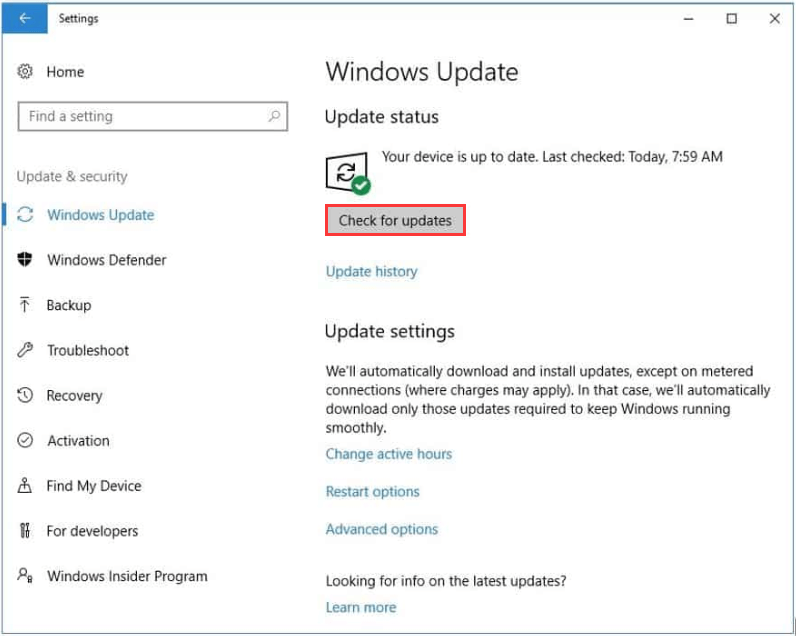
- Then, click on the Updates button.
The windows will then update in the background. After this is done, restart the PC and check if the error remains.
4. Reinstall Problematic Application
You should try reinstalling the application if replacing the DLL file in the problematic application directory didn’t get your work done and you are still facing the MSVCP140.dll Missing Windows 10 error.
You have to first uninstall the application from the Computer:
- Move to the Start button and click on the Settings.
- Click on the Apps.
- Now you will get the list of all the apps and programs that are installed on your computer.
- Then, select the application showing the DLL missing error.
- Click on the Uninstall button.
- Follow the instructions that follow.
5. Run SFC Scan
In case your files are corrupted, the MSVCP140.dll Missing Windows 10 error might show up on Windows and this can be repaired by performing an SFC scan.
Here are the steps to run the scan:
- Open the Win+X menu by pressing the Windows Key and X together and choose CMD admin to Powershell from the list.
- Enter SFC/scannow after this and then press enter to start the SFC scan.
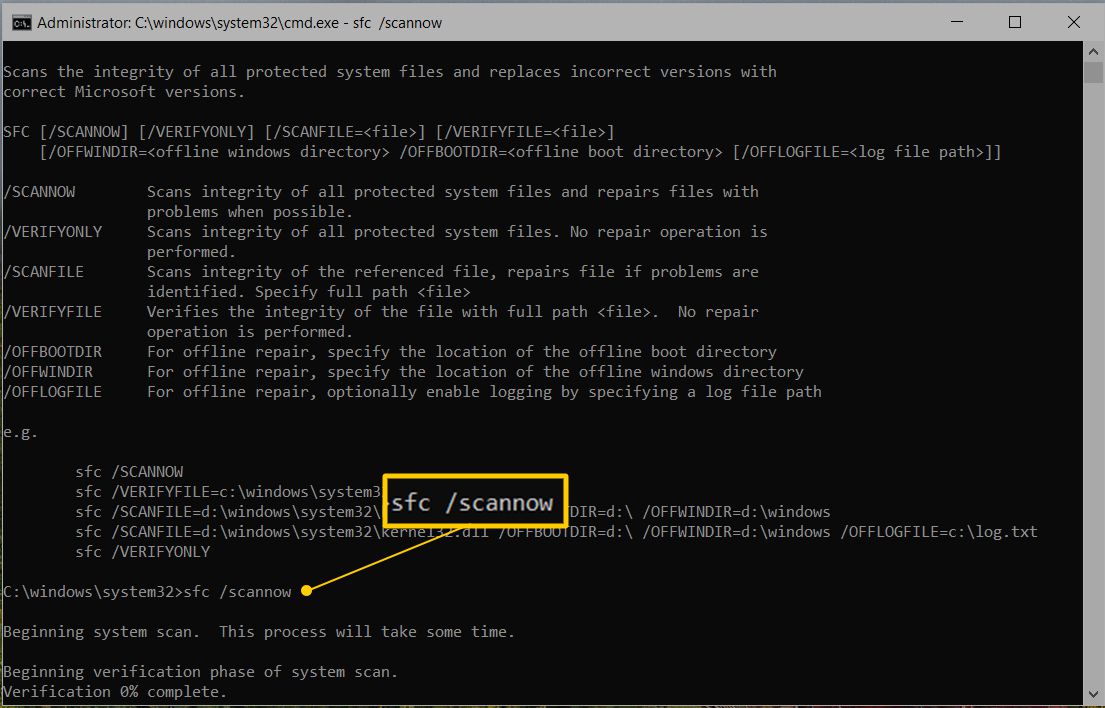
- Do not interrupt the scan in between.
Restart your PC after the scan is completed and run the app to check if the MSVCP140.dll Missing Windows 10 error is resolved or not.
6. Re-register msvcp140.dll File
You can re-register the DLL file whenever you get the MSVCP140.dll Missing Windows 10 error.
This is how you can do it:
- To launch the Run utility press the Windows + R keys simultaneously.
- In the text box, type cmd and press the Ctrl + Shift + Enter keys together to open the Command Prompt window as an administrator.
- Type the following command in the Command Prompt window to un-register the DLL file. Press the Enter key after pasting the command:
regsvr32 /u msvcp140.dll
- Paste the following command in the Command Prompt window to re-register the DLL file, and then hit the Enter key:
regsvr32 msvcp140.dll
- Exit the Command Prompt window.
Then, check if the error still remains.
7. Scan For Viruses
There are chances that you may encounter MSVCP140.dll Missing Windows 10 error because of the malicious infection in your Windows operating system.
So, you should make sure that there are no viruses on your PC by scanning your system thoroughly.
You can use any third-party Antivirus for this.
8. Download & Replace msvcp140.dll File
You can download and replace the DLL file in the directory of a specific program or application if you are getting the MSVCP140.dll Missing Windows 10 error for it.
This will replace the corrupted DLL file with a fresh copy of it and hence may fix the error. Follow this guide to do this:
- Open the DLL files website.
- Type MSVCP140.dll in the search field and click on the Search DLL file button.
- Choose the MSVCP140.dll file suitable for your Windows version (32-bit or 64-bit) from the search results
- Click on the Download link.
- The ZIP file will be downloaded.
- Extract the .zip file from its location.
- Then, just copy the msvcp140.dll file and put it in the problematic application’s directory.
- Replace, if the same DLL file is present in the directory.
9. Perform System Restore
Performing a system restore will revert back your Windows to their earlier state and fixes the application was unable to load a required component msvcp140.dll error.
Here are the steps to perform system restore:
- Press Windows key + S first and then enter system restore and simply select Create a system restore point from the menu.
- Then, click the button ‘System Restore’.
- The System Restore window will now appear. Here, click next to proceed to the further step.
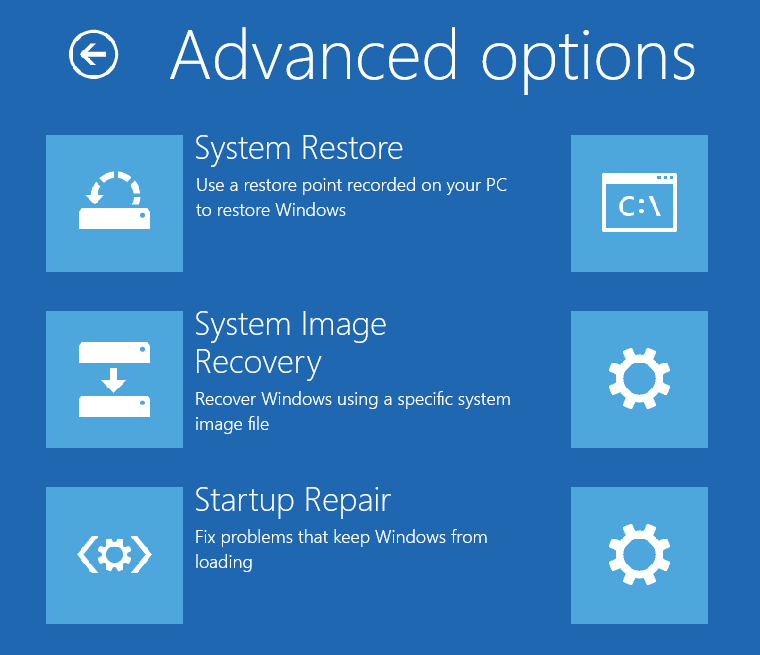
- Then, choose the desired restore point and then click Next to move further.
- Now, to make the restoration process complete, follow the instructions you get on the computer.
After the system is restored check if the MSVCP140.dll Missing Windows 10 error still exists.
The PC Repair Tool ( BEST & SIMPLE)
As we have mentioned in our other articles, you can use the PC Repair tool in case of most errors as it helps you fix BSOD, DLL and other errors on Windows 10.
Conclusion
The MSVCP140.dll Missing Windows 10 error can be irritating, but there are several options available to help you fix this issue. By following the troubleshooting steps described in this article, you can quickly resolve the error and get your device back up and running. This is all that you have to know about the MSVCP140.dll Missing Windows 10 error.
Tell us your experience with it in the comments section.
All the best!
Frequently Asked Questions
1. What causes the «MSVCP140.dll Missing» error?
The «MSVCP140.dll Missing» error can occur when the Microsoft Visual C++ Redistributable package is not installed or becomes corrupted. It can also be caused by malware or virus infections, or issues with Windows system files.
2. How do I know if I have the «MSVCP140.dll Missing» error?
To know if you have the «MSVCP140.dll Missing» error you will see an error message pop up on your screen that says «MSVCP140.dll is missing» or «The program can’t start because MSVCP140.dll is missing from your computer.»
3. How do I fix the «MSVCP140.dll Missing» error?
To fix the «MSVCP140.dll Missing» error, you can try installing or repairing the Microsoft Visual C++ Redistributable package, running a malware scan, or performing a System File Checker scan to repair any corrupted system files.
4. What should I do if none of the fixes work?
If none of the above fixes work, you may need to try reinstalling the affected program or application. If the error persists, you may want to consider seeking the help of a professional computer technician.
Все способы:
- Способ 1: Скачивание msvcp140.dll
- Способ 2: Пакет Microsoft Visual С++ 2015
- Способ 3: Обновление KB 2999226
- Вопросы и ответы: 8
Чтобы грамотно устранить проблему, связанную с библиотекой msvcp140.dll, нужно разобраться, что это за файл и какие функции он выполняет. Данная библиотека является системной и предназначена для программирования на языке С++ в среде Visual Studio 2015.
Способ 1: Скачивание msvcp140.dll
Быстрее всего установить msvcp140.dll самостоятельно. Для этого нужно загрузить файл библиотеки и далее просто скопировать его по следующему адресу: C:\Windows\System32.
Скачать msvcp140.dll

Нужно сказать, что если у вас установлена ОС Windows XP, Windows 7, Windows 8 или Windows 10, то о том, как и куда устанавливать библиотеки, вы можете узнать из этой статьи. А чтобы зарегистрировать DLL файл, прочитайте эту статью.
Способ 2: Пакет Microsoft Visual С++ 2015
Библиотека msvcp140.dll входит в состав Microsoft Visual С++ 2015 и, соответственно, установив данный пакет, можно решить проблему с её отсутствием.
Скачать Microsoft Visual С++ 2015
На странице загрузки произведите следующие действия:
- Выберите язык в соответствии с языком вашей операционной системы.
- Нажмите на кнопку «Скачать».
- Выберите файл с окончанием х86, если у вас 32-битная система или с окончанием х64, если система 64-битная.
- Нажмите на кнопку «Next».
- Отметить поле «Я принимаю условия лицензии».
- Нажать на кнопку «Установить».

В следующем окне нужно выбрать версию файла для загрузки. Предлагается два варианта — один для 32-разрядной системы, а второй — для 64-разрядной.

Чтобы подобрать подходящий вам вариант, нажмите на иконку «Компьютер» на рабочем столе, или в стартовом меню Windows, правой кнопкой мыши и выберите «Свойства». Появится окно со сведениями о вашей системе, где можно найти разрядность.

После завершения загрузки пакета запустите установочный файл. В следующем окне вам нужно будет:

Начнется процесс установки, во время которого msvcp140.dll будет скопирована в систему.
Способ 3: Обновление KB 2999226
KB 2999226 — это специальное обновление для устранения ошибок универсальной среды выполнения C++. Установив его, вы сможете решить проблему с отсутствием библиотеки msvcp140.dll в системе.
Загрузить обновление KB 2999226 с официального сайта
- На странице загрузки выберите язык в соответствии с языком вашей операционной системы.
- Нажмите на кнопку «Скачать».
- В появившемся окне нажмите «Да».

Запустите установочный файл по окончании скачивания.

Библиотека будет установлена в процессе обновления.
Воспользуйтесь одним из предложенных способов, чтобы устранить возникшую с msvcp140.dll проблему.
Наша группа в TelegramПолезные советы и помощь



