С чего начинается владение ВАГом — с покупки шнурка)
Сэкономил себе время на разборки с дешевыми версиями, выбрал клона пожирнее, HEX-V2 на чипе ARM STM32F429. Преимущества — не окирпичивается при подключении к интернету, поддерживает 99% функционала оригинала, бесконечные VINы (у других с этим проблемы что ли?)
Брал на алике у продавца «Vag-Com Factory Store» за 40 ойро.

В пакете был QR-код со ссылкой на софт, скачал, отключил Windows defender, как сказано в инструкции, установил версию EN-24071-English, драйвер вроде встал, но ничего не завелось.
Беглый гуглёж привел к тому, что нужно включить подписывание драйверов в менеджере групповых политик. В версии Win11 Home его нет (проверить можно, выполнив Win+R, ввести gpedit.msc, нажать Enter), но можно установить)
Делается это таким образом: создаем текстовый файл на рабочем столе, в него записываем следующее содержимое:
echo off (перед echo надо вставить «@» без пробела — драйв пытается ссылку на пользователя echo отобразить))
pushd «%~dp0»
dir /b %SystemRoot%\servicing\Packages\Microsoft-Windows-GroupPolicy-ClientExtensions-Package~3*.mum >List.txt
dir /b %SystemRoot%\servicing\Packages\Microsoft-Windows-GroupPolicy-ClientTools-Package~3*.mum >>List.txt
for /f %%i in (‘findstr /i . List.txt 2^>nul’) do dism /online /norestart /add-package:»%SystemRoot%\servicing\Packages\%%i»
pause
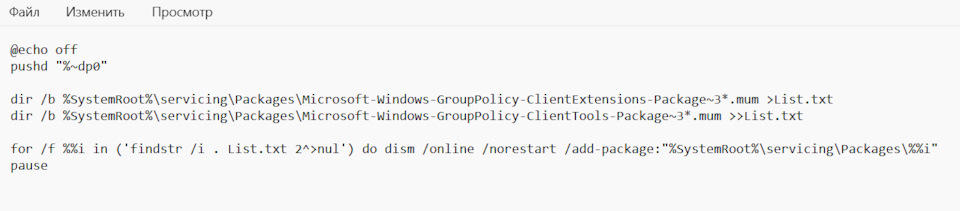
Сохраняем файлик, и далее переименовываем его из .txt в .bat сохраняем, жмем правой кнопкой — Запуск от имени администратора. На всё соглашаемся, ждем пока пройдет установка всех нужных пакетов и появится надпись press any key…
Теперь запускаем то, что установили) Жмем Win+R, вводим gpedit.msc жмем Enter
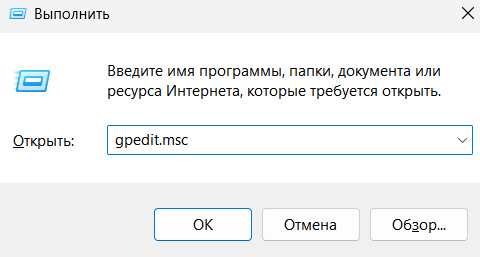
Откроется окно редактора, могут быть некоторые ошибки — закрываем их кнопкой ОК
В редакторе в дереве слева находим Административные шаблоны -> Система -> Установка драйвера
В окне справа находим Подписывание кода для пакета драйверов. Открываем двойным щелчком.
В новом окне сверху выбираем Включено, снизу Пропустить, жмем ок, закрываем редактор.
Теперь можно переустанавливать VCDS (возможно, еще понадобится удалить адаптер из диспетчера устройств) После установки и первого запуска с тестом адаптера, можно включить защитник Windows обратно. Если выругается на лоадер — добавить его в исключения (Разрешить на этом компьютере).
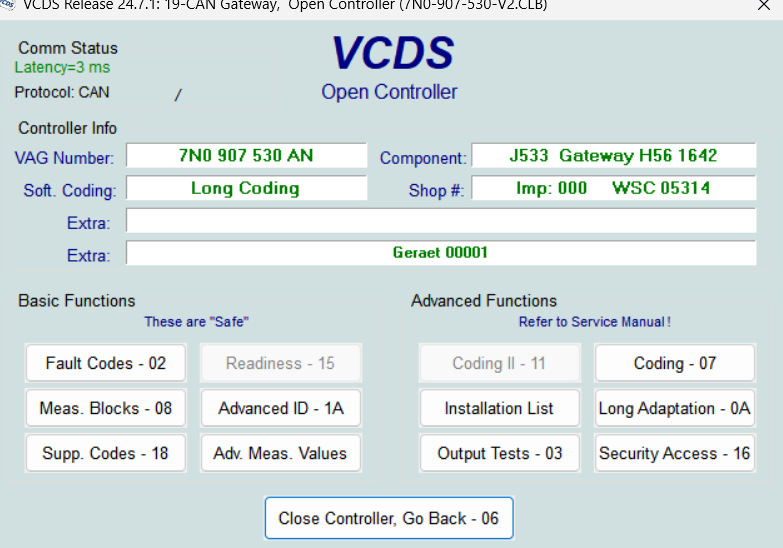
А мне еще предстоит погрузиться в этот увлекательный мир электроники ВАГа.
- Home
- Products
- VCDS
- Download/Update Software
- Current VCDS (non-Lite) Release
- Current VCDS Beta
- VCDS-Lite
Current Version of VCDS® for customers with High-
Tech HEX, KEY, KII or Micro-CAN Series Interfaces
Copyright Notice:
VCDS is Copyright 2000-2025 by Ross-Tech, LLC / Uwe M. Ross. All rights
are reserved. De-compilation, disassembly, reverse-engineering, alteration,
use as a reference tool for the purpose of developing a product with similar functionality,
and re-distribution in any form without the prior written consent of the author is prohibited.
Disclaimer:
By downloading this software, you acknowledge that this Program is provided
«as is» and «with all faults, defects and errors» and that all use of the Program
is at your own full risk. It has been extensively tested, but we cannot
guarantee it will work correctly with every system in every car. We will make our
best effort to fix any bugs and to enhance the program, but we specifically
disclaim any liability for damage to your computer or your car, and we do
not promise to have any particular enhancements available on any specific date.
Instructions:
- Download the self-installing distribution file available below.
- Run it and follow the prompts to allow it to install itself.
- The installer will prompt you if you wish to see a PDF of installation instructions. That PDF can be
downloaded here. - You must install VCDS on your PC’s hard disk!
- It may not work properly if you try running it directly from other media.
- You do not need internet access while using VCDS, however, internet access is required to update the firmware in our current generation
of interfaces (HEX-NET and HEX-V2). So make sure your interface firmware is up-to-date before trying to use VCDS someplace that
doesn’t have internet access.
- Connect an appropriate interface between the computer and the car.
- Turn the car’s ignition switch ON. No need to start the engine.
- Start the VCDS program:
- Click [Options] and select the correct communications port.
- Use [Test] to confirm that the program can use the port and find the interface.
- Then [Save].
- Now Play. Make sure the software can reliably access all the control modules that it should in your car. See our
Application Charts. Query Fault Codes from some modules. - Please check frequently for updates! If you’re using VCDS on a PC that’s on-line, it should tell you when there’s
an update available, but if in doubt, check this page.
Release Notes:
- Release 25.3 works with Windows 7, 8, 10, and 11 (both 32-bit and 64-bit)
- Earlier versions of Windows such as 2000, XP, and Vista might still work, but we no longer consider them supported.
- VCDS does not work on Windows 10 or 11 running in «S mode», because «S mode» prevents software from being installed
from any source other than the Microsoft Store. If you wish to use VCDS on a computer that came with the «S» version of Windows,
you’ll have to
switch it to run in Home or Pro mode. As of Release 22.3, we have included native builds for machines with ARM CPUs running
Windows 10 or 11 only with HEX-NET or HEX-V2 interfaces. - Windows running in a VM (Parallels, Virtual Box, etc) may work but is not supported.
- Windows 95, 98, ME, and NT4 definitely will not work.
- Computers with ARM CPUs may not work well with some HEX-NET interfaces via WiFi.
This occurs primarily with the original HEX-NET in black shells and serial numbers starting with ‘HN1’.
If you encounter this problem, please use the supplied USB cable as a temporary work-around until we determine why this happens and get it resolved.
- Release 25.3 must be used with a licensed Ross-Tech interface.
- That includes all genuine HEX-, KEY-, KII-, or Micro-CAN series of interfaces.
- It does not work with any third-party interfaces or some of the older «low-tech» interfaces
we made and sold before 2004. - If you’re a registered user of the old VAG-COM or current VCDS-Lite software and need compatibility with newer cars, you should consider our
interface upgrade program. - All model-year 2019 and newer cars require one of our current interfaces.
Although this Release of VCDS still supports every interface Ross-Tech has sold since 2004, none of our
legacy interfaces
such as the HEX+CAN and Micro-CAN will work properly with 2019 or newer model cars. If you intend to work with 2019
or newer cars and do not yet have a current interface, please contact your distributor
or see this page for upgrade options. - Support for some model-year 2020 and newer cars is limited.
Functions that read data should work fine, but SFD
will restrict changes in some control modules. Current versions of VCDS do have support for unlocking
SFD-protected modules using «off-line» tokens generated by VAG’s servers, but Ross-Tech cannot supply such tokens.
- The default installation folder is C:\Ross-Tech\VCDS\
- It is essential NOT to install in the \Program Files\ tree on systems running Windows Vista or newer.
- To remove other old versions:
- Versions prior to Release 704, simply delete the shortcuts from your Start menu and
Desktop and delete the folder(s) where the program was installed.. - Release 704 and newer may be uninstalled using Windows’ Add/Remove Programs or by running the
Uninstall.exe program found in the folder with the version that you wish to remove.
- Versions prior to Release 704, simply delete the shortcuts from your Start menu and
Download:
|
The Current version is: Release 25.3.1 Data Version 20250415 / DS365.0 |
|
Universal Installer for all HEX, KEY, KII and MicroCAN series interfaces and Windows 7 or newer. Digitally signed self-installing .EXE file ~80 MB |
Includes the VC-Scope and
TDI Timing Checker «Plug-Ins»
Additional handy links:
Product Revision History
Interactive On-Line Manual
We also have a 76 sheet Printable Manual that you can download.
Printable Manual (~5 MB)
Download PDF Format VCDS Manual
(Right-Click on the above link and select «Save Target As..»)
You should tell your PDF reader to «Fit to Printable Area» or use similar instructions
when printing in order to make the images and text as legible as possible.
Unless otherwise noted, all content on this site is Copyright (c) 2000-2021 by Ross-Tech LLC. All rights reserved.
«VCDS», «VCDS-Mobile» and «HEX-NET» are Registered Trademarks of Ross-Tech, LLC.
Ross-Tech is not affiliated with the Volkswagen Group in any way.
VCDS not running on new Laptop
Went to use my genuine VCDS Hex+Can on my 2015 R today so fired up my new HUAWEI Ryzen5 Windows 11 Laptop, downloaded the latest Version and off to the car.
Have used the cable on this car before but not with this Laptop. VCDS would n ot recognise the cable so I went onto Roos-Tech site and check for issues, removed reinstalled, booted into Safe Mode which was listed as a dead cert to get it running, tried different USB sockets (all USB3) but nothing would persuade VCDS to recognise the cable.
Went back indoors and dug out my old 11inch Notebook from 2012, running Win7 on an Atom, charged the battery and waited.
This is running a 2020 version of VCDS which I had previously used on my R, connected it up and the cable was recognised and all worked perfectly.
Have been unable to find any more info as to why the latest VCDS would not connect via my Win 11 Ryzen machine.
Has anyone encountered similar issues and have a fix/suggestion I can try to get it working.
После скачивания программы с новейшей версией VCDS 17.1 на персональный компьютер, необходимо провести ее установку. После запуска установочной программы на экране появится такое меню:
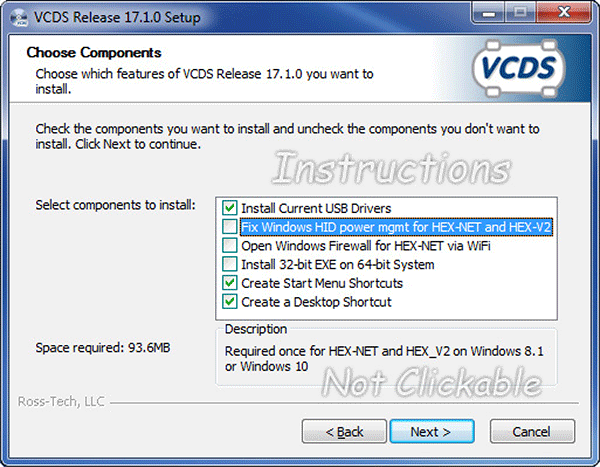
Большинству пользователей не нужно что-то выбирать в меню. Необходимо просто нажать кнопку NEXT. Однако, по причине многочисленных вопросов о том, что это за меню, мы подготовили данную статью.
Install Current USB Drivers: Активация этой опции рекомендована, если вы используете какой-то из старых интерфейсов VCDS.
Fix Window HID power management: Активация этой функции необходима, если установка программы проходит на Windows 8.1 или Windows 10 и выбирается по умолчанию. Необходимость в обеспечении нормальной коммуникации интерфейсам HEX-NET и HEX-V2 через USB с операционными системами Windows 8.1 или выше.
Open Window Firewall for HEX-NET via WiFi: Активация нужна, если интерфейс HEX-NET используется через WiFi. Если эта опция выбрана, то установщик попытается разрешить VCDS установить внешнее соединение с ПК, необходимое для добавления HEX-NET в сеть. Всегда активируйте эту опцию, если планируете работать с HEX-NET через WiFi.
Install 32-bit EXE on 64-bit Systems: Активируется только тогда, когда на ПК установлена операционная система 64-bit Windows. Большинство пользователей с 64-bit Windows не используют эту опцию, а используют 64-bit EXE файлы, которые устанавливаются по умолчанию на этих системах. Однако наш 64-bit EXE может не работать правильно на небольшом проценте 64-х битных систем и тогда решение в активации этой опции.
Create Start Menu Shortcuts: Активируется по умолчанию и позволяет пользователям войти в Стартовое Меню. Однако, если вы не хотите, чтобы Стартовое Меню постоянно выскакивало, вы можете деактивировать эту функцию.
Create a Desktop Shortcut: Активируется по умолчанию и создает иконку для запуска программы на Рабочем Столе компьютера. Однако, если вы не хотите создавать иконку на рабочем столе, то можно деактивировать эту функцию.
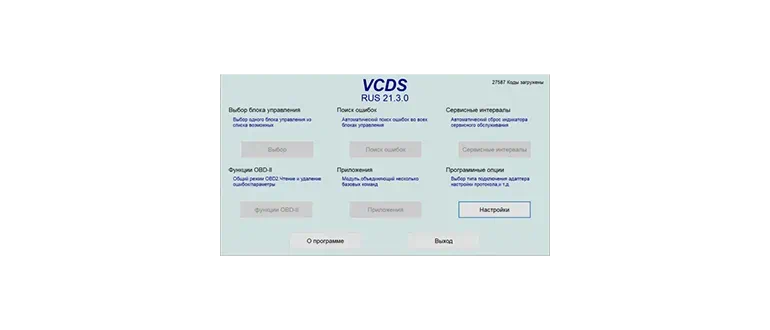
VCDS (VAG-COM Diagnostic System) или как еще называют данную программу – Вася, это инструмент для диагностики двигателей внутреннего сгорания автомобилей группы VAG.
Описание программы
Программа позволяет получать любые диагностические данные ДВС. Вот лишь некоторые поддерживаемые параметры:
- показания по адаптации дроссельной заслонки;
- проверка цепи ГРМ;
- показатели кодов ошибок;
- давление масла и топлива;
- оценка состояния турбины;
- данные для прокачки тормозов;
- отображение пропусков зажигания;
- показания лямбда-зонда.
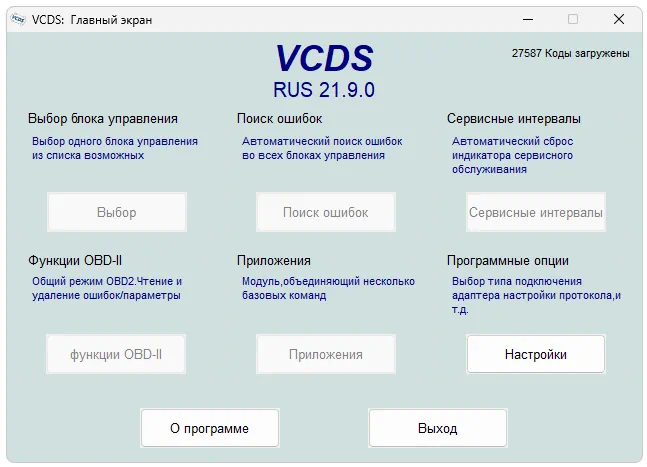
Данная программа подходит для любых типов подключения. Вы можете использовать как оригинальный провод, так и китайский шнурок.
Как установить
Вместе с последней версией приложения вы получите и соответствующий драйвер. Рассмотрим процесс правильной установки:
- Сначала обращаемся к разделу загрузки, где скачиваем архив с исполняемым файлом.
- Распаковав данные, двойным левым кликом запускаем vcds.exe.
- Переходим к инсталляции программы и на первом этапе просто принимаем лицензионное соглашение.
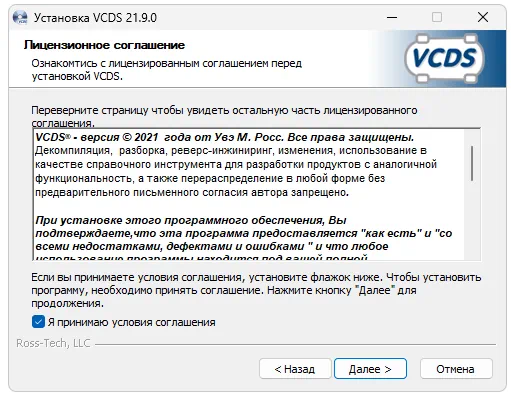
Как пользоваться
Для того чтобы воспользоваться услугами автосканера или, например, прошивальщик ЭБУ, достаточно подключить компьютер или ноутбук к диагностическому порту автомобиля.
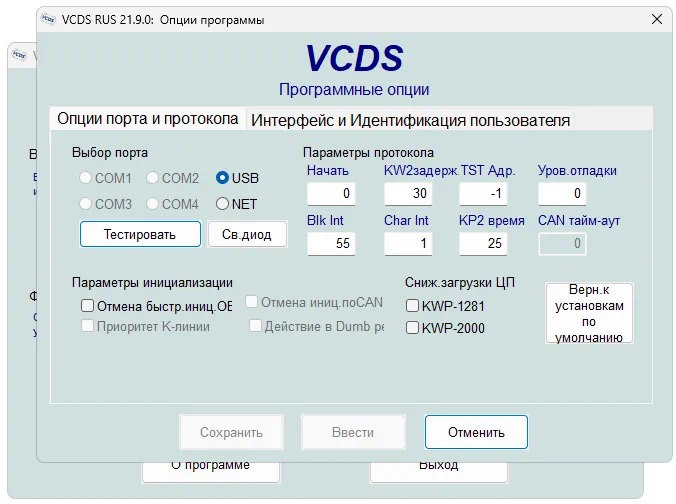
Достоинства и недостатки
Дальше давайте рассмотрим положительные и отрицательные особенности программы диагноста.
Плюсы:
- полная бесплатность;
- пользовательский интерфейс переведен на русский язык;
- широкий комплекс отображаемых диагностических данных.
Минусы:
- для использования программного обеспечения нужен соответствующий кабель.
Скачать
Скачать новейшую версию софта можно в полностью бесплатном режиме посредством торрент-раздачи.
| Язык: | Русский |
| Активация: | Бесплатно |
| Разработчик: | Ross-Tech, LLC |
| Платформа: | Windows XP, 7, 8, 10, 11 |
VCDS RUS 22.3.1 (Вася) Pro + Lite
