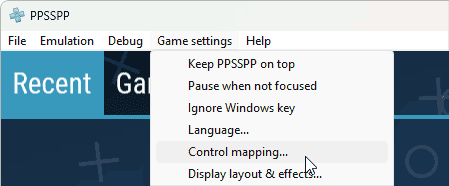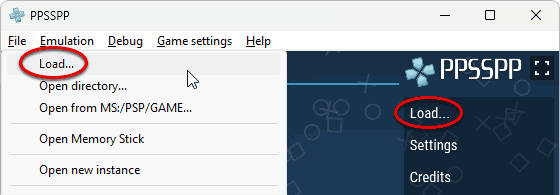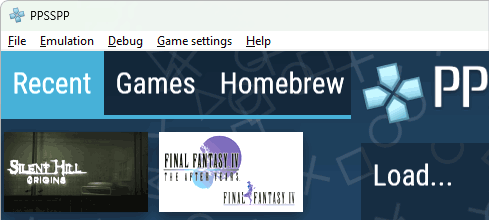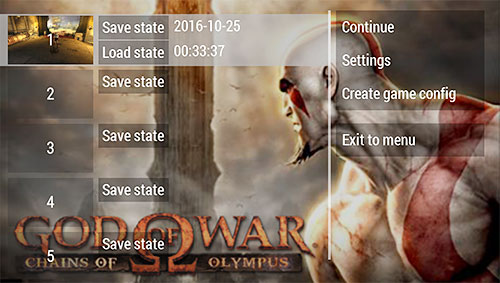EmulatorsSony PSP
Published:
Last Updated:
Requirements
Before you start the guide, it’s best to have the following things ready:
- Have at least one PSP game file to test in PPSSPP
- To play PSP games with PPSSPP, you will ideally want to use a controller – The 8bitdo Pro 2 is an excellent Bluetooth controller, and can also be connected by USB
Download PPSSPP
Visit the PPSSPP site go to the ‘Downloads’ page and select the version of PPSSPP you wish to download.
I prefer the portable version as it allows you to install PPSSPP in a folder that you can move wherever is convenient, but you can use the installer version and still follow this guide. The only difference between the two is that the installer will want you to specify a location to install PPSSPP, whereas the portable version can be moved around if required.
Install PPSSPP
Once the PPSSPP portable file has been downloaded you will need to extract the contents of this into a folder of your choice. I’ve created a folder called PPSSPP and extracted the contents of the PPSSPP zip file into it.
If you have downloaded the installer file, simply run the installer and follow the on-screen prompts.
PPSSPP Controller Setup
PPSSPP has some configurations already in place for controllers. To check this go to ‘Settings -> Controls -> Control Mapping’. Here you can check the mappings to your connected controller.
If you wish to remap any controls, simply press the button description or ‘+’ icon on the screen, then press the button on your controller that you wish to map to this function. You will then see the button you pressed appear on the screen successfully mapped.
Adding Games to PPSSPP
Click ‘Browse’ in PPSSPP, then navigate to your PSP games folder where you store your PSP games. Select this folder and then your games will then appear in PPSSPP.
PPSSPP Graphics Settings
PPSSPP offers some excellent tools to improve the resolution and textures of PSP games. Here are some suggested settings to get things looking sharp and upscaled.
To access PPSSPP graphics settings, go to ‘Settings -> Graphics’ and update the following settings:
- Backend – I’m going to select Vulkan, but depending on your system and the GPU it has, you may want to select the latest Direct3D version available, or in the absence of any GPU, select OpenGL
- Rendering resolution – Increase this to the resolution of the screen you are using, I’m going to select 4x PCP (1080p)
- Upscale level – Increasing this too high can be quite demanding on your system, so I suggest starting at 4x, and increasing/decreasing based on your system performance
- Anisotropic filtering – As above, start at 4x, and increase if your system is performing well, or you can lower it to 2x if your system is struggling
- Texture filtering – Set this to ‘Auto max quality’
Launch a game
To launch a game, go back to the main PPSSPP ‘Games’ menu and select a game from the Games list to launch it and your game will now boot.
PPSSPP Save States
Fortunately, PPSSPP makes it really easy to save and load save states. Whilst playing a game, simply press the escape key or the button assigned to pause PPSSPP, you will then see the save state options appear.
Choose a save state slot between 1 and 5, select ‘Save state’ and your game state will save.
If you want to reload your game position, access this menu again, and select ‘Load state’ and your game will be restored to the exact position that you saved previously.
Теперь вы можете играть в огромную библиотеку игр с портативной консоли PSP на любой устройство, будь то ПК или ваш смартфон. Эмулятор PPSSPP позволяет запускать игры PSP на ПК или телефоне Android в разрешении Full HD или даже выше. Он также может повышать масштаб текстур, делая их более четкими, и включать шейдеры для постобработки, чтобы настроить цвет и яркость так, как вам нравится, и другие эффекты.
Особенности эмулятора:
- Сохраняйте и восстанавливайте состояние игры в любом месте и в любое время
- Играйте в HD-разрешении и не только.
- Настройте сенсорное управление на экране или используйте внешний контроллер или клавиатуру.
- Улучшайте графику с помощью анизотропной фильтрации и масштабирования текстур
- Продолжайте играть с того места, на котором остановились, перенося сохранения с настоящей PSP.
- Бесплатно и с открытым исходным кодом
PPSSPP — это проект с открытым исходным кодом, лицензируемый под GPL 2.0 (или более поздней). Любой желающий может внести свой вклад в улучшение кода. Благодаря многим таким вкладам, совместимость PPSSPP постоянно увеличивается, позволяя играть в PSP-игры на устройствах по нашему выбору.
Установка PPSSPP
- На ПК вы можете установить приложение «портативно» (просто распаковать zip-файл в нужное место) или воспользоваться традиционным установщиком. Он работает в автоматическом режиме и вы можете самостоятельно выбрать путь установки эмулятора.
- Эмулятор также можно установить на устройства под управлением Android. Вы можете установить приложение, скачав APK-файл представленный в этом посте и затем «загрузив» его на свое устройство.
- На Mac это стандартная установка в формате .dmg (откройте dmg, перетащите приложение в Applications).
- Для Linux есть flatpak. Также возможна ручная установка из исходников.
Настройка PPSSPP
В целом, настройки по умолчанию должны работать стабильно и на любой системе, если только вы не хотите настроить контроллеры или что-то изменить. Эмулятор PPSSPP обладает большим количеством функций, что подразумевает множество различных настроек, вы можете экспериментировать с ними самостоятельно и для каждой игры в отдельности.
Файлы сохранений
Оригинальная PSP сохраняла данные в структуре каталогов на карте памяти, которую вы подключали к устройству. PPSSPP имитирует эту структуру, выделяя папку под карту памяти и работая с ней точно так же, как и с оригинальным устройством.
Чтобы найти эту папку в Windows или Mac, просто выберите в меню File->Open Memory Stick….
В качестве альтернативы, а также на других платформах, перейдите в Настройки/Система/Показать папку Memory Stick…
На Android 10 и старше карта памяти будет просто /PSP в разделе USB-накопителя. Однако на Android 11 и новее вам придется создавать и выбирать папку самостоятельно.
Как устанавливать игры
Если вы используете версию PPSSPP для ПК и у вас есть игра, которую вы хотите запустить, убедитесь что она имеет формат ISO. Для запуска игры будет достаточно открыть эмулятор и открыть вкладку File-Load или используйте вкладку «Игры», чтобы перейти к своей игре.
Как мне запустить игру на Android
Если вы хотите играть на своем устройстве Android (или другом портативном устройстве), выполните следующие действия:
- Установите PPSSPP на свое устройство Android.
- Подключите устройство к компьютеру, на котором вы храните файл ISO или CSO. Устройства Android можно легко подключить через USB-кабель.
- Устройство должно появиться в проводнике Windows. Теперь просто скопируйте файлы в место, которое легко запомнить — например, создайте папку под названием «PSP ISO» и скопируйте туда файлы ISO и CSO.
- Теперь запустите PPSSPP, перейдите к новым ISO-образам на вкладке «Игры», затем щелкните игру, которая теперь должна появиться со значком.
- Теперь игра должна запуститься. Вот и все!
Другие эмуляторы:
Играйте на ПК с BlueStacks или через наше облако
Играйте PPSSPP — PSP emulator на ПК или Mac
PPSSPP — PSP emulator — это эмулятор, разработанный студией Henrik Rydgård. BlueStacks — лучшая платформа игр для Android на ПК или Mac. Получите незабываемый игровой опыт вместе с нами.
Вы когда-нибудь хотели играть в PSP игры на мобильном устройстве? Теперь это возможно, если вы скачаете PPSSPP — PSP emulator на PC или Mac.
Когда речь заходит об эмуляторах Android для PSP, PPSSPP — единственный и неповторимый. Он совместим с широким спектром игр, хотя некоторые из них могут работать не на полной скорости, в зависимости от используемого вами оборудования.
Самое лучшее в этом эмуляторе то, что практически ни одна игра для PSP не является запрещенной! Вы можете получить доступ к FF Tactics, Crisic Core, LocoRoco, GTA Vice City, Ghost of Sparta и многому, многому другому! Единственное, что PPSSPP не поставляется с играми, так что вам придется найти способ достать их самостоятельно.
Скачайте PPSSPP — PSP emulator на ПК с BlueStacks и играйте в ваши любимые PSP игры.
Особенности игры
Полезные функции для
- Макросы
- Мультиоконность
- Синхронизация окон
- Режим эко
- Полезные функции для

Macros
Пропускайте скучную часть игры. Играйте в игру PPSSPP — PSP emulator, используя макросы, и получайте преимущество. Просто записывайте последовательность команд и запускайте их одним нажатием клавиши.

Multi Instance
Зачем ограничиваться одной игрой на смартфоне, если вас ждет множество игр на ПК? Откройте игру PPSSPP — PSP emulator в нескольких окнах, используя менеджер окон. Оцените преимущество игры с разных аккаунтов, достигая большего в один момент времени.

Multi Instance Sync
Получите наилучший опыт от игры PPSSPP — PSP emulator в режиме мультиоконности. Играйте в игру с разных аккаунтов и постройте собственную империю. Используйте синхронизацию окон, чтобы действия, выполняемые в главном окне BlueStacks, дублировать в дополнительных.

Eco Mode
Найдите редчайших героев, выполняя множество призывов в игре PPSSPP — PSP emulator. Уменьшите потребление ресурсов системы с режимом фарма. Эффективный фарм для наилучших результатов.
Script
Скрипты — мощное дополнение к имеющимся игровым контроллерам BlueStacks. Выполняйте серию действий в игре PPSSPP — PSP emulator с помощью всего одной клавиши. Подробно ознакомьтесь с информацией о скриптах для получения вдохновения.
Real-Time Translation
Ждете, когда игра PPSSPP — PSP emulator будет переведена на нужный язык? С помощью новой функции автопереводчика в режиме реального времени вы сможете перевести игру на любой язык.
High FPS
Сразитесь с врагами в игре PPSSPP — PSP emulator с помощью BlueStacks. Наслаждайтесь плавным игровым процессом, активировав высокий FPS, если такая функция поддерживается игрой. Будьте готовы немедленно отреагировать в тяжелом бою.
Repeated Tap
Больше никаких бесконечных тапов по экрану телефона при игре в PPSSPP — PSP emulator. Получите неповторимый игровой опыт, используя повторяющийся тап в BlueStacks. Нажмите и удерживайте назначенную клавишу для непрерывного тапа. Или нажмите ее один раз, чтобы выполнить определенное количество нажатий.
Read LessRead More
Как установить PPSSPP — PSP emulator и играть в игру на ПК?
-
Скачайте и установите BlueStacks на ваш ПК или Mac
-
Войдите в аккаунт Google, чтобы получить доступ к Google Play, или сделайте это позже.
-
В поле поиска, которое находится в правой части экрана, введите название игры – PPSSPP — PSP emulator.
-
Среди результатов поиска найдите игру PPSSPP — PSP emulator и нажмите на кнопку «Установить».
-
Завершите авторизацию в Google (если вы пропустили этот шаг в начале) и установите игру PPSSPP — PSP emulator.
-
Нажмите на ярлык игры PPSSPP — PSP emulator на главном экране, чтобы начать играть.

Watch Video
Скачайте PPSSPP — PSP emulator на ПК с BlueStacks и получайте удовольствие, играя в ваши любимые игры на большом экране.
BlueStacks — это платформа, которую вы можете использовать, чтобы использовать Андроид игры и приложения на ПК/Mac. BlueStacks не только позволит вам играть в игры на ПК, но также имеет такие уникальные функции, как настраиваемые элементы управления игрой, макросы, синхронизация окон и многое другое.
BlueStacks позволит вам избавиться от всех недостатков мобильных платформ: быстрой разрядки аккумулятора, отвлекающих сообщений, неудобного управления и маленький дисплея. Все лучшие 32- и 64-битные игры и приложения Android доступны на ОС Windows 7, 8, 10 или Mac! Все, что вам понадобится, — компьютер с 4 Гб оперативной памяти, четырехъядерным процессором от Intel или AMD и видеокартой на 2 Гб с показателем PassMark не менее 750.
Кроме того, BlueStacks имеет множество уникальных встроенных функций, которые делают его безупречной платформой для «тяжелых» Андроид игр. Весь функционал BlueStacks взаимодействует между собой, чтобы обеспечить вам самый лучший игровой опыт на ПК.
Так чего же вы ждете? Скачайте PPSSPP — PSP emulator на ПК с BlueStacks сегодня — это бесплатно!
Операционная система
Microsoft Windows 7 и выше, macOS 11 (Big Sur) и выше
Процессор
Intel, AMD или Apple Silicon Processor
ОЗУ
не менее 4 ГБ
Жесткий диск
10 ГБ свободного дискового пространства
Note:
* У вас должны быть права администратора на ПК. Актуальные драйверы видеокарты от производителя чипсета или Microsoft.
ПОХОЖИЕ ИГРЫ
PPSSPP — PSP emulator — FAQ
-
Q1. How to Play PPSSPP — PSP emulator on Windows PC & Mac?
Ans. Play PPSSPP — PSP emulatoron your PC or Mac by following these simple steps.
Step1: Click on ‘Play PPSSPP — PSP emulator on PC’ to download BlueStacks
Step 2: Install it and log in to Google Play Store
Step 3: Launch and play the game
-
Q2. Why is BlueStacks the fastest and safest platform to play games on PC?
Ans. BlueStacks respects your privacy and is always safe and secure to use. It does not carry any malware, spyware, or any sort of additional software that could harm your PC.
It is engineered to optimize speed and performance for a seamless gaming experience. -
Q3. What are PPSSPP — PSP emulator PC requirements?
Ans. The minimum requirement to run PPSSPP — PSP emulator on your PC
- OS: Microsoft Windows 7 and above
- Processor: Intel or AMD Processor.
- RAM: Your PC must have at least 4GB of RAM. (Note that having 4GB or more disk space is not a substitute for RAM)
- HDD: 5GB Free Disk Space.
- You must be an Administrator on your PC.
PPSSPP is a Playstation Portable emulator.
Website: https://www.ppsspp.org/
Github: https://github.com/hrydgard/ppsspp
Compatibility List: https://forums.ppsspp.org/showthread.php?tid=1473
PPSSPP Table of Contents
-
Getting Started with PPSSPP
- Configuration
- How to Update PPSSPP
- How to Launch PPSSPP
- File Formats
- How to Manage DLC
- Hotkeys
-
PPSSPP Tips and Tricks
Getting Started with PPSSPP
Back to the Top
PPSSPP is a fairly straight-forward emulator to set up. Place your ROMs in Emulation\roms\psp. No additional setup is required. Read the Configuration section to learn more about PPSSPP and its folder locations.
To launch your ROMs in game mode, use Steam ROM Manager and use one of the following parsers to play your PSP ROMs:
EmulationStation-DESony PlayStation Portable - PPSSPPEmulators
PPSSPP Configuration
Back to the Top
- Executable Location:
%USERPROFILE%\emudeck\EmulationStation-DE\Emulators\PPSSPP\PPSSPPWindows64.exe - Config Location:
%USERPROFILE%\emudeck\EmulationStation-DE\Emulators\PPSSPP\memstick\PSP\SYSTEM - Memstick Location:
%USERPROFILE%\emudeck\EmulationStation-DE\Emulators\PPSSPP\memstick - ROM Location:
Emulation\roms\psp - PPSSPP does not require any additional BIOS or firmware
- Saves:
- Shortcut:
Emulation\saves\ppsspp\saves - Target:
%USERPROFILE%\emudeck\EmulationStation-DE\Emulators\PPSSPP\memstick\PSP\SAVEDATA
- Shortcut:
- Save States:
- Shortcut:
Emulation\saves\ppsspp\states - Target:
%USERPROFILE%\emudeck\EmulationStation-DE\Emulators\PPSSPP\memstick\PSP\PPSSPP_STATE
- Shortcut:
Works With
- Steam ROM Manager
- EmulationStation-DE
How to Update PPSSPP
Back to the Top
How to Launch PPSSPP
Back to the Top
- Launch
PPSSPPfrom theEmuDeckfolder in theStart Menu - Launch
PPSSPP.batfile inEmulation\tools\launchers - Launch
PPSSPPWindows64.exein%USERPROFILE%\emudeck\EmulationStation-DE\Emulators\PPSSPP - Launch the emulator from
Steamafter adding it via theEmulatorsparser inSteam ROM Manager
PPSSPP File Formats
Back to the Top
- .elf
- .cso
- .iso
- .pbp
- .prx
PPSSPP How to Manage DLC
Back to the Top
Preface
The Memstick folder is located here: %USERPROFILE%\emudeck\EmulationStation-DE\Emulators\PPSSPP\memstick\PSP
How to Manage DLC
- In the Memstick folder, create two folders:
GAMEandSAVEDATA- If these folders exist, skip this step
- Determine which type of DLC you have
- DLC Type 1:
GAMEDLC- If the DLC folder includes
PARAM.PBP, you haveGAMEDLC
2. DLC Type 2:SAVEDATADLC - If the DLC folder includes
PARAM.SFO, you haveSAVEDATADLC
- If the DLC folder includes
- DLC Type 1:
- Place the DLC into the matching folder
GAMEDLC are placed here:%USERPROFILE%\emudeck\EmulationStation-DE\Emulators\PPSSPP\memstick\PSP\GAMESAVEDATADLC are placed here:%USERPROFILE%\emudeck\EmulationStation-DE\Emulators\PPSSPP\memstick\PSP\SAVEDATA
PPSSPP Tips and Tricks
Back to the Top
- About PPSSPP
- Installation
- Setting up the keyboard or gamepad
- Loading a game
- Q: I get errors loading games!
- Full screen
- Improving slow performance
- Fixing ‘jumpy’ screens
- Save states
- Fast forward
- Capturing screenshots
- Q: I get Error Code 80110383!
- Q: PPSSPP isn’t saving anything!
- Finding ISOs
About PPSSPP
This tutorial is to help you with PPSSPP for Windows. PPSSPP is the #1 emulator for the Sony PSP! Its intuitive interface and robust performance allow users to play their favorite PSP games in enhanced HD. It supports a wide range of PSP titles and features customizable controls, save states, and the ability to transfer saves from the original PSP.
PPSSPP can be downloaded from its homepage: ppsspp.org.
Installation
Downloading PPSSPP
When you visit PPSSPP’s homepage and click Downloads, you’re presented with several options for Windows:
- Installer: This gives you an easy install wizard that places PPSSPP in your Windows Start Menu. When you want to uninstall it, you can do so via the usual place in Windows to uninstall programs.
- Zip file (portable): This is the portable version of PPSSPP. Portable apps can be placed anywhere on your computer. When you want to uninstall a portable app, simply delete it.
- Zip file for ARM64: This is the portable version of PPSSPP for ARM-based devices, such as Windows tablets.
So which one should you download? Well, given that most of you reading this are beginners, I recommend the installer. It’s the easiest method.
Using the installer
- Upon downloading the installer, you’ll have in your Downloads folder. Double-click on it to proceed with the installation wizard.
- First, it asks you for your preferred language. Next, it confirms the install location .
- Lastly, it reviews the install location. Click Install to proceed.
- You’ll see a progress indicator for PPSSPP’s installation. When it finishes, you can click Finish to close the installer. PPSSPP is now a program in your Windows Start Menu.
‘Installing’ the portable version
Installation a portable program is simple: just extract it from its zip file. To make things clearer, check out the video below that shows how to ‘install’ a portable emulator (it shows Snes9x, but PPSSPP is the same process). It’s pretty straight-forward — all that you’re doing is extracting a zip file while doing a little bit of folder management. If you want to ‘uninstall’ a portable emulator, simply delete it!
In the video, I’m recommending “Documents” to house your emulators. But, you could also place emulators in “Downloads”, a folder on your desktop, an external HDD, or a thumb drive. These are common locations with full read/write access. Keeping it on your computer is better than external storage because it runs better & faster.
To open PPSSPP, double-click on . You may want to right-click it and create a shortcut to this EXE for your desktop or something.
Setting up the keyboard or gamepad
- Firstly, PPSSPP doesn’t let you access the button configuration while a game is running. So if you currently have a game running, save and go to Emulation > Stop.
- The button configuration is found by going to Game Settings > Control Mapping, as shown below:
-
PPSSPP’s button configuration
You’ll arrive at the Control Mapping screen. You can navigate this screen like a web page by clicking & dragging to scroll or using the scroll-wheel on your mouse. As you can see, PPSSPP already has all the buttons setup including gamepad buttons. Each virtual button has multiple instances of buttons. For example, “kbd.Up” is Up on the keyboard and “pad1.Up” is Up on a gamepad (if you have one plugged in).
- If you wish, you can reconfigure any button. Just click on the one you want to change. PPSSPP will prompt you with a little box. From there, press the new keyboard key or gamepad button you want it changed to.
Loading a game
- If your PSP game is in CHD format, skip to step #3. If your PSP game is in 7Z, RAR, or ZIP format, then it must be extracted for PPSSPP. If you’re not sure how to extract ZIP files, here’s a video with directions. To extract 7Z or RAR files, you can do so with 7-Zip (it’s free).
-
Examples of PSP ISO files
To use 7-Zip, simply right-click a 7Z file and go to 7-Zip > Extract Here — as shown here . Once extracted, note that your PSP ISO must be one of the following file formats: ISO, CSO, CHD, PBP, ELF, or PRX. If your ISO format is not in one of those formats, then it is not a valid ISO. You’d need to download your game from somewhere else to obtain it in a valid file format.
- To load a game, go to File > Load or click Load — as shown below.
- You’ll see the “Open” window. PPSSPP defaults to its main folder. If you placed your PSP games here, they will be the first thing you see. If you placed your PSP games elsewhere on your computer, you’d need to navigate to that folder. Select the game you want to play then click Open, as shown here . Your game will begin running.
- You only need to load a game this way once. Hence, your game will appear as an icon shortcut on the main PPSSPP screen. Like this:
To load your game, all you’d need to do is click the icon shortcut.
Q: I get errors loading games!
If you get one of these errors:
- This is not a PSP game
- Error loading file: file is compressed
- Could not load game. Failed initializing CPU/Memory.
There are a couple reasons you might be getting these errors:
- Possible Reason #1: You didn’t extract the game from its archive. The archive would be in 7Z, RAR, or ZIP format.
- Is Windows hiding the file extensions of your archives? Here’s how to show file extensions.
- If you don’t have the ability to extract 7Z or RAR files, you can do so with 7-Zip (it’s free). To use 7-Zip, simply right-click a 7Z file and go to 7-Zip > Extract Here — as shown here .
- If you’re not sure how to extract ZIP files, here’s help.
- Possible Reason #2: You have a bad game. Perhaps it’s partially corrupt. Try downloading the game from somewhere else.
- Possible Reason #3: If your computer is old or if you’re running an older version of Windows, these errors are PPSSPP’s way of saying “Your computer is too old!” In this case, try downloading an older release from the PPSSPP homepage.
Full screen
Press Alt+Enter or F11 to enter full screen. Press Alt+Enter or F11 again to go back to window mode. While in full screen mode, you can press the Esc key to access your save files or exit the game to the main PPSSPP menu.
If your computer is not that fast, you may encounter lag while your game is running in full screen. If that’s the case, read the section below about improving slow performance.
Improving slow performance
The challenge with PPSSPP is that out of the box it’s optimized for maximum performance. Slower computers may not be fast enough for it. Fortunately, PPSSPP can be tinkered with to improve its performance on your computer.
1. Reduce the rendering resolution
I think this is the best start toward better performance. By default, PPSSPP is automatically setting the rendering resolution depending on the size of the window or if you’re in full screen mode. You can force PPSSPP to always render in a lower resolution. You can do so by going to Game Settings > Rendering Resolution > 3x. If 3x still doesn’t improve your performance, try 2x. Look below:
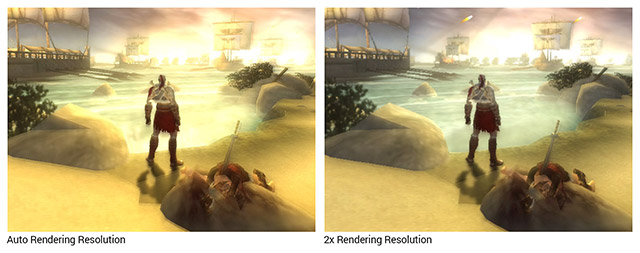
See, it’s not too bad. All that lowering the resolution does is make the screen look a little blurry and slightly more pixelated. Try even 1x if 2x doesn’t help. But if even 1x doesn’t help (or looks too ugly), keep reading.
2. Enable frameskipping
Enabling frameskipping will allow you to keep optimal graphics, but animation will no longer be smooth. To enable frameskipping just go to Game Settings > Frame skipping > Auto. This should be enough to improve performance. If not, keep reading.
3. Skip buffer effects
Now we’re jumping into sacrificing graphic quality. Skipping buffer effects will disable any special graphical effects. It’ll cause some pieces of graphics that were once beautiful to be solid black. See below:

To enable this, go to Game Settings > Skip buffer effects. If even skipping buffer effects doesn’t improve PPSSPP’s performance, then your computer isn’t fast enough to handle PPSSPP.
Fixing ‘jumpy’ screens
Even if you lowered the rendering resolution and enabled auto frameskip (as explained above), you may find that the screen is refreshing awkwardly. It’s most obvious when you turn a corner in a 3D game. Like this:

How do you fix this? With vertical sync! Enable it by going to Game Settings > VSync.
Save states
Save states is a feature that saves the exact spot you are in any game. You can use this feature manually by going into the File menu or by quick keyboard shortcuts.
PPSSPP offers two ways to use save states. You have quick saves and save state files.
Quick saves
If you want instant gratification, quick saves are the instant saving you want.
- Capturing a quick save: To capture a quick save go to File > Save State, or press the F2 key. You could also press the Esc key during gameplay to access the save states screen to save a state, which looks like this:
- Loading a quick save: To load a quick save that you previously saved, go to File > Load State, or press the F4 key. You could also press the Esc key during gameplay to access the save states screen to load a state.
- 5 States! PPSSPP lets you save up to 5 different quick save states. You can toggle between these slots by going to File > Savestate Slot and choose a slot. You could also press the F3 key to change slots, or press the Esc key during gameplay.
Save state files
These saves require an extra step but allow you to save a state as a file with a custom name.
- Capturing a save state: To capture a save state go to File > Save State File. Type in a name for the save then click Save or press the Enter key.
- Loading a save state: To load a save state that you previously saved, go to File > Load State File. Select the save you want to load. Note that PPSSPP can only load PPSSPP save states; not save states from other emulators. Also, it can only load a save state from a specific game. For example, if you have the North American version of Final Fantasy IV and you try to load a save state from the UK version, it won’t work.
Fast forward
Fast forward is the feature that speeds up the game. To access it, press the Tab key. Hold it down and let go until you want the fast forwarding to end.
Capturing screenshots
First, you need to decide how big you want the screenshots to be. PPSSPP will capture screenshots at the exact size you currently have the window. Or if you’re in full screen mode, it’ll capture screenshots at full resolution. You can change the window size by going to Game Settings > Window Size.
To capture a screenshot, just press the F12 key, or go to Debug > Take screenshot. PPSSPP will dump the shot as a JPG in Documents > PPSSPP > PSP > SCREENSHOT, as shown below:
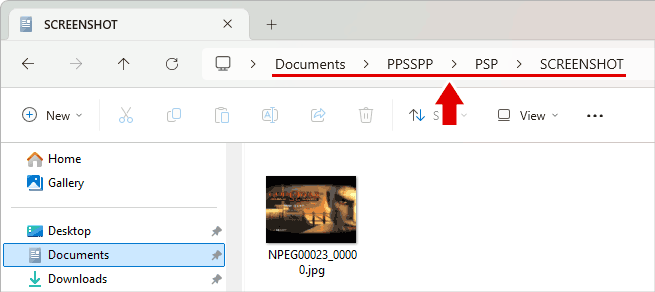
Do you prefer capturing screenshots as a lossless PNG? Well, you’re stuck with JPG. To capture PNG screenshots you need a screen capture program. A good free one that I recommend is ShareX. Once installed, you can just press Ctrl+Prt Scr and hover over the game screen. ShareX will capture the game screen as if PPSSPP just took a screenshot. ShareX will dump the PNG screenshot in Documents > ShareX > Screenshots.
Q: I get Error Code 80110383!
You currently have PPSSPP in a read-only location on your computer. You must move PPSSPP to a more common location such as Documents, Downloads, or a folder on your desktop.
Q: PPSSPP isn’t saving anything!
If you’re using PPSSPP for the first time and you’re finding that you have all these problems:
- Save states aren’t working. You save a state, then when you try to reload it nothing happens.
- When you save your game at a save point and close/re-open PPSSPP, you find that the save is lost.
- Emulator configurations that you changed aren’t saved. When you close/re-open PPSSPP, you have to make those configuration changes again.
Then your problem is that you currently have PPSSPP in a read-only location on your computer. You must move PPSSPP to a more common location such as Documents, Downloads, or a folder on your desktop.
Finding ISOs
Internet Archive is the best place to download games. The website itself is not easy to navigate, but you can ‘hack’ that poor usability by using Google to search for stuff on there. For example, use such search phrases as:
- “archive.org psp isos”
- “archive.org psp chd”
I have more options for rom sites on my links page.
Thank you for reading my tutorial! If you found it helpful, please share this site with others—it’s a great place for emulator tips and support. If you have questions, feel free to email me or message me on social media.