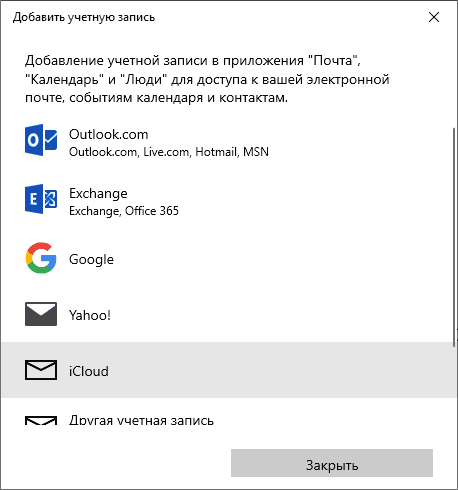-
Если Вы этого еще не сделали, настройте Программа iCloud для Windows. См. Настройка iCloud на устройстве с iOS, компьютере Mac или компьютере с Windows.
-
На компьютере с Windows откройте программу iCloud для Windows.
-
Выберите «Почта, Контакты, Календари и Задачи», а затем нажмите «Применить».
Учетная запись приложения Почта iCloud появится в списке папок (который также называется панелью навигации) в левой области Microsoft Outlook. Для просмотра папок приложения Почта iCloud в приложении Outlook нажмите треугольник, расположенный слева от имени учетной записи электронной почты iCloud.
Если у Вас возникли проблемы при работе с приложением Почта iCloud в программе Outlook, см. статью Службы поддержки Apple Помощь в использовании программы iCloud для Windows совместно с Outlook.
Получать и отправлять почту iCloud с устройств Apple не проблема, однако, если пользователь переходит на Android или возникает необходимость использовать почту iCloud с компьютера, для некоторых это представляет сложность.
В этой инструкции подробно о том, как настроить работу с E-mail iCloud в почтовых приложениях Android и программах Windows или другой ОС. Если вы не используете почтовых клиентов, то на компьютере легко осуществить вход в iCloud, получив доступ и к почте, через веб-интерфейс, информация об этом в отдельном материале Как войти в iCloud с компьютера.
- Почта iCloud на Android
- Почта iCloud на компьютере
- Настройки почтовых серверов iCloud (IMAP и SMTP)
Настройка почты iCloud на Android для получения и отправки писем
Большинство распространенных почтовых клиентов для Android «знают» правильные настройки серверов E-mail iCloud, однако если вы при добавлении учетной записи почты просто введете ваш адрес и пароль от iCloud, с большой вероятностью вы получите сообщение об ошибке, причем разные приложения могут показывать разные сообщения: как о неправильном пароле, так и о чем-то ещё. Некоторые приложения и вовсе успешно добавляют аккаунт, но получение почты не происходит.
Причина в том, что вы не можете так просто использовать учетную запись iCloud в сторонних приложениях и устройствах не от Apple. Тем не менее, возможность настройки существует.
- Зайдите (удобнее всего сделать это с компьютера или ноутбука) на сайт управления Apple ID, используя ваш пароль (Apple ID — тот же, что и ваш E-mail в iCloud) https://appleid.apple.com/. Может потребоваться ввести код, который отобразится на вашем устройстве Apple, если используется двухфакторная идентификация.
- На странице управления вашим Apple ID в разделе «Безопасность» нажмите «Создать пароль» в пункте «Пароли приложений».
- Введите ярлык для пароля (на ваше усмотрение, просто слова, позволяющие идентифицировать, для чего создавался пароль) и нажмите кнопку «Создать».
- Вы увидите сгенерированный пароль, который теперь можно использовать для настройки почты на Android. Пароль нужно будет вводить именно в том виде, в котором он предоставлен, т.е. с дефисами и маленькими буквами.
- На Android устройстве запустите нужный почтовый клиент. Большинство из них — Gmail, Outlook, фирменные приложения E-mail от производителей, умеют работать с несколькими почтовыми аккаунтами. Добавить новый аккаунт обычно можно в настройках приложения. Я буду использовать встроенное приложение Email на Samsung Galaxy.
- Если почтовое приложение предлагает добавить адрес iCloud, выберите этот пункт, иначе — используйте пункт «Другие» или аналогичный в вашем приложении.
- Введите адрес почты iCloud и пароль, полученный на 4-м шаге. Адреса почтовых серверов обычно вводить не требуется (но на всякий случай приведу их в конце статьи).
- Как правило, после этого остается лишь нажать кнопку «Готово» или «Войти», чтобы настройка почты была завершена, а письма из iCloud отобразились в приложении.
Если вам требуется подключить к почте ещё одно приложение, создайте для него отдельный пароль, как это было описано выше.
На этом настройка будет завершена и, при верном вводе пароля приложения, всё заработает привычным образом. Если же возникнут какие-то проблемы, спрашивайте в комментариях, я постараюсь помочь.
Вход в почту iCloud на компьютере
Почта iCloud с компьютера доступна в веб-интерфейсе на сайте https://www.icloud.com/, достаточно ввести Apple ID (адрес почты), пароль и, при необходимости, код двухфакторной аутентификации, который отобразится на одном из ваших доверенных устройств Apple.
В свою очередь, почтовые программы не подключатся с этими данными для входа. Более того, не всегда можно выяснить, в чем именно проблема: например, приложение Почта Windows 10 после добавления почты iCloud, сообщает об успехе, якобы пытается получить письма, не сообщает об ошибках, но по факту не работает.
Для настройки почтовой программы для получения почты iCloud на компьютере вам потребуется:
- Создать пароль приложения на applied.apple.com, как это описывалось в шагах 1-4 в способе для Android.
- Использовать этот пароль при добавлении нового аккаунта почты. Новые учетные записи в разных программах добавляются по-разному. Например, в приложении Почта в Windows 10 нужно зайти в Параметры (значок шестеренки слева внизу) — Управление учетными записями — Добавить учетную запись и выбрать пункт iCloud (в программах, где такой пункт отсутствует, выберите «Другая учетная запись»).
- При необходимости (большинство современных почтовых клиентов этого не потребуют) ввести параметры почтовых серверов IMAP и SMTP для почты iCloud. Эти параметры приведены далее в инструкции.
Обычно, каких-либо сложностей при настройке не возникает.
Настройки почтовых серверов почты iCloud
Если ваш почтовый клиент не имеет автоматических настроек для iCloud, может потребоваться ввести параметры почтовых серверов IMAP и SMTP:
Сервер входящей почты IMAP
- Адрес (имя сервера): imap.mail.me.com
- Порт: 993
- Требуется шифрование SSL/TLS: да
- Имя пользователя: часть адреса почты icloud до знака @. Если почтовый клиент не принимает такой логин, попробуйте использовать полный адрес.
- Пароль: сгенерированный на applied.apple.com пароль приложения.
Сервер исходящей почты SMTP
- Адрес (имя сервера): smtp.mail.me.com
- Требуется шифрование SSL/TLS: да
- Порт: 587
- Имя пользователя: адрес почты iCloud полностью.
- Пароль: сгенерированный пароль приложения (тот же, что и для входящий почты, отдельный создавать не требуется).
If you’re moving from a Mac to a PC, you may want to retain your iCloud email and calendar accounts, rather than get a new address or set up automatic forwarding. Fortunately, Apple’s internet services are compatible with the Windows 10’s Mail and Calendar applications, and it’s not that difficult or time consuming to set it all up.
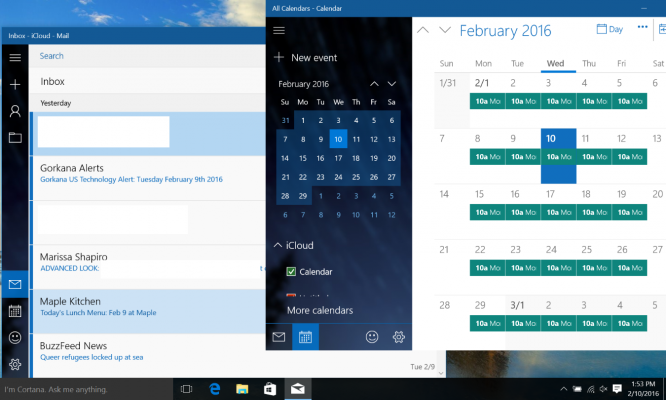
While you’ll need to download the iCloud on Windows application to access the photos and bookmarks from your iCloud account, all you need to get your mail and calendars running on Windows is your sign-in information. Once you set up your iCloud account up in Windows 10, the Live Tiles in the Start Menu will now contain up-to-the-minute information, with your upcoming appointments and the subject lines from your unread email messages.
MORE: Windows 10: Full Review
A lot of the changes from OS X to Windows 10 are confusing, but since both operating systems have apps named Mail and Calendar, there are at least two fewer thing you’ll have to get used to. Here are our step-by-step instructions for setting up these iCloud services in Windows 10.
How to Install iCloud Email and Calendars on Windows 10
1. Click the Start button.
2. Type «settings».
3. Select the Settings app.
Sign up to receive The Snapshot, a free special dispatch from Laptop Mag, in your inbox.
4. Click Accounts.
5. Click Add an account.
6. Select iCloud.
7. Enter your iCloud email address and password, and click Sign in. If you have two-factor authentication enabled for iCloud, you’ll need to generate a new password from the Apple ID website.
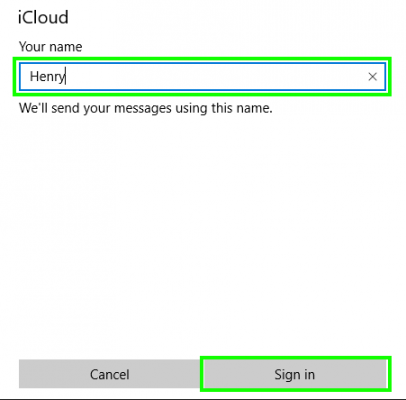
9. Click Done.
10. Click the Start button.
11. Type «mail».
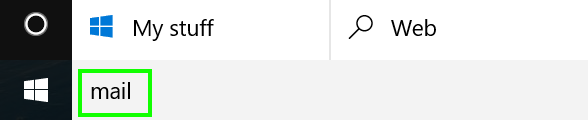
12. Select Mail.
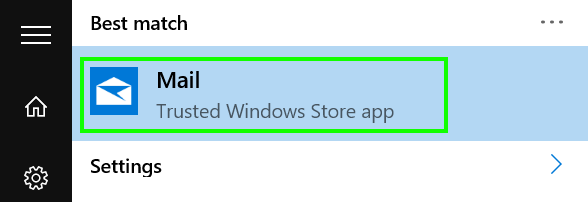
13. Click Get Started.
14. Click Ready to go.
15. Click the Calendar icon. Your iCloud email will begin downloading.
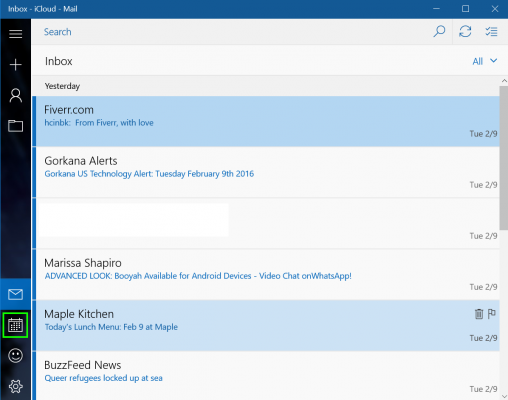
16. Click Get Started.
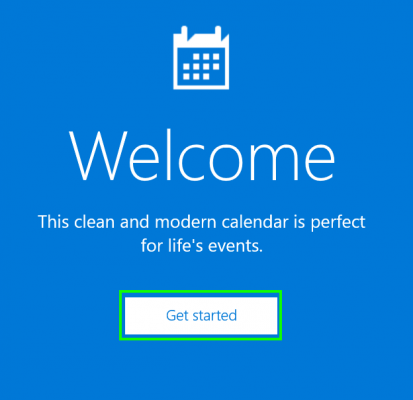
17. Click Ready to go.
Now your iCloud email and calendars are set up on your PC!
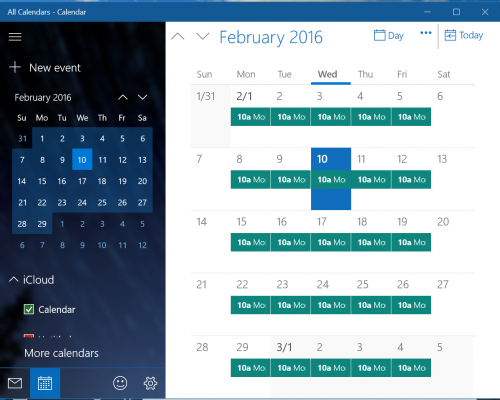
Mac to PC Guide: How to Make the Switch
- Previous Tip
- Next Tip
- Create a Microsoft Account
- Set Up and Use iCloud on Windows
- Format a Hard Drive For Both Windows and Mac
- Move Your Mac files to a Windows PC
- Convert Mac-Specific Files To Work on Windows 10
- Authorize Your New PC with Your iTunes Account
- How to Import iPhone Photos to Windows 10
- A Guide to Windows 10 Touchpad Gestures for Mac Users
- A Mac User’s Guide to Windows 10 Keyboard Shortcuts
- Sign Into Facebook and Twitter in Windows 10
- How to Force Quit in Windows 10
- How to Install Apps in Windows 10
- Make Desktop Shortcuts in Windows 10
- Snap 4 Windows at Once in Windows 10
- How to Use Cortana in Windows 10: Tips and How-Tos
- Install QuickTime on Windows 10
Henry was a contributing writer at Laptop Mag. He penned hundreds of articles, including helpful how-tos for Windows, Mac, and Gmail. Henry has also written about some of the best Chromebooks, and he has reviewed many Apple devices, including various MacBook Air laptops. He is now a managing editor at our sister site Tom’s Guide, covering streaming media, laptops, and all things Apple.
More about hard drives online storage
Last Updated :
21 Apr, 2025
iCloud is the most premium and scalable cloud storage service provided by Apple Inc. It has more than 800 million users currently all over the world, out of which most of them use Apple devices like MacBook, iPhone etc. It stores user data like documents, images, and contacts on Apple’s encrypted servers. With a strong focus on privacy, Apple ensures the safety of passwords and sensitive information.
In this article, we look at how to install iCloud on Windows devices and will discuss some useful questions that you should know.
How to Install iCloud on Windows?
Follow the below steps to install iCloud on Windows:
Step 1: Visit the official website of iCloud using any web browser like Google Chrome, Microsoft Edge, etc.

Step 2: Press the “GET” button on the website to start the download of the iCloud Application.
Step 3: It will then automatically re-direct you to the Windows Store App and the download will start in the background.
Step 4: After the download is finished, the iCloud app will be installed within 2-3 minutes. It will then show up on the all programs list of the Start menu.
Step 5: Click on the iCloud app to open it. Now, the iCloud application is installed on your Windows device. Now, you will see an iCloud icon in the taskbar near the notification actions tab bar. Click on the iCloud icon in the taskbar to open a small popup window requesting you to log into your Apple account.
Step 6: Then click on the Sign in button in the small popup window that appeared. It will take you to bigger windows to sign in to your Apple ID using your Windows device.
iCloud requires the credentials of your Apple ID to store your data which requires your unique Apple ID and and your password. After signing in the iCloud, now you can easily store all the data of yours into the cloud servers of Apple using the iCloud on your Windows device.

Congratulations!! At this point, you have successfully installed iCloud on your Windows device.
Also Read
- How to Access and Manage iCloud on Any Device?
- Difference between OneDrive and iCloud
- How to Transfer Data From Mac to PC?
Sign in to your How-To Geek account
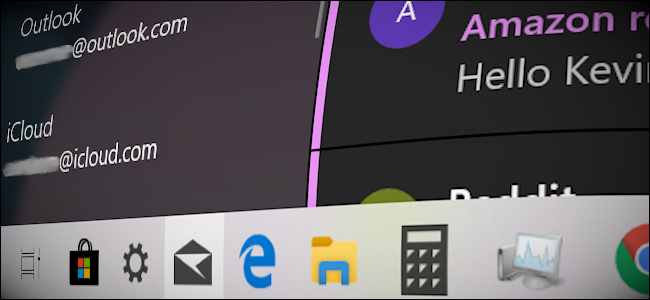
Quick Links
-
Create an App-Specific Password (Two-Factor only)
-
Add Your iCloud Account to Mail
If you own an iPhone and use Apple’s email service, you can easily access those emails on a Windows PC. This guide shows you how to set up iCloud email and calendar access in Windows 10.
Apple provides iCloud software developed specifically for Windows. Once installed, you can access files stored on your iCloud Drive, synchronize your Chrome/Firefox/Internet Explorer bookmarks with Safari, synchronize iCloud Mail, and more.
But you don’t need Apple’s software to access iCloud-based emails and calendar events on Windows 10. Tools to access both are built into the operating system. All you need to do is add an iCloud account in the Mail app, and you’re good to go.
Keep in mind that you’ll need to take an additional step if your iCloud account uses two-factor authentication. This essentially prevents hackers from accessing your account if they obtain your password. But it also requires you to create app-specific passwords. Without these passwords, you can’t access your iCloud email account using base Apple ID credentials.
If you don’t have two-factor authentication enabled, skip to the next section.
Create an App-Specific Password (Two-Factor only)
Open a browser on your Windows PC and sign in to your Apple ID account page. Once the page loads, scroll down to the «Security» section and click the “Generate Password” link located under “App-Specific Passwords.”
Enter a password label in the pop-up windows and then click the blue “Create” button.
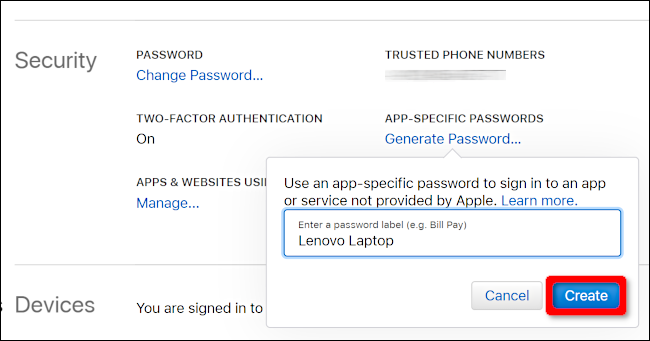
Take a screenshot of this password or write it down. You cannot retrieve this password at a later date.
If you need to delete the password later, return to the «Security» section and click the “Edit” button. You’ll see a “View History” link to the right of “App-Specific Passwords.” Click on the “X” listed to the right of the password you want to delete, followed by the “Done” button.
Add Your iCloud Account to Mail
Once you add an iCloud account to the Mail app, everything stored in the account’s email, calendar, and contacts synchronizes to Windows 10 by default. You do not need to enter multiple iCloud credentials.
First, open the «Mail» app and then click on the «Accounts» heading listed on the pane to the left. This opens the «Manage Accounts» panel on the right.
You can also click the “gear” icon located at the bottom of the Accounts pane on the left. This opens the Mail app’s settings.
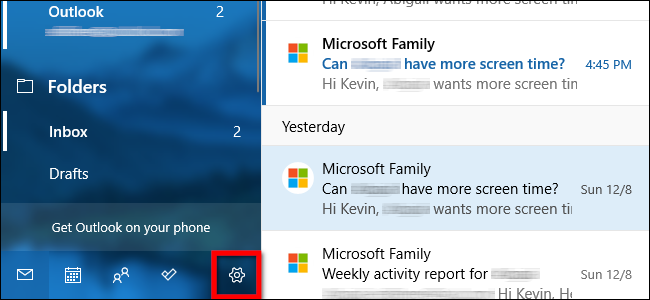
Once the «Settings» rollout menu appears on the right, select the “Manage Accounts” option at the top of the list.
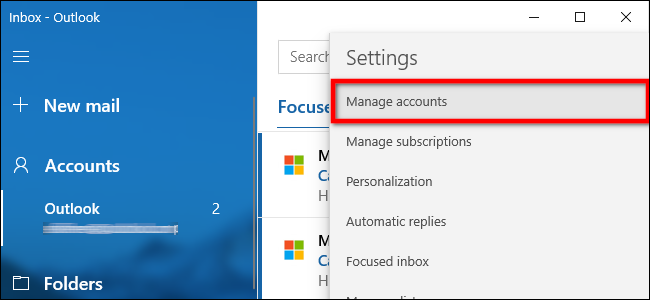
Click the “+ Add Account” option on the following menu.
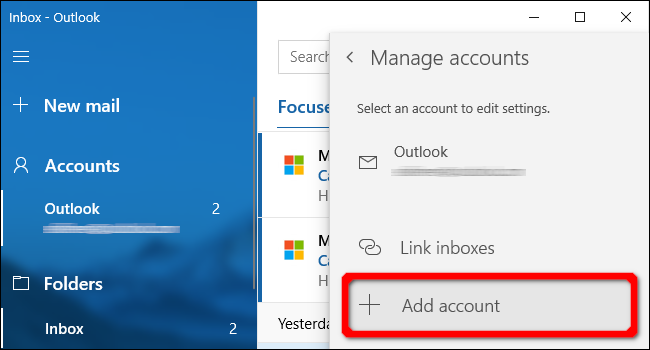
A popup window appears. Select the «iCloud» entry on the list.
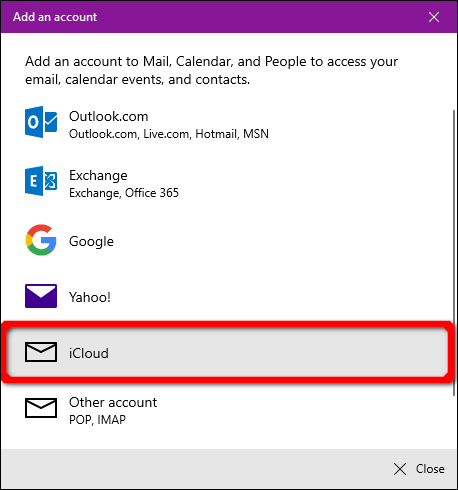
On the following screen, enter the email address and password used to access your iCloud account. If your account uses two-step authentication, enter the app-specific password you created in the previous section.
Click the “Sign In” button, followed by the «Done» button on the next screen to complete.
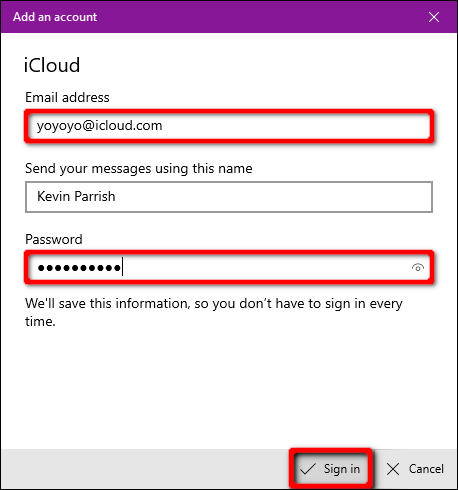
If you need to delete the account or change the synchronization settings at a later date, head back to the «Manage Accounts» panel and click on the iCloud account.
On the following «Account Settings» pop-up window, click the «Remove This Account from Your Device» link to delete your iCloud account from Windows 10.
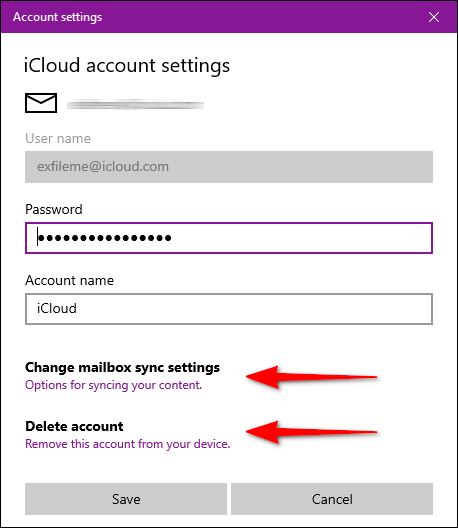
To change the synchronization settings, click the «Options for Syncing Your Content» link. On the following screen, you can change how and when the Mail app synchronizes with this account. You can also toggle on and off synchronization for iCloud-based email, calendar, and contacts.
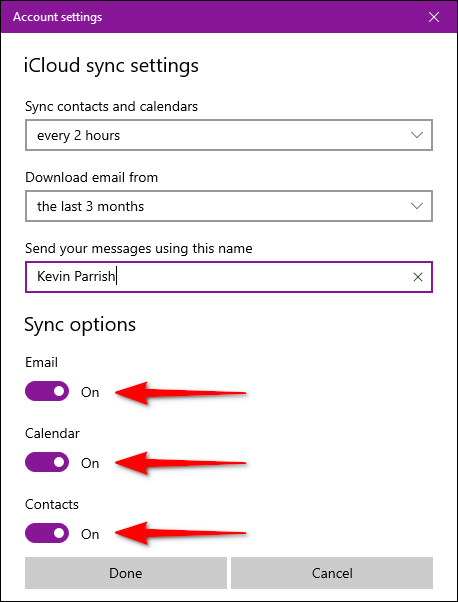
Customizable options for this account include:
- When to download new mail
- When to sync contacts and calendars
- Download emails from the last # days/weeks/months
- Send your email using this name
Click «Done,» followed by the «Save» button when finished.
If you want to set up iCloud email and calendar access on Android, read our detailed guide!