Просмотр IPTV на компьютере доступен пользователям интернета в специальных пакетах от провайдера.
Просмотр IPTV на компьютере
доступен пользователям интернета в
специальных пакетах от провайдера. Но
не каждый готов платить отдельно за
доступ в сеть и к каналам телевещания,
поэтому создаются способы обхода оплаты
пакетов.
О том, как
смотреть IPTV на компьютере,
имея только подключение к интернету,
далее.

Как смотреть IPTV на ПК
Для того
чтобы смотреть IPTV на
компьютере бесплатно, не требуется
приобретение приставки. Достаточно
следующего набора:
-
Стабильное высокоскоростное подключение
к сети. -
Плеер с возможностью подключения к
трансляциям. - Собранный плейлист из телеканалов.

ПО для
просмотра IPTV на ноутбуке
находится в свободном доступе. Рассмотрим, какие программы подойдут для этого.
Выбор и установка плеера
Просмотр
IPTV на ноутбуке или компьютере возможен
через программы:
- VLC Media Player;
- IP-TV Player;
- PC-Player TVIP.

Установить
приложения для просмотра каналов через
интернет достаточно просто, если
воспользоваться инструкциями, приведенными
далее.
VLC Media
Смотреть
IPTV на компьютере бесплатно
с помощью VLC Media
могут пользователи Windows,
MacOS, Linux.
Подробнее об установке:
-
Сначала нужно скачать
VLC Media Player. -
Установите программу на компьютер. Для
этого откройте установочный файл, и
определите язык как «Русский». -
Отвечайте на стандартные вопросы «Мастера установки». Чтобы смотреть
IPTV на ПК с настройками
по умолчанию, чаще всего нужно будет просто нажать «Ок» после предложений установщика.

Установка
занимает не более 10 минут, но, чтобы
посмотреть ИПТВ каналы, нужно провести
дополнительную настройку.
Открыть плейлист в VLC Media
Для просмотра IP TV вам потребуется найти ссылку на m3u-плейлист либо скачать файл такого формата. Такие плейлисты со списком каналов находятся в интернете в свободном доступе. VLC Media позволяет добавить несколько файлов «m3u». Чтобы в плеере VLC Media начал проигрываться ранее приготовленный список каналов, следуйте инструкциям.
Если вы скачали плейлист:
- В главном меню найдите раздел «Медиа», нажмите кнопку «Открыть файл». Либо просто одновременно нажмите Ctrl + O.
- В проводнике выберите плейлист.
- После обработки включится канал с телевещанием.
- Чтобы просмотреть список всех доступных каналов, нажмите на значок плейлиста.
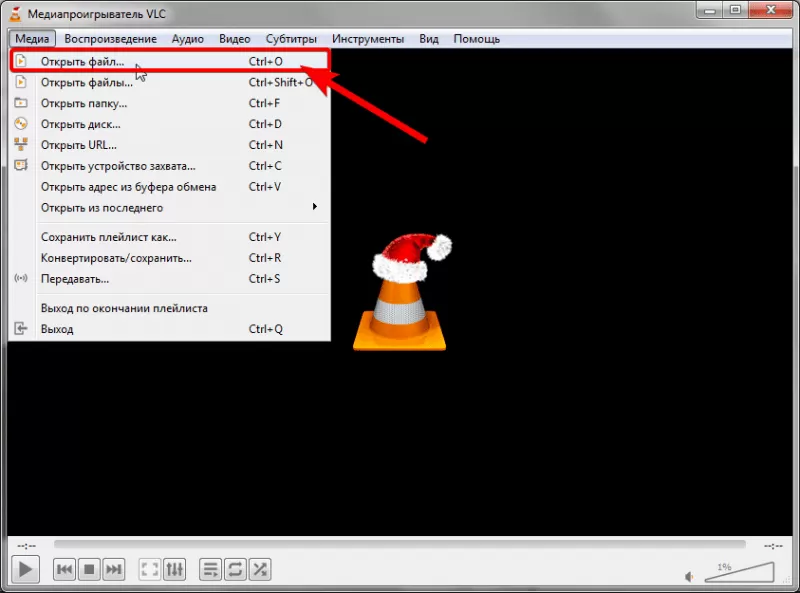
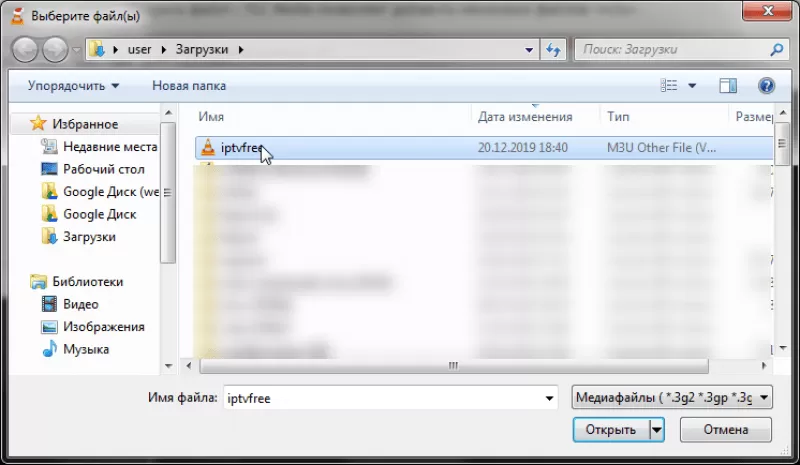
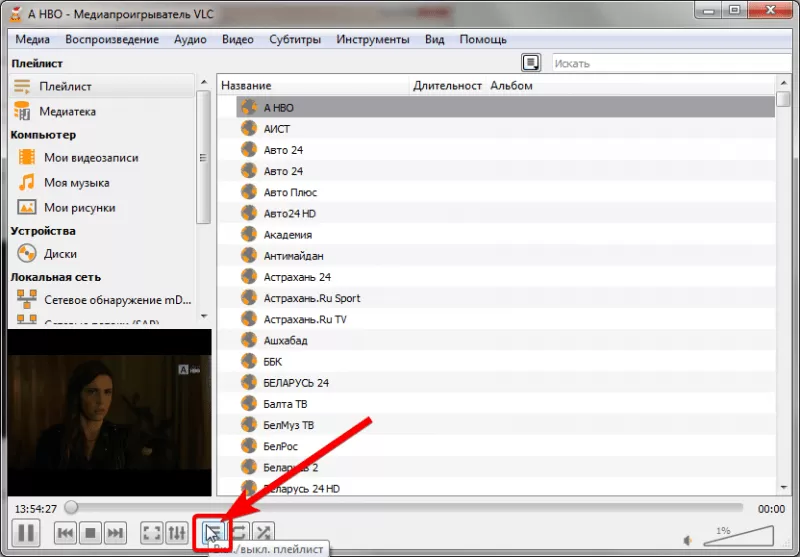
Если вы хотите указать ссылку на плейлист:
- Выберите «Медиа», затем пункт «Открыть URL» или просто зажмите Ctrl + N.
- Введите адрес плейлиста и нажимте кнопку «Воспроизвести«.
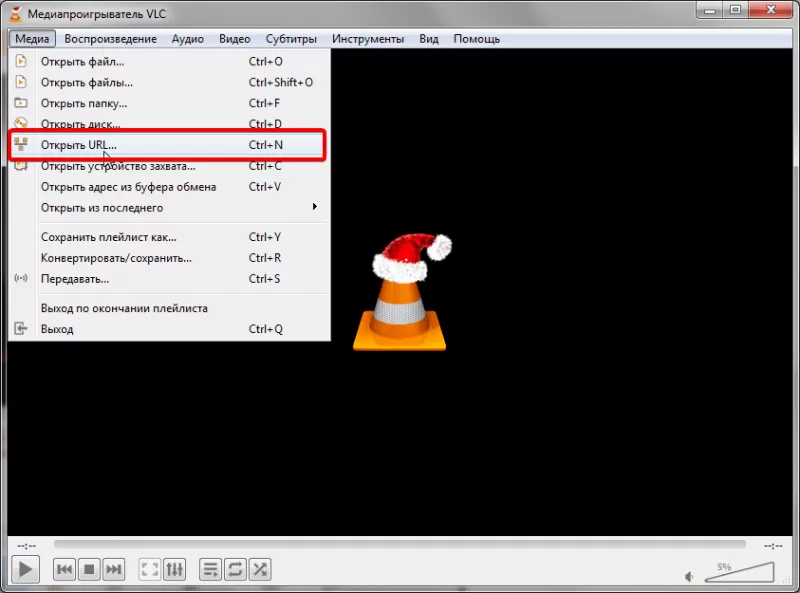
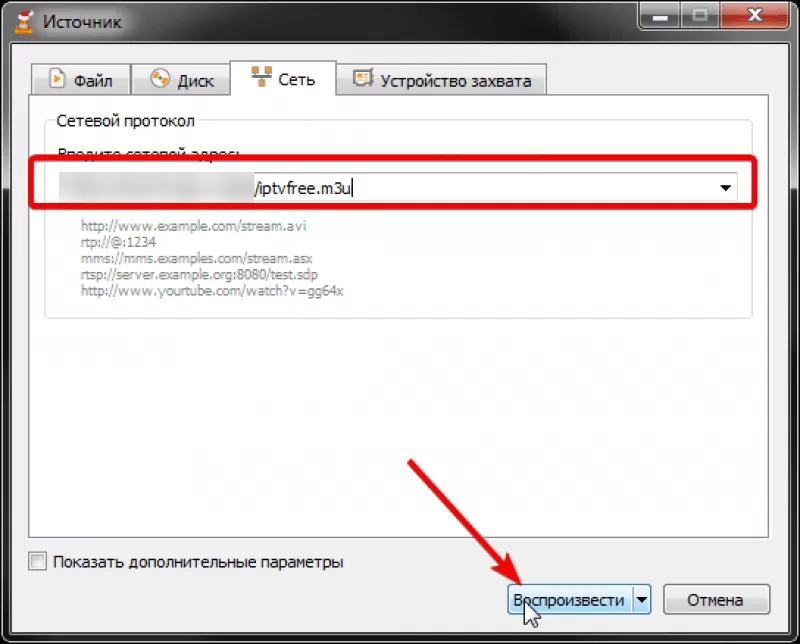
Дополнительно вы можете настроить размер картинки:
- Откройте пункт меню «Инструменты»,
выберите вкладку «Настройки».

-
В строке «Подгонять размер интерфейса
под видео» уберите галочку.

IP-TV Player
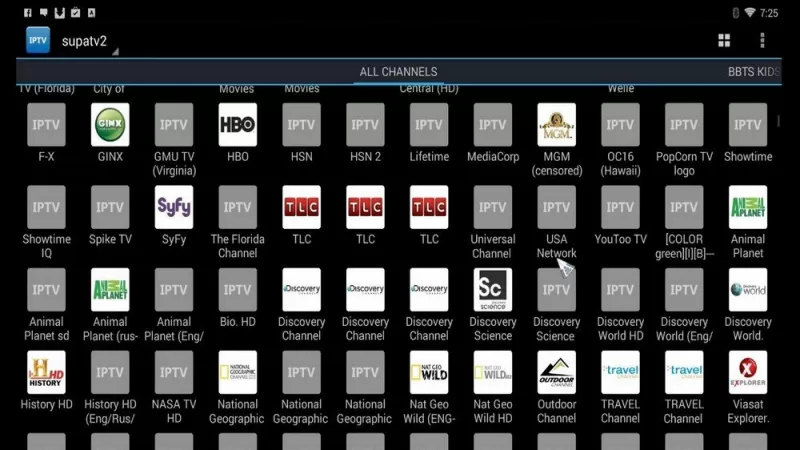
-
Нужно скачать
IP-TV
Player. -
Настройка IPTV проходит в
самом начале, поэтому откройте файл
«exe», перейдите в раздел
«Настройка параметров», отключите
галочки со всех строк с дополнительными
программами.
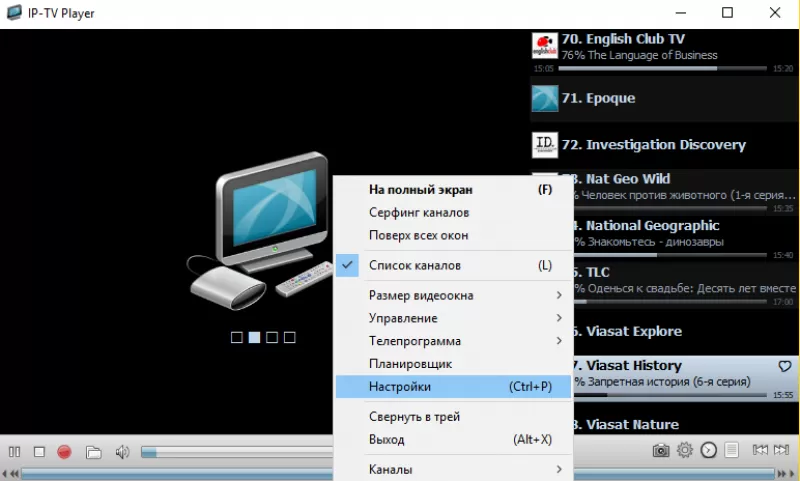
- Кликните по кнопке «Установить».
-
Для вставки плейлиста выберите раздел
«Адрес списка каналов». -
Отметьте флажком поле «Обновлять список
каналов при запуске».
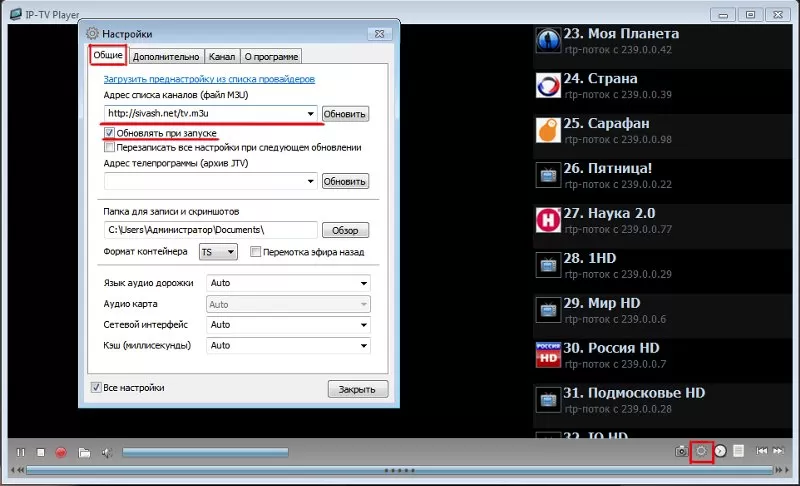
Смотреть
ТВ можно с помощью клавиш управления
каналами, которые находятся внизу. Сам
список располагается справа.
PC-Player TVIP
Просмотр
IP ТВ на ПК возможен через
программу PC-Player
TVIP. Преимущество этого
ПО перед предыдущим – функции для записи
потока и подключения к зашифрованным
каналами.

Подробнее:
-
Откройте предоставленную ссылку, чтобы
скачать
PC-Player
TVIP. -
Чтобы установить плеер для просмотра
IPTV на компьютере запустите
скачанный файл. -
Нажимайте «Далее» при появлении новых
окон. - Попробуйте запустить программу.

Вопрос о
том, как настроить IPTV на
компьютере через программу PC-Player
TVIP, возникает после
неудачного запуска. Если он сопровождается
ошибкой неудачного определения типа
подключения, то требуется выполнить
инструкцию:
-
Кликните по кнопке «Настроить прокси»
в окне с ошибкой. -
В поле «UPD Proxy»
выберите значение «Использовать», в
строке «Сервер» напишите IP-адрес
провайдера, выберите номер порта «4022». - Кликните по кнопке подтверждения.

Теперь IPTV
на ПК будет доступен.
Преимущества и недостатки просмотра
на компьютере
Айпи
телевидение выбирают из-за ряда
конкурентных преимуществ перед кабельным
или спутниковым ТВ. Среди сильных сторон:
-
IP телевидение доступно
пользователям интернета без приобретения
дополнительных устройств, например
приставки, достаточно подключить ПК к
интернету, установить ПО и скачать
список каналов, который может содержать
до 400 позиций. -
Просмотр каналов через комп позволяет
использовать функцию записи, которая
предоставляет возможность перемотать
трансляцию телеканала на несколько
дней назад. При этом набор каналов
всегда можно поменять или расширить
для просмотра интересующего контента. -
Если сравнивать IPTV с
аналоговым телевещанием, то
интернет-соединение способно предоставить
трансляции в лучшем качестве. Большинство
каналов выходят в эфир в формате HD.

При этом у бесплатного способа просмотра
ТВ есть свои недостатки:
-
Для просмотра требуется высокоскоростное
подключение к интернету, которое может
стоить гораздо дороже, чем оплата услуг
ТВ-оператора. При этом высокая
загруженность линии отобразиться на
качестве сигнала. Трансляция начнет
«тормозить» или перестанет загружаться
совсем. -
Маленький экран ноутбука или компьютера
не сравнится с большим плазменным
телевизором, поэтому просматривать
трансляции телеканалов не всегда
удобно. Решается эта проблема подключением
ТВ к ПК. Но такое решение не сможет
упростить управление каналами, которое
осуществляется только через интерфейс
программы.

Подобные недостатки вызывают определенные
неудобства, но не уменьшают количество
пользователей, просматривающих IPTV
бесплатно.
Для подключения доступна любая из
описываемых программ. Файлы со списком
каналов можно найти в интернете или
составить самостоятельно.
If you are considering getting into IPTV content to stream and have a Windows 10 PC, then you are in luck. These days it has become very easy to get IPTV on Windows 10 working, and all it takes is a few easy steps. If you want to know how you can get IPTV on Windows 10 working today so that you can stream all of your favorite online content, this article is all you need.
Contents
- How Do I Watch IPTV on Windows 10?
- IPTV Subscription and IPTV Player: What to Look for
- Service
- Cost
- Streaming Quality
- Content
- IPTV Player
- 4 Best IPTV Players for Windows 10
- 1. Best-Player.eu
- 2. ProgDVB
- 3. Kodi
- 4. VLC
- Watching IPTV on Windows 10
When viewing IPTV content on regular television sets, there are a few extra steps that are necessary compared to getting IPTV on Windows 10. Luckily, since you already have a computer, getting IPTV on Windows 10 will actually be faster and easier to accomplish.
The basics for acquiring IPTV are the same everywhere: first, you will need to get yourself an IPTV subscription from a specific service provider, and then you will need to get yourself an IPTV player. The former is like a cable or satellite provider but for online content, and the latter is essentially a media player that will display the content you want to watch and provide extra functionality, such as an Electric Program Guide.
IPTV Subscription and IPTV Player: What to Look for
The most important steps for getting IPTV on Windows 10 working is deciding on which IPTV subscription and which IPTV player you will use. As you might have already expected, the choices are numerous but we’ll help you make the decision a little easier.
When it comes to choosing an IPTV subscription, you should always keep in mind that these subscriptions are much, much cheaper than your traditional satellite or cable subscription fees. This is true for both using IPTV on a regular television set and for using IPTV on Windows 10.
Service
Keep in mind that generally, speaking IPTV subscriptions excel in at least one of three services: live television, TV on Demand, and Video on Demand. While some offer all three kinds, some other ones will only offer one or two. Keep these services in mind when selecting your IPTV service so you can get the kind of content you want for IPTV on Windows 10.
Cost
The next thing to keep in mind is the cost of the IPTV subscription. While most of them are substantially cheaper than cable or satellite, some IPTV services will offer more competitive prices than others. This is important to keep in mind, especially if you are on a budget.
Streaming Quality
You should also make sure that the IPTV subscription you choose is of robust streaming quality. This is one of the most important factors to keep in mind. When you are doing your IPTV shopping, pay attention to the reviews of the customers. See how often anyone complains about buffering, stream crashes, and whatnot. If they say that the IPTV in question has good and consistent quality, then that’s a good sign.
Content
The final thing you should keep in mind is the kind of content you are looking for in an IPTV service. Some IPTVs will specialize in certain kinds of content, similarly to how some IPTVs will place a greater priority on Video On Demand compared to others. If you are a big sports fan, then you should be looking for IPTV services that specialize in hosting football, combat sports, basketball, and others. If you are big into foreign language films, then try seeking an IPTV that has a lot of movies outside your country or continent.
IPTV Player
Once you’ve decided on which IPTV service you want to subscribe to, next you will have to decide on which IPTV player you will use to actually view your content. Luckily for us, some of the best IPTV players for Windows 10 are completely free of charge, but it is still important to take a closer look at them all as they can greatly differ when it comes to their features, their user interface, and other important factors.
4 Best IPTV Players for Windows 10
Since it would take far too long to exhaust the list of all compatible IPTV players for Windows 10, today, we are only going to take a close look at the best four IPTV players. All of the following IPTV players are popular choices, and each of them has its own special features. It’s hard to say which one is objectively the best one, so just read through our list and decide for yourself which one has the features that appeal the most to you.
Don’t forget that you always have the option to test-drive these IPTV players for yourself so you can get a feel for which player will work best for you when watching IPTV on Windows 10.
Android TV Box Bestsellers
SaleBestseller No. 1
Bestseller No. 2
Bestseller No. 3
1. Best-Player.eu
The first IPTV player for Windows 10 on our list is Best Player. The name is simple but to the point. Best Player is a fantastic choice because it is highly optimized for use with the Windows 10 OS specifically. Not only that, but the developers of Best Player are constantly updating and optimizing the media player so that it is always running flawlessly.
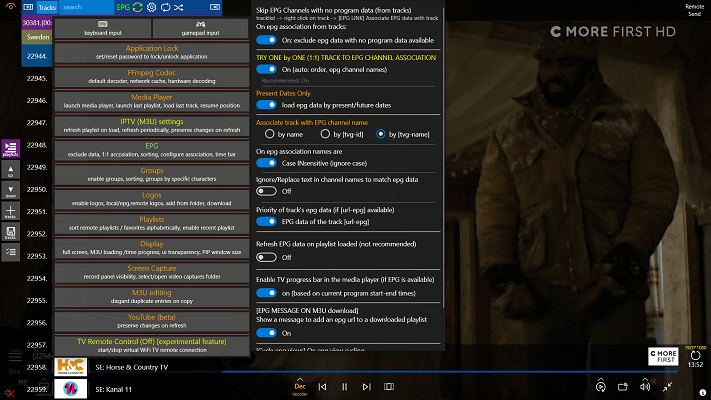
Best Player comes at a price but for many people it will be well worth it considering the huge amount of features it provides. Best Player is compatible with a massive amount of video and audio codecs and is also compatible with ultra high definition resolution.
Best Player can remember things like your last loaded playlist, last played track and the last time position of any media file like a digital bookmark. Best Player can also be used with cloud storage with OneDrive integration.
Perhaps even more important is that Best Player has excellent performance and features with very smooth playback of even the most intensive media files with high resolutions and high frame rates. Best Player is also very easy to install and use.
2. ProgDVB
ProgDVB is another excellent IPTV player that is well optimized for Windows 10 users. The Network and Professional Editions come at a price but there is also a freeware version that comes with more than enough features to make it one of the best IPTV players for Windows 10.
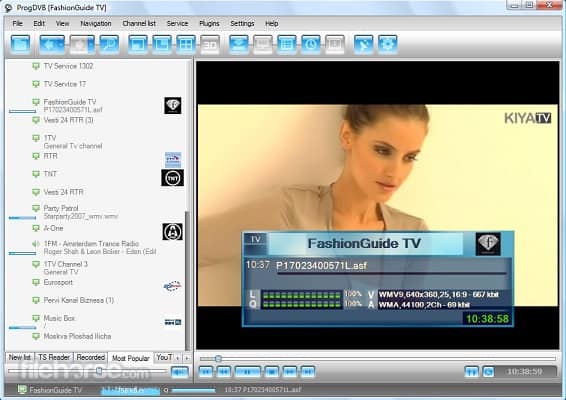
ProgDVB comes with a great interface but more importantly it is compatible not only with IPTV but with several different sources. ProgDVB can work with radio, multicast, Xtream codes and even torrent TV links as long as they are in M3U format.
The main functions of ProgDVB are also very handy such as the ability to record content, add subtitles, add a personalized favorites list and an in-depth EPG (Electronic Programming Guide).
ProgDVB is not only compatible with Windows 10 but with iOS and Android devices as well. This means that the interface and functions work perfectly on mobile devices and smartphones in case you ever want to extend this IPTV player’s functionality to your other devices.
Slow Streams or Buffering?
Are your streams loading too slow? Getting constant buffering? Not able to stream at full resolution? Check out these tips to improve your streaming experience:
- Use a modern Router that has advanced features like QoS to prioritize video content. Check out our recommended Routers for Streaming.
- If you are using a Wifi connection, be sure to check out our 9 easy steps to improve your Wifi for Streaming.
- Some Internet Service Providers throttle video streaming traffic without telling their customers. A VPN encrypts all your traffic and circumvents throttling, blocking and geographical restrictions.
3. Kodi
By far one of the most popular media players on the internet today, Kodi is a no-brainer for playing just about any kind of content, including IPTV on Windows 10.

The Kodi player is known for running extremely well on just about any operating system and that includes Windows 10. It is a fantastic resource for viewing and organizing your photos, music, TV shows and music.
Kodi is also known for having a very smooth and eye-catching user interface which makes it a great choice for IPTV viewing. Its menus are perfect for sorting through the content and channels offered by your IPTV service provider.

If your Windows 10 computer is also a home theater PC then you will love the massive number of configuration and customization features that Kodi offers. You can tinker with audio settings, power management settings and more. While Kodi has a lot of features, it is also easy and straightforward to use.
4. VLC
Last but not least on our list of the best IPTV players for Windows 10 is VLC, also known as the VideoLAN Client. VLC is a popular choice for people to watch downloaded movies and TV show episodes but it can also be used to view your IPTV content.
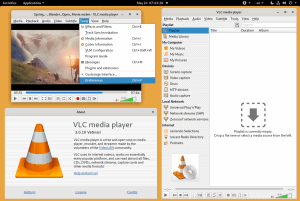
The benefit of using VLC as an IPTV player is that it is completely free and relatively easy to use. The downside of VLC for IPTV viewing is that it doesn’t have the best user interface and it also lacks many of the options and configurations that make the previous three IPTV players so great. Even then, some of the better features in VLC are a little clunky to operate and require a few extra steps than is necessary.
Regardless, VLC can be a great choice for people who want quick setup and are on a budget. It may not have an EPG or a flashy user interface menu, but it will get the job done.
Watching IPTV on Windows 10
Overall, watching IPTV on Windows 10 is surprisingly easay. You just need a good IPTV service and pair it with the best IPTV player compatible with Windows 10 as mentioned above. If you want to explore a variety of features, you may opt for paid IPTV Players like the Best Player, but if you wish to enjoy IPTV on Windows 10 at no cost, VLC Player is already good to start with. Regardless of the cost, however, make sure that the player you choose fits your needs well.
Способ 1:
Просто запустить любой браузер и перейти по адресу/ссылке ниже:
https://web.kottv.by
Требуется пройти регистрацию в приложении KOTTV, если вы ещё этого не сделали!
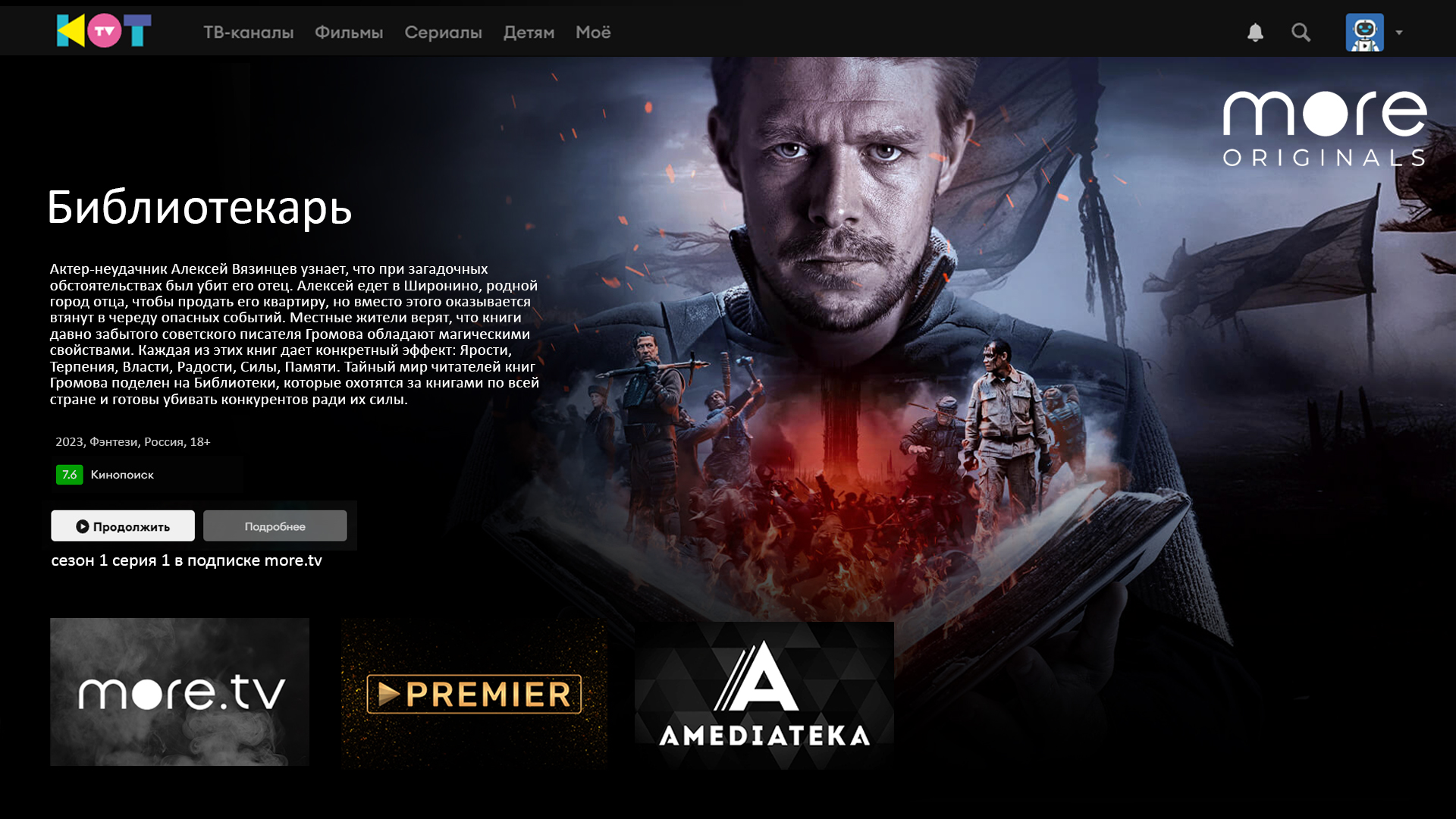
Способ 2:
Чтобы просматривать IPTV на вашем компьютере и ноутбуке необходимо скачать и установить себе на компьютер IPTV-плейер. Мы собрали специально для Вас уже готовый к работе плейер. Никакие дополнительные настройки плейера делать не нужно. Список каналов, тв-программа и вся требуемая конфигурация уже вшита в установщик.
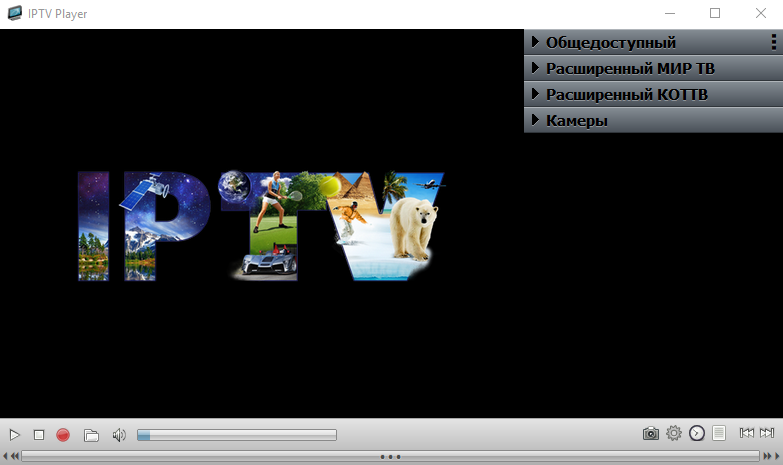
Системные требования
Рекомендуемые системные требования для просмотра IPTV каналов стандартной четкости (SD):
Операционная система: Windows XP, Windows Vista, Windows 7, Windows 8, Windows 10
Процессор: 2 GHz и выше
Оперативная память: 1Gb и более
Видеокарта: 256MB и более
Рекомендуемые системные требования для просмотра IPTV каналов высокой четкости (HD):
Операционная система: Windows 7, Windows 8, Windows 10
Процессор: 3 GHz и выше
Оперативная память: 2Gb и более
Видеокарта: 512MB и более
Просмотр IPTV каналов по беспроводному Wi-Fi соединению:
Каналов стандартной четкости (SD): Возможны прерывания!
Каналов высокой четкости (HD): Просмотр не рекомендуется!
In this blog, we will discuss some of the best IPTV players for Windows 10, 11 which can bring any television channel of the world to your doorsteps.
Till now, the primary source of watching television shows was broadcast channels supported by antennas, satellite dishes, and fiber optic cables.
However, with the rapid growth of the Internet and the smart devices market, watching TV channels directly from a desktop PC has become a new trend.
All thanks to the Internet Protocol television services, a.k.a IPTV. You can use an IPTV player to watch entertaining TV shows, video on demand, live TV channels, and lots more. Through the IPTV Players, you can boost up the ways of your entertainment. No matter where you are and from where you belong to, with the help of IPTV Player you can stream any sort of TV shows and movies quite effortlessly. What you need to do is just sign-up and login at once. Thereafter, watch your preferred movie or TV shows without any sort of hindrance.
Before we move on to the list, let’s first understand what an IPTV player is, how it works, and why it’s important to get the best one for your desktop. Later on, you’ll get to know about the best Windows IPTV Player!
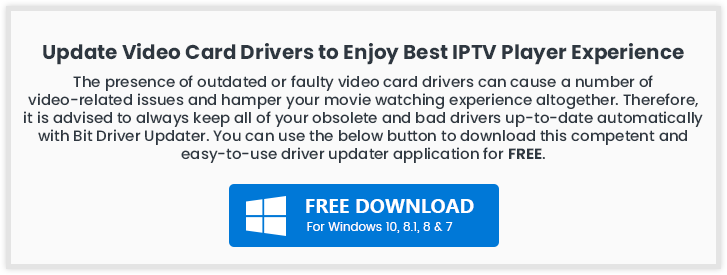
What is IPTV Player?
Internet Protocol television (IPTV) is a service that provides support for multimedia streaming through Internet Protocol (IP) networks. Users can buy an IPTV subscription and watch all TV channels, live media and video on demand (VOD) services anytime over their desktop PCs, laptops as well as Android and iOS devices using an IPTV player.
How Does IPTV Work?
IPTV provides access to television channels and other digital content via IP based networks. It relies on a packet-switched network that covers both unicast (video on demand) and multicast (live TV) streams.
Why Do You Need An IPTV Player For Windows?
In today’s world of digital binge-watching, the traditional television formats, including broadcast/cable networks are on the verge of extinction.
Nowadays, watching movies online and streaming live TV and sports directly from PCs, laptops and tablets has become a new normal. In light of this, a dedicated IPTV player comes extremely handy in playing various streaming protocols on Windows devices.

24 Best IPTV Players For Windows 10, 8, 7 In 2024
Turn your Windows PC into a live TV with best IPTV players. Choose the best-suited one from the complete list discussed below!
1. VLC Media Player

This widely acclaimed IPTV player does not need an introduction. It is an open-source multimedia player that can effortlessly manage all your local media and stream IPTV content, without compromising your security and privacy. It uses m3u files to stream IPTV and other multimedia content.
How to Use VLC Media Player?
All you need is the latest version of VLC and follow a few simple steps to stream IPTV into your VLC player.
- Launch VLC Player.
- Open Network Streams from the Media section.
- Enter the URL of the IPTV network and press Enter.
- All your IPTV channels should now be visible in the left panel of VLC.
Read More: How to Update and Restore Sound Driver on Windows 10
Key Features of VLC Media Player:
- It offers support for a number of streaming protocols, multimedia files and DVDs and CDs.
- Built-in codecs – MKV, MP3, MPEG-2, WebM, etc.
- Completely free from computer viruses, spyware and harmful ads
- Highly compatible with Windows, Mac, Linux and mobile platforms.
VLC Media Player comes with a simple interface and is undoubtedly one of the most user-friendly IPTV players.
2. My lPTV Player
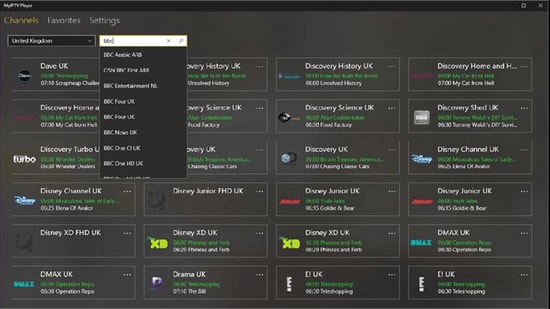
My IPTV is another powerful media player that comes with an electronic program guide (EPG) to help you watch the best IPTV channels on your Windows PC or laptop.
If you have an active IPTV subscription, you can use My IPTV app for listening to online radio channels and watching digital TV and video on demand (VOD).
How to Use My lPTV Player?
Follow the simple steps below to setup My IPTV app on your Windows:
- Lunch My IPTV on your Windows computer or laptop.
- Navigate to the ‘Settings’ menu.
- Load your m3u playlist, select your preferred IPTV channel, and then click ‘OK’.
Key Features of MY IPTV:
- The software supports multiple channels easily
- By default, all channels are grouped based on their genre
- You can easily protect your data with a PIN
- The player has a simple process to follow for adding new channels
It comes with an easy to use interface and can seamlessly stream your m3u playlist from either local storage or any other remote location. If you want to give it a try, you can download the My IPTV app from Microsoft Store for free.
Read More: Best Duplicate Photo Finder & Cleaner Software
3. Kodi
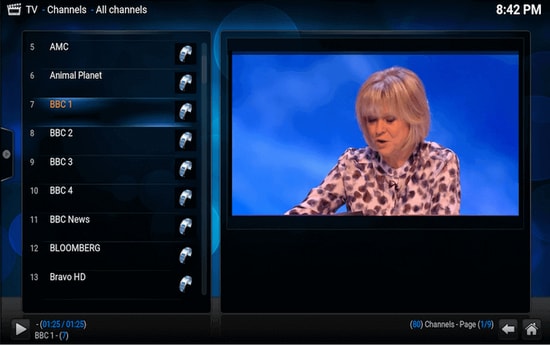
Kodi is another stunning application that not only lets you watch your local media content but also serves as a great alternative to IPTV player for Windows PC. You can use its media player to play your favorite digital channels directly from your desktop PC.
You can also install various third-party add-ons to stream live TV and watch videos on demand (VOD).
How to Use Kodi?
If you wish to use Kodi as an IPTV player for Windows 10, 11 follow the simple steps below:
- Launch the Kodi application and select the ‘Settings’ option.
- Install the PVR IPTV Simple Client add-on on your Kodi application.
- Add the M3U playlist to the add-on for streaming IPTV.
- Wait for the PVR IPTV Simple Client add-on to finish the process of importing channels.
- Once done, select the channel you wish to watch and click the ‘Play’ or ‘OK’ button.
Key Features of Kodi:
- The player has a simple and user-friendly interface
- To watch any programs you can simply paste the URL in the software and it will show you all the results
- It offers the best cross-compatibility features
- The player is fully customized, you can change any part of the player easily
For a free software, Kodi media player definitely offers more than it should, taking into account its simple interface and excellent streaming capabilities.
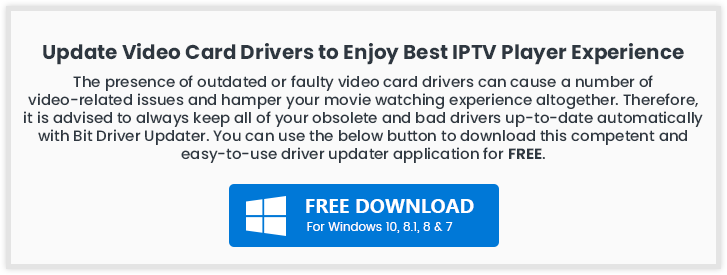
4. Free TV Player
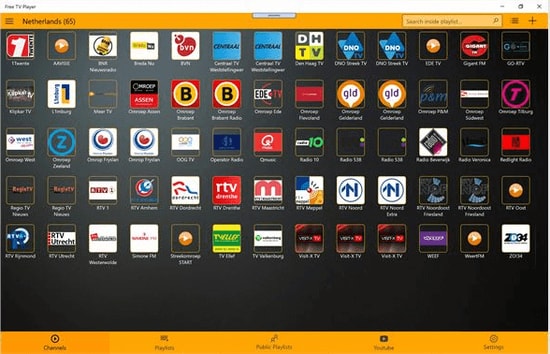
Free TV player offers easy access to all of your favorite TV shows, movies, channels, and Internet Radio, making it one of the best IPTV players for Windows.
To enjoy live TV shows on your desktop or laptop, simply upload your M3U playlist and you are good to go.
How to Use Free TV Player?
Below are a few simple steps to set up Free TV Player and stream IPTV on desktop PC:
- Launch the Free TV player app on your device
- Enter the URL of M3U playlist provided by the IPTV service provider
- Select your favorite channel and click on the play button
Key Features of Free TV Player:
- It offers both free as well as paid plan
- You get more than 40 channels on the free plan
- Other than the default channels you can easily paste links and stream in no time
- The player has a built-in list of shows to stream
This lightweight free IPTV player definitely deserves a try, if you want to watch a lot of exiting digital content and live TV programs in a hassle-free manner.
5. Simple TV
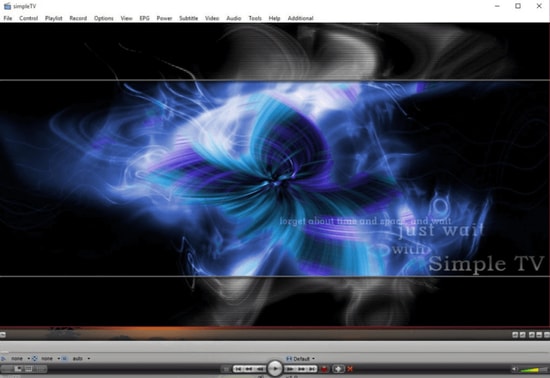
Simple TV is one of the best and most used IPTV players for PC. It offers a convenient and free mechanism for viewing TV shows and other multimedia content right from your laptop or computer.
You can use this portable application to watch IPTV and listen to radio channels. It comes with an organized interface that supports easy browsing of IPTV channels.
How to Use Simple TV?
You can use Simple TV as a free IPTV player for PC by following some easy instructions provided below.
- Launch SimpleTV player on your Windows device.
- Right-click ‘Playlist’ on the navigation bar and select the ‘load playlist’ option.
- Next, choose the ‘load from m3u file’ option.
- Once the M3U playlist is ready, you can play the IPTV channels of your choice by simply clicking on them.
Key Features of Simple TV:
- Snapshot capabilities and crop features
- Contrast, brightness, and volume adjustment functionality
- It can download playlists created by other users
- It can support LUA script and many more
6. ProgTV/ ProgDVB
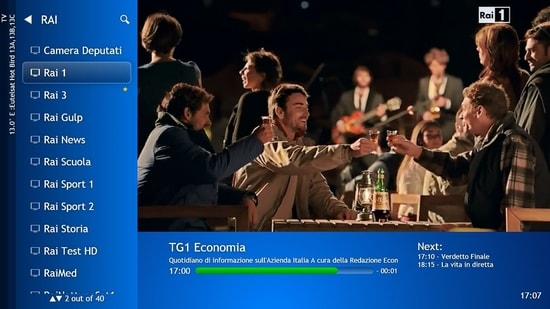
ProgTV is another well-known IPTV app for Windows used for streaming live TV channels and listening to radio on PCs.
It works on two independent interfaces and is known for its easy access to digital content and comfortable user experience.
It can remotely control your Home Theatre PC and can also function well with a mouse. ProgTV supports IPTV channels, Internet TV and radio, Rodina TV, Sovok TV, DVB-S, DVB-S2, DVB-T2, and many other data sources.
How to Use ProgTV/ProgDVB?
Follow the steps given below to set up ProgDVB and ProgTV app as a IPTV player for Windows:
- Choose the ‘TV Sources’ option from the main menu of the ProgTV application.
- Select the ‘IPTV Client’ option and then input your M3U URL in the playlist box.
- Next, choose the channel you wish to watch from the ‘Channel list’ in the main menu.
Key Features of ProgTV/ProgDVB:
- Radio and TV channel recording
- Network Broadcasting and Teletext
- HD TV support
- 10 Bands equalizer and a fast preview of Mosaic channels
7. IPTV
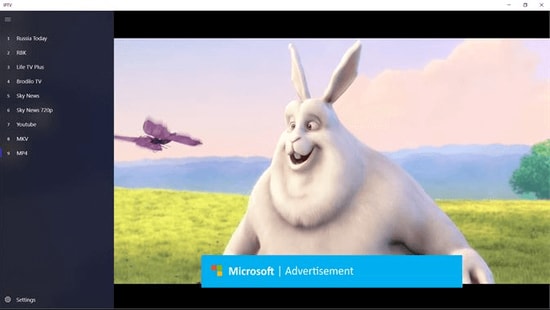
This is currently ranks among the best IPTV players for Windows PCs and laptops as it allows you to watch your favorite TV shows and digital channels via numerous live media sources for free.
However, the IPTV app doesn’t broadcast any of these media sources for streaming digital multimedia, it just offers you a platform where you can watch IPTV content.
Read More: Best Windows 10 Customization Software
How to Use IPTV?
Follow the simple steps below to stream IPTV on PC:
- Launch the IPTV app on your Windows computer or laptop
- Go to the Settings option
- Enter the URL (Provided by the IPTV service provider) to load your M3U playlist
- Click on OK to stream your preferred channel
Key Features of IPTV:
- It offers an easy user interface which is ideal for every user
- To stream, you can easily add a playlist or EPG source
- It has a feature to simply paste URL for searching
- Huge list of channels to satisfy any user
Moreover, it comes with an elegant interface that aims to provide modern TV experience. Users can download this IPTV player for free from Microsoft Store.
8. GSE SMART IPTV
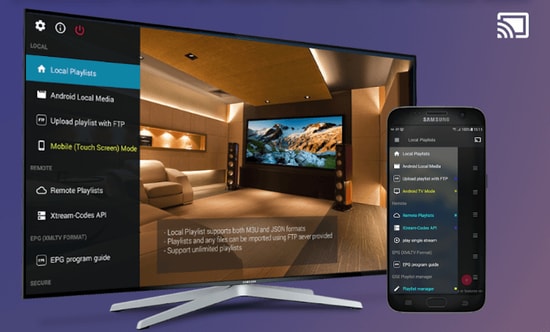
This is one of the most popular IPTV solutions to watch digital channels and TV shows on your device. GSE SMART IPTV is primarily designed for mobile platforms such as iOS and Android devices, but if you wish to use it on your Windows 7/8/8.1/10 PC, you can do it by using an emulator.
For this IPTV application to work on your Windows device, you should install BlueStacks first. BlueStacks is a popular emulator that helps Android OS based applications to run on Windows and macOS devices.
How to Use GSE SMART IPTV?
Below are step-by-step instructions on how to use Smart IPTV player on Windows PC:
Read More: Best Bluestacks Alternatives You Must Try
- Launch BlueStacks and then sign in with your Google credentials.
- Download GSE SMART IPTV app from either Google Play Store or using the below link.
- Install the application and open it.
- Enter the URL and upload your M3U playlist.
- Click on ‘OK’ and then watch any live IPTV channel as per your liking.
Key Features of GSE SMART IPTV:
- GSE SMART IPTV player for Windows comes in multiple beautiful themes.
- It provides effective parental control options for managing kids’ activity and screen time.
- It lets you add external subtitles for streaming IPTV content.
9. OttPlayer

Don’t have enough money to pay the monthly subscription of your television channels? We got you secured, here we present OttPlayer which is one of the best IPTV players for Windows 10, 11 PC. IPTV stands for Internet Protocol Television. By using OttPlayer you can watch your favorite TV channels and shows for free by using your pc and internet. OttPlayer allows its users to watch IPTV from your internet service provider or any other source on your phones, tablets, and set-top box or TV, and all this facility in a centralized control via the website. Enjoy IPTV Enjoy life.
How to Use OttPlayer?
Follow the steps below to setup OttPlayer and stream your favorite IPTV channels:
- First of all, you have to arrange a list of channels, which you can take from any of your convenient sources.
- You need to get an account from https://ottplayer.es
- Put registration info i.e. login and password
- Download the playlist to the website i.e. you downloaded previously, https://ottplayer.es
- Put the playlist on any compatible device
- Enjoy IPTV watching.
Key Features of OttPlayer:
- OttPlayer supports various protocols like HLS, RTSP, TS by UDP RTMP
- It also provides playlist support M3U8.
- Provides easy management of channels through icons of respective channels.
- Service to the users is absolutely free and with no ads.
Among all the best IPTV apps, this application is quite interesting and worthwhile. OttPlayer’s easy-to-use interface makes it is an ideal choice for millions of users across the world.
10. Plex
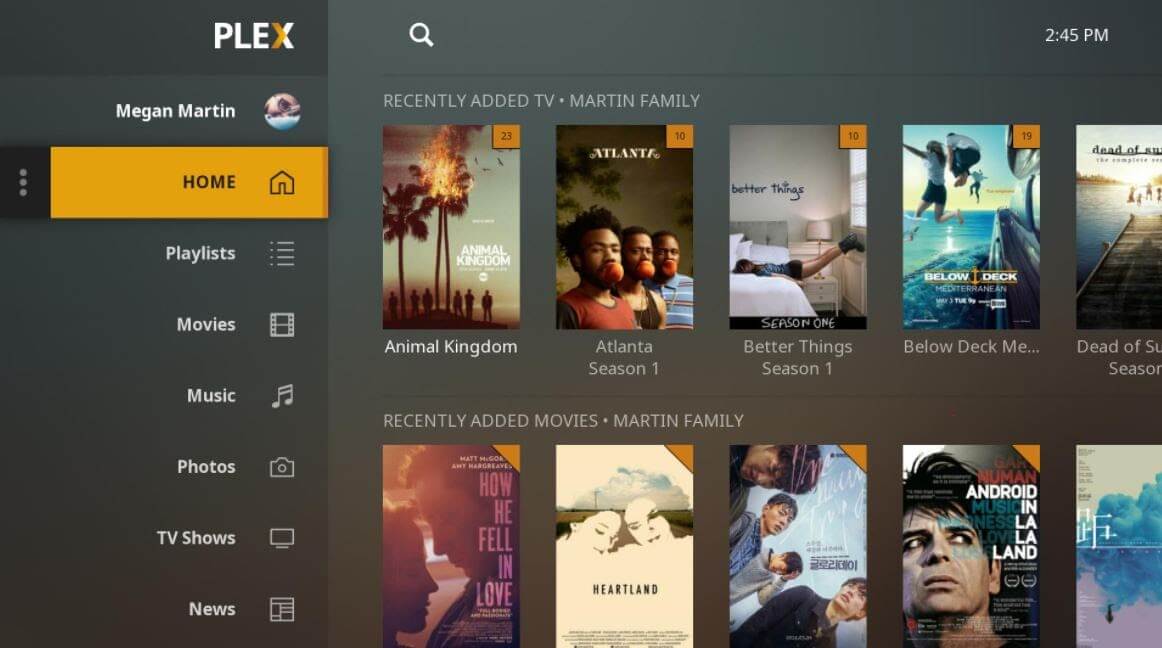
Plex is the most stunning IPTV Players that you should definitely try to enjoy smart video streaming. Plex is highly capable of transcoding almost any sort of media file. Moreover, the user interface is quite easy and simple to use. Plex lets you stream your personal content as well including videos, music, movies, and so on.
How to Use Plex?
Here is how to access Plex as an IPTV player for PC.
- Firstly, signup for a Plex account and then, install the Plex media server by running the setup file.
- After this, launch Cigaras IPTV channel and then select Channels under the online content head category.
- Thereafter, navigate to the IPTV addon and click on it, then click on Settings.
- Now, paste the URL of your IPTV .m3u file, then click on the Save button.
- Next, search for the channels available and add them to your Playlist and enjoy.
Key Feature of Plex:
- The player is compatible with multiple platforms
- It offers great quality video output for every screen
- You get more than 200 free movies and shows
- Free version also has 100+ channels
11. MYIPTV

Looking for the best IPTV players for Windows? Then, MyIPTV is the one that fits perfectly. You can use all of its supreme-quality features for absolutely free. With this, you can play live TV programs, and videos through m3u playlists quite effortlessly. Its user interface is extremely easy to understand.
How to Use MYIPTV?
Here are the steps that you need to follow to access it!
- Head to the Settings.
- Now, you need to add an all-new playlist and EPG source.
- Now, add any URL or local list of channels.
- Switch back to Settings.
- After this, choose the channel playlist and click on the refresh option.
Key Features of MYIPTV:
- The player lets you easily stream live TV programs and videos
- It offers a very easy to operate interface which can be adopted by anyone
- You can easily add a new playlist and EPG source from the settings tab
- The player lets you easily record program for later access
12. Perfect Player Windows
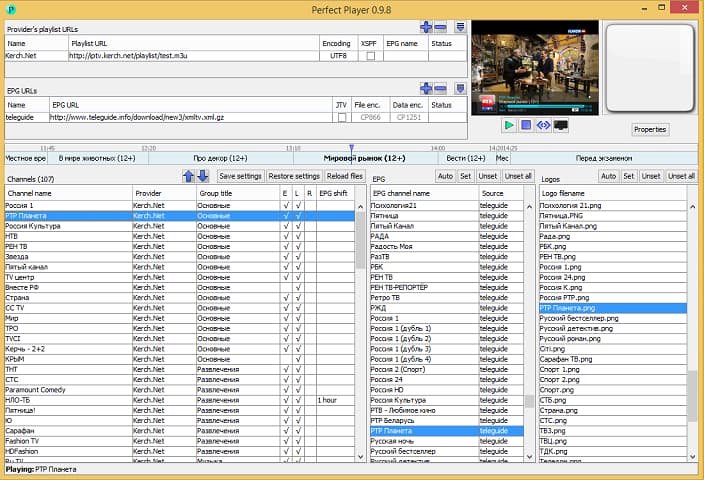
Perfect Player Windows is a free IPTV player that you can try. This player offers amazing digital content right to your PC without charging any money, which is why it is one of the best IPTV players for Windows 10, 11 and previous versions. This is an advanced program that comes with a semi-transparent OSD and a full-screen display option.
How to Use Perfect Player Windows?
Here are the instructions you need to perform to use Perfect Player as IPTV/Media player.
- Launch the Perfect Player application on your Windows system.
- Click on the ‘Add Playlist’ button, paste M3U URL, and then choose ‘OK’.
- As soon as your playlist gets loaded, you can click on the channel name followed by ‘Play’ to begin streaming IPTV content.
Key Features of Perfect Player Windows:
- You can easily set up the player and use it as per needs, it is a flexible player.
- You can even enjoy a full-screen display for your favorite content without paying any charges.
- The player supports multiple languages, which means every human from all around the globe can use this amazing player and stream their favorite content. The supported languages include English, Spanish, Russian, Greek, Portuguese, and many others.
- The formats which are supported in the player are m3u, and XSPF for playlist and EPG along with the other two.
13. IPTV Smarters for PC
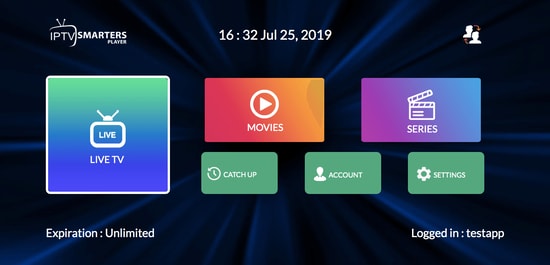
Earlier this player was not available for Windows users but now even Windows users can enjoy their favorite content with IPTV Smarter for PC players. This is one of the best IPTV apps for Windows 10, 11 and older versions. You can easily stream and enjoy live TV, movies, series, and videos on demand.
How to Use IPTV Smarters for PC?
Below are detailed instructions on how to set up IPTV Smarters for PC.
- Launch the IPTV Smarters Player application.
- Select the ‘Load Your Playlist or File/URL’ option, fill out the details (e.g., playlist name, playlist type, and file/URL), and then click on the ‘Add User’ button.
- Once the M3U content loading is complete, you can click on the ‘Live TV’ button to see the IPTV channel categories.
Key Features of IPTV Smarters for PC:
- This program works on Xtream codes but still, it can be used in Windows versions including 32 and 64 bit.
- Other than that you can easily use this program on mobile devices, and Smart TVs.
- You can record the live programs and enjoy them whenever you want.
- The best part about this IPTV player is that it supports all major video formats, so you won’t miss any of your favorite content.
14. TiviMate IPTV Player
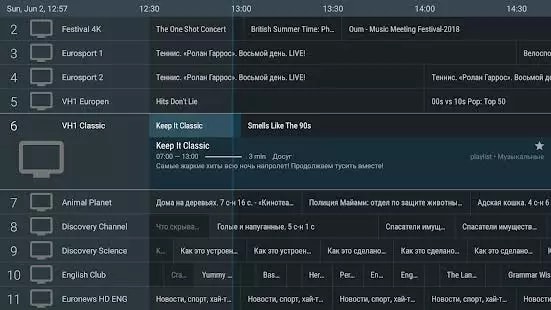
Next up in the list of Windows IPTV players is TiviMate. The software is basically designed for Android devices. If you wish to use this software then you have to get an Android Emulator. You can use this software on Windows 7, 8, and 10 easily. This was just a short brief about the software.
How to Use TiviMate IPTV Player?
Check below to know more about the process to use the software.
- Open the Playstore and download the software.
- Click on the icon when the installation completes.
- Now click on the icon and search for the name which you wish to watch
Key Features of TiviMate
- The software offers a clean and simple interface that can be easily adapted
- The user can add multiple playlists in the software to view
- It can also schedule a TV guide
- The user can add favorite channels to the home screen and access them
15. IP-TV Player
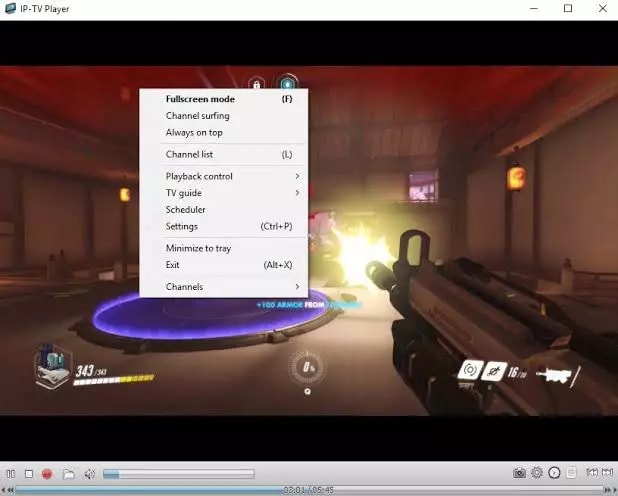
IP-TV Player is another great pick as it offers high-quality video output at very little data consumption. It is very rare to witness this among the other IPTV players in Windows. It truly is a versatile player which can easily support all types of media files.
How to Use IP-TV Player?
IP-TV Player is a very smooth and easy-to-use software, to demonstrate that we have listed the steps below.
- Install the software from the official website
- Open the software and tune to the list of M3U format list
- You can view the channels list in the side panel
- Tap on the channel to view
Key Features of IP-TV Player
- The software has a simple and easy interface
- All major file formats are compatible with this software
- The user can easily record and take screenshots while viewing
- The software even offers a feature using which user can control from a smartphone
16. PowerDVD
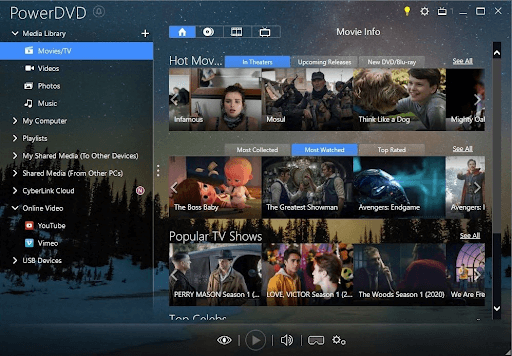
Next, 2024’s best IPTV players for Windows with PowerDVD. It is a great IPTV if you wish to access a huge content library. You can use PowerDVD to access local media files, play music, and perform many other tasks. Moreover, its compatibility with Dolby professional audio and rapid play technology sets it apart from similar software.
How to Use PowerDVD?
You can follow the three-step process shared below to use this software.
- Firstly, install the PowerDVD Windows application.
- After installing the app, select Media Library from the top left corner.
- Now you can select the IPTV channels, movies, and shows to watch.
Key Features of PowerDVD
- 4K and 8K resolution support
- Supports HDR 10
- Lets you watch 360-degree videos
- Supports conversion of video files to MP4
- In-built support for video casting on media streaming devices
- Digitalization of media files
- In-built video editing tools
- Availability of 100GB of cloud storage
17. Flix IPTV
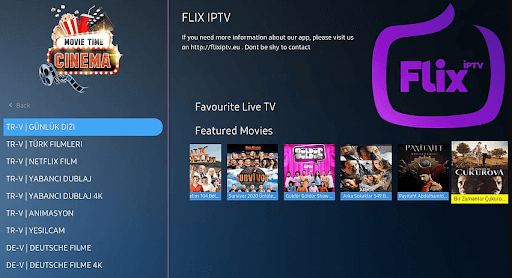
Next, 2024’s best IPTV players for Windows with Flix IPTV. You can use Flix IPTV on iOS, Android, Mac, Windows, Android TV, and FireStick. Parental controls, M3U link support, a user-friendly interface, and the ability to change themes make this IPTV player a perfect choice for streaming IPTV content. It offers a 1-week free trial, thereafter you can buy the pro version at a one-time fee of about $7.99.
How to Use Flix IPTV?
Listed below are the following methods to download and use Flix IPTV on Windows PC:
- Download the Flix IPTV APK on your PC.
- Install the software and open it.
- Enter the URL and upload your playlist.
- Now, you can stream IPTV content.
Key Features of Flix IPTV:
- Easy to use and versatile IPTV player.
- Supports all screen resolutions of smartphones, sticks, PCs, and tablets.
- Allows you to add channels and series/movies to Favorites.
- Get to access features like a sleep timer, subtitles, video details, backward/forward video, and a lot more.
18. MaxPlayer
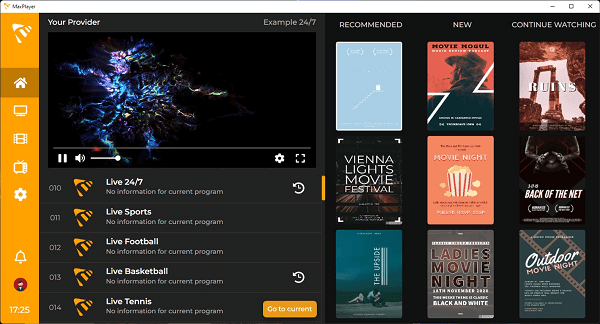
Next on this list of best IPTV players for Windows PC is MaxPlayer. It gives each member of the household the ability to customize their own preferences for their favorite programs, channels, movies, language settings, and viewing time for video on demand (VOD), with support for up to 5 sub-users and 5 devices. In addition, if your TV service provider records show for you, you will have the ability to instantly rewind those shows. If your Internet service provider provides video-on-demand (VOD) material, MaxPlayer can customize it to work with your device. They provide versions that are compatible with LG and Samsung TV, in addition to MacOS and Windows. You get a whole week to test out MaxPlayer without spending a dime.
How to Use MaxPlayer?
- Visit the official website of MaxPlayer.
- Create your account on MaxPlayer.
- Once registered, you get a 7-day free trial.
- After that, you can continue using the service with one of the provided plans.
Key Features of MaxPlayers:
- All your information and data are secured and protected.
- Supports multiple languages.
- One account can be accessed on multiple devices and platforms.
- Several customization options are available.
19. PotPlayer
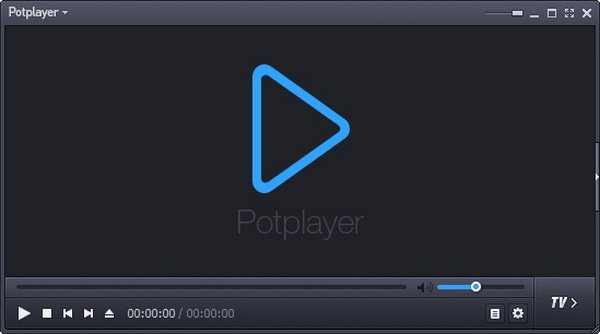
Lacking the funds necessary to pay the monthly fee for your membership to the various television channels? We’ve got you covered, and now we’re going to show you PotPlayer, which is one of the top IPTV players for Windows 10, 11, and other PC operating systems.
PotPlayer gives its customers the ability to watch Internet Protocol Television (IPTV) on their mobile devices, tablets, set-top boxes, and televisions, with all of this functionality being controlled centrally via the website. IPTV may come through your internet service provider or any other source. Enjoy some IPTV. Have fun with life.
The abbreviation “IPTV” refers to “Internet Protocol Television.” If you have PotPlayer installed on your computer, you can use it to watch all of your favorite TV stations and programs for free by simply connecting it to the internet.
How to Use PotPlayer?
- Visit the official website of PotPlayer.
- Download the PotPlayer.
- Use the tool as you want with ease.
Key Features of PotPlayers:
- The playback of the video is fluid and unbroken
- When you have two sound cards available, choose which one to use.
- You are able to mark your favorite scene or chapter for later viewing.
- Take a look at the scene in advance with these photographs.
20. MyIPTV Player
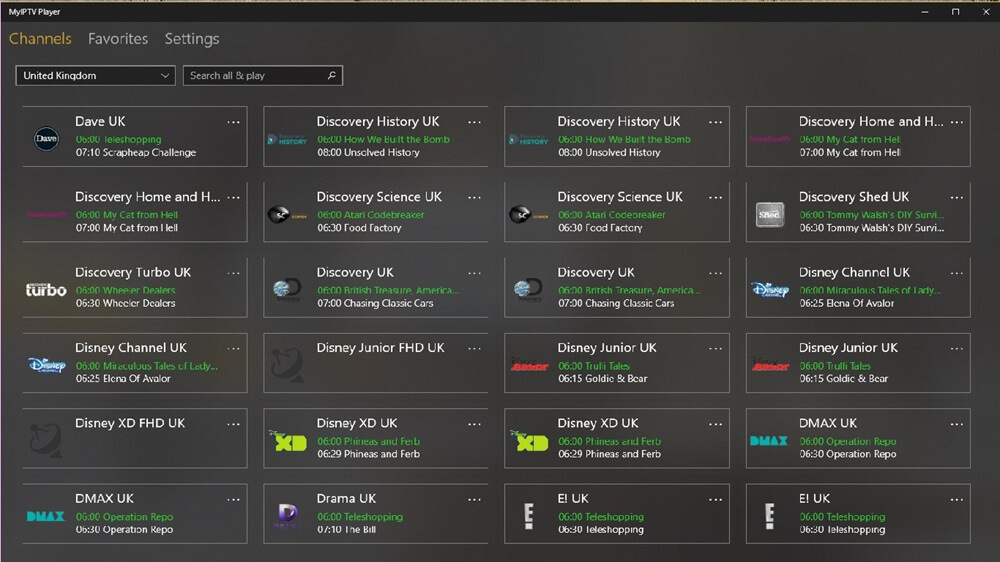
The next name on this list of the best IPTV players for Windows 11/10 devices is MyIPTV Player. MyIPTV Player is a free to use tool that has been downloaded and used by over thousands of users. The tool offers a variety of genres and content to watch. From movies, TV shows to so much beyond, you will find everything at MyIPTV Player.
How to Use MyIPTV Player?
- Visit the product page of MyIPTV Player on Microsoft Store.
- Download the MyIPTV Player.
- Use the tool as you want with ease.
Key Features of PotPlayers:
- There are a variety of channels to select from.
- You can PIN protect the tool for additional security.
- The tool comes with an integrated support for EPG.
- You can even download and save content for later.
21. IPTV Extreme
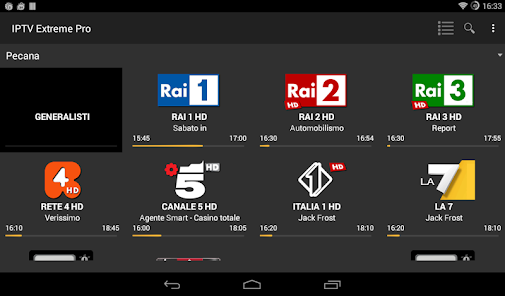
You are welcome to test out IPTV Extreme, one of the best free IPTV player tools for Windows. This player’s earlier versions since it delivers incredible digital material directly to your own computer without costing you any money. This is a sophisticated software that comes with an option to show the whole screen as well as opaque operating system display.
How to Use IPTV Extreme?
When you want to utilize IPTV Extreme as an IPTV/Media player, the procedures that you need to follow are as follows.
- Make sure that the IPTV Extreme program is running on your Windows computer.
- First, choose the “Add Playlist” button, then paste the M3U URL, and last, select the “OK” button.
- After your playlist has finished loading, you can start streaming IPTV material by clicking on the channel name and then pressing the ‘Play’ button after that.
Key Features of IPTV Extreme Windows:
- Russian, Greek, English, Spanish, Portuguese, & a great number of languages are among those that come with support.
- The player is able to support the m3u & XSPF formats for playlists & EPGs respectively.
- Additionally, you are not required to pay any fees in order to take use of a full-screen display for your preferred material.
- Due to the fact that the player supports different languages, it is possible for every single human being from every single part of the world to utilize this incredible player and stream their preferred material.
- You may simply configure the player and utilize it in accordance with your requirements; it is a versatile player.
22. MegaCubo IPTV Player
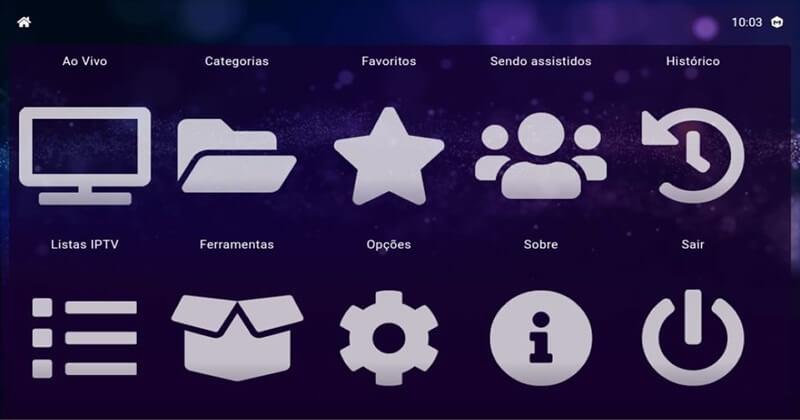
Here’s another one of the best IPTV players for Windows 10 and other operating systems. This is a free alternative that you can try and watch on IPTV. Using this tool, you can easily use your smartphone on the TV.
How to Use MegaCubo?
- You should first download the tool from the official website.
- Install it and launch it on the system.
- Connect the app to your device and use it as required.
Key Features of MegaCubo:
- Supports a plethora of operating systems
- You can PIN protect the tool for additional security.
- Allows you to save any title and record.
23. KeroTV IPTV
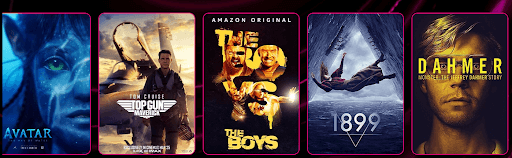
KeroTV IPTV is another best IPTV player for Windows PCs that you can consider to experience seamless entertainment. KeroTV IPTV provides cutting-edge streaming services to deliver an enhanced viewing experience. Not only an IPTV service, but KeroTV can be your go-to destination for entertainment. It will redefine your overall viewing experience on TV of your favorite sports, movies, shows, and IPTV channels.
How To Use KeroTV IPTV:
- Simply visit the official website of KeroTV IPTV.
- Download & install the program on your device.
- Choose an IPTV subscription plan according to your needs.
- Select the IPTV movies, channels, shows, and more to watch.
- Now, enjoy seamless entertainment.
Key Features of KeroTV IPTV:
- Its optimized streaming technology guarantees uninterrupted access to your favorite content and channels.
- It has powerful streaming servers ensuring you never have to deal with stuttering or buffering issues.
- Compatible with all your devices – Android devices, iPhone, Mac, Apple TV, etc.
- This IPTV player is well-known for its secure IPTV service. It keeps your complete viewing experience secure.
24. IPTV Stream Player
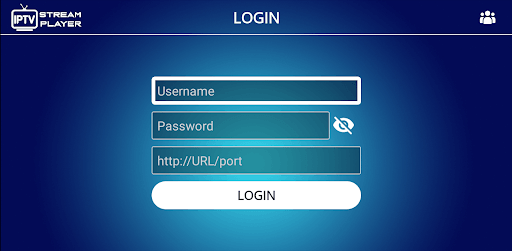
If the above best IPTV players didn’t work for you, then IPTV Stream Player might. This is a free IPTV player that allows you to play offline IPTV videos as well as stream online ones with ease.
How To Use IPTV Stream Player:
- You first need to visit the official website of IPTV Stream Player to download.
- Install the software and run it on your system.
- Surf the library for online streaming and play freely.
Key Features of IPTV Stream Player:
- The tool is available for Windows, iOS, macOS, Windows, Firesticks, and other devices.
- IPTV Stream Player Is entirely Multi-DNS Supported for a better viewing experience.
- The tool comes with integrated parental control services to help you keep the content in check.
- You can download and use IPTV Stream Player for free but to get the most of its features, you need to get its subscription.
Frequently Asked Questions (FAQs) about IPTV Players
Q1. Are IPTV Players Legal?
Yes, ITPV Players are 100% legal. They don’t offer any streaming services or host content of their own. ITPV Players just provides a platform to play multimedia files and streaming protocols.
Q2. Type of IPTV Services
- Video on demand (VoD)
- Live TV
- Start Over TV
- Catch-Up TV
- Live Media Streaming
Q3. How to Access IPTV from PC?
To access IPTV from a PC, you need to download and install one of the above-listed IPTV Players on your PC. You can download the above-listed IPTV Players from their official support website. Once you installed your most liked IPTV Players, thereafter, allow all the permissions they asked, to proceed further. Then, follow the wizard instructions and don’t change anything except the installation destination. Now run the installer, then start up the program and add the list of channels in your playlist. That’s how you can easily access IPTV from your PC and stream your most liked TV shows and movies.
Q4. What are the Main Services Offered by IPTV?
IPTV or Internet Protocol Television is the platform using which users can enjoy television broadcasting on various devices including mobile and computers. It delivers using the traditional terrestrial, satellite, and cable television format.
Q5. Is There Any Alternative to IPTV?
Yes, there are many IPTV alternatives present in the market, some of them are:
- 1332 Kodi
- Splash
- Super Internet TV
- CoolStreaming
- FreeTuxTV
Q6. Is an IPTV player available for free?
Yes, there are multiple Internet Protocol Television services that are available for free. We have mentioned some of the best ones in the article. Undoubtedly the best option for an IPTV player is VLC Media Player.
Q7. How to use IPTV Player?
Although the working of each IPTV player varies the general steps to be applied are as follows
- Download and install any one of the above-mentioned IPTV player alternatives.
- Launch it on your device and select the network streams option available under media.
- Paste the URL of the network of your IPTV and press the enter key to run.
- Now all the channels of IPTV will be visible on the screen of your IPTV player.
Q8. Is IPTV better with VPN?
IPTV can work without a VPN. But if you want to protect your data online from snoopers or ISP, or get access to restricted content in your geographical location, VPN will help you. Moreover, if you use a VPN with your IPTV it offers a reliable experience. As VPN improves the speed of your internet connection, it is followed by a better experience of IPTV.
Also Read: Best Free VPN For Windows
Which is the Best IPTV Player for Windows PC & Laptops?
So, this concludes our rundown of some of the best IPTV players for Windows 10, 8, 7 in 2024. There are several other options available as well, but the ones mentioned above are the best in terms of features and usability.
And if you are looking for our opinion, then we would like to recommend OttPlayer. It is one of the best IPTV players that you can access to stream your preferred TV shows and movies. You can use OttPlayer for live shows and on-demand shows as well. That’s what we think about the best IPTV player, however, the final decision is completely yours.
So, what are you waiting for? Download any of these free IPTV players now and turn your PC into an amazing entertainment gadget. Lastly, if there is something you think that we might have missed out to mention, then don’t feel hesitate in sharing your suggestions with us. We’ll feel amazed by hearing your suggestions and improve our list of best IPTV Players for Windows PC & Laptops.
That’s all for the present moment, we’ll back again with yet another crispy tech story, till then, stay connected with us! Primarily, don’t forget to subscribe to our Newsletter to rule the tech world.
Love streaming your favorite TV shows and movies online? If yes, then subscribing to a popular IPTV for Windows 10 can be a wise choice! But before we delve into the best IPTV players for Windows 10, let’s first understand What IPTV is? & Why do you need one?
What Is IPTV Player?
IPTV short for (Internet Protocol Television) is a dedicated application/service which allows users to make their device stream a variety of multimedia content via Internet Protocol Networks. Individuals can purchase IPTV subscriptions and watch all TV Channels, Live Video & Video-On-Demand (VOD) services at any point in time over different devices, including desktop PCs, laptops, Android, iPhone, iPad, Tablet & more using an IPTV Player for windows.
Why Do You Need An IPTV?
Since Broadcast/Cable Networks are almost on the verge of extinction, IPTV simply revolutionizes the way people watch Television. It doesn’t require traditional support for Antennas, Satellite Dishes, or Fibre Optic Cables to broadcast channels. IPTV Players provide access to a massive library of digital television services & other content streamed over an Internet Protocol Network. You can simply record TV Shows and watch them later.
A great IPTV Player can render a great experience while watching Television right from your desktop PC. You’ll be able to boost your entertainment experience while watching your favorite shows, sports channels, movies, video-on-demand, and much more.
IPTV Formats – A Brief Overview on How IPTV Work?
When you are using an online IPTV player on your windows PC, you only need to sign up for the service and you’ll be able to stream whatever you want and wherever you want. An IPTV Service basically has three formats –
- Video on Demand (VoD): Lets you stream unlimited video content. Eg: Netflix
- Time-shifted media: It’s almost like VoD but the video content is available for a limited time, Eg: BBC iPlayer
- Live IPTV: This format can be used for streaming Live events. Say, if you wish to stream your live soccer game, Live IPTV is your thing.
Also Read: How to Install and Run Android Apps on Windows 10 PC?
Top 12 Best IPTV Players For Windows 10, 8, 7 In 2025 (Free & Paid)
List of Contents
- 1. VLC Media Player
- 2. Kodi
- 3. TV Player
- 4. Simple TV
- 5. MyIpTV
- 6. GSE SMART IPTV
- 7. Plex
- 8. IPTV Smarters Pro
- 9. ProgDVB/ProgTV
- 10. IPTV
- 11. Perfect Player Windows
- 12. OttPlayer
- Frequently Asked Questions: Best IPTV Players For Windows 10 PC
Without further ado, let’s discuss the Best IPTV Player For Your Windows 10 PC/Laptops (2025)!
| Top 5 Recommendations | Highlights | Compatibility | Price | Download Now |
|---|---|---|---|---|
| VLC Media Player |
|
Windows, Mac, Android & iOS | Free | Get It Here |
| Kodi |
|
Windows, Mac, Android, iOS, Linux & More | Starting from $5/month | Get It Here |
| TVPlayer |
|
Windows, Mac, Chromecast, Android, iOS & more | Free/ $9.99 per month | Get It Here |
| Simple TV |
|
Windows 10, 8, 7, Vista | Free | Get It Here |
| MyIPTV |
|
Windows & Android | Free (In-app purchases) | Get It Here |
1. VLC Media Player
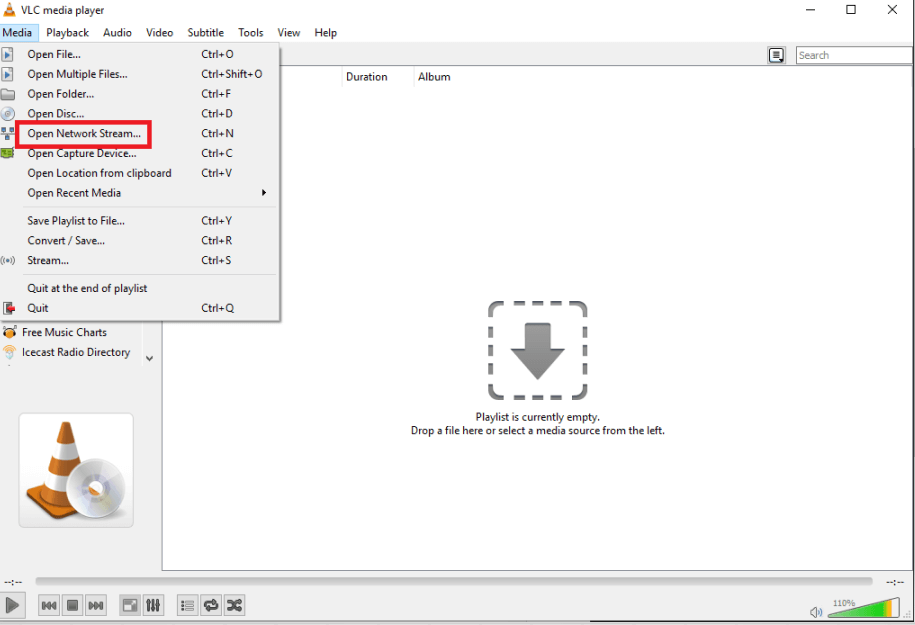
VLC Media Player is one of the widely acclaimed IPTV player for Windows 10 which doesn’t just let you play your local media but even IPTV contents using m3u files. Follow the path below to live stream IPTC content.
Steps:
- Open VLC media player
- Go to Media
- From the dropdown that opens select Open Network Stream
- Paste m3U playlist
Get It Here
HIGHLIGHTS: VLC Media Player
- Best Open-Source IPTV Player for Windows 10 with user-friendly interface.
- Has several in-built codes.
- In addition to playing CDs and DVDs, it can play back encrypted DVDs with the inbuilt DVD decryption library.
- Its M3U file support lets you stream your favorite shows without any hiccups.
- Utilized as a conventional regional media player, but it supports playing IPTV content too. Multiple uses resolved!
- Almost all video and audio compression file formats are supported by it.
- Supports Live Streaming content across computer networks. Hence, can transcode multiple files.
2. Kodi

Making it to the list of best IPTV players for Windows 10 is Kodi which is an IPTV player for PC that lets you play local media as well as live digital channels and Videos on Demand (VoD).
It is important to note that there are several third-party add-ons available for Kodi but there are certain add-ons which aren’t legal to use. So, you should first go through the add-on thoroughly before you install them on your PC. You can also select from some of the best VPN services to stay anonymous and protect your privacy.
Steps:
To stream content with Kodi:
- After opening the Kodi application, click on “TV or Radio”
- Enter the URL.
Get It Here
While these were some of the best IPTV players for Windows 10, you might also want to check out some of the best IPTV player apps for your Android or iOS device as well.
HIGHLIGHTS: Kodi
- Supports countless add ons & plugins.
- Allows users to watch movies both online and offline.
- Helps in properly managing your local media files.
- Straightforward UI, so that you can stream your favorite content with ease. A suitable choice for both novice and advanced users.
- One of the most popular & well-programmed IPTV Players in the industry. Hence, you won’t experience any hiccups while using the utility.
- Compatible with almost all kinds of devices and operating systems.
Also Read: Kodi Not Working?’ Use These Best Tips To Sort It Out
3. TV Player
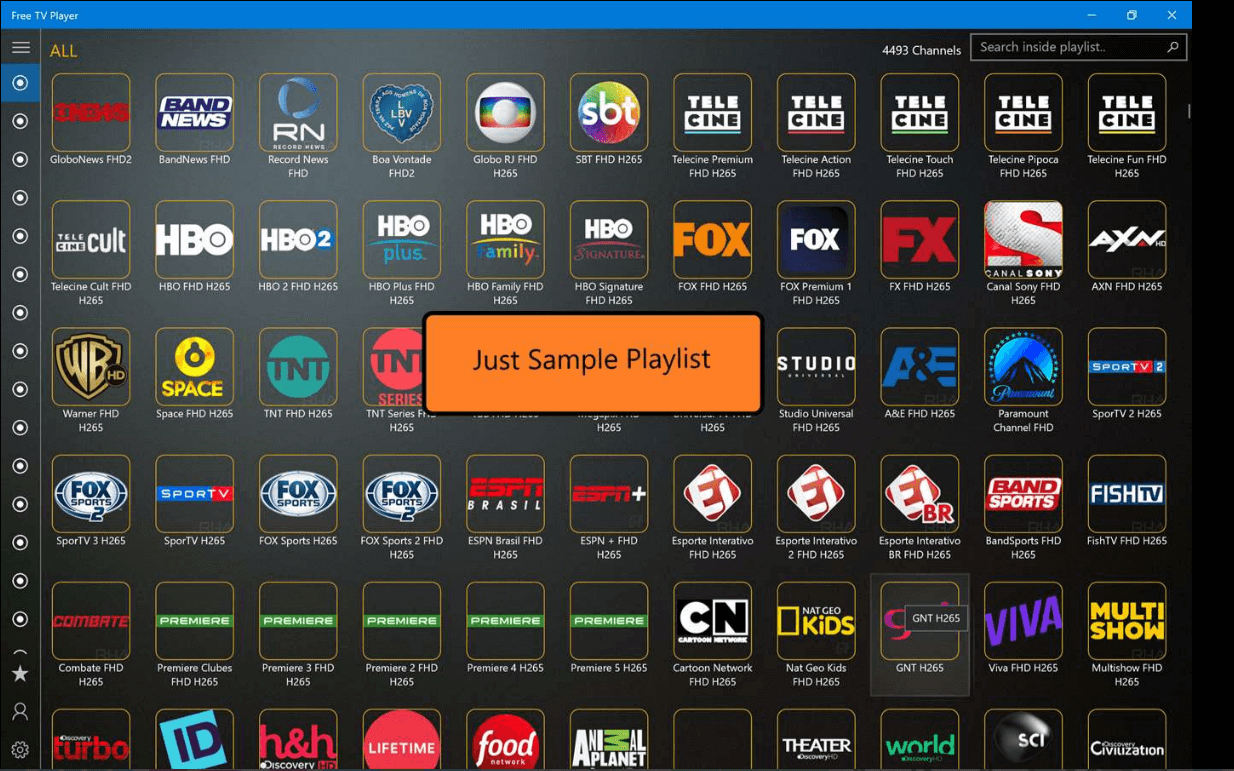
TVPlayer is one of the best IPTV players for windows 10 PC you can use in 2025. It is a free IPTV player for PC that lets you stream online TV channels, series, movies, and even listen to Radio. The application has an attractive and intuitive interface which makes it a suitable choice for both novices & advanced users. You can create a playlist according to your preference & secure it for later use.
Steps:
- Open the app.
- Paste the m3u playlist URL.
- Once all the channels appear, get started with unlimited entertainment!
HIGHLIGHTS: TVPlayer
- Ability to stream Live TV Channels, Shows, Movie Marathons & more.
- Create a customized M3U playlist to watch live content.
Allows you to watch a plethora of movies, shows, and Live TV for free of cost.
- One of the most lightweight IPTV applications doesn’t affect battery performance. Hence, you can binge-watch for long hours.
- Supports playing Videos-on-demand (VOD) & other digital content without any hassles.
- Have endless love for listening to Radio? Switch to Free TV Player and enjoy Internet Radio in just a few clicks!
4. Simple TV

What makes Simple TV one of the best IPTV players for Windows 10 is the fact that it is a portable player. Which means new entries are not updated on either the Windows registry or even Start menu without your prior approval. With Simple TV, you can customize each entry is displayed on the main window. This makes browsing channels easier.
HIGHLIGHTS: Simple TV
- Allows users to correct brightness, volume, and more.
- Supports downloading playlist created by another user.
- Let’s you indulge in the melodies of radio channels.
- Customization can be done on the primary window to make browsing stations simpler.
- Additional features like cropping video stream, live recording, snapshot ability & more, make it the Best IPTV Player for Windows 10.
- Supports scheduling the recording for later watching.
5. MyIpTV
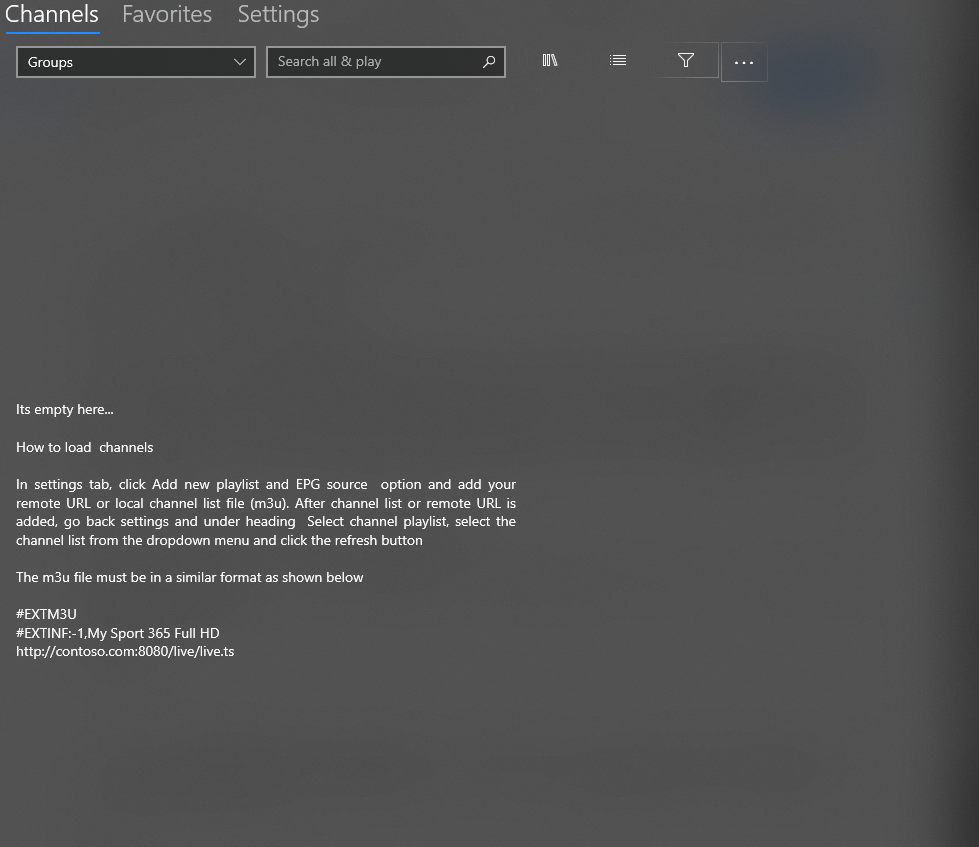
Probably the best IPTV player Windows 10, MyIPTV is easily available on Microsoft Store for free and lets you play live TV programs and videos via m3u playlists seamlessly with ease. It has an easy to use interface.
Steps:
- Go to settings
- Add new playlist and EPG source
- Add local channel list (m3u playlist) or any remote URL
- Go back to “Settings”
- Select channel playlist and hit the refresh button.
Get It Here
HIGHLIGHTS: MyIPTV
- Simple & straightforward interface.
- Comes with in-built EPG support & favorites
- Tons of channel filtering options to offer you the best experience ever.
- The IPTV Players can be protected with the help of a PIN.
- Supports Full HD in 1080p resolution, so that you can enjoy your favorite content in the best quality and resolution.
- Easily download videos on demand using MyIPTV & use the VLC library for media playback.
6. GSE SMART IPTV

This might not be a dedicated IPTV player for Windows 10. However, as it is great tool app for Android and iOS, you can have it on your Windows PC too. If you are wondering how? You can choose from amongst several Android emulators. Our choice of preference is Blue Stacks emulator.
Steps:
-
- Download and launch Blue Stacks emulator and sign in
- Now open Google Play Store, search for GSE SMART IPTV and install it
- Add the playlist and URL
HIGHLIGHTS: GSE SMART IPTV
- You can use GSE SMART IPTV with the support of Emulators on any device.
- Highly compatible with almost all types of video file formats.
- Brings responsive functionality to split the content according to screen size.
- One of the most popular cross-platform IPTV Players available in the market right now. Get ready to enjoy the brilliant streaming experience ever!
- Reliable IPTV Player to access live and non-live streams.
- Supports a Chromecast feature, which makes this IPTV Player a unique option to choose from the glut.
7. Plex

For smart video streaming, Plex is one of the best IPTV players you should definitely consider. It has the capability of transcoding almost any media file so that there is slow loading and less buffering. This indeed adds on to the user experience.
Steps:
- Install Cigaras IPTV channel and under the Online Content head select Channels
- Next up, locate and click on IPTV addon and hover your cursor on Settings (the cog icon) and click on it
- Under View Playlist Settings paste the URL of your IPTV .m3u file and click on the Save button
- Now look into the View playlist section and look for the TV channels or a group of channels available
- Select your desired channel and you are all good to go!
Get It Here
HIGHLIGHTS: Plex
- Fancy interface with excellent transcoding ability.
- Supports streaming 4K content as well, which some of the IPTV Players still lack.
- Easily adjust the streaming quality and other settings according to your preferences.
- One of the Best IPTV Players to enjoy buffer-free continuous streaming.
- Supports a variety of video and audio formats, including MP4, MKV, HEVC, AVI, MOV, DIVX, MP3, M4A, FLAC, WMA & more.
- Offers tons of free movies and TV shows to watch.
8. IPTV Smarters Pro

Though the application is made for iOS and Android devices, the same can also be used on Windows as well using Android emulators. This is the reason why IPTV Smarters Pro is also one of the best IPTV players for Windows 10 as well.
Steps:
- Download Bluestacks or any Android emulator by following these steps
- Once you are done with the complete process, click on the Play store icon which will launch the Google Play Store for you
- Now search for IPTV Smarters Pro in the search bar
- Just as you would do in the app, paste the URL/ playlist file
HIGHLIGHTS: IPTV Smarters Pro
- Supports almost all types of video formats, including 4K.
- Allows you to record Live TV. Useful for later watching!
- High compatibility with Android & iOS devices as well.
- Unlike other popular IPTV Players for Windows 10, it supports several APIs such as Xtream Codes, StreamCreed, Xtream UI, and more.
- It even supports multi-screens and multi-connections. Hence up to 4 users can watch their favorite content at the same time.
- Provides advanced functionalities such as Parental Controls & VPN integration.
9. ProgDVB/ProgTV

Whether it is listening to online radio channels or watching digital TV channels, ProgDVB/ ProgTV is one platform to look for. It is a powerful IPTV players for Windows 10 which supports data from various sources –
Steps:
- On the main menu application, select TV Sources
- Now, click on IPTV Client
- Enter the .m3U URL in the textbox under Playlist
- Go back to the main menu and click on the Channel list
Your selected channels will now appear and you can start streaming using this IPTV service.
Get It Here
HIGHLIGHTS: ProgDVB/ProgTV
- Universal player to enjoy IPTV contents without any hassles.
- Utilize ProgDVB/ProgTV to capture TV and Radio Stations.
- Supports over 45 video formats in addition to 5 streaming formats.
- Highly secured IPTV Player, since two independent user interfaces are merged to create a secure network.
- Has over 10 different brands of equalizers, recording features, PIP support, channel preview, and so on.
- Covers multiple data types under its umbrella, including DVB-S (Satellite), DVB-S2, IPTV, DVB-T, DVB-C (Cable), ISDB-T, OTT Club & counting.
10. IPTV

Using IPTV you can stream digital channels from live media sources which are available free of cost across the web.
Steps:
- Launch the app
- Head to the settings option
- Enter your URL
- Load your desired playlist and click on
- OK
HIGHLIGHTS: IPTV
- The elegant interface aims to provide a modern TV experience.
- Allows you to view free live TV stations from internet sources.
- Support various formats and tune into multiple TV channels right from your PC/Laptop.
- Allows you to play high-quality videos under low data connectivity.
- Just needs access to a list of channels in M3U format to get started with pure entrainment. Completely hassle-free right?
- Although the app doesn’t broadcast any media sources for streaming digital content. It offers a dedicated platform where you can watch IPTV content without any issues.
11. Perfect Player Windows

Next on our list of Top IPTV Players for Windows is Perfect Player. It is probably the most popular software among the glut for streaming IPTV services. It comes with an efficient semi-transparent OSD, and users get the option to control and manage playlists in full screen. It has a clean and straightforward interface that makes enjoying your favorite content right on your PC.
Steps:
- To add the IPTV channels, simply launch the Perfect Player and click Add Playlist option.
- Paste the M3U playlist URL provided via your IPTV distributor and hit the OK button.
- Click on the red arrow button to bring the list of channels.
- As soon as your playlist is loaded, select the channel name and hit the Play button.
Get It Here
HIGHLIGHTS: Perfect Player Windows
- Allows users to control and manage full-screen playlists.
- Supports M3U, XSPF and EPG formats.
- Offers a scalable OSD option.
- Supports rendering videos perfectly with any screen size and resolution.
- Offers multilingual support. The IPTV Player for Windows 11 is available in English, Spanish, Russian, Portuguese, Ukrainian, etc.
- Ability to play sub-channels in small windows.
- Offers a dedicated timer to stop and save videos per your preference.
12. OttPlayer

Here comes a multi-platform IPTV Player to install on your computer, smartphone, Surface Hub, HoloLens, etc. The application allows users to enjoy a variety of IPTV channels from your ISP or other sources like TV or set-top box and tablet. And the best part of using this IPTV Player for Windows 11 is everything is centralized from the official website.
Steps:
- Create an account on the official website of OttPlayer.
- Enter the credentials for successful registration.
- Download the playlist on the respective device and enjoy watching your favorite content using this best IPTV player for Windows 11.
Get It Here
HIGHLIGHTS: OttPlayer
- Supports a wide range of protocols including HLS, RTSP, TS, UDP, RTMP,
- Ability to watch IPTV from your ISP and other sources on the phone, tablets, or P
- Supports downloading and playing playlists like M3U8.
- Completely free from advertisements, making it the best IPTV Player for Windows 11.
- Easily manage playlist icons for channels.
- Enjoy centralized controls of all your playlists and more from the official website.
- Lots of performance enhancements and other improvements are frequently added, which makes it one of the best IPTV Players For Windows 11.
That’s it! You can select your desired live channel.
Frequently Asked Questions: Best IPTV Players For Windows 10 PC
FAQ 1
Is IPTV Illegal?
Absolutely! Using IPTV Players is completely legal as long as you are watching authentic & legitimate content.
FAQ 2
Can I Get IPTV For Free?
Of course, there are plenty of applications available in the market that lets you stream live Television through the Internet without costing you a penny. However, the paid services range from $10-$20/Month.
FAQ 3
Is There Anything Better Than IPTV?
Well, OTT accesses free content from third-party subscription services like Hulu, Netflix, YouTube, and more. These OTT platforms are certainly cheaper than IPTV since it proffers free content from various public channels.
To Conclude
If you have been looking for IPTV players for Windows 10, we hope that we have been of help. Which one do you think is the best IPTV player for Windows 10? We hope that you enjoyed this post and if there’s any IPTV player for Windows that we missed out or if there’s any tech related fact you want to share, we’re all ears! Do mention it in the comments below.
