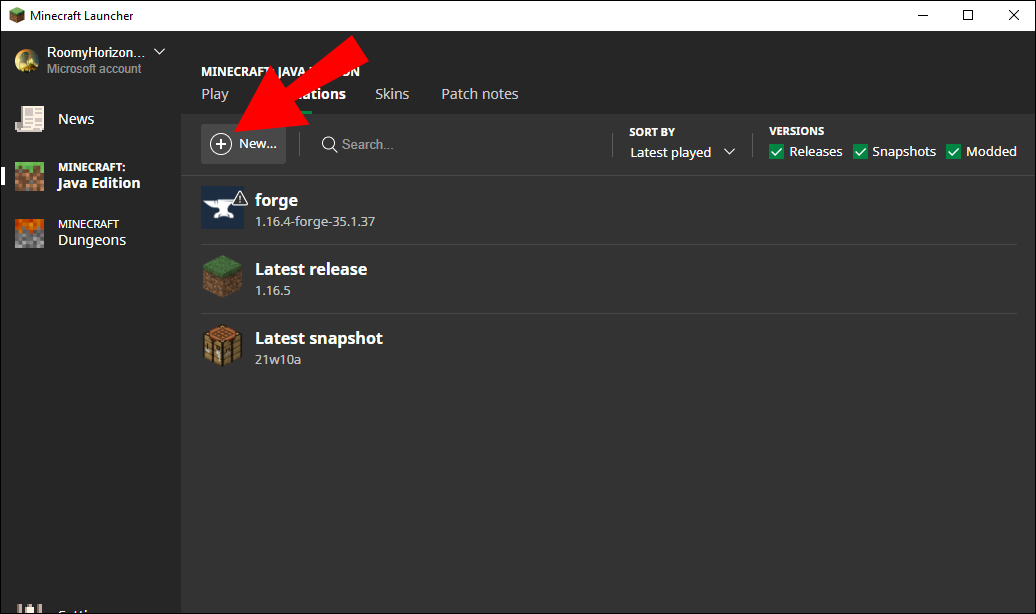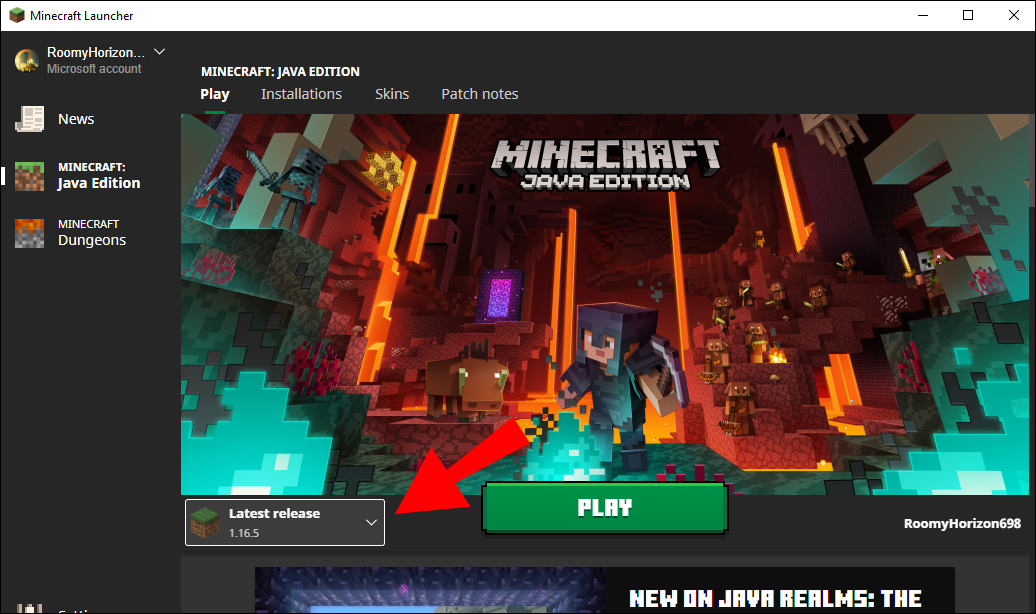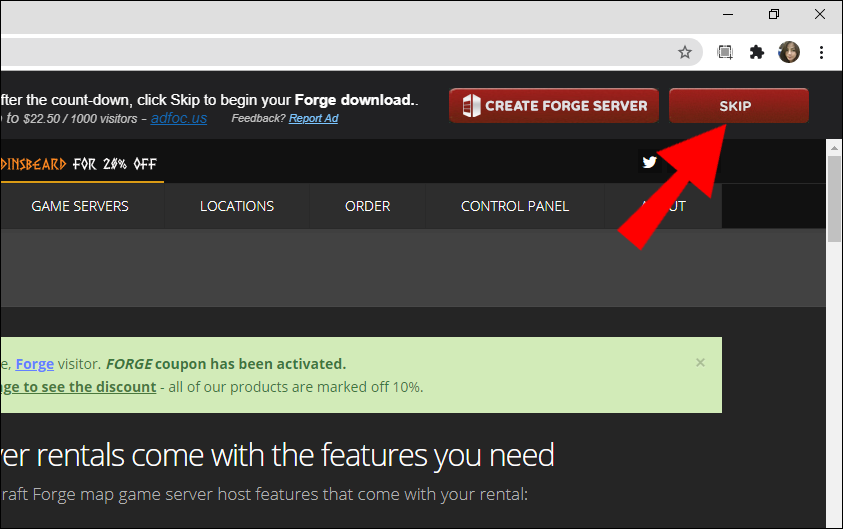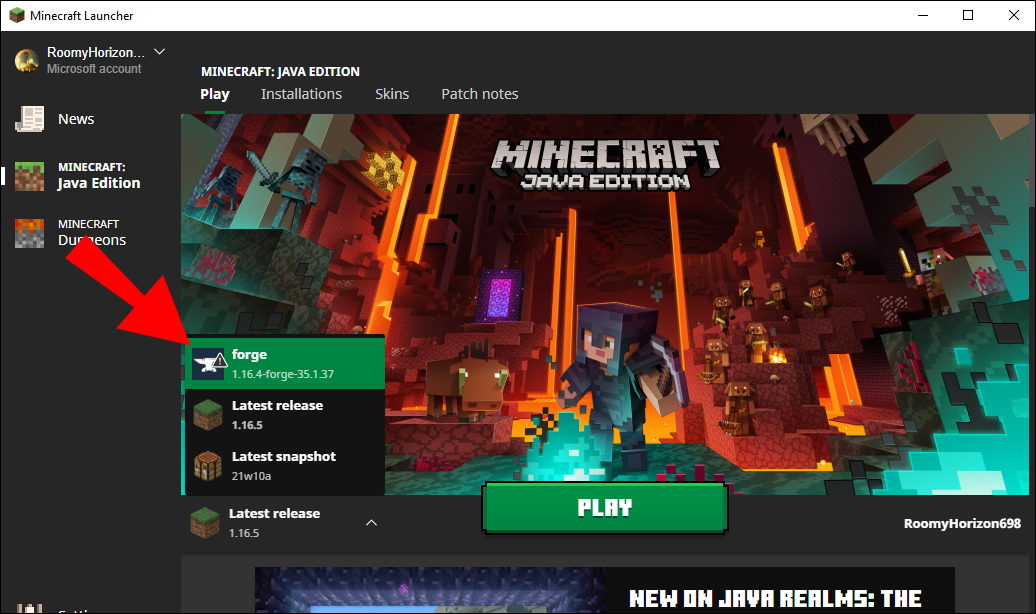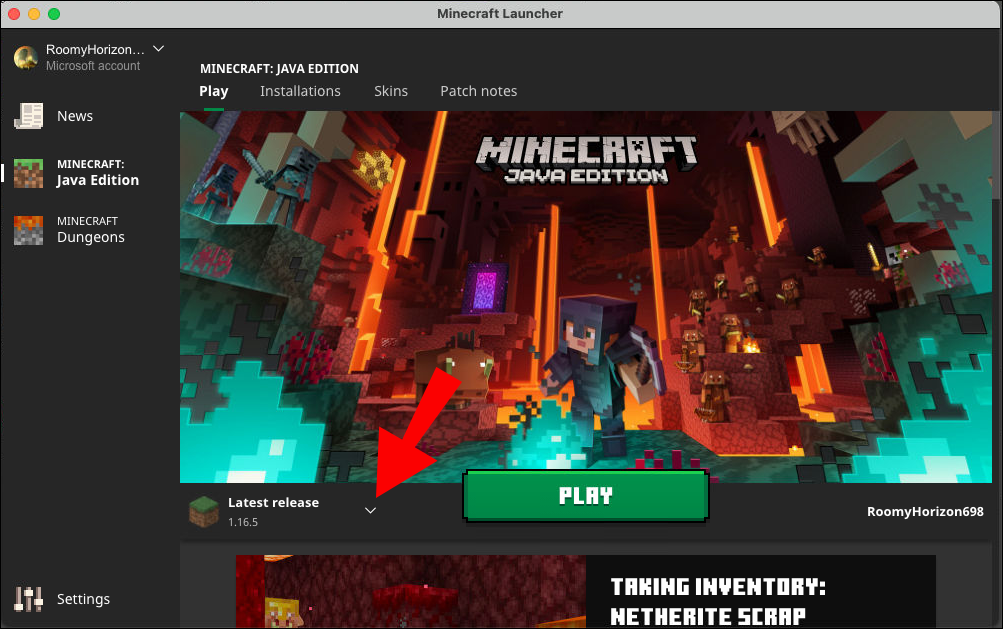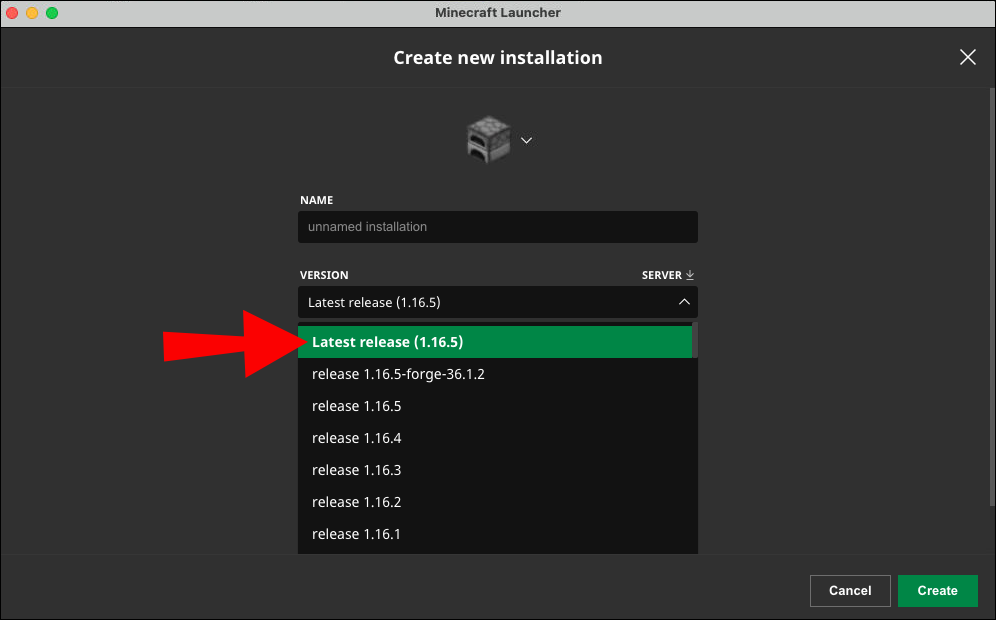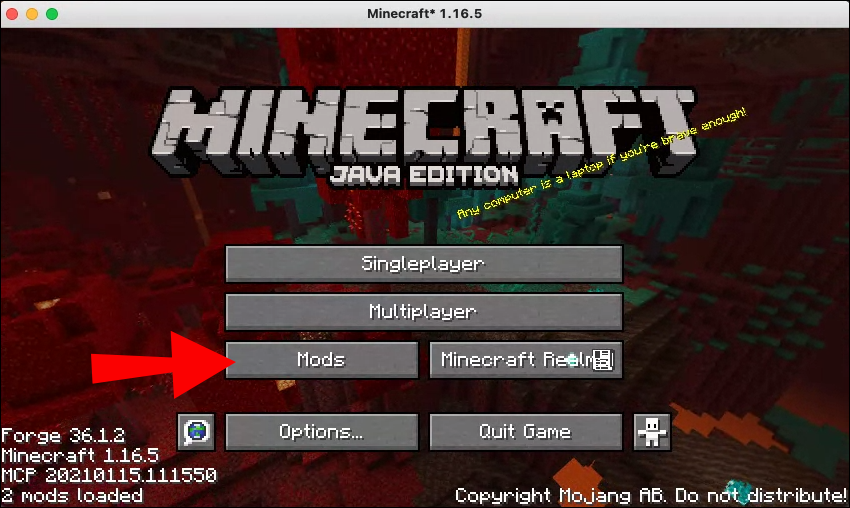Мир Minecraft безграничен и полон возможностей, которые становятся доступными после использования модификаций. Одним из самых популярных инструментов для установки и управления модами в Minecraft является Forge. В этой статье мы подробно расскажем, как установить Forge на лицензию Minecraft.
Minecraft Forge это библиотека для Minecraft, которая является основной для большинства модов. По умолчанию добавлять новые возможности могут только команды и датапаки, но с помощью Фордж появляется возможность менять игру с помощью сторонних модификаций.
Minecraft Forge дает разработчикам модов почти безграничные возможности по изменению игры. Они могут добавлять новые блоки и мобов, предметы, измерения и многое другое. За много лет разработки Фордж превратился в своеобразный язык программирования для модов, который позволяет устанавливать в игру достаточное количество модификаций без проблем и конфликтов между ними.
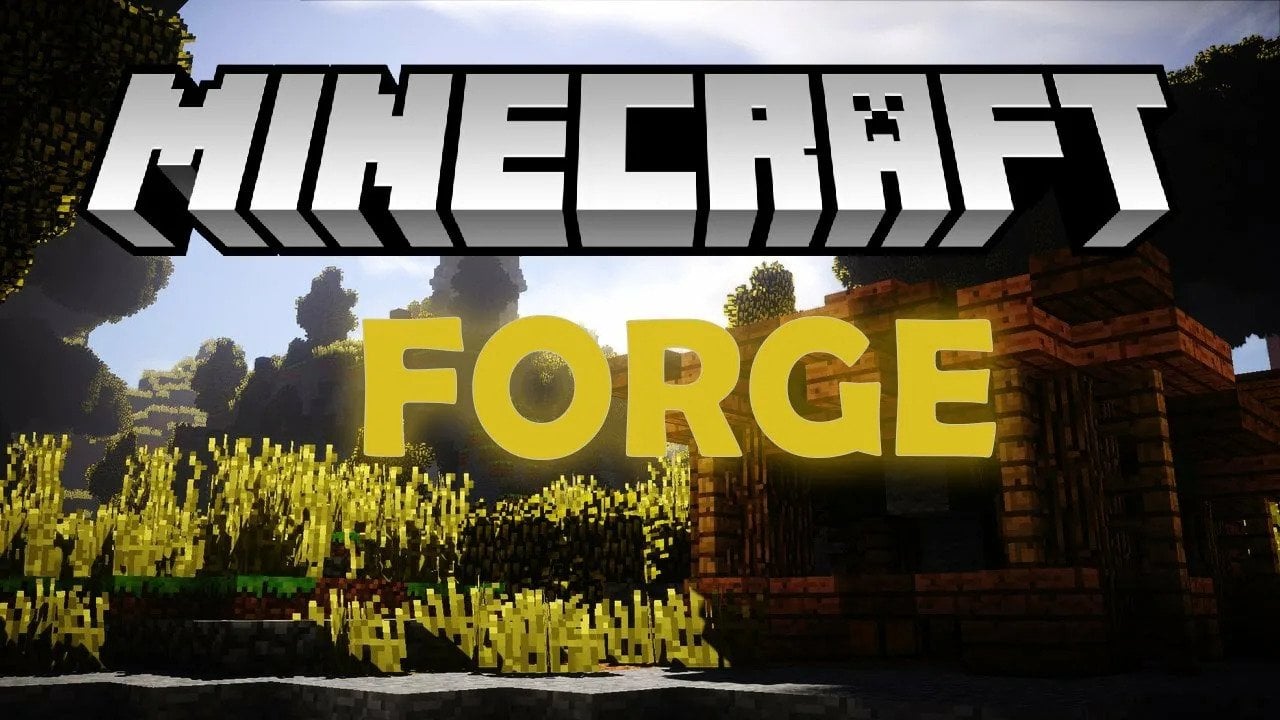
Источник: immunocap.ru / Minecraft Forge
Как установить Фордж на лицензию Майнкрафт
Перед тем, как скачать Фордж, запустите лаунчер и откройте Майнкрафт нужной версии. Обязательно запомните какая у вас версия игры, так как она должна совпадать с версией программы.
Также убедитесь, что на вашем компьютере установлена Java, потому что Forge работает именно с этой платформой. Если у вас нет Java, вам нужно будет сначала загрузить и установить ее.
Теперь перейдите на официальный сайт Forge, найдите соответствующую версию в разделе загрузок и нажмите кнопку «Installer». Вам будет предложено перейти на страницу с рекламой. Подождите несколько секунд и нажмите «Skip» в правом верхнем углу экрана, чтобы начать загрузку файлов.
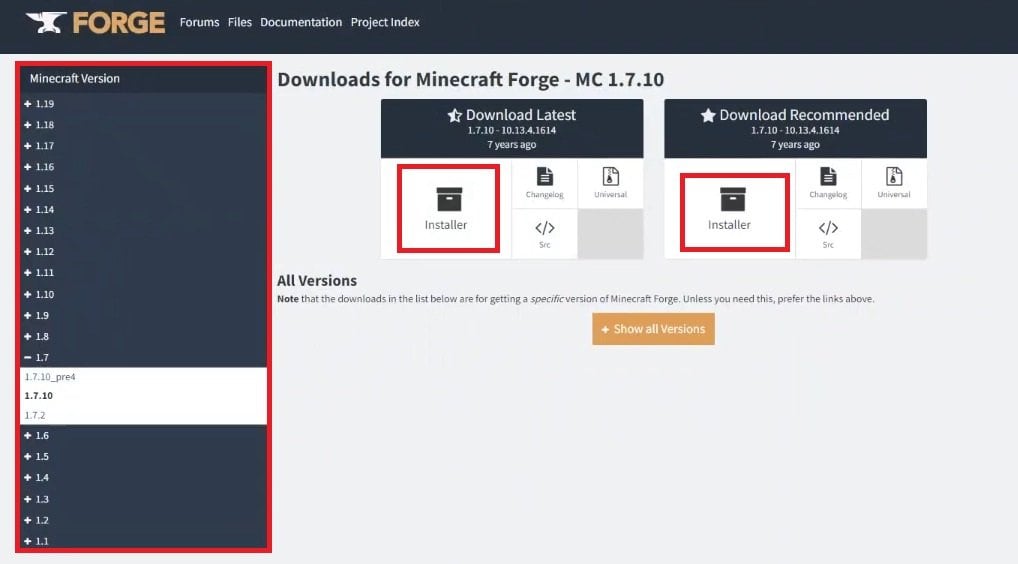
Источник: rutube.ru / Скачивание файла
Если вы скачиваете с другого проверенного источника, вам также нужно выбрать версию игры и нажать на ссылку для скачивания, но уже без просмотра рекламы. Обратите внимание, что загрузка Forge обычно осуществляется в виде файла с расширением «jar».
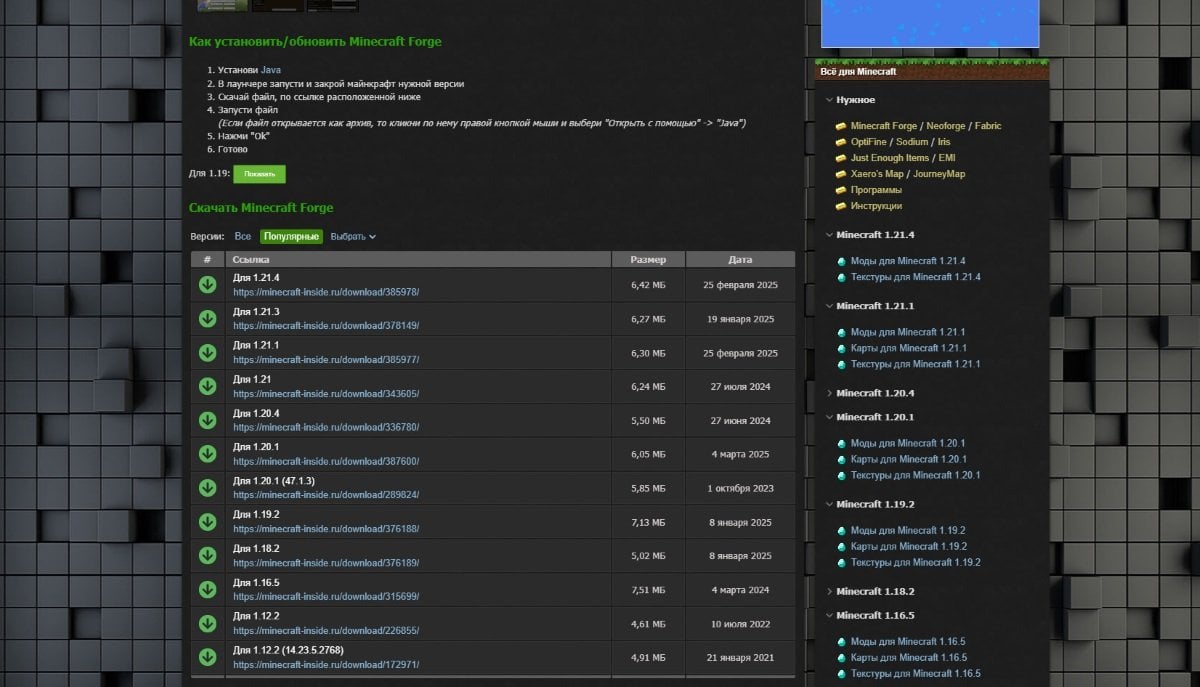
Источник: rutube.ru / Раздел загрузок
После завершения загрузки откройте файл Forge, дважды щелкнув по нему. При открытии файла установщик предложит несколько вариантов. Выберите «Install client» и нажмите «OK». Установщик автоматически создаст новую версию Minecraft с поддержкой Forge.
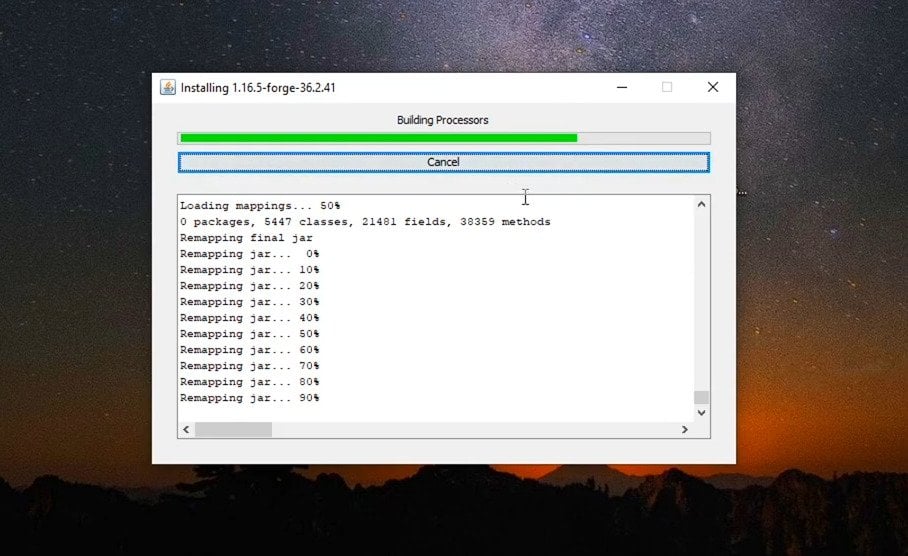
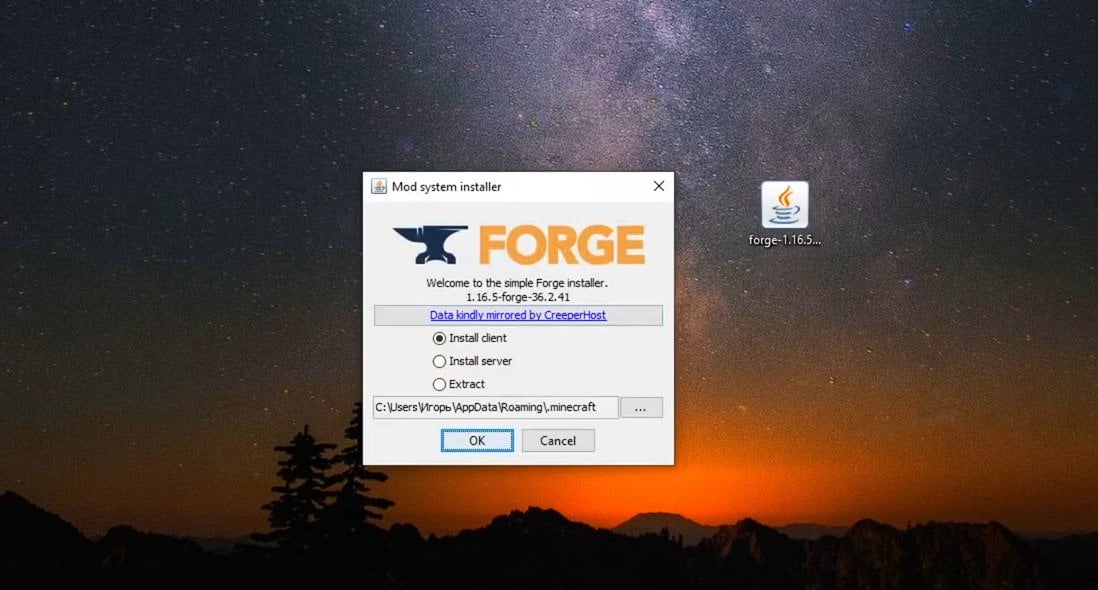
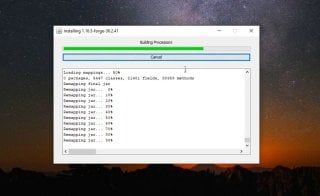
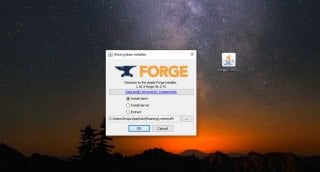
Источник: rutube.ru / Установка программы
Теперь откройте лаунчер Minecraft и в списке версий проверьте наличие новой версии, которая была создана установщиком Forge. Выберите эту версию и нажмите «Играть». После запуска игры в правом нижнем углу должна появится надпись о Forge, что говорит об успешной установке.
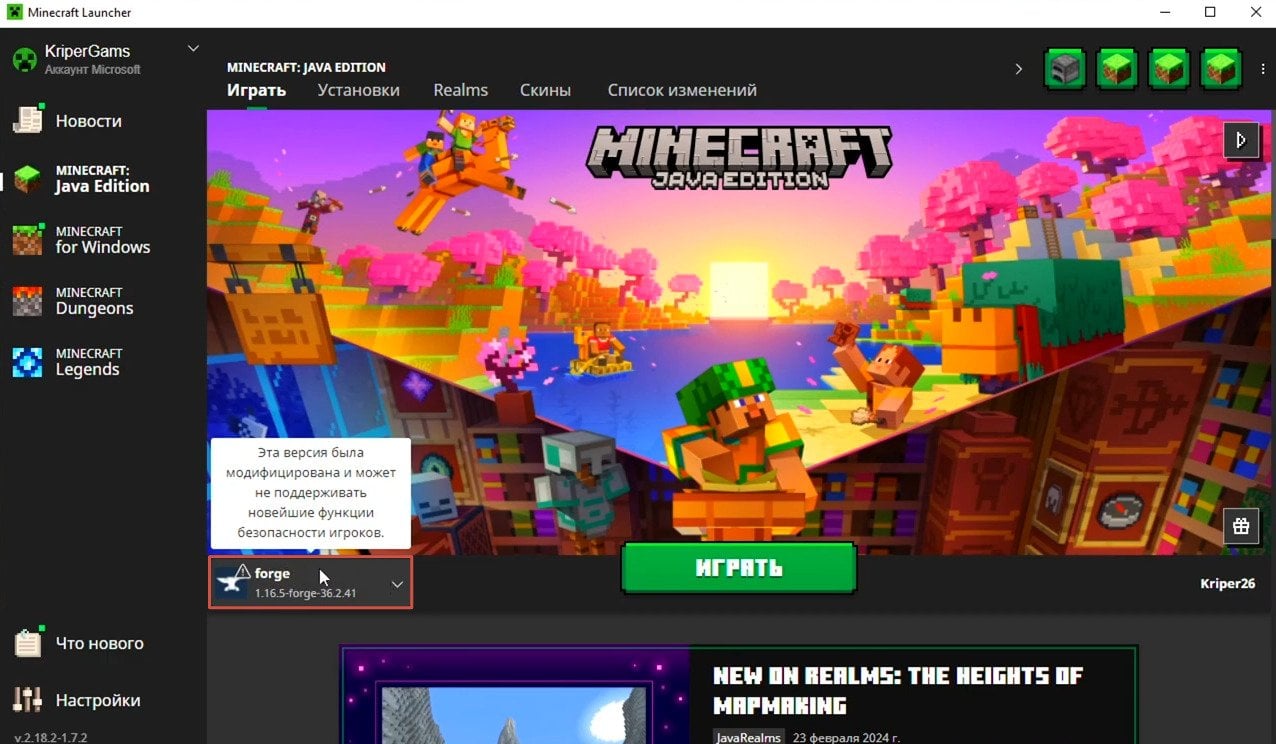
Источник: rutube.ru / Запуск игры
Следуя простым шагам по загрузке и установке Forge, вы сможете легко использовать различные моды, улучшая свой игровой опыт. Не забывайте проверять совместимость модов с вашей версией Minecraft. Приятной вам игры!
Заглавное фото: pcgamesn.com
Похожие статьи:
- Как сделать лед в Minecraft
- Где найти кролика в Minecraft
- Мод «Как приручить дракона» в Minecraft
- 30 лучших домов в Minecraft со схемами постройки
- Где искать лошадь-скелет в Minecraft
Загрузить PDF
Загрузить PDF
Из данной статьи вы узнаете, как установить программу Minecraft Forge на компьютере под управлением Windows или Mac OS X. Forge позволяет создавать и загружать моды для Minecraft.
-
Чтобы установить Forge, необходимо иметь установленный Minecraft; также необходимо запустить игру хотя бы один раз. Только в этом случае все нужные файлы будут в наличии.
- Если создается сервер Forge, Minecraft и серверная программа не нужны. Установочный файл Forge включает все файлы сервера.
-
Откройте сайт https://files.minecraftforge.net/ в веб-браузере — откроется страница, на которой можно скачать последнюю версию Minecraft Forge.
-
Выберите кнопку, которая соответствует вашей операционной системе:
- Windows. Нажмите большую кнопку «Windows Installer» (Установочный файл для Windows) слева от кнопки «Changelog» (Изменения) в разделе «Download Latest» (Последние версии) в верхней части страницы.
- Mac OS X. Нажмите маленькую кнопку «Installer» (Установочный файл) справа от кнопки «Changelog» (Изменения) в разделе «Download Latest» (Последние версии) в верхней части страницы.
-
Эта кнопка находится в верхнем правом углу страницы; чтобы она отобразилась на экране, подождите шесть секунд. Запустится процесс скачивания установочного файла Forge.
- Возможно, вам придется выбрать расположение для скачиваемого файла (например, рабочий стол) или подтвердить, что вы хотите скачать файл.
Реклама
-
Его значок имеет вид белой наковальни на темно-синем фоне. Запустится мастер установки Forge.
- Если открылось всплывающее сообщение о том, что нужно установить/обновить Java, перейдите на сайт https://www.java.com/ru/download/ в веб-браузере, нажмите «Загрузить Java бесплатно», нажмите «Согласиться и начать бесплатную загрузку», а затем установите Java.
-
-
Эта кнопка находится в нижнем правом углу экрана. Так вы установите клиентские файлы и папки для Minecraft Forge.
- Если хотите, измените папку для установки файлов; нажмите «…», а затем выберите папку.
-
Процесс установки будет завершен.
Реклама
-
Это JAR-файл со значком в виде чашки кофе.
-
Нажмите OK в окне с сообщением об ошибке, а затем щелкните по значку
. Это значок меню Apple, который находится в верхнем левом углу экрана.
- Если окно с сообщением об ошибке не открылось, перейдите к шагу 8.
-
Эта опция находится в верхней части выпадающего меню.
-
Эта опция имеет значок в виде дома и расположена в верхней части меню «Системные настройки».
-
Он находится в нижнем левом углу окна.
- Если нужно, введите пароль администратора.
-
Эта кнопка находится рядом с именем файла Forge, которое будет чем-то вроде «forge-1.12-14.21.1.2387-installer.jar».
- Если в окне «Защита и безопасность» нет опции «Открыть», перейдите на вкладку «Основные» (в верхней части страницы).
-
Откроется окно мастера установки Minecraft Forge.
-
- Если система предложит установить Java, во всплывающем окне нажмите «Дополнительная информация», затем нажмите «Загрузить» (под Java), щелкните по DMG-файлу, дважды щелкните по PKG-пакету и следуйте инструкциям на экране.
-
Эта кнопка находится в нижнем правом углу экрана. Так вы установите клиентские файлы и папки для Minecraft Forge.
- Чтобы изменить папку для установки файлов, нажмите «…» (над кнопкой «OK»), а затем выберите папку.
-
Процесс установки будет завершен.
Реклама
-
Запустите загруженный установочный файл с помощью Java и поставьте флажок у опции «Установить клиент».
- Вы также можете изменить папку для установки файлов.
-
Процесс установки будет завершен.
Реклама
Советы
- Чтобы использовать Forge в Minecraft, выберите опцию «Forge» в окне «Профиль» на экране запуска Minecraft.
Реклама
Предупреждения
- Использование некоторых модов может привести к нестабильной работе игры. В этом случае удалите мод из папки «Mods» и перезапустите Minecraft.
Реклама
Об этой статье
Эту страницу просматривали 192 559 раз.
Была ли эта статья полезной?

Описание
Minecraft Forge это библиотека для Minecraft, которая является основной для большинства модов. По умолчанию добавлять новые возможности в игру могут только команды и датапаки, но с помощью фордж появляется возможность модифицировать игру с помощью сторонних модов. Фордж для майнкрафт дает разработчикам модов почти безграничные возможности по изменению игры, они могут добавлять новые блоки и мобов, предметы, измерения и многое другое.
Скриншоты
Как установить/обновить Minecraft Forge
- Установи Java
- В лаунчере запусти и закрой майнкрафт нужной версии
- Скачай файл, по ссылке расположенной ниже
- Запусти файл
(Если файл открывается как архив, то кликни по нему правой кнопкой мыши и выбери «Открыть с помощью» -> «Java») - Нажми «Оk»
- Готово
Для 1.19:
Показать
В forge 41.0.64 для майнкрафт 1.19, были сделаны изменения, которые ломают работоспособность большинства модов созданных для старых версий forge. Разработчики модов сейчас постепенно обновляют свои модификаии для поддержки новой версии лоадера. Для модов загруженных на сайт от 9 июля вам необходимо использовать 41.0.91, для остальных же воспользуйтесь версией 41.0.63. Дополнение: В 41.0.94 ситуация повторилась, теперь загруженные на сайт моды от 12 июля будут работать только на версии 41.0.94 и выше.
Скачать Minecraft Forge
Версии:
Все
Популярные
| # | Ссылка | Размер | Дата |
|---|---|---|---|
|
Для 1.21.5 |
6,44 МБ | 8 апреля 2025 | |
|
Для 1.21.4 |
6,42 МБ | 11 марта 2025 | |
|
Для 1.21.3 |
6,27 МБ | 19 января 2025 | |
|
Для 1.21.1 |
6,38 МБ | 11 марта 2025 | |
|
Для 1.21 |
6,24 МБ | 27 июля 2024 | |
|
Для 1.20.4 |
5,50 МБ | 27 июня 2024 | |
|
Для 1.20.1 |
6,06 МБ | 11 марта 2025 | |
|
Для 1.20.1 (47.1.3) |
5,85 МБ | 1 октября 2023 | |
|
Для 1.19.2 |
7,13 МБ | 8 января 2025 | |
|
Для 1.18.2 |
5,02 МБ | 8 января 2025 | |
|
Для 1.16.5 |
7,51 МБ | 4 марта 2024 | |
|
Для 1.12.2 |
4,61 МБ | 10 июля 2022 | |
100+ публикаций
13 августа 2020, 12:19
20.5м
597
Источник
Minecraft Forge is an open-source platform that simplifies the use of mods, making the gaming process more fun without the need for in-depth tech knowledge or additional software.
If you’d like to try out mods for Minecraft, Forge is the first thing you should download – and we’re here to explain how to do it.
To download Minecraft Forge, you have to prepare the Minecraft Launcher first. Follow the steps below to install Forge without issues:
- Open Minecraft Launcher, then navigate to the ‘’Launch Options’’ menu.
- Shift the toggle button beside Advanced Settings to the ‘’On’’ position.
- Confirm by clicking ‘’Ok.’’
- Click ‘’Add New.’’
- From the dropdown menu, choose the version of the game you have installed.
- In the left sidebar, shift the toggle button next to ‘’JVM Arguments.’’
- In the text box beside ‘’JVM Arguments,’’ look for “1G.” Change it to another value depending on your RAM size. The recommended value is half of your RAM storage, but you can choose to set it at a quarter or any other value.
- The ‘’Play’’ button in the main menu should now have an arrow beside it.
- Go to the Forge download site and select a version for your operating system and Minecraft version.
- Select ‘’Latest’’ or ‘’Recommended.’’ The latest version often isn’t fully tested, so we advise selecting the Recommended version.
- Click the ‘’Skip’’ button.
- Launch your installer software and click ‘’Install Client.’’
- Click ‘’Ok’’ and follow on-screen instructions.
- Open the Minecraft Launcher again, then ‘’Launch Options.’’
- Click ‘’Add New.’’
- Open the dropdown menu beside the Version line and scroll down until you find “release [version] forge,” and select it.
- Adjust the preferred RAM usage in the text box beside JVM Arguments once again and click ‘’Save.’’
- Navigate to the main menu and click the arrow beside the ‘’Play’’ button.
- Select the “release [version] forge” option from the dropdown menu and click Play.
- Once the game launches, you will see an option to use mods.
How to Install Minecraft Forge on Windows 10?
The general steps for Minecraft Forge installation are the same for any operational system, with only slight differences. To install Forge on Windows 10, follow the instructions below:
- Open the Minecraft Launcher and make sure that the ‘’Play’’ button has an arrow beside it.
- Go to the Forge download site and select a version for Windows.
- Select ‘’Latest’’ or ‘’Recommended.’’ The latest version often isn’t fully tested, so we advise selecting the Recommended version.
- Click the ‘’Skip’’ button.
- Launch your installer software and click ‘’Install Client.’’
- Click ‘’Ok’’ and follow on-screen instructions.
- Open the Minecraft Launcher again, then ‘’Launch Options.’’
- Click ‘’Add New.’’
- Open the dropdown menu beside the Version line and scroll down until you find “release [version] forge,” select it.
- Shift the toggle button and adjust the preferred RAM usage in the text box beside ‘’JVM Arguments.’’ Find the “1G” and change the value to half of your RAM storage.
- Navigate to the main menu and click the arrow beside the ‘’Play’’ button.
- Select the “release [version] forge” option from the dropdown menu and click ‘’Play.’’
- Once the game launches, you will see an option to use mods.
How to Install Minecraft Forge on Mac?
To install Minecraft Forge on Mac, follow the steps below:
- Open the Minecraft Launcher and make sure that the ‘’Play’’ button has an arrow beside it.
- Go to the Forge download site and select a version for Mac OS.
- From there, follow the same steps as provided for Windows 10.
How to Install Minecraft Forge 1.12.2?
To install Forge for Minecraft 1.12.2 version, do the following:
- Go to the Forge download page.
- Click the three-line icon in the upper-left corner of the page.
- From the Minecraft version menu, select 1.12.2.
- Download the Forge Installer for your operational system.
- Open Minecraft Launcher, then navigate to “Launch Options.’’
- Click ‘’Add New’’ and select the “release [version] forge” option.
- Shift the toggle button and adjust the preferred RAM usage in the text box beside ‘’JVM Arguments.’’ Find the “1G” and change the value to half of your RAM storage.
- Navigate to the main menu and click the arrow beside the ‘’Play’’ button.
- Select the “release [version] forge” option from the dropdown menu and click ‘’Play.’’
- Once the game launches, you will see an option to use mods.
How to Install Minecraft Forge 1.16.4?
You can download Forge for the Minecraft 1.16.4 version by following the steps below:
- Go to the Forge download page.
- Click the three-line icon in the upper left corner of the page.
- From the Minecraft version menu, select 1.16.4.
- Download the Forge Installer for your operational system.
- Open Minecraft Launcher, then navigate to ‘’Launch Options.’’
- Click ‘’Add New’’ and select the “release [version] forge” option.
- Shift the toggle button and adjust the preferred RAM usage in the text box beside ‘’JVM Arguments’’. Find the “1G”t and change the value to half of your RAM storage.
- Navigate to the main menu and click the arrow beside the ‘’Play’’ button.
- Select the “release [version] forge” option from the dropdown menu and click ‘’Play.’’
- Once the game launches, you will see an option to use mods.
How to Install Minecraft Forge 1.16.3?
Follow the instructions below to install Forge for Minecraft 1.16.3 version:
- Go to the Forge download page.
- Click the three-line icon in the upper left corner of the page.
- From the Minecraft version menu, select 1.16.3.
- Download the Forge Installer for your operational system.
- Open Minecraft Launcher, then navigate to ‘’Launch Options.’’
- Click ‘’Add New’’ and select the “release [version] forge” option.
- Shift the toggle button and adjust the preferred RAM usage in the text box beside ‘’JVM Arguments.’’ Find the “1G” and change the value to half of your RAM storage.
- Navigate to the main menu and click the arrow beside the ‘’Play’’ button.
- Select the “release [version] forge” option from the dropdown menu and click ‘’Play.’’
- Once the game launches, you will see an option to use mods.
How to Install Minecraft Forge 1.16?
You can easily download Forge for any version of Minecraft, including 1.16. To do that, follow the steps below:
- Go to the Forge download page.
- Click the three-line icon in the upper left corner of the page. From the Minecraft version menu, select 1.16.
- Download the Forge Installer for your operational system.
- Open Minecraft Launcher, then navigate to ‘’Launch Options.’’
- Click ‘’Add New’’ and select the “release [version] forge” option.
- Shift the toggle button and adjust the preferred RAM usage in the text box beside ‘’JVM Arguments.’’ Find the “1G” and change the value to half of your RAM storage.
- Navigate to the main menu and click the arrow beside the ‘’Play’’ button.
- Select the “release [version] forge” option from the dropdown menu and click ‘’Play.’’
- Once the game launches, you will see an option to use mods.
How to Install Minecraft Forge With Mods?
The Minecraft Forge exists solely to make using mods easier, so here’s how to download Forge and add mods to it:
- Open the Minecraft Launcher and make sure that the ‘’Play’’ button has an arrow beside it.
- Go to the Forge download site and select a version for your OS.
- Open Minecraft Launcher, then navigate to ‘’Launch Options.’’
- Click ‘’Add New’’ and select the “release [version] forge” option.
- Navigate to the main menu and click the arrow beside the ‘’Play’’ button.
- Select the “release [version] forge” option from the dropdown menu and click ‘’Play.’’
- Once the game launches, you will see an option to use mods.
- Go to the mods page and find the one you like, then click on it.
- Navigate to the ‘’Files’’ tab and download a version corresponding to your Minecraft version.
- Go back to the mods list, then to the ‘’Relations’’ tab. Download files related to the selected mod.
- Find the ‘’.minecraft’’ folder on your PC, then the mods folder.
- Add the mod file and the related files to this folder.
- Open the Minecraft Launcher, and click the arrow beside the ‘’Play’’ button.
- Select the mod version from the menu and hit ‘’Play.’’
How to Install Minecraft Forge JAR File?
The steps for installing Minecraft Forge using the JAR launcher are the same as for any other launcher, with a slightly different interface. Follow the steps below:
- Open the Minecraft Launcher and make sure that the Play button has an arrow beside it.
- Go to the Forge download site and select a version for Mac OS.
- Select ‘’Latest’’ or ‘’Recommended.’’ The latest version often isn’t fully tested, so we advise selecting the ‘’Recommended’’ version.
- Click the ‘’Skip’’ button.
- Run the JAR launcher and follow on-screen instructions to install the Forge file.
- Open Minecraft Launcher, then navigate to ‘’Launch Options.’’
- Click ‘’Add New’’ and select the “release [version] forge” option.
- Navigate to the main menu and click the arrow beside the ‘’Play’’ button.
- Select the “release [version] forge” option from the dropdown menu and click ‘’Play.’’
- Once the game launches, you will see an option to use mods.
Frequently Asked Questions
Read on to find out more about Minecraft mods and the Forge software.
What Are Minecraft Mods?
“Mods” is short for modifications. Mods are files that allow you to make changes to the game from slight such as adjusting the colors to major like changing character behavior.
How to Install Forge With McMyAdmin?
First, go to the game panel and navigate to Your Minecraft Game Server. Install desired mods. Then, sign in to McMyAdmin – if you haven’t set up a login and password, use “admin” and “Pingperfect.”
Navigate to ‘’Configuration,’’ then to ‘’Server Settings,’’ and select the installed mod in the Server Type box. Restart your server and run the game.
How Do I Install Minecraft on a Server?
To install Minecraft on a server, you need at least 4GB of RAM storage and a reliable Internet connection. First, download Java. Then, install Minecraft Server, specifically the Minecraft Vanilla JAR file. Launch the JAR file and allow access to your network.
Once the installation is complete, launch Minecraft and select the multiplayer game. Click ‘’Add Server’’ and type in your server IP address, then click ‘’Done’’ and hit ‘’Play.’’
Is Minecraft Forge Illegal?
Minecraft Forge is absolutely legal. Even Minecraft developers aren’t against modifications to the game. However, specific servers may have varying rules, so we advise checking them before launching Forge.
What Is Minecraft Forge?
Minecraft Forge is a platform designed for running mods. Some mods work without Forge, but this server improves compatibility between mods and devices and can make the mod installation process much easier.
Modify Your Gaming Experience
Forge is an extremely useful tool for those who are bored playing the ordinary Minecraft game. Hopefully, you now have Minecraft Forge installed, regardless of your operating system and version of the game. New mods are developed regularly, so don’t forget to keep an eye on them to make the game more exciting.
What are your favorite Minecraft mods? Share your opinions in the comments section below.