Apple mobile device USB driver is a crucial component required to create a smooth connection and workflow between your Apple device and Windows. Usually, Windows and Apple are not known to be the most compatible devices. However, if you happen to own an iPhone, iPad, or an iPod and you have a Windows PC, you will require the necessary drivers to create a connection,
The computer automatically reads the Apple device when installed with the most recent version of Apple drivers. However, if the Apple Mobile Device USB driver for Windows is missing, corrupt, or outdated, the system fails to read iPhone, iPad, and other Apple devices.
Hence, it is better to download and update the drivers . To help with that, we have curated this tutorial that explains the best ways to update the iPhone USB driver.
What is Apple mobile device USB driver
This driver helps the Windows PC recognize connected iPhones. When it is missing or outdated, errors like Apple device is not recognized, and others are encountered.
6 Best Ways to Download/Update Apple Mobile Device USB Driver Windows
Downloading drivers for Apple devices is not that complicated, provided you know which is the best method. Below, we mention the best ways to update the driver.
Method 1: Manually Through Device Manager
Windows provides a built-in facility (Device Manager) to help update drivers. Using Device Manager, you can update the Apple Mobile Device USB Driver on Windows 7/10/11.
To use it, follow the steps below:
1. Press Windows + X > select Device Manager from the context menu.
2. Navigate to Universal Serial Bus devices. Double-click it and locate the Apple Mobile USB Device driver.
3. Right-click the Apple Mobile Device USB Device > select Update Driver.

4. Select, Search automatically for drivers.

5. Windows will now look for Apple Mobile USB Device driver updates. Please wait for it to download and install the latest driver update. If you get the message, “The best drivers for your device are already installed.” You will need to check for available Windows Updates.
6. Restart the PC to apply changes after updating and installing the driver. In case the changes aren’t properly installed, you can do it by following the steps below:
Method 2 – Reinstall Apple Mobile USB Device Driver
1. Press Windows + X
2. Double-click Universal Serial Bus devices
3. Right-click on the Apple Mobile Device USB Device > Uninstall
4. Checkmark the box next to Delete the driver software for this device > Ok.
5. Go to Device Manager > click Action tab > Scan for hardware changes.
6. Wait for the scanning to complete and install the Apple Mobile USB device driver.
Method 3 – Updating Using Advanced Driver Updater (Recommended)
Above, we explained manual ways to update the driver. As you may agree, manual steps are time-consuming and require some technical knowledge. Also, manually updating drivers involves risk & is not easy. Therefore, if you want an easy way to download the Apple Mobile Device USB driver, we recommend using Advanced Driver Updater. This professional tool helps update all types of outdated drivers.
You can use either the Free or Registered version to update drivers. The free version sets a limit for updating one driver at a time, while the registered version allows updating all at once. To use this amazing tool, follow the steps below:
1. Install Advanced Driver Updater by clicking the button below
2. Run the tool and click Start Scan Now, allowing Advanced Driver Updater to scan the system.

3. Let the scanning complete.
4. When done, to update the driver, click the Update driver next to the Apple Mobile Device USB driver (if using the trial version). However, if you use the registered version, click Update All.
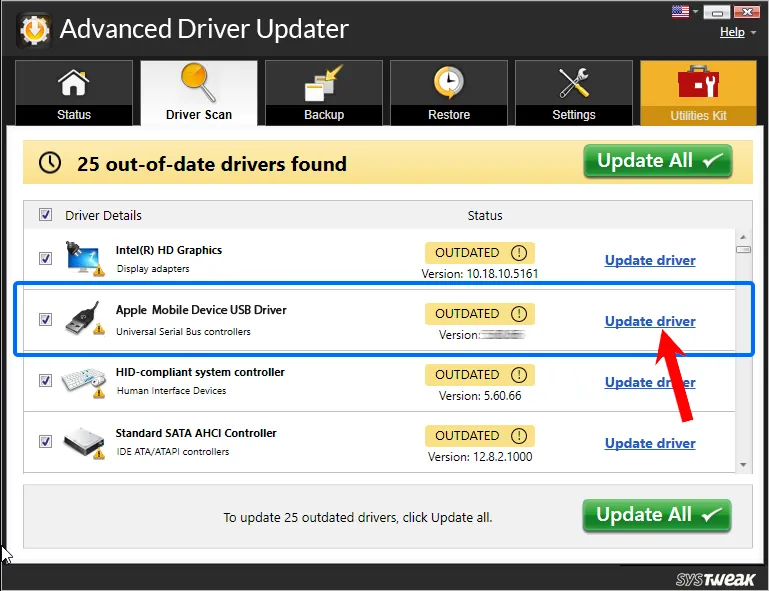
5. Wait for the driver update to be downloaded and installed.
6. Restart the PC to save changes. Now, connect the Apple device, and it should be detected.
Method 4 – Reinstall Apple Mobile Device USB Driver Through .inf File
1. Disconnect your device from your PC.
2. Unlock your iOS and iPadOS device and go to the Home screen.
3. Reconnect the device to the PC and exit iTunes when prompted.
4. Press Windows + R to open the Run window. Here copy and paste – %ProgramFiles%\Common Files\Apple\Mobile Device Support\Drivers and press the Enter key.
5. If you are working on a 32-bit Windows OS, right-click usbappl64.inf > Install. However, if you are 64-bit, Windows users right-click usbappl.inf > Install.
Tip : To find a file, Windows 8/7 users need to right-click on the space in File Explorer > select Details and look for the file type.
6. Disconnect the device > restart the PC and reconnect the device. You should no longer face the issue.
Method 5 – Install iTunes
Reinstalling iTunes is another way to fix the missing Apple Mobile Device USB driver. This will reinstall the driver and fix the issue. Download iTunes Here
Method 6 – Restart Apple Mobile Device Service (AMDS)
When connecting your Apple device, if you encounter “This [device] cannot be used because the Apple Mobile Device Service is not started” or you see a yellow exclamation mark next to Apple Mobile Device USB, try restarting AMDS to fix it.
1.Exit iTunes and disconnect the Apple device.
2. Press Windows + R and open Run window.
3. Types services.msc and press the Enter key.
4. Look for Apple Mobile Device Service—Double-click on it.

5. Click the General tab, set the Startup type to Automatic, and click Stop.
6. Restart the service and click Ok.
7. Reboot the PC and connect the device. You should be fine.
That’s it; you can update the Apple Mobile USB device driver using these simple steps. You can use either of the steps to update your driver on Windows 11/10/8.1/8/7. However, try Advanced Driver Updater if you want the fastest and easiest way to update the USB driver. With minimum or no effort, the tool helps update all outdated drivers.
However, if you know of any other effective way to update the Apple Mobile USB device driver update, share it in the comments box. For any product-related issue, you can send an email to support@systweak.com
Frequently Asked Questions
Recommended-
Fixed – USB Drive Not Showing Up – Windows 11/10
Apple Mobile Drivers Installer 🍎
USB Tethering not working? Device only recognized as media? Forget those! 👻

Download / Installation
-
Open PowerShell (or Windows Terminal with PowerShell) as administrator.
-
Paste the following and press enter:
iex (Invoke-RestMethod -Uri 'https://raw.githubusercontent.com/NelloKudo/Apple-Mobile-Drivers-Installer/main/AppleDrivInstaller.ps1') -
A good minute and we’re done, drivers installed!
Why is this a thing? Where does it download drivers from?
The whole reason behind me creating this script is Windows STILL not including Apple’s drivers
by default, making their installation a burden for every Apple user which needs to do all of this just to use their devices:
- Download iTunes and iCloud
- Enable Windows Update
- Wait for all the updates to finish and hope for Windows to eventually pull Apple drivers when needed
Since Googling doesn’t help with the issue, as all forum posts return strange ways to download such drivers (with most of those being super-outdated)
I just went for the easy way: a script that installs the same drivers Windows Update would, but in an extremely faster way.
This’d make life easier for everyone who’d just want to use their phone as hotspot and not install every hunch of Apple software just to have some internet.
Making the script download iTunes and use its MobileSupport .msi file is still needed though, as I can’t probably just upload Apple’s programs like nothing… xd
The script pulls drivers from Microsoft’s Update Catalog, which you can pretty much browse yourself to look for Apple’s stuff.
It just installs the right ones from that catalog for them to actually work out of the box on Windows.
Last but not least, administrator is obviously only needed in order to install drivers. All it does is installing the .inf files
included in such updates, which you could pretty much do yourself by right-clicking those.
Can I install the script on an offline machine?
The script itself requires an internet connection in order to download drivers from Microsoft, so it’s not gonna work on such machines.
Anyways, that makes no problem: you can just move them out and install them yourself this way!
- Download iTunes from here
- Extract it (using WinRAR/7zip) and install AppleMobileDeviceSupport64.msi
- Download the .cab updates from the following links: Apple USB Drivers — Apple Tether USB Drivers
- Extract the .cab files
- Right click the .inf files in the same folder and select Install
And that’s all! 🥳
Все способы:
- Исправление проблемы с отображением iPhone в Windows 10
- Способ 1: Очистка системного каталога
- Способ 2: Переустановка iTunes
- Способ 3: Обновление драйверов
- Другие способы
- Вопросы и ответы: 8
Некоторые владельцы iPhone могут столкнуться с проблемой подключения своего устройства к компьютеру на Windows 10. Часто такое происходит из-за сбоя механизма доверенного подключения, физической неисправности USB-кабеля или гнезда, неправильной настройки подключения. Также причиной может быть вредоносное программное обеспечение.
Исправление проблемы с отображением iPhone в Windows 10
Всегда используйте оригинальный USB-кабель. Если он повреждён, нужно его заменить. С гнездом сложнее, ведь в таком случае скорей всего потребуется профессиональный ремонт. Остальные проблемы решаются программным способом.
Способ 1: Очистка системного каталога
Часто из-за сбоя механизма подключения Виндовс 10 не видит iPhone. Это можно исправить, удалив определенные сертификаты.
- Откройте «Проводник», нажав на соответствующий значок на «Панели задач», или кликните на иконку «Пуск» правой кнопкой мыши. В меню найдите нужный раздел ОС.
- Откройте вкладку «Вид», которая находится в самом верху окна.
- В разделе «Показать или скрыть» отметьте «Скрытые элементы».
-
Теперь перейдите по пути
C:\ProgramData\Apple\Lockdown - Удалите все содержимое директории.
- Перезагрузите компьютер.


Способ 2: Переустановка iTunes
Временами именно в iTunes заключается проблема отображения устройства. Чтобы это исправить нужно переустановить программу.
- Для начала полностью удалите iTunes с компьютера. Это можно сделать вручную или с помощью специальных утилит.
- После перезагрузки устройства скачайте и установите новую версию приложения.
- Проверьте работоспособность.
Подробнее:
Как удалить iTunes с компьютера полностью
Как установить iTunes на компьютер
Также на нашем сайте вы найдете отдельную статью, посвященную причинам, по которым Айтюнс может не видеть Айфон, и их решению.
Подробнее: iTunes не видит iPhone: основные причины возникновения проблемы
Способ 3: Обновление драйверов
Неполадка с драйверами — довольно распространенная проблема. Чтобы решить её, можно попробовать обновить проблемные программные компоненты.
- Вызовите контекстное меню на значке «Пуск» и откройте «Диспетчер устройств».
- Раскройте «Контроллеры USB» и найдите «Apple Mobile Device USB Driver». Если он не отображен, то откройте «Вид» — «Показать скрытые устройства».
- Вызовите контекстное меню на нужном элементе и кликните на «Обновить драйверы…».
- Выберите «Выполнить поиск драйверов на этом компьютере».
- Далее кликните на «Выбрать драйвер из…».
- Теперь нажмите на «Установить с диска».
- Нажав на «Обзор», перейдите по пути
-
Для 64-х разрядных Виндовс:
C:\Program Files\Common Files\Apple\Mobile Device Support\Driversи выделите usbaapl64.
-
Для 32-х разрядных:
C:\Program Files (x86)\Common Files\Apple\Mobile Device Support\Driversи выделите объект usbaapl.
-
Для 64-х разрядных Виндовс:
- Теперь кликните «Открыть» и запустите обновление.
- После обновления перезагрузите компьютер.






Другие способы
- Убедитесь, что между iPhone и компьютером установлено доверие. При первом подключении на обоих устройствах будут отображены запросы на разрешение доступа к данным.
- Попробуйте перезагрузить оба устройства. Возможно, небольшая неполадка мешала подключению.
- Отключите все лишние устройства, подключенные к компьютеру. В некоторых случаях они могут препятствовать корректному отображению iPhone.
- Обновите iTunes до самой последней версии. Устройство также можно обновить.
- Стоит также проверить систему на наличие вредоносного ПО. Это можно сделать с помощью специальных утилит.
Подробнее:
Как обновить iTunes на компьютере
Как пользоваться программой iTunes
Как обновить iPhone, iPad или iPod через iTunes и «по воздуху»
Подробнее: Проверка компьютера на наличие вирусов без антивируса
Вот такими методами вы можете исправить проблему с отображением iPhone в Виндовс 10. В основном решение является довольно простым, но эффективным.
Наша группа в TelegramПолезные советы и помощь
While connecting your device, if you are getting an error that Windows 10 doesn’t recognize iPhone or other iOS devices, then probably your system doesn’t have the right driver to detect the hardware.
I have also covered the topic on best driver updater for Windows computers. Well, before going to the solution you should know the real reason behind this problem.
iTunes is the official software by Apple Inc. to transfer files on iPhone, iPad or iPod Touch devices. There are two ways to install iTunes on your computer. Either you can download it from the official website or install it directly from the Windows Store.
- Increase Internet Speed in Windows 10
- Force Delete Files or Folders in Windows 10
The problem is, iTunes from the Windows Store doesn’t come with the drivers, that’s why you face iPhone not showing up in iTunes in Windows 10.
Install iPhone Driver for Windows 10
In case you installed iTunes from the Microsoft Store and your device is not detecting, then there are few different ways to install it. Let’s know how to do it.
1. Windows Update
1. First of all, connect your iPhone to your Windows 10 PC.
2. When you get the error that, “driver not installed” navigate to Windows 10’s Settings → Update & security → Windows Update.
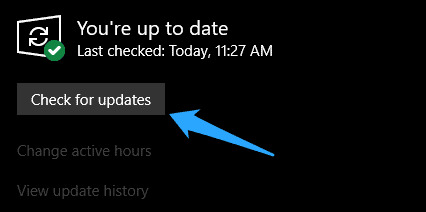
3. Here, click on “Check for updates” button. Windows will automatically download and install two small iPhone drivers on your computer.
4. Once the drivers are installed, restart your PC once to work them perfectly. Once you come back, you’ll not face any issue regarding the drivers.
2. Install iPhone Drivers using Device Manager
1. All you need to do is, connect your iPhone to your Windows 10 computer.
2. Now, right-click on the Start menu and select Device Manager option.
3. In the Device Manager window, look for Portable devices and expand the entry to see Apple iPhone option.
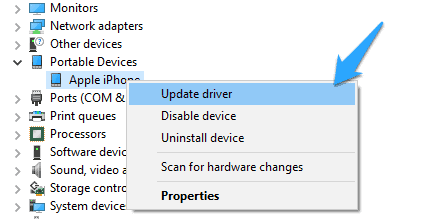
4. After that, right-click on Apple iPhone and then click Update driver option.
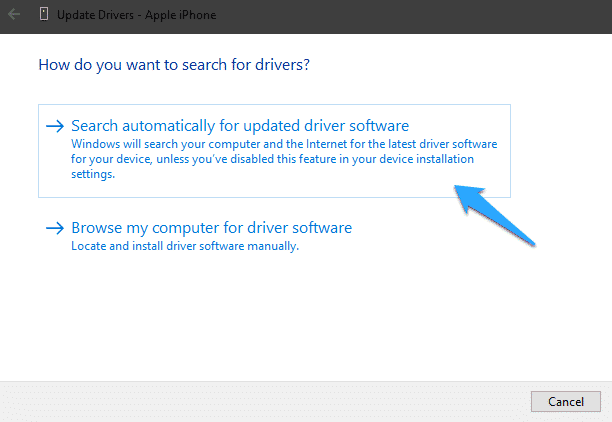
5. Finally, click on Search automatically for the updated driver software option to let your computer automatically install the required drivers for iPhone to run on Windows 10. That’s it.
In case you installed iTunes from Apple’s website, but still, your computer has not installed the proper driver for your computer, then you can apply this fix to solve the “driver not installed” error. In order to install the iPhone device driver on Windows 10, connect your unlocked iPhone to your computer.
1. Press Win + R to open the Run window.
2. Type the below command in the box and press Enter to execute it.
%ProgramFiles%\Common Files\Apple\Mobile Device Support\Drivers
3. It’ll take you the Drivers folder for your iPhone/iPad/iPod Touch.
4. Here, you have to look for any of the files like usbaapl64.inf or usbaapl.inf
5. Finally, right-click on that file and select Install. That’s it.
You have to install any of these files with .inf extension. Once done. Restart your PC, and you are ready to go.
iPhone Driver not Showing up or Detected in Windows 10
After applying all these above methods, if your iPhone is still not showing up, then probably the Apple Mobile Device Service has been stopped for some reason. To restart it again, follow the below steps.
1. On the Start menu, search for “Services” and open it.
2. On the Services window, look for “Apple Mobile Device Service“.
3. Right-click on the service and select Restart option.
That’s it. After that, you have to restart your computer once, and the problem is gone.
Why can’t I see my iPhone on My Computer Windows 10?
You need to make sure that your iOS or iPadOS device is turned on, unlocked, and on the Home screen.
Are you getting a “driver not installed” Error?
The Store version of iTunes doesn’t automatically install necessary iPhone drivers (USB device drivers) during its installation.
Conclusion
These are the different ways to install iPhone drivers in Windows 10 computers. After trying these above steps if iTunes is not recognizing iPhone in Windows 10, then let me know. I’ll try to fix the issue. If you found it useful, then don’t forget to share it with your friends.

