Apple Mobile Drivers Installer 🍎
USB Tethering not working? Device only recognized as media? Forget those! 👻

Download / Installation
-
Open PowerShell (or Windows Terminal with PowerShell) as administrator.
-
Paste the following and press enter:
iex (Invoke-RestMethod -Uri 'https://raw.githubusercontent.com/NelloKudo/Apple-Mobile-Drivers-Installer/main/AppleDrivInstaller.ps1') -
A good minute and we’re done, drivers installed!
Why is this a thing? Where does it download drivers from?
The whole reason behind me creating this script is Windows STILL not including Apple’s drivers
by default, making their installation a burden for every Apple user which needs to do all of this just to use their devices:
- Download iTunes and iCloud
- Enable Windows Update
- Wait for all the updates to finish and hope for Windows to eventually pull Apple drivers when needed
Since Googling doesn’t help with the issue, as all forum posts return strange ways to download such drivers (with most of those being super-outdated)
I just went for the easy way: a script that installs the same drivers Windows Update would, but in an extremely faster way.
This’d make life easier for everyone who’d just want to use their phone as hotspot and not install every hunch of Apple software just to have some internet.
Making the script download iTunes and use its MobileSupport .msi file is still needed though, as I can’t probably just upload Apple’s programs like nothing… xd
The script pulls drivers from Microsoft’s Update Catalog, which you can pretty much browse yourself to look for Apple’s stuff.
It just installs the right ones from that catalog for them to actually work out of the box on Windows.
Last but not least, administrator is obviously only needed in order to install drivers. All it does is installing the .inf files
included in such updates, which you could pretty much do yourself by right-clicking those.
Can I install the script on an offline machine?
The script itself requires an internet connection in order to download drivers from Microsoft, so it’s not gonna work on such machines.
Anyways, that makes no problem: you can just move them out and install them yourself this way!
- Download iTunes from here
- Extract it (using WinRAR/7zip) and install AppleMobileDeviceSupport64.msi
- Download the .cab updates from the following links: Apple USB Drivers — Apple Tether USB Drivers
- Extract the .cab files
- Right click the .inf files in the same folder and select Install
And that’s all! 🥳
Apple mobile device USB driver is a crucial component required to create a smooth connection and workflow between your Apple device and Windows. Usually, Windows and Apple are not known to be the most compatible devices. However, if you happen to own an iPhone, iPad, or an iPod and you have a Windows PC, you will require the necessary drivers to create a connection,
The computer automatically reads the Apple device when installed with the most recent version of Apple drivers. However, if the Apple Mobile Device USB driver for Windows is missing, corrupt, or outdated, the system fails to read iPhone, iPad, and other Apple devices.
Hence, it is better to download and update the drivers . To help with that, we have curated this tutorial that explains the best ways to update the iPhone USB driver.
What is Apple mobile device USB driver
This driver helps the Windows PC recognize connected iPhones. When it is missing or outdated, errors like Apple device is not recognized, and others are encountered.
6 Best Ways to Download/Update Apple Mobile Device USB Driver Windows
Downloading drivers for Apple devices is not that complicated, provided you know which is the best method. Below, we mention the best ways to update the driver.
Method 1: Manually Through Device Manager
Windows provides a built-in facility (Device Manager) to help update drivers. Using Device Manager, you can update the Apple Mobile Device USB Driver on Windows 7/10/11.
To use it, follow the steps below:
1. Press Windows + X > select Device Manager from the context menu.
2. Navigate to Universal Serial Bus devices. Double-click it and locate the Apple Mobile USB Device driver.
3. Right-click the Apple Mobile Device USB Device > select Update Driver.

4. Select, Search automatically for drivers.

5. Windows will now look for Apple Mobile USB Device driver updates. Please wait for it to download and install the latest driver update. If you get the message, “The best drivers for your device are already installed.” You will need to check for available Windows Updates.
6. Restart the PC to apply changes after updating and installing the driver. In case the changes aren’t properly installed, you can do it by following the steps below:
Method 2 – Reinstall Apple Mobile USB Device Driver
1. Press Windows + X
2. Double-click Universal Serial Bus devices
3. Right-click on the Apple Mobile Device USB Device > Uninstall
4. Checkmark the box next to Delete the driver software for this device > Ok.
5. Go to Device Manager > click Action tab > Scan for hardware changes.
6. Wait for the scanning to complete and install the Apple Mobile USB device driver.
Method 3 – Updating Using Advanced Driver Updater (Recommended)
Above, we explained manual ways to update the driver. As you may agree, manual steps are time-consuming and require some technical knowledge. Also, manually updating drivers involves risk & is not easy. Therefore, if you want an easy way to download the Apple Mobile Device USB driver, we recommend using Advanced Driver Updater. This professional tool helps update all types of outdated drivers.
You can use either the Free or Registered version to update drivers. The free version sets a limit for updating one driver at a time, while the registered version allows updating all at once. To use this amazing tool, follow the steps below:
1. Install Advanced Driver Updater by clicking the button below
2. Run the tool and click Start Scan Now, allowing Advanced Driver Updater to scan the system.

3. Let the scanning complete.
4. When done, to update the driver, click the Update driver next to the Apple Mobile Device USB driver (if using the trial version). However, if you use the registered version, click Update All.
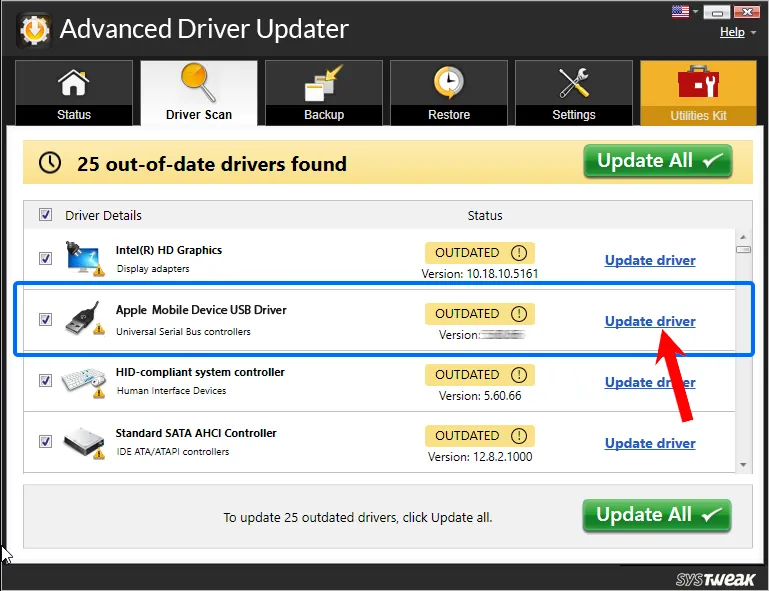
5. Wait for the driver update to be downloaded and installed.
6. Restart the PC to save changes. Now, connect the Apple device, and it should be detected.
Method 4 – Reinstall Apple Mobile Device USB Driver Through .inf File
1. Disconnect your device from your PC.
2. Unlock your iOS and iPadOS device and go to the Home screen.
3. Reconnect the device to the PC and exit iTunes when prompted.
4. Press Windows + R to open the Run window. Here copy and paste – %ProgramFiles%\Common Files\Apple\Mobile Device Support\Drivers and press the Enter key.
5. If you are working on a 32-bit Windows OS, right-click usbappl64.inf > Install. However, if you are 64-bit, Windows users right-click usbappl.inf > Install.
Tip : To find a file, Windows 8/7 users need to right-click on the space in File Explorer > select Details and look for the file type.
6. Disconnect the device > restart the PC and reconnect the device. You should no longer face the issue.
Method 5 – Install iTunes
Reinstalling iTunes is another way to fix the missing Apple Mobile Device USB driver. This will reinstall the driver and fix the issue. Download iTunes Here
Method 6 – Restart Apple Mobile Device Service (AMDS)
When connecting your Apple device, if you encounter “This [device] cannot be used because the Apple Mobile Device Service is not started” or you see a yellow exclamation mark next to Apple Mobile Device USB, try restarting AMDS to fix it.
1.Exit iTunes and disconnect the Apple device.
2. Press Windows + R and open Run window.
3. Types services.msc and press the Enter key.
4. Look for Apple Mobile Device Service—Double-click on it.

5. Click the General tab, set the Startup type to Automatic, and click Stop.
6. Restart the service and click Ok.
7. Reboot the PC and connect the device. You should be fine.
That’s it; you can update the Apple Mobile USB device driver using these simple steps. You can use either of the steps to update your driver on Windows 11/10/8.1/8/7. However, try Advanced Driver Updater if you want the fastest and easiest way to update the USB driver. With minimum or no effort, the tool helps update all outdated drivers.
However, if you know of any other effective way to update the Apple Mobile USB device driver update, share it in the comments box. For any product-related issue, you can send an email to support@systweak.com
Frequently Asked Questions
Recommended-
Fixed – USB Drive Not Showing Up – Windows 11/10
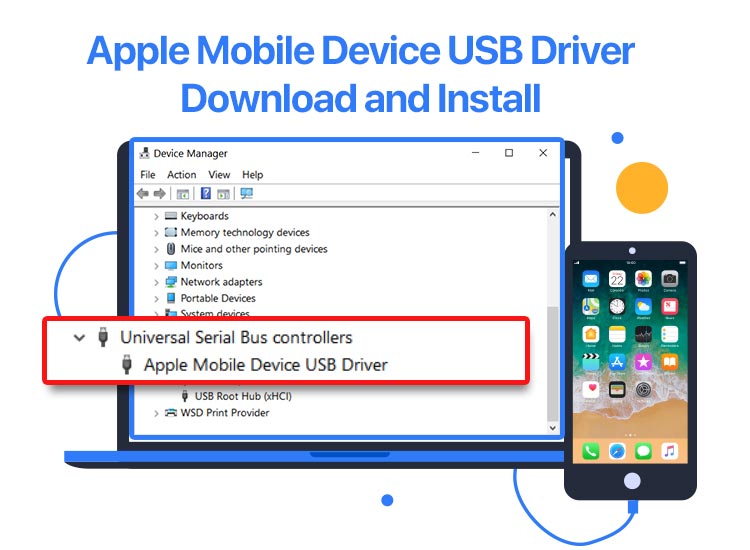
If you wish to proceed with the methods to Apple Mobile Device USB driver download, update, and install on Windows 10/11, you can go through the solutions provided and explained in this guide.
Any operating system, whether macOS, Linux, or Windows, is a standalone system that behaves like a combination of multiple services, programs, and software. These services and programs work in harmony to deliver usability. One such program is the Windows device driver.
A driver is a set of instructional files that straighten out the device’s communication procedures with the system and vice versa. This driver defines how the system will receive the user’s commands, how the device will respond to or process these commands, and lastly, how to present the final operation.
The Apple Mobile Device USB driver is a driver that allows a smooth and feasible connection of the iOS or Apple iPhones to the Windows PC. If you have been facing problems while connecting the iOS device to Windows or wish to connect, you need to proceed with the Apple Mobile Device USB driver update and install.
This article will list and describe some of the best ways to install the USB driver with ease.
How to Download and Update the Apple Mobile Device USB Driver?
In the coming sections of this guide, we will have a look at some of the best ways to execute the Apple Mobile Device USB driver download and update for Windows 10/11. Multiple methods are explained below to help you install the driver with ease. You can opt for any of the methods to get the driver, but you should check out all the solutions before selecting the perfect one.
Method 1: Update the Driver with Device Manager
Device Manager is a Windows-integrated tool that offers complete control of connected devices to users. The same can also help you execute the Apple Mobile Device USB driver update for Windows 11/10 and other operating systems. Follow the steps below to proceed:
- Right-click on the Windows button and select Device Manager from the context menu.
- Double-click on Universal Serial Bus Controllers to proceed.
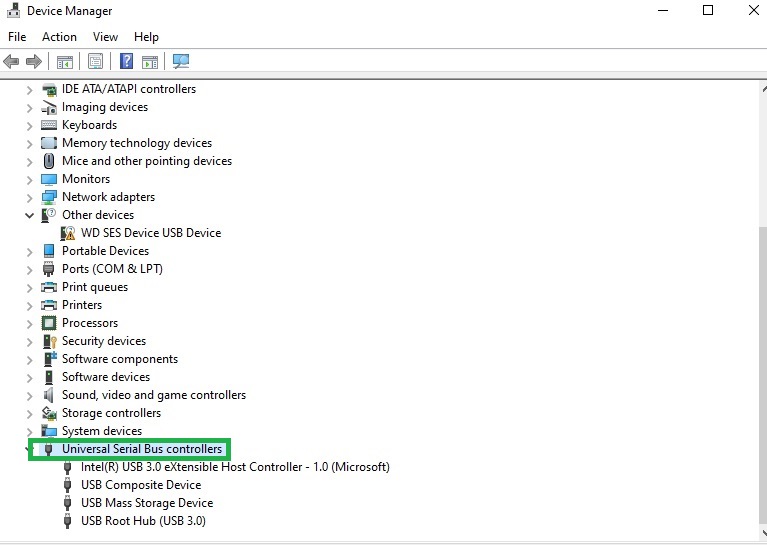
- Right-click on the Apple Mobile Device USB device and click on the Update Driver button.
- Now, allow the system to Search Automatically for Driver Updates.

- Follow the steps that appear on the screen, subsequently, to install the driver.
- Restart the system at the end.
This is one way to update the Apple Mobile Device USB driver for Windows 11/10. You can opt for the next one if you don’t like this one.
Also know: USB Joystick Driver Download for Windows 11 & 10
Method 2: Update the Windows OS
Updating your operating system is a reliable way to execute the Apple Mobile Device USB driver download and install. The developers at Microsoft Windows offer regular device driver updates along with the original OS updates. You can take the help of the steps offered below to install the driver via the OS update utility:
- Right-click on the Windows button and open the System Settings.
- Click on the Update & Security button.
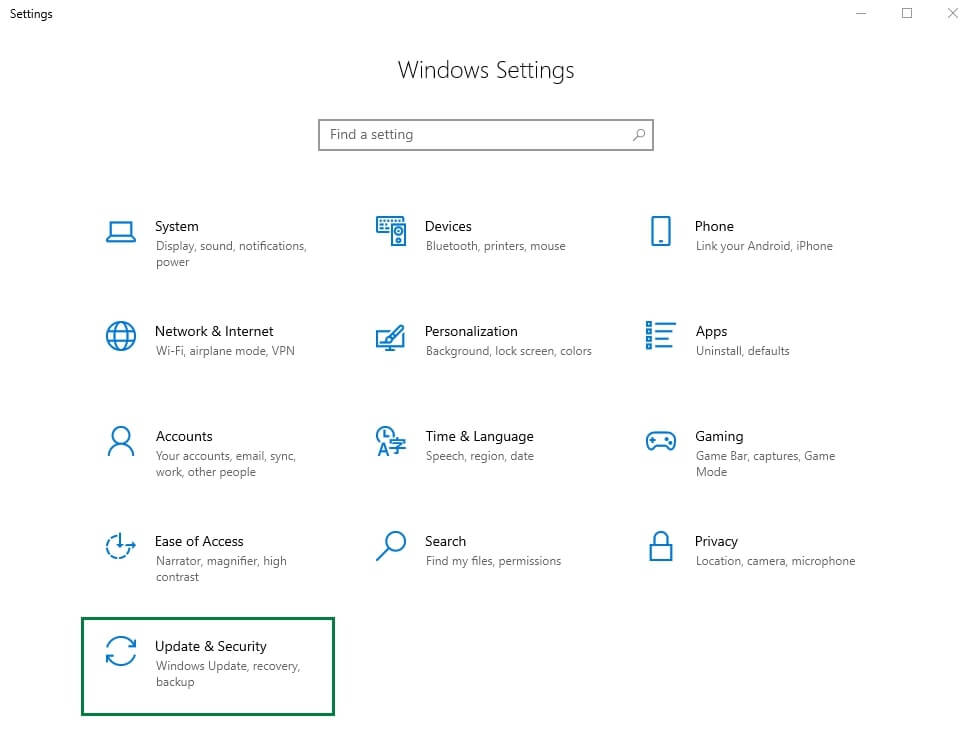
- Wait for the utility to load and click on the Check for Updates button.
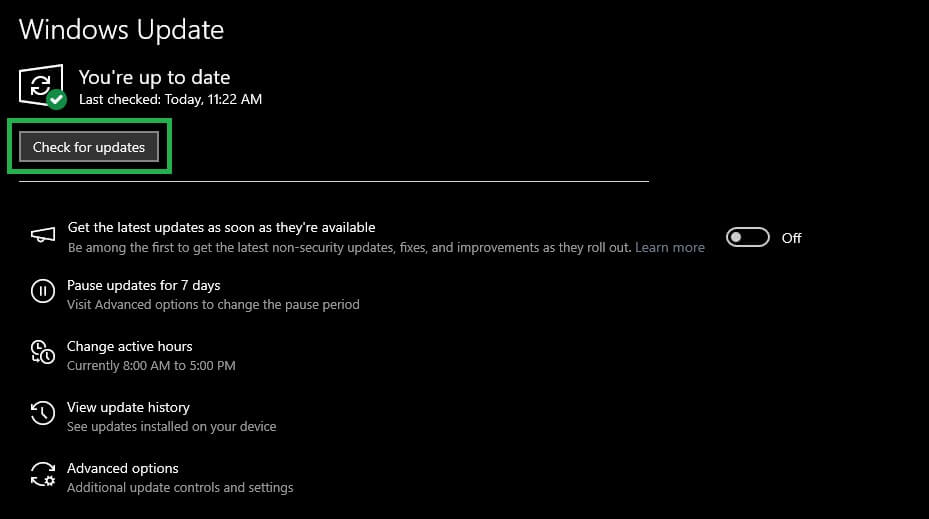
- Lastly, Download and Install the available OS, additional, optional, and other updates as available.

This sums up the two solutions to download the Apple Mobile Device USB driver for Windows 10/11. Let’s have a look at the third solution below.
Method 3: Download the Driver from the Microsoft Update Catalog
Microsoft Update Catalog is Microsoft’s official website that offers updates, patches, drivers, and more files related to the Windows operating system. The same website can be used to execute the Apple Mobile Device USB driver download as well. You can use the steps below to download and install the required driver:
- Visit the Microsoft Update Catalog page.
- In the search bar, type Apple Mobile Device and hit the Enter key.
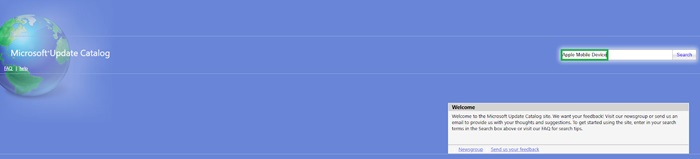
- Use the Download button to save the driver file.
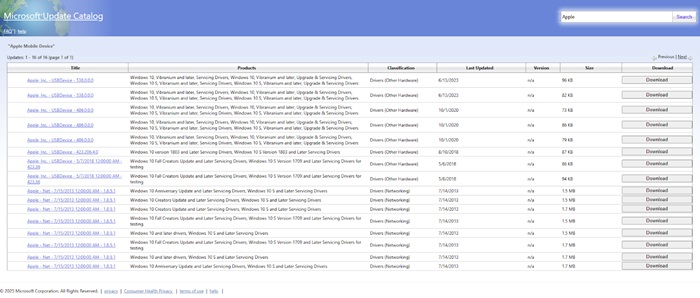
- When the file download is complete, run the file to install the driver.
Also know: How to Set Up USB Game Controllers in Windows 11/10
Apple Mobile Device USB Driver Install: Concluded
This sums up the methods available to download and install the Apple Mobile Device USB driver. Updating the device driver is an amazing way that not only helps you enhance the productivity and usage of a device, but also enhances the overall performance of the system when you update all kinds of device drivers.
The methods offered above are very easy to use, even for a beginner. Additionally, these solutions only enhance your system and Android Mobile Device’s performance without affecting your data or personal files in any way.
The solutions to download and update the Apple Mobile Device USB driver for Windows 10/11 above can be complicated for a few. If you have any questions related to the blog or its methods, you can ask them using the comments section below. You can also offer your feedback and suggestions related to this article in the same section.
Lastly, if you liked this guide on how to perform the Apple Mobile Device USB driver download and update on Windows 11/10, you can subscribe to our newsletter and follow our social media pages to stay up to date with new blog updates.
If the iOS device cannot connect with your computer, it might be:
- iTunes won’t detect and recognize my iPhone/iPad/iPod.
- My computer won’t recognize my iPhone/iPad/iPod.
- PanFone failed to detect my iPhone/iPad/iPod.
All the detection issues above may due to the Apple Mobile Device USB Driver has not installed successfully on your computer. To solve this problem, please follow these steps to install Apple Mobile Device USB Driver manually on your computer.
Step 1: Connect your device with your computer.
Step 2: Open your computer management window.
Right-click on My Computer/This PC icon on the desktop and choose Manage to open the Computer Management window, which is shown as picture below:
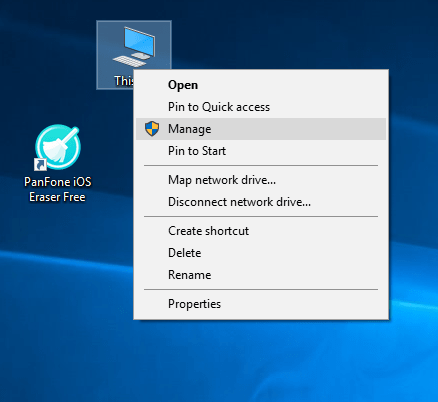
Step 3: Find Apple Mobile Device USB Driver.
After the Computer Management window is open, on the left panel of the Computer Management window, choose Device Manager. Then expand Universal Serial Bus controller or Universal Serial Bus devices (for Win10) on the right panel. Locate the Apple Mobile Device USB Driver. If you can not find Apple Mobile Device USB Driver, please go to Step 4 Reinstall Apple Mobile Device USB Driver.
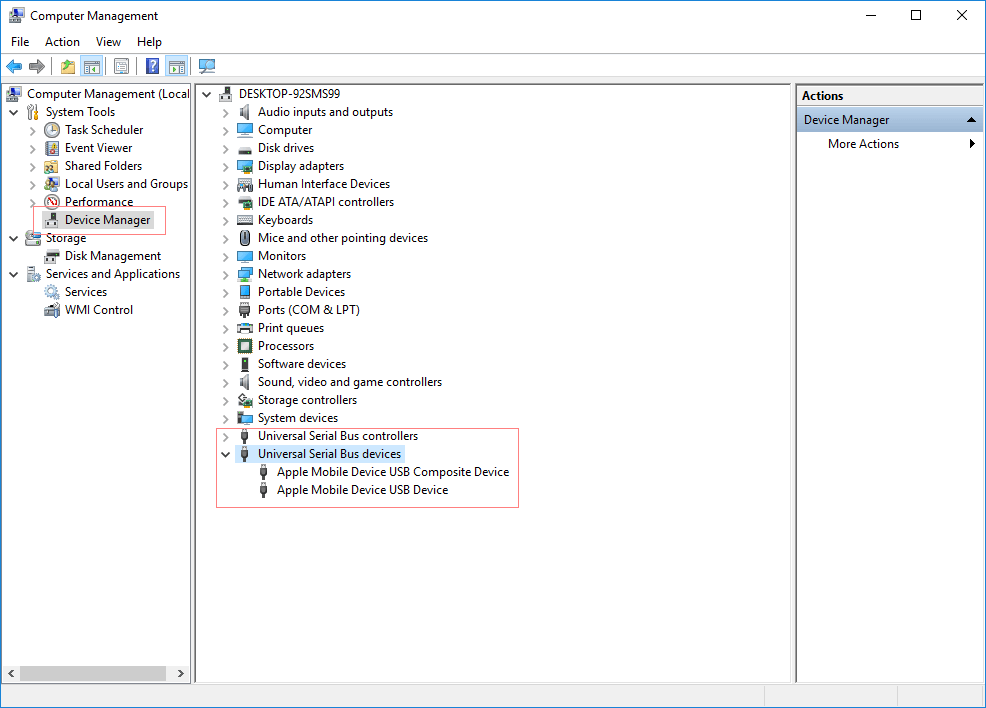
- If you can find Apple Mobile Device USB Driver and there is no symbol over it, it means this device installed successfully.
- If you find this entry, there is other symbol next to it, which means that the driver is disabled. Right-click it and choose Enable from the pop-up menu to enable this device.
- If you find this entry but the entry listed with symbol «!» or «?» over it, please go to Step 4 to re-install the Apple Mobile Device Driver.
Step 4: To install or re-install Apple Mobile Device USB Driver
Under the Other devices, double click Universal Serial Bus(USB) controllers.
On the pop-up window, simply choose the second one — Browse my computer for driver software.
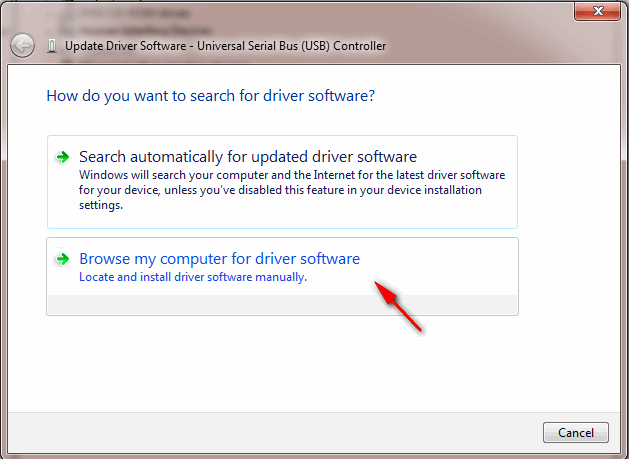
The path should be: «C:\Program Files\Common Files\Apple\Mobile Device Support\Drivers» (If you had changed your iTunes installing path, please follow your own path.) For 64 bit users, please kindly note that it should be in «Program Files» folder, not the ‘Program Files(x86)’.
Step 5: Reconnect your device.
After install/re-install the driver, unplug your iOS device and then reconnect it using USB cable. Now, your iOS device detection problem would be fixed.
Note: The Apple Mobile Device USB Driver has not been updated
If you have installed the Apple Mobile Device USB Driver and enabled the services, but still get «Device not detected» error, this problem may be caused by Apple Mobile Device USB Driver has not been updated.
To fix it, right-click on on My Computer/This PC icon on the desktop and choose Manage to open the Computer Management window. On the left panel, choose Device Manager. Then expand Universal Serial Bus controller; locate the Apple Mobile Device USB Driver. Right click Apple Mobile Device USB Driver and click «Update driver«.
Then your problem will be solved.
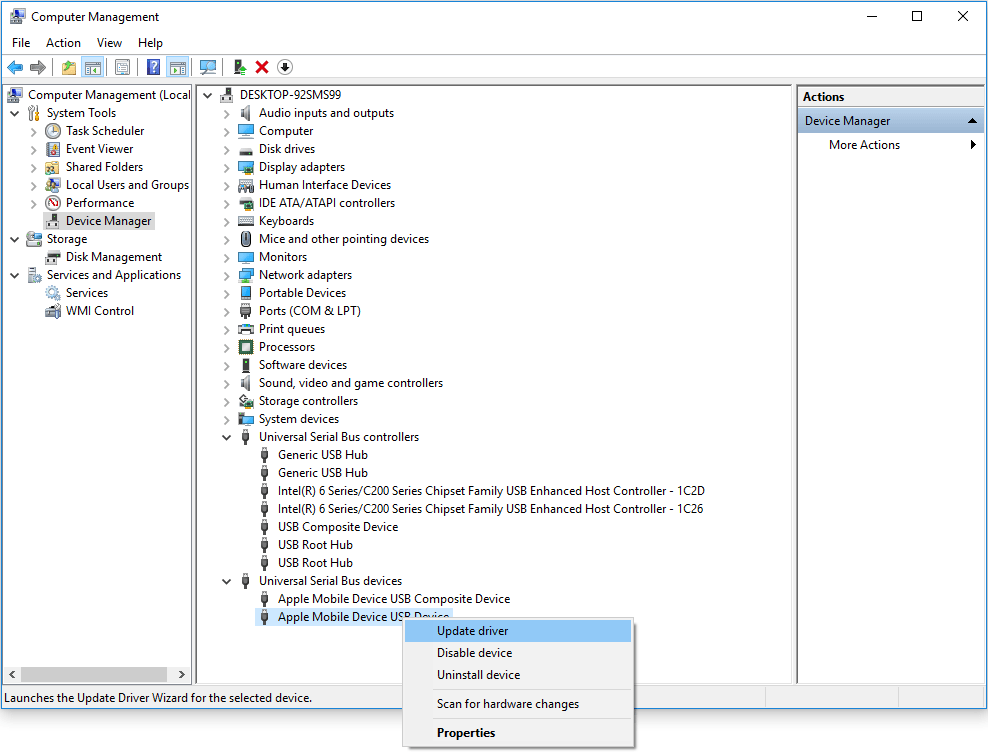
The above is the solution for How to Install Apple Mobile Device USB Driver. Hope it will help you to connect your iOS device with your computer successfully.
Related Articles:
iTunes is more than an app if you are an iPhone user. Most of the problems caused when connecting an iPhone to the PC are resolved by iTunes. It helps you organize and enjoy music, movies, and TV shows. In some cases, it can run into issues. In this article, we will guide you through the process of Apple mobile device driver support download in order to fix missing Apple mobile device support on Windows 10.

Table of Contents
Apple Mobile Device Support can be used to communicate with any of the iPhone, iPad, or iPod connected to your PC. It is one of the software components of iTunes. Apple Mobile Device Support detects your device automatically when it is connected to a PC. You may need Apple Mobile Device Support download to sync and backup Apple devices, whereas iTunes is not required. Follow any of the methods listed below to download Apple mobile device driver in Windows 10.
Method 1: Download from Microsoft Store
You can download iTunes from Microsoft Store. Sometimes, iTunes may fail to recognize when your iPhone is connected to a PC. If you have downloaded iTunes from Microsoft Store, then follow the given steps for Apple mobile device driver download on Windows 10:
1. Press the Windows key, type device manager, and click on Open.

2. Scroll down to Universal Serial Bus Controllers. Click on it to expand.

3. Right-click Apple Mobile Device USB Driver and select Update driver.
Note: This driver can also be found under Imaging Devices, Portable Devices, or Other Devices section.

4. Select Browse my computer for driver software.
5. Navigate to the location where the Mobile Device Support is installed. It is generally located in:
C:\Program Files (x86)\Common Files\Apple\Mobile Device Support\Drivers
6. Select the option Let me pick from a list of device drivers on my computer.

7. Select Apple Mobile Device USB Driver.
8. Click Next and wait for the installation to complete and Click Close once the process is finished.
Also Read: How to Transfer Playlist from iPhone to iTunes
Method 2: Download from Apple Website
Follow the below steps to download iTunes from the official website for Apple mobile device support Windows 10:
1. Download iTunes from the official Apple website.

2. Open the downloaded file using 7-zip.
3. Now, select AppleApplicationSupport.msi and AppleMobileDeviceSupport64.msi and extract them.
4. Run both the applications and wait for the installation to complete.
Note: If you are unable to find iTunes after installing it from the Apple website then:
1. Disconnect and reconnect your device.
2. Press Windows + R keys together to launch Run dialog box.
3. Type %ProgramFiles%Common FilesAppleMobile Device SupportDrivers and press OK as shown.

4. Install the file usbaapl64.inf or usbaapl.inf.
5. Disconnect the device and restart your PC.
Also Read: How to Transfer Music from CD to iPhone
Method 3: Download Without iTunes
You can also get Apple mobile device driver without using iTunes. Using this method Windows 10 will automatically detect and install the connected devices.
Note: Ensure that you have an authentic or Apple-approved data cable and your PC is connected to the Internet.
1. Connect your iPhone to a PC using a data cable. Wait till you get a notification with a message Device is ready to use.
2. Then, hit the Windows key, type Apps and Features, and click on Open.

4. Scroll through the list as you will find Apple Mobile Device Support listed there.
Also Read: Fix iTunes Keeps Opening By Itself
Pro Tip: How to Fix Apple Mobile Device Support Windows 10 is Not Recognized Error
If Apple mobile device support is not recognized even after following the above methods, follow the below steps to run its service.
1. Press Windows + R keys simultaneously to open Run dialog box.
2. Type services.msc and press Enter key.

3. Scroll down and double-click Apple Mobile Device Service.
4. Select Automatic in Startup type drop-down menu as depicted below.

5. Click Apply and then OK.
Frequently Asked Questions (FAQs)
Q1. Is there any third-party tool to download and fix Apple Mobile Device Driver?
Ans. You can try the iMyFone TunesFix tool. A few users say this tool makes work easier with a single click.
Q2. How to uninstall iTunes in Windows 10?
Ans. Find iTunes from the list of installed apps as done in Method 3. Right-click on iTunes and then click Uninstall to remove it from Windows 10.

Q3. Will removing iTunes from Windows 10 delete music files?
Ans. No, uninstalling or removing iTunes from Windows 10 will not delete music files. You can delete the bulky software and still retain files on your PC.
Recommended:
- How to Cast iPhone to Firestick
- Fix App Store Missing on iPhone
- Fix Computer Not Recognizing iPhone
- How to Remove a Device from Apple ID
We hope this guide helped you to download and install Apple mobile device support on Windows 10. Let us know which of the methods mentioned above helped you the best. Drop your queries and suggestions in the comment section below, if any.
