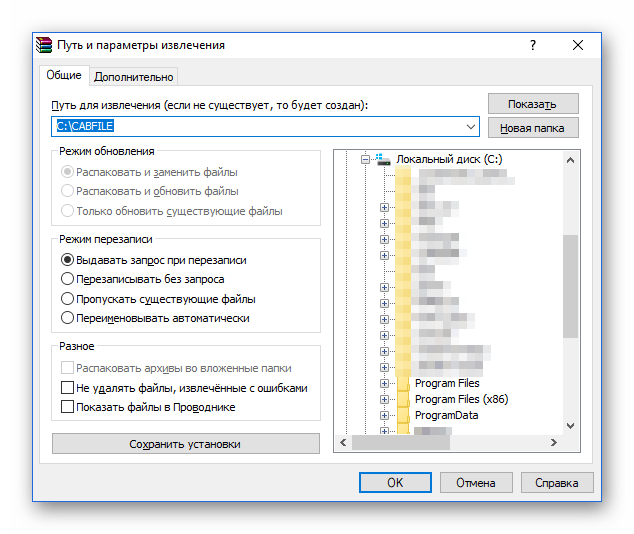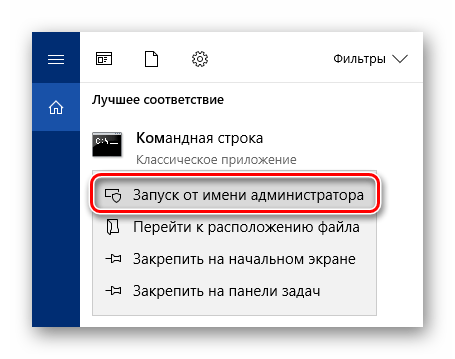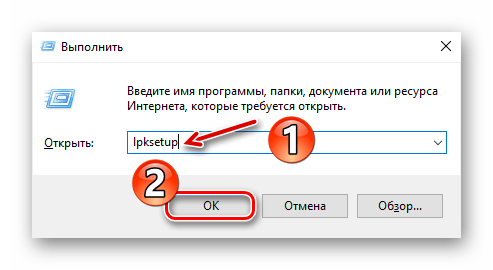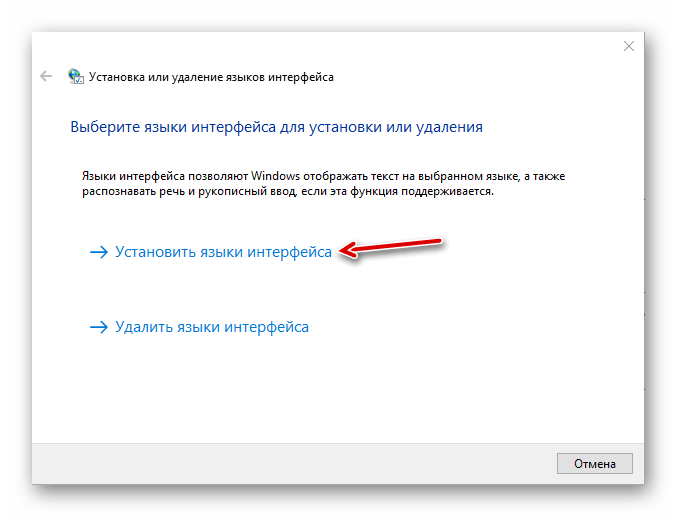Все способы:
- Как устанавливать пакеты CAB в Виндовс 10
- Способ 1: Диспетчер устройств (для драйверов)
- Способ 2: Консоль (для обновлений системы)
- Способ 3: Lpksetup (для языковых пакетов)
- Вопросы и ответы: 0
Апдейты для операционных систем от Майкрософт изначально поставляются в качестве инсталляционных файлов формата MSU или же с менее распространенным расширением CAB. Также пакеты нередко используются для установки сетевых компонентов и различных драйверов.
Некоторые пользователи Windows 10 сталкиваются с необходимостью установки системных апдейтов в офлайн-режиме. Причины тому обычно имеются разные, будь то возникновение сбоев в штатном механизме Центра обновлений или ограничение трафика на целевом компьютере. О том, где взять и как установить апдейт для Виндовс 10 вручную, мы уже рассказывали в отдельном материале.
Подробнее: Устанавливаем обновления для Windows 10 вручную
Но если с MSU-пакетами все предельно ясно, ведь процесс их установки практически не отличается от других исполняемых файлов, то с CAB придется выполнить чуть больше лишних «телодвижений». Зачем и что для этого нужно делать, мы далее и рассмотрим с вами в данной статье.
Как устанавливать пакеты CAB в Виндовс 10
По сути, пакеты CAB являются очередной разновидностью архивов. В этом с легкостью можно убедиться, выполнив распаковку одного из таких файлов при помощи того же WinRAR или 7-ZIP. Так, извлечь все компоненты придется, если вам нужно установить драйвер из CAB. А вот для обновлений потребуется использовать специальную утилиту в системной консоли.
Способ 1: Диспетчер устройств (для драйверов)
Этот метод подходит для принудительной установки контролирующего ПО устройства стандартными средствами Виндовс 10. Из сторонних элементов вам понадобится архиватор и непосредственно сам CAB-файл.
Читайте также: Обновляем драйвера на Windows 10
- Первым делом скачайте необходимый инсталляционный пакет и извлеките его в отдельную папку корневого каталога диска. Конечно, это не совсем обязательно, но так будет значительно удобнее выполнять дальнейшие действия с сопутствующими файлами.
- Щелкните по кнопке «Пуск» правой кнопкой мыши или нажмите «Win + X», а затем выберите пункт «Диспетчер устройств» в контекстном меню.
- Найдите нужный аппаратный компонент в открывшемся списке и опять же вызовите для него контекстное меню. Щелкните «Обновить драйвер», чтобы перейти к процессу ручной инсталляции контролирующего ПО для устройства.
Далее нажмите «Выполнить поиск драйверов на этом компьютере».
- Теперь щелкните по кнопке «Обзор» и выберите папку, в которую вы извлекли CAB-файл. Затем кликните «Далее», после чего компьютер найдет и установит из указанного каталога соответствующие драйверы для устройства.
Учтите, что инсталлируемый таким образом пакет должен полностью подходить для целевого оборудования. Иначе же после проведения вышеописанной процедуры устройство может перестать корректно функционировать или вовсе откажется работать.
Способ 2: Консоль (для обновлений системы)
Если скачанный вами файл CAB представляет собой инсталлятор для накопительного апдейта Windows 10 или отдельных системных компонентов, здесь уже не обойтись без командной строки или PowerShell. Точнее, нужен нам конкретный консольный инструмент Виндовс — утилита DISM.exe.
Читайте также: Открытие командной строки в Виндовс 10
Указанная программа используется для подготовки и обслуживания системных образов. Также в ней заложен функционал для интеграции апдейтов в систему, что нам, собственно, и требуется.
- Чтобы перейти к установке CAB-файла в Виндовс, откройте поисковую строку с помощью комбинации клавиш «Win + S» и введите словосочетание «Командная строка» или «cmd».
Затем запустите окно консоли с правами администратора. Чтобы выполнить это действие, щелкните по соответствующему приложению правой кнопкой мыши и выберите пункт «Запуск от имени администратора».
и поместите его на целевой аппарат. - Введите в консоль команду вида:
DISM.exe /Online /Add-Package /PackagePath:"Расположение пакета"При этом вместо слов «Расположение пакета» укажите путь к документу CAB на вашем компьютере. Нажмите клавишу «Enter», чтобы запустить процедуру установки, а по завершении операции перезагрузите компьютер.
Таким образом вы можете вручную устанавливать любые накопительное обновления Windows 10, кроме языковых пакетов, которые также поставляются в виде CAB-файлов. Для этого более корректным будет использовать отдельную утилиту, предназначенную именно для этих целей.
Способ 3: Lpksetup (для языковых пакетов)
При необходимости добавить новый язык в систему, когда подключение к интернету отсутствует или является лимитированным, можно установить его офлайн из соответствующего файла в формате CAB. Для этого скачайте актуальный языковой пакет с проверенного профильного ресурса на устройство с доступом в сеть и поместите его на целевую машину.
- Первым делом откройте окно «Выполнить» при помощи комбинации клавиш «Win + R». В поле «Открыть» введите команду
lpksetupи нажмите «Enter» или «ОК». - В новом окне выберите «Установить языки интерфейса».
- Нажмите на кнопку «Обзор» и отыщите CAB-файл языкового пакета в памяти компьютера. Затем щелкните «ОК».
После этого, если выбранный пакет совместим с установленной на вашем ПК редакцией Windows 10, просто следуйте подсказкам установщика.
Читайте также: Добавление языковых пакетов в Windows 10
Как видите, есть ряд способов установки файлов формата CAB в десятую версию ОС от Microsoft. Все зависит от того, какой именно компонент вы намерены таким образом инсталлировать.
Наша группа в TelegramПолезные советы и помощь
- To install the CAB file on Windows 10, open “Command Prompt” (admin) and run the DISM /Online /Add-Package /PackagePath:”PATH\TO\CAB” command.
UPDATED 12/2/2023: On Windows 10, you can install “.cab” files using the Deployment Image Servicing and Management (DISM) command-line tool available with Command Prompt, and in this guide, I will explain how. A “.cab” extension file refers to the cabinet archiving file format that efficiently packages and compresses multiple files in a file library.
Developers often use cabinet files to build their app installers, and Microsoft, for example, sometimes uses the format to distribute standalone updates for Windows 10 and other packages.
If you have a Windows 10 update in a CAB format, you can use the DISM command-line tool to quickly install packages on your device.
This guide will teach you how to install a cabinet file on Windows 10.
- Install CAB file using DISM command
- Extract CAB file on Windows 10
- Install CAB file for driver update
Install CAB file using DISM command
To install a “.cab” file with Command Prompt on Windows 10, use these steps:
-
Open Start on Windows 10.
-
Search for Command Prompt, right-click the top result, and select the Run as administrator option.
-
Type the following command to install the CAB file and press Enter:
dism /Online /Add-Package /PackagePath:"PATH\TO\CAB"
For example, this command installs the update KB4562830 on Windows 10:
dism /Online /Add-Package /PackagePath:"C:\Users\username\Downloads\windows10.0-kb4562830.cab"
Once you complete the steps, the package will be installed on the system. You might need to restart your device to complete the installation if this is an update.
Although you may have received a “.cab” file, it doesn’t mean you have to install it. Some developers may use the cabinet container as a compressed folder to distribute specific content.
To extract a “.cab” file on Windows 10, use these steps:
-
Open File Explorer.
-
Browse to the folder with the cabinet file.
-
Double-click the “.cab” file.
-
Select all the contents (“Ctrl + A” keyboard shortcut).
-
Right-click the selection and select the Extract option.
-
Select the folder destination to extract the files.
-
Click the Extract button.
After you complete the steps, you can use the files to install the app, set up a new driver, or apply a system update.
Install CAB file for driver update
If the package fails to install using the DISM tool during the installation of a driver, you might be able to extract the contents of the CAB file to install the driver manually.
To update a driver using a CAB file on Windows 10, use these steps:
-
Open File Explorer.
-
Navigate to the folder with the achieve file.
-
Double-click the CAB file to open it.
-
Select all the contents (“Ctrl + A” keyboard shortcut).
-
Right-click the selection and select the Extract option.
-
Select the folder destination to extract the files.
-
Click the Extract button.
-
Open Start.
-
Search for Device Manager and select the top result.
-
Right-click the device and select the Update driver option.
-
Click the “Browse my computer for drivers” option.
-
Click the Browse button.
-
Select the folder with extracted files from the CAB file.
-
Click the OK button.
-
Click the Next button.
-
Click the Close button.
After you complete the steps, Device Manager will detect and install the driver components to set up the device.
Update December 2, 2023: This guide has been updated to ensure accuracy and reflect changes.
Why You Can Trust Pureinfotech
The author combines expert insights with user-centric guidance, rigorously researching and testing to ensure you receive trustworthy, easy-to-follow tech guides. Review the publishing process.
Некоторые обновления Windows, драйверов, а в некоторых случаях и программных компонентов могут распространяться в виде сжатых файлов с расширением .cab — Windows Cabinet File и не всегда ясно, как именно устанавливать такие файлы.
В этой инструкции подробно о способах установить CAB файлы в Windows 11, Windows 10 и других версиях системы.
Установка CAB в командной строке или PowerShell
Первый способ подойдёт не для всех файлов: обычно он срабатывает лишь для CAB-файлов обновлений Windows. Шаги для установки будут следующими:
- Запустите командную строку или Windows PowerShell от имени администратора.
- В командной строке используйте команду
dism /online /Add-Package /PackagePath:"путь_к_файлу.cab"
- В Windows PowerShell команда будет иметь следующий вид:
Add-WindowsPackage -Online -PackagePath "путь_к_файлу.cab"
- Устаревший вариант команды для установки CAB файлов:
pkgmgr /ip /m:путь_к_файлу.cab
Если файл предназначен для установки таким способом, соответствующий пакет будет установлен в Windows, но это происходит не всегда.
Для многих файлов CAB выполнение указанных команд приведёт к появлению сообщения об ошибке 0x80070002 (Ошибка 2) «Не удается найти указанный файл».
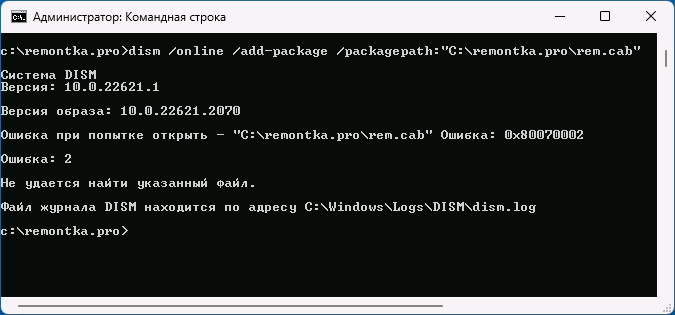
Речь в сообщении об ошибке идёт не о самом файле .cab, а о необходимом для установки описанным способов «вложенном» файле, обычно — update.mum, который содержит сведения для установки пакетов или обновлений Windows описанным способом.
Распаковка файлов CAB и установка вручную
Если установить файл .cab описанным выше способом не получается, вы можете распаковать его содержимое в удобное расположение:
Внимание: не следует использовать проводник для распаковки — несмотря на то, что он «открывает» файл .cab и позволяет скопировать его содержимое, набор файлов, полученный таким образом, будет непригоден к использованию.
После распаковки файла .cab в удобном расположении, в зависимости от его содержимого, вы можете:
- Запустить установку соответствующих файлов, используя находящийся в папке файл установщика .exe или другого типа (при его наличии в папке).
- В случае, если в CAB файле находились файлы драйвера, использовать ручную установку драйвера в диспетчере устройств с указанием папки, подробнее об этом в инструкции Как установить драйвер INF в Windows.
Если у вас остаются вопросы, касающиеся установки файла .cab в Windows, вы можете задать их в комментариях, желательно с описанием того, о каком именно файле идёт речь — возможно, мне удастся вам помочь.
,
In this article, we will provide a step-by-step guide on how to install .CAB files on Windows 10/11. CAB files, also known as Cabinet files, are compressed files that are commonly used to distribute Windows Updates and device drivers.Installing CAB files on Windows 10 can be tricky, especially for users who are not familiar with the process. However, with some guidance, anyone can successfully install CAB files on their Windows machine.
Whether you are a novice or an experienced user, this guide will provide you with all the information you need to successfully install CAB files on your Windows 10 or 11 machine.
- Related Article: How to Uninstall Updates in Windows 11 (All Methods).
How to Install CAB files for Updates and Drivers on Windows 10/11.*
* Note: A CAB file may contain a Windows Update or the drivers for a hardware device. Use the instructions in Method-1 or Method-2 to install CAB files that contain Windows updates., or use the instructions in Method-3 to install CAB files that contain device drivers.
Method 1. Install CAB Files from Command Prompt using DISM.
DISM (Deployment Image Servicing and Management) is a command-line tool that allows you to manage and service Windows images and one of the features of DISM is the ability to install CAB files with Windows Updates on a Windows 10/11 operating system.
Here’s how you can install a CAB file using the «DISM» command:
1. Right-click on your Start menu icon and then select Run from the list of options to open the Run dialog box.
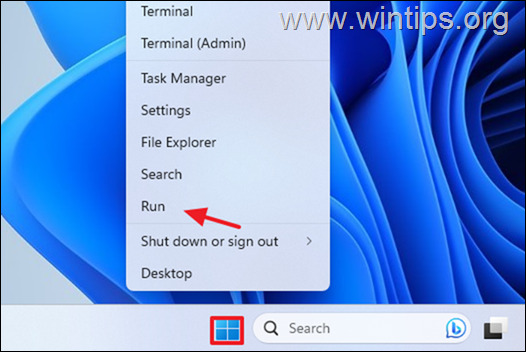
2. In the run command box, type: cmd and press CTRL + SHIFT + ENTER to open Command Prompt as Administrator.
3. Now navigate to the location where you saved the .CAB file by typing the following command and then press Enter:*
- CD %Path_of_the .CAB file%
* Note: «Replace the «%Path_of_the .CAB file%» with the full path/folder you have downloaded the CAB file.
e.g.: If you have saved the CAB file into your «Downloads» folder and your username is «WUSER» type:
- cd C:\Users\WUSER\Downloads
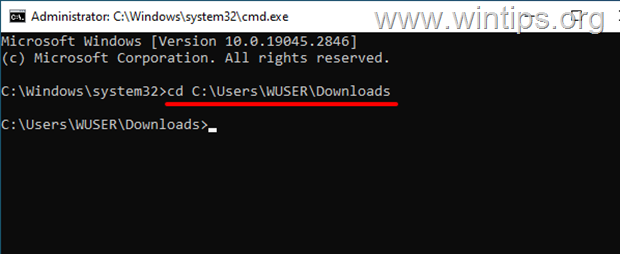
4. Next give the following command to install the CAB file:*
- dism /online /add-package /packagepath:FILENAME.cab
* Note: Replace the «FILENAME.cab» with the name of the CAB file you want to install.
e.g: If the CAB’s filename is «windows10.0-kb5025221.cab», type:
- dism /online /add-package /packagepath:windows10.0-kb5025221.cab
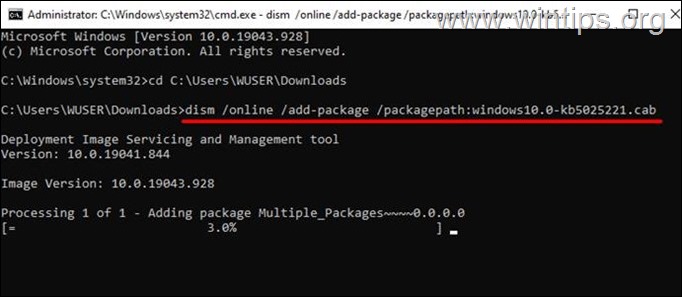
5. As the installation progresses, you will see a progress bar in the Command Prompt window. The installation process may take some time, depending on the size of the CAB file and the speed of your computer. When it is complete, click the «Y» button to restart your computer if prompted.
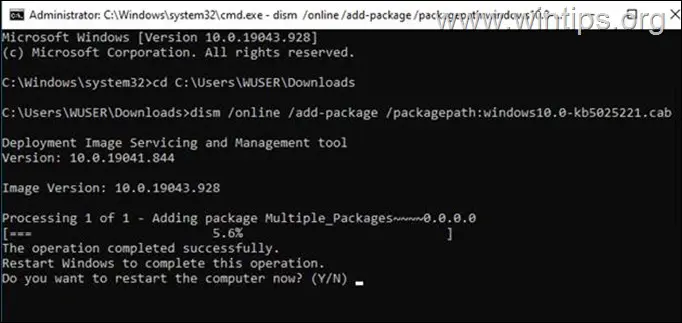
6. To verify that the CAB file was installed successfully, either check the Windows Update History (Windows Update > View Update history), or give the following command in command prompt to get a list of all installed updates:
- dism /online /get-packages
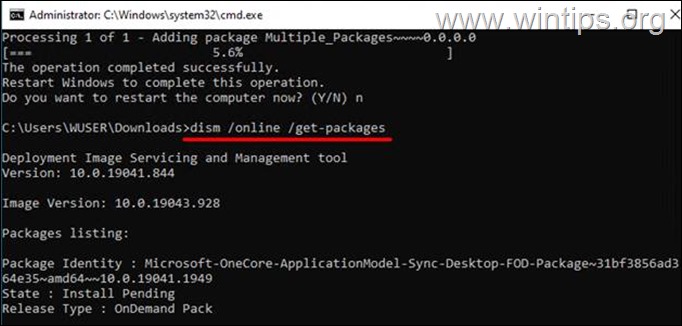
Method 2. Install a CAB File from PowerShell using DISM.
The second method to install a CAB file that contains a Windows Update on Window 10/11, is by using PowerShell.
1a. Click on the Start menu and type PowerShell in the search box.
1b. Right-click on Windows PowerShell app and select Run as Administrator.
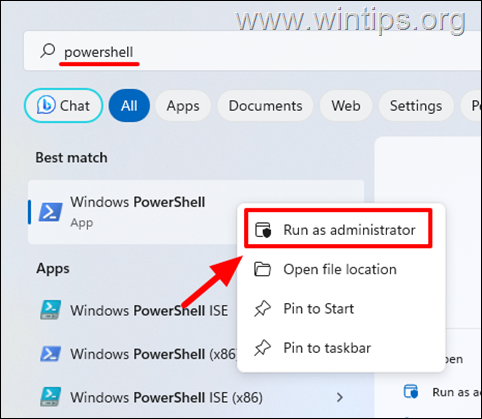
.
2. Now navigate to the location where you saved the .CAB file by typing the following command and then press Enter:*
- CD %Path_of_the .CAB file%
* Note: «Replace the «%Path_of_the .CAB file%» with the full path/folder you have downloaded the CAB file.
e.g.: If you have saved the CAB file into your «Downloads» folder and your username is «John» type:
- cd C:\Users\John\Downloads
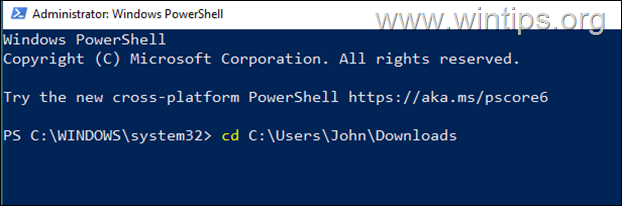
3. Then give the following command in the PowerShell window and press Enter to install the CAB file:
- Add-WindowsPackage -PackagePath «FILENAME.cab» -Online
* Note: Replace the «FILENAME.cab» with the name of the CAB file you want to install.
Example: If the CAB’s filename is «windows10.0-kb5025221.cab», type:
- Add-WindowsPackage -PackagePath «windows10.0-kb5025221.cab» -Online
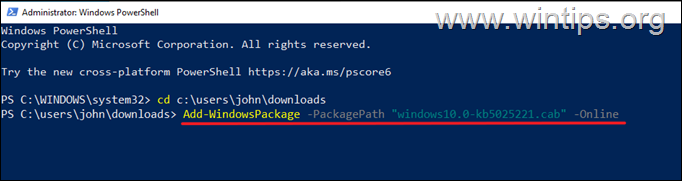
4. Depending on the size of the CAB file and how fast your computer is, the process may take a while.
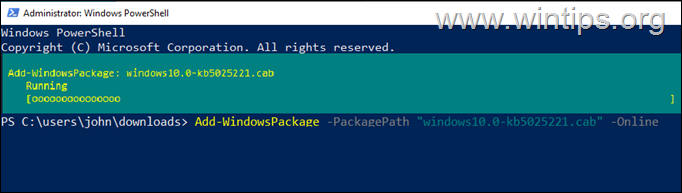
5. Once the installation is completed, you can check that the CAB file is installed correctly by looking at the Windows Update history, or by running the following command in PowerShell to view a list of all installed updates.
- Get-WindowsPackage -Online
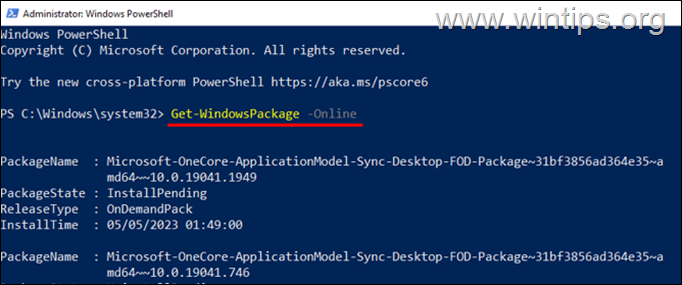
Method 3. How to install Device Drivers from a .CAB file.
If you have downloaded a CAB file containing drivers for a device on your computer, and you don’t know how to install it, follow these steps:
1. Double-click to open on the CAB file.
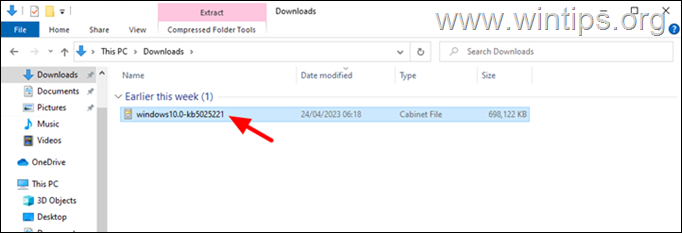
2. Press Ctrl + A to select all the files and then right-click and click Extract.
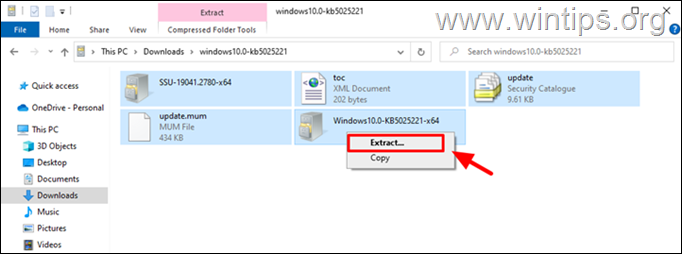
3. Specify the location/folder to save the contents/files of the CAB file and click Extract.
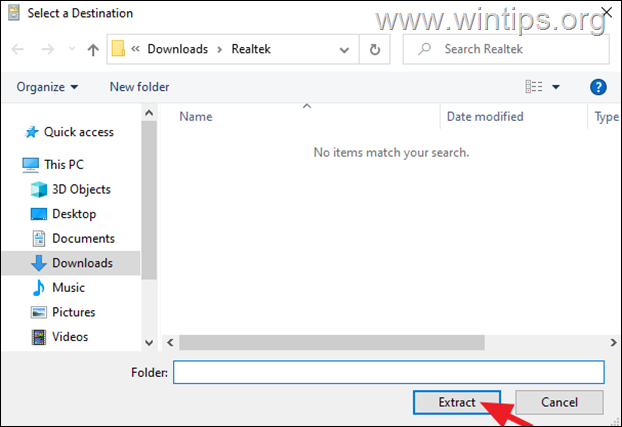
4. When done, navigate to Device Manager. (To do that, right-click on the Start button and then select Device Manager from the list).
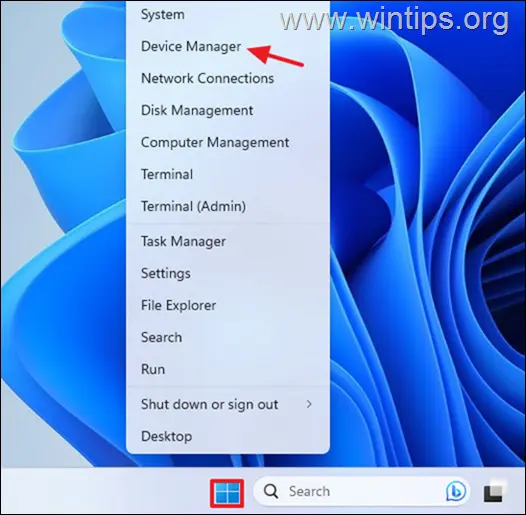
5. In Device Manager, right-click on the device for which you have downloaded the drivers to a CAB file and select Update Driver from the menu.
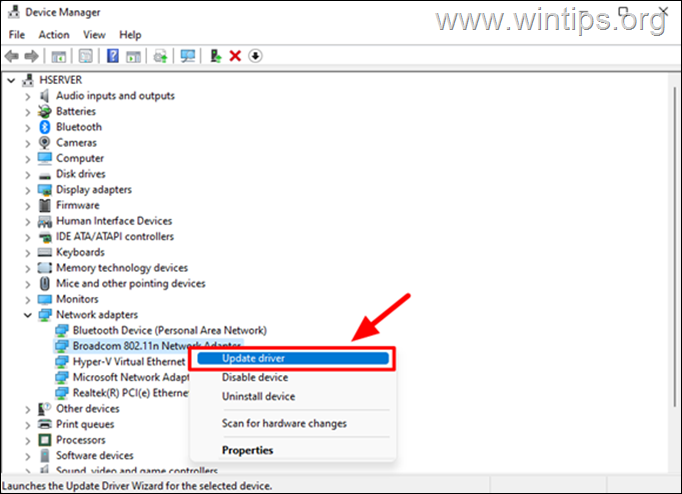
6. Select the Browse my computer for drivers option.
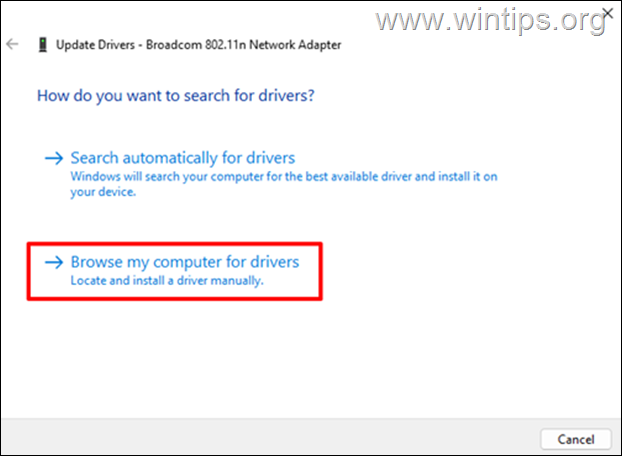
7. Click the Browse button and select the folder containing the extracted contents/files of the CAB file, then click OK.
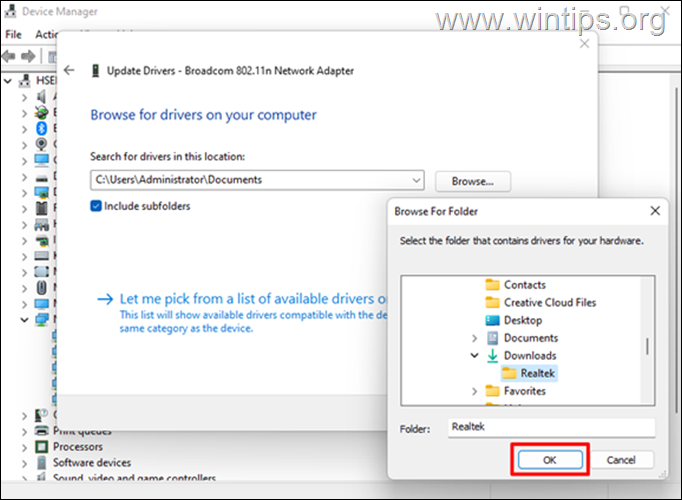
8. Then click Next to proceed. Allow Windows to install the device drivers for the selected device, and when the process is complete, click Close.
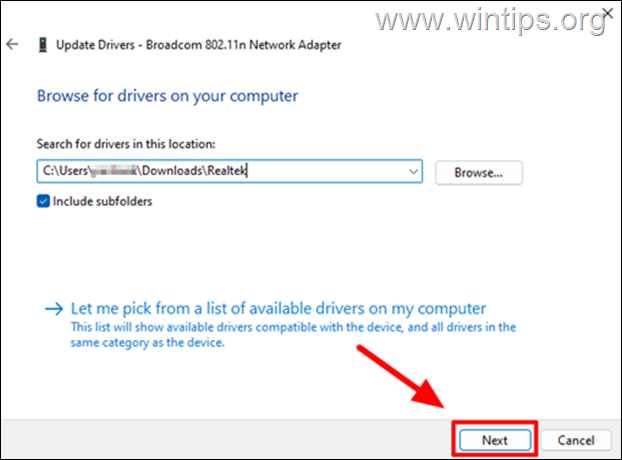
That’s it! Let me know if this guide has helped you by leaving your comment about your experience. Please like and share this guide to help others.
If this article was useful for you, please consider supporting us by making a donation. Even $1 can a make a huge difference for us in our effort to continue to help others while keeping this site free:
- Author
- Recent Posts
Konstantinos is the founder and administrator of Wintips.org. Since 1995 he works and provides IT support as a computer and network expert to individuals and large companies. He is specialized in solving problems related to Windows or other Microsoft products (Windows Server, Office, Microsoft 365, etc.).
Key Points
How to Use and Install CAB Files in Windows
- Install CAB files with DISM:
dism /online /add-package /packagepath:MY_FILE.cab
- Install drivers from a CAB file:
pnputil /add-driver MY_FILE.cab /install
- Install CAB using PowerShell:
Add-WindowsPackage -Online -PackagePath "MY_FILE.cab"
- Uninstall CAB-based features or updates:
- With DISM:
- Find name:
dism /online /get-packages - Remove:
dism /online /remove-package /packagename:PACKAGENAME
- Find name:
- Or via Settings:
- Windows Update > Update history > Uninstall updates
- With DISM:
- Manual driver install from extracted CAB:
- Open Device Manager
- Right-click device > Update driver > Browse to extracted files
- Create a CAB file:
- Single file:
makecab MY_FILE.txt MY_ARCHIVE.cab - Multiple files: Create a
.ddfdirective file and runmakecab /F MY_FILES.ddf
- Single file:
This guide explains what Windows CAB files are, and includes step-by-step instructions on how to install a CAB file using the Command Prompt, PowerShell, and the DISM tool. This allows you to manually install CAB files to update drivers and install updates or other Windows features.
What to do before you install Windows features, updates, drivers, or software from CAB files
Before you install any software downloaded from the internet, you should take a full backup of your system in case the installation is not fully successful, has unintended side effects, or contains malware.
You should also make sure you fully understand the impact running any command line commands or scripts will have. This involves reading the documentation for each command or program and making sure you understand what the software you are installing will do.
Verifying a CAB file’s origin and integrity
Before you install or run any software on your PC, you should ensure it is from an official source. You should inspect the legitimacy and reputation of websites you download files from, and, optionally, verify the digital signatures of installers, archives, and executables.
You can verify the integrity of CAB files in Windows by running the following signtool (included as part of Visual Studio) command from the Command Prompt or PowerShell:
signtool verify /pa /v FILENAME.cab
Where FILENAME.cab is the path to the CAB file you wish to verify.
How to extract a CAB file in Windows
In Windows 11 and Windows 10, you can double-click on a CAB file to open it in Windows Explorer and drag files out of it to decompress them.
You also can use the extract command that comes with Windows to extract an entire CAB file. You can use it from the Command Prompt or PowerShell by running:
expand MY_ARCHIVE.cab -F:* DESTINATION_PATH
Replace MY_ARCHIVE.cab with the path to your CAB file and DESTINATION_PATH to the location you want to extract the files. The -F* parameter tells the extract command to extract all files included in the CAB file.
It’s important to note that the extract command does not preserve directories when extracting: all files are extracted to the destination with no subfolders. If you want to retain the structure of the extracted files, you will need to use a third-party tool like 7-Zip:
7z x MY_ARCHIVE.cab -o”DESTINATION_PATH”
This 7-Zip command will extract a CAB file while preserving the original directory structure of the compressed files if it was included. 7-Zip also provides a graphical interface for interacting with compressed files.
Installing CAB files using the DISM (Deployment Image Servicing and Management) tool
The DISM (Deployment Image Servicing and Management) is a built-in Windows command-line tool that can be used to install Windows Updates and features (like language packs or optional Windows features) provided as CAB files.
To install a compatible CAB file using the DISM command, open the Command Prompt as an Administrator and run the following command:
dism /online /add-package /packagepath:MY_FILE.cab
Replace MY_FILE.cab with the path to the required CAB file.
Installing drivers from CAB files using the pnputil tool
You can install drivers directly from CAB files using the following pnputil command (again, from a Command Prompt with Administrative privileges):
pnputil /add-driver MY_FILE.cab /install
This command will add the drivers stored in MY_FILE.cab to the driver store on your Windows system. The /install option tells pnputil to install the driver for compatible hardware once it’s added to the driver store.
You can also extract the contents of the CAB file manually and then use pnputil to install the included driver files individually if you do not wish to install all of them.
Installing Windows features from CAB files using PowerShell
The PowerShell Add-WindowsPackage (part of the DISM tool) cmdlet can be used to install Windows updates and features provided as CAB files:
Add-WindowsPackage -Online -PackagePath “MY_FILE.cab”
Manually installing updates and drivers from CAB files
It’s not possible to install Windows updates or features by manually extracting CAB files and moving the files into place. You can, however, manually extract drivers from CAB files (using the method described above) and then install them using the Device Manager:
- Right-click on the Start button and click Device Manager
- Find the device that requires the driver from the previously extracted CAB file
- Right-click on the device and select Update driver
Uninstalling CAB files
As CAB files are just archives, they cannot be ‘uninstalled’. The files extracted from a CAB archive can simply be deleted. To uninstall a driver that came from a CAB file, locate the device in the Device Manager (as described above), right-click on it, and select Uninstall driver.
If you installed a Windows update or feature using the DISM tool, you can remove it using the Windows Settings App by navigating to Windows Update > Update history > Uninstall updates.
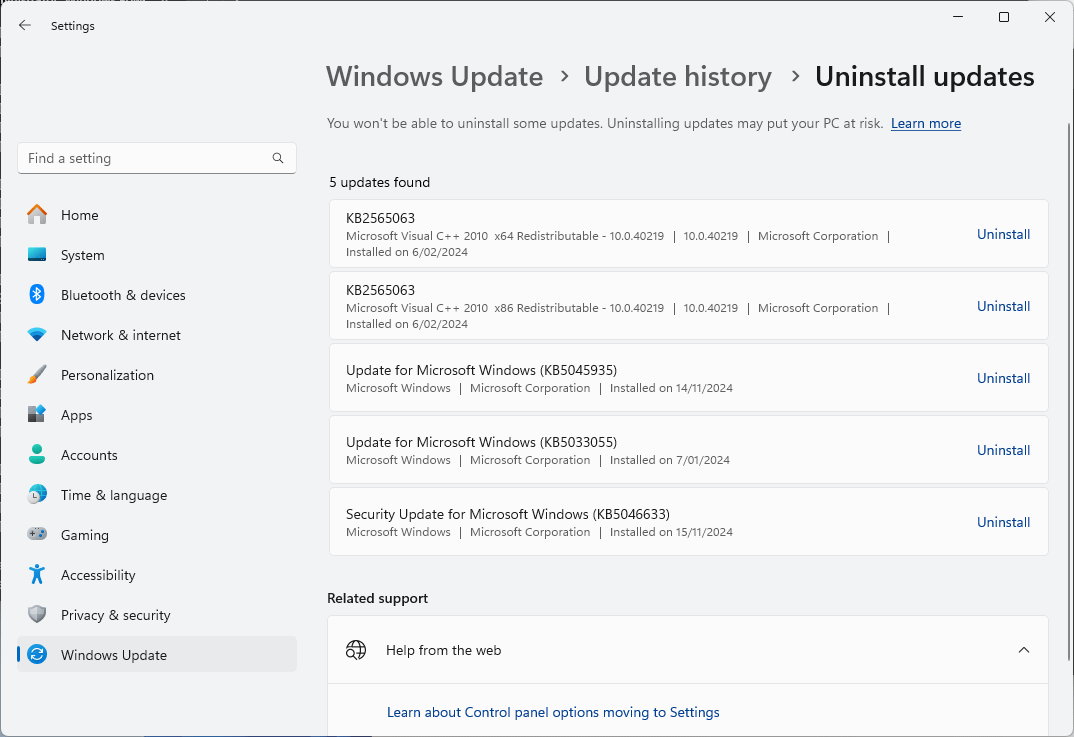
You can also use the DISM tool to do this by running:
dism /online /remove-package /packagename:PACKAGENAME
If you do not know the name of the package, run the following command to list them:
dism /online /get-packages
How to create a CAB file
To archive a single file into a CAB file, use the makecab command:
makecab MY_FILE.txt MY_ARCHIVE.cab
Replace MY_FILE.txt with the path to the file you want to compress and MY_ARCHIVE.cab with the name of the CAB file you want to create.
To compress multiple files into a CAB file, you need to create a directive file with the extension .ddf that lists the files that will be included. You can create this file in Notepad:
.OPTION EXPLICIT .SET CabinetNameTemplate=MY_ARCHIVE.cab .SET DiskDirectoryTemplate=. .SET CompressionType=LZX .SET MaxDiskSize=0 .SET Cabinet=on .SET Compress=on "file1.txt" "file2.txt" "folder1\file3.txt"
The lines beginning with .OPTION and .SET are mandatory, and should be followed by the list of files to compress.
Then, run the following command, replacing MY_FILES.ddf with the path to your directive file:
makecab /F MY_FILES.ddf
Note that you don’t need to specify the name of the output CAB file here, as the settings for the output file are specified within the .ddf file.
In addition to the CAB file, a setup.inf file will be created with information about the created CAB file.
What is a CAB file?
A CAB (cabinet) file has the file extension .cab and is an archive format used by Windows for distributing software such as updates, drivers, and system components. CAB files take multiple files and store them as a single file to simplify distributing and downloading software.
CAB files are compressed (so they download faster) and can be digitally signed to ensure they haven’t been tampered with and come from a legitimate source. Windows includes native support for extracting CAB files, so no additional software is required.
While Windows updates and driver installations are usually automated, they are also distributed as CAB files that you can also download and install yourself.
You may need to manually install Windows updates or features using CAB files when an automatic update fails or for offline installation in situations where you don’t have an internet connection (typically in secure business environments, not when you’re just going on holiday and can’t tether for a few days or weeks). Device drivers are also often distributed in CAB archives.
Unlike executable MSI files that include installation scripts and additional data for configuring software, CAB files just compress files. This means you can also use CAB files for daily compression tasks, like compressing a folder full of files for archiving or transfer.
Deploying and managing apps, drivers, and updates for multiple Windows PCs
One of the primary use cases for CAB files is deploying Windows updates in enterprise environments. Rather than having hundreds (or thousands) of Windows PCs downloading updates individually from Microsoft’s servers (wasting time and internet bandwidth), and installing at different times, updates can be downloaded once, and deployed to workstations and mobile devices once they have been tested with your hardware and software.
Patch Management software by NinjaOne automates Windows updates and updates for third-party software, streamlining their testing and deploying and ensuring a reliable update experience for end-users. You can even roll back failed or problematic patches remotely.
With NinjaOne’s unified remote monitoring and management (RMM) platform, your Windows, Apple, and Android devices can be centrally managed, kept up-to-date, and secured against the latest threats, all without the labor of manually testing and deploying updates to each device.