Windows · September 28, 2024
Windows Server 2003, although now considered outdated, was a popular operating system for many businesses and organizations. Managing services on this platform is crucial for maintaining optimal performance and security. This article will guide you through the process of deleting services on Windows 2003 Server, providing you with the necessary steps and considerations.
Understanding Windows Services
Windows services are background processes that perform specific functions without user intervention. They can be essential for system operations, such as handling network requests or running scheduled tasks. However, there may be instances where you need to delete a service, either to free up system resources or to remove unnecessary or problematic services.
Prerequisites
Before proceeding with the deletion of a service, ensure that you have administrative privileges on the Windows Server 2003 machine. Additionally, it is advisable to back up your system or create a restore point to prevent any unintended consequences.
Methods for Deleting Services
Method 1: Using the Command Line
One of the most straightforward methods to delete a service is through the Command Prompt. Follow these steps:
- Open the Command Prompt:
- Click on the Start menu.
- Select Run.
- Type
cmdand press Enter.
- In the Command Prompt, type the following command to delete the service:
sc delete ServiceNameReplace ServiceName with the actual name of the service you wish to delete. For example, if you want to delete a service named “MyService,” you would type:
sc delete MyServiceAfter executing the command, you should see a confirmation message indicating that the service has been deleted.
Method 2: Using the Registry Editor
Another method to delete a service is through the Windows Registry. This method should be approached with caution, as incorrect changes to the registry can lead to system instability. Here’s how to do it:
- Open the Registry Editor:
- Click on the Start menu.
- Select Run.
- Type
regeditand press Enter.
- Navigate to the following path:
HKEY_LOCAL_MACHINESYSTEMCurrentControlSetServicesHere, you will find a list of all services installed on your system. Locate the service you wish to delete, right-click on it, and select Delete.
Method 3: Using Third-Party Tools
There are various third-party tools available that can help manage Windows services more efficiently. Tools like Service Manager or Process Explorer can provide a user-friendly interface for managing services, including deletion. However, ensure that you download software from reputable sources to avoid security risks.
Considerations
When deleting services, consider the following:
- Ensure that the service is not critical to system operations.
- Check for dependencies that may be affected by the deletion.
- Document any changes made for future reference.
Conclusion
Deleting services on Windows 2003 Server can be accomplished through various methods, including the Command Line, Registry Editor, or third-party tools. Always proceed with caution and ensure that you have the necessary backups in place. For those looking to explore more about server management and hosting solutions, consider checking out USAVPS for reliable USA VPS Hosting options tailored to your needs.
|
|

|
|
Правила раздела Windows
1. Указывайте версию Вашей ОС.
2. Запрещается размещать запросы и ссылки на кряки, серийники и т.п., а также вопросы нарушения лицензии ПО и его взлома.
3. Не разрешается давать советы из разряда «Поставь Linux».
4. Переустановка ОС — крайнее и безотказное лекарство, которое знают все. В таких советах никто не нуждается.
5. При публикации скриптов пользоваться тегами code. Тип подсветки кода выбирать строго в соответствии с языком публикуемого кода.
6. Прежде чем задать вопрос, обязательно загляните в FAQ и следуйте написанным рекомендациям для устранения проблемы. И если не помогло, а поиск по разделу не дал результатов — только тогда задавайте вопрос на форуме.
7. Вопросы, связанные с проблемами ПО, задавайте в разделе Программное обеспечение
Удаление службы в Winfows 2003 Server
- Подписаться на тему
- Сообщить другу
- Скачать/распечатать тему
|
|
|
|
Мзвиняюсь за ламерский вопрос — как к Windows 2003 Server удалить службу? Можно ли вообще? Видел в функциях Stop, Start, Disable, Enable, но это не удаляет а только приостанавливает/запускает службы. Как мне удалить службу чтобы она исчезла из списка служб? |
|
Darken |
|
|
sc delete _имя службы_ удалит в реестре запись о службе. |
0 пользователей читают эту тему (0 гостей и 0 скрытых пользователей)
0 пользователей:
- Предыдущая тема
- Windows
- Следующая тема
[ Script execution time: 0,0166 ] [ 15 queries used ] [ Generated: 13.05.25, 22:01 GMT ]
AppToService.exe
AppToService v2.3 — Shareware
Copyright (C) 1996-2000 Basta Computing, Inc. All rights reserved.
Web site: http://www.basta.com
Synopsis: Runs regular applications as Windows services.
Usage: AppToService /? | /?? | [/Install [options] | /Remove «application»]
Main options:
/? Display this help screen.
/?? Display some examples.
/Install Install a service.
/Remove Remove a service.
application The executable file you would like to use as a service.
Install options (* indicates the default setting):
/AbsName:»x» Same as /Name without showing the AppToService prefix.
/Arguments:»x» Where x is the application’s command line arguments.
/DependOn:»x» Where x is another service on which this one depends.
/Directory:»x» Where x is the application’s working directory.
/Interact:x Where x is 1 (interact with desktop*) or 0 (otherwise).
/Name:»x» Where x is the name of the service (application name*).
/Priority:x Where x is I (Idle), N (Normal*) or H (High).
/Show:x Where x is 1 (Normal*), 2 (Minimized) or 3 (Maximized).
/Startup:x Where x is A (Automatic), M (Manual*) or D (Disabled).
Sometimes your system may display an error indicating how to remove a service in Windows Server 2003. There are several reasons that can cause this problem.
Approved: Fortect
Speed up your computer’s performance now with this simple download.
Start Regedit or Regedt32. Navigate to the current registry entry “HKEY_LOCAL_MACHINE / SYSTEM / CurrentControlSet / Services”. You are now looking for a service that you also want to remove, please remove it. You can look at the buttons to find out what music the service was using, and also remove them (if necessary).
There are 5 main parameters for directx. From lowest to highest – configurations 8, 8.1, 9, 9.5 and 9.8. 8 and 8.1 are very similar. In terms of performance, they are comparable to each other, but version 8.1 has small advantages.
This is a simple description of what each version of DirectX is capable of, as a reference for promoting supporting materials. Services that were not available under each heading are listed.Previous versions of DirectX.
What are dx8 graphics cards?
DirectX 8.0 DirectX 8 graphics cards include the Nvidia GeForce4 Ti and most of the GeForce FX 5×00 series (while technically cards with DirectX 9 connectivity suffer severe performance issues in the DX9 rendering path).
To test lower quality DirectX levels on an enhanced graphics card, use the mat_dxlevel CVAR. Set it to 60, 70, 80, eighty-one, 90, 95, or 98 to make sure the correct version of DirectX is installed; It is impossible to operate at a higher level than what the graphics hardware is capable of.
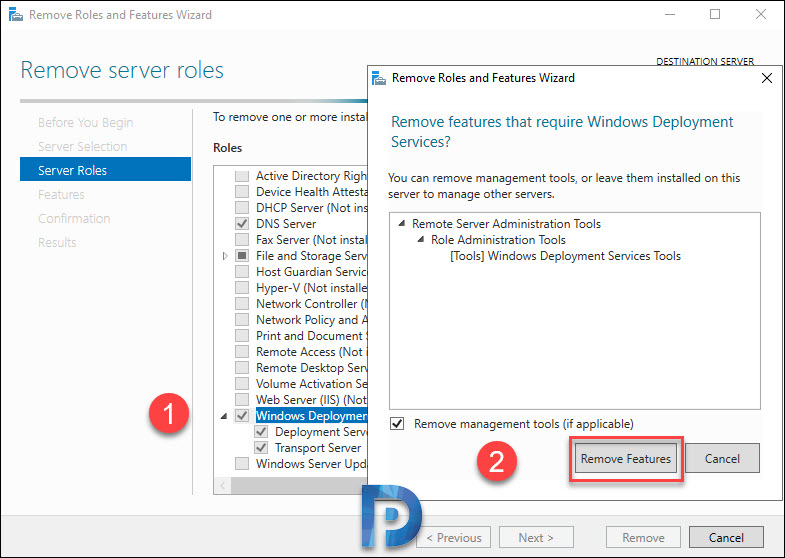
Note: Modern almost always works with DX9 or brand new. Players with DX8 and higher are absolutely rare. Create alternative resources if you have them, but no one will analyze them.
DirectX Functions
DirectX 6
DirectX 6 graphics cards typically include Nvidia TNT2 and G400 Matrox.
DirectX 7
Examples of DirectX 7 graphics cards include Nvidia GeForce 256, 2, 2MX, and 4MX, as well as current ATI Radeon 7xxx series cards.
- Drop Map Shadow
- Offset different textures that blend together
DirectX 8.0
DirectX 8 graphics cards require an Nvidia GeForce4 Ti, and most require a GeForce FX 5×00 series.
- prohibits the use of any type of card / dv
- Dynamic Shadows
- Spotlight directionlinen on world brushes that only use normal maps.
- Cube Mirror Effects
- Mapped Water Cube
- Less river reflection (used sparingly).
DirectX 8.1
DirectX 8.1 card illustrations include Nvidia GeForce FX 5800 and 5900 cards and ATI RADEON 8500/9100 or 9000/9200 cards.
- Soft Edge Dynamic id = “DirectX_9_ (Shader_Model_2)”>
DirectX Search (Shader Model 2)
DirectX 9 graphics cards include Nvidia GeForce 6600 6800 series and ATI RADEON 9500/9600, X300 / X600 9700/9800 and X800.
- Observe refraction with a bump map.
- High quality reflective mineral water (often used).
- Softer dynamic shadows
- Lighting is usually displayed for models.
- High quality mirror effects
- High dynamic range rendering.
- Phong Shading
DX9 Shader Model 3
- Lightwarp Support
DX9Ex
- GPU for particle physics
Screenshot Examples
Channels
These screenshots show a combination of map texturess displacement, inline lightmaps and cube and then reflective water.
Drop Shipping
These screenshots show the quality of the shadows at various rendering levels, from zero to soft and dynamic shadows.
Storm Sewer
Zombie
How do I remove disabled service?
On our Windows computer, open Start, Control Panel, Administrative Tools, Services.Right click on the relevant service.Select Properties.Go to the General tab.Set Startup Type to Disabled.Click OK.
These screenshots show how models use normal mapping. The final turned out to be complete, the lighting was displayed normally.
How do I delete a Windows service?
Open the main Windows registry.Go to HKEY_LOCAL_MACHINE SYSTEM CurrentControlSet services.Backup, I would say a service key. Define the service you want to remove.Left click on this website and hit the delete key on each keyboard.
На этой странице вы найдете подробные инструкции и советы по безопасному и правильному удалению служб на операционной системе Windows Server 2003.
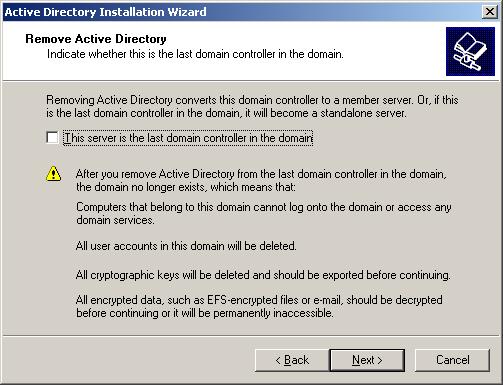
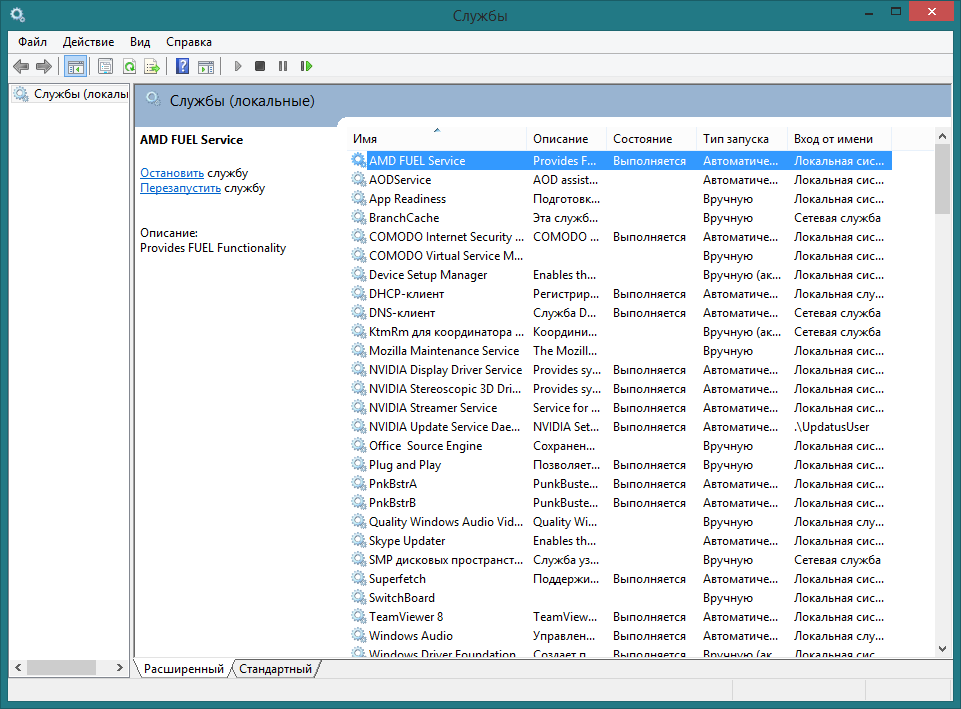
Перед удалением службы убедитесь, что у вас есть права администратора, иначе действия могут быть ограничены.

Как удалить службу в Windows 10
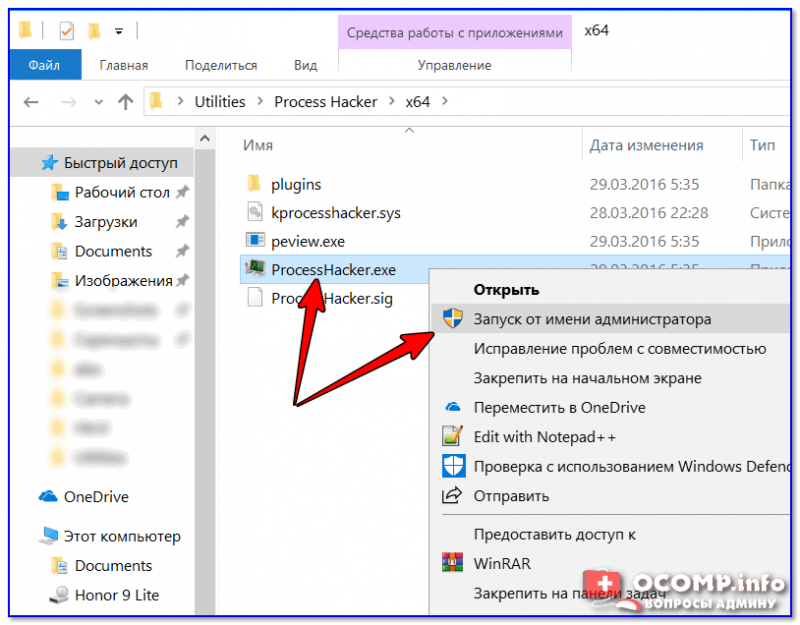
Используйте команду sc delete [имя_службы] в командной строке с правами администратора для безопасного удаления службы.
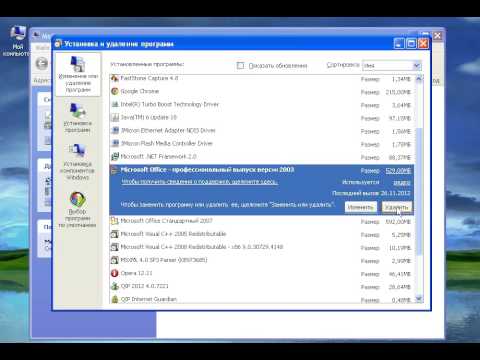
Как удалить Microsoft Office 2003
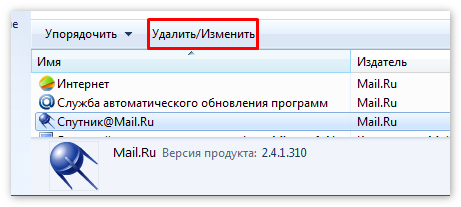
Перед удалением службы проверьте зависимости, чтобы не нарушить работу других компонентов системы.
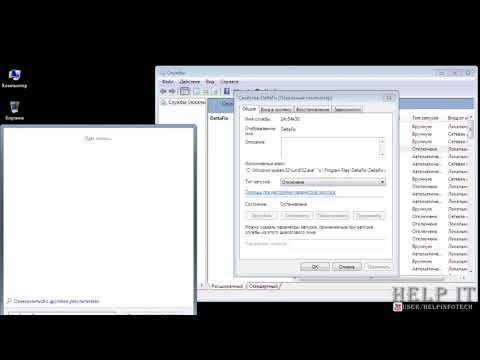
Как удалить службу в Windows
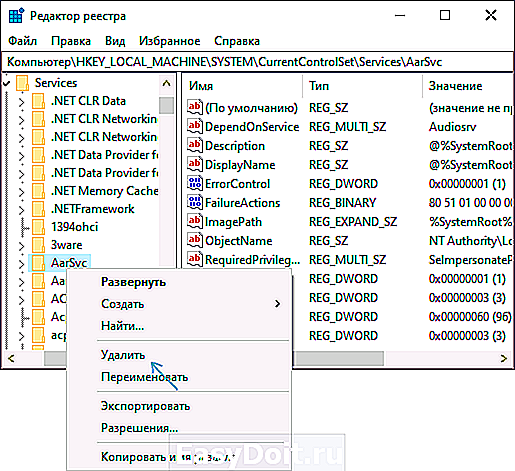
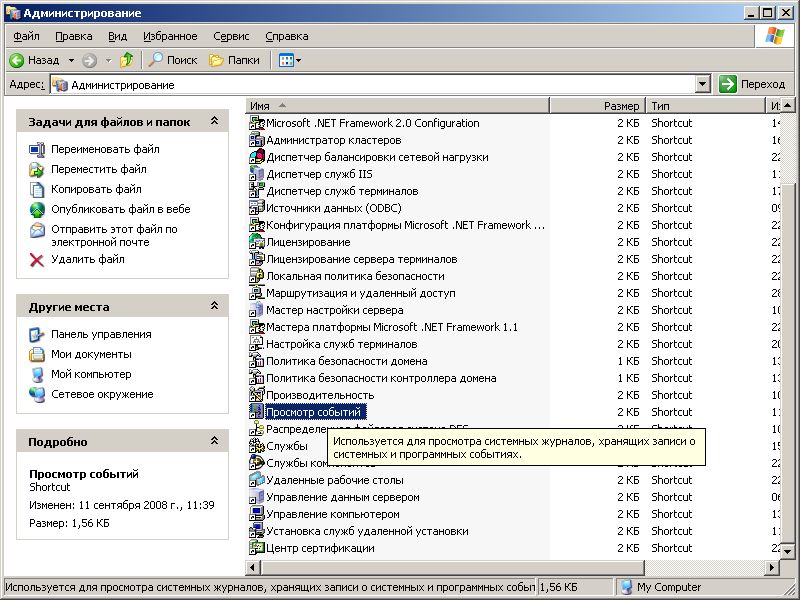
Отключите службу перед удалением, чтобы избежать конфликтов и проблем с системой.

Как и Какие Службы Отключить в Windows 10? И надо ли? Эксперимент!
Создайте резервную копию системы или реестра на случай необходимости восстановления.
Какие службы Windows можно отключить для высокой производительности компьютера.
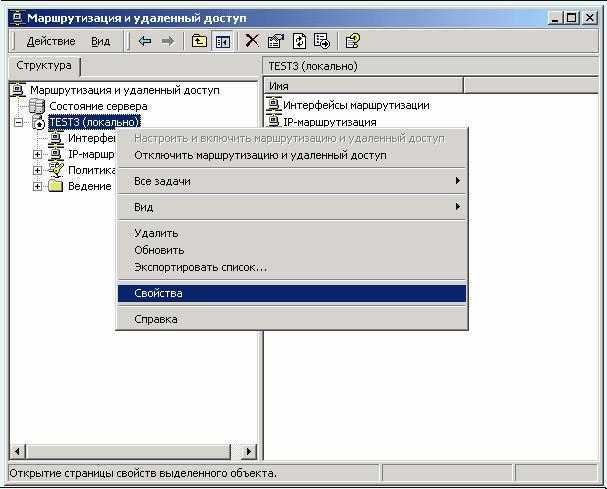
Проверьте, используется ли служба другими приложениями, чтобы избежать потенциальных проблем.

Как удалить службу Windows 11 и Windows 10
После удаления службы перезагрузите сервер для корректного применения изменений.
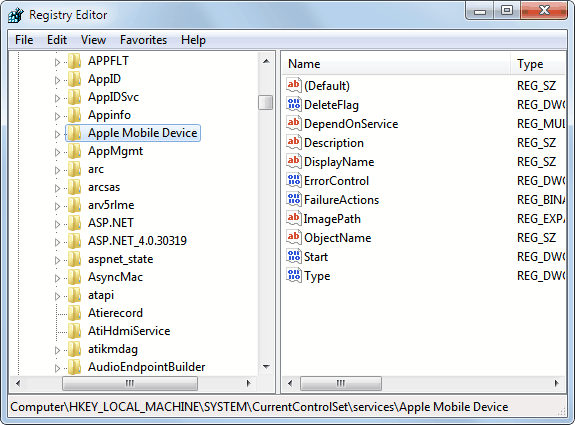
Проверяйте логи системы, чтобы убедиться, что удаление прошло успешно и без ошибок.

Удаляем из Windows все лишнее! Выпилим хлам, повысим стабильность и скорость загрузки.

Если служба не удаляется стандартными методами, используйте редактор реестра для ручного удаления.

Как удалить службу в Windows 10

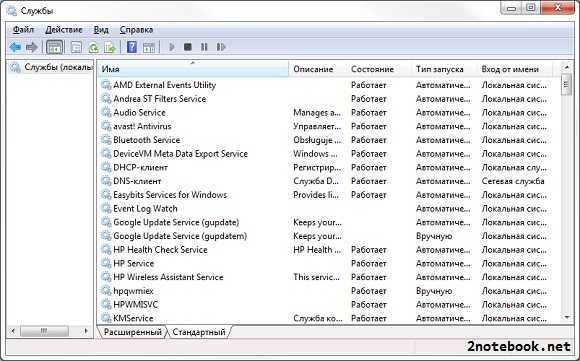
Изучите документацию по службе, чтобы понять, какие последствия может иметь её удаление.

Автозагрузка Windows. Создание \\ Удаление служб

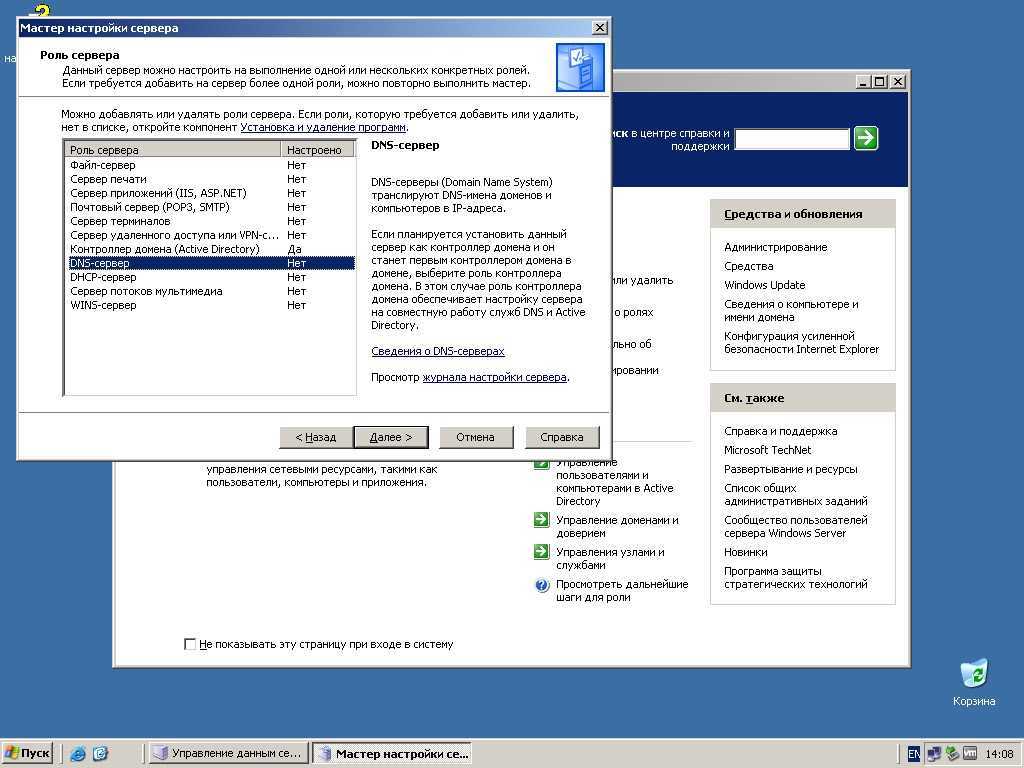

Как удалить службу в Windows 11
