Музыкальный медиа-плеер Музыка Groove установлен по умолчанию в ОС Windows 10, это обновленная версия Xbox Music которая появилась еще в Windows 8. Учитывая ограниченное количество универсальных приложений, доступных в Магазине, без сомнения, Groove Music одно из лучших музыкальных проигрывателей для ОС Windows 10. Microsoft добавляет новые функции в приложение при каждом обновлении, но есть много пользователей, которые хотят удалить приложение Музыка Groove.
Многие пользователи установили классический Windows Media Player по умолчанию в качестве музыкального проигрывателя в Windows10, только для того чтобы не пользоваться Groove Music.
В последнее время, пользователей интересует вопрос, возможно ли полностью удалить плеер Музыка Groove. Если вы один из этих пользователей, которые предпочитают дугой медиа плеер, вы можете с легкостью удалить его.
В этом руководстве, мы увидим, как полностью удалить приложение Groove Music в Windows 10.
Способ 1 из 2
Удаление Музыка Groove с помощью PowerShell.
ПРИМЕЧАНИЕ: Если вам не комфортно, пользоваться PowerShell, вы можете использовать популярную программу CCleaner, чтобы удалить приложение. Пожалуйста, перейдите к способу 2 .
Шаг 1: Закрыть приложение Музыка Groove, если оно работает.
Шаг 2: Откройте PowerShell от имени администратора см. как
Шаг 3: В строке PowerShell введите следующую команду и нажмите клавишу Enter, для ее выполнения.
Get-AppxPackage -AllUsers
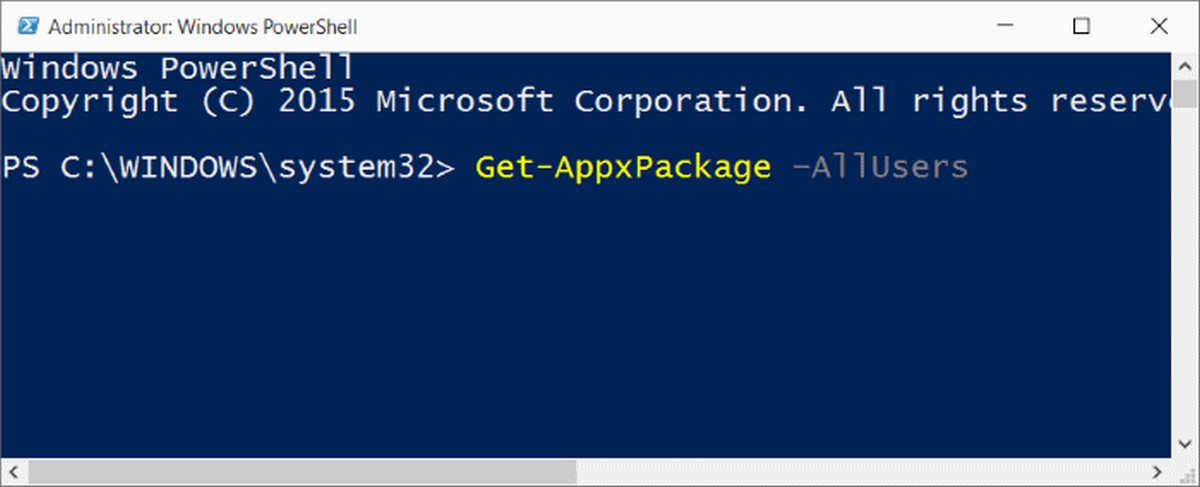
Шаг 4: Найдите Zune Music (да, Zune Music) и скопируйте содержимое строки PackageFullName можно использовать сочетание клавиш Ctrl + C.
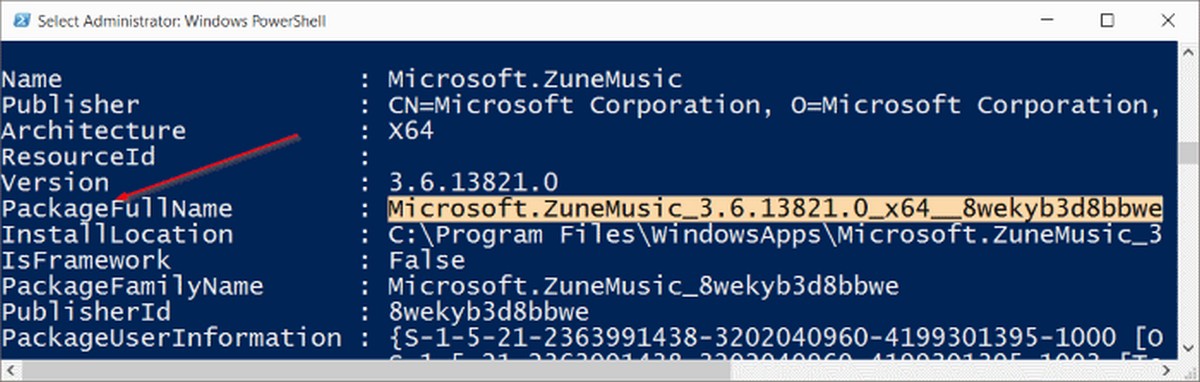
Шаг 5: Наконец, выполните следующую команду, чтобы полностью удалить Groove музыку с вашей учетной записи Windows 10.
remove-AppxPackage ххххххххх
В приведенной выше команде, замените ххххххххх, строкой что вы скопировали в предыдущем шаге. Нажмите клавишу ввода, чтобы выполнить команду. Команда должна выполнится без каких-либо ошибок.
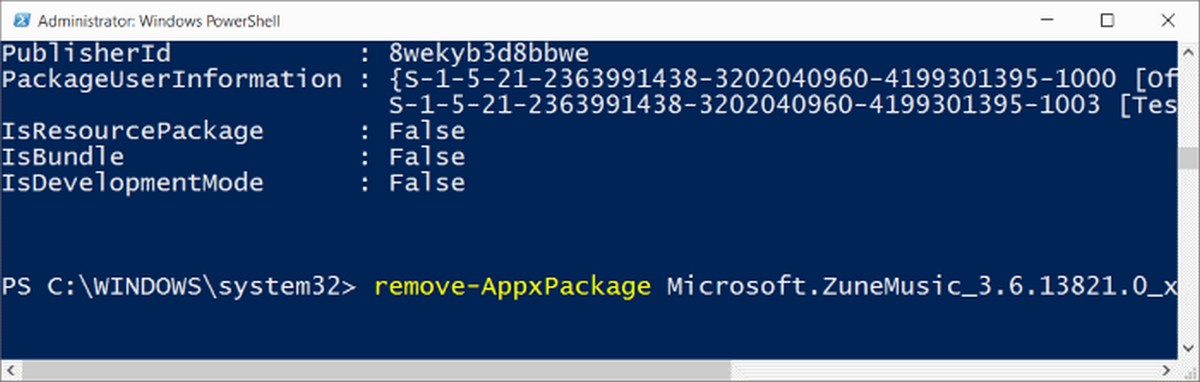
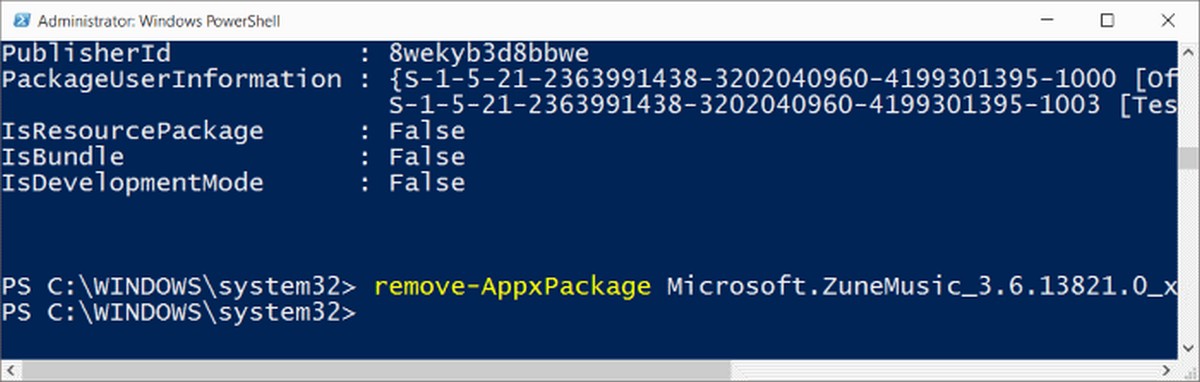
Так же существует короткие команды чтобы удалить предустановленные приложение Windows 10 с помощью PowerShell.
Например команда удаления плеера Groove, выполните ее от имени Администратора.
Get-AppxPackage *ZuneMusic* | Remove-AppxPackage
Способ 2 из 2
Удалить музыка Groove с помощью CCleaner
Шаг 1: Скачайте CCleaner и установите, если он еще не установлен. Пожалуйста, убедитесь, что у вас версия 5.11 или более поздняя, возможности удаления приложений в Windows 10 нет в более ранних версиях.
Шаг 2: Запустите CCleaner.
Шаг 3: Нажмите «Сервис», а затем нажмите «Удаление программ», чтобы просмотреть все установленные приложения, а также классические программы для настольных компьютеров.
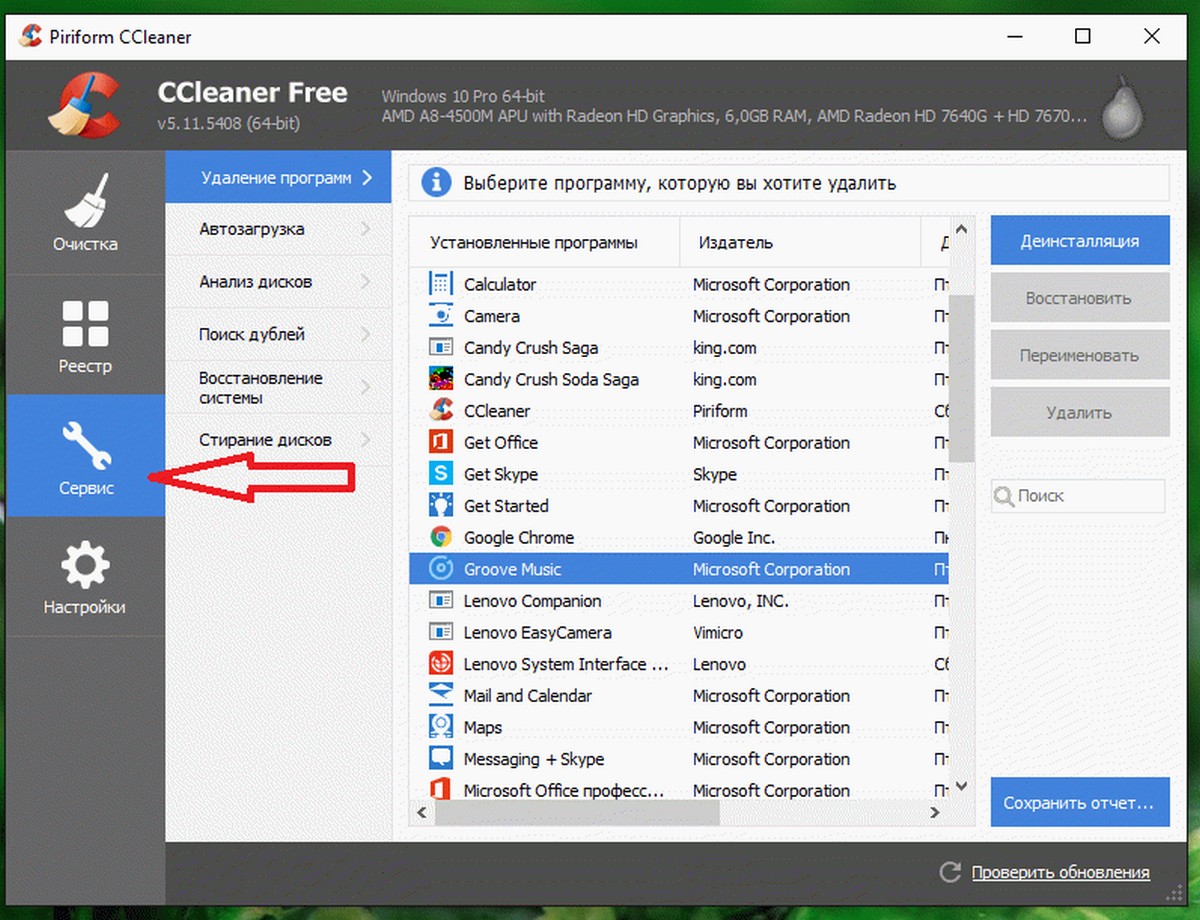
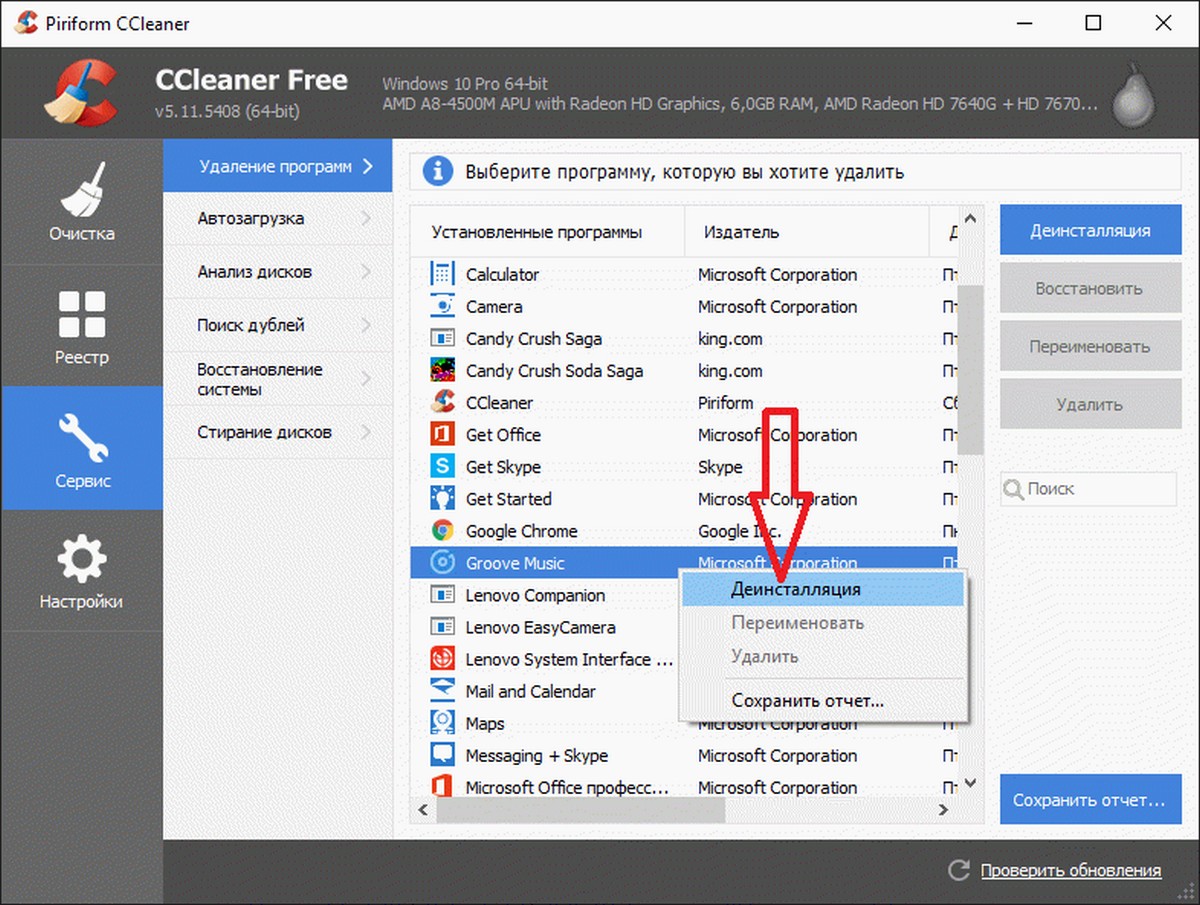
Шаг 4: Кликните правой кнопкой мыши на приложение Groove Music, а затем нажмите кнопку «Деинсталляция». Нажмите кнопку «ОК», для подтверждения.
Вот и все!
Рекомендуем ознакомиться: Как удалить приложения установленные вместе с Windows 10.
-
Home
-
News
- [5 Ways] Remove/Delete/Uninstall Groove Music in Windows 10/11
By Helen | Follow |
Last Updated
This post offered by MiniTool official mainly focuses on how to uninstall Groove Music? It provides all five methods: uninstall from Start menu, remove in Windows Settings, delete via Control Panel, remove relying on PowerShell, and uninstall with third-party programs. Try them one-by-one and find the solution that works for you.
What Is Groove Music?
Groove Music, formerly Xbox Music or Zune Music Pass, is an audio player program built-in Windows 10/11, Windows 8.1, as well as Windows 8. It is associated with a music streaming service called Groove Music Pass that was once supported across Windows, Windows Phone, Xbox video game devices, Android, and iOS.
Groove Music Pass is the subscription service of the Groove Music app. It was officially discontinued on December 31, 2017, and its iOS and Android versions were discontinued on December 2018. The discontinuing of the Groove Music player restricts its player to its native Microsoft Store base.
How to Uninstall Groove Music?
- Remove Groove Music Through Start Menu
- Remove Groove Music Through Start Menu
- Groove Music Uninstall with Control Panel
- Uninstall Groove Music via PowerShell
- Windows 10/11 Uninstall Groove Music by a Third-Party Program
How to Uninstall Groove Music?
The below methods are based on the Windows 10/11 operating system (OS).
Solution 1. Remove Groove Music Through Start Menu
Step 1. Click the Start in the bottom left corner.
Step 2. In the pop-up menu, find the Groove Music app. Maybe you should scroll down.
Step 3. Right-click on Groove Music and select Uninstall.
Now, just wait for success.
Solution 2. How to Delete Groove Music from Windows Settings
Step 1. Click Start in the bottom left corner and select Settings (gear icon).
Step 2. In the pop-up Settings window, choose the Apps section.
Step 3. Find the Groove Music app, click on it, and choose Uninstall.
Wait for the process to finish.
Solution 3. Groove Music Uninstall with Control Panel
Step 1. Search “control panel” in Taskbar and select the best match.
Step 2. In the pop-up Control Panel window, click Uninstall a program under the Programs section.
Step 3. On the next screen, find the Groove Music app, right-click on it and choose Uninstall.
Wait until the uninstallation completes.
Solution 4. How Do I Uninstall Groove Music via PowerShell
Step 1. Search “PowerShell” in Windows Taskbar. Right-click on the best match and select Run as administrator.
Step 2. Input Get-AppxPackage –AllUsers into the pop-up PowerShell and press Enter.
Step 3. Scroll down to find Name: Microsoft.ZuneMusic. Under PackageFullName, remember the exact name of your Groove Music version.
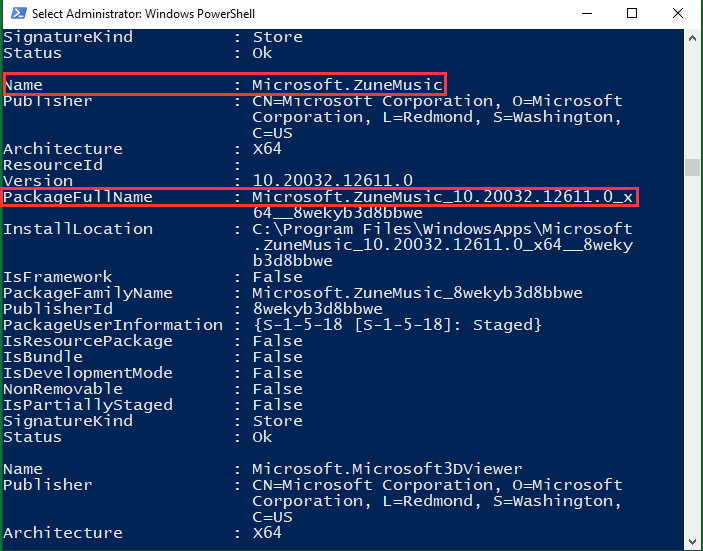
Tip: Usually, there are many Microsoft programs on the list. To quickly find what you want, just right click on the menu bar of PowerShell and go to Edit > Find. Then, type “Microsoft.ZuneMusic” in the box and click Find Next.
Step 4. Type in remove-AppxPackage <your Groove Music version name> and press Enter.
Step 5. Reboot your computer.
If the above command does not work, try one of the following commands:
- get-appxpackage *Microsoft.ZuneMusic* | remove-appxpackage
- remove-AppxPackage (Get-AppxPackage –AllUsers|Where{$_.PackageFullName -match “ZuneMusic”}).PackageFullName
Solution 5. Windows 10/11 Uninstall Groove Music by a Third-Party Program
Finally, you can rely on a 3rd party tool to uninstall the system preinstalled Groove Music app, like IObit Uninstaller, Revo Uninstaller, and O&O AppBuster.
If none of the above ways work for you, maybe you should uninstall both Zune Music and Zune Video to completely uninstall Groove Music.
About The Author
Position: Columnist
Helen Graduated from university in 2014 and started working as a tech editor in the same year. Her articles focus on data backup & recovery and disk management. Through an in-depth exploration of computer technology, Helen has successfully helped thousands of users solve their annoying problems.
Groove Music is the default music player who comes pre-installed in Windows 10. It also offers music streaming through subscription or purchase through the Windows Store. While Microsoft did an excellent job revamping the old Xbox Music app and launching it with a new name “Groove Music” but still most of the Windows users don’t find it suitable for their daily use. Most of the Windows users are still comfortable using VLC Media Player as their default music app, and that’s why they want to uninstall Groove Music from Windows 10 completely.

The only problem is that you can’t uninstall Groove Music from Uninstall a program window or by simply right-clicking and selecting uninstall. While most of the apps can be removed by this method, unfortunately, Groove Music comes bundled with Windows 10, and Microsoft doesn’t want you to uninstall it. Anyway, without wasting any time let’s see How to Completely Uninstall Groove Music From Windows 10 with the help of the below-listed guide.
Make sure to create a restore point just in case something goes wrong.
Method 1: Uninstall Groove Music via PowerShell
Note: Make sure you close the Groove Music App, before continuing.
1. Press Windows Key + Q to bring up Search, type PowerShell and right-click on PowerShell from the search result and select Run as administrator.

2. Type the following command in PowerShell window and hit Enter:
Get-AppxPackage -AllUsers | Select Name, PackageFullName

3. Now in the list, scroll down till you find Zune Music. Copy the PackageFullName of ZuneMusic.

4. Again type the following command and hit Enter:
remove-AppxPackage PackageFullName

Note: Replace PackageFullName with the actual PackageFullName of Zune Music.
5. If the above commands don’t work, then try this one:
remove-AppxPackage (Get-AppxPackage –AllUsers|Where{$_.PackageFullName -match "ZuneMusic"}).PackageFullName
6. Reboot your PC to save changes.
Method 2: Uninstall Groove Music via CCleaner
1. Download the latest version of CCleaner from the official website.
2. Make sure to install CCleaner from the setup file then launch CCleaner.
3. From the left-hand menu, click on Tools, then click on Uninstall.
Note: It may take time to show all the installed apps, so have patience.
4. Once all the apps are displayed, right-click on the Groove Music app and select Uninstall.

5. Click OK to continue the uninstall.

6. Reboot your PC to save changes.
Recommended:
- Fix OneDrive Script Error on Windows 10
- Disable Password after Sleep in Windows 10
- Fix DNS Server Not Responding on Windows 10
- Fix DNS_Probe_Finished_NxDomain Error
That’s it you have successfully learned How to Completely Uninstall Groove Music From Windows 10 but if you still have any questions regarding this post then feel free to ask them in the comment’s section.
Groove Music serves as the on-board audio player packaged with all builds of the latest version of the Windows Operating System, Windows 10. Essentially, Groove Music is a redesigned, revamped, and slightly improved version of Xbox Music, now sporting a new name. It boasts a substantial number of positive features. However, according to numerous Windows 10 users, these positives seem to dwindle when compared to the numerous negatives, errors, and random crashes that the application brings along.
Groove Music is highly unpopular among Windows 10 users, especially those who are not new to the world of music playback and prefer their music players to have a little more zest, along with additional features and functionalities. Some Windows 10 users want to discard Groove Music because it lacks the features they desire, while others want to do so because it possesses all the wrong features. Another group wishes to eliminate it because it interferes with other music players. Groove Music tends to meddle with third-party music players that have been set as the default music players, inhibiting them from performing their tasks properly. This is the reason many Windows 10 users want to know how to uninstall it.
Unlike most other Windows applications, uninstalling Groove Music is not simply accomplished by opening the Start Menu in “All Apps” mode, locating Groove Music, right-clicking on it and selecting Uninstall. Groove Music is a built-in Windows 10 application, necessitating a few extra, albeit easy, steps for removal. To uninstall Groove Music, follow these steps:
Open the Start Menu.
Type PowerShell into the Search bar
Right-click on the program named Windows PowerShell that appears and choose Run as Administrator.
Type the following code into the Windows PowerShell dialog:
Get-AppxPackage *zunemusic* | Remove-AppxPackage
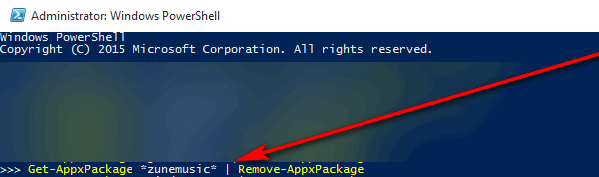
Press Enter. Wait for Groove Music to uninstall. Once the command is fully executed, all traces of Groove Music will be eliminated from your computer, and the application will no longer interfere with any other music players.
Kevin Arrows
Kevin Arrows is a highly experienced and knowledgeable technology specialist with over a decade of industry experience. He holds a Microsoft Certified Technology Specialist (MCTS) certification and has a deep passion for staying up-to-date on the latest tech developments. Kevin has written extensively on a wide range of tech-related topics, showcasing his expertise and knowledge in areas such as software development, cybersecurity, and cloud computing. His contributions to the tech field have been widely recognized and respected by his peers, and he is highly regarded for his ability to explain complex technical concepts in a clear and concise manner.
The Groove Music app is the patched up variant of Xbox Music introduced with Windows 8. The new Groove Music app in Windows 10 is generally impressive and allows you to buy music from the Store also.
Considering the limited number of all-inclusive apps accessible in the Store, it is extraordinary compared to other music player apps out there for Windows 10. Microsoft has been adding new features to the app with each update, yet numerous users still are not impressed with this.
Since it is the default music player in Windows 10, numerous users have set the exemplary Windows Media Player as the default music player in Windows 10 just to abstain from using this.
In the course of the most recent couple of months, many users have inquired as to whether it’s conceivable to completely uninstall and remove Groove Music from Windows 10. In case you’re one of those users who prefer to have an outsider programming or WMP as your music player in Windows 10, you can uninstall and remove this from Windows 10 easily.
Method 1
Uninstall Groove Music using Settings
Dissimilar to previously, it can now be uninstalled directly from the Settings app. Here is how to do that.
- Stage 1: Navigate to Settings > Apps > Apps and features.
- Stage 2: In the introduced apps list, search for Groove Music entry. Snap-on the section to see the Uninstall button.
- Stage 3: Click on the Uninstall button and afterward click the Uninstall button again when you get the affirmation discourse.
- To introduce the Groove Music app again, open the Store app, search for Groove Music, and afterward introduce the equivalent.
Method 2
Uninstall Groove Music using PowerShell
NOTE: If you’re not open to utilizing PowerShell, you can utilize the mainstream CCleaner program to uninstall the app. Please allude to guidelines in Method 3 (look down to see) to uninstall Groove Music utilizing CCleaner.
- Stage 1: Close Groove Music, if it’s running.
- Stage 2: Open PowerShell with administrator rights. To do as such, type PowerShell in Start menu or taskbar search box, right-click on PowerShell entry, and afterward click Run as administrator alternative.
- Click Yes button when you see the User Account Control discourse.
- Stage 3: In the raised PowerShell brief, type the following command, and afterward click Enter key to execute the command.
- remove-AppxPackage (Get-AppxPackage – AllUsers|Where{$_.PackageFullName – coordinate “ZuneMusic”}).PackageFullName
- The above command doesn’t work, follow the following three steps.
- Stage 4: Type the following command and press Enter.
- Get-AppxPackage – AllUsers
- Stage 5: Scroll down, find the Zune Music (indeed, Zune Music), and duplicate the PackageFullName of ZuneMusic utilizing choosing the content close to PackageFullName and utilizing Ctrl+C hotkey.
- Stage 6: Finally, execute the accompanying order to uninstall this from your Windows 10 record.
Method 3
Uninstall and remove Groove Music utilizing CCleaner
- Stage 1: Download Cleaner and introduce the equivalent, if it’s not as of now introduced. Please ensure that you have 5.11 or later forms.
- Stage 2: Launch CCleaner.
- Stage 3: Click Tools and afterward click Uninstall to view all introduced apps just as customary desktop programs. The CCleaner is not stacking or showing introduced apps, please hang tight for some time with tolerance.
- Stage 4: Right-click on the Groove Music app and afterward click the Uninstall button.
- Click the Yes button when you see the affirmation brief. That is it!
Read more: How to Cancel Apple Music?
Is groove music better than Windows Media Player?
Groove is the new Music Service from Microsoft, however, Windows Media Player is a way more powerful programming to manage your music library.
I might want to illuminate you that the Music app has been replaced by this. However, you can utilize both as both plays out a similar errand or you may remove the one which you needn’t bother with.
Is groove music free on Windows 10?
Microsoft Groove Music is spic and span for Windows 10. Add your MP3s to OneDrive and you can use the Groove Music application to play your songs on different devices, as well as PCs, Windows Phone, and Xbox for free.
Read more: How to Download Music to Your Phone?
Does anyone use Groove music?
Users can still download music to play it locally through the Groove application.
As a major aspect of the Groove Music shutdown, Microsoft likewise spiked the Groove Music iOS and Android applications on December 1, 2018, leaving users with the option to download documents and utilize them on the Windows 10 Groove Music apps on PC, Xbox, or Windows Phone.
Read more: How to Download Music From SoundCloud?
What will replace iTunes on Windows?
Apple Is Killing iTunes, But Not on Windows. At WWDC 2019, Apple reported it’s killing iTunes. iTunes will be replaced by independent Music, TV, and Podcasts applications, however, only on macOS. Windows users will keep the current iTunes application they know and (frequently don’t) love.
