В статье ниже рассматриваются следующие вопросы, касающиеся Bonjour: что это такое и что делает, можно ли удалить эту программу, как скачать и установить Bonjour (если потребовалось, что может внезапно случиться после её удаления).
О том, что за программа Bonjour в Windows, обнаруживаемая в «Программы и компоненты» Windows, а также в виде Bonjour Service (или «Служба Bonjour») в службах или как mDNSResponder.exe в процессах, то и дело спрашивают пользователи, причем большинство из них отчетливо помнят, что ничего подобного не устанавливали.
Помнится, и я, впервые столкнувшись с наличием Bonjour у себя на компьютере не мог взять в толк, откуда оно взялось и что это такое, ведь всегда очень внимателен к тому, что устанавливаю (и к тому, что пытаются установить мне в нагрузку).

Прежде всего, причин переживать нет: программа Bonjour — это не вирус или что-то подобное, а, как подсказывает нам Википедия (и так оно есть на самом деле), программный модуль для автоматического обнаружения сервисов и служб (а точнее — устройств и компьютеров в локальной сети), используемый в последних версиях операционной системы Apple OS X, реализация сетевого протокола Zeroconf. Но здесь остается вопрос о том, что эта программа делает в Windows и откуда она там взялась.
Для чего нужна программа Bonjour в Windows и откуда она берется
ПО Apple Bonjour, и соответствующие службы как правило попадают на компьютер при установке следующих продуктов:
- Apple iTunes для Windows
- Apple iCloud для Windows
То есть, если вы установили на компьютер что-то из перечисленного, в Windows автоматически появится и рассматриваемая программа.
При этом, если я не ошибаюсь, когда-то эта программа распространялась и с другими продуктами от Apple (кажется, впервые я с нею столкнулся несколько лет назад, после установки Quick Time, но сейчас Bonjour в комплекте не устанавливается, также эта программа была в комплекте браузера Safari для Windows, ныне не поддерживаемого).

Для чего нужна программа Apple Bonjour и что она делает:
- iTunes использует Bonjour для нахождения общей музыки (Home Sharing), устройств AirPort и работы с Apple TV.
- Дополнительные применения, указанные в справке Apple (которая по данной теме давно не обновлялась — https://support.apple.com/ru-ru/HT2250) включают в себя: обнаружение сетевых принтеров с поддержкой оповещений Bonjour, а также обнаружение веб-интерфейсов сетевых устройств с поддержкой Bonjour (в виде плагина для IE и как функция в Safari).
- Плюс к этому использовалось в Adobe Creative Suite 3 для обнаружения «служб управления сетевыми активами». Не знаю, используется ли текущих версиях Adobe СС и что такое «Службы управления сетевыми активами» в данном контексте, предполагаю, что имеются в виду либо сетевые хранилища, либо Adobe Version Cue.
Попробую пояснить всё то, что описано во втором пункте (не ручаюсь за точность). Насколько я смог понять, Bonjour, используя мультиплатформенный сетевой протокол Zeroconf (mDNS) вместо NetBIOS, обнаруживает сетевые устройства локальной сети с поддержкой этого протокола.
Это, в свою очередь, позволяет проще обращаться к ним, а при использовании плагина в браузере — быстрее заходить в настройки маршрутизаторов, принтеров и других устройств с веб-интерфейсом. Как именно это реализовано — не видел (из той информации, что нашел, все устройства и компьютеры Zeroconf доступны по адресу сетевое_имя.local вместо IP-адреса, а в плагинах, вероятно, как-то автоматизирован поиск и выбор этих устройств).
Можно ли удалить Bonjour и как это сделать
Да, вы можете удалить Bonjour с компьютера. Будет ли при этом все работать как раньше? Если вы не пользуетесь функциями, указанными выше (общий доступ к музыке по сети, Apple TV), то будет. Возможные проблемы — оповещения iTunes, что ему не хватает Bonjour, но обычно при этом все обычно используемые пользователями функции продолжают работать, т.е. скопировать музыку, сделать резервную копию вашего устройства Apple вы сможете.
Один спорный вопрос — будет ли работать синхронизация iPhone и iPad с iTunes по Wi-Fi. Тут я проверить, к сожалению, не могу, а найденная информация разнится: часть сведений говорит о том, что для этого Bonjour не обязателен, часть — о том, что если возникли проблемы с синхронизацией iTunes по Wi-Fi, то в первую очередь следует установить Bonjour. Второй вариант кажется более вероятным.
Теперь о том, как удалить программу Bonjour — так же, как и любую другую программу Windows:
- Зайдите в Панель управления — Программы и компоненты.
- Выберите Bonjour и нажмите «Удалить».
Здесь следует учитывать одну деталь: если Apple Software Update обновит iTunes или iCloud на вашем компьютере, то во время обновления у вас снова установится Bonjour.
Примечание: может быть так, что программа Bonjour на компьютере установлена, устройств iPhone, iPad или iPod у вас никогда не было, а программами Apple у себя на компьютере вы не пользуетесь. В этом случае можно предположить, что данное ПО попало к вам случайно (например, установил друг ребенка или подобная ситуация) и, если оно не требуется, просто удалите все программы Apple в «Программы и компоненты».
Как скачать и установить Bonjour
В ситуациях, когда вы удалили программу Bonjour, а после этого оказалось, что этот компонент необходим для тех функций, которыми вы пользовались в iTunes, на Apple TV или для печати на принтерах, подключенных к Airport, вы можете использовать один из следующих вариантов для повторной установки Bonjour:
- Удалить iTunes (iCloud) и снова установить, скачав с официального сайта https://support.apple.com/ru-ru/HT201352. Также можно просто установить iCloud, если у вас установлен iTunes и наоборот (т.е. если установлена лишь одна из этих программ).
- Можно скачать установщик iTunes или iCloud с официального сайта Apple, после чего распаковать этот установщик, например, с помощью WinRAR (кликнуть по установщику правой кнопкой мыши — «Открыть в WinRAR». Внутри архива вы найдете файл Bonjour.msi или Bonjourmsi — это и есть отдельный установщик Bonjour, который можно использовать для установки.
На этом задачу по объяснению, что представляет собой программа Bonjour на компьютере с Windows считаю выполненной. Но, если вдруг возникнут вопросы — спрашивайте, постараюсь ответить.
Need Space in PC or only want to remove or uninstall Bonjour On PC ( Windows 7, 8, 10, and Mac )? but how to, after it still having files in C: drive? With this article, you will able to delete or kick out all of those files also after uninstalling the Bonjour.
Are you bored, or tired of using Bonjour? Now, wanna kick-off this software from your PC ( Windows 7, 8, 10, and Mac )? There is no condition to follow up before installing, so, you can remove it without getting any confusion about it.
There are 10 methods that users can adapt if they want to uninstall Bonjour :
Method #1
- Go to Start Menu, then click on the Control Panel.
- In Control Panel, under programs, go through the list of the ones that are installed on your computer
- Right-click on Bonjour, and then click on uninstall a program
- Follow the prompt on the screen, and you will get to see a progress bar that will take you to remove the Bonjour from the computer.


Method #2
The second method involves uninstaller.exe, through which Bonjour can be uninstalled. Just follow the instructions below to execute this step:
- Go to the installation folder of Bonjour.
- Find a file that is named uninstall.exe or unins000.exe
- Double click on the file, and then follow the instructions that appear on the screen.


Method #3
The third method involves System Restore. For those who don’t know, System Restore is a utility, which helps the user restore their system to its previous state. System Restore removes all those programs, which interfere with the operation and performance of the computer.



If you have created a system restore point before you installed Bonjour, then you can use this software to restore the system, and remove such unwanted programs. However, before you do so, make sure that you save all the important data.Follow the steps below to know more from this method:
- Close all the files and programs, which are currently running on your PC
- Open Computer from the desktop, and then select Properties
- System Window will open
- On the left side and click on System Protection
- System Properties will open.
- Then do click on the option of System Restore, and a new window will again open.
- Now, choose the ‘different restore point’ option, and click on Next.
- You have to select a date and time from the given options; when you select a date, the drivers that you installed after the chosen date won’t work.
- Click on Finish and then Confirm the ‘Restore Point’ on the screen.
- When you click Yes to confirm, the Bonjour would be uninstalled.
Method #4
If you have an antivirus, then you can use it to uninstall Bonjour.There is much malware or Bonjour software in the computer applications that we download nowadays. They have become very difficult to remove from the system, like Trojan and spyware.
- If you cannot remove Bonjour with the above methods.
- It means that there is malware or Bonjour in it, and only a good antivirus can be used for removing it.
You can either download Norton Antivirus or AVG antivirus, as these are reputable software and will surely remove the malware, Bonjour on the system.

Method #5
If you want to uninstall Bonjour, then you can do so using Command Displayed in the Registry. A registry is a place where all the settings of Windows, along with information, are stored. This also includes the command to uninstall a software or program.
You can try this method with Bonjour as well, but it is a very risky method. If you make any mistake and delete the wrong information, then the system is most likely to crash. It would become difficult for you to bring it back from deletion.

To execute this method, To follow the steps given below:
- Hold Windows + R together, and then Run command
- When the command box opens, type Regedit in the box and then click on OK
- You have to navigate and find the registry key for the Bonjour
- You will see an uninstall string on the next window; double click on it, and also copy ‘Value Data’
- Again hold Windows + R keys, and run the Command; paste the value data that you just copy and click on OK
Follow what comes on the screen and then uninstall Bonjour.
Method #6
The seventh method is to uninstall the Bonjour using a third-party uninstaller.
At times, those who don’t have any knowledge of computer language, won’t be able to manually uninstall the software fully.
Many files occupy the hard disk of the computer, so it is best to use third-party software to uninstall them.

Method #7
There are some codes that users can type into the command prompt, and they would be able to uninstall the Bonjour. For example, if they want to remove the package, then just type.
sudo apt-get remove Bonjour
If you want to uninstall Bonjour and its dependencies as well, then type:
sudo apt-get remove –auto-remove Bonjour
For those who don’t know, some of the dependencies of Bonjour are GCC-5, libc6, libgcc1, Bonjour dev, and gc++-5.

Method #8
If the user wants to remove the configuration and data files of Bonjour, then they need to run the following code on the Command Prompt:
sudo apt-get purge Bonjour

Method # 9
It depends on you that are you willing to kick-out the data or you want to remove the configuration data or data files, along with the dependencies, then the following code is most likely to work for you:
sudo apt-get auto-remove -purge Bonjour

To uninstall Bonjour on mac because anytime we need space or only want to remove from pc due to some viruses and also many problems which are needed to remove or uninstall from pc.
So I will show you some steps of uninstalling Bonjour on the mac so follow my this step or method if you have still confusion so you may contact with us for uninstall of Bonjour on pc or mac.
How to Uninstall Bonjour on Mac?
For uninstalling Bonjour on the mac so as I told you that there is a simple method to uninstall apps on mac. As there are installed some apps on your Mac and now you want to remove or uninstall from your pc successfully and want to install some other apps on my mac so follow my these steps to uninstall Bonjour on mac.
Method #1
In method 1, you have to open mac on your pc as I’m showing in the image follow the images to uninstall Bonjour on your mac.

In the image, there is a Bonjour app on your mac dashboard and now we have to uninstall it from our mac we will uninstall this app and will remove it in of mac now double-click-on-app showing in the image.

Now you double-clicked on the app mac will ask that are you sure to uninstall Bonjour click on the Delete button so go to Trash of mac to uninstall completely from mac. Showing in image trash bin click on trash bin and go inside there will be Bonjour which we had to delete before so have to uninstall completely from mac.

Not right-click on trash to remove all data or app which we had uninstalled before seeing in the image. Click on Empty Trash the whole data which is in the trash will auto remove successfully.

Now we uninstalled Bonjour on the mac so as you see that how to uninstall or remove any app on the mac so if you liked this so share once. This method doesn’t require any antivirus or uninstaller software from them we are to uninstall.
I described only a simple method of uninstalling Bonjour on mac. This method more people are using but some people take it is too hard uninstalling in mac but in this step, anyone can understand this simple method.
How To Install?
For those who don’t know much about Bonjour, they might lean more towards uninstalling it. These Bonjour create an environment, where users can create a high GPU-accelerated application. If you want to install this Bonjour, then make sure that your system is compatible with it.
Firstly, verify that the system you are using has a Bonjour capable GPU, and then download the Bonjour. Install it, and then test that the software runs smoothly on the system. If it doesn’t run smoothly, then it could be because its communication with the hardware is corrupted.



Conclusion
There are other methods of uninstalling the Bonjour as well as in pc or windows, but these could be difficult for those, who don’t have much technical expertise. Execute these methods, and they will surely work. These methods don’t require the user to have much knowledge of the technical side of an operating system. They can follow simple steps and uninstall Bonjour.
You are here: Home/ Software/ What Is Bonjour And How To Uninstall It Completely?
After installing iTunes on your Windows 10 device, you might have noticed that a service called Bonjour runs in the task manager processes. Here I will discuss what is Bonjour and if you can uninstall it completely.
Bonjour was previously called Apple Rendezvous and is a networking tool that the Apple software use to communicate between them. It is the process installed by Apple software to run various processes normally. It works silently in the background automating various low-level network tasks, and you won’t see an icon for it in Windows.
For example, iTunes uses Bonjour for locating ‘Shared Music Libraries’ which are used for streaming music. Safari uses it to locate devices advertising web pages on your network. Internet Explorer uses this to discover Bonjour’s advertised web pages easily. The Bonjour Printer Setup Wizard uses the Bonjour application to discover and modify advertised network printers.
Do I Need Bonjour On Windows 10?
Bonjour is installed on your device alongside iTunes. It is coupled with the Zero Configuration Networking process and mDNSResponder.exe.
Bonjour is an integral part of iMacs and Macbooks. Some parts of the macOS depend on the Bonjour service for internal networking tasks. Many macOS apps such as iTunes and Safari use this for communicating with other devices on your network. Removing this from your macOS device can cause some serious problems on your device.
So can I remove Bonjour? Any network that runs on Windows PCs and does not have any Apple devices or software does not need it compulsorily. This is because most of the features provided by the Bonjour Windows Service are not used on your device.
Some third-party apps like Adobe Creative Cloud use Bonjour for checking the documentation for special software. Therefore, if you do not need Bonjour services and the features it provides, you can uninstall it from your Windows 10 device.
How To Uninstall Bonjour?
Since the Bonjour service is basically an application that runs in the background, it can be removed from your device similar to any other application. Alternatively if you need to remove bulk softwares from your computer you can easily automate the process by using batch installer and uninstallers.
First, try to uninstall Bonjour from your device using the Control Panel.batch installer and uninstallers
- Open a Run window by pressing Win + R.
- Type appwiz.cpl and press Enter to launch the Apps & Features part of the Control Panel application.
- Locate the Bonjour Windows Service application, and click on Uninstall.

4. Follow the on-screen instructions to uninstall Bonjour.
However, since the app comes bundled with other services, you may need to remove those as well and you may see that the control panel fails to uninstall the Bonjour service. For this case, follow these steps:
- Log into Windows with your administrative account.
- Open an elevated Command Prompt. Press Win + R to launch a Run dialog, type cmd, and press Ctrl + Shift + Enter to launch Command Prompt with administrative privileges.
- Type the following command to uninstall mDNSResponder.exe file:
“%PROGRAMFILES%\Bonjour\mDNSResponder.exe” –remove - Next, you need to unregister the mdnsNSP.dll file as well. Type the following in the same elevated Command Prompt to unregister the .dll file:
regsvr32 /u “%PROGRAMFILES%\Bonjour\mdnsNSP.dll” - Close the interpreter and restart your device.

You should see that you have uninstalled the Bonjour Windows Service.
Conclusion
If you heavily use iTunes to stream music from your phone to your other Apple devices and use your Windows device to monitor that, you might benefit from keeping the Bonjour application on your device. However, if you do not need the service and the features it provides, you can safely uninstall Bonjour from your device.
Since many people have no idea what this service does and do not see an icon for the same, they may categorize this as malicious and wonder questions like ‘What is Bonjour’ and ‘Can I uninstall Bonjour’ etc. Now you know the answer to these questions with the guide above. Tell us in the comments if you removed Bonjour from your device, and share your experience.
Are you curious to know what is bonjour service mDNSResponder.exe, and should you disable it? Learn what is Bonjour Service on Windows 10 and how to remove it.
Did you recently notice the Bonjour Service on Windows 10 Task Manager, an unknown service on your system running unnecessarily? Do you want to know what is bonjour service? And is it safe to disable Bonjour service on your computer?
If you are an Apple user then you may be familiar with this service but if you aren’t then we will clear all your doubts in this guide. What is bonjour service in the task manager? How to uninstall bonjour service from Windows 10 PC? We answer all these questions and more in this guide. So, without further ado, let’s dive right in.
What is Bonjour Service on Windows 10? Do You Really Need It?
The Bonjour Service is a service developed by Apple to assist devices and applications to discover and connect to one another on the same network. The service is primarily used to share files or allow access to network-connected printers. Airdrop is a feature that uses this service. The Bonjour Service comes bundled with macOS and iOS but isn’t preinstalled on standard Windows installations. Some programs like iTunes do require the service to be installed.
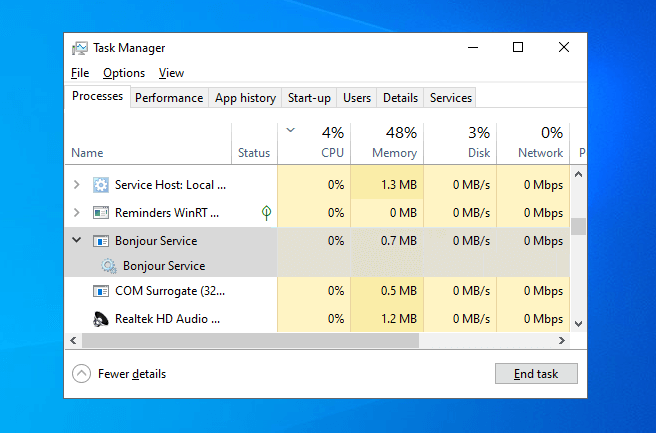
(Disclosure: This post contains affiliate links and images. I earn advertising/referral fees if you make a purchase by clicking them. There is no extra cost to you. See our full disclosure here. )
Now the question is, do you really need Bonjour Service on your computer? To be honest, the answer to this is subjective. Do you have Apple devices? Do you use iTunes or other Apple services? If yes, you most likely need it on your system. Is it causing any sort of sluggishness or harm to your system? If not then there’s no point stressing over it. So it really comes down to personal preference.
In my personal opinion, if you aren’t facing any issues because of the Bonjour Service then you shouldn’t tinker with the software.
Is Bonjour a Virus or Malware?
No, the Bonjour Service is not a virus or malware. We have not seen any instances of viruses faking to be the Bonjour service to infect your Windows System either. We can say with considerable certainty that mDNSResponder.exe Bonjour Service is completely safe and is not a virus or malware.
If you are unsure and want to check for yourself then I recommend you use Malwarebytes to scan your system for any potential issues or viruses.
Is It Safe to Uninstall Bonjour?
Yes, it is safe to uninstall Bonjour service on Windows. On macOS, you can’t uninstall Bonjour service in any case. Should you uninstall Bonjour service is a different question altogether.
In my personal opinion once again, I would like to say that you should not uninstall the program or service.
Can I Uninstall Bonjour and Still Use iTunes?
Yes, you can uninstall Bonjour from your system and still use iTunes. If you use any service that uses the Bonjour Service such as iMessage, some Adobe services, Skype and others then uninstalling Bonjour service will cause random glitches, errors and crashes so think twice before you uninstall the service.
If you use Home Sharing, remote app or syncing functionality Apple TV then I recommend that you don’t uninstall the service and let it stay.
Disabling Bonjour service on Windows operating systems is a very simple process, only you have to disable it from the Windows services list and it will stop working on your computer. So, if you wish to disable Bonjour service on Windows 10 then you can easily do so by:
Step (1): At first, press Windows + R keys together to open the Run dialog box and then type services.msc and press the Enter key.
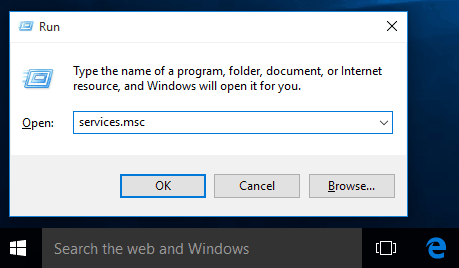
Step (2): Now from the Windows Services list, look for the Bonjour Service and double click on it.
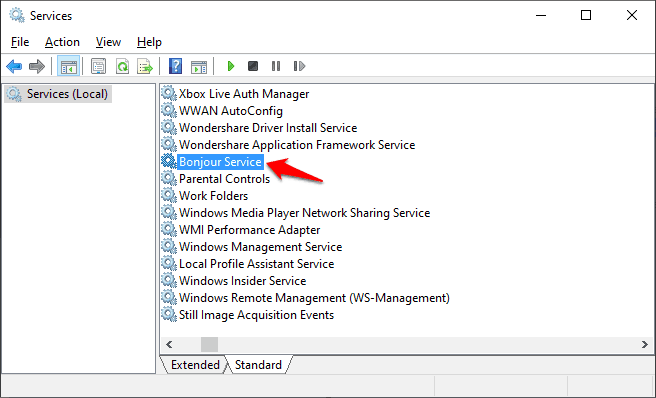
Step (3): On the Bonjour Service properties dialog-box, scroll down till you see the Service status and then click on the Stop button to terminate the service.
Step (4): Next, click on the Startup type dropdown menu and select the Disabled option.
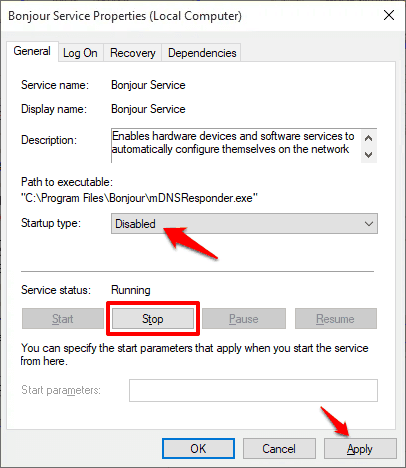
Step (5): Finally, click on the Apply and OK button to save the changes. That’s it!
This is how you can easily disable mDNSResponder.exe Bonjour Service on Windows 10 operating system. The process is fairly easy.
How to Uninstall Bonjour Service from Windows 10 using the Control Panel
If you still wish to uninstall Bonjour Service from Windows 10 systems then you can uninstall it easily from the Control Panel just like any other normal program. Here’s how to do so:
Step (1): First of all, type control panel in the Windows 10 search box and then select Control Panel from the search result.
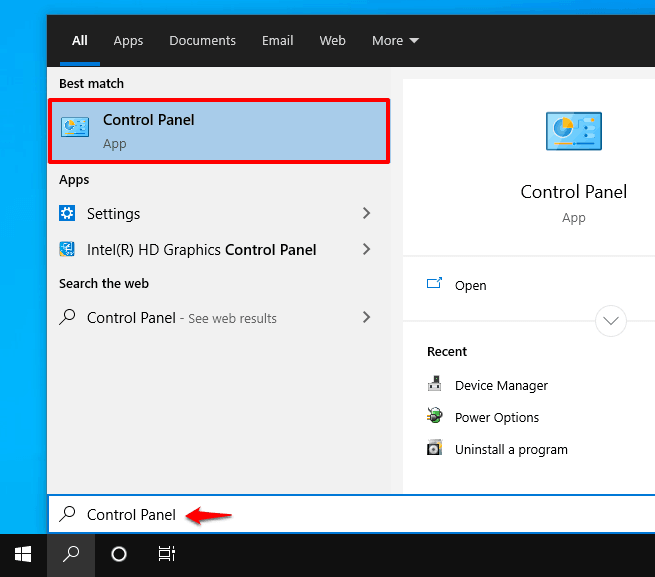
Step (2): In the Control Panel window, click on the Programs > Programs and Features option.
Step (3): On the Programs and Features window, look for the Bonjour service and then right-click on it and click on the Uninstall option.
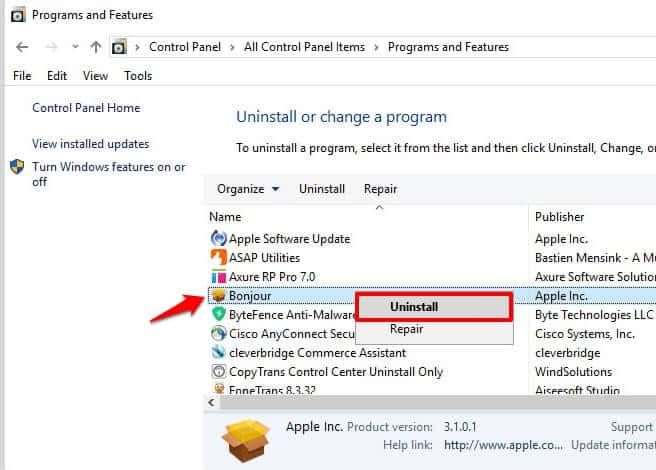
Step (4): Now simply follow the instructions on the screen to remove Bonjour Service from your system.
On some systems, the uninstallation may not be possible as it may corrupt iTunes. So, try your luck on your system and if you are unable to uninstall it then try the second method to remove Bonjour Service from Windows 10 PCs or laptops.
How to Remove Bonjour Service and Files from Windows 10
Along with disabling and uninstalling it, removing Bonjour Service and all its files (mDNSResponder.exe and mdnsNSP.dll) from your Windows 10 device is another helpful method you can try out.
This method is a bit more complicated and requires some knowledge of tinkering with Windows and core files. Fret not, if you follow this step by step tutorial to the tee you will be able to remove the Bonjour service in a jiffy. Here’s is how to do so:
At first, open This PC (File Explorer) and go to the C:\Program Files\Bonjour folder.
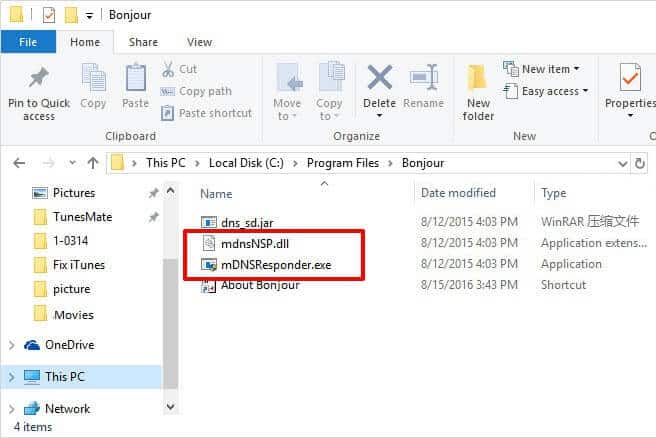
Here you will notice a few files like mDNSResponder.exe and mdnsNSP.dll. Of course, you can try to delete them (by right-clicking on them and selecting the Delete option) as is but Windows won’t allow you to easily delete them so to be able to delete them you need to change some parameters. And in order to do so, you need to:
Step (1): At first, press Windows + X keys together and then select the Command Prompt (Admin) option to open the Command Prompt as administrator.
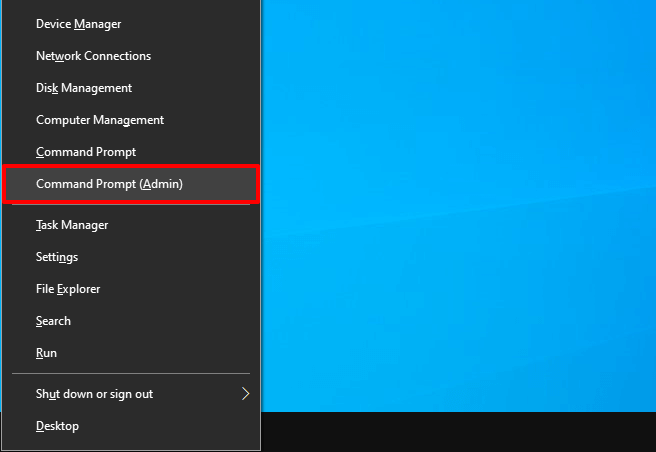
Step (2): Now in the Command Prompt window, type the following command and hit the Enter key:
“%PROGRAMFILES%\Bonjour\mDNSResponder.exe” -remove
Once the command to remove mDNSResponder.exe is executed, close the command prompt window.
Step (3): Now its time to unregister the dll file, so again press Windows + X keys together and then select the Command Prompt (Admin) option to open the Command Prompt with administrator privileges.
Step (4): And in the Command Prompt window, type the following command and hit the Enter key:
regsvr32 /u “%PROGRAMFILES%\Bonjour\mdnsNSP.dll”
Once the command to unregister mdnsNSP.dll is executed, close the command prompt window.
Step (5): Finally, restart your Windows 10 computer for the changes to take effect.
And once your computer boots back up, go to the C:\Program Files\ and look for the Bonjour folder. Once you find the Bonjour folder, select it and press Shift + Delete to permanently delete the folder and remove Bonjour service from your Windows 10 machine.
Thus, you can see how simple is to completely remove Bonjour Service from Windows 10 computer.
Conclusions
I can’t reiterate this enough but if you use any service that Apple provides or have an Apple device at your disposal then you should not remove or tamper with the Bonjour Service on Windows 10 laptop or desktop computer.
We hope this detailed guide answered all your questions such as – What is Bonjour Service on Windows 10? Is it safe to disable bonjour service? and how to uninstall bonjour service from Windows 10? etc.
If you have still any more questions related to mDNSResponder.exe Bonjour Service that you seek the answers to then all you need to do is drop them in the comments below and we shall ensure that we help you end your search for answers.
You may also be interested in checking out:
- What is OpenAL on My PC? Is it Safe to Uninstall OpenAL?
- What is the Difference Between FAT32 and NTFS and exFAT?
- What is a .DAT File and How to Open DAT Files in Windows 10?
- What is hiberfil.sys File and How to Delete it in Windows 10?
- What is Amazon Courtesy Credit Balance and How to Get it?
- What is Vulkan RunTime Libraries in Windows 10 and Do I Need It?
- What is Software Reporter Tool in the Google Chrome Folder?
Issue: I have a problem with Bonjour program on my PC. I’ve noticed random system crashes and checked the event viewer, which typically indicates Bonjour as the culprit. The truth is that this program is no longer in use as it was necessary for me when I was using iTunes and other Apple products. That’s why I’ve decided to remove it. The problem is that when I try to uninstall it via Control Panel, I receive a notification “The folder path ‘Program Files’ contains an invalid character,” which prevents the removal process. Could you please tell me what should I do?
Solved Answer

Bonjour (also known as zero-configuration networking) is often installed by default along with the Apple products, such as iTunes. Adobe software often comes in a bundle with Bonjour as well. It is an advantageous tool as it allows users to set up a network without any configuration. In other words, it detects all PCs, devices, and even file-sharing servers on the same IP network. Since Bonjour is often installed by default along with other software, people do not even know about it until, for example, they decide to optimize the system by deleting useless programs or when the system starts crashing due to the Bonjour service. It comes out that this software is automatically injected into the list of startup programs, meaning that it is launched by default when the system is booted and uses the CPU whether the PC owner is using the service or not. Usually, Bonjour-related process mDNSResponder.exe can easily be terminated via Task Manager, but it tends to restart automatically, which is a bit annoying. Additionally, many people have reported that they cannot find the uninstaller on the Control Panel and that’s the reason why it is often dubbed as a virus. Finally, even if the Bonjour uninstaller is placed on Add/Remove Programs, the removal is not permitted due to the mdnsNSP.dll folder or “The folder path ‘Program Files’ contains an invalid character” error message. Luckily, it’s not a deadlock and the solution is quite primitive. There are several methods that you can try to uninstall Bonjour on Windows permanently and we will list all of them below.
How to Remove Bonjour from Windows?
Due to many complaints that the Bonjour users have expressed on Microsoft forum, it can be assumed that this software utility tends to cause problems for many people. If you have been struggling to remove it as well, we will provide both automatic and manual Bonjour removal methods.
Method 1. Use software removal tool
Have you heard about automatic software removal utilities? Maybe you have one installed on your PC? If so, then it’s about time to use it. Our recommendation would be Perfect Uninstaller. Download this program and follow the instructions provided in the installation wizard. After that, launch it and set it to uninstall Bonjour. Automatic removal of this tool is highly recommended because it will help you to bypass errors like “The folder path ‘Program Files’ contains an invalid character,” as well as ensure zero leftovers.
You can also use a specified Bonjour uninstaller called Au Revoir Bonjour! This tool has specifically been designed to uninstall Bonjour, so you may also use it.
Method 2. Uninstall Bonjour manually
- Click Win key + R, type Powershell, and press Enter.
- Type “%PROGRAMFILES%\Bonjour\mDNSResponder.exe” –remove and press Enter.
- After that, type regsvr32 /u “%PROGRAMFILES%\Bonjour\mdnsNSP.dll” and hit Enter again.
- Once the process is finished open C:\Program Files\ and remove Bonjour folder.
- Finally, Click Win key + R, type services.msc, and press Enter.
Carefully look for any Bonjour-related processes. If you can’t find them, it means that Bonjour removal has been successfully initiated.
Method 3. Delete Bonjour via Control Panel
- Click on Start menu, then go to Control Panel. (Windows 7,8). You can also open the Control Panel in a different way: press down Windows key+R at the same time. In the Run Prompt, type control panel, and hit Enter. (Windows 10)
- In the Control Panel, find Programs section. Here, click Uninstall a Program.
- Find Bonjour, and select it, and click Uninstall button.
- Click OK to confirm and close Control Panel.
Repair your Errors automatically
ugetfix.com team is trying to do its best to help users find the best solutions for eliminating their errors. If you don’t want to struggle with manual repair techniques, please use the automatic software. All recommended products have been tested and approved by our professionals. Tools that you can use to fix your error are listed bellow:
do it now!
Download Fix
Happiness
Guarantee
do it now!
Download Fix
Happiness
Guarantee
Compatible with Microsoft Windows
Compatible with OS X
Still having problems?
If you failed to fix your error using FortectMac Washing Machine X9, reach our support team for help. Please, let us know all details that you think we should know about your problem.
Fortect will diagnose your damaged PC. It will scan all System Files that have been damaged by security threats. Mac Washing Machine X9 will diagnose your damaged computer. It will scan all System Files and Registry Keys that have been damaged by security threats. To repair damaged system, you will have a 24hr Free Trial and the ability to purchase the licensed version of the Fortect malware removal tool. To repair damaged system, you have to purchase the licensed version of Mac Washing Machine X9 malware removal tool.
Protect your online privacy with a VPN client
A VPN is crucial when it comes to user privacy. Online trackers such as cookies can not only be used by social media platforms and other websites but also your Internet Service Provider and the government. Even if you apply the most secure settings via your web browser, you can still be tracked via apps that are connected to the internet. Besides, privacy-focused browsers like Tor is are not an optimal choice due to diminished connection speeds. The best solution for your ultimate privacy is Private Internet Access – be anonymous and secure online.
Data recovery tools can prevent permanent file loss
Data recovery software is one of the options that could help you recover your files. Once you delete a file, it does not vanish into thin air – it remains on your system as long as no new data is written on top of it. Data Recovery Pro is recovery software that searchers for working copies of deleted files within your hard drive. By using the tool, you can prevent loss of valuable documents, school work, personal pictures, and other crucial files.

