Все способы:
- Способ 1: Приложение «Параметры»
- Способ 2: «Программы и компоненты»
- Очистка папки с файлами
- Способ 3: BEST_uninstallTool
- Способ 4: Сторонние программы
- Вариант 1: Revo Uninstaller
- Вариант 2: CCleaner
- Вопросы и ответы: 0
Способ 1: Приложение «Параметры»
В Windows 10 стало значительно удобнее управлять установленными программами за счет появления нового меню, где они все выведены в виде списка, а также есть кнопка для удаления, изменения или исправления некоторых проблем. Попробуйте удалить Bitdefender через это самое меню, отыскав сначала приложение, а затем запустив соответствующую операцию.
- Откройте меню «Пуск» и перейдите в «Параметры», кликнув по значку с изображением шестеренки слева.
- В открывшемся окне вас интересует плитка «Приложения», по которой и нужно нажать для открытия перечня установленных программ.
- Используйте поиск или вручную найдите продукты Bitdefender в списке. Если у вас, помимо антивируса, установлен еще и Agent, его нужно будет удалять в последнюю очередь уже после того, как все остальные компоненты будут удалены.
- Нажмите по нужной программе для удаления левой кнопкой мыши, чтобы развернуть меню управления ею, затем щелкните по «Удалить».
- В новом окне выберите действие для удаления, предварительно отменив запуск сбора обратной связи, поскольку отвечать на вопросы от разработчиков по поводу программы хотят далеко не все.
- На этом процесс практически завершен, остается только ожидать окончания деинсталляции и появления окна со следующими уведомлениями.
- Для очистки остаточных файлов необходимо перезагрузить компьютер, чтобы закрылись все процессы Bitdefender и очистились DLL-библиотеки. Делается это прямо через окно деинсталлятора или вручную, когда решите завершить сеанс в Windows 10.
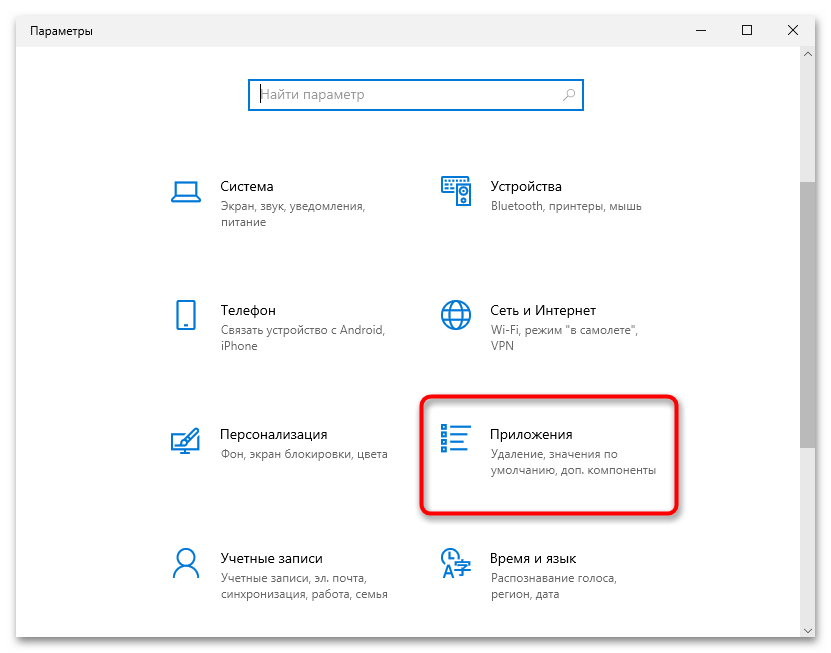
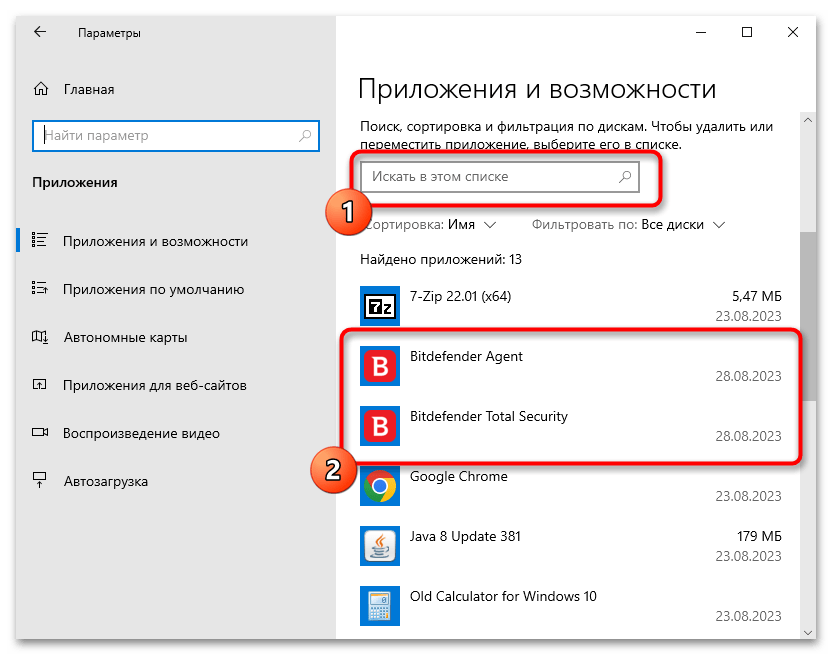

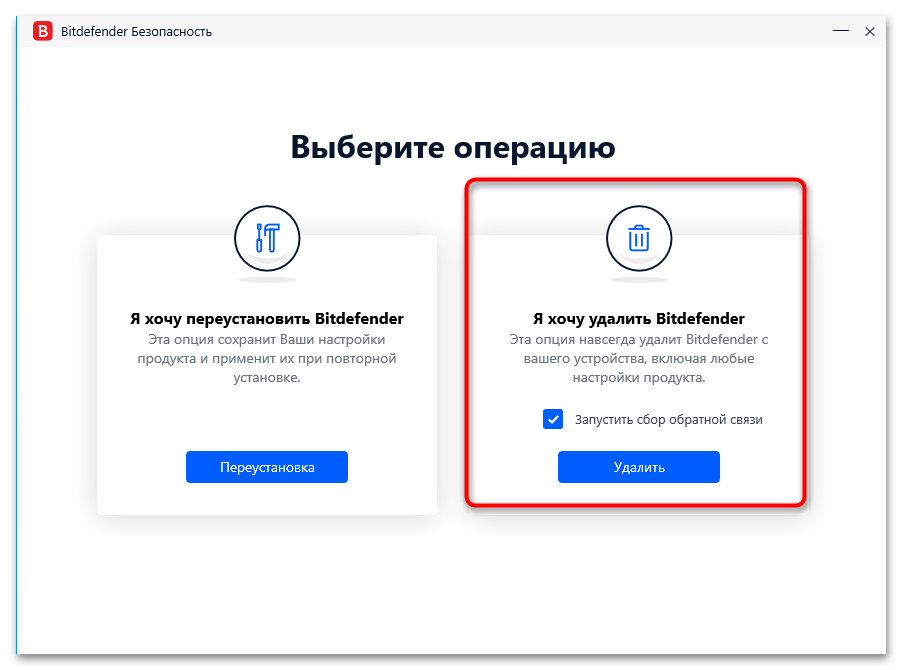
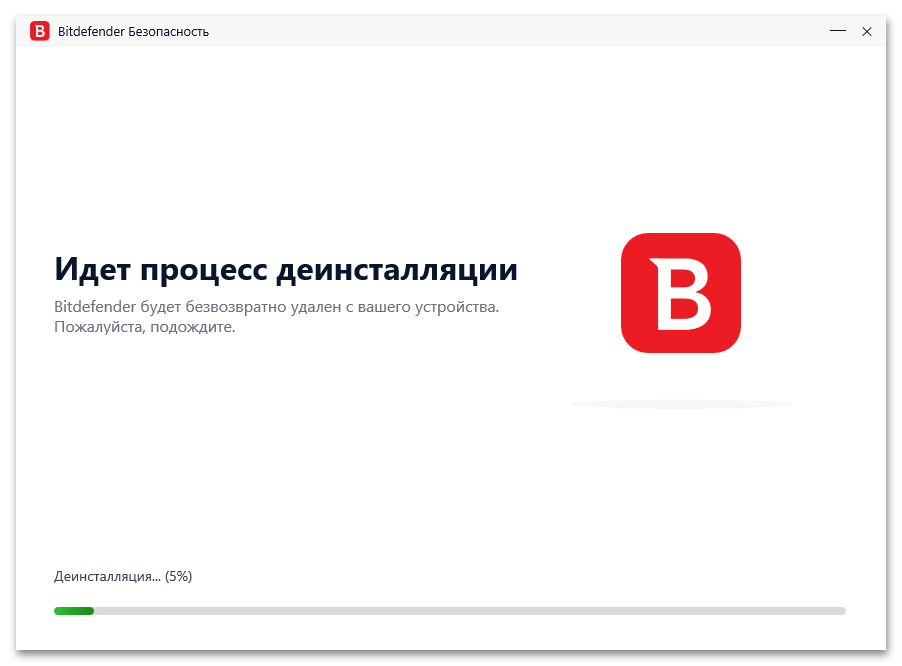
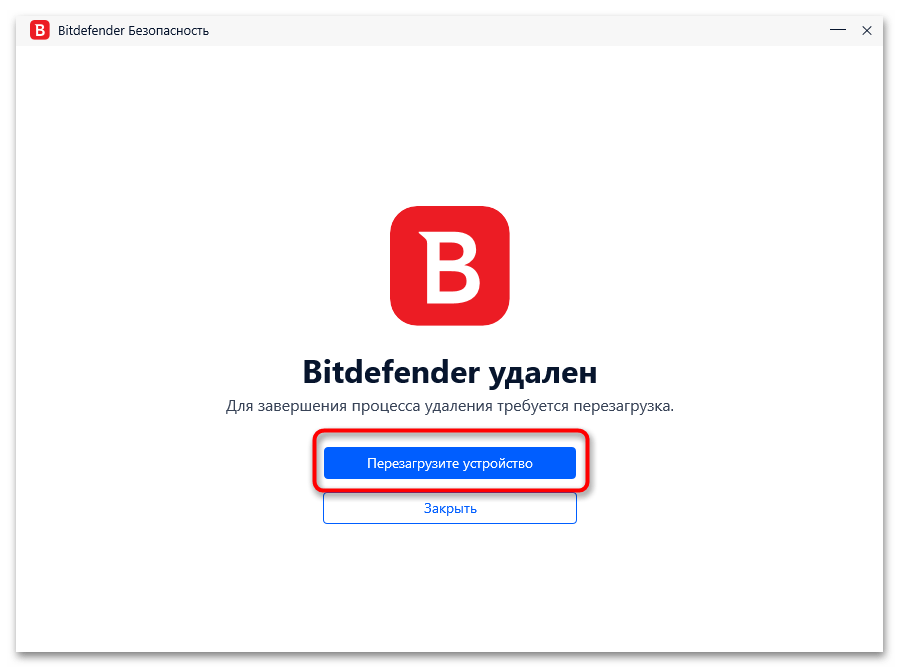
Способ 2: «Программы и компоненты»
Некоторые пользователи сталкиваются с проблемой, когда при использовании предыдущего меню окно деинсталляции просто не появляется. Это может быть связано с тем, что средству удаления не удается инициировать вызов нужного окна, пока все процессы программы не завершены, или же не хватает привилегий обычной учетной записи, чтобы выполнить соответствующее действие. Как показывает практика, в этом случае не нужно ничего придумывать и даже переключаться на учетную запись администратора, достаточно инициировать удаление через «Программы и компоненты».
- Для этого откройте «Пуск», отыщите «Панель управления» и запустите данное приложение.
- В нем найдите значок «Программы и компоненты», затем нажмите по нему для открытия нового окна.
- В списке установленных программ отыщите компоненты Bitdefender, выделите одну из строк левой кнопкой мыши и сверху выберите действие «Удалить». Появится то же самое окно от антивируса, которое было разобрано в предыдущем методе. Просто следуйте простым шагам для завершения удаления.
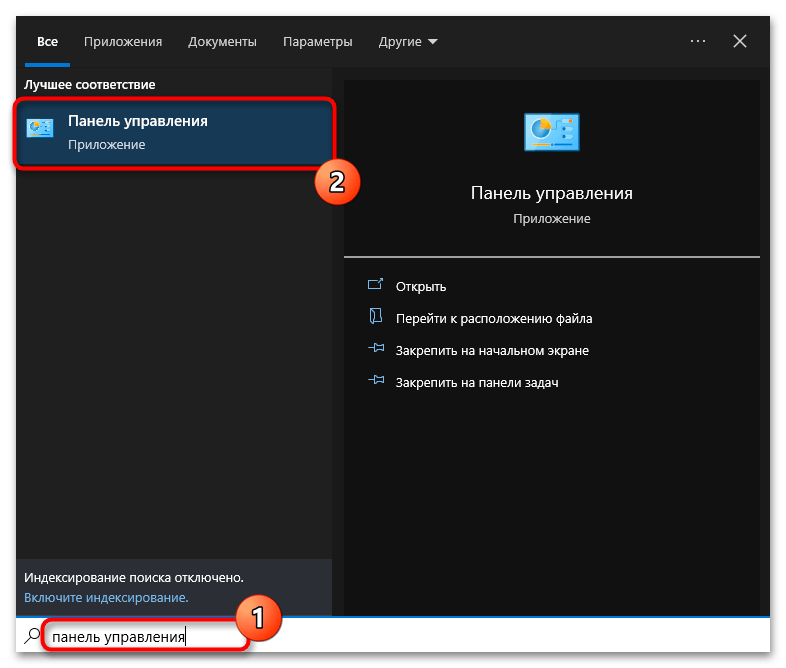

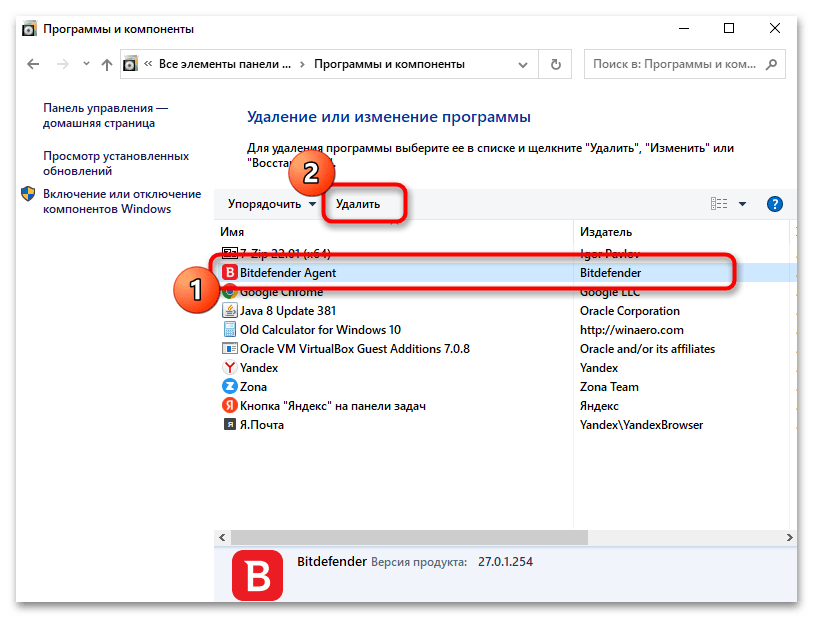
Очистка папки с файлами
После выполнения одного из двух представленных выше методов настоятельно рекомендуется проверить директорию, в которую вы устанавливали антивирус. Обычно место не меняется и все файлы добавляются в «Program Files». Это необходимо для удаления некоторых DLL, которые могли сохраниться после стандартной деинсталляции. Как правило, они не мешают, а только занимают несколько лишних мегабайт, но при использовании других антивирусов могут наблюдаться проблемы. Откройте каталог установки Bitdefender, найдите папки и сотрите их.
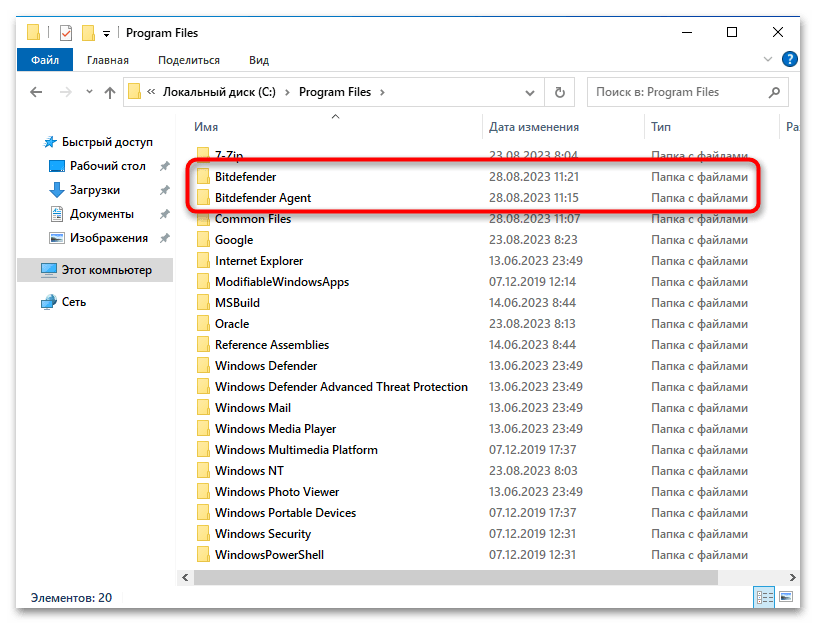
На следующем скриншоте вы видите примерно содержимое этих самых папок. Обычно кроме DLL здесь ничего не остается, а данные элементы не используются в других программах, поэтому без проблем удалятся. Делайте это только после основного удаления и перезагрузки ПК, поскольку чаще всего эти файлы будут очищены автоматически.
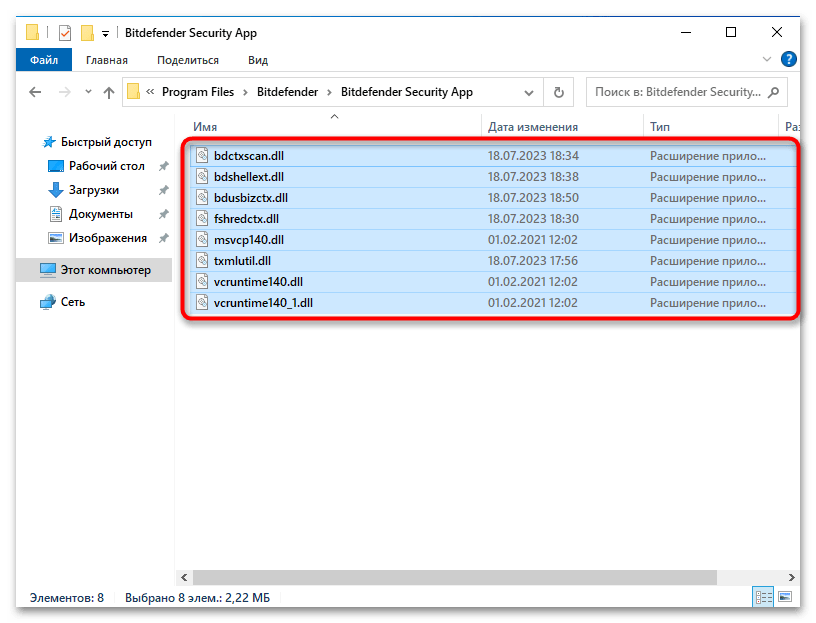
Способ 3: BEST_uninstallTool
Для удаления компонентов Bitdefender, включая платные бизнес-сборки с большим количеством отдельных компонентов, разработчик предлагает использовать фирменную утилиту. Она запускается через консоль и осуществляет фоновое удаление всех обнаруженных программ. Ее можно использовать в тех случаях, когда стандартная деинсталляция недоступна без указания пароля учетной записи, а форма для его ввода не появляется.
Скачать BEST_uninstallTool с официального сайта
- Перейдите по ссылке выше и нажмите кнопку «Download» для скачивания соответствующей утилиты.
- Попробуйте запустить ее прямо через раздел с загрузками, поскольку она имеет формат EXE и открывается автоматически через «Командную строку».
- Если консоль не запускается или появляются какие-то ошибки, сначала найдите и откройте «Командную строку» от имени администратора любым удобным для вас методом, например, отыскав приложение через поиск в «Пуске».
- Далее используйте команду
cd путь, куда был скачан файл BEST_uninstallTool. - Используйте команду
BEST_uninstallTool.exe /bdparams /password=, после = указав свой пароль без пробела. Если он не настроен, уберите аргумент /password= из данной команды.

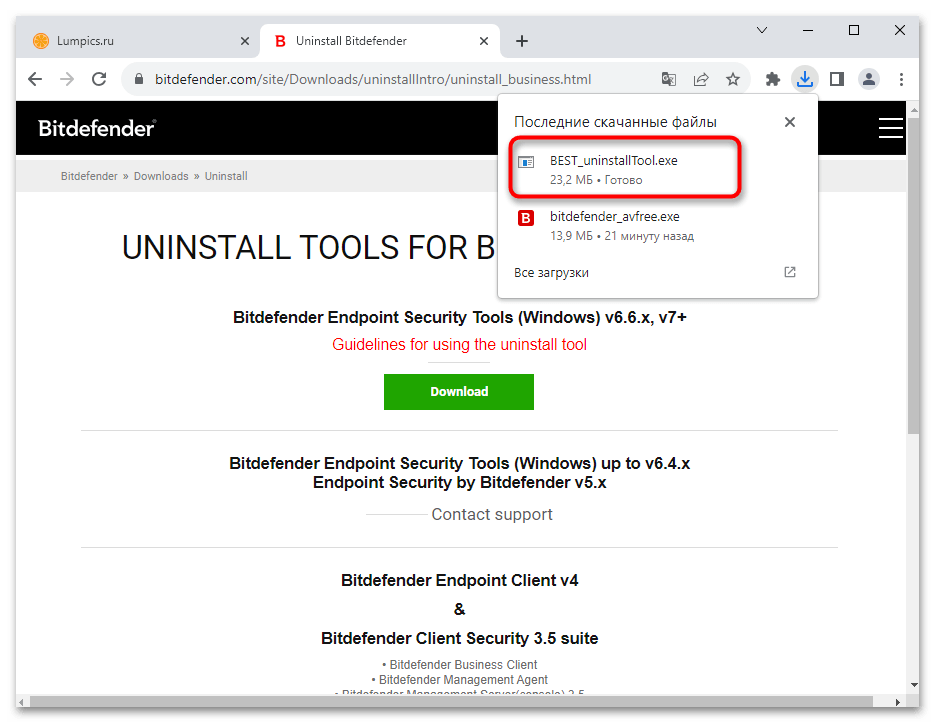


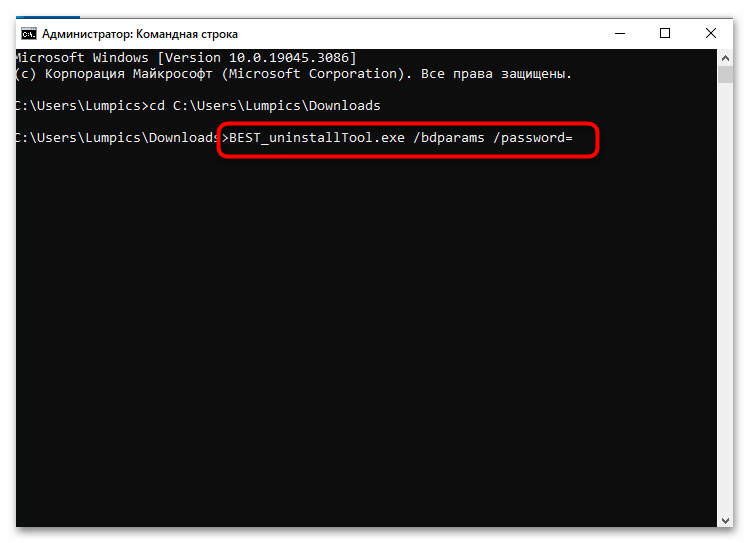
BEST_uninstallTool потратит несколько минут или секунд на обнаружение всех компонентов и запустит их удаление. Если вы продвинутый пользователь консоли, во время удаления можете использовать аргумент /log для сохранения логов, а также /bruteForce — если остаточные файлы не удаляются или основной этап удаления завершился ошибкой.
Способ 4: Сторонние программы
Использование сторонних программ для удаления Bitdefender — оптимальный вариант, когда предыдущие не полностью удаляют остаточные файлы или же возникают какие-то другие проблемы. Специальный софт позволит не только выполнить стандартную деинсталляцию, но и подойдет для очистки всех упоминаний антивируса в системе, включая реестр. Так вы точно избавитесь от всех ненужных компонентов.
Вариант 1: Revo Uninstaller
Revo Uninstaller — одна из лучших программ для удаления других приложений. Обнаруживает весь список установленного софта, позволяет быстро деинсталлировать его, при этом создает точку восстановления и по завершении дополнительно запускает сканирование на наличие остаточных файлов. Как раз ей мы и воспользуемся в первую очередь, детально показывая весь процесс полной деинсталляции Bitdefender.
Скачать Revo Uninstaller
- На официальном сайте Revo Uninstaller вы найдете ссылку на скачивание как полной версии, так и портативной. Вторую устанавливать в Windows 10 не нужно, достаточно просто распаковать содержимое архива в любое удобное место.
- После запуска дождитесь загрузки списка программ, выберите продукт от Bitdefender и сверху активируйте действие «Удалить».
- Создание точки восстановления системы в этом случае можно отменить, поскольку данный антивирус, как правило, не вызывает каких-то системных сбоев при удалении.
- В следующем шаге все оставьте по умолчанию, включая режим сканирования. В большинстве случаев умеренного режима достаточно для нормального обнаружения всех остаточных файлов.
- Ожидайте окончания стандартной деинсталляции и отображения следующего окна о том, сколько записей найдено в реестре. Выберите их все, удалите и переходите к следующему шагу.
- Точно так же поступите и с найденными оставшимися файлами и папками. По завершении перезагрузите компьютер и проверьте, не осталось ли следов от Bitdefender. Можете смело инсталлировать другой антивирус, если ради этого и производилось полное удаление.
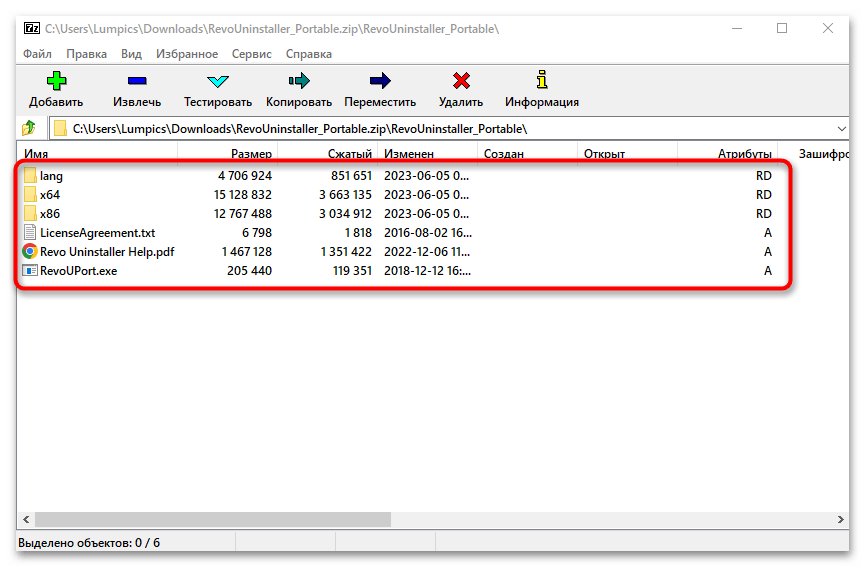
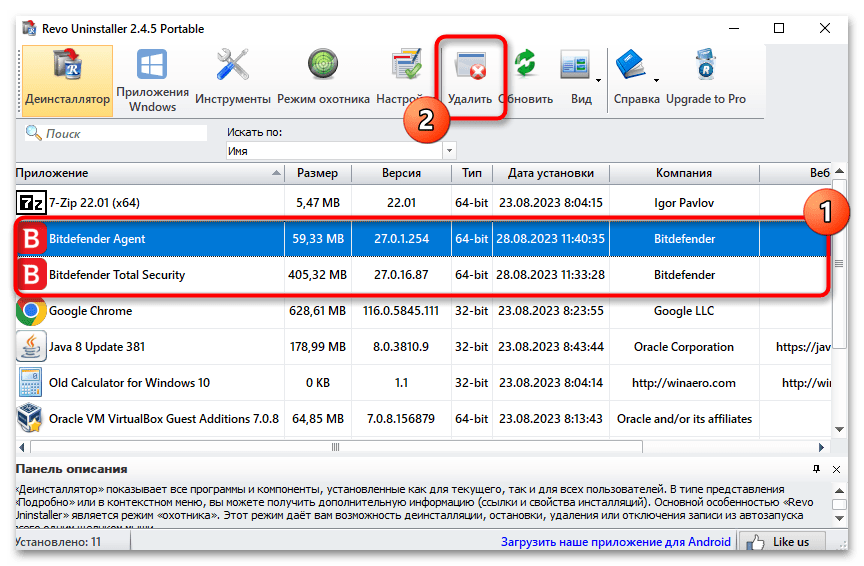
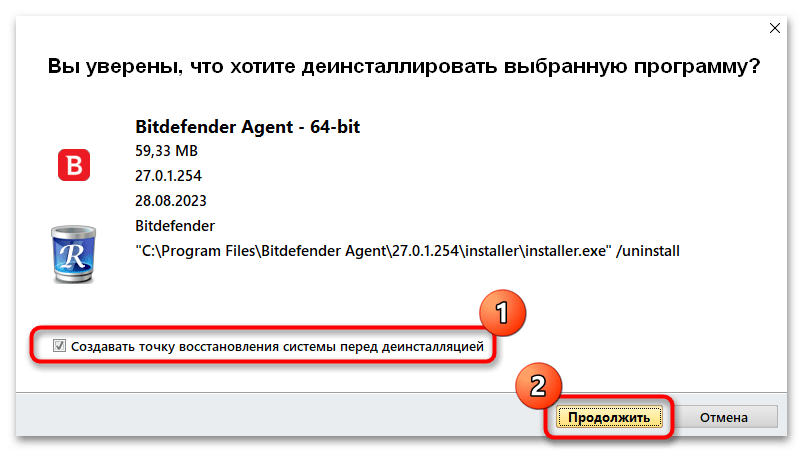
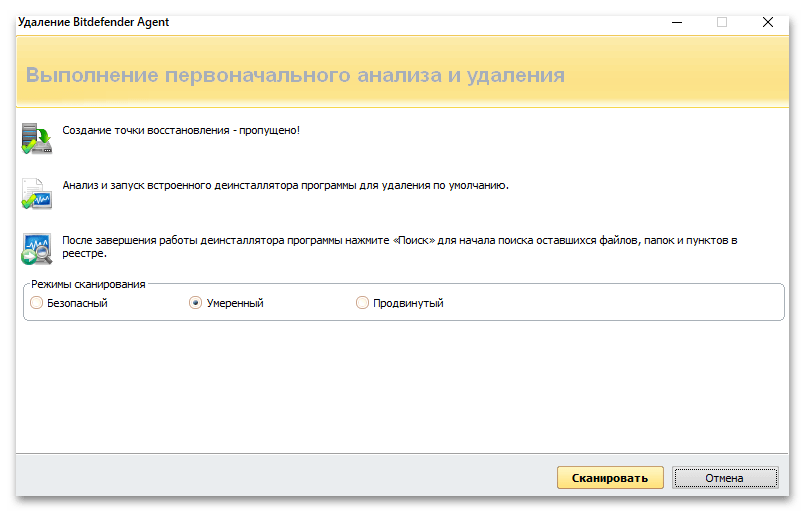
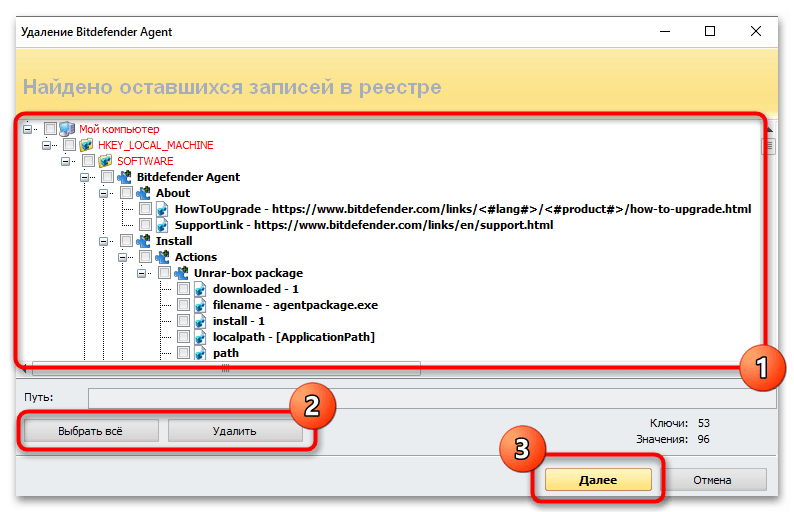
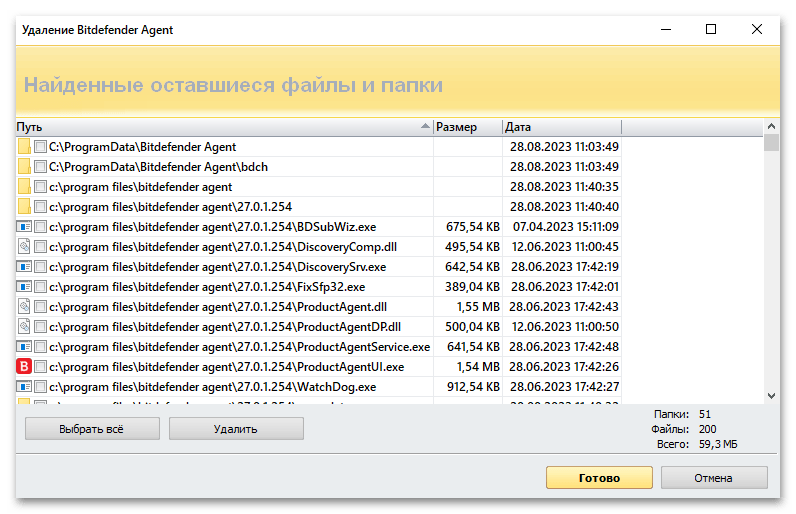
Вариант 2: CCleaner
Работа с CCleaner в плане полноценного удаления программы займет немного больше времени. Ее функций вполне достаточно для того, чтобы не только выполнить основную процедуру деинсталляции, но и очистить систему от остаточных файлов. Для этого понадобится задействовать по очереди несколько доступных в софте функций.
Скачать CCleaner
- Для начала на панели слева выберите раздел «Инструменты» и перейдите на вкладку «Удаление программ».
- Дождитесь отображения всех приложений, в списке левой кнопкой мыши выделите продукт от Bitdefender и щелкните по «Деинсталляция» справа.
- Отобразится стандартное окно удаления Bitdefender, в котором просто достаточно следовать инструкциям.
- После удаления, если программа все еще остается в списке, снова выделите ее и выберите «Удалить». Это действие сотрет файлы ярлыков из реестра.
- Затем можно (не обязательно) полностью просканировать реестр на наличие ошибок, устаревших приложений и неиспользуемых файлов. Для этого выберите инструмент «Реестр», отметьте галочками все пункты и запустите поиск проблем.
- По завершении оставьте галочки на всех пунктах для исправлений или отметьте только те, что относятся к Битдефендер, и щелкните по «Посмотреть выбранные проблемы».
- При желании создайте резервную копию реестра перед внесением изменений — это имеет смысл делать, если вы не уверены, что все завершится без сбоев.
- После этого кликните на «Исправить отмеченные» и закройте окно с описанием всех проблем, поскольку изменения уже внесены и дальнейшие действия не требуются.
- В завершение рекомендуется проверить наличие в ОС пустых папок и временных файлов, связанных с Bitdefender. Для этого в «Стандартная очистка» можете выделить галочками только пункты из раздела «Система» и запустить проверку. По завершении подтвердите очистку, и на этом процесс удаления Bitdefender следует считать успешно завершенным.
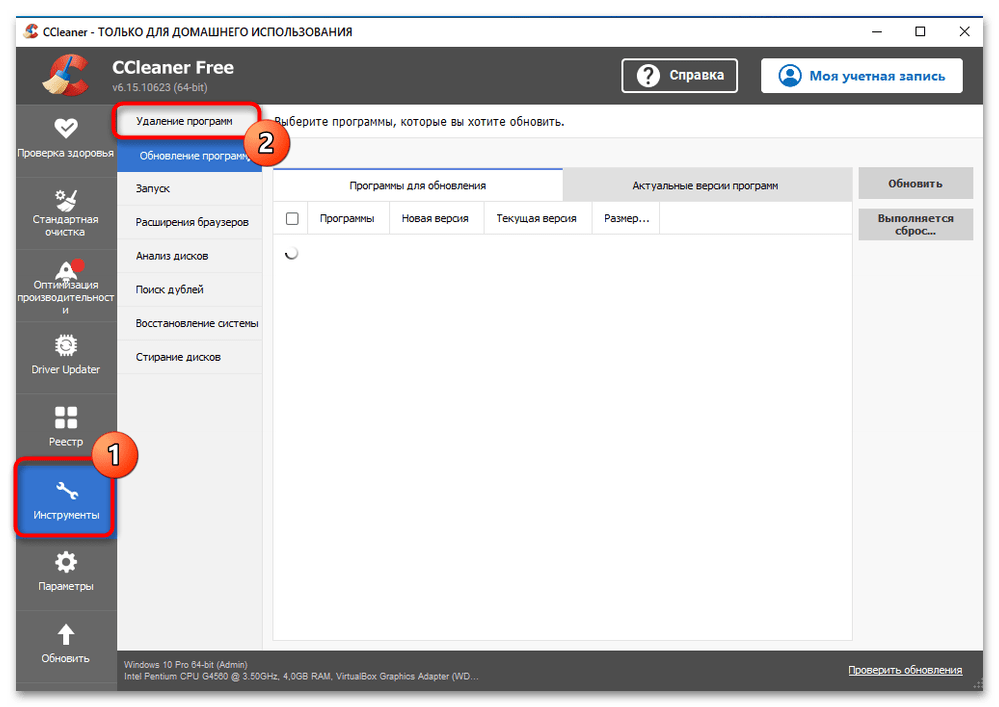
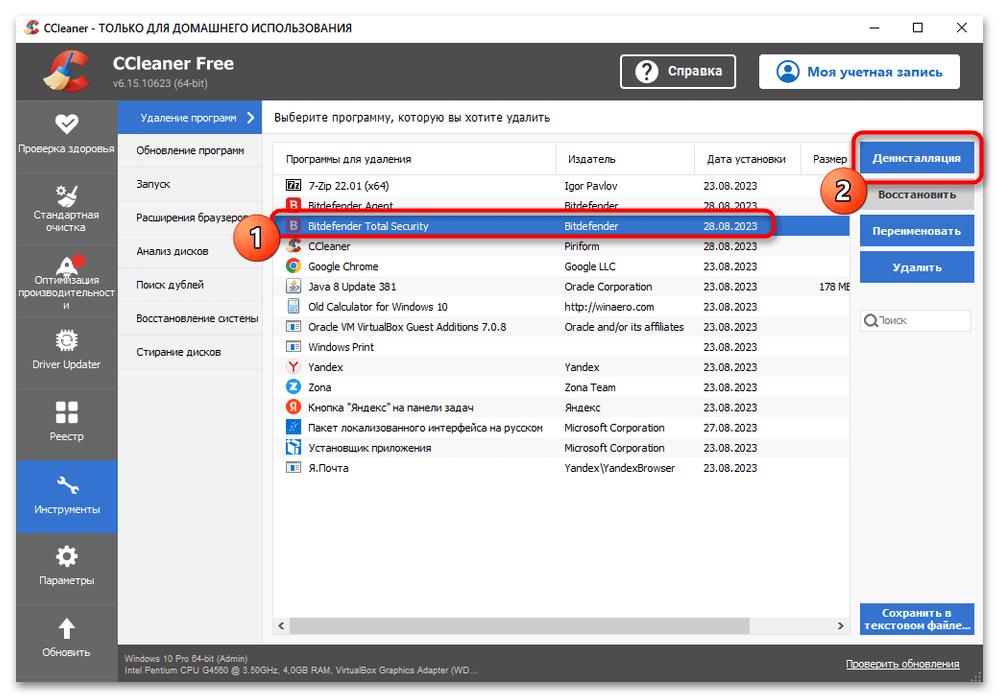
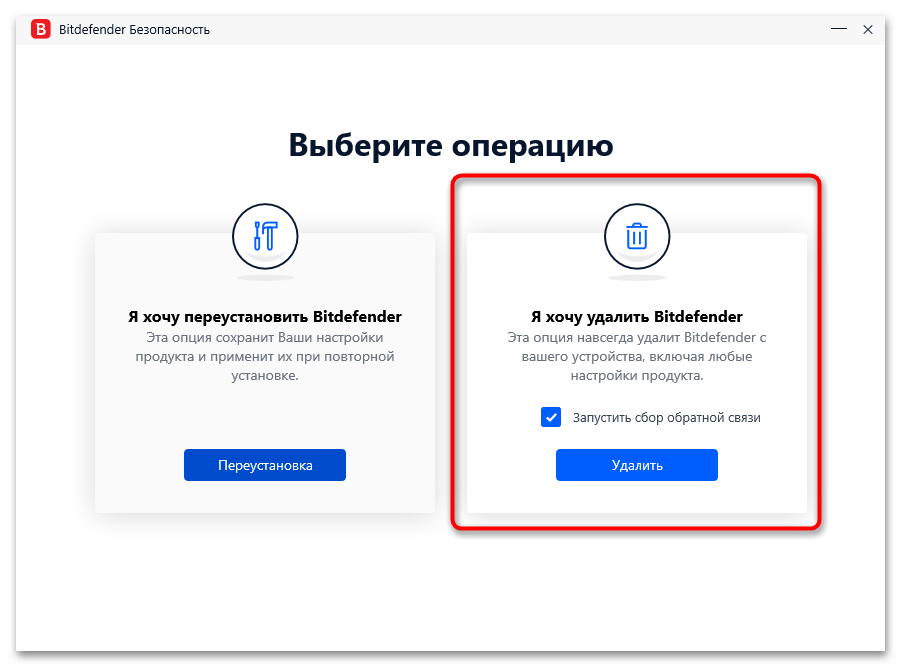
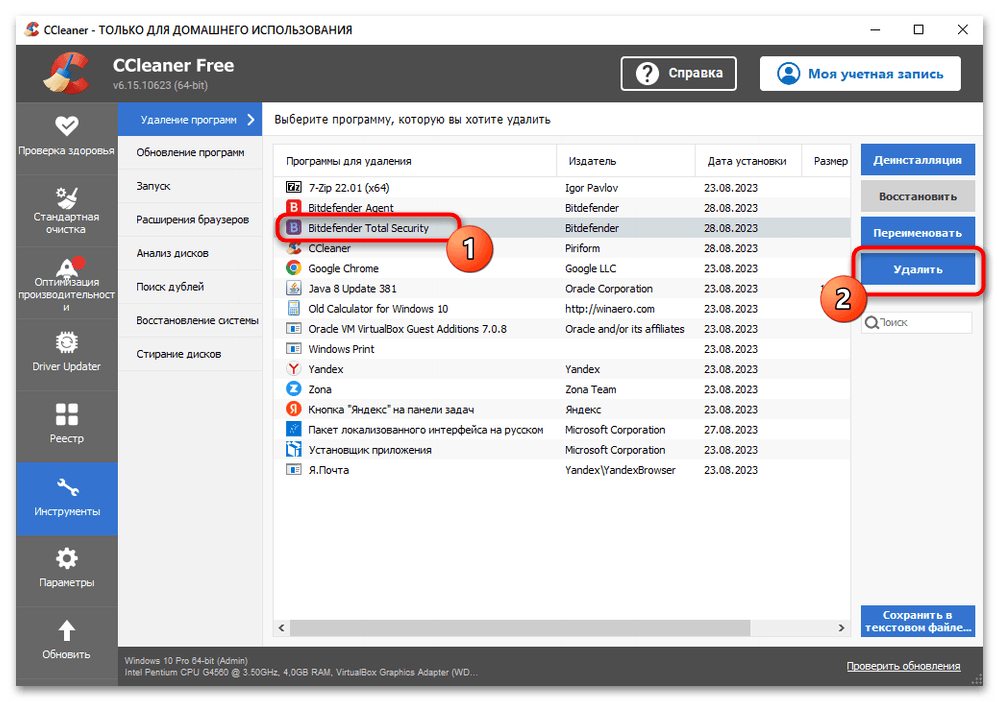
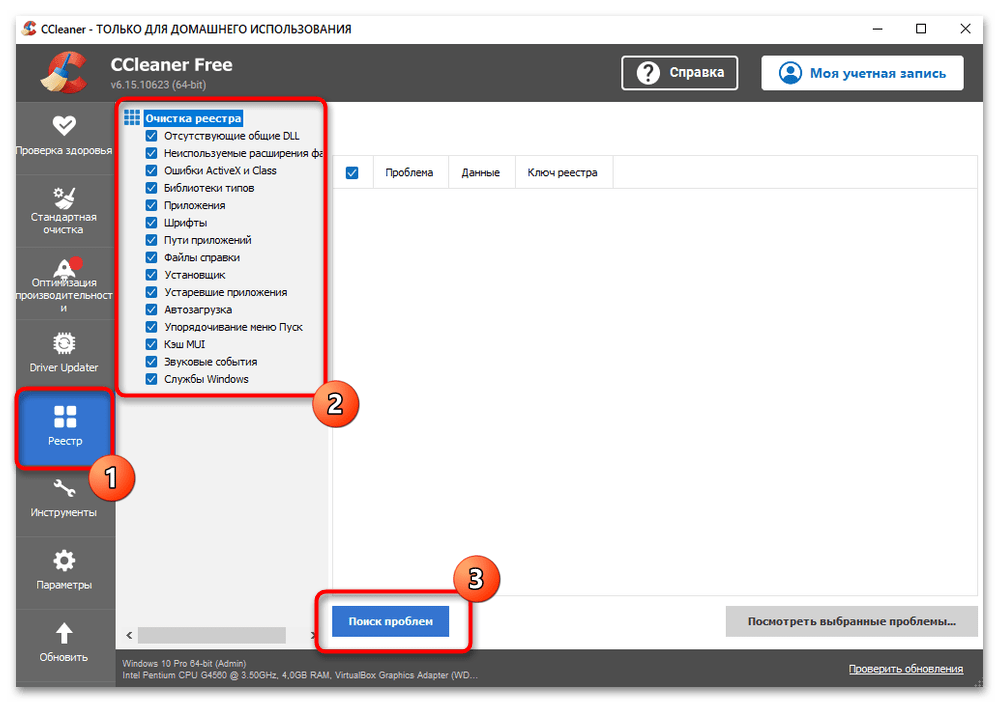
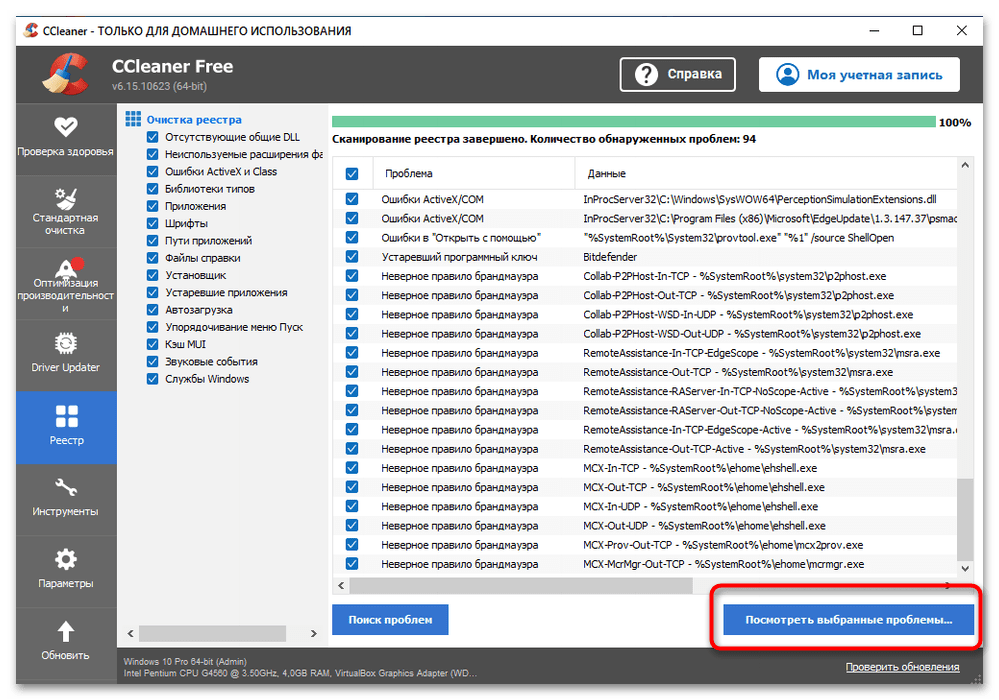
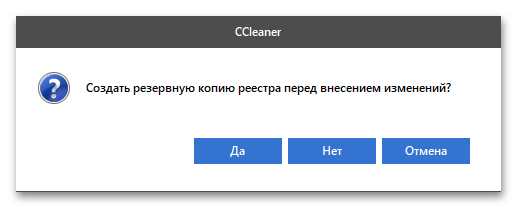
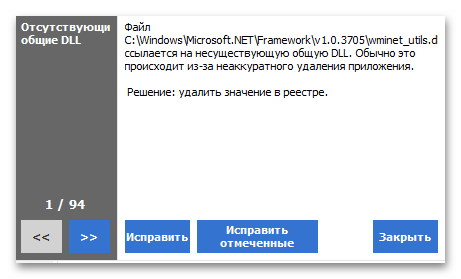
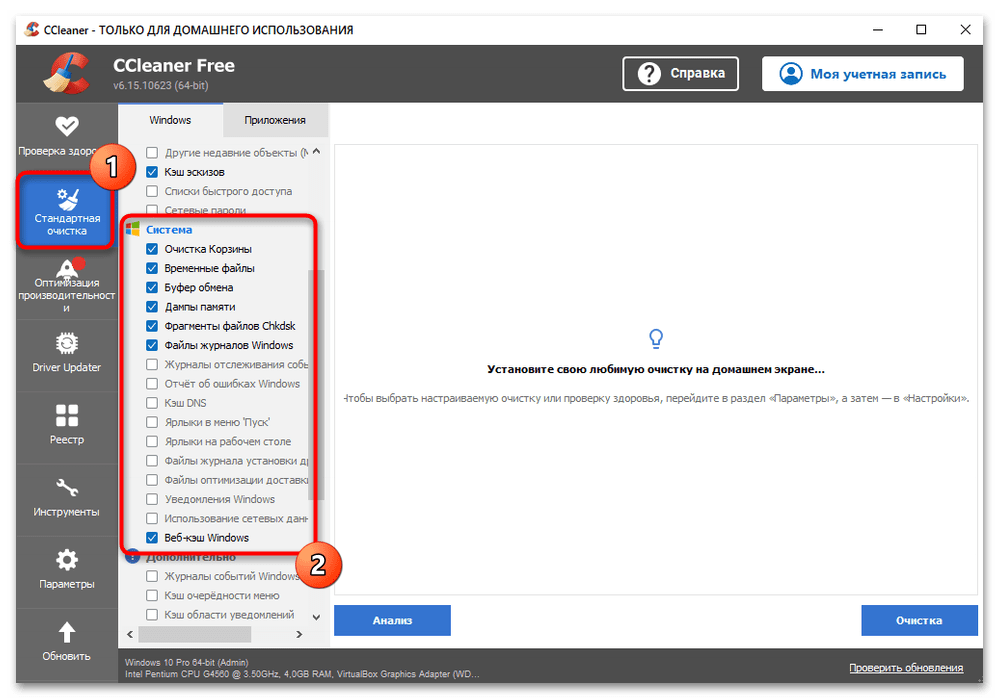
Описанные выше программы были взяты исключительно в качестве примеров, опираясь на их эффективность. Конечно, существует еще множество похожих инструментов, позволяющих выполнить деинсталляцию софта с очисткой от следов. Более детальную информацию о подходящих этого решениях вы найдете в другой статье на нашем сайте по ссылке ниже.
Подробнее: Программы для удаления программ, которые не удаляются
Наша группа в TelegramПолезные советы и помощь
Uninstalling Bitdefender can be frustrating. Fortunately, we’ve got a few options to remove the applications from your PC or Mac quickly. We’ll also suggest some antivirus alternatives.
Antivirus and Cybersecurity Expert
Updated: May 14, 2024
Tech Writer, Privacy Advocate and VPN Expert
Updated: May 14, 2024
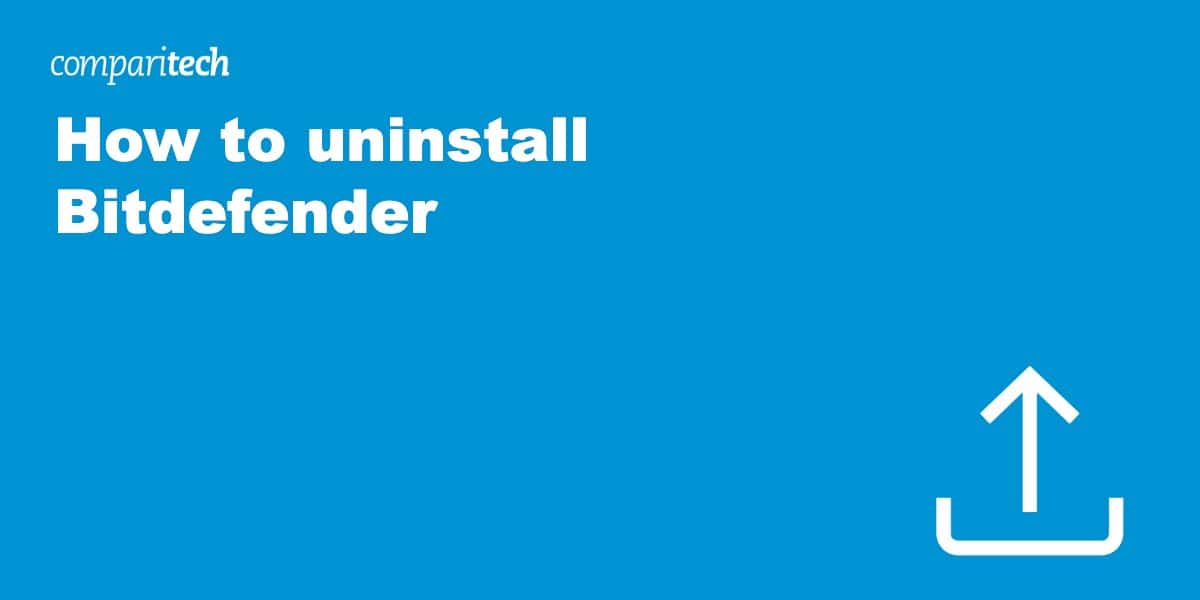
Bitdefender Premium Security is one of several internet security suites bundled onto systems when you purchase a new computer. You may never intend to use the software, but Bitdefender has been known to make it difficult to wipe the contents of its apps from your computer. This article explains how to uninstall Bitdefender completely from your device.
There are several different ways to uninstall Bitdefender products from your PC and Mac, but which is more suitable will depend on whether you’re content with leftover files or if you’d prefer a 100% cleanup.
How to uninstall Bitdefender fast
Looking to part ways with Bitdefender Antivirus on your Windows device? You’ve come to the right place. While the steps below focus on removing Bitdefender Antivirus, note that other Bitdefender products might require separate uninstallation procedures.
Here’s how to uninstall Bitdefender:
- Right-click the Bitdefender icon in your Windows taskbar and choose Quit.
- Click on the Start menu, navigate to Settings, and then select Apps.
- Scroll through the list of installed apps until you find Bitdefender Antivirus. Click Uninstall.
- Complete the uninstallation by following the on-screen instructions. Remember to restart your device to seal the deal.
For a clean removal, consider using the Bitdefender Uninstaller Tool, which we detail later in this article, to wipe out any lingering traces.
The best Bitdefender alternatives
If Bitdefender lacks the product features you’re looking for, there are many antivirus software alternatives that provide all-around protection for your online and offline activities.
Here are the best Bitdefender alternatives:
- Norton 360: Our top Bitdefender alternative includes PC cloud backup, webcam protection, and a secure VPN to protect your privacy.
- McAfee Total Protection: Robust internet security features protect all your devices including a password manager, parental controls, a file shredder, and more.
- ESET Internet Security: Easy-to-use security suite that includes a ransomware shield, performance optimization tools, anti-phishing features, and more.
How to uninstall Bitdefender from Windows 10 and 11
The uninstallation steps to remove every trace of Bitdefender Antivirus from your PC involves downloading the Bitdefender Uninstall Tool, which scans your system for Bitdefender products and removes them.
Here’s how to uninstall Bitdefender from Windows 10 and 11:
- Download the Bitdefender uninstall Tool for the product(s) you wish to remove.
- Open the uninstaller and click Yes when the security prompt appears.
- When the “I want to uninstall Bitdefender” prompt appears, click Uninstall.
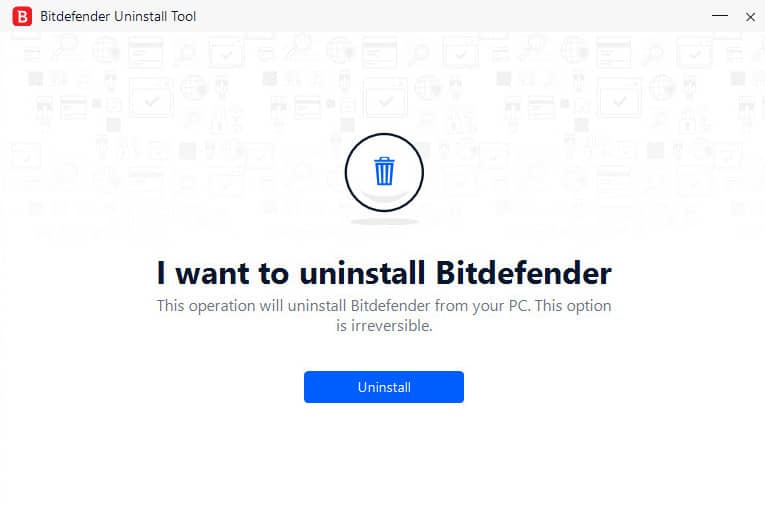
- The uninstaller will check for installed products and begin removing them.
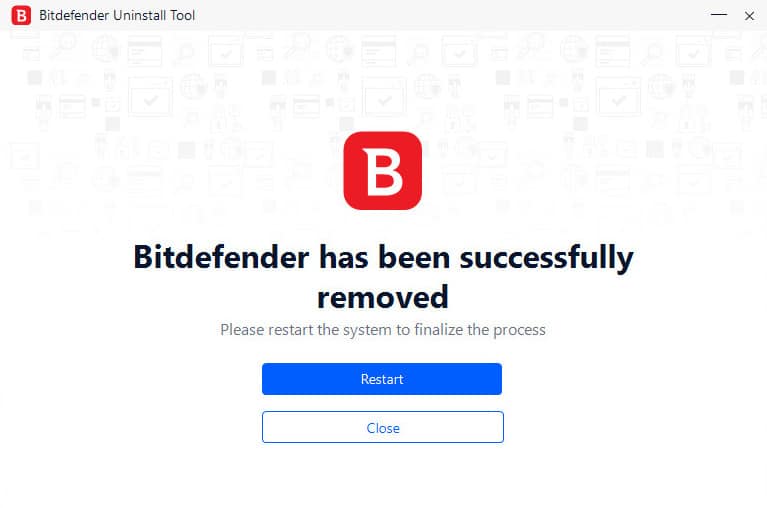
- When the process finishes, click Restart to complete the process.
How to uninstall Bitdefender from Mac
Removing Bitdefender Antivirus Plus and other products from a Mac is pretty simple. This will leave you with a Bitdefender-free operating system ready for your next antivirus product.
Here’s how to uninstall Bitdefender from Mac:
See also: The best antivirus software
Bitdefender uninstallation FAQs
Is Bitdefender safe?
Yes, Bitdefender Antivirus Plus and its other security products are entirely safe. At the least, Bitdefender software protects your devices from threats of malware and viruses, but Bitdefender Premium Security steps up protection with a password manager, banking security, and more.
Do Macs need Bitdefender?
Apple provides high protection to prevent Macs from being infected with viruses and malware. While it is regarded as more secure than Windows operating systems, Macs are still vulnerable to online threats. For this reason, it’s advisable to install some antivirus protection, such as Bitdefender Antivirus Plus, which provides an extra layer of security for your device.
Why is Bitdefender blocking my website?
Bitdefender Premium Security includes malicious website protection, preventing you from accessing a site if Bitdefender picks up any signs of malware or phishing attempts. If you think this is a false positive and the site you are accessing is legit, you can disable web access control within Bitdefender’s settings.
Why is Bitdefender not installing?
If Bitdefender stops during the installation process or an error prevents the installation from continuing, it may be a conflict with another application. Usually, this is because another incompatible antivirus product is installed.
Can’t I use Microsoft defender instead?
Absolutely, you can switch to Microsoft Defender if you’re looking to replace Bitdefender. Microsoft Defender offers solid basic protection and comes pre-installed with Windows, making it a convenient option.
However, if you’re after more advanced features like a VPN, parental controls, or identity theft protection, you might find it lacking compared to premium options like Bitdefender. So, while Microsoft Defender is a viable alternative for basic needs, consider your specific security requirements before switching.
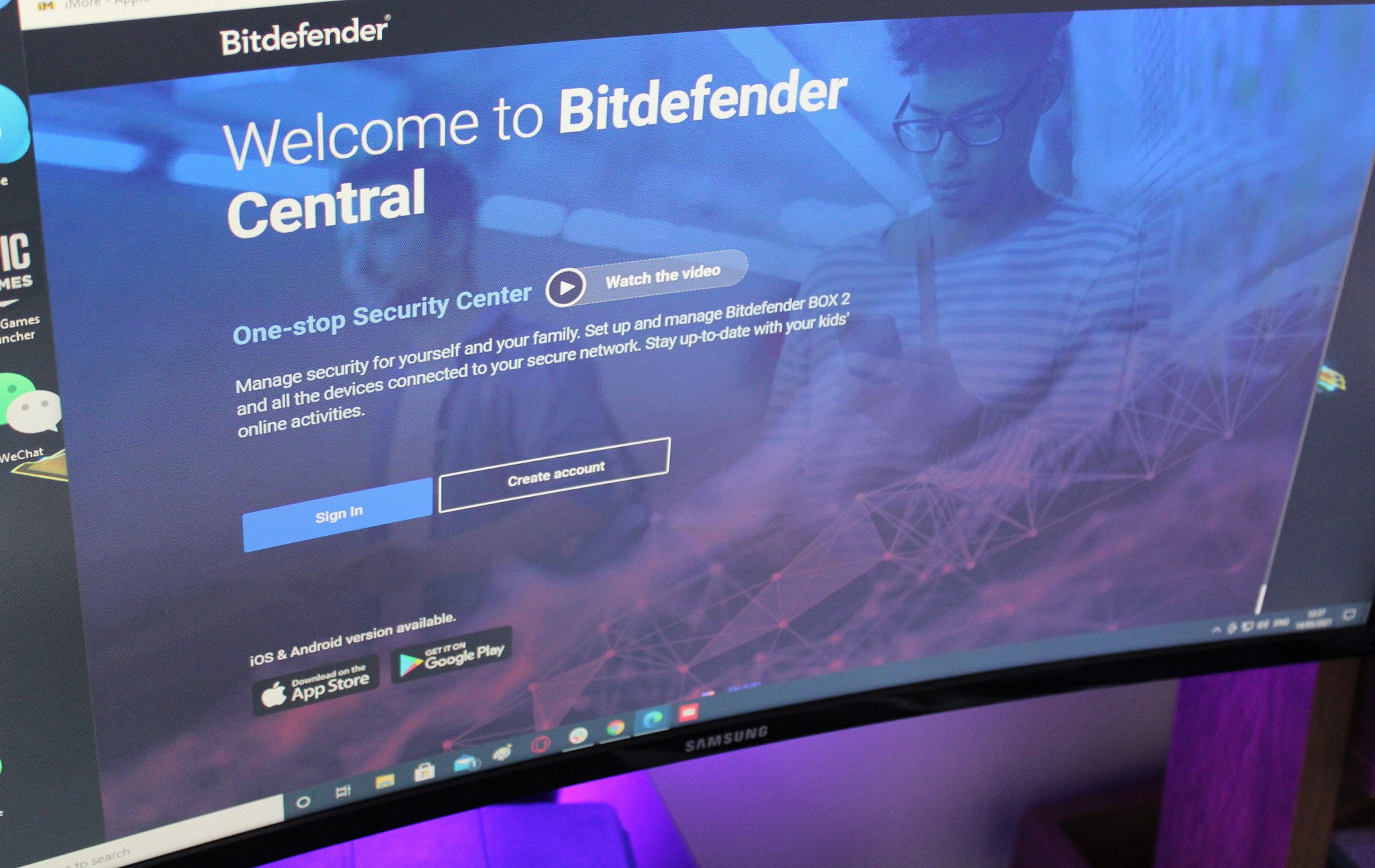
(Image credit: Stephen Warwick / Windows Central)
Boasting high-end features for both its free version as well as its paid-for tiers, Bitdefender is one of the best antivirus software tools out there and has become one of the most popular consumer solutions currently available.
Nevertheless, users of the well-regarded Romanian-made software may at some point want to look to remove the software from their PC, be it because their subscription has expired, or because they’re looking to try an alternative antivirus provider.
While it’s dead easy to uninstall Bitdefender, failing to do so in the recommended manner outlined below could lead to unwanted files remaining on your machine, leading to issues when installing a different antivirus program down the line.
Follow our guide and the whole process should take no more than ten minutes.
How to uninstall Bitdefender on Windows
- First, click Start, then click Settings. Then click the Apps icon on the left hand panel.
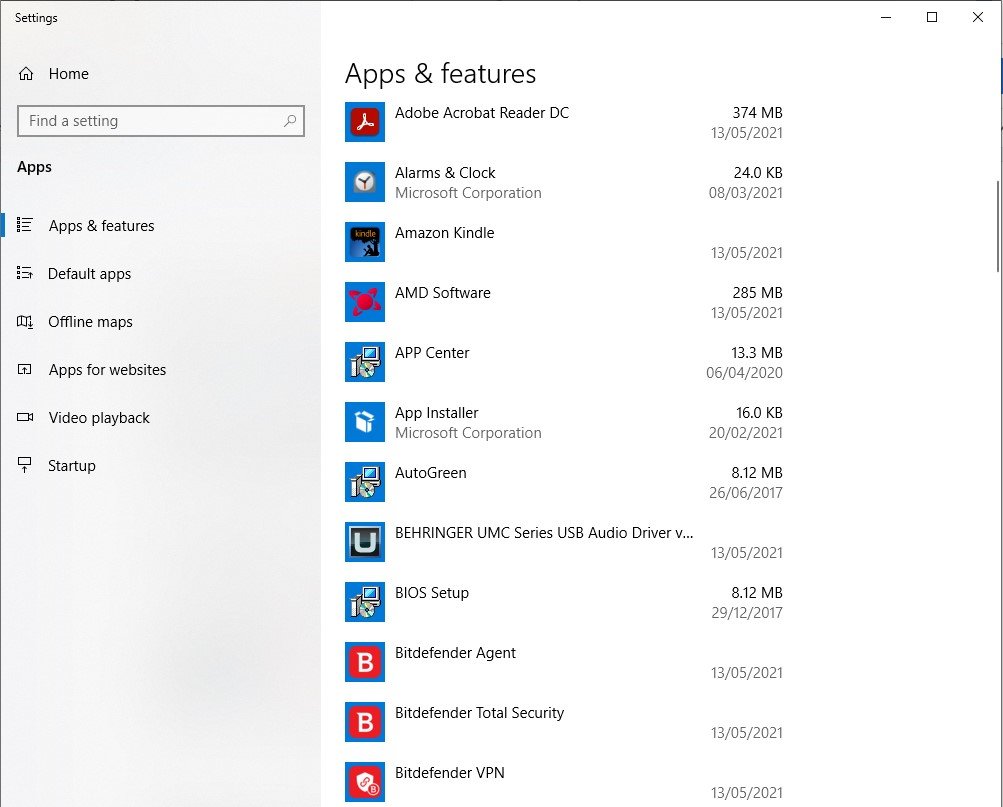
- Find the Bitdefender products you’re looking to remove and select Uninstall. Click Uninstall again to confirm your choice. If a Windows user account control prompt is shown as above, choose Yes.
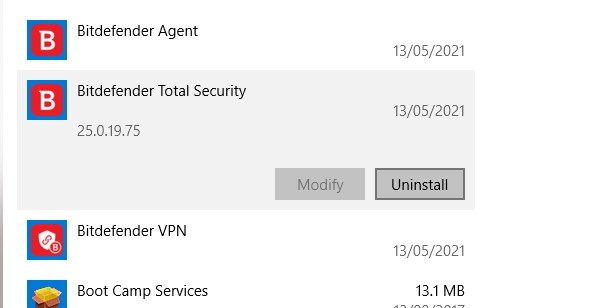
- Uncheck the box if you don’t fancy filling out a Bitdefender survey, then click Remove and click Next to continue.
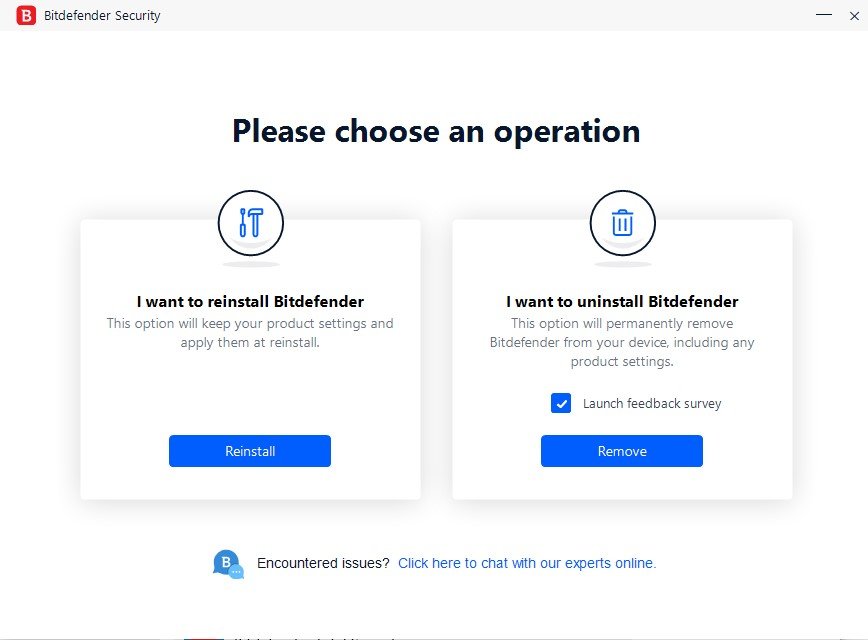
- Wait for the uninstall process to complete.
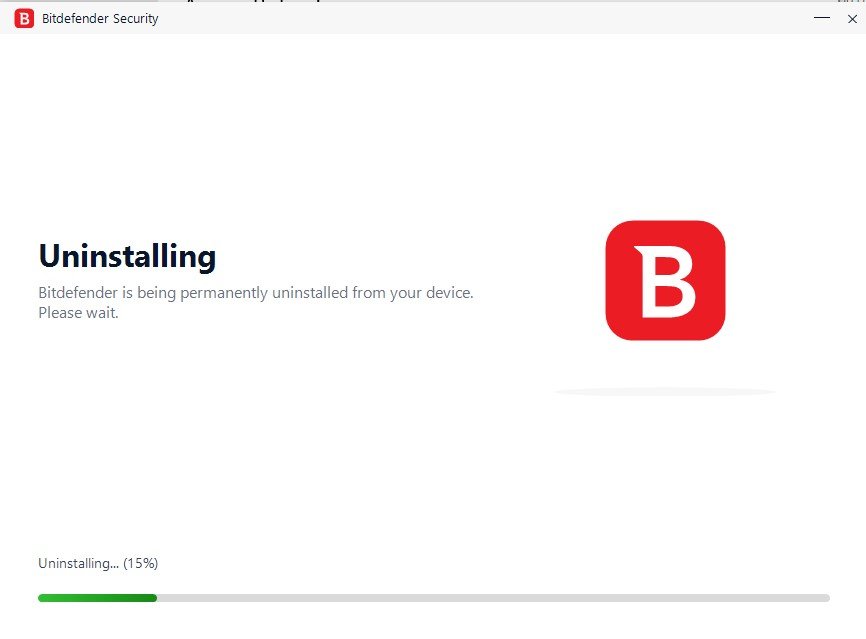
- If you’re finished uninstalling all the Bitdefender programs you want removed, click Restart device to reboot your system.If, however, there are other Bitdefender programs still on your system such as Bitdefender Agent or Bitdefender VPN that you also want to remove, click close and repeat the above steps for the other remaining programs. It’s worth noting that you’ll need to uninstall Bitdefender VPN first before removing Bitdefender Agent.While you’d be forgiven for thinking that was job done, if you’re looking to completely remove the program and all its associated files and settings, Bitdefender advises one final step of using their own bespoke uninstall tools.
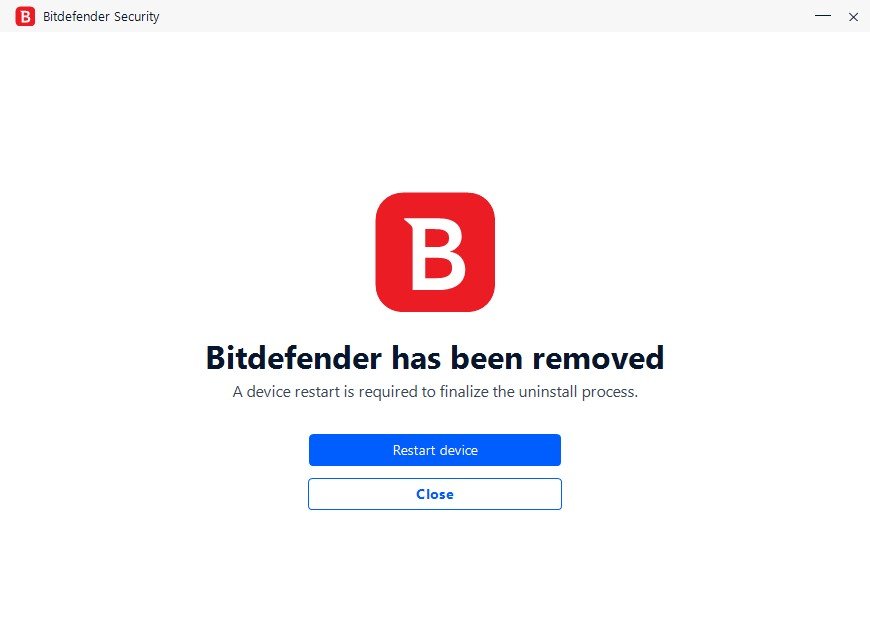
- Head to Bitdefnder’s site and select the type of Bitdefender program you’re looking to uninstall: Paid or trial version. Then select the uninstall tool corresponding to your version of Bitdefender, download and run it. If a Windows user account control prompt is shown, choose Yes.
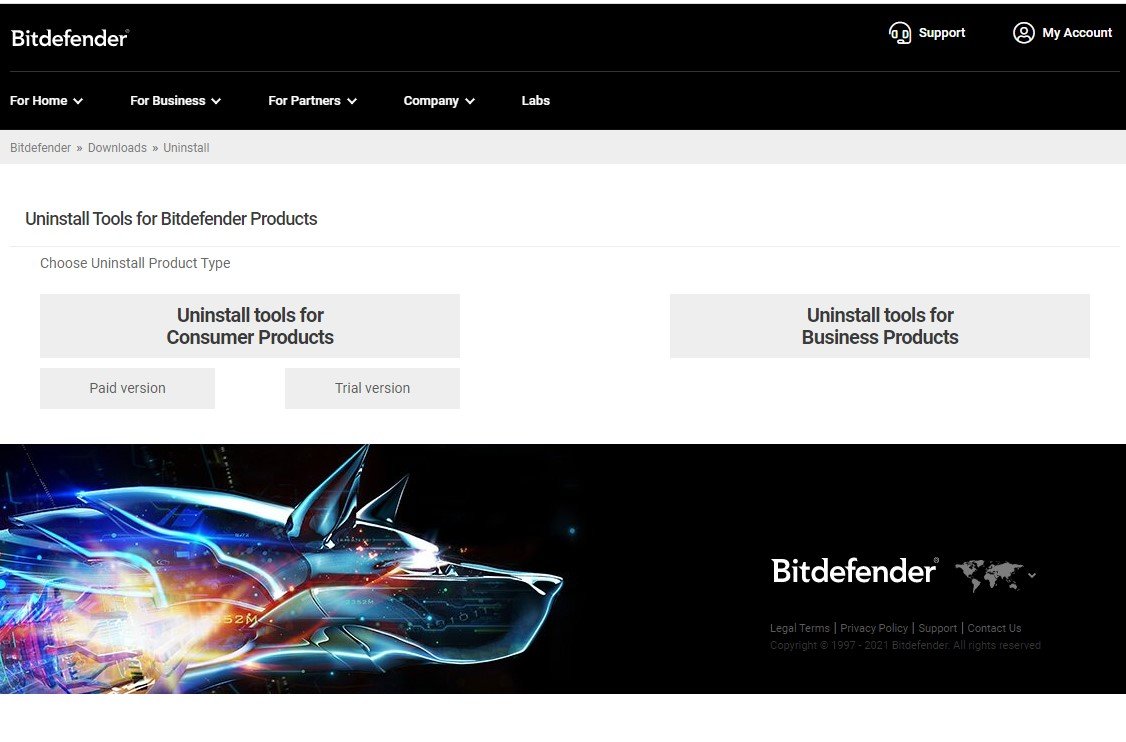
- Confirm that you wish to Uninstall. Finally, press Restart to complete the process.
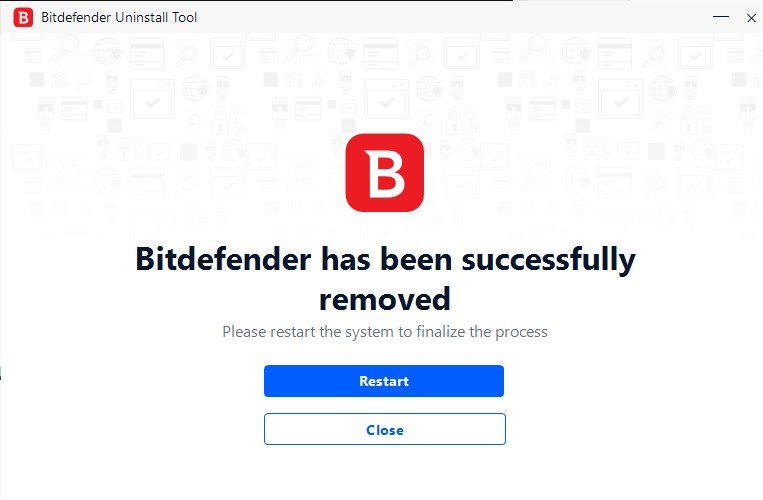
Job done! Bitdefender is now completely removed from your system.
All the latest news, reviews, and guides for Windows and Xbox diehards.
Bitdefender in windows 11 or 10 security feature makes your computer more secure to access specific folder and protects parts of computer or password protect your important files and documents or hard drives which you want not to be accessed by others who access your windows computer and you can also get windows issues like windows defender update failed or any other issues with windows defender as well.
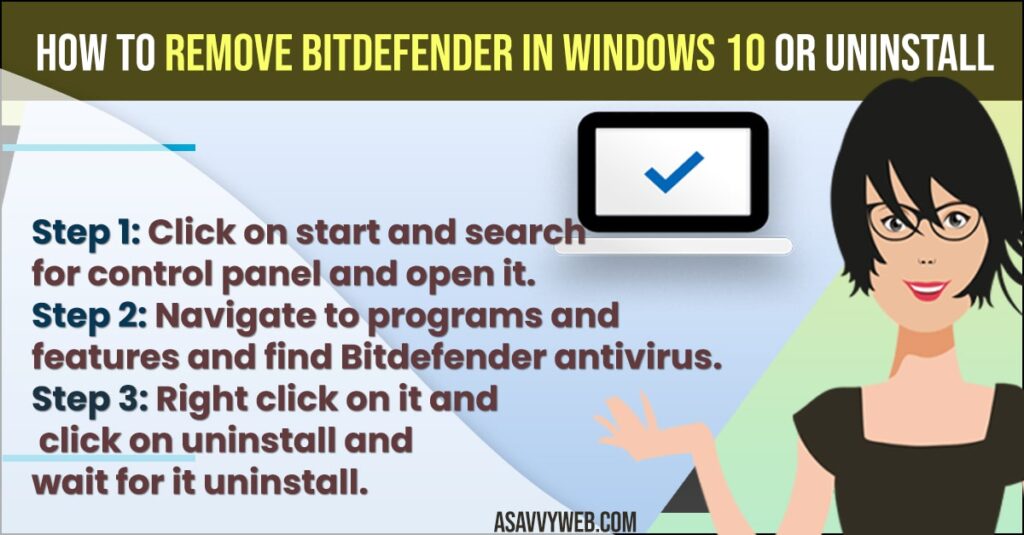
You can easily remove Bitdefender antivirus from your computer normally by using control panel and turn off windows defender and also by using third party tools which makes you easy if you are having trouble uninstalling Bitdefender in windows 10. Lets see how to remove Bitdefender in detail below.
How to Uninstall Bitdefender in windows 10
Once uninstalled go ahead and restart your windows 10 computer
and you are done uninstalling Bitdefender from your computer.
That’s it, this is how you uninstall Bitdefender in windows 10 from your computer or laptop.
Also Read:
1) How to Turn off Windows Defender in windows 10 (2022, 21, 2020)
2) How to fix CPU & Disk Usage is 100 Percent in Windows 10 or Windows 11
3) How to Fix Windows Defender Update Failed on Windows 11 or 10
4) How to Disable or Turn Off Windows Defender in Windows 11 or Windows 10
5) How to Prevent Users from Modifying Search Index Locations in Windows 10
Using Uninstaller Bitdefender
Bitdefender also provides uninstaller toll to completely
remove or uninstall Bitdefender from your windows 10 computer.
Getting errors while uninstalling Bitdefender?
If you cant uninstall bit defender using control panel normally, then this means your windows Bitdefender is infected with some kind of malware or injected with malware. To completely remove Bitdefender without any errors, then you need to use Bitdefender uninstaller to remove or uninstall completely without any errors. Some times windows Bitdefender makes lot of lagging and makes your computer slow as well and your computer may behave strange. So its important to remove by using uninstaller completely.
Do you need Bitdefender for Windows 10?
yes! if you are looking for security and protect your files on windows computer and make your computer more secure and if you want you can use this Bitdefender security feature and if you don’t want then windows firewall security feature is enough for protecting your windows computer.
How do I completely remove Bitdefender from my computer?
You can completely remove Bitdefender from your windows computer by Going to Settings -> Apps -> find Bitdefender and uninstall it or you can also use any free uninstaller app and uninstall or remove Bitdefender for free completely from your windows computer.
Can’t uninstall Bitdefender from windows 10?
Use bit defender uninstaller to completely if you cant uninstall from windows 10.
Facing errors while uninstalling or removing Bitdefender from windows 10?
Its better to use Bitdefender uninstaller if you are facing errors, sometimes Bitdefender cant uninstall and throw errors because of malware injected on your windows 10 computer.
Rajeshwari Chiluveru
Rajeshwari is Senior Content Writer, Author, and Also Senior Editorial Team Member at A Savvy Web and She has a Degree in Bachelor of Technology (Btech) and (Master of Technology) Mtech from JNTU and is a real time expert. She writes about technology guides and troubleshooting guides (tips and Solutions) and helps users to solve issues easily. She has expertise in this area for more than 5+ years of experience and enthusiastic to provide troubleshooting tips and fixes and how to articles on Tech Related subjects like iPhone, Android, iOS, Smart tv and other tech related solutions and easy methods to fix.
Failed to uninstall Bitdefender Antivirus Free from your computer? How do you remove this software completely from your Windows 10 operating system? It seems it is hard to uninstall the security tool by myself, is there a best solution for me?
Bitdefender Antivirus Review
In today’s time, when technology has increased so much, everything has been advanced, on the other hand, many other things have also been advanced which can create problems for us. In our computers and laptops, we have many such documents which can be read at risk with increasing technology. Our personal data can also be read at risk due to problems like viruses. To prevent all these problems, every laptop and Antivirus is very much needed in computers.
Bitdefender antivirus is an excellent antivirus with the help of which we can protect our laptops and computers very well and can also protect against all Internet viruses. Bitdefender antivirus is a total security antivirus with the help of which you can keep the total security of your computer or laptop. It eliminates all the viruses related to your laptop in a very good and durable manner. Bitdefender antivirus Free provides total security to your computer and laptop so that even if you are a person who uses your laptop and computer very much for the internet, this antivirus produces your laptop with every virus.
Advantage of Bitdefender Antivirus
If we talk about Bitdefender antivirus, then why is it better than all other antiviruses, then we can come out with many such points. Nowadays there are many such antivirus products in the market which always confuse which one is the right antivirus for our laptop and computer. But if you talk about Bitdefender antivirus free, then it is the best and advanced from all other antiviruses.
Easy to reply from one device to another
Bitdefender antivirus The best thing that makes it special from the rest is it’s easy to replace one device to another device. If you have taken a 3-year membership of Bitdefender antivirus and if you want to re-install it on another laptop after using it for 1 year or 2 years, then you can remove it from the old laptop or computer and install it in the new laptop or computer You can reinstall for the remaining years.
Affordable price
Finally, the most special thing that makes it the most different is that it’s affordable, despite having such a great antivirus, you get it at a very reasonable price, which is one of its biggest features. While on one hand, many antivirus companies rob you, on the other hand, this antivirus is also made available to you for long durations at a very affordable price.
No negative effects on your laptop and computer
Often, such a compound comes with an antivirus that blocks your computer and laptop, but with Bitdefender antivirus free, you do not have to face any such problems. Due to its advanced technology, it maintains the total security of your computer and laptop by not giving any kind of negative impact on any software of your laptop and computer.
Easy to install
One of the biggest problems with antivirus comes here because the installation process is very difficult, but with Bitdefender antivirus, you do not have to face any such problem because it will be installed directly by linking directly to the IP address of your computer or laptop.
Easily updating system
As the days of technology and advancement are becoming newer, viruses are also being created, but with the help of this antivirus, you can keep your laptop and computer completely protected from all those new viruses. With the help of your internet, you can update this antivirus in a new way so that it keeps your computer and laptop protected from every new antivirus in the coming time.
Disadvantages of Bitdefender antivirus
Nowadays, in every antivirus there are definitely some big flaws, you can say that while deleting an antivirus virus, the virus itself gets infected. Although Bitdefender antivirus free is an extremely antivirus of advanced technology that protects your computer and laptop in every way, but despite all this, it happens many times that it is not able to eliminate all types of viruses, But yes, these problems are there in every antivirus today, even if it is of very high-quality antivirus, yet all these small problems are always coming in them.
Apart from this, if we notice its second drawback, the antivirus can be installed in a computer with only one laptop at a time, in addition, it can be the IP address link of one laptop or computer at a time. We cannot use it in two laptops or computers simultaneously, But this which is also lacking in this antivirus is often found in every antivirus because the company has its own policy that they can run one antivirus in one computer or laptop at a time.
Conclusion
In view of all the drawbacks and advantages of Bitdefender antivirus, what can always be said is that this antivirus is the best and best quality antivirus than all other antiviruses. In today’s time, where all the antiviruses available in the market come at a very expensive price, the same Bitdefender antivirus is available at a very affordable price, as well as it also provides total security to your computer and laptop, which can be so completely It is not possible any other antivirus in this same price.
If we understand in simple terms, among all antivirus, Bitdefender antivirus free is the only antivirus that you can move from one laptop or computer to another computer during its time frame, as well as you can bring it back to that new laptop or computer and can link to the IP address. Also, with the help of this antivirus, you can keep the new incoming virus away from your computer and laptop because this antivirus provides you with new updates every day, which you can do yourself very easily.
If I say in simple words that if you are a new consumer of antivirus, then you can also trust this antivirus blindly, Because this antivirus is not very expensive nor do you have to do any kind of charges to update it, and if you want to move this antivirus from one laptop or computer to another laptop or computer then it is also very easy, Than you can do. Also, if you want to uninstall Bitdefender Antivirus Free from your computer as you are not happy with it, you can follow the removal guides below.
Live Chat With Support Now
Download Now
How to Uninstall Bitdefender Antivirus Free Completely from Windows 10?
Not all users know how to uninstall Bitdefender Antivirus Free from their computers, there are different reasons, so we offer both manual and automatic solution for them. You can either choose manual removal way or use Uninstallor.
Option 1: Uninstall Bitdefender Antivirus Free Manually via Windows Add/Remove Feature
There are two parts in this solution.
Part 1: Uninstall Software Manually
Method 1: Uninstall via Start Menu
Step 1: Press Windows key and find Bitdefender Antivirus Free on the Start menu.
Step 2: Right click on its icon and select uninstall option.
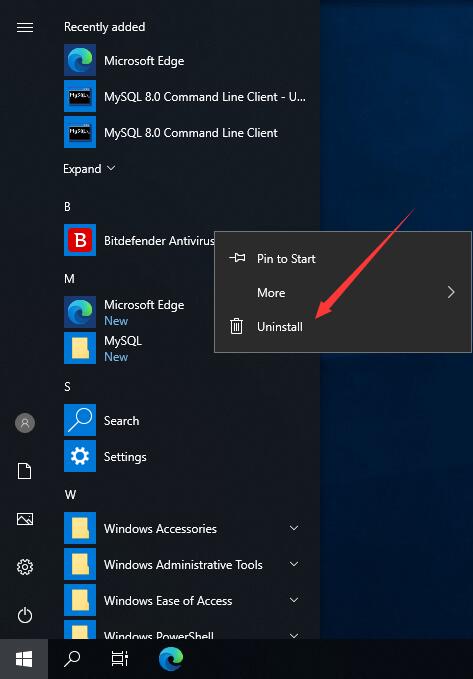
Method 2: Uninstall Bitdefender Antivirus Free via Control Panel
Step 1: Type “control panel” in search box on taskbar. Click “control panel” on the popup list to open it.
Step 2: Click “Uninstall a Program” under Program menu. It will open “Programs and Features.”
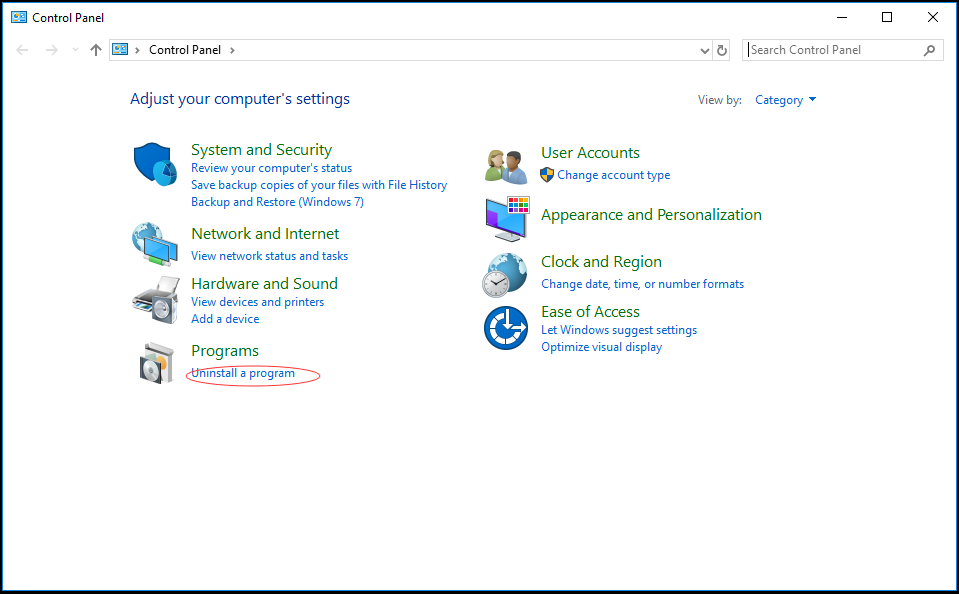
Step 3: Find Bitdefender Antivirus Free and select it, next click Uninstall button on the top to uninstall it away.
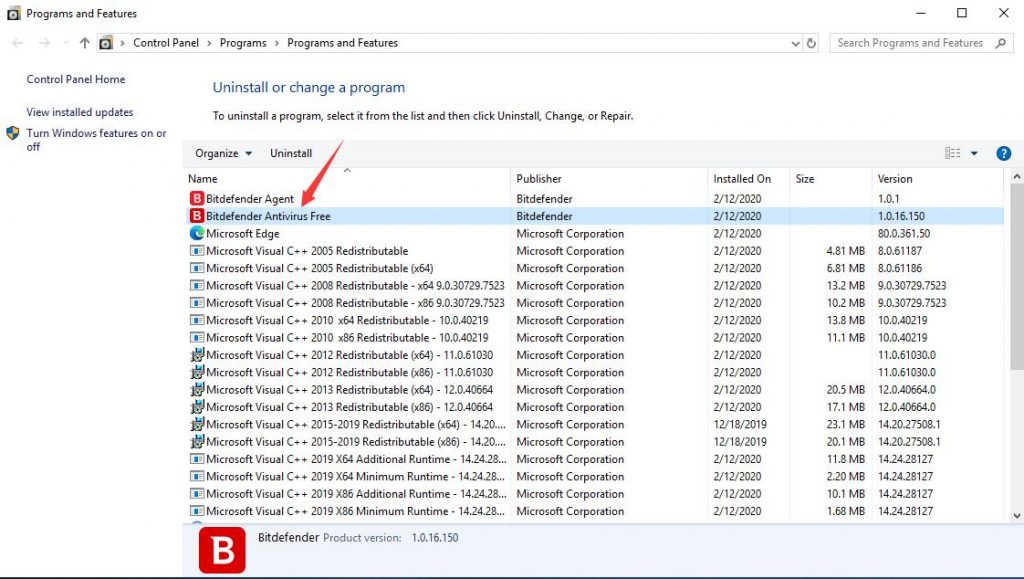
Method 3: Uninstall via Settings
Step 1: Click “Start” button at bottom left. At left side of the Start menu, click Settings icon which looks like a gear.
Step 2: On Windows Settings screen, click “App” menu. Next, select “Apps & Features” tab.
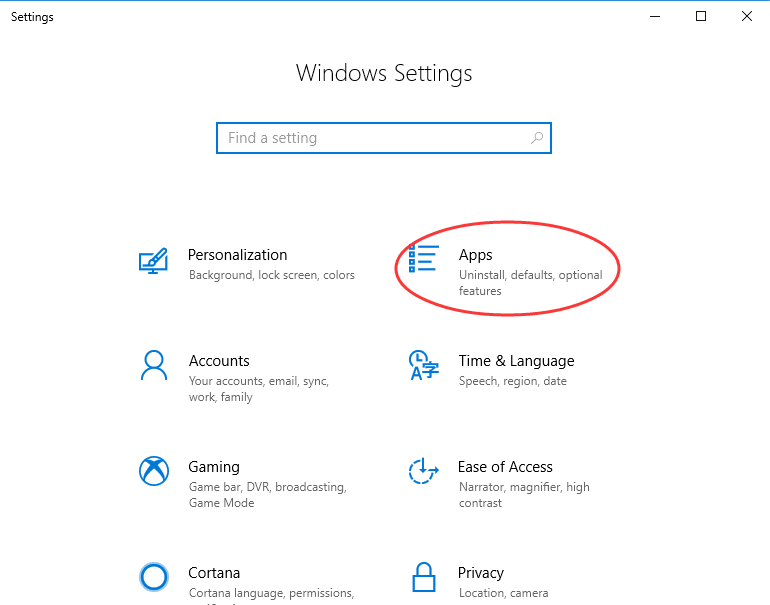
Step 3: Scroll down to select Bitdefender Antivirus Free, and a menu with “Uninstall” and “Modify” will appear. Click Uninstall, and perform the removal with prompts.
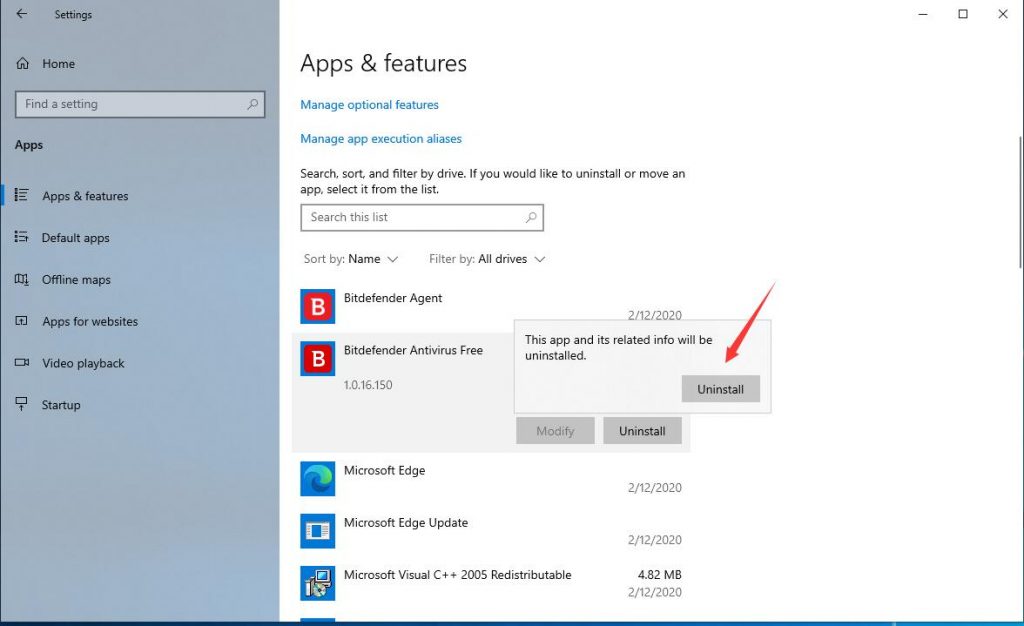
Part 2: Clean All Leftovers of Bitdefender Antivirus Free
Before making any registry modifications, we suggest you back up your registry data to avoid issues caused by wrong operations.
Firstly, press Windows +R keys. A dialog will appear.
Secondly, type “regedit” in the blank and click “OK” to open Registry Editor.
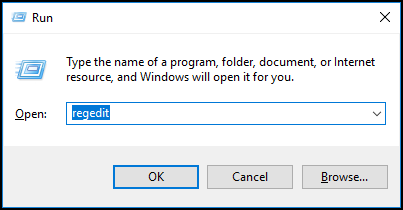
Thirdly, press “Ctrl” + “F” keys to open search box. Type Bitdefender Antivirus Free and search for results. Unfold the registry group to accurately locate its registry files. Right click on related files and folders, and click Delete option. Locate all invalid registry entries and delete them one by one.
- HKEY_CLASSES_ROOT\Installer\Features\AE11A35A5900F39468AF1AE5A8684A50
- HKEY_CLASSES_ROOT\Installer\Products\AE11A35A5900F39468AF1AE5A8684A50
- HKEY_LOCAL_MACHINE\SOFTWARE\Classes\Installer\Features\AE11A35A5900F39468AF1AE5A8684A50
Lastly, click My Computer and select Tools tab. Click Folder options and select View tab. Choose Show hidden devices from the View menu. Click Apply, then OK and exit the window. Next, search for Bitdefender Antivirus Free on your hard disk. Remove all founded items.
- C:\Program Files(X86)\xxx\
Live Chat With Support Now
Download Now
Option 2: Use Uninstallor to Uninstall Bitdefender Antivirus Free Automatically
If Bitdefender Antivirus Free could not be uninstalled after trying all the manual methods above. You are suggest to use a third-party uninstaller. First, just download and install Uninstallor on your PC.
Step 1. Launch Uninstallor and select the Bitdefender Antivirus Free software you wanna uninstall, next click on “Analyze Now”.
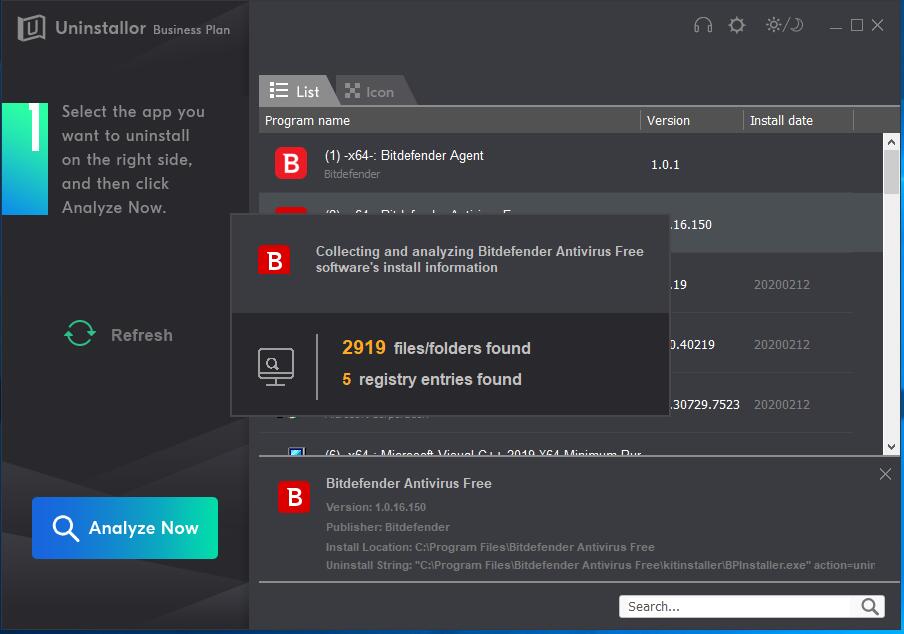
Step 2. Click “Uninstall Now” button to uninstall the software and locate leftovers automatically.
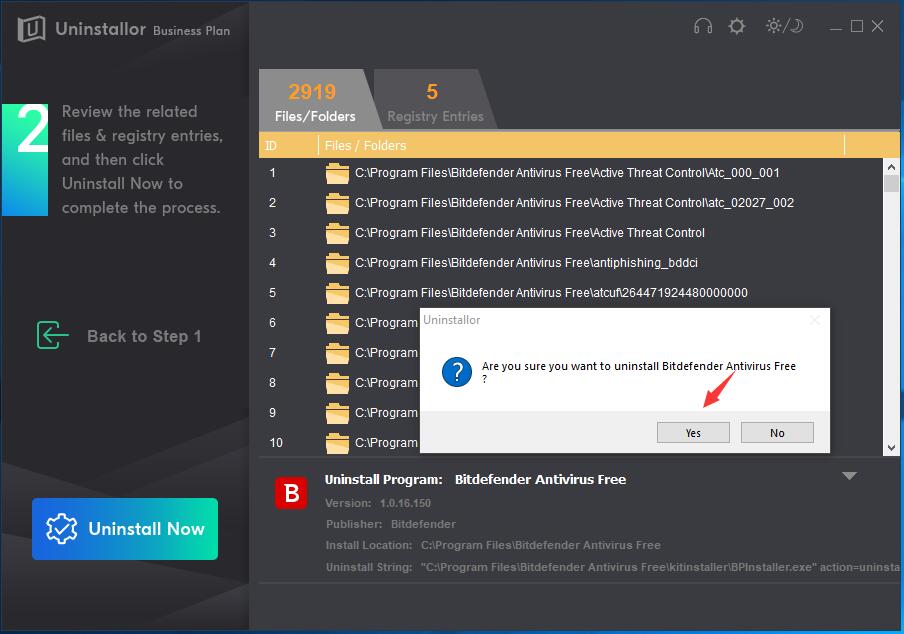
Step 3. Simply click “Remove Now” button to clean all associated files and folders of Bitdefender Antivirus Free.
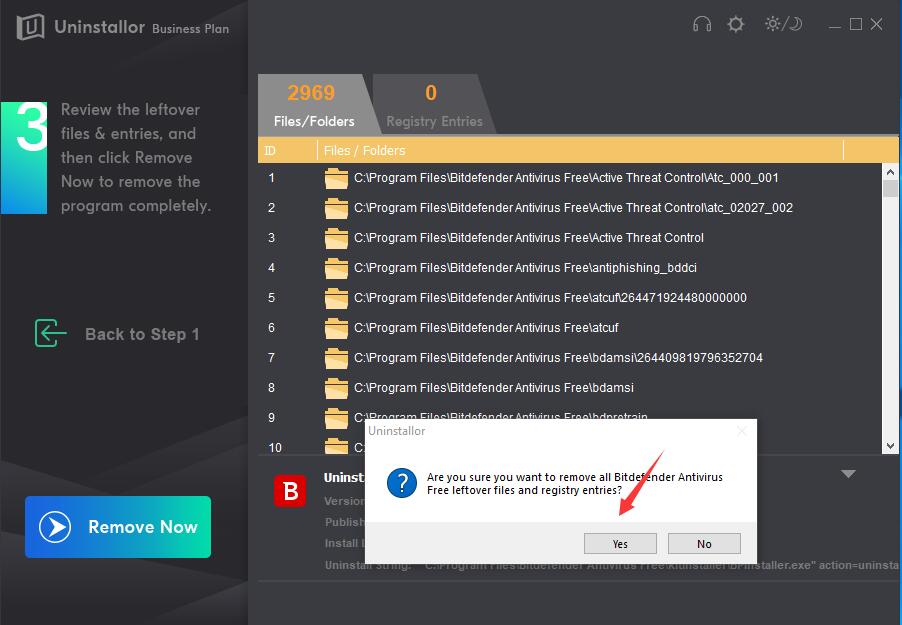
In this way, Bitdefender Antivirus Free is completely uninstalled.
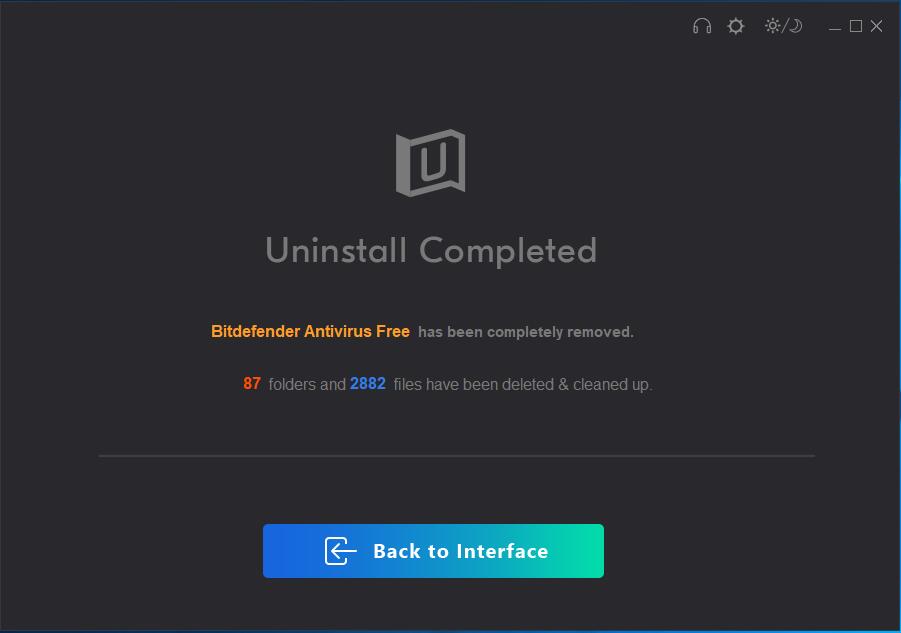
Warm Prompt
There are manual and automatic solutions available our readers to uninstall Bitdefender Antivirus Free completely from Windows 10. You can select the one that is fit for you. If you are not good at computer, We suggest you use a professional uninstaller named Uninstallor, which will be able to help you clean all files and leftovers. With few clicks, you can uninstall stubborn, problematic and unwanted software without any problem.
Live Chat With Support Now
Download Now
Published by on August 6, 2020 4:22 am, last updated on August 6, 2020 4:22 am
