Can you develop iOS apps on Windows?
Yes. You can create your own iOS apps on Windows.
However, experienced iOS app developers know that without using Xcode (an IDE), you cannot build or publish iOS apps. Importantly, Xcode only runs on macOS.
So, is it really possible to build an iOS app on Windows? If yes, then how? Don’t worry. To answer this, we have curated the best 5 ways to develop iOS apps using a Windows computer. Let’s understand the step by step process to windows iOS development.
Table of Contents
- How to Develop iOS Apps on Windows
- Best Ways to Develop iOS Apps on Windows
- Get a Mac in the Cloud
- Create iOS Apps on Windows with Cross-Platform Tools
- Build “Hackintosh” to Run Xcode
- Work in React Native Environment
- Use Xamarin to Write iOS Apps on Windows
- FAQs
- Conclusion
Wondering how to use Xcode on windows or how to create iOS app on Windows? Since, without using Xcode (an IDE), you cannot build or publish iOS apps. This is because Xcode only runs on macOS with the iOS SDK. However, if you wish to develop iOS app on Windows, you need virtualization software.
Using a virtual machine such as VirtualBox and VMware, you get access to virtual Mac OS. Hence, developing iOS apps on Windows will be easier for you.
With a virtual machine, you are allowed to run Windows on Linux operating systems (Linux OS) and even Windows on a Mac operating system. One of the significant benefits of virtualization software is that it helps run multiple OS side-by-side, which is beneficial to build cross-platform apps.
Now, you require 2 things to run Mac OS on a virtual machine.
- A copy of OS as a virtual image file or an installer
- A virtual machine tool like VirtualBox or VMWare
Get a copy of macOS by downloading it from the App Store so that you can start the iOS development process. Also, look out for installers and search for virtual disk images with macOS pre-installed.
Not sure how to code iOS on Windows? Want to develop an app for iPhone on Windows? Here is the answer to the following steps that you need to follow.
- Install VirtualBox or VMware and create a virtual machine on your computer
- Install Mac OS in your virtual machine
- Install Xcode on macOS (choose the desired outcome in “System Preferences”)
- Start building iOS apps
Note: The system specs should be between 4-8 GB of RAM, an Intel i5/i7 compatible CPU, and a minimum of 10 GB free disk space. Also, while configuring macOS, enter a VALID Apple ID.
Once you install macOS and Xcode, you will have access to coding and iOS Simulator capabilities to build and test apps in a similar environment like Mac.
Do You Want to Create an iPhone App?
Looking to Create an iPhone app? Get in touch with our experienced iPhone app developers for a free consultation.
We will also discuss 5 more ways of iOS app development using a Windows computer in the next section. Let’s check how to make ios apps on Windows.
Best Ways to Develop iOS Apps on Windows
Apart from using virtual machines, there are other ways that you can use to build iOS apps on Windows PC. Let’s discuss all of them one by one.
-
Get a Mac in the Cloud
You can rent a Mac in the cloud. MacinCloud and MacStadium are some of the providers that offer affordable rent-a-Mac products.
Generally, prices start at $25/month and you have an option to choose from various Apple hardware options, like the brand new Mac Mini and Mac Pro.
Connect with cloud-based Macs via a remote desktop connection. Windows offers a stock remote desktop client that you can use for iOS development on PC. So, once you are signed in, install Xcode and start the iOS app development process.
-
Create iOS Apps on Windows with Cross-Platform Tools
Cross-platform tools, like Xamarin and PhoneGap (now Cordova), can code your apps and export them to iOS and Android by reducing your development time and cost in half. Hence, help you to build iOS App on Windows in an efficient manner.
The cross-platform tool ecosystem is vast for developing iOS apps on PC. By using complete integrated development environments like Xamarin with C#, you can build cross-platform applications. Other Windows-based development tools like PhoneGap and Appcelerator with HTML5 let you build native apps. React Native will help you to write native apps with a Javascript wrapper.
To conclude, cross-platform tools require you to know the fundamentals of programming languages, such as C#, HTML5, Swift, CSS, and JavaScript. It is essential for you to understand the iOS and Android ecosystems to code native apps. Also, you need to understand the iOS and Android ecosystems to code native apps and hybrid apps.
-
Build “Hackintosh” to Run Xcode
To work on iOS app development on Windows PC, you need to build a Hackintosh. The term “Hackintosh” has come from one of the old names of Apple computers, Macintosh with the term ‘Hack’.
Hackintosh is a PC that helps to run Mac OS. With Hackintosh, you can install OS(macOS) as the bootable operating system on your Windows PC. You also have a choice to develop a dual-boot system that can operate both Windows and macOS.
-
Work in React Native Environment
React Native has several exceptional features, such as open-source, support for 3rd parties libraries, and even helps in using the same code on different platforms. No matter whether you want to develop web apps or hybrid apps, React Native is the best choice to develop iOS apps.
With the help of React Native, an Android emulator, and Mac OS deployment machines, you can build an application for iOS devices on Windows PC. For checking the result, use the Expo simulator, which is available for both Android and iOS platforms.
-
Use Xamarin to Write iOS Apps on Windows
Using Xamarin is a better choice when it comes to comparing it with Cloud Mac or other frameworks for hybrid app development. You get a cost-effective solution for iOS development on Windows.
Xamarin uses C# to code apps. To create iPhone applications on Windows, it features like native platform integration for Android and iOS and Google emulator build, run and deploy the app to iOS device from Windows PC.
Need Guidance in Building iOS Apps on Windows?
Want to validate your app idea? Share your mobile app idea. Our expert team of iOS developers has experience in developing over 2800 iOS apps.
Now you know how to develop iOS app on Windows and if you also want to learn to do the same on Linux then refer our guide to develop iOS apps on Linux. Also, if you want to know which are the top IDEs for iOS and the cost to develop iOS apps? If yes, then read the FAQ section.
Frequently Asked Questions
Which is the top integrated development environment for iOS?
Here are the best integrated development environments that you can use to create iOS apps.
- Xcode
- AppCode
How much does it cost to build iOS apps?
The average cost to build an iOS app could range from $10,000 to $1,00,000. However, this range depends on different factors, such as the type of app, number of the app’s screens, app complexity, features & functionality, design, and location of the app developers.
Do I need a Mac to develop iOS apps?
Yes, you need Mac computer which has the latest version of Xcode as you would require to compile a final product that can be uploaded to the Apple App Store. The main tool for developing for iOS and macOS is Xcode, which is exclusively accessible on Macs.
Conclusion
In this guide, we have shared the five best ways to build iOS apps on Windows computers. Don’t let the unavailability of Mac OS stop you from developing iOS apps.
These are the exact Xcodes alternatives that you are looking for. So, start to work on the iOS development in Windows using any of the options.
These are the easiest options to build iOS apps on windows. For those looking for professional assistance, consider connecting with top iOS app development companies who offer expert solutions to build high-quality, feature-rich applications tailored to iOS standards, ensuring a seamless user experience and optimized performance..
Let’s have a glimpse of the best iOS apps developed by our iOS team.
Food Delivery App That Secured Funding of $1.2 Billion
Glovo is one of the unicorn apps developed by Space-O. Apple chose Glovo for its “Best of 2016” award. This iOS app offers multi-category grocery product delivery and has over 30 million app downloads. TechCrunch, Financial Times, and Bloomberg have covered this application.
Learn More
eLearning Platform That Secured Funding of $1.4 Million
We created Fyule Video Lab, a video learning platform for an EdTech startup, funded by $1.4 million from an Angel syndicate including leaders from Google, Deloitte, Tata 1mg, and Axis Capital. We developed this platform for iOS, Android, and web using Flutter, PHP, Laravel, and MySQL.
Learn More
OpenAI-based
Image to Text App
ReadGenie is a reading assistant app that uses technologies like OCR and GPT 3.5 model to convert/extract images to text, summarize the main points, generate new content, and translate content to multiple languages.
Learn More
Get in touch with us to discuss your app idea with our app consultant. We will help you with everything from idea validation to app deployment.
Последнее обновление: 01.12.2023
Рассмотрим построение проекта на Maui и C# для iOS.
Взаимодействие iOS и Maui
Весь код для непосредственного взаимодействия с платформой iOS расположен в проекте в папке Platforms/iOS/
Здесь нас будут интересовать два файла: AppDelegate.cs и Program.cs.
Работа приложения iOS начинается с кода, расположенного в файле Program.cs:
using ObjCRuntime;
using UIKit;
namespace HelloApp
{
public class Program
{
static void Main(string[] args)
{
UIApplication.Main(args, null, typeof(AppDelegate));
}
}
}
Метод Main класса Program служит точкой входа в приложения. В нем же в свою очередь вызывается метод UIApplication.Main(), который определяет суть приложения и который
обращается к классу AppDelegate из файла AppDelegate.cs:
using Foundation;
namespace HelloApp
{
[Register("AppDelegate")]
public class AppDelegate : MauiUIApplicationDelegate
{
protected override MauiApp CreateMauiApp() => MauiProgram.CreateMauiApp();
}
}
А класс Appdelegate, в свою очередь, переопределяет метод CreateMauiApp(), в котором вызывается метод CreateMauiApp() и
таким образом реализуется связь с кодом приложения MAUI.
Компиляция проекта для iOS из Visual Studio на Windows
Рассмотрим, как создавать приложения под iOS из Visual Studio на Windows. Прежде всего, следует отметить, что технически для компиляции приложения под iOS
необходим MacBook. Кроме того, на MacOS должны быть установлены
все необходимые инструменты для разработки под Maui, как описывалось в прошлой теме, и также должна быть установлена последняя версия XCode.
Для подключения к MacOS Visual Studio применяет SSH.
Возьмем простейший проект Maui, который создается по умолчанию. Прежде всего нам надо открыть доступ извне на
самой машине под управлением Mac OS. Для этого на MacOS перейдем к настройкам общего доступа, среди которых надо включить опцию «Удаленный вход»:
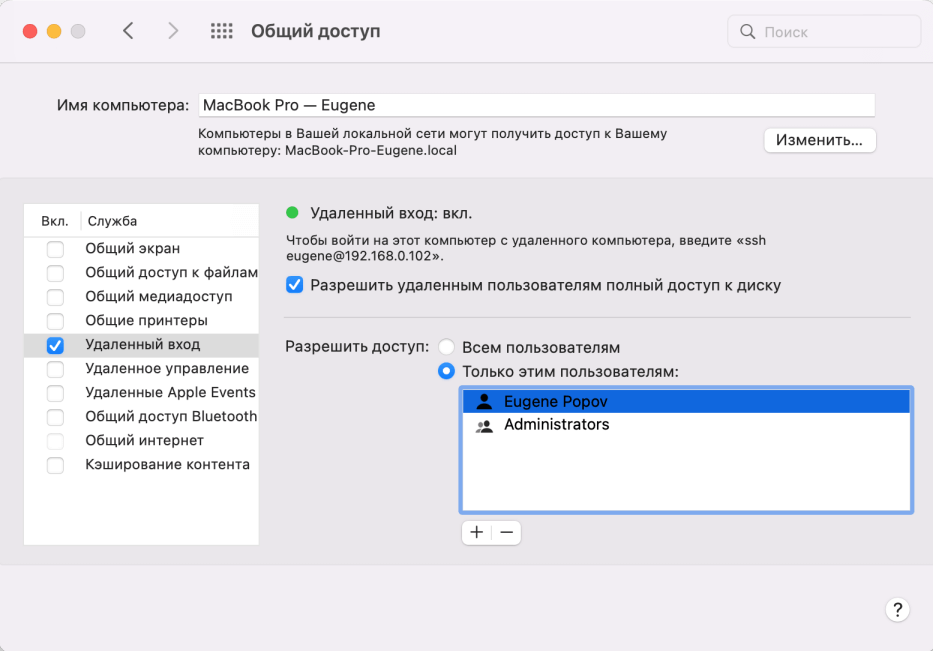
В этом окне надо отметить IP-адрес в рамках подсети, по которому мы будем подключаться к макбуку. В моем случае 192.168.0.102.
Это были все необходимые настройки для Mac OS. Теперь перейдем к Visual Studio. Перейдем к пункту меню Tools -> iOS -> Pair to Mac
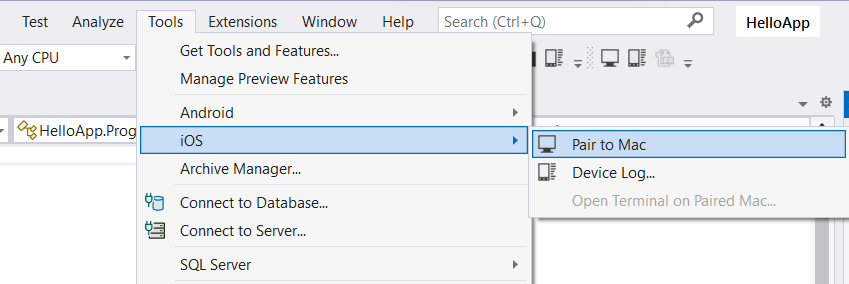
Открывшееся окно отобразит список доступных хостов MacOS для подключения:
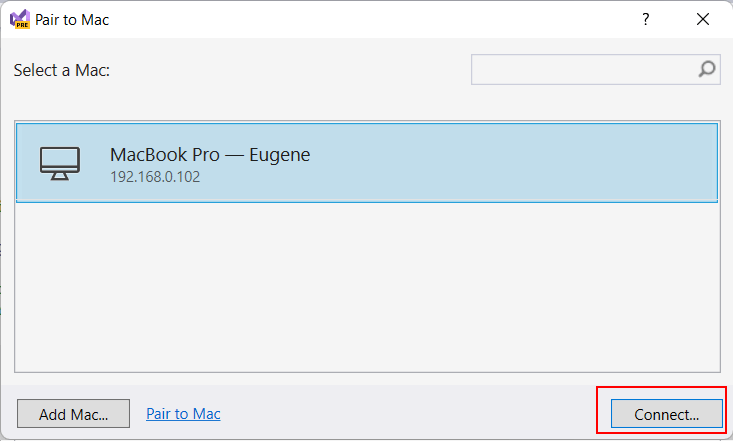
Выберем в этом окне нужное подключение и нажмем на кнопку Connect. После этого откроется диалоговое окно, в котором надо будет ввести аутентификационные данные для подключения к Mac OS (то есть логин и пароль пользователя
на машине Mac OS):
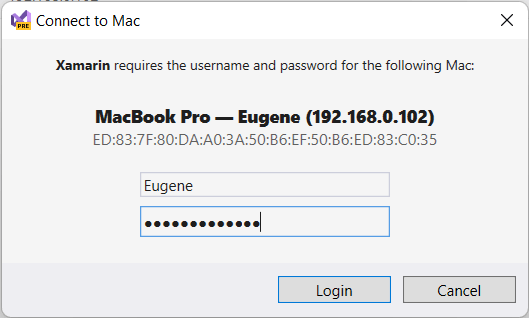
Если вы вдруг не уверены в правильности вводимого логина, то его можно узнать на Mac OS, введя в терминал команду whoami.
При первом подключении Visual Studio может загружать и установливать некоторые необходимые пакеты для связи с MacOS.
После успешного логина и подключения все окна можно закрыть. А Visual Studio с помощью значка зеленого монитора на панели инструментов укажет, что подключение успешно установлено
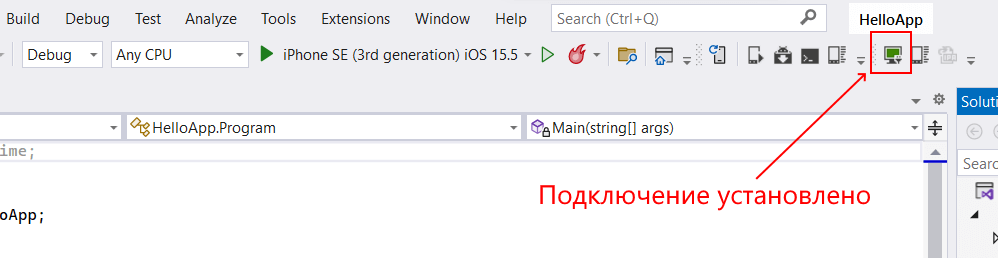
И затем мы сможем использовать удаленную машину Mac OS для компиляции приложения, а в Visual Studio мы сможем выбрать нужный симулятор iOS и запустить проект:
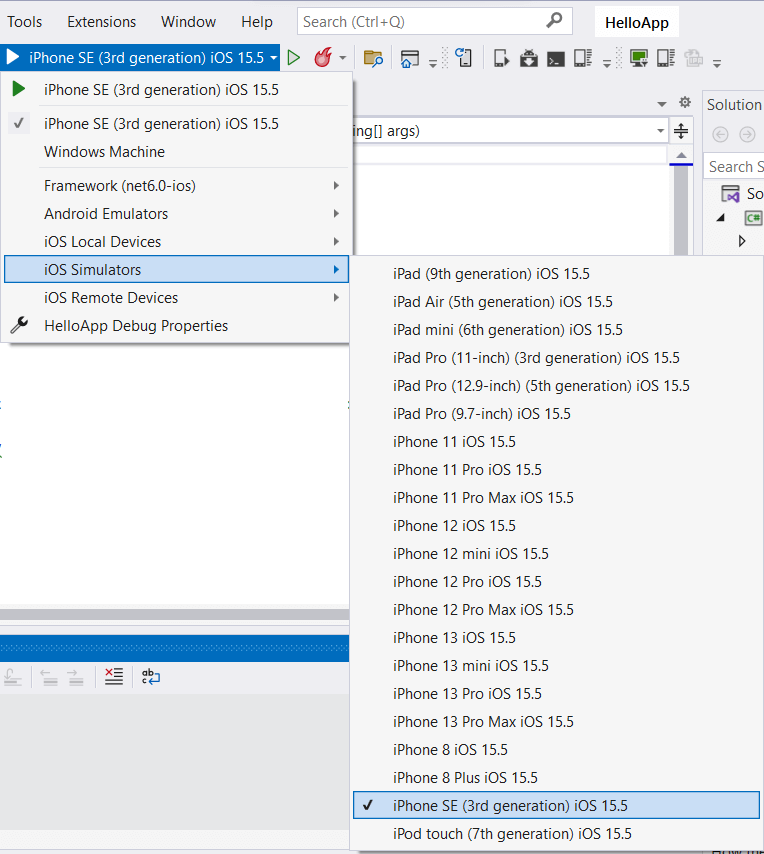
После этого запустится на симуляторе наш проект:
Стоит отметить, что несмотря на то, что мы можем запустить приложения на симуляторе непосредственно в Windows, но все равно нам необходим Mac OS
для компиляции проекта.
Настройка компиляции под iOS
Если мы перейдем к свойствам проекта в visual Studio, то в секции Application/iOS Targets мы можем настроить минимальную и целевую версии iOS, под которые выполняется
построение проекта.
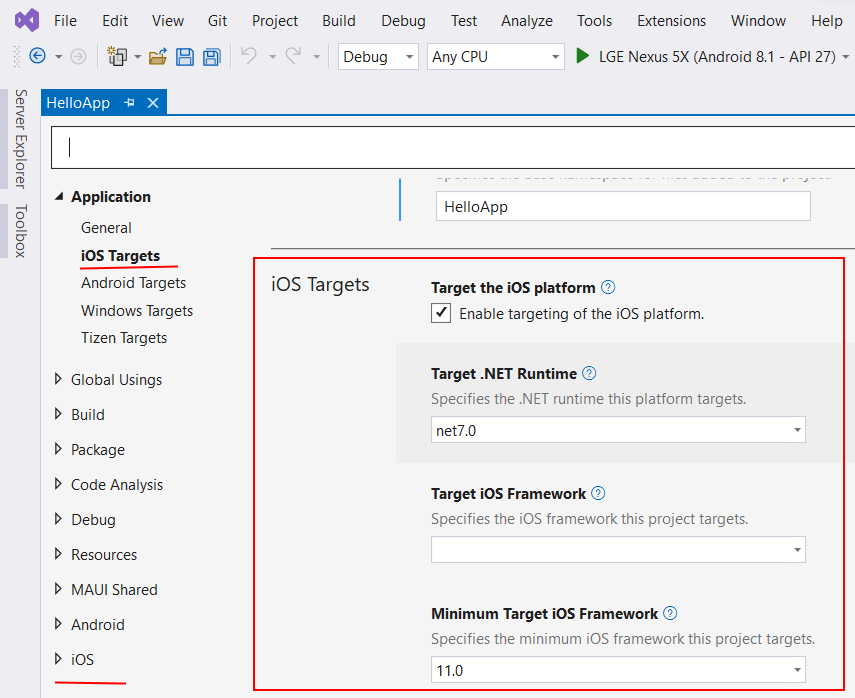
Здесь нам доступны следующие опции:
-
Target the iOS platform: при установке этого флажка .NET MAUI при построении проекта будет также создавать версию приложения для iOS.
-
Target .NET Runtime: применяемая версия .NET
-
Target iOS Framework: применяемая версия iOS
-
Minimum Target iOS Framework: минимальная версия iOS, под которую создается приложение
Кроме того, внизу свойств проекта с помощью пункта iOS можно настроить различные параметры публикации проекта.
Компиляция проекта для iOS на Mac OS
При компиляции проекта MAUI под iOS на Mac OS все естественно несколько проще. Если мы используем Visual Studio for Mac, то также мы можем
выбрать из панели запуска нужный симулятор iOS, либо даже подключиться к реальному устройству с iOS через WiFi:
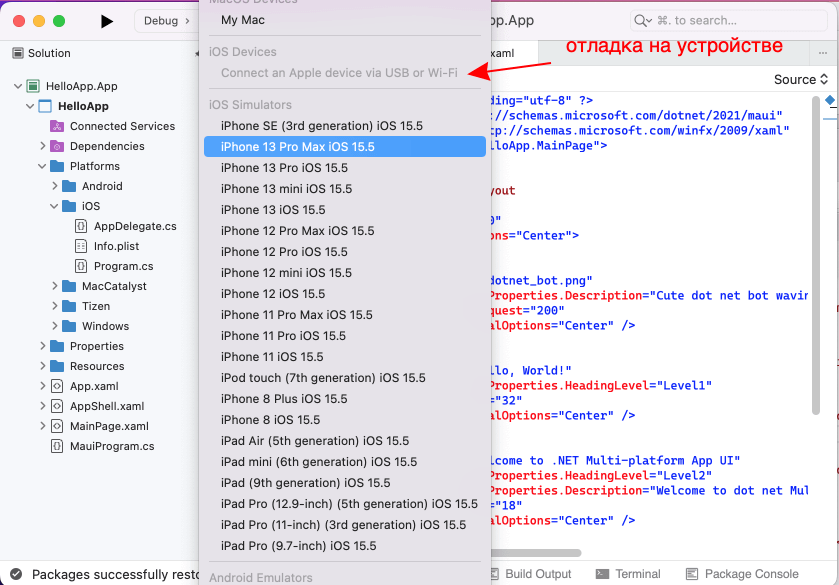
При выборе симулятора iOS будет запущено приложение на выбранном симуляторе XCode.
Xcode is an Integrated Development Environment (IDE) that runs exclusively on macOS. This means that Xcode cannot be used on Windows machines, posing a significant challenge for developers. The restriction that Apple’s software cannot be used on non-Apple machines becomes a barrier for many developers and organizations who cannot afford a Mac machine.
However, there are alternative solutions for developers who want to build iOS apps but lack access to Mac hardware. Developers can use Apple’s powerful development tools without expensive equipment by finding alternative ways to run Xcode for Windows.
Yet, several questions arise when attempting to overcome this restriction: Is it impossible to avoid solely relying on Apple for development? Or can we find solutions to set up a stable environment on our systems and run Xcode for Windows?
TABLE OF CONTENTS
- What Is Xcode?
- How To Build iOS Apps With Xcode for Windows?
- Rent a Mac To Build an iOS Application
- Hackintosh
- Cross-Platform Development
- How To Test iOS Apps Built Using Xcode for Windows?
- Conclusion
- Frequently Asked Questions (FAQ’s)
What Is Xcode?
Xcode is an IDE for developing software for Apple’s operating system, i.e., macOS, iOS, visionOS, etc. It is free to use and is recommended by Apple for its best experience in app development, debugging, and testing. This includes features facilitating Apple app development, such as code completion and integrating version control systems like Git to commit from within a single screen without leaving the code.

Not only the development but Xcode tries to provide a single solution for testing as well. Features like capturing the test results and diagnosing them with video and screenshots prove helpful for testers and save much of their time.
The benefits of Xcode surpass its popularity, and it is often the most recommended tool for app development for Apple operating systems. That doesn’t mean each developer and tester must buy an Apple machine when they have already worked on Windows OS systems for all other projects.
Note
Conduct iOS app testing across real devices and OS combinations. Try LambdaTest Today!
How To Build iOS Apps With Xcode for Windows?
Xcode is officially available only for macOS, meaning developers typically need access to a Mac for iOS or macOS app development. While official support for Windows in Xcode is unlikely, developers and testers can explore alternative methods to develop applications without relying on an Apple machine.
This is possible with a few additional steps and some extra effort.
- Selecting a Virtual Machine Software for macOS Installation.
- Installing the virtual machine.
- Installing macOS on the virtual machine.
- Downloading Xcode.
Let’s start by selecting the virtual machine software essential for using Xcode for Windows.
Selecting a Virtual Machine Software for macOS Installation
Virtual machines are a concept that divides the resources of the primary operating system to install another operating system alongside them. This gives us a perception that the system has two operating systems, but in reality, one is primary while the other is virtual (also called a guest operating system), which means it just exists within a sandbox environment.
Without software assistance, developers cannot run two operating systems simultaneously on a single physical machine. They need virtualization software to create and manage virtual machines, enabling the simultaneous operation of multiple operating systems.
Learning about how various operating systems handle resources is important. For those wanting to learn more, looking at Operating System Interview Questions can give useful information on system virtualization and its uses.
Two popular virtualization software options are listed below:
- VMWare
- Virtual Box
VMWare
It is a well-known name in virtualization technology, having been around since 1998. It has evolved to meet changing requirements and is known for its efficient resource utilization in guest operating systems. VMware is scalable and highly secure.
A user can boot an operating system by two methods with VMWare:
- With PXE (Preboot Execution Environment), which is server-based booting.
- With a media device (such as a pen drive)

Source
Both methods are effective, but using a media device is more popular. It is faster and easier to install the operating system. Users only need to assign the memory usage and specify the OS and platform ISO image locations, and the OS will be ready to install Xcode.
VirtualBox
VirtualBox is another popular virtualization software offered by Oracle Corporation. It is open-source and provides high performance for users wanting to install multiple operating systems on their PC or Linux machine. VirtualBox is known for its user-friendly interface and fast execution, from installation to booting up the OS. Like VMware, VirtualBox offers two installation methods: PXE and using a media device. Both methods follow similar installation steps.
While other virtualization software options are available, VMWare and VirtualBox have stood the test of time and continue to evolve, providing the best user experience. It is recommended to use one of these two options. For further steps on installing virtualization software, we will be using a virtual box.
Installing the Virtual Machine
Let’s start by installing VirtualBox on the local machine for demonstration purposes. The installation steps are similar in VMWare as well.
Follow the steps below to install VirtualBox.
- Download the VirtualBox by visiting the official website and download the binary for Windows hosts since we use a Windows machine.
- After downloading the Windows binary, follow the installation steps. During the installation, allocate memory for macOS to run smoothly later and click on Next.
- Once the installation is complete, you will be prompted to finish the installation by clicking on the Finish button.



Great! Now that you have successfully installed the virtualization software on your local machine, it’s time to install macOS in VirtualBox.
Installing macOS in VirtualBox
After successfully installing VirtualBox on your local system, the next step is to install macOS. To do this, you’ll need to download an ISO image of macOS from the Internet. However, Apple doesn’t provide ISO images of its operating system, so you must search for a download link.
For this demonstration, we’ll use the Internet Archive, which provides authentic images. Below are the steps to install Internet Archive to achieve ISO images.
- Navigate to the website and select ISO IMAGE on the macOS ISO download page:
- Select current available ISO images of different macOS versions from the dropdown option.
- Open the VirtualBox and click New to initiate a new guest operating system installation process:
- Configure the options by providing the path where VirtualBox is stored. In the ISO Image section, select the BigSur ISO image downloaded in the previous steps and “Type” as Microsoft Windows.
- Select the hardware usage and click the Next button.
- Lastly, allocate the desired amount of hard drive space for running macOS and click the Next to proceed.
- Finally, click Finish to install Big Sur on Windows using VirtualBox.


If you don’t require the latest macOS version and any version will suffice, it’s better to choose an older one. The latest versions may encounter frequent errors and latency issues, as the Virtualbox software is not immediately configured for compatibility after a new release.
For this demonstration, we will choose Big Sur for these reasons.
Note: Before installing macOS (or any other operating system) on Windows using VirtualBox, it’s recommended to disable Hyper-V. Running two virtualization software simultaneously can lead to conflicts and is not recommended.



A minimum of 4GB RAM and 2 CPU cores are required for macOS. The user should allocate more memory for better performance from the guest OS.


Great! Now that we’ve completed both the steps of installing virtualization software and macOS and an iOS image, let’s install Xcode on VirtualBox on macOS.
Downloading Xcode in Virtual macOS
Xcode is an IDE available on Apple’s official software marketplace, the App Store. You cannot download any software from this store without an official Apple ID. Hence, the first step is to create an Apple ID to access the store.
Below are the steps to be followed once you have created the Apple ID to access the store.
- Access the App Store and search for Xcode in the search box. Click on GET beside Xcode to download the software:
- Next, you need command-line tools to facilitate the development process and help create an environment for iOS app development. These tools will be used during development.

Run the following command on the Terminal to install command line tools:
xcode-select --install
This method allows for the development and testing of iOS applications using Xcode. To deploy applications, users need a developer account with Apple. Testers can access Apple’s simulators through this guest operating system, although latency can be expected.
This approach, one of the oldest for building and testing iOS apps on Windows using Xcode, highlights how virtualization has expanded beyond development to include activities like gaming. This expansion is supported by the increased primary and secondary memory capacity in modern systems.
However, the method for developing apps through virtualization has remained unchanged and hasn’t become more convenient or efficient over the past decade.
Even with these advancements, the effectiveness of iOS app development on a physical Mac cannot be matched. Therefore, a more effective solution may be transitioning from local systems to cloud platforms, reducing resource consumption and eliminating memory-sharing overheads.
Rent a Mac To Build an iOS Application
Renting a Mac to develop macOS or iOS apps has become more cost-effective with modern cloud computing. Services like MacStadium, MacinCloud, and XcodeClub offer Mac OS X virtual machines that can be rented by the hour. These virtual machines can be quickly set up and destroyed, ensuring no sensitive data is left behind. It’s important to sign up for an Apple account and ensure software like Xcode is installed on the virtual machine before starting development. Once rented, the Mac can be accessed using RDP or a VNC client, and users can log in to the Mac OS X desktop to begin development.
Hackintosh
A method that Windows users can use to build iOS applications using Xcode is called Hackintoshing. The term “Hackintosh” has been used by macOS enthusiasts aiming to run macOS on non-Apple hardware since the 1980s. However, earlier attempts involved complex technical tweaks and were often unsuccessful.
In 2005, Apple made a significant change by transitioning its OS system to Intel’s x86-64 architecture from PowerPC. This change made running macOS on a PC much easier, as the OS was now compatible with the same architecture used by other operating systems like Windows. This transition led to an increase in the number of ready-to-install macOS binaries available in the market, resulting in a surge in downloads. This process of running macOS on non-Apple hardware is commonly referred to as “Hackintosh,” essentially meaning “hacking the Macintosh.”

macOS on an HP system
It is true that Xcode for Windows is not available and is exclusively for macOS. However, it is possible to install macOS on a laptop, effectively creating an unlicensed version of a Macintosh, which allows for continuing the development journey. The downside of this method is that the user loses their Windows operating system entirely, as macOS becomes the primary operating system. This approach is similar to virtualization, but instead of running a guest operating system, macOS becomes the primary OS.
Despite losing Windows, this method offers the advantage of being able to build iOS apps and Android apps using the same system by switching between operating systems. It is a cost-efficient solution, and the process is relatively straightforward.
Cross-Platform Development
Cross-platform development allows developers to write code once and build applications for both Android and iOS from the same codebase. Flutter is a framework designed for efficient cross-platform development with low memory usage. However, it’s important to note that while cross-platform frameworks like Flutter can be used to build iOS applications, certain tasks still require Xcode. Currently, Xcode for Windows is unavailable.
React Native is another popular choice among developers for mobile app development. Choosing the right framework for building mobile apps is crucial, and developers often compare Flutter vs React Native to determine the best fit for their project.
To learn more about Flutter and how to perform testing using Flutter for both Android and iOS applications, follow a detailed guide on Flutter testing to validate the working of your apps.
While Xcode provides testing capabilities, using it on a Windows PC can be challenging, especially when sharing resources or using virtual machines. Some testing features, such as parallel testing, running automation code, and recording testing sessions, may not be available.
This limitation can frustrate projects with large, complex applications requiring thorough testing.
To address these challenges, developers can leverage cloud services to speed up testing without changing their operating system. By using cloud-based testing services, developers can access a wide range of testing capabilities and resources, improving efficiency and streamlining the testing process.
How To Test iOS Apps Built Using Xcode for Windows?
Xcode has a few tools to test iOS applications within the macOS environment. However, these tools are designed to work best on a Mac machine. A reliable solution to use Xcode for Windows is to use a cloud-based testing platform, which offers speed, efficiency, and cost-effectiveness.
One such platform is LambdaTest; it is a great solution for cross-platform and cross-browser testing. It is an AI-native test execution platform that lets you conduct manual and automated mobile testing on a virtual macOS online environment across a wide range of real devices, 3000+ browsers, and OS combinations, ensuring device and browser compatibility across different platforms.
With LambdaTest, you can perform Android automation and iOS app testing on a real device in the cloud. It also allows you to use emulators or simulators for mobile app testing.
Since LambdaTest is a cloud-based platform, users do not need to install anything on their local system. iOS apps developed using Xcode or other tools can be directly uploaded to the LambdaTest platform using the Real Device Testing feature.
Users can upload their .apk or .ipa files, and once uploaded, these apps will be installed and can be operated on the selected iOS or Android devices. This process eliminates the need to visit the App Store for testing purposes.
Apart from these, there are other benefits that LambdaTest offers that will help you perform iOS or Android testing thoroughly.
- Device Support: It lets you conduct Android and iOS app testing using the more popular mobile automation testing tools such as Appium, Espresso, and XCUIT.
- Network Throttling: It lets you simulate different network conditions, such as 3G, 4G, and WiFi, to test your app’s performance under varying network speeds.
- Geo-location Testing: It lets you conduct geolocation testing to help you simulate different geographic locations to test your mobile app under various locations.
- Multiple Installation Support: The users can install multiple applications in a single session on LambdaTest, providing convenience and saving the time to uninstall and reinstall the apps.
- Intelligent UI Inspector: It offers an intelligent UI inspector that helps identify elements and provides device logs to aid in debugging the application, all with a single click. This feature is a frequent action in testing and saves a significant amount of time.
To learn how to perform app automation on a real device, watch the video tutorial below and get familiar with the features of LamdbaTest that will help you perform automation testing.
To get started with LambdaTest, you need to follow the steps.
- Sign up for a LambdaTest.
- Go to the Real Time > App Testing > Virtual Mobile from the menu on the left-hand side.
- Select any operating system of your choice. For demonstration purposes, we will use iOS as the operating system and upload the .ipa file to the cloud.
- Select your mobile device and model after uploading your .ipa file. We will select the iPhone as the device and the iPhone 15 Pro Max as the mobile device with this configuration for demonstration purposes and click the Start button.
- Using the left menu options, you can perform manual testing on the mobile app, including changing keyboard language, adjusting device orientation, activating sleep mode, and adjusting volume levels via the Device Controls menu. You can record your testing sessions and share them by selecting Record Session. Additionally, you can test native mobile apps from different geographical locations using the IP Geolocation option.



A virtual device will be launched in a cloud environment based on your chosen configuration and the uploaded app.


To learn more about real-time and real-device testing, watch this video demonstrating how to perform real-time testing on a real-device cloud.
To get more video tutorials on mobile and web automation, subscribe to the LambdaTest YouTube channel and get started with your automation testing journey.
Conclusion
Xcode is one of the best tools available for iOS app development today. Apple has ensured that it works according to the developer, consumes fewer resources, and makes the work easier to execute. Unfortunately, Apple doesn’t want it shared with users working on a different operating system for several reasons discussed in this post. Due to this, a user with a Windows system is left only with the option to buy an Apple device or install macOS to use Xcode. This post on Xcode for Windows tries to explore these methods in simple steps with a demonstration.
From installing a virtual machine to deleting their Windows OS files, users can choose the method that suits them best and works for the team. All the methods are free to use and don’t require any purchase of physical or digital assets. Also, once you are done with development, the testing becomes much easier with cloud tools like LambdaTest, which are made specifically for this purpose. They provide additional testing tools, support for automation frameworks, third-party integrations, and real Apple devices to test on. Combining these methods with these testing tools results in a high-quality application that demands lower maintenance. Ultimately, this is the combination that all the organizations aspire for.
Frequently Asked Questions (FAQs)
Can I code iOS apps on Windows?
Yes, iOS applications can be built on Windows with different IDEs and frameworks, such as Flutter. However, if you wish to code using Xcode, it is not officially available by Apple, and you may have to install macOS explicitly.
Is Xcode only for Mac?
Yes, Xcode is available exclusively for Apple machines. However, one can use Xcode on Windows using different methods like virtualization, renting a Mac, or using Hackintosh.
Harish Rajora
I am a computer science engineer. I love to keep growing as the technological world grows. I feel there is no powerful tool than a computer to change the world in any way. Apart from my field of study, I like reading books a lot and write sometimes on https://www.themeaninglesslife.com .
iOS apps require Apple hardware and software tools to build native iOS apps and can only be developed on MacOS. So, the question is – what if organizations want to develop iOS apps on Windows because they don’t have access to Mac?
The only option Apple allows for iOS app development on Windows is XCode, which is only accessible on MacOS and Apple hardware and software.
This blog will answer this question by explaining how iOS app development on Windows is difficult since XCode can only work on MacOS. We will also explain the available alternatives and workarounds to make the development successful when having a Mac is not feasible.
The Relation Between XCode and iOS App on Windows
Xcode is an Integrated Development Environment (IDE) designed exclusively to work on MacOS. As an IDE, it acts as an end-to-end delivery platform for developing apps and services for the products built on AppleOS.
In other words, it’s an application that allows you to write Swift code (iOS apps’ programming language) to create an app for iOS. It also enables you to run it on iPhone, iPad, and iOS device simulators.
What is XCode?
Apple introduced XCode initially to develop applications for iOS, iPadOS, MacOS, TVOS, and WatchOS. It includes a source code editing system, a compiler, and a build system. In addition, it includes interface builders, Apple device simulators, and asset management tools.
Xcode also offers debugging tools and an iOS simulator, making it easier to test applications across various platforms and devices.
Here’s an overview of its essential features and components:
- The code editor offers syntax highlighting and controls for code folding.
- Interface builder serves as a graphical tool for app user interfaces.
- Source control enables integration with Git to manage code changes.
- Simulators allow app testing on virtual devices without requiring any physical device.
- The debugger allows finding and fixing code bugs.
- Performance analysis tools help optimize app performance.
So, the two main questions that might arise here are:
- If XCode can’t run on Windows, how can it help build iOS apps on Windows?
- If XCode can build iOS apps on Windows, will it impact the performance?
Let’s attempt to answer these questions:
XCode goes beyond the AppleOS products. While using it on Windows poses constraints for organizations under budget, it’s not impossible to overcome them. The latest stable version of XCode 14.3, allows building universal binary files to ease the transitions from 32-bit/64-bit Power PC (Apple) to Intel x86 (Windows) and from 32-bit to 64-bit Intel.
Since it allows the OS to automatically choose the appropriate architecture at runtime, building an iOS app with XCode for Windows is feasible if Mac hardware and software are inaccessible.
However, since XCode is built only for MacOS, using it to build apps for other platforms and OS like Windows may not provide the same level of performance.
Hence, building apps on non-apple development setups will require some workarounds because installing XCode on Windows is not recommended. Moreover, running MacOS on Windows is against Apple guidelines and the End-user License Agreement (EULA).
In the following sections, we’ll dive deeper into different ways that you can develop iOS apps on Windows using alternatives to XCode.
Get Started with Xcode for iOS App Development
Begin your journey into MacOS app development with Xcode and create responsive interfaces.
Build Your iOS App
6 Ways to Develop iOS Apps on Windows
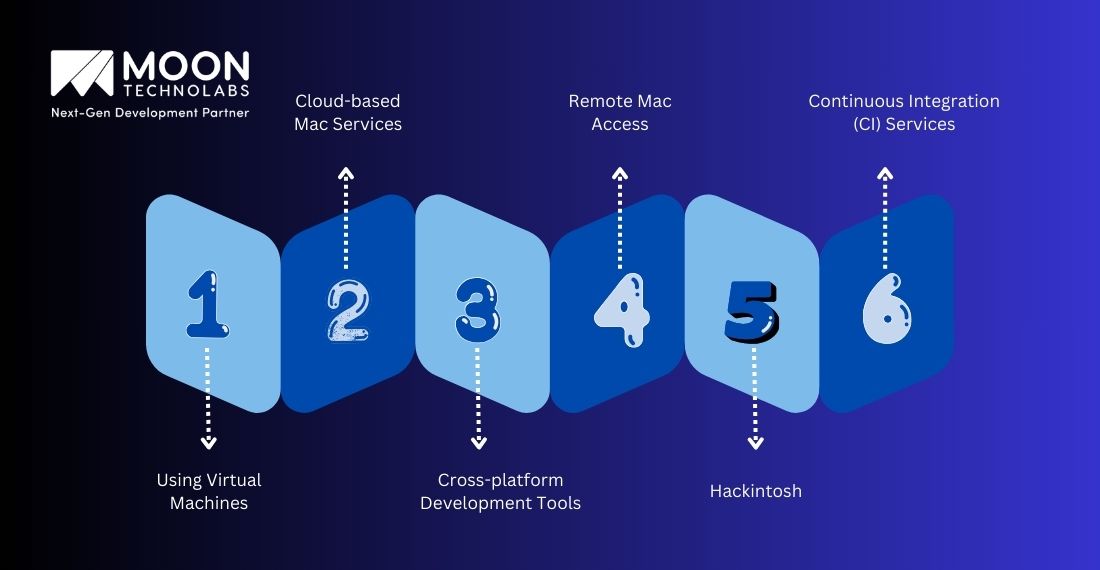
Building and publishing iOS apps on Windows isn’t possible without using XCode IDE. Why? XCode can only run on MacOS with iOS Software Development Kit (SDK).
Also, Apple doesn’t allow its OS to work on any hardware other than its own, like the iPad or iMac. However, there are following alternative ways to carry out some workarounds:
Using Virtual Machines
A virtual machine (VM) enables organizations to test software and run an OS inside their existing OS. It keeps that software separate and safe without affecting the actual computer. VMs are common for cloud computing and migrating network servers from multiple computers to a single computer.
With a VM like VMware or VirtualBox, it’s easier to run and access an OS on another. For example, you can run Windows on Linux or MacOS on Windows. Since you can run multiple OSs simultaneously, building cross-platform applications also becomes easier. To run MacOS on a virtual machine, you need a copy of the OS as a virtual image file and a VM tool.
Cloud-based Mac Services
Renting a cloud-based Mac like MacinCloud or MacStadium allows you access to a virtual Mac environment. A virtual Mac environment works as a Mac-based product that you can use to develop iOS apps. You can connect your newly created virtual Mac environment to a Remote Desktop Protocol (RDP) to start accessing Apple hardware products like iPhone, iPad, Mac Mini, etc.
Even though they require a subscription, usually starting from USD 25 per month, they cost much less than a physical Mac. All you need is a browser and a stable internet connection to get started. For example, VirtualBox is open-source and free virtualization software developed by Oracle that is highly compatible with Windows 10 and 11.
Cross-platform Development Tools
Cross-platform development offers the advantage of writing the app code for one platform and deploying it to other platforms, such as iOS, Android, Windows, and Linux. It has a large ecosystem of IDEs like Xamarin, tools like PhoneGap and Ionic with HTML5 components, and languages like React Native.
They could decrease the development time and cost by almost half as you’ll have a single codebase, but app performance might still suffer. Another option is to use any of those mentioned above with a VM to create a cloud Mac environment. You can also compile the app if your local network has a Mac.
Remote Mac Access
There is a high chance that teams will not have individual Macs for developing iOS projects, as they are costly. Buying a used Mac can also generate compatibility issues, as it won’t be updated with the latest OS versions.
Hence, if an up-to-date Mac is not available for the organizational teams, remote Mac access can be useful in developing and testing an iOS app. Alternatively, you can run Windows on MacOS with virtualization software, but it requires a higher processing unit with enough RAM and hard disk.
Hackintosh
Even though Mac computers are known for their highest quality and performance, the hardware is costly. Hence, a Hackintosh is a combination of Macintosh and the word “hack.” It’s a PC that runs MacOS on hardware not authorized by Apple.
A Hackintosh can help build customized MacOS PCs, where you can choose the components that align with your budget, compatibility, and performance.
Parts can also be upgraded with more options for ports, storage, etc. Apart from these, it serves a dual purpose by bringing both Windows and MacOS on the same page for better stability, integration, user experience, security, and compatibility. You can also use virtualization software and switch between both OSs.
Continuous Integration (CI) Services
During app testing, you would need an iOS simulator to debug iOS-specific issues and bugs. Since the issues are platform-specific, some cases, such as push notifications, require testing on real devices. For such cases, having a Continuous Integration/Continuous Deployment (CI/CD) tool is essential.
Having a cross-platform app development platform like Flutter with a CI/CD tool like Codemagic can help you ship the app to all platforms. You can use Codemagic to build an iOS binary and create a Mac environment to smoke test on a real iOS device.
This combination will help you build, release, and distribute your app faster across app stores, with Windows as the development platform.
Build Cross-platform Apps for Windows and iOS
Leverage the power of cross-platform app development tools and enhance user experience.
Get a FREE Cost Estimate
Alternatives to XCode on Windows
Since XCode relies heavily on Apple’s tools and frameworks, some features and integrations are not available on Windows, which can create discrepancies when building an architecture.
However, it doesn’t mean organizations and developers need to own an Apple machine when they already have Windows. Here are some alternatives to XCode that they can implement:
React Native
Building a React Native environment will provide exceptional cross-platform features and third-party libraries. It offers native UI components along with iOS runtime views for apps that can be launched on an Android Virtual Device using MacOS.
You would need an Android emulator and deployment machines for MacOS. The Expo simulator provided by React Native works great for testing.
Flutter
Flutter offers the advantage of not building a whole new application from scratch for iOS or any other platform. Since it’s a cross-platform language, many might think it won’t deliver the same performance and results for all screen sizes. However, Flutter solves this issue by building responsive user interfaces using the code compiled for native apps.
Xamarin
Xamarin is another alternative for cross-platform app development. It allows developers to code in C# from Microsoft and offers native platform integration features for Android and iOS. Developers can build, run, and deploy iOS and iPhone apps to an iOS device from a Windows PC.
Originally an IDE, Xamarin Studio is now available as a plugin for Microsoft Visual Studio. However, you would need a Mac to test the app and ensure that the IDE on Windows is paired with the Mac build host.
Unity
Unity is a development engine for building games but can prove highly useful for developing non-gaming apps for Android, iOS, Linux, and Windows. It provides a Cloud Build feature to build iOS apps on Windows. All you need to do is register as an Apple developer to start your next iOS project.
It consists of a free code editor that you can utilize to build apps entirely on Windows. The code compilation is the only stage in which you would need a Mac.
Why is iOS Development on Windows Difficult?
Since there is no XCode version for Windows, developers might need help to develop iOS apps on Windows. While it’s possible to install a MacOS on non-Apple hardware through the options and alternatives mentioned in the sections, it wouldn’t deliver the same performance. Here’s why:
Dependency on macOS
MacOS is the only licensed OS that Apple allows. Even though it uses a similar architecture to that of Windows, the cost of iOS app development on a Windows PC can be quite expensive. One option is to run MacOS parallelly with another OS.
XCode Exclusivity
XCode is exclusively built and designed as an IDE for Apple and iOS. It is not only an IDE but also works as an iOS simulator to help developers test iOS apps on virtual devices. Hence, installing XCode may cause some compatibility and stability issues, making it difficult to build iOS apps on Windows.
Legal and Licensing Issues
Apple’s licensing agreements might be breached if XCode is installed on Windows for iOS app development. Moreover, it also breaks the EULA as iOS, Apple, and MacOS are all branded properties. The workarounds may offer a solution, but they are not stable.
Hardware and Software Compatibility
Windows PCs running Windows software aren’t compatible with iOS software and hardware. Windows is a more widely used operating system, which makes it versatile and adaptable, but since iOS is exclusively for Apple, device choices are limited.
Toolchain Limitations
iOS app development requires heavy reliance on frameworks and libraries that are specific to MacOS. These are essential for building APIs for iOS apps, debugging code bugs, and optimizing performance, but Windows doesn’t provide support for them.
How Moon Technolabs can Overcome Difficulty?
Owning a Mac is a costly investment for many small businesses and startups with smaller teams and budgets. However, it should be a smooth process on their way to building iOS apps with cross-platform tools available.
Since Windows hardware is comparatively cheaper than Apple’s, users can initiate a workaround by installing XCode. However, XCode is only available for iOS hardware and can create performance issues when run on a different OS.
The ideal option is to use cross-platform languages like Flutter, React Native, or Xamarin. If you are looking for guidance and assistance in building an iOS app that can run on multiple platforms, contact us to learn more about our iOS app development services.
Conclusion
From the ways mentioned earlier to develop iOS apps on Windows, building a sustainable iOS product requires some technical knowledge. The easiest way is either to create a virtual Mac environment or rent a cloud-based Mac to install MacOS parallel to the existing OS.
However, it should be noted that these workarounds may not produce the same performance and aren’t ideal for complex projects. For the best user experience, a better approach would be to use a single codebase to develop multiple apps and reduce development times.
Develop iOS apps on Windows
If you are going to build iOS apps on Windows, you should know that macOS is the only platform able to work with the iOS SDK. That means Xcode, the Integrated Development Environment (IDE) that contains everything you need for building and publishing iOS applications, will run only on this platform.
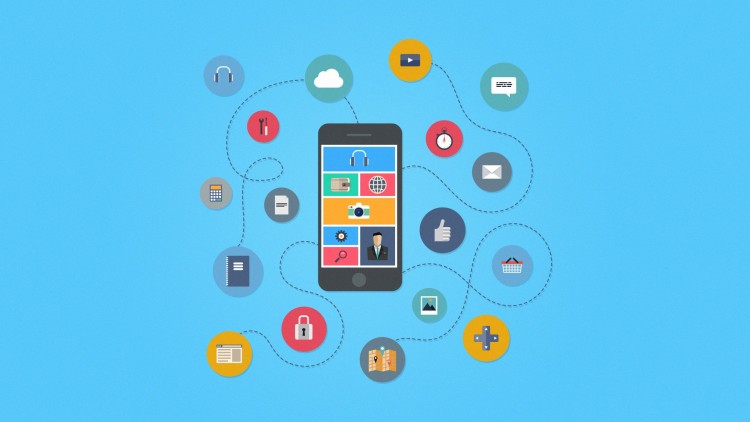
As long as you don’t have a Mac but still need to use macOS to write iOS apps, virtualization software is the simplest solution. Installed on your Windows PC, a virtual machine (VirtualBox, VMware, etc.) will provide you with the access to macOS, this way making it possible for you to develop iOS apps on Windows.
Here’s what you‘ll need to do to achieve this:
- Install a virtualization app (e.g. VirtualBox) and create a virtual machine on your local computer.
- Install and set up a macOS in your VM.
- Install XCode on macOS.
Never forget when configuring a macOS to enter a VALID Apple ID. A valid Apple Account is required for your future Xcode download.
Select the desired outcome and settings in your “System Preferences” toward the end of your macOS configuration.
After that, installing XCode is simple:
- Find the Apple Store application icon in the “Dock” and click it.
- Once the app starts, type “Xcode” into the search field at the top-right corner
- Click the “Install” button below the “Xcode” icon
Note: users must provide valid Apple IDs if they didn’t during macOS configuration. Even if you did, re-enter the Apple ID anyway.
- After Xcode is downloaded and installed, it’ll run on a Guest OS as though it was Xcode for Windows.
After macOS and Xcode installation is complete, coding and iOS Simulator capabilities are available. Allowing you to test apps with the same efficiency you would expect from a real Mac computer.
Lastly, remember using macOS on anything other than official Apple hardware is in violation of Apple’s EULA.
Once macOS and XCode are installed, you can start coding and using the iOS Simulator to test the apps as if you were using a real Mac machine.
Also, for convenience, you need to plan the iOS app development in detail.
