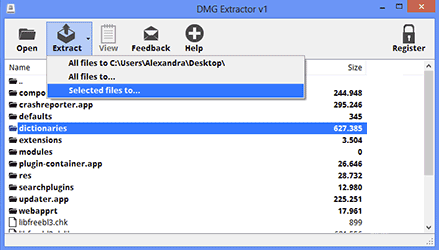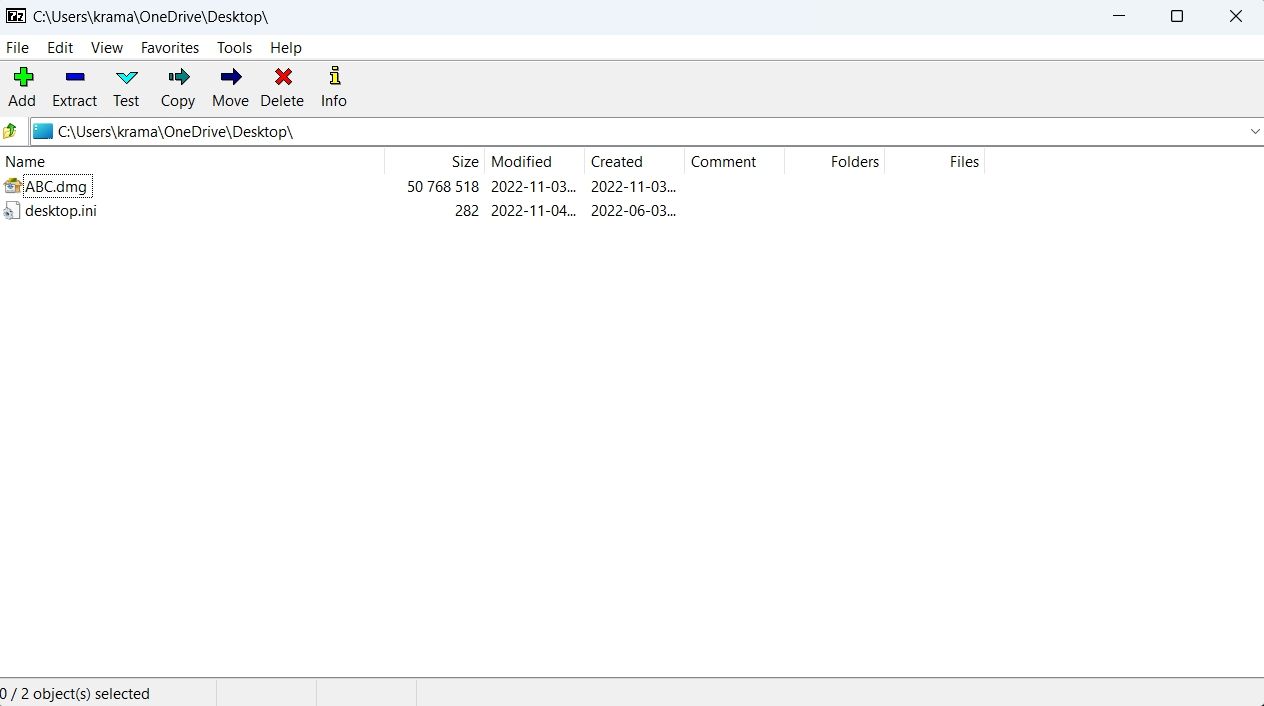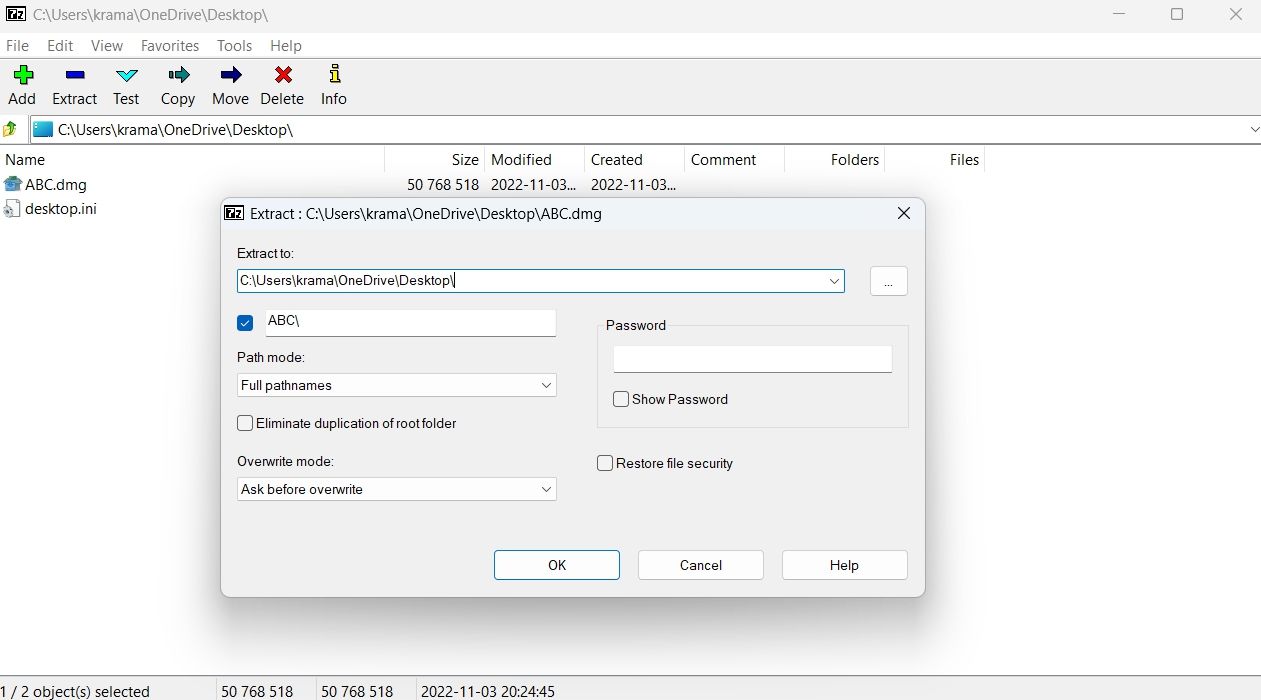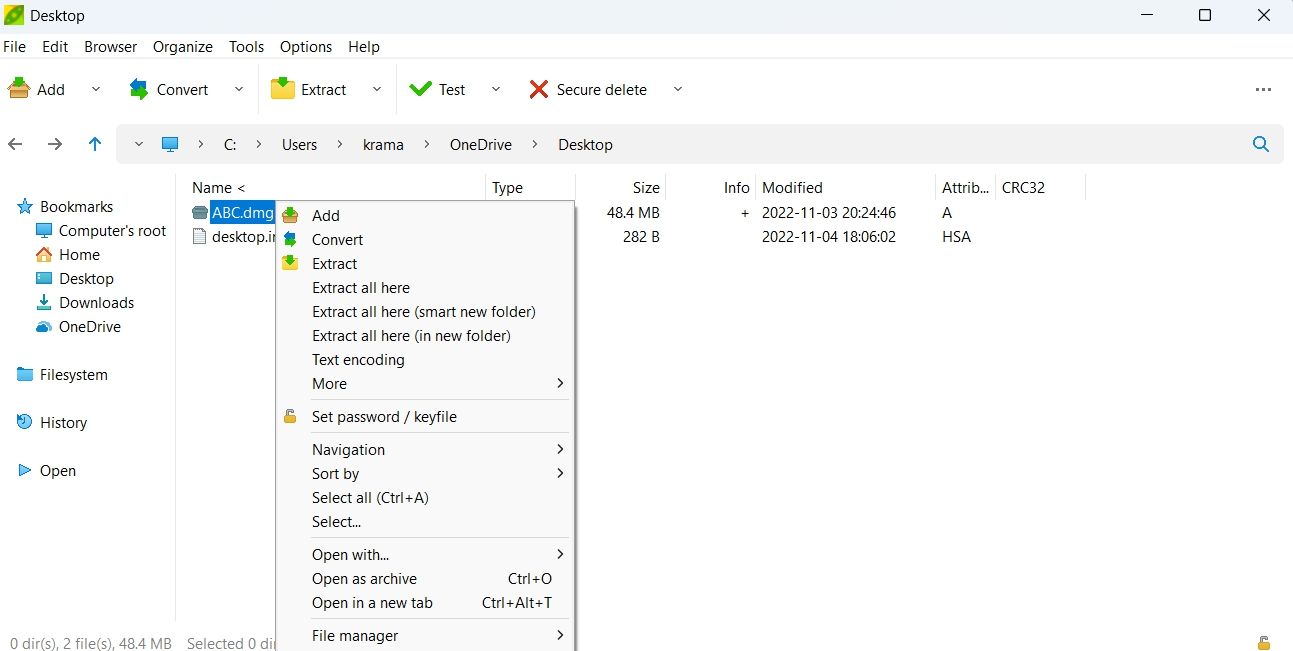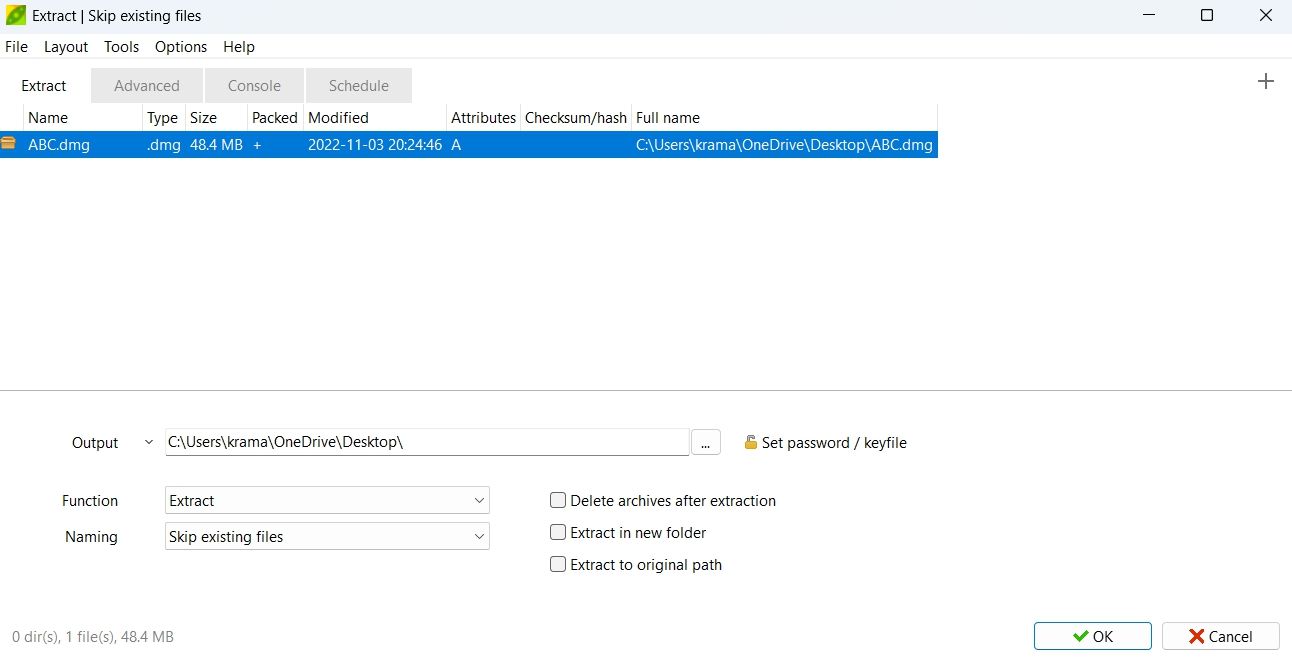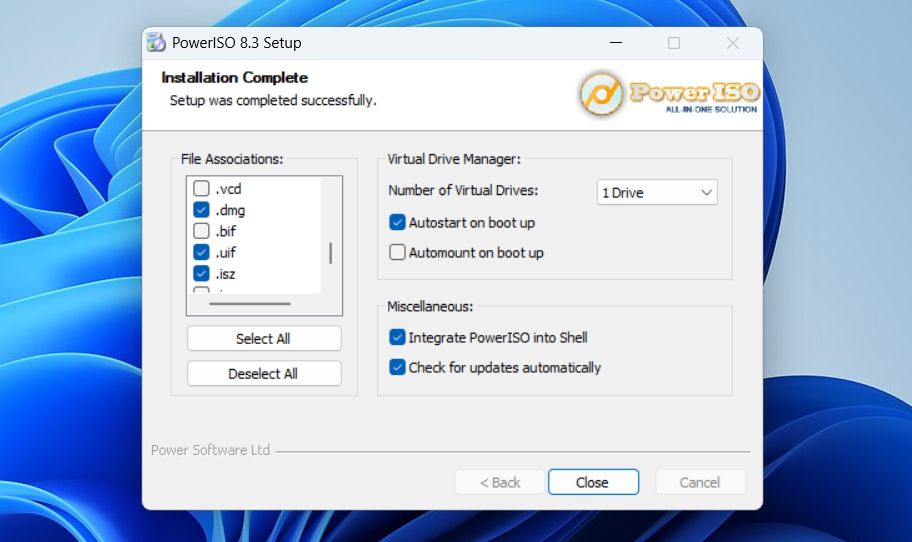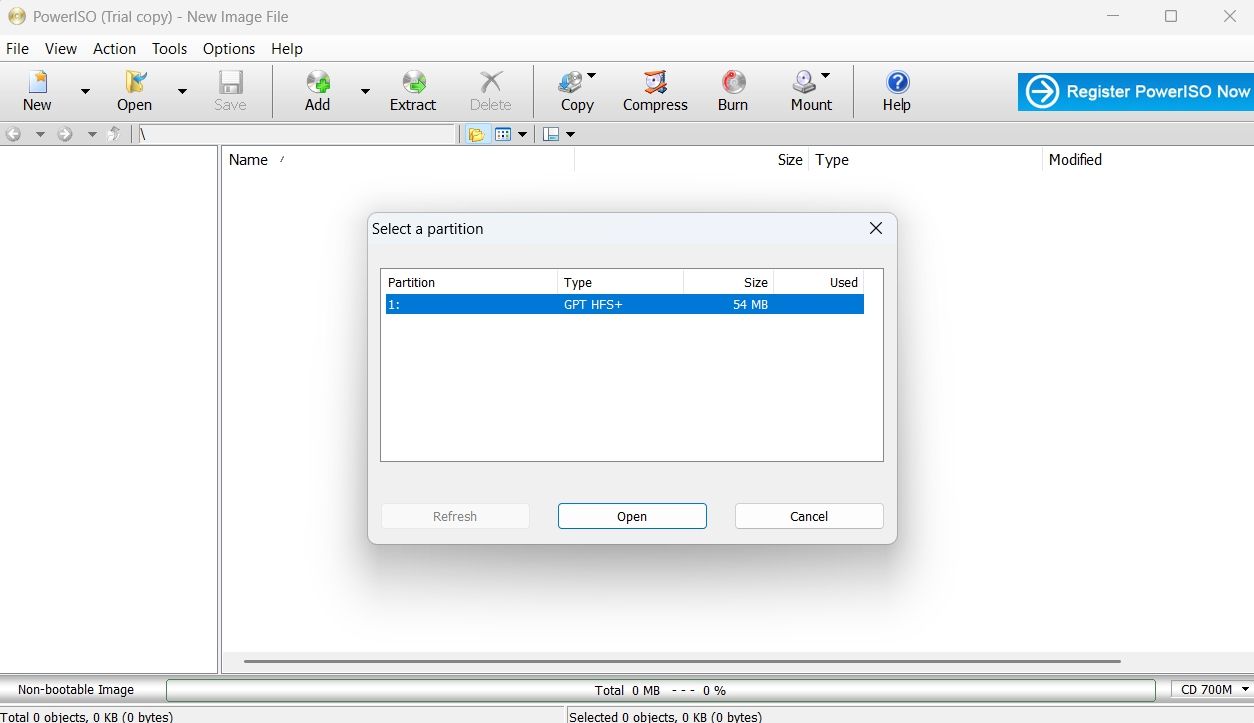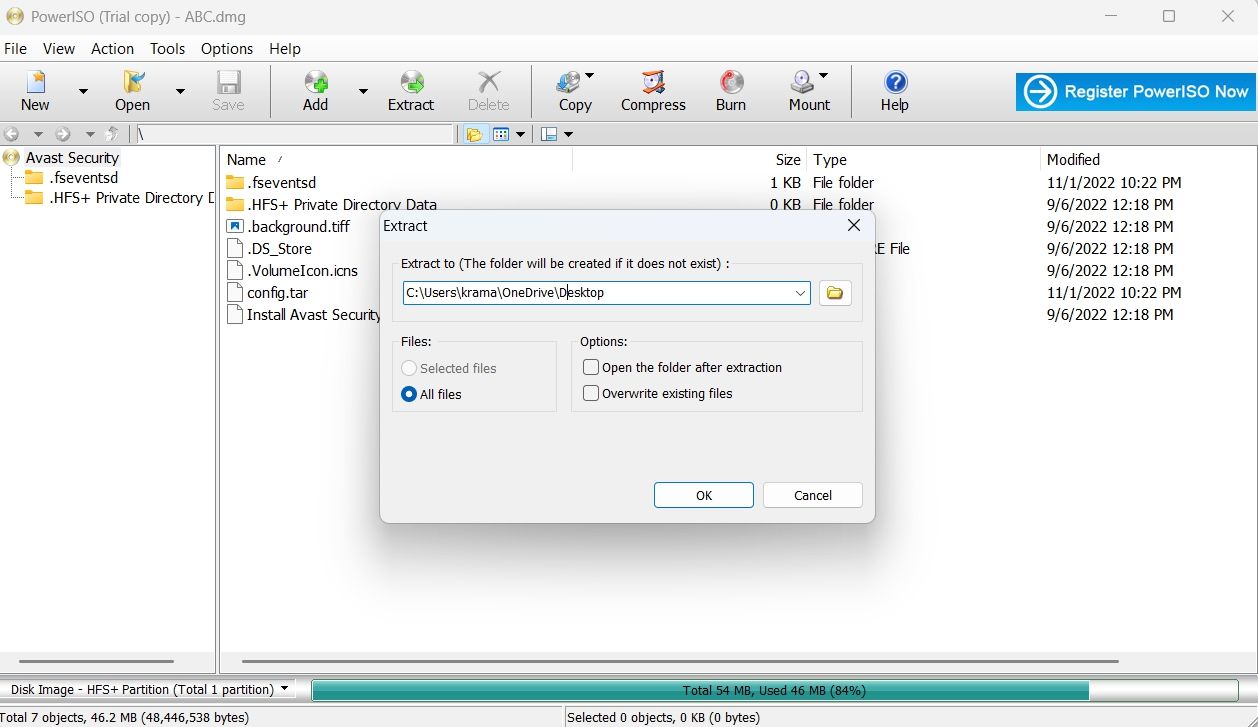Пользователю Windows может быть невдомек, что это за файл с расширением DMG и чем его открыть. Об этом и пойдет речь в этой небольшой инструкции.
Файл DMG представляет собой образ диска в Mac OS X (аналогично ISO) и его открытие не поддерживается ни в одной из существующих версий Windows. В OS X же эти файлы монтируются простым двойным кликом по файлу. Однако, получить доступ к содержимому DMG можно и в Windows.
Простое открытие DMG с помощью 7-Zip
Бесплатный архиватор 7-Zip может, помимо прочего, открывать файлы DMG. Поддерживается только извлечение содержащихся файлов из образа (смонтировать диск, конвертировать его или добавить файлы не получится). Однако, для большинства задач, когда вам требуется просмотреть содержимое DMG, 7-Zip вполне подойдет. Просто выберите в главном меню Файл — Открыть и укажите путь к файлу.

Другие способы открытия файлов DMG опишу после раздела про конвертацию.
Конвертация DMG в ISO
Если у вас есть компьютер Mac, то для того, чтобы конвертировать формат DMG в ISO вы можете просто выполнить команду в терминале:
hdiutil convert путь-к-файлу.dmg -format UDTO -o путь-к-файлу.iso
Для Windows также существуют программы конвертеры DMG в ISO:
- Magic ISO Maker — не обновлявшаяся с 2010 года бесплатная программа, которая, однако, позволяет конвертировать DMG в формат ISO http://www.magiciso.com/download.htm.
- AnyToISO — позволяет извлечь содержимое или конвертировать почти любой образ диска в ISO. Бесплатная версия ограничивает размер 870 Мб. Скачать можно здесь: http://www.crystalidea.com/ru/anytoiso
- UltraISO — популярная программа для работы с образами позволяет, в том числе, конвертировать DMG в другой формат. (Не бесплатная)
На самом деле, в Интернете можно найти еще десяток утилит-конвертеров образов дисков, но почти все найденные мною показали наличие нежелательного ПО в VirusTotal, а потому я решил ограничиться указанными выше.
Другие способы открыть DMG файл
И, напоследок, если 7-Zip вам по каким-то причинам не подошел, перечислю еще несколько программ для открытия файлов DMG:
- DMG Extractor — раньше полностью бесплатная программа, позволяющая быстро извлечь содержимое файлов DMG. Сейчас на официальном сайте есть две версии и основное ограничение бесплатной состоит в том, что она работает с файлами размером не более 4 Гб.
- HFSExplorer — эта бесплатная утилита позволяет просматривать содержимое дисков с файловой системой HFS+, используемой на Mac и с ее помощью вы можете также открыть файлы DMG без ограничения по размерам. Однако, для работы программы требуется наличие Java Runtime на компьютере. Официальный сайт http://www.catacombae.org/hfsexplorer/. Кстати, у них же есть Java утилита для простого извлечения DMG.
Пожалуй, это все способы открыть файл DMG, которые мне известны (и те, что удалось найти дополнительно) и при этом работают без каких-либо нюансов или попыток навредить вашему компьютеру.
В этом гайде мы поговорим о таком загадочном формате, как DMG. Если вы когда-нибудь сталкивались с загрузкой программ или данных для macOS, то, скорее всего, вы уже видели документы с таким расширением.
Давайте подробно рассмотрим, что такое dmg, как его открыть на Windows 10 и какие программы могут помочь в этом процессе.
Документ с расширением dmg (от англ. disk image) представляет собой образ диска, который используется для хранения данных в виде файловой системы. Он аналогичен документам формата iso, но в основном применяется в экосистеме продуктов компании Apple.
Основные характеристики
- Сжатие: файлы данного формата могут быть сжаты, что позволяет экономить место на диске;
- Защита: некоторые dmg файлы могут быть зашифрованы и защищены паролем;
- Монтаж: при открытии такого формата в macOS происходит монтирование виртуального диска, который позволяет пользователю легко получить доступ к его содержимому.
Как открыть файл DMG на Mac
Открыть такой документ на Mac достаточно просто. Следуйте этим шагам:
- Дважды щелкните по файлу. В операционной системе macOS он автоматически смонтируется и откроется.
- В этом окне вы найдете содержимое документа. Это может быть установка приложения, документация и другие файлы.
- Чтобы установить приложение, просто перетащите его в папку «Программы» (Applications).
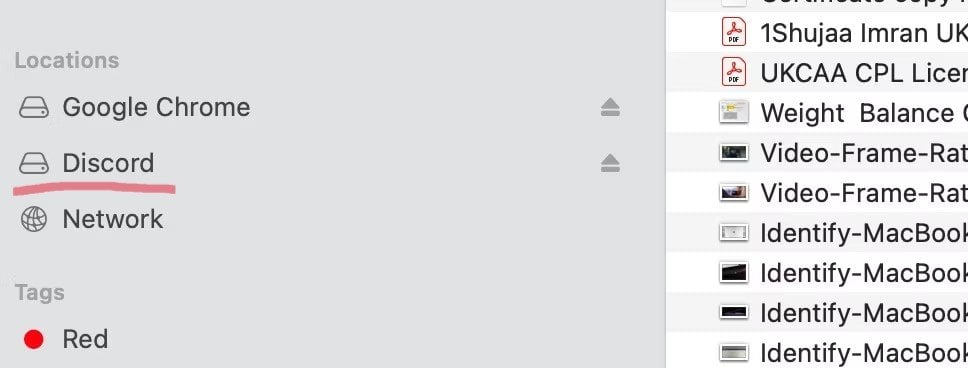
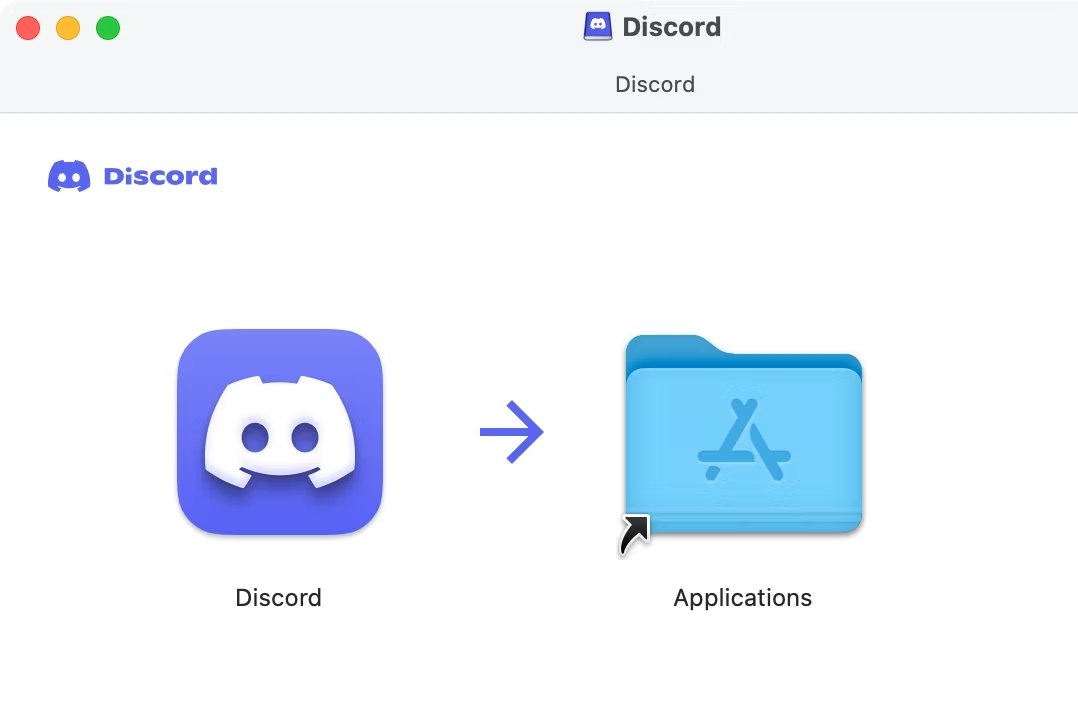
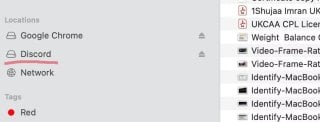
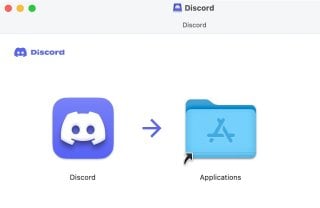
Источник: okdk.ru / Как открыть файл DMG На Mac
Как открыть файл DMG на Windows 10
Чтобы открыть документ такого формата на Windows 10, вам потребуются специализированные программы. Давайте рассмотрим самые популярные и удобные из них.
- Скачайте и установите программу DMG Extractor. Для этого перейдите на официальный сайт и нажмите на кнопку «Download» (скачать). Установите программу, следуя шагам мастера установки.
- Теперь откройте документ. Запустите DMG Extractor. Нажмите на кнопку «Open» и выберите нужный документ на вашем компьютере.
- Извлечение содержимого. После открытия документа нажмите на кнопку «Extract» (извлечь). Выберите папку, куда вы хотите сохранить извлеченные данные.
Источник: lumpics.ru/ Работа с файлом в DMG Extractor
7-Zip
- Скачайте и установите 7-Zip. Зайдите на официальный сайт 7-Zip, скачайте последнюю версию программы и установите.
- Откройте файл. Запустите 7-Zip. Перейдите к месту хранения документа. Дважды щелкните на него, чтобы открыть его содержимое.
- Извлечение содержимого. В меню нажмите кнопку «Extract» (извлечь). Укажите место для сохранения данных.

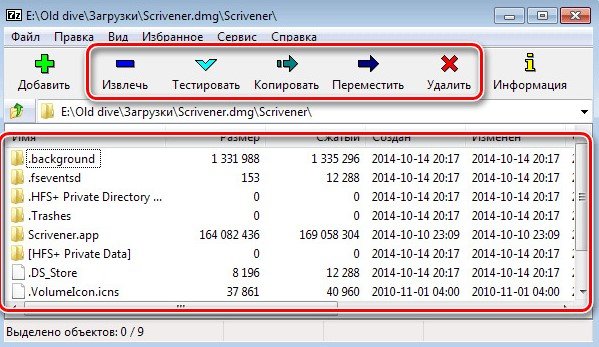

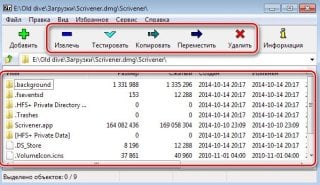
Источник: lumpics.ru/ Извлечение файла в программе 7-Zip
UltraISO
- На официальном сайте UltraISO скачайте установочный файл программы и установите на компьютер.
- Откройте программу и выберите «Файл», затем нажмите «Открыть». Найдите и выберите ваш файл.
- После открытия вы сможете просмотреть содержимое и извлечь данные на ваш компьютер.
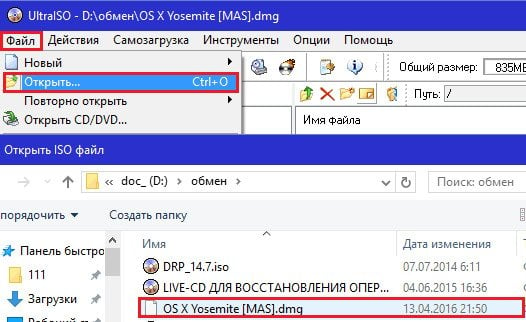
Источник: f1comp.ru / Открытие DMGфайла в UltraISO
Конвертация с помощью AnyToISO
- Скачайте и установите AnyToISO. Перейдите на официальный сайт AnyToISO и скачайте программу. Установите ее на свой компьютер.
- Конвертация документа. Запустите AnyToISO. В меню выберите «Извлечь/Конвертировать в ISO». Найдите нужный документ из списка, нажав кнопку «Открыть образ». Укажите место для сохранения ISO файла, затем «Конвертировать». После конвертации вы сможете использовать образ диска в формате ISO, более привычном для Windows.
Источник: lumpics.ru/ Конвертация в AnyToISO
Плюсы и минусы формата DMG
Документы DMG имеют свои преимущества и недостатки, которые зависят от операционной системы. Для macOS они являются стандартным и удобным способом распространения программ и данных, предоставляют мощные инструменты для шифрования и целостности данных.
Однако для пользователей Windows этот формат может быть менее удобным и требовать дополнительных усилий и программного обеспечения для работы с ним.
Плюсы
Для macOS
- Шифрование и защита паролем. Данные документа могут быть зашифрованы и защищены паролем, что обеспечивает безопасность данных.
- Сжатие данных. Возможность сжатия данных позволяет экономить место на диске и сокращать время загрузки.
- Удобство распространения ПО. Такие документы широко используются для распространения программного обеспечения. Они позволяют создавать удобные для установки пакеты.
- Монтаж и демонтирование. Такие файлы легко монтируются как виртуальные диски, позволяя быстро и удобно получать доступ к содержащимся в них данным, а также демонтируются по завершении работы.
- Контроль целостности. Возможность внедрять контрольные суммы для проверки целостности и подлинности данных.
Для Windows
На Windows файлы данного используются редко, что снижает необходимость в базовом рабочем сценарии для большинства пользователей.
Минусы
Для macOS
- Неудобны для резервного копирования. Подобные документы не так комфортны для долгосрочного хранения или резервного копирования, как некоторые другие форматы.
- Потенциальные проблемы с повреждением. В случае повреждения DMG файла может быть сложно восстановить его содержимое.
Для Windows
- Отсутствие встроенной поддержки. Windows по умолчанию не поддерживает открытие файлов такого формата. Для работы с ними требуется установка сторонних программ (например, 7-Zip или других специализированных утилит).
- Сложность в создании. Создание DMG файлов не требует использования специализированного программного обеспечения, что может быть неудобным и сложным процессом.
- Ограничения функциональности. Даже при использовании сторонних программ, некоторые функции, такие как монтирование как виртуального диска, могут не работать или работать некорректно.
- Меньшая известность. В отличие от более распространенных форматов архивов (например, ZIP, RAR), DMG файлы менее известны и могут вызвать затруднения у пользователей Windows, не знакомых с этим форматом.
Несомненно, файлы с расширением dmg представляют собой важный формат для пользователей Apple, однако и пользователи Windows могут эффективно работать с этим форматом, используя специальные программы.
Пользуйтесь нашими советами и не теряйте времени на поиски решений. Скачивайте, устанавливайте и открывайте файлы с максимальной эффективностью!
Заглавное фото: cnet.com
Although .dmg is a macOS disk format, there are a number reasons of why you’d want open them on Windows computers. Here’s how to get started.
The .dmg (Disk Image) suffix is associated with Apple’s Disk Utility archive file format. Disk Image files files allow you to store files and make complete disk volumes to share with others.
Apple’s .dmg can contain APFS or macOS Extended (HFS ) volumes, CD, DVD, or Blu-Ray volumes, ISO9660 (optical disks), or Microsoft FAT32 or extFAT volumes.
When creating disk images using macOS’s included Disk Utility app in /Applications/Utilities you also have the option of password-protecting or encrypting image files.
You can also create empty .dmg files, double-click them in Finder to mount them on your desktop, then copy files to them by dragging them to the disk icon.
One drawback to .dmg files is that they are a proprietary Apple format. Most other operating systems, including Windows don’t natively know how to read and write .dmg files.
Thanks to third-party software and some freeware, you can do just that on Windows.
Free options to open Mac DMG files in Windows
There are a number of free options for opening .dmg files on Windows 11, 10, 8, or 7. By far, the simplest app to use on Windows to read .dmg files is the excellent and free compression utility 7-Zip.
The 7-Zip utility works in the Windows File Explorer. After installation, all you need to do to access a .dmg in Windows is to install 7-Zip, then double-click a .dmg image in File Explorer to open it. A new window will open with the .dmg’s contents.
Alternatively, you can right-click a .dmg in Windows, then on 7-Zip’s submenu select any one of the three «Extract» options to extract and copy the contents of a .dmg to a location you specify in Windows File Explorer.
Working very much like 7-Zip, another app for Windows able to extract files from .dmg’s is PeaZip. Once installed on Windows, the extraction process is much the same as 7-Zip: simply right click a .dmg file in File Explorer, and select one of the «Extract» options from the popup menu. Select a destination on your PC to store the files.
Another free alternative to 7-Zip on Windows is DMG Extractor (with a paid $10 version). The free version is limited to 4GB files, cannot extract from encrypted files, and can only extract five files at a time. The paid version removes these limits, and lets you browse the contents of .dmg files directly.
DMG Extractor also knows how to extract the contents of iOS .ipa files on Windows.
Another free option is UltraDMG (paid version $40). While designed mainly as a macOS bootable disk image creator, the Windows version of UltraDMG also allows you to extract the contents of .dmg files directly.
There are also the free DMGExtractor and HFSExplorer from Erik Larson (who also works on the Tuxera product mentioned below). They require a Java installation on Windows to work.
One other free option, if you’re slightly more technically inclined is to use the forensic software SleuthKit and its GUI frontend, Autopsy.
All of the above apps are free or have a limited free downloadable version along with paid versions.
How to convert .dmg files to .iso and .rar files
Established decades ago, .iso files are an industry-standard image format normally used for optical disks such as CDs and DVDs, but can be used as a universal image format as well. Most modern operating systems including macOS and Windows can open .iso images natively, depending on the actual filesystem used in the .iso image.
Once you convert a .dmg file to .iso you can open the .iso file natively in Windows, assuming the .dmg’s underlying filesystem is one Windows knows how to read.
Apple’s Disk Utility has the ability to convert most .dmg files to .iso directly in macOS. To do so:
- Open Apple’s Disk Utility from the Finder in macOS
- Select Images->Convert from the menubar
- In the open file pane, select the .dmg file you want to convert and click the Choose button
- In the next Save pane, navigate to the destination where you want to save the converted file
- If you want to encrypt the new disk image select an encryption from the Encryption: menu at the bottom right of the pane
- Select DVD/CD master from the «Image Format:» popup menu at the bottom right of the pane
- Click «Convert»
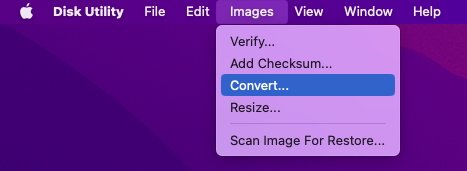
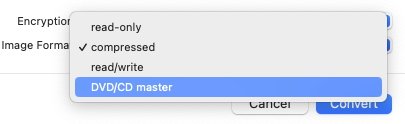
Disk Utility will display a progress window showing what it is doing in detail during the conversion, and if the conversion was successful or not:
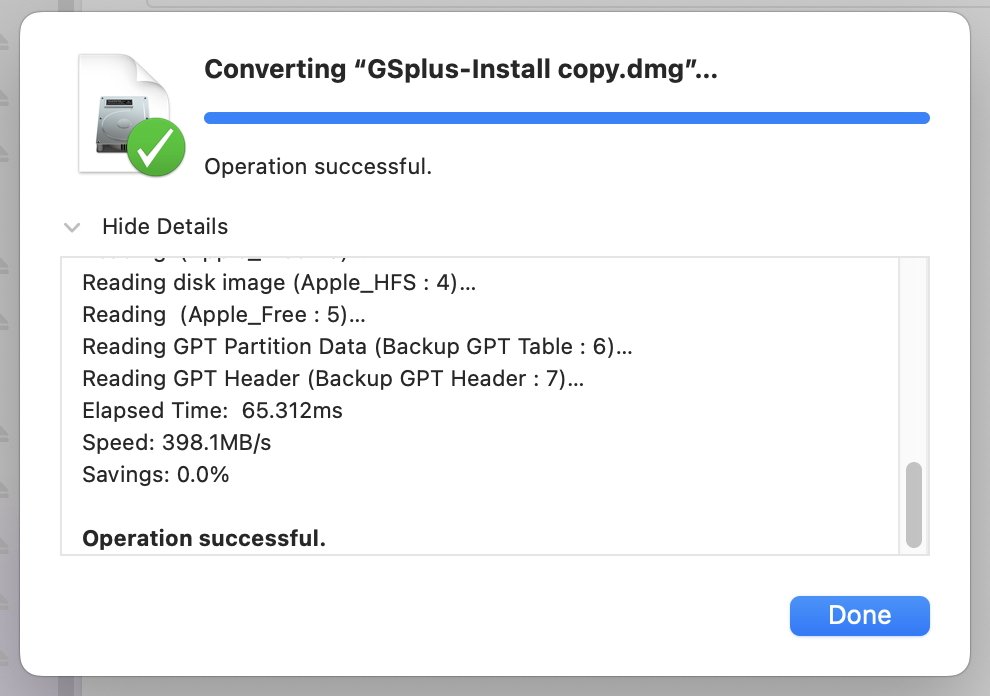
If successful, you’ll now have a .cdr file at the destination you selected. Simply rename the .cdr file extension to .iso and conversion is complete. You can now copy the .iso file to your Windows computer.
You can also use the command-line tool hdiutil in Terminal following the instructions on this page. To learn more about hdiutil, in Terminal type:
man hdiutil and press Return.
How to convert DMG files in Windows
If you want to perform the .dmg conversion on your Windows PC, you’ll need to use third-party tools. Most of the third-party Windows tools are paid, with free limited downloadable demos. The leading tools are:
- UltraISO ($29.95)
- PowerISO ($39.95)
- AnyBurn ($29.95)
- TransMac ($59.95)
- SysTools Disk Image Viewer Pro($199)
There is also a free online .dmg converter called CloudConvert, but it requires signup with email, Google, Twitter, or Facebook first. If you don’t have a fast internet connection it may take some time to upload your .dmg images depending on their file size.
As an example, some DVD images can be close to 8GB in size, some Blu-Ray images up to 50GB.
UltraISO is simple and direct: install it, go to Tools->Convert and convert your .dmg file on Windows. It can also edit and extract from disk images directly.
UltraISO supports all versions of Windows back to Windows 2000 — several decades worth of Windows. It also has minuscule system requirements: A Pentium 166MHz or later (yes, MHz), a mere 64MB of RAM, and 10MB free disk space.
PowerISO is also simple and easy to use and offers direct .dmg file conversion as well as a host of other disk-related options. It also has support for older Windows versions back to Windows 98.
PowerISO offers a host of options similar to UltraISO including direct image editing, password protection, compression, direct mounting of images, and Compact Disc audio format support and burning. Both products also feature creating bootable USB drives.
PowerISO also has the same tiny system requirements as UltraISO.
AnyBurn also offers easy push-button .dmg file conversion as well as a host of other disk-related features. It also supports a 32-bit version and Windows back to Windows 2000 and has the same minimum requirements as UltraISO and PowerISO.
TransMac is another similar .dmg disk utility for Windows and supports Windows back to Windows Vista. TransMac also offers a few unique features such as HFS+ formatting, splitting and compressing .dmg files, direct .dmg burning to CD/DVD/Blu-Ray and reading Mac multisession CDs (CDs with mixed volume formats or multiple volumes on one disc).
SysTools Disk Image Viewer Pro is the final entry in our list of full-featured .dmg access apps for Windows, but with a steep price tag of $199 for a single user license, it may be out of reach for some users. Nonetheless, SysTools Disk Image Viewer Pro has features on par with the others.
Another option is to use the .rar file format as an intermediate format between .dmg and a format Windows can understand (such as .iso).
Two paid utilities with free trial versions that do that are WinRAR ($30), and WinZip ($35).
Both products know how to convert .dmg files to .rar files — which can then be decompressed to Windows or exported to .iso format. There are three tiers of WinZip ranging from $30-$100, and all WinZip versions include a Mac version.
macOS, of course, also knows how to read and write the .zip format with its built-in Archive Utility.
Reading foreign file system disks directly
Two companies make foreign file system drivers for Mac and Windows which allow you to open and access the other OS’es disk formats on each other’s operating systems: Paragon Software and Tuxera.
HFS for Windows ($19.95) and APFS for Windows ($49.95) are file system products for Windows which know how to mount and access Apple’s HFS+ and APFS volume formats on Windows computers, respectively.
Paragon also has a similar product for macOS (Microsoft NTFS for Mac — $54.99), which does the opposite: it allows you to mount and access Microsoft Windows NTFS disks on your Mac desktop.
For home use only, Paragon offers all three products and a fourth product — Paragon CampTune — for the same $54.99 — an absolute steal. Paragon also offers APFS versions for Linux and Android.
But perhaps the best cross-platform Windows/Mac file system product of them all is Microsoft NTFS for Mac by Tuxera for an astonishing $14 (and a free 15-day trial). Tuxera also offers a disk manager app for Mac and an APFS implementation for Linux.
Using both the Paragon and Tuxera products, it’s easy to image your .dmg files down onto physical media such as a USB thumb drive, and then simply insert the thumb drive on your Windows computer — and vice-versa from Windows to Mac (assuming you have purchased the third-party Mac products).
This may require an extra step, but it makes accessing foreign file systems on other computers a breeze since there is no conversion to be done.
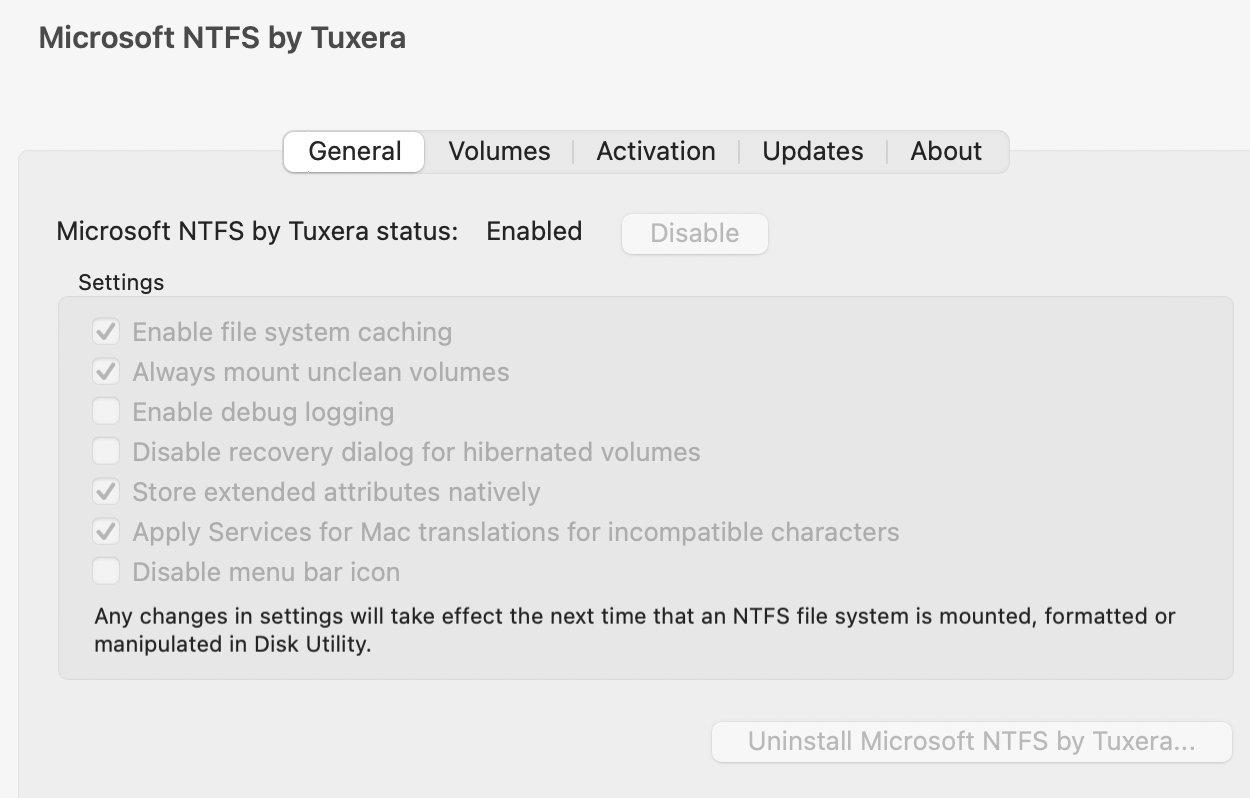
Legacy notes
There are a few other free Windows apps out there that either allow your to access or convert your .dmg’s to formats Windows can understand, but they haven’t been updated in years and some are hence only for 32-bit operating systems or older versions of macOS.
Two such utilities are dmg2img by Peter Wu and dmg2iso.
There’s a current GitHub page for dmg2iso, but you’ll have to build it yourself using the instructions listed. The page doesn’t make it clear if the app itself has been updated for modern versions of macOS.
Also keep in mind that if you are trying to open ancient .dmg, .smi, or .img files from Mac OS 9 or earlier from decades ago, those disk images may contain older Mac files which contain resource forks. If you try to copy those files on a Windows PC without third-party HFS+ support installed, it may destroy the files’ resource forks, which could render the files unusable on older versions of macOS or Mac OS 9.
A guaranteed way to preserve resource forks in older Mac files is to image them from a Mac disk to a macOS Extended (HFS+) .dmg and then only open the .dmg as a read-only volume.
When you want to access your .dmg files on your Windows computers, you have a lot of options — both free and paid. In a future article we’ll explore how to create physical media to transport your files across platforms regardless of disk format.
Sign in to your MUO account

A DMG file, aka a Mac OS X Disk Image File, is an Apple Disk Image file that is used to store compressed files and installation files of macOS software. Unfortunately, there isn’t any direct method to open DMG files on Windows, and you need to use third-party tools to open them.
In this article, we’ll share how to open DMG files on Windows.
1. How to Open a DMG File in Windows Using 7-Zip
7-Zip is a free-to-use third-party archiving tool, and one of the best tools to open RAR files on Windows. It comes with features like splitting your archives, adding password protection to them (see how to password protect a ZIP file for more info), and much more.
You can use 7-Zip to extract a DMG file in Windows. Here’s how to do it.
- Install the 7-Zip app on your computer.
- Launch the app, and your files will appear. This is 7-Zip’s very own file manager.
- Use the file manager to access the folder where the DMG file is stored.
- Select the DMG file you want to extract.
-
Click the Extract option at the top.
-
Specify the output folder, path mode, overwrite mode, and, optionally a password for your extracted file. Then, click the OK button at the bottom.
7-Zip will create and save the extracted file in your selected location.
2. How to Open a DMG File in Windows Using PeaZip
PeaZip is another archiving tool available for Windows. This tool can easily extract almost all types of archive files and comes with a drag-and-drop extraction feature.
PeaZip can also open and extract Apple’s DMG files in Windows and Linux. Here’s how to extract a DMG file using PeaZip in Windows.
- To begin with, download PeaZip on your computer.
- Open PeaZip, and you will see all the available files on the computer.
- Head towards the location where you have stored the DMG file.
-
Select and right-click on the DMG file. Choose Extract from the context menu.
-
Choose the output folder, and configure all the other extraction options. You can add a password to the extracted file by selecting the Set password / keylife option.
- Click the OK button.
PeaZip will now start extracting the file. Once the process is complete, PeaZip will automatically open the folder where you extracted the file.
3. How to Open a DMG File in Windows Using PowerISO
PowerISO is an ISO management utility that can convert files and folders to an ISO image on Windows. This tool can also extract a DMG file in Windows. Here are the steps to do it:
- Visit PowerISO’s official website and download it on your computer.
-
During installation, make sure to check the .dmg file format in the File Associations section.
- Launch PowerISO and click the Open option at the top.
- Navigate to the place where the DMG file is stored.
- Select the DMG file and click the Open button.
-
If Select a partition prompt pops up, then click Open again.
- Click the Extract button at the top.
-
Choose the location where you want to extract the file, and configure other options like Overwriting existing files and Open the folder after extraction.
- Click OK to start the extraction process.
There are many other ISO management tools you can use to open a DMG file on Windows. Some of these tools are:
- AnyTolSO
- AnyBurn
- ImgBurn
Access Your DMG Files on Windows
You’ll mostly come across a DMG file when you download a macOS application from the internet. This file format is compatible with compression, file spanning, and password protection. You can easily open a DMG file in Windows using either of the above options; however, you won’t be able to do much with anything you find within it.
Now that you know how to open a DMG file in Windows, why not learn how to open an Apple Pages file in Windows 11?
how to
Approved By
Tej Pratap Shukla
Published On
December 31st, 2021
Reading Time
4 Minutes Reading
DMG files are digital reconstructions of physical hard drives and are used to store compressed software installers to avoid using physical drives. These DMG files can be opened easily on a Mac. However, the biggest challenge for the user is how to view DMG files in Windows OS. So in this article, I am going to explain one of the most common questions: Can I open DMG file on Windows? Here we will explain the manual and automated methods that can be easily used to read DMG files in Windows.
Scenario:
“Hello. I copied the DMG files in Windows, but the icon is not displayed correctly and I cannot access my files in Windows due to an error. now what to do? I need to open the .dmg file in windows immediately.”
How Can I Open DMG File On Windows?
There are two ways to complete the process. The first is a manual method and the second is an automated method.
- Manual Method
- Automatic Solution
Manual Method View DMG File On Windows With 7 Zip Utility
Here, we will look at the ways through which it is possible to view DMG files in the Windows OS.
- Download and Install 7-Zip applications on your system.
- Right-click on the DMG file and click on the Extract option.
- Extract to a safe place. Wait until the operation is over. Image files can take a long time to grow.
- Extract in a safe location. Wait until it finishes the operation. This may take some time due to the size of the image file.
- If this option does not work, select the Open Archive option. This should work fine.
- Now open the folder to browse the content.
Drawbacks OF Manual Process
Certainly a user can open and view DMG file using the manual methods described above. However, there are several limitations that a user may face when using them. Some of the main limitations are described below:
- These applications are certainly useful, but they also have some drawbacks. These devices cannot handle large DMG files.
- Manual solution for large amounts of data are quite long and time consuming.
- There may be data loss and information discrepancies when performing the above methods.
To overcome all these limitations and problems, you can select the alternative approach described in the next section.
Open DMG File On Windows OS 10, 8.1, 8, 7 – Using DMG File Viewer Tool
Use the DMG Viewer Software that can function without data loss. The tool is designed in such a way that users can open, view, and extract data files from the DMG file on the Windows operating system, even if that file is encrypted. Allows users to read password protected files. This utility guarantees a seamless experience of the entire task with 100% data security. It provides various views of commonly used emails, attachments, hex values, properties, headers, HTML, and RTFs. Therefore, it is easy for users to view DMG files in multiple modes. It is an amazing tool with no risk of data loss or other technical glitches. There are several features that this device provides such as:
- Option to Filter DMG email by a particular date range
- Easily view selected or desired DMG files or folders
- Compatible to read DMG files of type: read-only and compressed
- Tool supports Windows 10 and earlier versions
- View and Read Apple Mac OS X DMG files on Windows OS.
Can I Open DMG File On Windows? Step By Step Process
Follow the software working procedure given below to view and read DMG files in Windows OS 10, 8.1, 8, 7
1: Install & Run Free DMG Viewer Software
2: Next, Browse & Add DMG data File

3: Preview DMG email File with Several modes

4: Search for DMG files using Filter Options

Important Tip – If you want to save DMG data files, you can upgrade to Pro version.
Conclusion
Now the obvious answer to your question is, can I open DMG file on Windows? Here, I have discussed both the manual and expert recommended method for reading DMG files in Windows. Try both methods and see which one suits your needs best.
By Ashwani Tiwari
I am an Expert Technical Analyst, specialized in assisting users with complex technological challenges. Through my blogs and articles, I offer expert guidance to help tackle these technical issues effectively. My true passion lies in providing valuable insights and simplifying complicated technicalities, enhancing user understanding and confidence.
View all of Ashwani Tiwari’s posts.