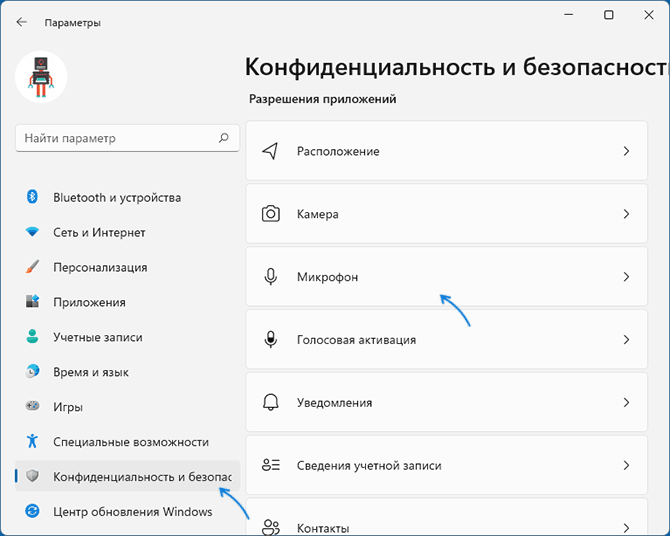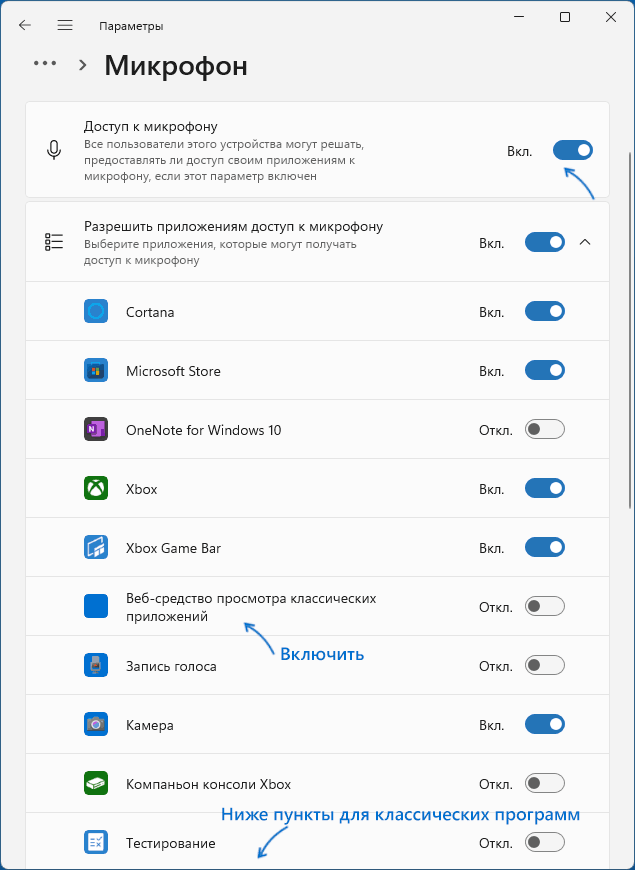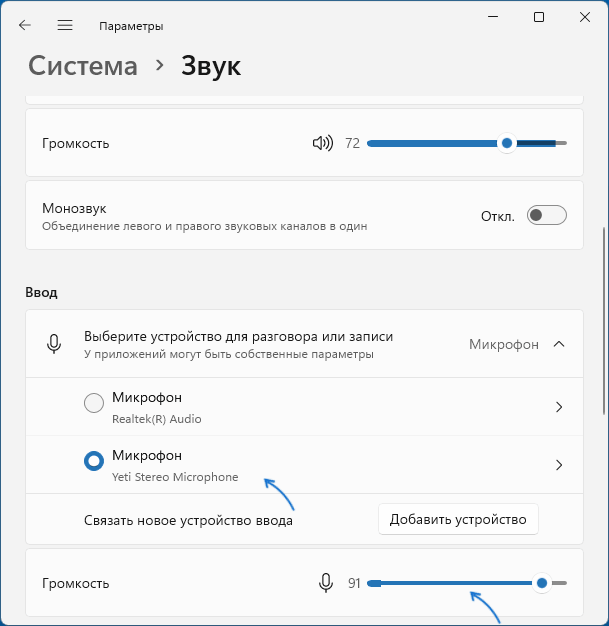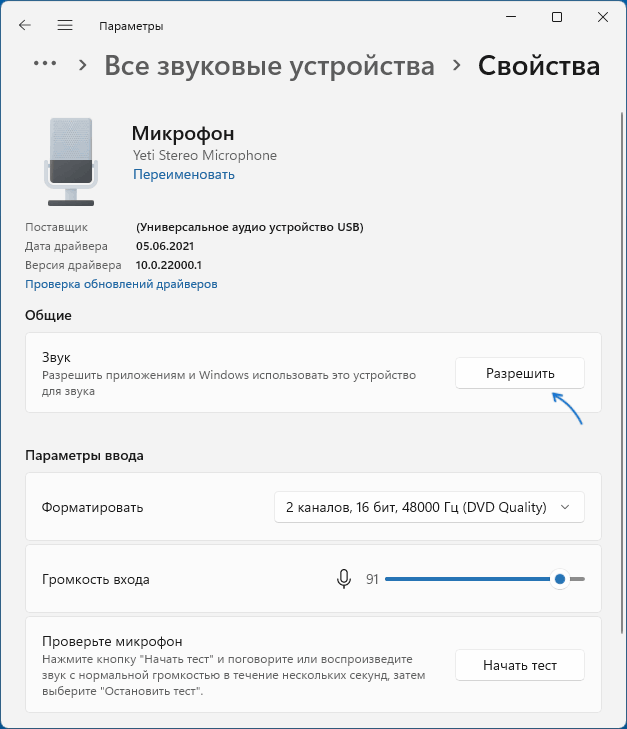You have multiple microphones in your PC setup, and you want to make any one of them your primary mic. But since you have Windows 11 running, you’re not sure how to set the default microphone. If that’s the reason you’re here. Well, you have landed on the right platform.
This article shows you detailed instructions for choosing a default mic in Windows 11 with the help of two methods. Plus, there is a bonus guide to separate your default microphone from your communications microphone.
Also, you will explore the common issues related to the default microphone in Windows 11 and quick tips to fix them.
Method 1: How to Set Default Microphone in Windows 11? (Basic Level)
Let’s try to set the default microphone from the basic settings in Windows 11. It requires choosing the correct microphone from the input section within Sounds settings.
So here’s what you need to do.
- Step 1: First, you need to enter the settings of your Windows 11 computer. To do that, click on the “Start” button to open the menu and write “Settings” in the search bar. Once the Settings icon appears, click on the “Open” button

Or you can simply left-click on the “Settings” option under the “Best match” section.
- Step 2: Click on the “Systems” tab on the left panel of the screen in the Settings menu
- Step 3: Once you do that, the “System” screen will appear with different options on the right panel of the screen. So from there, click on the “Sound” option

- Step 4: Inside the “Sound” menu, look for the “Input” section. Here, you can see all the basic information about the audio input devices, like the connected microphones to your system

- Step 5: Under the “Input” section, you will see the names of multiple microphones under the “Choose a device for speaking or recording” option (in case you have more than one microphone connected to your computer). So, click on the microphone that you want to make it default

Method 2: How to Set Default Microphone in Windows 11? (Advanced Level — Highly Recommended)
In this method, you will learn to set your default mic in Windows 11 by digging deep into the settings. Here are the steps.
- Step 1: Open your computer or laptop. Once you’re on the home screen, click on the “Windows” icon to open the start menu

- Step 2: When the menu pops up, look for the “Settings” option (gear icon) and click on it

If the icon doesn’t appear in the menu, click on the “All app” button below the search bar.

Then, scroll down alphabetical-wise, and you will find the “Settings” option under the “S” alphabet section.

- Step 3: After that, you will see various options on the left and right side of the screen, like this

So, click on the “System” option in the left panel and then select the “Sound” option from the right side of the screen

- Step 4: Inside the sound options, you will notice the “Output” and “Input” sections along with the “Advanced” tab. So, scroll down a little more while remaining in the “advanced” tab and click on the “More sound settings” option

- Step 5: Once done, a new window will pop up on your screen with different tabs/sections related to your computer’s sound, like this

Since you need to set the default microphone, click on the “Recording” tab to see all the audio input devices connected to your PC.

Now, speak into your microphone and observe that the green levels in front of each mic’s name are bouncing as you speak. If there are multiple active mics, they should all be showing you the green bar going up and down. You will also observe that one of them will have a “green check” icon, confirming that the particular microphone is currently the default device

- Step 6: To change the default mic, left-click once on the name of your preferred mic from the list to highlight it in blue to ensure it’s selected

- Step 7: Then, click on the “Set Default” button at the bottom of the pop up window to make it your default mic
As soon as you do that, you will notice that the “green check” icon appears on the microphone that you have selected as your audio input device.
- Step 8: Click “OK”
That’s it!
Bonus: Steps to Separate Your Default Microphone and Default Communication Microphone
In a multiple-microphone setup, Windows allows you to select a different microphone to use on communication platforms. This is helpful when you’re attending an online meeting, as only the chosen mic will work with the communication apps.
- Step 1: Go to the “Settings” option from the start menu
- Step 2: Choose “System” and then click on the “Sound” option
- Step 3: Scroll down and select “More sound settings” under the “Advanced” tab
- Step 4: Click on the “Recording” tab when the pop up menu appears and left-click on the microphone you want to select as a default communication mic

- Step 5: Then, click on the “downward arrow” symbol alongside the “Set Default” button to open the downtown menu
- Step 6: Select the “Default Communication Device” option from the downtown menu

You will notice that a small green telephone icon will appear next to the microphone, confirming that it will be used for communication apps.
- Step 7: Hit the “OK” button
Troubleshooting Common Issues
After thorough research on several platforms, like Reddit and Microsoft forums, we gathered a few issues related to default microphone settings in Windows 11. So, in case you are facing similar problems, you can follow the instructions to resolve them.
Problem 1: Default Microphone in Windows 11 Keeps Changing on Xbox App
Solution:
Choose the microphone you want to use as the default by selecting it in the input options section of Windows settings and turning off the extra devices. Use the Xbox Game Bar settings to change audio preferences to the right mic. In Device Manager, update the audio drivers and then set the preferred mic as the default communication device. This strategy is to prevent the PC from auto-switching between many active microphones and have a good voice connection while playing games or talking online.
Problem 2: Default Microphone in Windows 11 Switches on Zoom
Solution:
To prevent unnecessary microphone switching during Zoom meetings, it is advisable to manage the audio configuration in Windows Sound settings, such as disabling the devices not in use. You can also set Zoom to the «Same as System Settings» option in order to keep the external microphone active. In case there are bugs in the operating system, update it to fix them and enjoy a consistent audio experience in online meetings.
Problem 3: Automatically Adjustment of the Default Microphone Volume in Windows 11
Solution:
To stop the microphone volume from automatically adjusting, you need to go to the Windows Sound settings and uncheck the option that permits applications to take exclusive control. You can also go to the device properties and turn off the automatic gain control in any conferencing software or browser extension. For instance, you can use a script or a software application that locks the volume at a fixed level, which will, most likely, prevent sudden spikes.
Pro Tip: If your microphone has a gain knob, you can also control the volume as per your desire by adjusting he knob. Some mics also have a dedicated mobile application that shows the volume information and allows you to take control over several other features, like the Hollyland Lark M2S.
Lark M2S is a wireless microphone with a logo-free appearance and a strong titanium clip-on that doesn’t fall off your clothing. You can easily link this mic with the LarkSound app to adjust settings and check battery levels and volume in real time. Moreover, Lark M2S offers dual-level noise cancellation for capturing crystal-clear audio. Plus, its 10-hour battery life and up to 1000ft wireless range ensures freedom of movement and carefree recording.
Conclusion
Setting a default microphone in Windows 11 is easy. The fastest way is to choose it from the available devices list. However, the recommended method is to go to the advanced sound settings and set the microphone as the default.
On the other hand, you can also set a separate default microphone for communication. This is useful because it not only helps organize and set up a high-quality mic for important conversations but also reduces background noise and, therefore, improves the clarity of your voice during calls. Remember, a proper setup will not only make your conversations more enjoyable but also make recordings quick and simple.
Choosing the right default microphone can significantly enhance the clarity and efficiency of your audio input in Windows 11, especially if you’re frequently joining calls or recording. For those seeking superb sound quality without the hassle of cables, a reliable wireless lavalier microphone might be your ideal solution.

Hollyland LARK M2S — Wireless Clip-on Microphone
- 7g Lightweight, Titanium Clip, Discreet Design
- Clear sound with 24-bit/48kHz, 70dB SNR, 116dB SPL
- Noise Cancellation & 300m Long-Range Stability
- Works with Camera/iPhone/Android/Laptop
- Perfect for Content Creators, Online-Teaching, Streaming
Frequently Asked Questions about Setting the Default Microphone in Windows 11
Q1. What is the default microphone in Windows sound settings?
The default microphone is the one that records sound and takes voice input for different tasks. It is also used for recording audio and giving voice commands to the Windows Assistant. When an app needs to use a microphone, it automatically picks the default one unless changed in the settings. This makes it easier to manage audio input without selecting a different microphone each time.
Q2. What is the communication microphone in Windows 11 sound settings?
A communication microphone in Windows 11 is configured for voice-based applications. It is ideal for video calls, online meetings, and instant messaging. This kind of microphone mainly aims at making the voices apparent for better conversations. It dismisses the background sound and makes it easier to speak. Making the selection in the settings is a way to make sure that voice chats and calls are better and, consequently, easier to comprehend.
Q3. How to use headphones mic instead of laptop built-in mic on PC?
You can use the shortcut combination of the Windows and S keys to open the search bar. Enter «Realtek Audio Console» and open the application. Tap on «Device advanced settings.» Look for «Connector Retasking ANALOG» and select «Headset» from the list. This will switch the input from the laptop microphone to the microphone in the headphones. The system will now automatically take the headphone mic as the input device for better sound quality on calls and recordings.
Q4. Why won’t Windows 11 detect my headset mic?
If the headset microphone in Windows 11 isn’t working, you can try this solution. Go to the Start menu and select Settings. Privacy & Security should be clicked on, and then the Microphone option should be picked. Confirm that the «Microphone access» option is set to on. This is the option that apps require to use the microphone. When this setting is off, apps are unable to detect the microphone. Switching it on can help to rectify the problem, as well as allowing the various programs to use the microphone when necessary.
Sign in to your How-To Geek account
Quick Links
-
How to Change Your Default Microphone on Windows 11
-
How to Change Your Default Camera on Windows 11
Summary
- To set your preferred microphone as default for audio or communication, navigate to Settings > System > Sound > More sound settings, go to the «Recording» tab, and set your preferred device as default.
- To change your default camera, disable all other camera devices except the one you want to use.
If you have multiple microphones or webcams connected to your Windows 11 computer and want to use a particular device automatically, without having to mess around in the settings each time, you have to set your preferred device as default. We’ll show you how to do just that.
How to Change Your Default Microphone on Windows 11
There are two ways to set a microphone as default: «set as default for audio» and «set as default communication device».
When set as default for audio, your microphone will serve as an audio input device for all programs and apps. If you set it as default for communication, it’ll only be used for audio input during audio and video calls.
To set your preferred microphone device as default, right-click the «Start» button and select «Settings.» Then, select the «System» tab on the left and open «Sound». After that, scroll to the bottom and click on «More sound settings.»
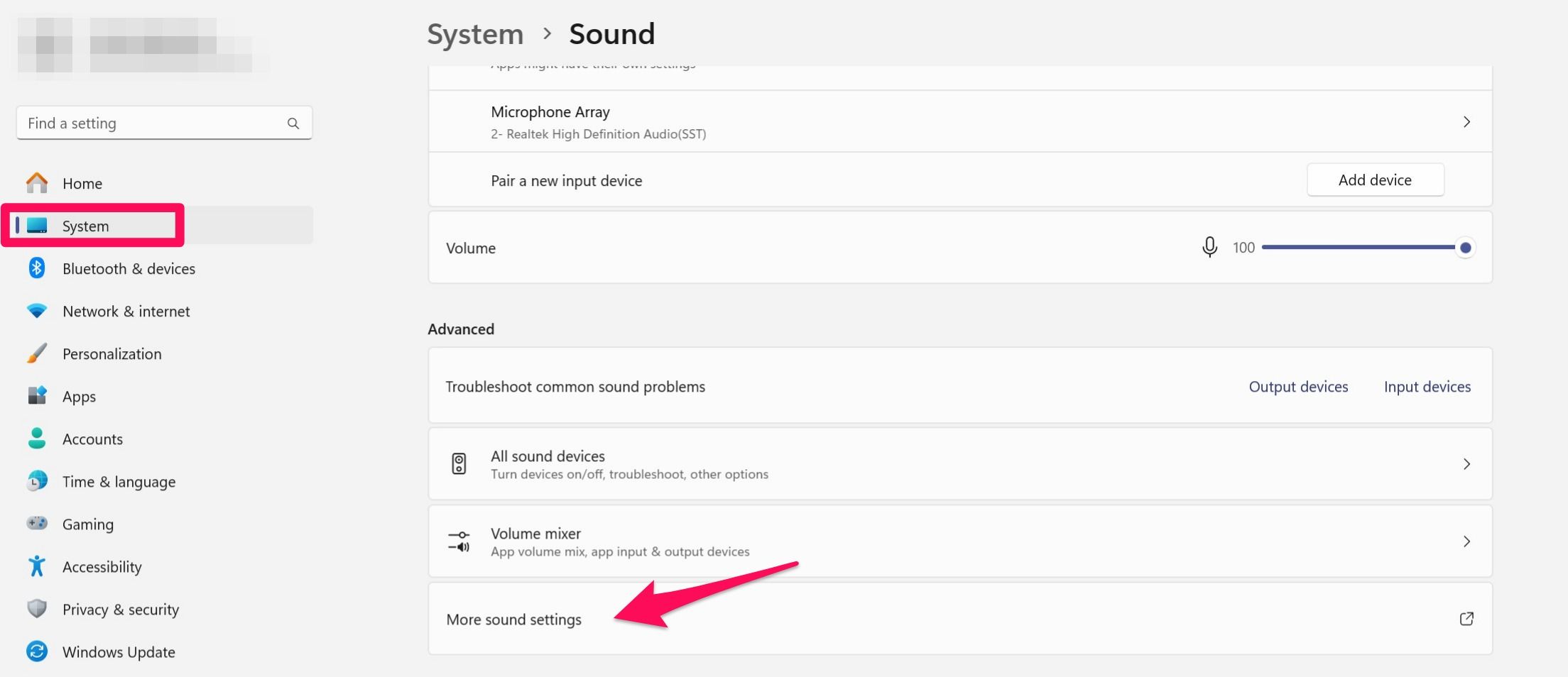
In the Sound window, navigate to the «Recording» tab. Right-click on your preferred device and select «Set as Default Device.»
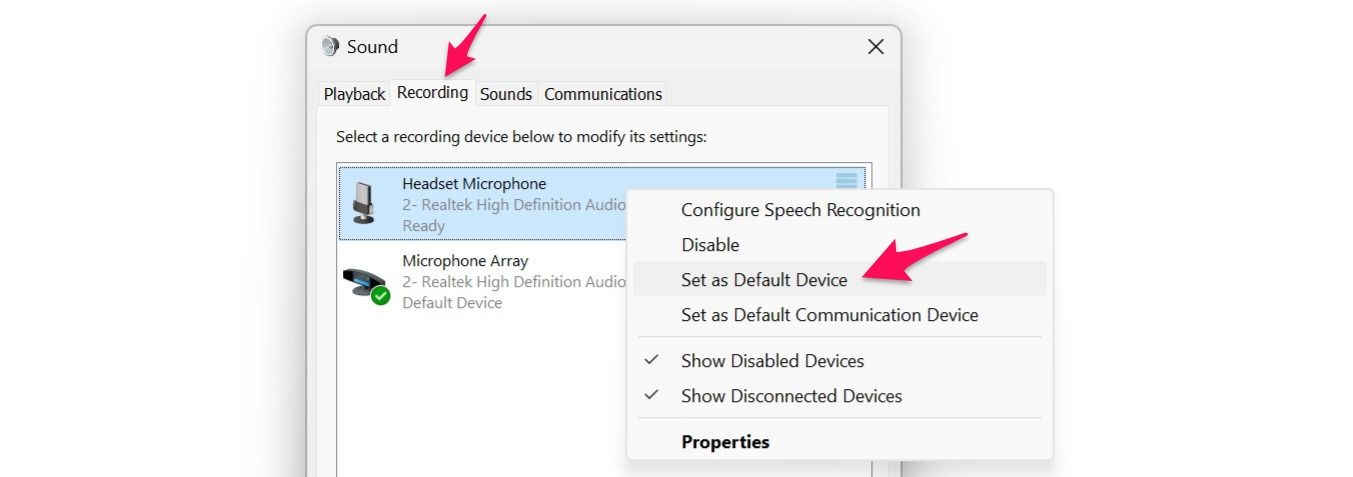
When you set your preferred microphone as the default device for audio, Windows automatically selects one of the other microphone devices as the default communication device.
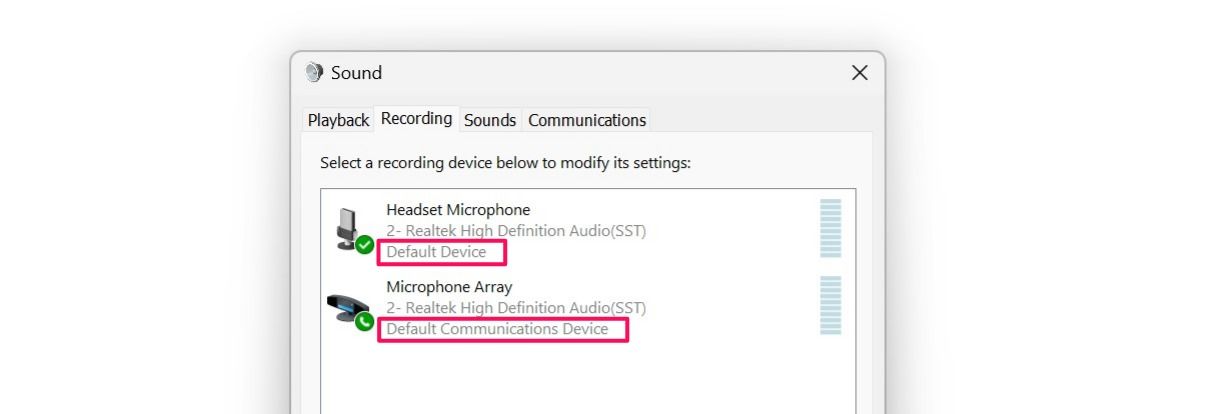
If you want to use a different device for communication than what is currently selected, right-click on your preferred device and select «Set as Default Communication Device.»
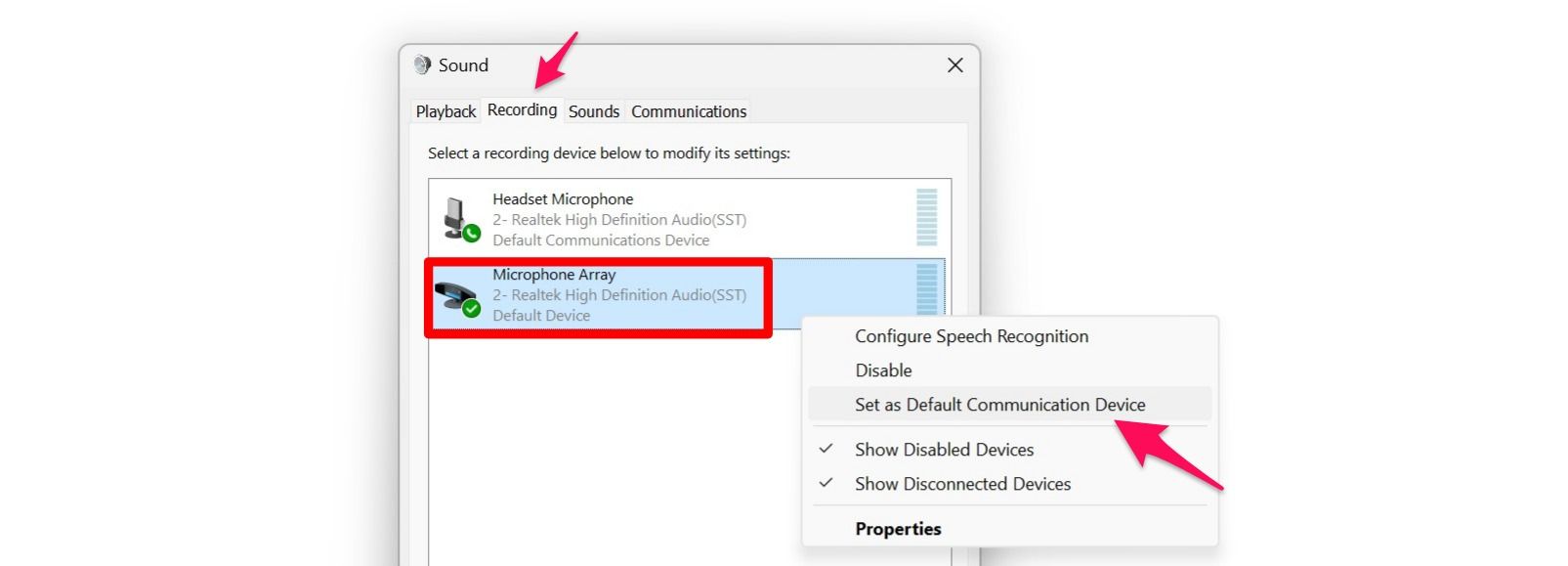
How to Change Your Default Camera on Windows 11
Unlike microphones, you can’t directly set your preferred camera device as default. Instead, you have to disable all other camera devices except the one you intend to use. Once you do that, Windows will start to use the only enabled device as your primary camera.
To disable a camera device, right-click the «Start» button and select «Settings.» Then, navigate to the «Bluetooth and Devices» tab on the left and open the «Cameras» settings on the right. Here, you’ll see all the cameras connected to your device.
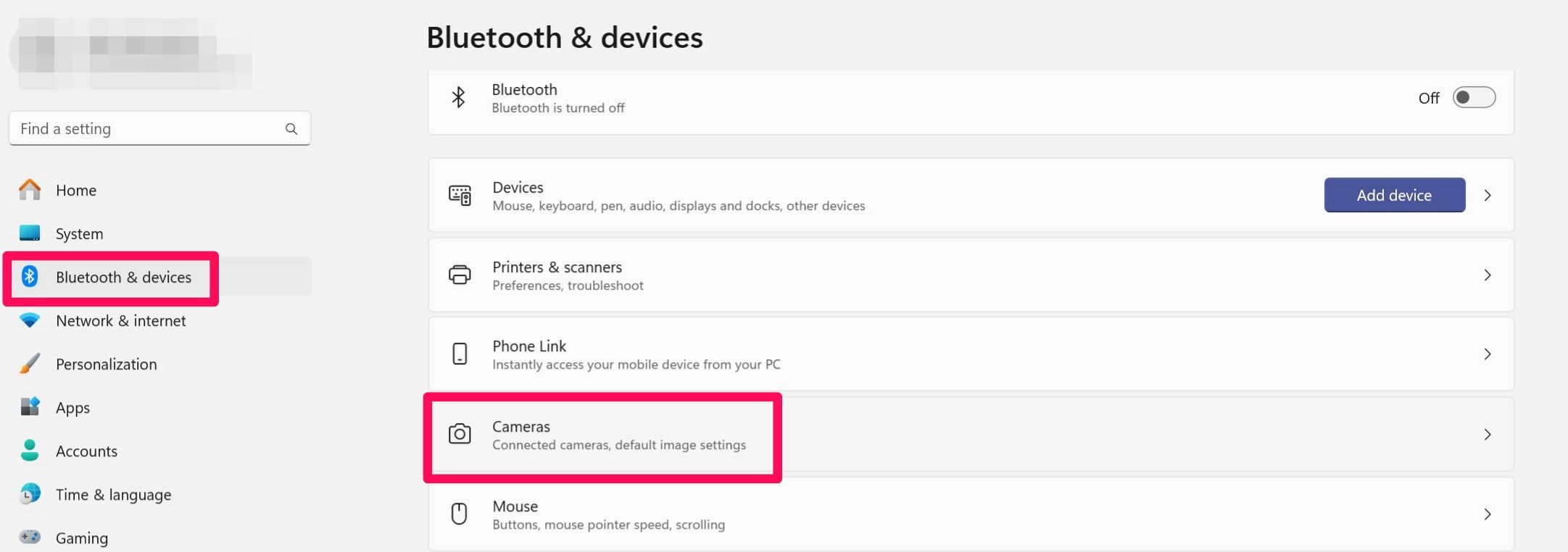
Simply open the settings of the camera that you want to disable, click «Disable», and then click «Yes» in the confirmation box.
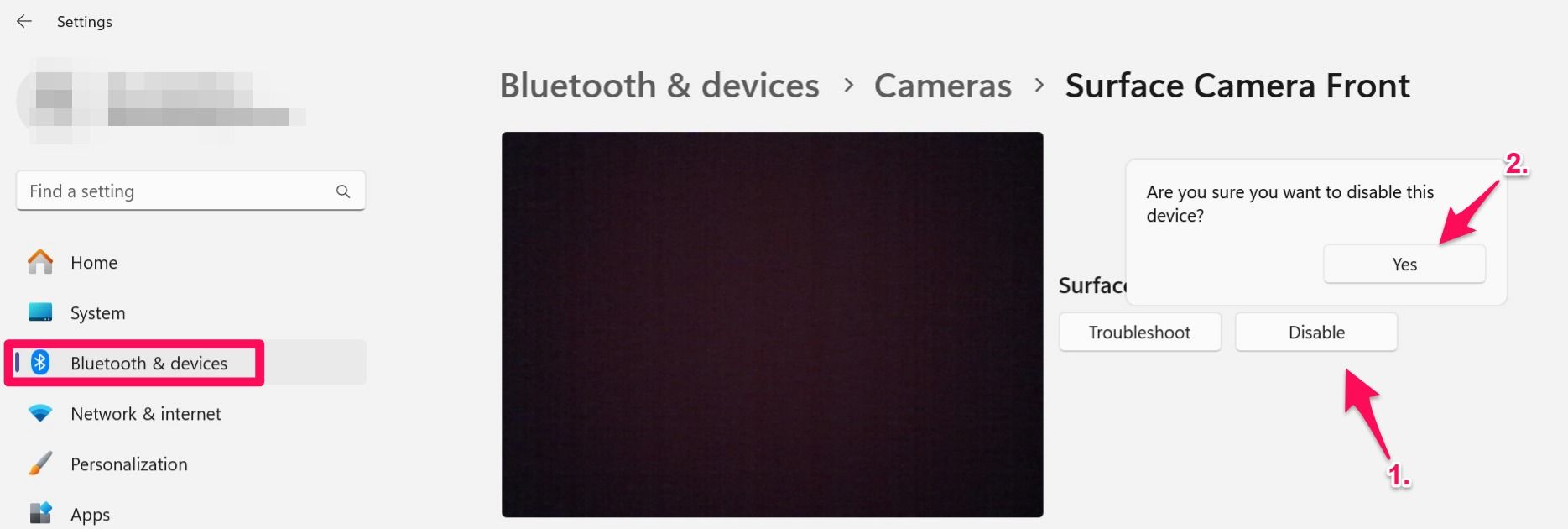
Repeat this process for other camera devices you want to disable.
That’s how you can easily change your default microphone and use your preferred webcam on Windows—no need to manually detach USB cables if you have multiple devices connected.
In Windows 11/10, having a microphone as a part of your device enables the user to do online chatting, voice recording, computer gaming, and more. When you connect more than one microphone or another recording device to your PC, you can select which device you want to use by default. This guide will show you different ways to change the default microphone in Windows 11 and Windows 10.

Your computer may have multiple different microphone inputs. For example, if you have a laptop with a built-in mic and plug in a headphone with a built-in mic, your laptop now has at least two separate microphones. However, if you always want to use a particular microphone, then you need have two ways to set it as the default microphone in Windows:
- Change Default Microphone Device from Settings
- Change Default Microphone from Control Panel
- Troubleshoot Microphone
Once done, make sure to set up the Microphone.
1] Using Windows Settings

If you have a multi-microphone setup, such as one external mic and one built into the webcam, you can specify which one should be the system default using these steps:
- Click on Start > Settings.
- Alternatively, you can also right-click the speaker icon in the system tray at the right side of your taskbar and select Open Sound Settings to open the Sound Settings screen.
- Click on System > Sound.
- Under the Input section, in the drop-down menu labeled Choose your input device, select the microphone you want to use as the system default.
Once you complete these steps, Windows 10 will use the microphone you selected as the new default.
2] Using Control Panel

You can also set your default microphone using the classic Control Panel. Perform the task mentioned below to set Microphone as default device and then enable it:
- Right-click on the Start > Click on Control Panel > Sound.
- You can also access it by using the speaker icon in your system tray, located on the far side of your taskbar opposite the Start menu.
- Right-click the speaker icon in the system tray and select Sounds from the menu that pops up.
- In the new windows opened, click on the Recording tab.
- A list of recording devices will appear recognized by your system, which includes microphones. Select the microphone you’d like to use as default from the list and click the Set Default button.
- Click OK and enable the device.
3] Troubleshoot Microphone
If you are still not able to switch, we recommend following the post where we have explained how you can use the troubleshooter to change the default device. We have also written an exhaustive guide on how you can troubleshoot the Microphone in different ways to fix the problem around it.
Doing this will set it as the default Microphone, so you don’t have to change it every time. As an example, while I use headphones to hear audio, I use my Webcam’s microphone. I hope this post will help you change the default microphone in Windows 10.
How Can I Lower the Mic Sensitivity on Windows?
- Press the Windows Key, type Sound, and click on Sound Settings.
- Scroll down and locate the Input section and then click on the microphone you want to adjust.
- Go to the Input Volume option and slide it according to what microphone sensitivity you want.
- After selecting, click on the Test your microphone option to check and correct the sensitivity on your microphone.
How Do I Re-enable a Microphone in Windows?
- Press Windows Key + I to open settings and go to Sounds.
- Scroll down to the Input section and locate whichever microphone you want to use.
- Click on the Allow button to enable the microphone
How Do I Change My Microphone Settings in Windows?
- In Windows Settings > Sounds > Go to the Input section
- Click on whichever microphone settings you want to access.
- You can find all the settings and if you want advanced settings, click on the Advanced option at the bottom.
If you’re trying to set a default microphone on Windows 11, it’s a breeze! Just head to your sound settings, find the input device list, and pick your preferred microphone. You can do all this in under a minute, ensuring that your computer uses the microphone you want for all your apps and recordings.
Setting the default microphone on Windows 11 ensures that your system uses the microphone you prefer for all your applications. Follow these simple steps to get it done:
Step 1: Open Settings
First, click the Start button and select the Settings gear icon.
Opening Settings is like opening a toolkit; it gives you access to all the tools you need to adjust your system preferences.
Step 2: Navigate to System
Once in Settings, click on System from the list of options on the left.
The System section contains all the settings related to your computer’s core functionalities, including sound settings.
Step 3: Go to Sound Settings
Within the System menu, click on Sound.
Sound settings are where you can adjust anything audio-related, from volume to input and output devices.
Step 4: Find Input Devices
Scroll down to the Input section and click on your preferred microphone from the list of available devices.
This is where you’ll see all the microphones connected to your system, making it easy to choose the one you want as default.
Step 5: Set the Default
Select your preferred microphone and click the Set Default button.
Setting the default ensures that Windows 11 will use this microphone for all voice-related tasks, like Zoom calls or voice recordings.
After following these steps, your preferred microphone will be the default input device for Windows 11. You’ll now have a seamless experience using your computer’s microphone for any application that requires it.
Tips for Setting Default Microphone on Windows 11
- Check Connections: Before changing settings, make sure your microphone is properly connected to your computer.
- Update Drivers: Ensure your microphone’s drivers are up to date to avoid any compatibility issues.
- Test the Microphone: Use the Test your microphone section in the Sound settings to make sure your microphone is working.
- Use Troubleshoot Option: If you face any issues, Windows 11 has a built-in troubleshooter for audio problems.
- Reboot if Necessary: Sometimes, a quick reboot can help apply the new settings properly.
Frequently Asked Questions
How do I know if my microphone is working?
You can check if your microphone is working by testing it in the Sound settings under the “Test your microphone” section.
Can I set different microphones for different apps?
No, Windows 11 uses the default microphone for all applications. However, some apps may allow you to choose a different microphone within their settings.
Why can’t I see my microphone in the list?
Make sure your microphone is connected properly and that its drivers are installed. You might need to unplug it and plug it back in.
Is it possible to adjust microphone volume?
Yes, you can adjust the microphone volume in the Sound settings under the Input section.
What should I do if my microphone is not recognized?
Try running the audio troubleshooter in Settings. If that doesn’t work, check for driver updates or reinstall the microphone.
Summary
- Open Settings.
- Navigate to System.
- Go to Sound settings.
- Find Input devices.
- Set the default.
Conclusion
And there you have it! Setting your default microphone on Windows 11 is as simple as pie. By following these straightforward steps, you’ll ensure that your preferred microphone is always in use, whether you’re on a video call, recording a podcast, or just having a chat with friends.
Don’t forget, keeping your microphone’s drivers up-to-date and testing it periodically can save you from unexpected issues. If you encounter any problems, the built-in troubleshooter is your friend.
For more detailed guides and troubleshooting tips, be sure to check out Microsoft’s official support page or seek out forums where tech enthusiasts share their expertise. Happy recording!
Matthew Burleigh has been writing tech tutorials since 2008. His writing has appeared on dozens of different websites and been read over 50 million times.
After receiving his Bachelor’s and Master’s degrees in Computer Science he spent several years working in IT management for small businesses. However, he now works full time writing content online and creating websites.
His main writing topics include iPhones, Microsoft Office, Google Apps, Android, and Photoshop, but he has also written about many other tech topics as well.
Read his full bio here.
Не работающий микрофон в отдельных программах или в системе в целом — одна из наиболее частых проблем пользователей, решение которой в большинстве случаев сравнительно простое.
В этой пошаговой инструкции подробно о том, что делать, если не работает микрофон в Windows 11 и о возможных способах решить проблему. Сначала более простые, но часто срабатывающие методы исправления (в случаях, когда микрофон виден в системе), затем — дополнительные варианты, в том числе для случаев, если с точки зрения ОС микрофон отсутствует.
Исправление работы микрофона в Параметрах Windows 11
Перове, что следует проверить при проблемах с работой микрофона — некоторые параметры в Windows 11, особенно часто это помогает, если микрофон перестал работать после обновления или чистой установки системы. Чтобы исправить проблему, выполните следующие шаги:
- Откройте Параметры (можно нажать клавиши Win+I), перейдите в раздел «Конфиденциальность и безопасность», а затем, внизу нажмите «Микрофон».
- Включите два переключателя: «Разрешить приложениям доступ к микрофону» и, внизу, в следующем разделе — «Разрешить классическим приложениям доступ к микрофону».
- Если программа, в которой не работает Микрофон есть в списке, включите для него доступ к микрофону (в верхней части отображаются «современные» UWP приложения, в нижней — классические программы.
- Также рекомендую включить пункт «Веб-средство просмотра классических приложений» (при условии, что соответствующий пункт присутствует в списке) — это позволит задействовать микрофон для некоторых классических программ, использующих в работе веб-технологии.
- Если указанные шаги не помогли, перейдите в раздел параметров «Система» — «Звук». Убедитесь, что в разделе «Ввод» выбран нужный микрофон. Также проверьте, чтобы для него не была выставлена нулевая громкость.
- Если в разделе «Ввод» правильный микрофон не отображается, при этом он есть в диспетчере устройств, на той же странице параметров внизу перейдите в раздел «Все звуковые устройства» и, если там есть нужный микрофон, нажмите по нему, а затем в пункте «Разрешить приложениям и Windows использовать это устройство для звука» нажмите «Разрешить».
Как правило, если с драйверами звуковой карты нет проблем, а устройства работают исправно, один из предложенных выше шагов решает проблему.
Однако, возможен вариант, что на уровне системы в качестве устройства записи установлен один микрофон, а в качестве устройства связи — другой (даже если физически микрофон лишь один), в результате в некоторых программах он может исправно работать, а в других — нет. Решение — далее.
Устройства записи по умолчанию и устройства связи по умолчанию
Возможна ситуация, когда правильный микрофон в параметрах Windows 11 уже выбран, в параметрах конфиденциальности всё задано верно, и он даже работает в некоторых программах, в других он всё так же не работает. В этом случае попробуйте такой подход:
- На вкладке параметров «Система» — «Звук» внизу нажмите «Дополнительные параметры звука». Или нажмите клавиши Win+R, введите mmsys.cpl и нажмите Enter.
- В открывшемся окне перейдите на вкладку «Запись».
- Если вы увидите, что в списке есть два и более микрофонов и зелёные отметки есть на нескольких, нажмите по нужному для всех задач микрофону и выберите пункт «Использовать по умолчанию» или «Использовать устройство связи по умолчанию» — в результате зелёная отметка будет только на нужном микрофоне, и он будет использован в системе для всех задач: для записи и связи.
Проверка настроек микрофона в программе
Некоторые программы имеют собственные настройки микрофона, как правило, они расположены в параметрах звука, связи, записи. Эти настройки могут отличаться от системных и иногда самопроизвольно сбрасываться. В случае если микрофон не работает в отдельной программе или игре, постарайтесь найти соответствующую настройку и выбрать нужный микрофон.
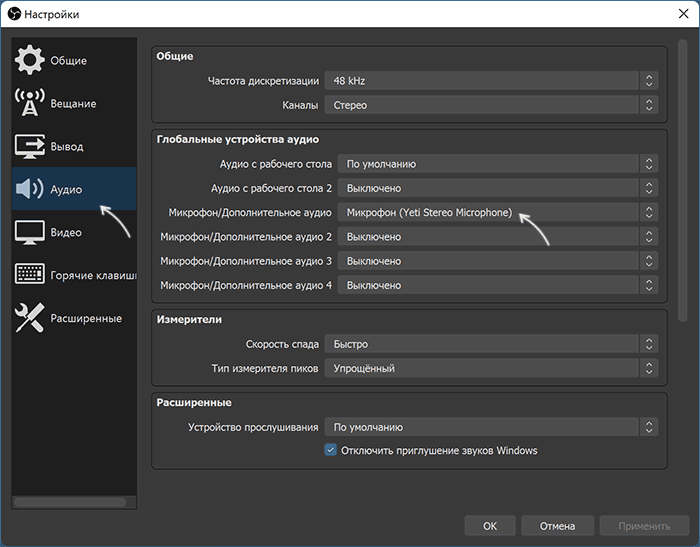
Внимание: не забывайте про включение доступа программы к микрофону из первого раздела инструкции, обязательно выполните 1-4 шаги.
Проверка микрофона в диспетчере устройств Windows 11
Не исключено, что проблема с драйверами звуковой карты: работа микрофона зависит от этих драйверов. Используйте следующие шаги:
- Откройте диспетчер устройств Windows 11, для этого можно нажать правой кнопкой мыши по кнопке «Пуск» и выбрать соответствующий пункт контекстного меню.
- Откройте раздел «Аудиовходы и аудиовыходы» и проверьте, отображается ли нужный микрофон там.
- Если микрофон присутствует в списке, но рядом с ним отображается желтый восклицательный знак — попробуйте нажать по нему правой кнопкой мыши, выбрать пункт «Удалить», подтвердить удаление, а затем в главном меню диспетчера устройств нажать «Действие» — «Обновить конфигурацию оборудования».
- Если микрофон отображается без каких-либо знаков, но всё равно не работает, нажмите клавиши Win+R на клавиатуре введите mmsys.cpl и нажмите Enter. Если в окне «Звук» на вкладке «Запись» нужный микрофон отображается со значком с серой стрелкой, нажмите по нему правой кнопкой мыши и выберите пункт «Включить» в контекстном меню. Если стрелка красная — с точки зрения системы микрофон физически не подключен к компьютеру (на всякий случай, проверьте кабель).
- Отсутствие микрофона в списке может говорить о том, что есть проблемы с драйверами звуковой карты, подключением или исправностью микрофона. Прежде всего попробуйте такой подход (внимание: может пропасть звук на компьютере): в диспетчере устройств, в разделе «Звуковые, игровые и видеоустройства» удалите вашу звуковую карту, а затем используйте пункт главного меню «Действие» — «Обновить конфигурацию оборудования» для их повторной установки.
- Если предыдущий шаг не помог, попробуйте вручную скачать драйверы звуковой карты с сайта производителя материнской платы ПК или производителя ноутбука для вашей модели и установить их — обычно это решает проблему. Для того, чтобы найти нужный сайт обычно достаточно использовать поиск в Интернете по запросу «модель_устройства поддержка», заменив модель устройства на модель материнской платы или ноутбука.
В завершение — ещё несколько моментов, которые могут быть полезны в контексте решения проблем с работой микрофона в Windows 11:
- Попробуйте использовать встроенные средства устранения неполадок работы микрофона в Windows 11. В Параметры — Звук в разделе «Дополнительно» в пункте «Устранение распространенных проблем со звуком» нажмите «Устройства ввода». Это может помочь в некоторых ситуациях: например, если проблема вызвана отключенными службами.
- При появлении проблемы только с микрофоном наушников, попробуйте методы из статьи: Что делать, если компьютер не видит микрофон от наушников.
- Если проблема появляется после завершения работы и включения, но исчезает после перезагрузки, попробуйте отключить быстрый запуск Windows.
- Если до недавнего времени всё работало исправно, а затем перестало, могут сработать точки восстановления системы.
- Если все настройки говорят о том, что микрофон должен работать и он присутствует в диспетчере устройств, попробуйте зайти на вкладку «Запись» в Win+R — mmsys.cpl, выбрать нужный микрофон и нажать «Свойства». На вкладках открывшегося окна попробуйте отключить (при наличии) любые эффекты микрофона, включить или отключить (в зависимости от текущего состояния) монопольный доступ приложений к микрофону на вкладке «Дополнительно».
- При неработоспособности микрофона только на передней панели ПК, имеет смысл проверить её подключение (или подключать к задней панели). Подробнее: Как подключить переднюю панель системного блока компьютера к материнской плате.
- Редко, но случается, что микрофон не работает из-за аппаратных проблем или неисправного кабеля — рекомендую проверить его работу на другом компьютере, чтобы прояснить: проблема в системе или самом микрофоне.
- Возможна ситуация, когда новая гарнитура с одним комбинированным коннектором для микрофона и наушников подключается к старому компьютеру или ноутбуку. Здесь следует учитывать, что на старых звуковых картах может не поддерживаться одновременная работа микрофона и наушников на одном выходе.
Будет отлично, если в комментариях вы сможете поделиться, чем именно была вызвана проблема с работой микрофона в вашем случае и как в итоге решилась проблема — это может быть полезным другим читателям.