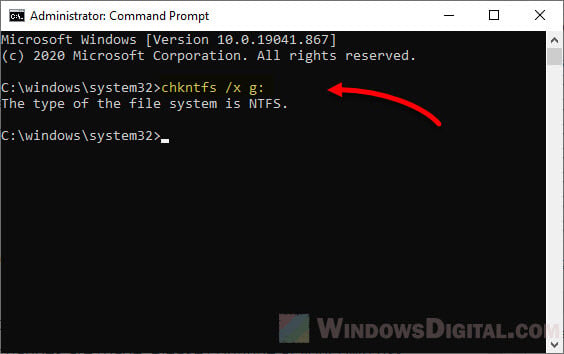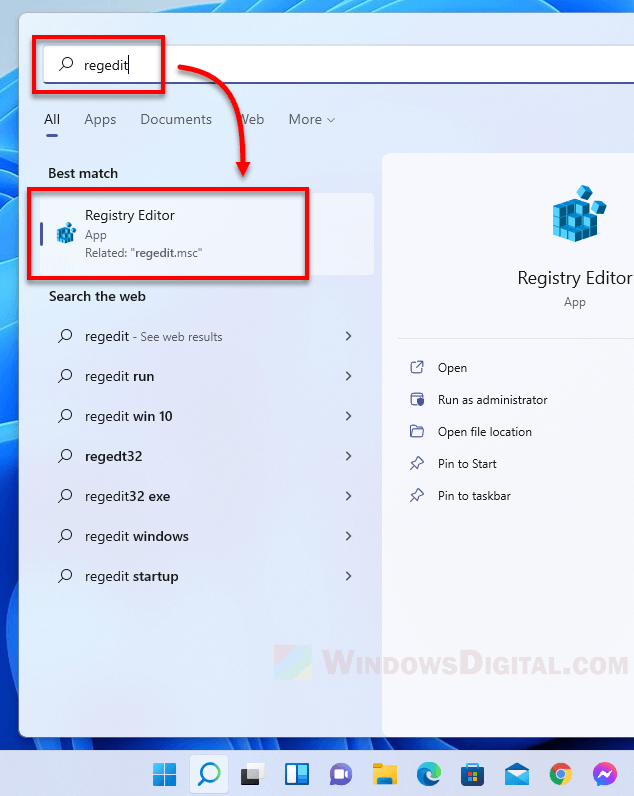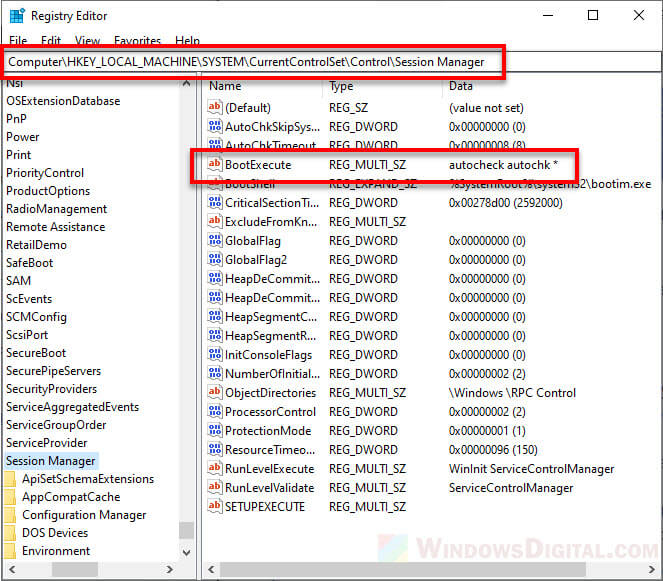Check Disk, or more often known by its abbreviation CHKDSK, is a built-in tool in Microsoft Windows to scan hard disk drives for errors and bad sectors and repair them. This short tutorial will show you how to skip or disable disk checking on Windows 10 or Windows 11 so that it won’t run on startup again.
Why is disk checking forced to run on startup
If a disk check is automatically scheduled to run every time you turn on your laptop or desktop computer without your consent, it can indicates two possibilities:
- Windows has detected unusual shut down or restart behavior.
- Windows has detected issues on one of your hard disk drives.
If you attempt to interrupt and cancel the disk check by “pressing any key”, you can temporary cancel the disk check for the current session. However, the disk check operation will repeat on every startup until the process can be completed at least once and that the disk has no issue.
What are the proper things to do
Let’s not ignore the obvious. Repeated forced startup disk check is an indication of possible disk errors or even hardware failure. The proper action to be taken is to let the disk check run to completion.
The disk check process will automatically scan for errors and repair them. Once the errors are fixed, Windows will stop scheduling disk checking on startup if there is no other issue detected in any of your disk drives.
If the disk check finds any error that can’t be fixed, it will let you know in the scan reports at the end of the scan. If this is the case, it usually indicates that your hard drive has started to fail or has already failed. You may want to quickly backup any existing data on the disk if you don’t want to lose them later.
How to skip disk check on Windows 10/11
There are two methods to force cancel a scheduled startup disk check on Windows 11/10. If one doesn’t work, try the other.
Stop disk checking via “Command Prompt”
- On Windows 10/11 search bar, search for “cmd“. Right-click on Command Prompt from the search result and click “Run as administrator“.
Windows 10
Windows 11
- Enter the following command:
chkntfs /x c:
- Note: Replace C: with the letter of the drive you wish to stop disk checking on Windows startup.
- The /x parameter is to disable auto check for the selected drives on startup.
- To stop disk check for multiple drives, add the drive letters to the end of the command. For example:
chkntfs /x c: d: e:
Disable startup check disk scan via “Registry Editor”
Caution: Registry editing can cause serious problem and may potentially corrupt your operating system if incorrect changes are made. Please continue at your own risk.
- On the Windows 10/11 start menu, search for and open “regedit” (Registry Editor).
- In the Registry Editor window, navigate to the following path.
HKEY_LOCAL_MACHINE\SYSTEM\CurrentControlSet\Control\Session Manager
- Double-click on the “BootExecute” key in the right pane.
- In the “Value data” field, change the value to:
autocheck autochk /k:C *
- NOTE: Replace C with the letter of the drive you wish to disable disk checking on Windows startup.
- To disable disk checking for multiple drives, repeat the /k:x. For example:
autocheck autochk /k:C /k:D *
- The /k parameter is to tell autocheck to stop checking C: drive on Windows startup.
- Should you meet any unexpected result, you can change the key’s value back to its default:
autocheck autochk *
- Click OK to save changes.
Close Registry Editor and restart your PC. On the next Windows startup, the disk checking should not appear again.
If the disk checking persists on every startup
If the disk checking continues to run on every startup even after trying the methods above, you may want to seriously consider letting the disk check to complete the scan. If the scan finds any error that cannot be fixed, you may want to backup the existing data immediately before it’s too late, and replace the drive.
If you don’t care if the disk is faulty and that you might lose the data on the disk when it eventually fails, and just want to skip the disk checking on Windows startup, you can create a shortcut file to run the “chkntfs /x c:” (replace c: with the drive letter you wish to skip disk checking on startup) command and include the shortcut file as a startup program.
To create a shortcut file, right-click anywhere on your desktop, select New, then Shortcut. Enter the command as the shortcut path and follow the rest of the on-screen instruction to complete creating the shortcut.
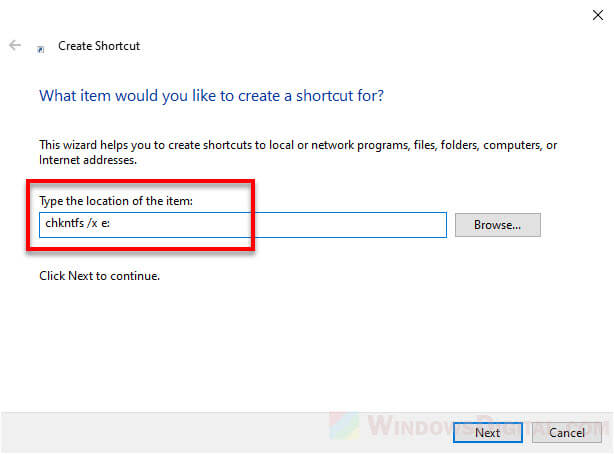
Note that the shortcut file has to be run as administrator for the command to be executed successfully. You can set it to always and automatically run as admin by right-clicking the shortcut file > Properties > Shortcut tab > Advanced > Run as administrator.
To set the shortcut file as a startup program, press Win + R keys to open Run window. In the Run window, type in “shell:startup” and press enter. This will open a folder where all startup programs’ shortcuts are placed. Move the shortcut you’ve created to the startup folder.
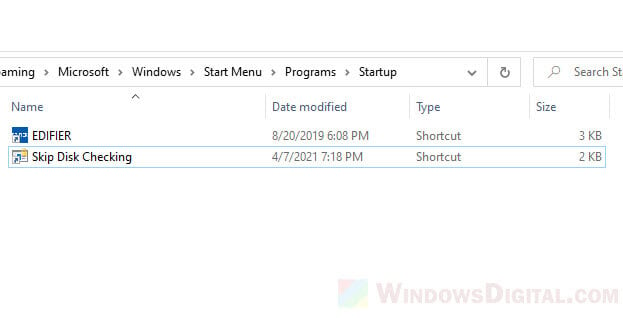
After doing so, the shortcut to execute the skip disk check command will automatically be run on every startup so that Windows will automatically skip the disk checking on the next startup.
The Disk Check utility or CHKDSK utility is one of the excellent options that you would find unique and practical in more ways than one. Primarily, we use it to check the errors on the disk or in the file system. However, there are times when the chkdsk runs at every Startup. That can be utterly annoying, and you may be looking to find the methods to skip disk checking on Windows 11.
Let us try finding the best options to help you disable disk check on Startup.
| Fixes for Stoping Disk Checking | Duration | Complexity |
|---|---|---|
|
1. Command Prompt |
5-10 minutes | Complex |
| 2. Registry Editor | 5-8 minutes | Medium |
| 3. EaseUS Partition Master | 3-5 minutes | Easy |
For Windows beginners, I’d suggest that you try Method 1 or 2 to end the Disk Checking error and then turn to Method 3 to check and fix the disk error with third-party software. It’s easier for Windows beginners to try.
Stay focused here and follow one of the methods; you can resolve the disk-checking error and make your PC boot up normally again. Also, don’t forget to share this tutorial guide online to help more people fix the same issue on their computers with success:
Finding the chkdsk command run every time you start your Windows can be very annoying. This process of Windows can delay the Startup of your PC unnecessarily. That would make it quite an obvious choice to stop chkdsk on Startup. Let us find out how to stop disk checking in Windows 11 with ease.
Here are the different methods to help you how to stop chkdsk on Startup in Windows 11.
Fix 1. Use Command Prompt to Stop Disk Checking
Windows Command Prompt can be your best choice to help stop chkdsk on Startup. The built-in feature does not need you to install anything.
Here we go with the steps:
Step 1. Choose Command Prompt on your Windows 11. Make sure that you have launched it with administrative privileges.
Step 2. Type the Command below. Here C refers to the disk on which you want to stop disk checking at Startup.
chkntfs /x C:
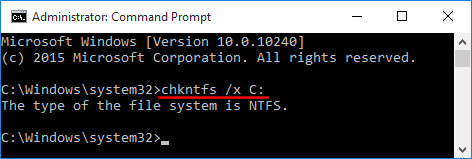
The command /x is used to disable the auto-check for the selected drive. If you want to disable chkdsk on multiple drives, you can use the Command here — chkntfs /x c: d: e:
If you want to enable the disk checking at every Startup, you can enter the Command on Command Prompt — chkntfs /d. Here, d refers to the drive letter you want to allow the disk to check feature.
Fix 2. Run Registry Editor
The Windows registry should be one of the excellent options for enjoying a great experience in how to stop chkdsk on Startup. You can check out the steps below to find the best options for the purpose.
Here are the steps you can follow:
Step 1. Go to Windows search and look for Windows registry. You can get it by launching the RUN dialog box, typing in Regedit, and clicking OK.
Step 2. Follow the path here below.
HKEY_LOCAL_MACHINE\SYSTEM\CurrentControlSet\Control\Session Manager.
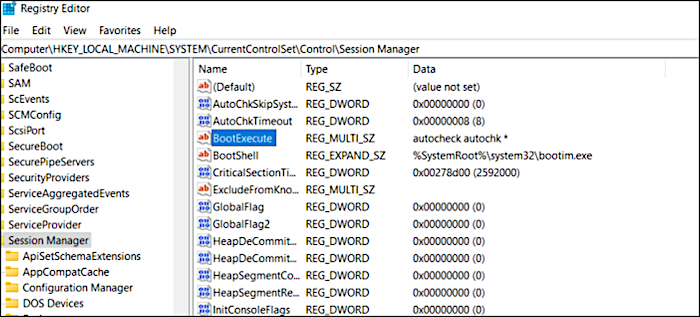
Step 3. Double-click on BootExecute on the right pane.
Step 4. On the Edit Multi-String window, delete all the IDs except autocheck autochk *.
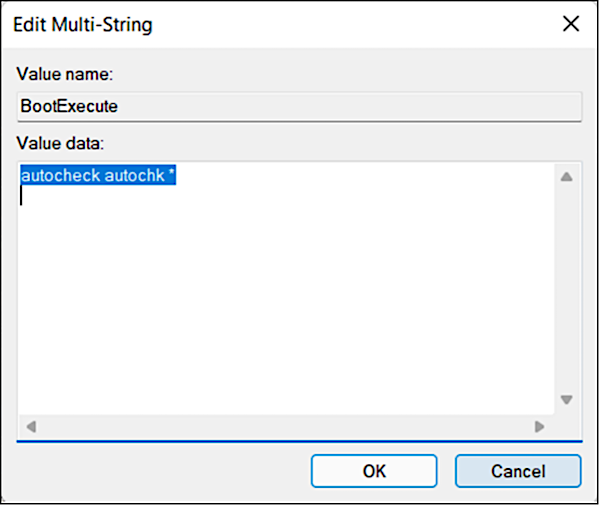
That would do it. You have efficiently enabled the option to skip disk checking on Windows 11. Close the Registry Editor, restart your PC, and make the necessary changes. On your next Startup, you will find that disk checking has been stopped while starting Windows 11.
Run CHKDSK Alternative After Disabling Disk Check from Startup
After you disable the Disk Check feature from startup, you may stop here. However, if you plan to find a reliable disk error-checking utility to help you monitor disk health and conditions, stay here. EaseUS Partition Master is the perfect choice for all your needs, providing you with an entire disk and partition manager program for Windows. It should be the right option for helping you take total control over your hard disks and other external drives.
The Check File System feature of the EaseUS Partition Master works in the same way as the built-in CHKDSK utility on Windows. You can use the feature to help you scan and repair disk errors and bad sectors.
Step 1. Open EaseUS Partition Master on your computer. Then, locate the disk, right-click the partition you want to check, and choose «Advanced» > «Check File System».

Step 2. In the Check File System window, keep the «Try to fix errors if found» option selected and click «Start».

Step 3. The software will begin checking your partition file system on your disk. When it completes, click «Finish».

It can simply work effectively to fix the bad sectors relatively efficiently. This feature is also available on the free version, and you do not need to go with the Pro version to get access to the part.
Some of the features that you would find unique can include
- It helps you convert NTFS to FAT32.
- It allows you to split partitions in a direct manner.
- It reduces the chances of restarting frequently.
- It is the best disk wipe software.
You can use the tool to help you create, format, and delete the partition. It can also be an excellent choice for assisting you in resizing and moving the partition. You can even merge different partitions and wipe data more effectively and efficiently. Also, don’t forget to share this comprehensive disk management software online to help more people master their computer disk space wisely:
Why Does My PC Keep Disk Checking?
There are several reasons you would find Chkdsk running automatically at every Startup. It may be due to multiple reasons. It would be advisable to see why the chkdsk command keeps running at every Startup.
One of the reasons why the chkdsk command runs at the Startup can be:
- An illegal or improper shutdown of your PC.
- The system finds any files that are corrupt or have issues.
- You might have scheduled it to run, or Windows itself would have scheduled it to run.
The Concluding Thoughts
The disk checking options at the Startup are not a virus or any other issue. It does not generally harm your computer in any way. Ideally, it indicates an error or problem with your hard disk or file system. It is always advisable to execute a hard disk health check at least once a week or during the first run of your Windows PC. If the operating system finds any error in your file system or the drive, it will keep running the disk checking before you can enter the OS. You can use any of the options outlined above to ensure your success in disabling disk checks on Startup.
If you are looking for an effective technique on which methods you would want to utilize, EaseUS Partition Master is our prime recommendation. EaseUS Partition Master could be a prominent option to check and fix disk errors to stop disk checking from the startup in Windows 11.
Способ 1: Утилита «chkntfs»
Для управления режимом проверки дисков при загрузке в Windows 10 имеется встроенная утилита «chkntfs» — используйте ее, чтобы отключить автопроверку дисковых накопителей. Утилита не имеет графического интерфейса, поэтому работать с ней придется через консоль.
- Запустите от имени администратора «PowerShell» из контекстного меню кнопки «Пуск» или другим известным вам способом. Для этих же целей вы можете использовать классическую «Командную строку».
- Введите команду
chkntfs /x C:и нажмите клавишу ввода. Если нужно отключить автопроверку на диске D, укажите в команде его букву. Также буквы дисков можно указать через пробел.
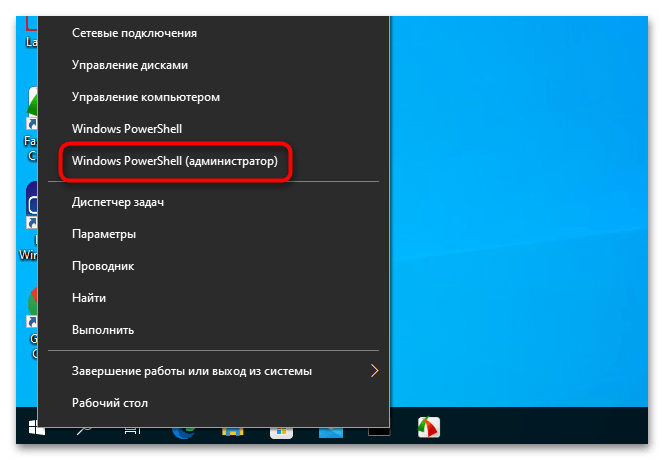

В результате автоматическая проверка диска средствами «chkdsk» при загрузке операционной системы будет отключена.
Способ 2: Твик реестра
Для отключения автопроверки разделов накопителя можно использовать системный реестр, изменив значение одного из параметров.
- Запустите «Редактор реестра», для чего вызовите нажатием клавиш Win + R диалоговое окошко быстрого запуска и выполните в нем команду
regedit. - Разверните
HKLM\SYSTEM\CurrentControlSet\Control\Session Manager, найдите справа параметр «BootExecute» и кликните по нему дважды, чтобы открыть его свойства. - Чтобы отключить автопроверку системного диска, отредактируйте значение параметра по умолчанию, добавив перед знаком звездочки
/k:C, вот так:autocheck autochk /k:C *. - Соответственно, если нужно проверить другой том, вместо C укажите его букву. Также литеры дисков, для которых производится отключение, можно указать через пробел, например
autocheck autochk /k:C /k:D *.
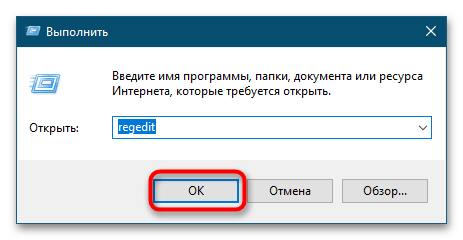
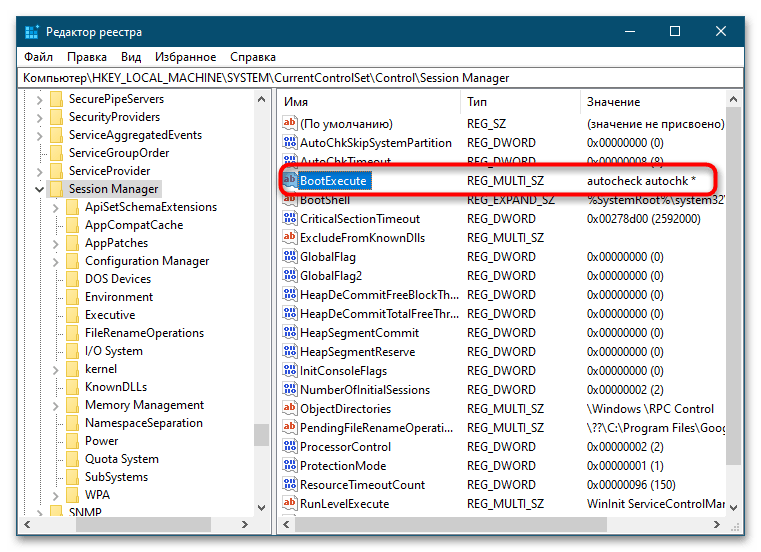
После применения твика нужно будет перезагрузить компьютер. Между прочим, стоит отметить, что отключать автопроверку диска при загрузке без особой нужды не рекомендуется, так как при этом вы утратите контроль за целостностью файловой системы. Более правильным решением будет установить причины активации автопроверки, которая может указывать на серьезные проблемы с жестким диском.
Наша группа в TelegramПолезные советы и помощь
При включении компьютера постоянно включается проверка диска Windows
Обновлено:
Опубликовано:
Описание
Каждый раз при включении или перезагрузке компьютера начинается проверка диска, которая может выполняться, довольно, долго.
Мы можем наблюдать строку:
To skip disk checking press any key
Если нажать любую кнопку, то процесс прекратится и запустится система. Или мы можем подождать его завершения. Но при следующей загрузке проверка начнется по новой.
Данная проблема характерна для многих версий Windows (7 / 8 / 10 / 11).
Причина
Система Windows может пометить диск как «грязный». Это происходит из-за неправильного выключения компьютера, нарушениях в файловой системе или повреждениях самого жесткого диска.
Решение
1. Запустить полную проверку диска
Удобнее всего выполнить проверку из командной строки. Для этого вводим команду:
chkdsk /r /f C:
* где C: — имя тома, который нужно проверить. Ключ /r запустить полную проверку; /f — исправит ошибки, если они будут найдены.
Также, в случае проверки системного тома мы увидим:
Невозможно выполнить команду CHKDSK, так как указанный том используется
другим процессом. Следует ли выполнить проверку этого тома при
следующей перезагрузке системы? [Y(да)/N(нет)]
В таком случае, отвечаем Y и нажимаем Enter.
Также мы можем воспользоваться графическим интерфейсом. Для этого откройте «Мой компьютер» > кликните правой кнопкой по диску, который постоянно проверяется > выберите «свойства» > на вкладке «сервис» нажмите кнопку «Выполнить проверку»
в открывшемся окне поставте все галочки и нажмите «запуск».
Если был выбран системный диск, выскочит предложение выполнить проверку при следующей загрузке системы — соглашаемся и перезагружаем компьютер.
Ждем окончания процесса проверки. Если проблема осталась, переходим к следующему пункту.
Также рекомендую воспользоваться дополнительными утилитами для проверки состояния диска. Они позволят лучше оценить его работу и увидеть больше информации. В качестве примера, могу привести программы HD Tune и CrystalDiskInfo.
2. Отключить проверку диска
Мы можем воспользоваться двумя способами отключения проверки. Рассмотрим оба.
Командная строка (способ 1)
Нажимаем «Пуск» — «Выполнить» — вводим cmd — нажимаем «OK». В открывшемся окне вводим команду:
chkntfs /X C:
* где С — имя диска, который постоянно проверяется.
Теперь проверка отключена. Если захотите ее снова включить, необходимо набрать команду chkntfs /D.
Реестр (способ 2)
Если есть причина использовать именно настройку реестра, открываем его командой:
regedit
После чего переходим в ветку: HKEY_LOCAL_MACHINE\SYSTEM\CurrentControlSet\Control\Session Manager и находим параметр BootExecute.
Значение по умолчению для данного параметра — autocheck autochk *. Нам нужно его поменять на:
autocheck autochk /k:C *
Это означает, что при загрузке системы мы должны проверить все диски, кроме диска C.
3. Отключение диска
Если идет постоянный запуск диска, который нами уже не используется, то можно просто его физически отключить. Есть, как минимум, два способа это сделать:
- Разобрать компьютер и отключить кабели питания и подключения к материнсткой плате.
- Выключить диск в БИОС.
При желании использовать диск в будущем, его можно отформатировать — постоянные проверки должны прекратиться.
Имейте ввиду, что на, какзалось бы, ненужном диске может находиться загрузочная область для старта операционной системы. Если после отключения диска, последняя перестала грузиться, возвращаем накопитель на место.
4. Чистка шлейфа
Плохой контакт может быть причиной проблем с диском. Пробуем выключить компьютер, отключить диск и почистить кабель с двух сторон.
В чем была проблема?
Если вам удалось решить проблему, поделитесь своим опытом для других. Что помогло:
* в процентах показаны результаты ответов других посетителей.
Chkdsk (Chkdsk.exe) представляет собой утилиту командной строки в Windows-системах, которая проверяет тома дисков на наличие проблем и ошибок с файловой системой. Этот инструмент также может попытаться исправить все найденные ошибки. Например, chkdsk может исправить проблемы, связанные с наличием плохих секторов, потерянных кластеров, а также потерянных файлов и каталогов. Кстати, я недавно писал про особенности работы c chkdsk в кластере Microsoft. Однако автоматическая проверка файловой системы утилитой chkdsk, при некорректной перезагрузке ПК, раздражает некоторых пользователей. И в принципе, такую проверку можно отключить (хотя и не рекомендуется – ведь вы теряете контроль за целостностью вашей файловой системы).
Чтобы отключить автоматическую проверку диска при загрузке Windows, перейдите в следующий раздел реестра:
HKEY_LOCAL_MACHINE\SYSTEM\CurrentControlSet\Control\Session Manager
В правой панели дважды щелкните по ключу BootExecute. Значение этого ключа по умолчанию —
autocheck autochk *
*
означает, что каждый диск проверяется на консистентность (целостность, согласованность). Просто добавьте параметр «/K:C» перед *. Параметр / K отключает автоматическую проверку диск C: при загрузке Windows. Итак, окончательное значение ключа реестра BootExecute должно выглядеть следующим образом:
autocheck autochk /k:C *

Если вы хотите отключить проверку и на других дисках (например на дисках C: и D: ), воспользуйтесь следующим ключом:
autocheck autochk /k:C /k:D *
Если вы захотите вернуть все обратно, просто замените значение параметра на:
autocheck autochk *
В том случае, если вы не нашли указанный ключ в реестре, отключить проверку диска при загрузке можно с помощью утилиты chkntfs (ключ /x). Для этого откройте командную строку с правами администратора и наберите команду:
chkntfs /x d: e:

После чего перезагрузите ПК. Указанная команда исключит диски D: и E: из процедуры автоматической проверки диска при загрузке. Если вам нужно исключить другие диски, просто измените команду, указав соответствующее имя диска.
Команда
chkntfs /d
возвращает исходные настройки (все диски системы проверяются при загрузке, а Chkdsk запускается только для дисков с ошибками).
В любом случае, при отключении проверки дисков при загрузке, необходимо периодически проверять их вручную. Проверить статус диска можно таким образом:
chkntfs E:
Сообщение F: is not dirty говорит о том, что на диске отсутствуют ошибки и в проверке он не нуждается.