Safari is Apple’s sleek and efficient browser, beloved by many Mac and iPhone users. As a Windows user, I, too, was curious: could I bring that smooth Safari experience to my PC? Unfortunately, things aren’t that simple. Safari hasn’t been supported on Windows for over a decade, exposing users to security risks. So, what are your options now? In this guide, I’ll walk you through the facts, safe methods, and even better alternatives based on what I’ve tested and used myself.
Part 1: What is Safari?
Safari is Apple’s proprietary web browser, originally launched in 2003. It’s known for its clean design, fast browsing speeds, strong energy efficiency on Apple devices, and privacy-first features like Intelligent Tracking Prevention. On macOS and iOS, it’s the default browser, and honestly, it works seamlessly there. That’s part of why some Windows users, like myself, have been tempted to see if it could run on a PC as well.
Apple Discontinued Safari for Windows
However, Apple officially discontinued Safari for Windows back in 2012. The last version released was Safari 5.1.7, and since then, there have been no updates, no security patches, and no support. This means:
-
It lacks modern web standards.
-
It’s vulnerable to security threats.
-
Many websites may not display or function properly.
In short, it’s frozen in time, and that’s not ideal for browsing in 2025.
Why People Still Look for Safari on Windows
Even with the risks, I’ve noticed people (myself included) still Google «Safari for Windows.» Why? Here are the most common reasons:
-
Developers want to test website compatibility with Safari.
-
Apple fans enjoy Safari’s aesthetic and browsing feel.
-
Multi-device users want a consistent experience between Mac, iPhone, and Windows.
-
Curiosity: I’ll admit, I just wanted to see how it felt running Safari on a non-Apple machine.
If you’re in the same boat, the next section covers how you can install Safari, but with important warnings.
Part 2: How to download Safari on Windows
Although Apple no longer supports Safari for Windows, there are still a few workarounds if you’re determined to try it. Just keep in mind: these methods are mostly for testing or nostalgia—not for everyday browsing. I’ve tried them myself, and here’s how they work.
1. Download the old version (Safari 5.1.7)
This is the last version Apple released for Windows—way back in 2012. It’s available from a few third-party sources and Apple’s old support pages. But be cautious. It’s outdated and potentially unsafe for regular browsing.
Step-by-step:
Step 1: Visit a reliable archive source (e.g., TechSpot).
Step 2: Download the installer for Safari 5.1.7.
Step 3: Run the .exe file and follow the on-screen installation prompts.
Step 4: Once installed, launch Safari from your Windows Start Menu.
It looks nostalgic, but the reality is harsh: many modern websites simply don’t work right. No support for HTML5 or current security protocols makes this a risky choice for daily browsing.
2. Use online Safari testing platforms
If you’re a developer or just want to see how your site looks in Safari, using an online testing tool like LambdaTest is much safer.
Step-by-step:
Step 1: Go to LambdaTest.com
Step 2: Sign up for a free account (you get limited testing minutes).
Step 3: From the dashboard, select Real-time Testing and Safari as your browser.
Step 4: Choose a macOS version and Safari build.
Step 5: Enter your URL and start the live test.
I use this for browser compatibility testing, and it works like a charm. It’s not meant for casual browsing but is incredibly useful for checking layouts or behavior on Safari.
3. Run Safari via a Virtual Machine (VM)
For a more advanced and flexible setup, you can create a macOS virtual machine on your Windows PC and install the latest Safari there. This method mimics a full macOS system.
Step-by-step:
Step 1: Download a virtualization tool like VMware Workstation or VirtualBox.
Step 2: Create a new virtual machine and choose Apple MacOS as the guest operating system
Step 3: Set up the macOS environment and install Safari through the App Store.
This is the most «authentic» method, but it’s time-consuming and somewhat risky in terms of licensing. If you just want Safari access for testing, I’d recommend the LambdaTest route instead.
Part 3. Better alternatives of Safari for Windows users
If you’re like me and come to the conclusion that installing Safari on Windows isn’t worth the hassle or risk, you’re not alone. Thankfully, there are several modern browsers that not only outperform Safari’s old Windows version but also provide great cross-platform syncing, performance, and privacy.
Here’s what I’ve used and recommend:
1. Google Chrome – Fast, familiar, and highly compatible
Chrome is my go-to for speed and seamless syncing. It loads modern sites flawlessly, integrates with Google services, and syncs across my phone and desktop.
-
Great for Developers, multitaskers, and anyone deep in the Google ecosystem.
2. Microsoft Edge – The most underrated browser
Edge has really impressed me in recent years. It’s built on the same engine as Chrome (Chromium), but it’s lighter and has unique perks:
-
Vertical tabs
-
Collections for organizing research
-
Built-in AI tools like Copilot
-
Efficiency mode to save battery
-
Great for Office users, productivity nerds (like me!), and privacy-conscious Windows users.
3. Mozilla Firefox – Privacy-first and developer-friendly
Firefox is a long-time favorite for users who care about privacy and customization. It’s open source, blocks trackers by default, and still gives great performance.
-
Great for Privacy lovers, coders, and people avoiding Big Tech.
4. Brave – Lightweight with built-in ad blocking
If you’re tired of popups and slow load times, Brave is a fantastic choice. It blocks ads, trackers, and even YouTube ads by default.
-
Great for: Private, clutter-free browsing without extra plugins.
5. Cross-Browser Testing Platforms
If your interest in Safari is purely for testing or design validation, platforms like LambdaTest or BrowserStack are your best bet.
No installation is needed; just run Safari remotely in the cloud. I use this method frequently for client projects.
Why I Don’t Recommend Using Safari 5.1.7
After trying it myself, I can confidently say it’s outdated, glitchy, and insecure. It’s better to move on and use a current browser that offers real-time syncing, security updates, and cross-platform compatibility.
Part 4. Best Free Office Suite for Windows – WPS Office
Having a secure, fast browser is step one, but if you’re like me, you probably spend just as much time working with documents, spreadsheets, and presentations. That’s where WPS Office becomes a game-changer.
I’ve used WPS Office for both client projects and personal work, and it consistently surprises me with its clean interface, powerful features, and compatibility. It’s a true alternative to Microsoft Office without the steep price tag.
Why I Recommend WPS Office
Here’s what makes it my go-to productivity suite on Windows:
-
Word Processing – Create, edit, and format documents with ease. It even opens Microsoft Word files flawlessly.
-
Spreadsheet Calculation – I use Excel-style features for budgeting, tracking data, and analysis.
-
Presentations – The slide editor is smooth and comes with ready-made templates that save me hours.
-
Cross-Platform Support – I can switch between my Windows laptop and Android phone and even use the browser version with zero compatibility issues.
-
No Ads, No Plugins, No Viruses – Unlike some «free» alternatives, WPS Office doesn’t slow down your system or bombard you with ads.
Built-in AI Tools That Boost My Productivity
One of my favorite things about WPS Office is how AI is integrated right where I need it. Here’s how I use these tools regularly:
-
Resume Writing – I recently tested WPS AI to polish a friend’s resume, and it suggested cleaner formats and stronger action verbs within seconds.
-
AI Spell Check – It catches nuances that typical spellcheckers miss.
-
Research Paper Writing – This saved me tons of time when drafting my last article. It helps organize structure, refine tone, and even suggests citations.
-
AI PDF Analysis – I uploaded a lengthy PDF report with a summary, highlights, and even Q&A-ready content in minutes.
-
AI Slide Generation – This has made prepping client presentations so much easier. You just type in your topic, and it outlines key points with visuals.
I’ve used WPS Office for over a year now, and I honestly don’t miss Microsoft Office at all. Whether I’m writing, analyzing data, or preparing slide decks, WPS covers it all, plus it keeps evolving with smarter tools.
And just like a good browser, it keeps my workflow clean, fast, and secure.
Part 5. FAQs
1. Why did Apple discontinue Safari for Windows?
Apple shifted its development focus to macOS and iOS, where Safari is deeply integrated with system features. Maintaining a separate Windows version became less of a priority, especially with rising competition from Chrome and Edge.
It made sense from Apple’s perspective, but it left many of us cross-platform users without a native way to sync Safari across devices.
2. Is it safe to install Safari on a Windows PC?
Not really. Since Safari 5.1.7 hasn’t been updated since 2012, it lacks essential security patches and modern web support. Installing it today is like using an antique lock on a modern vault.
I tried it briefly for testing purposes, but even basic websites felt broken, and I didn’t feel safe browsing with it.
3. What are good alternatives to Safari on Windows?
I highly recommend using Chrome, Firefox, Edge, or Brave, as they are all secure, fast, and constantly updated. They offer features like cross-device syncing, tracker blocking, and PDF viewing.
If you’re doing office work, WPS Office is a fantastic companion. Its document viewer feels like a browser, and with AI features built-in, it’s replaced most of my other tools.
Summary
If you’re searching for Safari for Windows, you’re not alone; I’ve been there too. But after exploring the options, here’s the truth:
-
You can install an outdated version (Safari 5.1.7), but it’s unsafe for daily use.
-
You should use tools like LambdaTest or Virtual Machines if you need Safari for testing.
-
You’ll likely prefer modern browsers like Chrome, Edge, Firefox, or Brave, each offering a better, safer experience on Windows.
And while you’re optimizing your digital tools, don’t stop at the browser. For a truly productive Windows setup, I highly recommend WPS Office. It’s not just free; it’s powerful, intuitive, and packed with AI tools that streamline everything from writing resumes to analyzing PDFs.
I’ve replaced a full Microsoft Office subscription with WPS Office, and honestly, I haven’t looked back. Whether you’re a student, professional, or casual user, it delivers what you need without the bloat or the bill.
Safari browser, though integral to the Apple ecosystem, has steadily gained popularity due to its robust privacy features. Its emphasis on user privacy with features like Intelligent Tracking Prevention and strong security measures resonates with privacy-conscious organizations.
Its focus on performance, user-friendly interface, and robust accessibility features also attract a major fan following. In addition, its foundation on the open-source WebKit engine means that developers get access to a massive community and continuous improvement.
Features of Safari Browser
Here is a comprehensive list of Safari Browser features:
- Enhanced Privacy: Prioritizes user privacy with features such as sending out notices to users when they load insecure pages. With the customer intent in mind, Safari also removed the Do Not Track standard that otherwise would have been used as a fingerprinting variable.
- Intelligent Tracking Prevention: Proactive privacy measure that significantly limits the ability of websites and advertisers to track users across the web.
- Stronger Security: Incorporates robust security features like built-in anti-tracking, phishing protection, and a dedicated privacy report, providing users with a more secure browsing experience.
- Picture-in-Picture: Supports Picture-in-Picture mode, allowing users to watch videos in a small, floating window while continuing to browse the web or use other applications.
- Enhanced Video Playback: Offers smooth and efficient video playback with features like hardware acceleration, which improves performance and reduces battery drain.
- AirPlay Integration: This includes AirPlay integration, which allows for seamless streaming of audio and video from Safari to Apple TV, smart TVs, and other compatible devices.
- Offline Reading List: Allows users to save web pages for offline reading, making it easy to access content without an internet connection.
Can you Install Safari on Windows?
The short answer is yes, you can, but not the latest version. One of Apple’s strategic decisions in 2012 was to stop investing in supporting Safari for Windows. This decision was triggered by the need to focus on Safari features for the native iOS ecosystem.
The last stable Safari version that you can use on Windows is Safari 5.1.7. Since Apple no longer officially supports Safari on Windows, you must be cautious about using it only for testing purposes and on staging environments.
How to Download Safari on Windows
Note: Ensure that you are using Safari 5.1.7 for non-production purposes due to exposure to security vulnerabilities.
Step 1. Download Safari 5.1.7 Installer.
Step 2. Locate the downloaded SafariSetup.exe file.
Step 3. Right-click the file and choose Run as Administrator to begin the installation.
Step 4. In the installation wizard, agree to the terms and conditions.
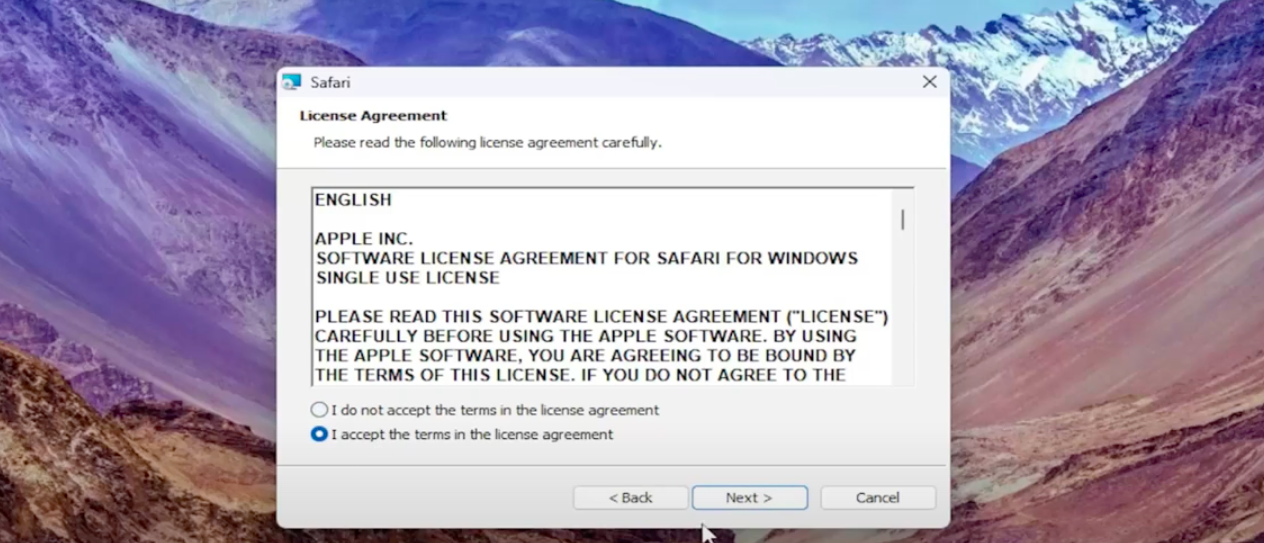
Step 5. Choose whether to install additional components, like Bonjour and automatic updates.
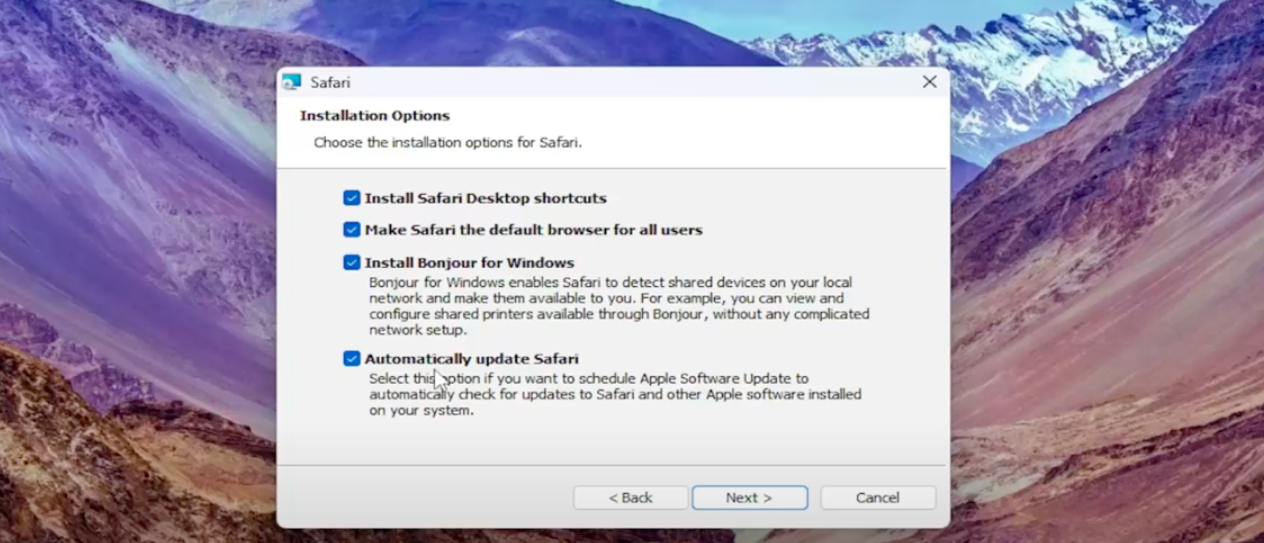
Step 6. Select the installation location.
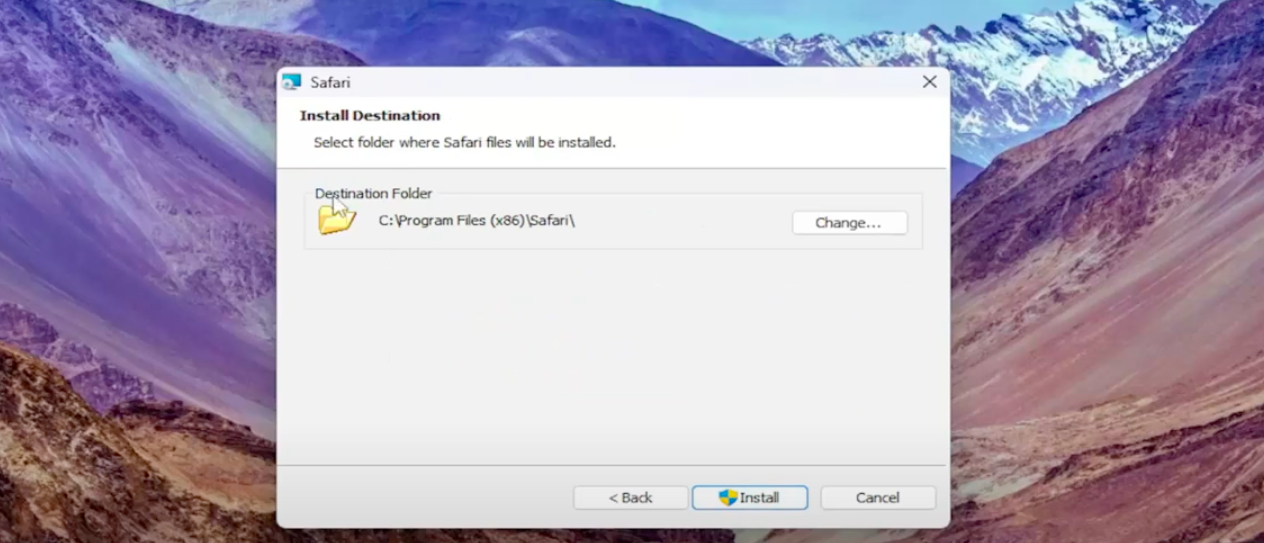
Step 7. Click Install to begin the process.
The following progress screen appears.
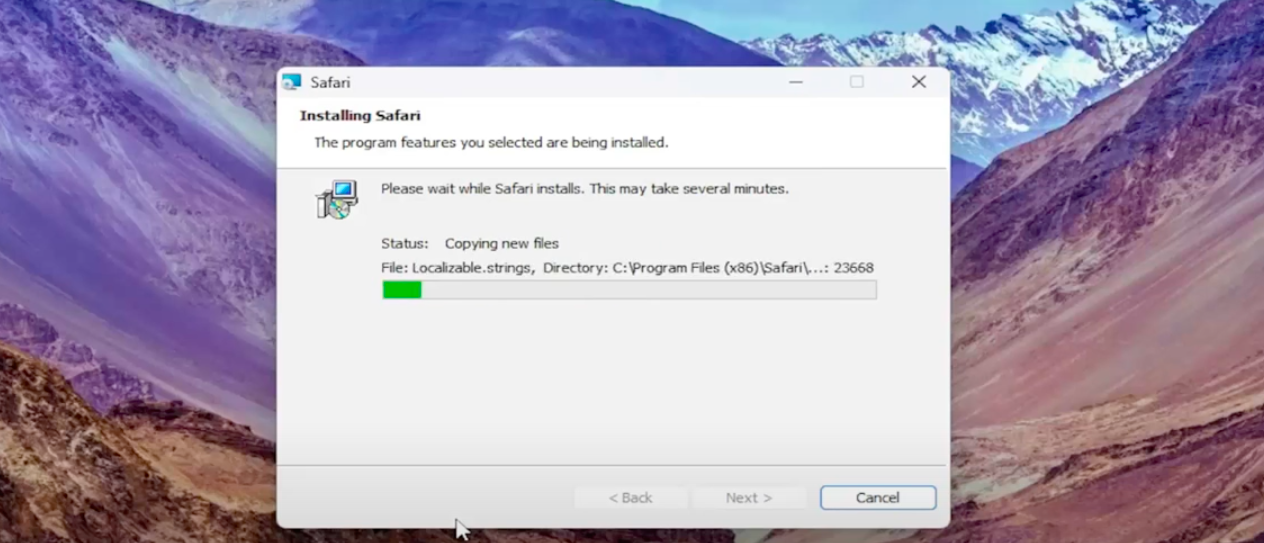
After installation completes, the following success screen appears.
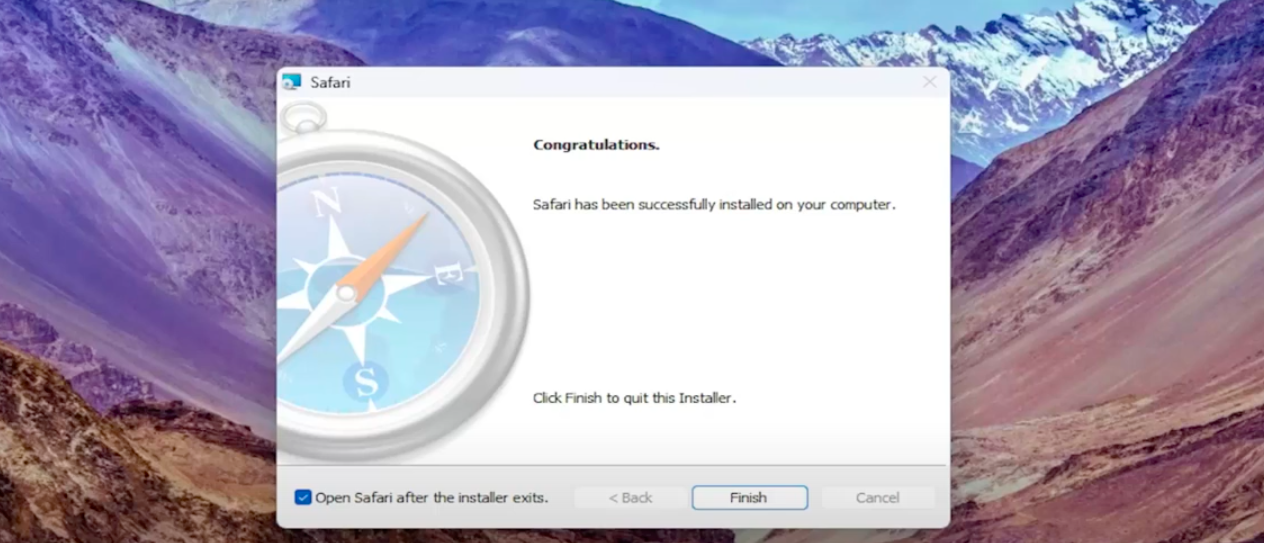
For the best experience, run the Safari browser in Compatibility Mode as follows:
- Right-click the Safari shortcut on your desktop.
- Select Properties > Compatibility.
- Check Run this program in compatibility mode and select Windows version.
- Apply the changes and try launching Safari again.
Is It Worth Installing Safari on Windows?
Though standard advice is to never use Safari on Windows because Apple no longer supports it or provides security updates, there might be situations where you need to install it.
Pros of using Safari
- Allows developers and testers to verify how their websites and applications render on Safari.
- Helps check browser-specific CSS rendering, layout issues, or font discrepancies that might occur on Safari.
- Safari 5.1.7 may be required for older web applications that need validation on this specific browser version.
Cons of using Safari
- Since Safari 5.1.7, the last version for Windows, is outdated and doesn’t reflect the current release of Safari for macOS and iOS.
- Might include unpatched vulnerabilities, making it unsafe for general browsing or handling sensitive data.
- Running such an old version on modern Windows systems may result in instability, compatibility errors, or poor performance.
Talk to an Expert
Sync Safari Browsing Data via iCloud for Windows
If you want to maintain continuity between your Safari browser data across devices, you will have to use iCloud for Safari on Windows. iCloud is the Apple cloud service app for backing up data and syncing it between different devices.
The iCloud for Windows app is specifically created by Apple that sets up an iCloud drive that you can see in the Windows File Explorer.
To sync Safari browsing data via iCloud for Windows, complete the following steps:
Step 1. Download and install iCloud for Windows from Apple’s iCloud for Windows page.
Step 2. Click Start and locate the iCloud app. Open the app and log in using your Apple ID and password.
Step 3. Select iCloud Drive, and then click Apply.
Step 4. Open File Explorer and locate the iCloud Drive
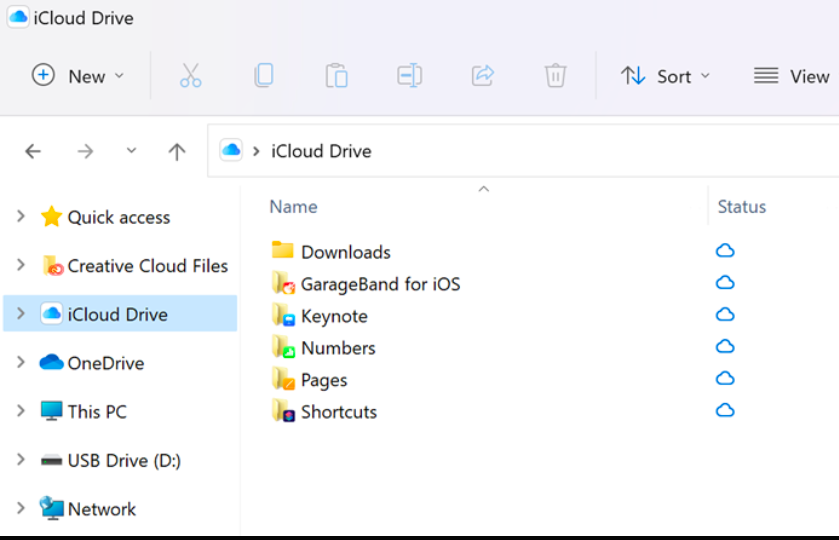
If it’s not visible, expand the Quick Access or This PC drop-downs.
Your iCloud Drive files now automatically appear in this folder. To upload files to iCloud Drive, drag and drop them into this folder.

Why choose BrowserStack to test Websites on Safari on Windows?
Whatever your use case, with the steps in this article, you can use Safari 5.1.7 on your Windows machine.
However, the official recommendation is not to open yourself to security vulnerabilities that might pop up due to the browser not being supported.
For such use cases, consider using real device cloud testing tools such as BrowserStack. BrowserStack Live/Automate provides access to more than 3500+ browser-device combinations. As it’s a cross-browser testing tool, you can quickly spin up multiple instances of Safari 5.1.7 on multiple Windows versions without the hassle of setup.
When you use BrowserStack for testing Safari on Windows, you also get access to other compelling features, such as support for multiple languages and frameworks, test run recording, CI/CD integrations, bug reporting tool integrations, observability and accessibility tools, and much more.
BrowserStack offers an option to register for a free trial to try out its line of products without any financial commitment.
Conclusion
While Safari is no longer officially supported on Windows, you can still download older versions for basic use or testing. However, due to its limitations and lack of updates, it’s better to use tools like BrowserStack for accurate Safari testing on real devices without installation hassles.
Try BrowserStack Now
If you use a Mac or an iPhone, it’s hard to pick a different browser over Safari. It’s incredibly fast, uses minimal resources, and respects user privacy. But if you also use a PC, you won’t have the luxury of installing Apple’s flagship browser on Windows since the Cupertino-based tech giant does not develop Safari for the Windows PC. That’s a major issue when your gear consists of cross-platform products.
What you can do is install an older version of Safari on Windows 10 or 11, although we highly advise against that due to compatibility and security-related issues. The best and safest option is to sync your browsing data from Safari to Chrome or Edge on your PC via iCloud for Windows. Setting up macOS on your PC and using Safari that way is another feasible option.

Download and Install Safari on Your Windows PC
Apple halted the development of Safari for Windows in 2012. However, the final version of the browser (Safari v.5.1.7) is freely available on the internet, so you can quickly download and install it on your Windows 10 or 11 PC. The problem? It’s terribly slow and dated, lacks compatibility with most web apps, and poses security risks. You also can’t sync your browsing data, so it’s not a solution if you want to access bookmarks and passwords.
Regardless, the steps below will walk you through downloading and installing Safari on your Windows 10/11 PC. But unless you just want to have a feel of how Safari looked almost a decade earlier, we recommend you stay away from it.
1. Download the Safari installer from a software download portal such as Uptodown, Filehippo, or TechSpot. It weighs in at 36.7MB. Unfortunately, Apple no longer supports Safari for Windows, so you can’t get it from an official source.
2. Double-click the downloaded SafariSetup executable file.
3. Select Next on the Safari Setup’s Welcome screen.

4. Accept the license agreement and select Next.

5. Specify if you want to add Safari as a desktop shortcut or not. Also, decide if you prefer it as the default browser on your computer (we recommend you don’t select this option). Select Next to continue.

6. Pick an install directory (or leave the default folder path) and select Install.

7. Wait for the Safari installer to finish installing Safari on your computer. Then, select Finish.

After installing Safari, you can choose to open it by double-clicking the Safari icon on the desktop. Or, you can open it by selecting Safari on the Start menu’s programs list.
Despite being almost ten years old, Safari for Windows doesn’t look too out of place. To the top, you have the familiar URL bar (you can’t use it to perform searches, however), a Bookmarks strip underneath, and a dedicated Search bar on the left corner. By default, new tabs display frequently visiting sites in thumbnail format—you can use the Top Sites and History tabs to switch them and your browsing history.

Selecting the cog-shaped icon at the right corner of the screen reveals the Safari menu, where you can choose to customize the toolbar, access your browsing history, launch a private browsing window, and so on.

Selecting Preferences opens the Preferences pane, which provides options to modify the homepage, pick a default search engine, adjust privacy settings, manage extensions (although extensions support is non-existent), etc.

What the browser does not allow is to sign in with an Apple ID. That makes it impossible to sync your browsing data from an iPhone or Mac. Even if the functionality were present previously, Apple probably would’ve stopped you from signing in to it by now.
During our Safari tests on Windows, the browser started showing its age. Most websites took a long time to load, while web apps (such as YouTube and Google Maps) simply failed or prompted us to switch to a compatible browser. Other than for basic web browsing, it was practically useless.
Safari for Windows also hasn’t received security updates in almost a decade, so we recommend that you don’t attempt to use it for any sensitive activities such as banking or shopping.
Sync Safari Browsing Data via iCloud for Windows
If your gear consists of a PC and iPhone or Mac, you can sync your passwords and bookmarks from Safari with Google Chrome and vice-versa by installing iCloud for Windows. That’s the most convenient method for accessing your browsing data on each platform.
iCloud for Windows also offers password syncing for Microsoft Edge and bookmarks syncing for Mozilla Firefox. However, only Chrome receives support for both.
If you don’t have iCloud for Windows on your PC, you can get it via the Microsoft Store or the Apple website. If you already have it, make sure to upgrade it to at least version 12.5 or later (you can do that via the Microsoft Store’s Downloads and updates screen or by running the Apple Software Update applet).
With iCloud for Windows up and running, open the iCloud app and check the boxes next to Passwords and Bookmarks. You can also activate additional iCloud services such as Photos and Drive if you want.

Follow that by installing the iCloud Passwords on Google Chrome or Microsoft Edge. The former lets you insert and save passwords to the iCloud Keychain. You can also use the iCloud Passwords app (which installs automatically alongside iCloud for Windows) to manage your passwords in Windows. On the other hand, the iCloud Bookmarks extension syncs passwords between Chrome/Firefox and Safari.
Download: iCloud Passwords (Chrome)
Download: iCloud Bookmarks (Chrome)
Download: iCloud Passwords (Edge)
Download: iCloud Bookmarks (Firefox)
Run Safari via a macOS Virtual Machine
If you want to use the most recent version of Safari on your PC (perhaps to test a feature or extension), the only way you can do that is by running macOS via virtualization software. However, the procedure is not convenient. For starters, Mac’s operating system is not natively supported by most VM software, so installation generally relies on workarounds relying on additional software. Also, it requires lots of free disk space and uses up system resources, not to mention that virtual machine guests generally run sluggishly compared to the host operating system.
If you still want to go ahead and install macOS, the easiest way to do that is by following the instructions within this macOS Virtualbox project on GitHub. It lets you install macOS Catalina as a virtual machine via a Bash script. We’ve condensed it into the following steps:
1. Download and install Oracle VM VirtualBox on your PC (it’s free).
2. Download and install Cygwin with the following dependencies (you can select them during installation).
- bash
- coreutils
- gzip
- unzip
- wget
- xxd
- dmg2img
3. Download the macos-guest-virtualbox.sh bash script from GitHub.
4. Open the Cygwin Terminal. Then, drag and drop the bash script and press Enter.
5. Follow the on-screen instructions to set up macOS as a virtual machine on your PC.

After the setup procedure, you can open and use Safari by selecting the Safari icon on the Mac’s Dock. Before you do that, however, it’s a good idea to update macOS and Safari. To do that, open the Apple menu and select System Preferences > Software Update > Update Now.
iCloud for Windows Is the Most Convenient
Although it’s possible to download and install Safari on your Windows 10/11 computer, we recommend you stray away from it. The security risks alone make it impractical, and it’s not like you can use it for any serious web browsing anyway due to compatibility issues.
Since the most likely reason you would want to install Safari involves syncing your passwords and bookmarks, using iCloud for Windows is the only viable alternative. But if you do have the time and just want to try out the latest version of Safari, your best option is to set up macOS as a virtual machine on your PC.
Related Posts
- How to Fix a “This file does not have an app associated with it” Error on Windows
- How to Fix an Update Error 0x800705b4 on Windows
- How to Resolve “A JavaScript error occured in the main process” Error on Windows
- How to Fix the Network Discovery Is Turned Off Error on Windows
- How to Change Folder Icons in Windows
Safari is the default web browser on all Apple devices. Although most users now prefer using the Chrome browser, Safari is still very popular among iOS and macOS users.
If you often switch between Windows and Mac computers, you might want to use the Safari web browser on a PC running Windows 10/11 as well.

In this guide, we will learn how to download and install the Apple Safari browser on Windows 10/11.
Yes, you can download and install the Safari browser on Windows 11, Windows 10, and Windows 7 as well. Apple does offer an official version of Safari browser for Windows operating system. However, the catch is that Apple no longer develops Safari for Windows operating system. This means that the latest version of Safari (available for macOS and iOS) is not available for the Windows operating system.
You need to download and install Safari version 5.1.7, released a decade ago. That said, Safari version 5.1.7 is officially available to download from Apple and is fully compatible with the latest Windows 11 and Windows 10. The last version of Safari for Windows was released on May 9, 2012.
Before installing this version of Safari on Windows 11 or 10, remember that it’s outdated and lacks many of the security features present in the latest version. For peace of mind, we recommend using the latest version of Chrome, Edge, or Firefox.
How to download and install Safari on Windows 10 or Windows 11?
Installing Safari on Windows 11/10 or earlier versions of the Windows operating system is as easy as installing any other web browser. Here is how to do just that.
Step 1: Click here to download the Safari 5.1.7 setup file from Apple. The setup supports both 32-bit and 64-bit Windows 11/10/8/7 systems.
Step 2: Run the installer and then follow the on-screen directions to get it installed.

Can I install the latest version of Safari on Windows 11/10?
Sadly, there is no way out there to install the latest version of the Safari browser on Windows 10 or 11, as Apple stopped developing Safari for the Windows operating system long ago.
Apple discontinued Safari for Windows, likely because very few users were using Safari on Windows.
If you want to try out the latest version of Safari, you will have to install the newest version of macOS on Windows 10/11 with the help of a virtual machine software like VirtualBox and then try the Safari browser.
Should I install the outdated version of Safari in Windows 10/11?
Safari for Windows has not been updated for over a decade now. We do not recommend installing or running outdated software on your computer. We recommend you try the alternatives like Chrome and Edge instead.
If you are a Windows 11 user but a fan of Safari browser and want to use it on your Windows PC then you have come to the right platform. Although Windows users have various options of internet browsers like Google Chrome and Microsoft Edge most people have an interest in using Safari.
Why People Prefer Safari Browser
There are various reasons why people prefer the Safari browser. It is loaded with extra features that you will not get in another browser not even in Chrome. However, Chrome is one of the most popular and widely used internet browsers in the world but Safari has its benefits. If you are using any Apple device like iPhones, iPad, or Macs you would be familiar with Safari web browser.
However, Safari is not as popular as Chrome but it has various features that attract users. It includes features like incredible customization options, extraordinary privacy features, and various other browsing features.
If you own an Apple device then the Safari web browser comes pre-loaded in it. However, if you are a Windows user and still want to download Safari on Windows 11 then you can do so by following several steps.
However, Apple has discontinued releasing the updates of Safari for Windows. The last update was made Safari 5.1.7 in the year 2012. Despite being outdated it has various features which you will not get in Chrome. You can’t use the latest version of Safari on Windows 11 but if you want you can download and install Safari 5.1.7 which works fine on Windows 11. As you know it is an outdated version so in comparison to Safari browser in Apple devices this version of Safari for Windows has comparatively fewer features.
As you know Apple has discontinued releasing the latest updates of Safari for Windows PC so it also has removed all Safari downloads for Windows 11.
So, you need to get Safari’s older version which is Safari 5.1.7 from the third-party app stores. But to do so be sure to download it from a trustworthy source to avoid further issues. Follow the given below steps properly to download and install Safari on Windows 11.
- Firstly, open your preferred web browser and visit the Safari 5.1.7 webpage.
- Then click on the download button to download the Safari browser on your Windows 11.
- Once the downloading process finishes, go to the file explorer taskbar button and move to the folder where you have saved the downloaded file.
- Next, double click on the Safari setup.exe file
- Then, click on the Next option to bring up the license agreement details.
- After that, click on I accept the terms in the License agreement on the license agreement screen and again click on next option.
- Then choose the installation options according to your preferences. Note that Bonjour is not needed to install to run Safari on your Windows PC.
- Click on next option and then click on change option to choose the alternative installation folder for Safari. Or you can also choose the default Installation folder.
- Click on the install option and then click yes on the UAC prompts.
- When the installation process ends tick the open Safari after the installer exits the checkbox and click on the finish option.
- Now, the Safari browser is installed in your system you can open it either from the desktop screen or the start menu.
Best Features of Safari 5.1.7
Although Safari 5.1.7 is the outdated release of Safari for Windows it has some marvelous features including the Top Site tab which shows the most visited sites. You can also add a new site to that tab or also edit this tab. It also has a reading list feature, which is a secondary bookmarks sidebar for web pages. You can use the feature by clicking on the Eyeglasses icon. If you want you can also customize the URL toolbar of Safari. You can do it by clicking on the Display a menu option.
Conclusion
So, here is the guide to download and install Safari on Windows 11. However, Chrome and Microsoft Edge are the best web browsers for Windows. If you want to use the latest Safari version on your Windows, you need to install virtualization software as it lets you use different OS on your Windows PC. There are several best virtualization software available for Windows.
If you are ok with the outdated Safari version for Windows then you can install Safari 5.1.7 in your PC. As it has not been updated for so long thus it has various privacy, compatibility, and security issues. And only Apple users can use the latest version of Safari with the best features. But if you want to download and install Safari on Windows 11 then you can follow the above-mentioned steps properly to download the last updated version of Safari for Windows. I hope you find the guide helpful.
Also Read
- Fastest Browsers for Windows 11
- Best Browsers for Roku Devices
- Best Lightweight Browser
