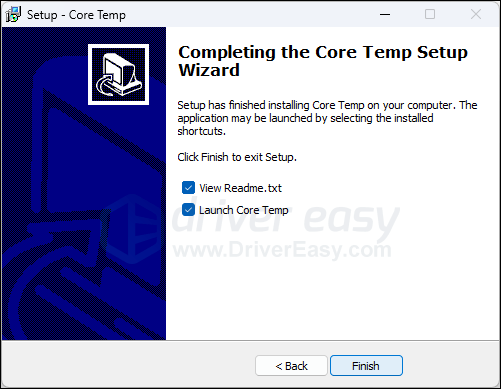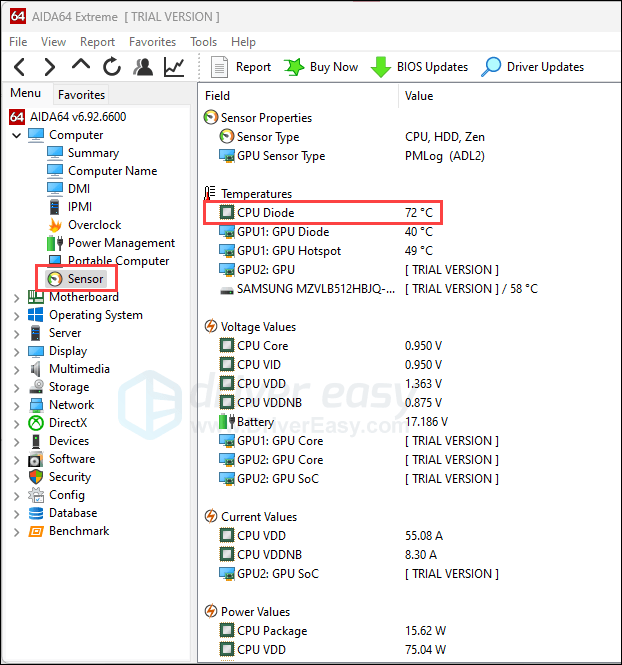Температура процессора — один из ключевых показателей, влияющих на производительность и долговечность вашего компьютера. Перегрев может привести к снижению скорости работы, неожиданным перезагрузкам и даже к поломке компонентов.
Зачем знать
Какой должна быть
Как узнать
На Linux
На macOS
Как снизить
Чек-лист
Зачем знать
Какой должна быть
Как узнать
На Linux
На macOS
Как снизить
Чек-лист
В этом руководстве мы расскажем, как посмотреть температуру процессора на ноутбуке или ПК с операционными системами Windows 7, 10, 11, Linux или macOS. Вы узнаете, как проверить температуру процессора с помощью специализированных программ, через командную строку или BIOS.
Зачем знать температуру процессора

Контроль температуры процессора важен по нескольким причинам:
- Предотвращение перегрева и поломок. Высокая температура может привести к перегреву процессора, что в свою очередь может вызвать аварийное отключение компьютера или его зависание. Постоянный перегрев также ускоряет износ компонентов.
- Оптимизация производительности. При перегреве процессор может автоматически снижать свою тактовую частоту, чтобы уменьшить выделение тепла. Это явление называется троттлингом и приводит к снижению производительности системы.
- Удлинение срока службы компонентов. Поддержание оптимальной температуры помогает продлить срок службы процессора и других компонентов компьютера. Высокие температуры могут повредить не только процессор, но и другие важные элементы системы.
Какой должна быть температура процессора
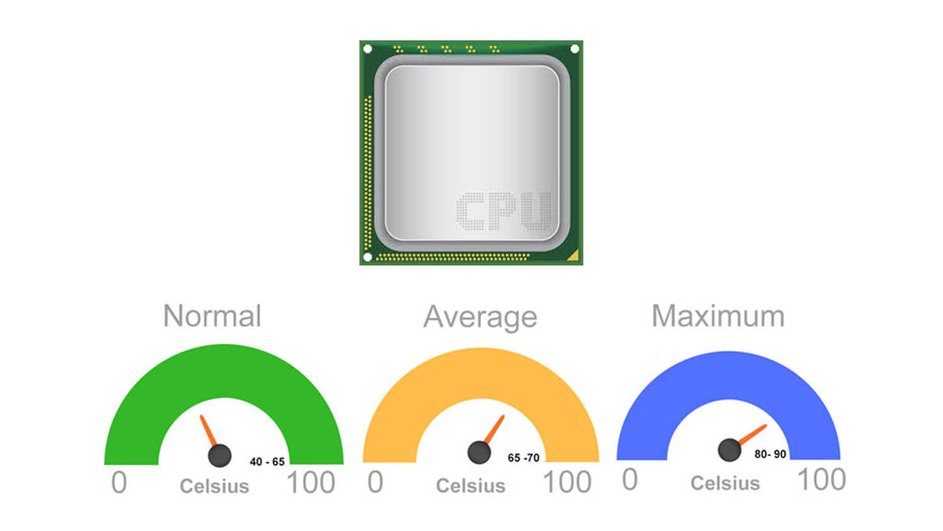
Температура процессора является важным показателем его работоспособности и долговечности. В целом, в норме температура процессора должна быть в пределах 30−40°C в состоянии простоя и до 70−80 °C под нагрузкой. Однако эти значения могут варьироваться в зависимости от модели процессора и условий эксплуатации.
- В состоянии простоя, когда компьютер не выполняет интенсивные задачи, температура процессора обычно находится в диапазоне от 30 до 45 . Это нормальный уровень, который не вызывает беспокойства и не требует дополнительных мер по охлаждению.
- При выполнении ресурсоемких задач, таких, как игры, рендеринг видео или работа с большими объемами данных, температура процессора может повышаться до 70−80 °C. Это допустимый уровень, но важно следить за тем, чтобы температура не превышала эти значения, так как это может привести к перегреву и снижению производительности.
- Максимальная допустимая температура для большинства современных процессоров составляет около 90−100 °C. При достижении этих значений процессор может автоматически снижать свою тактовую частоту (троттлинг) или даже отключаться, чтобы предотвратить повреждение.
Способы узнать температуру процессора на ПК с Windows
Существует несколько способов узнать температуру процессора на ПК с Windows. Одни предполагают использование специализированного софта, другие позволяют обойтись и без них. Рассмотрим все способы подробнее.
Без программ
Для того, чтобы посмотреть текущую температуру ЦП, необязательно даже устанавливать специальные утилиты. Достаточно воспользоваться командной строкой или зайти в BIOS.
Через командную строку
- Нажмите комбинацию клавиш Win+R, введите cmd и нажмите Enter.
- Введите следующую команду и нажмите Enter:
wmic /namespace:\\root\wmi PATH MSAcpi_ThermalZoneTemperature get CurrentTemperature
Температура будет отображена в градусах Кельвина. Для перевода в Цельсий используйте формулу: t°C = t°K — 273,15
Через UEFI (BIOS)
- Сразу после включения компьютера нажмите клавишу для входа в UEFI (обычно это Del, F2, Esc или F10).
- В UEFI найдите раздел Hardware Monitor или System Health, где будет отображена температура процессора в реальном времени.
С помощью программ
Среди утилит для мониторинга состояния «железа» наиболее популярны три: AIDA 64, MSI Afterburner и SpeedFan.
AIDA64
- Скачайте программу с официального сайта и установите ее.
- Перейдите в раздел «Компьютер» > «Датчики».
- В разделе датчиков будет указана температура процессора и других компонентов в реальном времени.
MSI Afterburner
- Скачайте программу с официального сайта и установите ее.
- В настройках программы включите отображение температуры процессора.
- Температура будет отображена на панели задач.
SpeedFan
- Скачайте программу с официального сайта и установите ее.
- Перейдите в раздел «Температуры».
- В разделе температур будет указана температура процессора и других компонентов.
Методы проверки температуры процессора на Linux

На Linux существует несколько способов проверки температуры процессора, включая использование командной строки и графических приложений. Рассмотрим их подробнее.
Использование командной строки
- Откройте терминал и введите команду для установки необходимых пакетов: sudo apt install lm-sensors hddtemp.
- Запустите сканирование датчиков. Введите команду: sudo sensors-detect.
- Ответьте Yes на все запросы для завершения сканирования.
Чтобы посмотреть температуру, введите команду sensors. Эта команда отобразит текущую температуру процессора и других компонентов.
Для постоянного мониторинга используйте команду watch sensors. Эта команда будет обновлять данные каждые две секунды.
Использование Psensor
- Введите команду для установки приложения: sudo apt install psensor.
- После установки запустите приложение Psensor.
В настройках Psensor можно включить отображение температуры процессора в панели задач.
Как посмотреть температуру процессора на macOS

На macOS существует несколько способов проверки температуры процессора, включая использование встроенных инструментов и сторонних приложений. Рассмотрим их подробнее.
Использование Terminal
- Найдите Terminal через Spotlight или в папке «Программы» > «Утилиты».
- Введите следующую команду и нажмите Enter: sudo powermetrics —samplers smc |grep -i «CPU die temperature».
- Введите пароль администратора, когда будет запрошено.
Температура процессора будет отображена в списке значений.
Использование приложения Hot
- Скачайте приложение Hot с сайта разработчика iMazing.
- Запустите приложение Hot, и его иконка появится в меню.
Температура процессора будет отображена рядом с иконкой в меню. Вы также можете настроить отображение температуры в градусах Цельсия или Фаренгейта.
Как можно снизить температуру процессора

Снижение температуры процессора важно для поддержания его производительности и долговечности. Рассмотрим несколько эффективных методов.
1. Очистка системы охлаждения
Регулярная очистка вентиляторов и радиаторов от пыли помогает улучшить охлаждение. Пыль может замедлять вращение вентиляторов и снижать эффективность охлаждения. Используйте баллончик со сжатым воздухом для очистки вентиляторов и радиаторов.
2. Замена термопасты
Термопаста помогает улучшить теплопередачу между процессором и радиатором. Со временем она может высыхать и терять свои свойства. Рекомендуется менять термопасту каждые пару лет.
3. Улучшение вентиляции корпуса
Обеспечьте хорошую циркуляцию воздуха внутри корпуса. Убедитесь, что кабели не препятствуют продуваемости, и установите дополнительные вентиляторы, если это необходимо. Также важно, чтобы корпус компьютера находился в хорошо вентилируемом месте.
4. Оптимизация настроек питания
Снижение максимальной мощности процессора может помочь уменьшить его температуру. В Windows это можно сделать через настройки питания:
- Откройте «Панель управления» и выберите «Электропитание».
- Измените план питания на «Сбалансированный».
- Если это не поможет, то выберите план «Экономия энергии».
5. Использование качественного кулера
Инвестиции в качественный процессорный кулер могут значительно снизить температуру процессора. Существуют различные модели кулеров, которые обеспечивают более эффективное охлаждение по сравнению со стандартными. В первую очередь стоит присмотреться к башенным разновидностям.
Чек-лист: как посмотреть температуру процессора
Для удобства и быстроты проверки температуры процессора, следуйте следующему чек-листу:
- Используйте приложение SpeedFan для Windows, Psensor для Linux или Hot для macOS.
- Чтобы перевести температуру в кельвинах в градусы Цельсия, используйте формулу t°C = t°K — 273,15.
- В общем случае нормальной считается температура ЦП в пределах 30−40 °C в состоянии простоя и до 70−80 °C под нагрузкой.
- Если температура вашего процессора превышает вышеназванные пределы, то, скорее всего, есть проблемы с охлаждением.
- Чтобы снизить температуру процессора, замените кулер и улучшите вентиляцию корпуса.
Even though Windows 11 doesn’t have a built-in tool to check the CPU temperature (you can check the GPU temp in Task Manager though), there are still some light and handy third-party tools that are easy to access and use, and more importantly, ad-free. In this post, we’ll introduce 3 handy tools for you to check your CPU temperature on Windows 11 easily.
In this post, you’ll see:
Apart from the handy tools to check your CPU temperature, we’re also including two sections that you may be interested in if you want to know a bit more about CPU. Click to jump to the sections you’d like to view.
- When to check your CPU temp on Windows 11
- Check CPU temp with Core Temp
- Check CPU temp with HWMonitor
- Check CPU temp with AIDA64 Extreme
- What is a good temperature for a CPU?
- How do I reduce my CPU temperature?
When to check your CPU temp on Windows 11
If you have one of the following computer problems on your Windows 11, you may need to check the CPU temperature to make sure that it’s not overheating:
- Your computer keeps crashing or freezing when you’re running heavy-loaded programs like games;
- Your computer is rather slow, to the point where you have to wait for a while for a program to start;
- You can hear the fan runs loud and fast when you use video editing software or play games;
- Your computer shuts itself down without showing any error notification beforehand; or
- Your computer restarts itself when you run resource-hungry programs.
As you can see from the symptoms above, when your computer is having some noticeable computer problems, it’s time for you to check your CPU temperature. Read on to see how you can check your CPU temp on Windows 11.
1. Check CPU temp with Core Temp
Core Temp is a simple yet powerful software program for your CPU temperature, with the temperature fluctuating in real time when you run different programs. It’s fairly easy to use:
- Download Core Temp from the official website.
- Then follow the on-screen instructions to finish the setup.
- When the installation is done, Core Temp will open automatically, and you should see your CPU temperature readings at the bottom.
You can leave Core Temp running on the side while use your computer like how you normally would do it, then see if the temperature readings here will spike when certain programs are running. If the current temperature doesn’t go beyond the Max reading here, your CPU is usually not overheating, and you should look somewhere else for the culprit to the computer stability problems.
2. Check CPU temp with HWMonitor
HWMonitor shows more information for core hardware devices than just your CPU, which is usually more powerful for gamers, as they usually need to monitor the CPU and GPU temperatures and the power usage situations.
HWMonitor is also very easy to use: just download and install it from the official website, then open it and you’ll see the real-time data for your CPU temp on Windows 11:
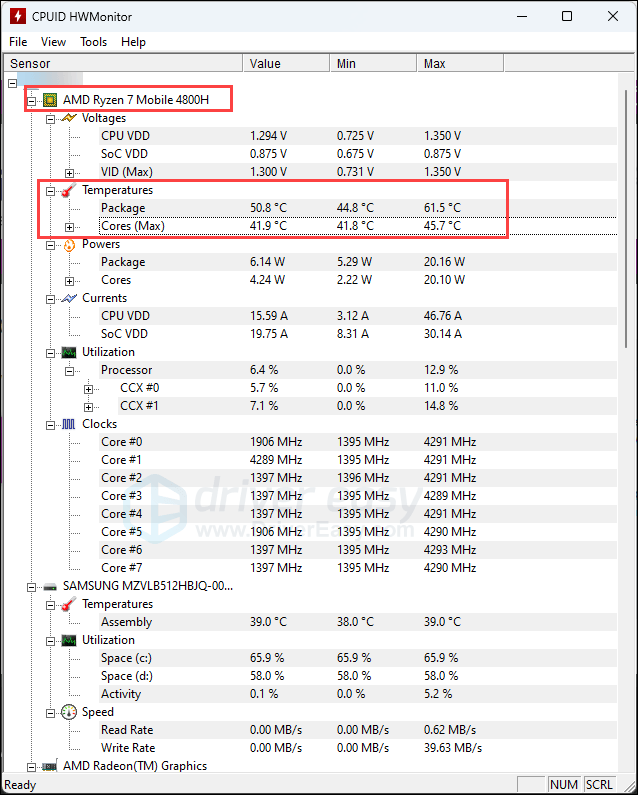
You can also leave HWMonitor on while use your computer to see if the CPU (and maybe GPU) temperature spikes at certain points. If you can find the pattern for the temperature spike, like if the spike is caused by a certain software or service, then it’s very likely the culprit for your computer problems.
3. Check CPU temp with AIDA64 Extreme
AIDA64 Extreme is a more powerful tool than Core Temp and HWMonitor: you can even stress test your CPU, GPU, and PSU (power supply unit) with it. But we’re focusing on the CPU temperature readings here. To use AIDA64 Extreme to check the CPU temp:
- Download and install AIDA64 Extremem from the official website.
- When AIDA64 runs automatically after the installation, click to expand Computer > Sensor, then you should see your CPU temperature in the entry named CPU Diode.
It’s normal that the entries shown on your computer are different from mine, as we have different hardware devices.
What is a good temperature for a CPU?
In a nutshell, your CPU’s temperature differs with the type of processor you have. But generally, when you have no resource-intensive applications running (aka idle stage), the expected CPU temp is around 40°C (about 100°F).
When you use your computer for light tasks, such as web browsing, and word processing, the normal temperature readings should be about 40-65 °C (about 104-149 °F).
For heavy gaming and other CPU-intensive tasks like video editing, the CPU temperature will usually go up to about 55-65 °C (131-149°F).
If the CPU temperatures go over 70-90 °C (160-195 °F), you may need to find ways to cool your computer down. This is because your processor is usually designed to shut itself down to protect itself when reaches a certain temperature (like 100°C). When the CPU temperature gets closer to this number, your computer will run into problems like freezes or stutters, and therefore affect the normal usage.
How do I reduce my CPU temperature?
Ways to reduce the CPU temperature range from free to costy: you can simply clean the dust on the inside of your computer case, or replace your current cooling system with a more powerful and advanced one, like water cooling.
Here’s an old post for your reference if you’re interested in knowing more: How to Know Your CPU Overheating and How to Fix It
Thanks for reading this post. If there’s more you’d like to know about CPU temperature on Windows 11, please feel free to leave a comment below.
Be the first to like this article
As someone who’s helped tons of friends upgrade their PCs and troubleshoot issues, I’ve seen firsthand how overlooked CPU temperature monitoring can be, especially on Windows 11. You’d think it’d be built-in, right? But no, Microsoft left it out. So here’s the thing: if you’re gaming, editing, or just running your rig hard, checking your CPU temp can literally save your PC from frying itself. In this guide, I’ll walk you through three easy, totally free ways to check your CPU temperature on Windows 11. These steps are super beginner-friendly, and by the end of this, you’ll feel way more confident keeping your system cool and safe.
Use Core Temp to Check CPU Temp in Windows 11 (Simple & Free)
If you’re just starting out and want the easiest way to see your CPU temp, Core Temp is where it’s at. It’s small, quick to install, and tells you everything you need—nothing more, nothing less. It shows real-time temperature readings for each CPU core, so you’re never left guessing. Plus, it runs super lightweight, so it won’t hog your system while you monitor your temps.
Steps to Use Core Temp:
Step 1: Firstly, head over to the official website of CoreTemp. Click the download link. Make sure you avoid clicking ads or misleading download buttons and go straight to the one that says «Download».
Step 2: Once downloaded, start the installer. During setup, uncheck any extra offers like «Build Your Kingdom» or similar stuff. Trust me, you don’t need any of that.
Step 3: After successful installation, open Core Temp. You’ll immediately see your CPU name, how many cores it has, and the real-time temperature for each core. It’s all super easy to understand.
Step 4: Want to see temps without opening the app every time? Click on «Options», on the top and select the first option of «Settings».
Step 5: Click the «Notification Area» tab on the top right and enable temperature readings in the taskbar. That way, your temps are always visible while you’re gaming or multitasking.
I’ve tried Core Temp myself, and honestly, it doesn’t get easier than this. Perfect if you just want a quick peek at your temps. The interface is super clean, with no confusing graphs or extra fluff. You just open it up, and boom, your CPU temps are right there, crystal clear.
Use HWiNFO to Check CPU Temp in Windows 11 (Advanced Monitoring)
If you’re a bit more into PC tech or gaming and want a detailed readout of not just your CPU temp, but everything, from GPU to motherboard sensors, HWiNFO is the way to go. It’s slightly more technical but still totally free and not as scary as it looks.
Steps to Use HWiNFO:
Step 1: Firstly, Visit the official website of HWiNFO and download the installer or portable version. I recommend the installer if you want a quick setup.
Step 2: Once installed, launch HWiNFO64. When prompted, select “Sensors-only” mode. This skips all the other advanced windows and gets straight to the temps.
Step 3: Scroll down through the sensor list and look for something like “CPU [#0]: {your CPU name}: Enhanced.” If you’re on AMD, check the “CPU (Tctl/Tdie)” reading. For Intel users, you’ll usually look for “CPU Package”. That’s your go-to temp.
Step 4: Want to track your temp during gaming or heavy use? You can enable logging in HWiNFO. Just hit the “Log” icon, choose a file location, and let it run while you use your PC. Great for catching temp spikes.
I’ve tested HWiNFO and yeah, the interface is packed, but once you get the hang of it, it’s a goldmine of info. Great for power users. It gives you deep insights into everything from CPU and GPU temps to voltage and fan speeds. If you’re into overclocking or just love having full control, HWiNFO is your go-to toolkit.
Use BIOS/UEFI to Check CPU Temp in Windows 11 (No Software Needed)
If installing stuff isn’t your thing, you can check your CPU temp straight from BIOS. It’s especially useful if your PC won’t boot into Windows properly or you want to check temps before OS loads. Just restart your computer and mash the BIOS key, usually Del, F2, or Esc during startup. Once you’re in the BIOS, you’ll usually find the temperature readings under “Hardware Monitor” or “PC Health Status.”
Steps to Use BIOS:
Step 1: Restart your PC. As it powers back on, start tapping the BIOS key. For most systems, that’s F2, Del, or Esc, but it can vary, so double-check your motherboard manual.
Step 2: Once you’re in BIOS/UEFI, look around for a tab like “Hardware Monitor,” “PC Health Status”, or something similar. It’s usually easy to spot.
Step 3: Inside that tab, find “CPU Core Temperature”. This will give you the idle temperature, which should fall in the 35°C to 55°C range.
Step 4: If your BIOS doesn’t show temp data—or you can’t find the section—it might be time to use Core Temp or HWiNFO instead.
I tried this on my system and yeah, BIOS showed the idle temp clearly, but it’s more of a snapshot. For real-time updates, the software options are better. You have to reboot and jump into BIOS every time, which isn’t exactly convenient. It’s solid for a quick hardware check, but not practical for regular monitoring.
What’s a Safe CPU Temperature in Windows 11?
Once you’ve got your temp readings, the next logical step is figuring out if things are looking good, or if it’s time to panic. Instead of obsessing over numbers, pay attention to how your system behaves: unexpected shutdowns, stuttering, or fan noise like a jet engine can all be red flags. Modern CPUs are smart, they throttle themselves or even shut down before real damage occurs, so think of temperature as a performance signal, not a death sentence. Keeping your PC clean, well-ventilated, and updated can go further than constantly watching thermal stats.
Normal CPU Temperature Ranges:
-
Idle: Anywhere from 35°C to 55°C is normal when your PC is chillin’.
-
Load: 60°C to 80°C is expected during gaming or editing.
-
Danger Zone: Anything consistently above 90°C is a red flag. You should look into cooling solutions ASAP.
Tips to Reduce CPU Temp:
Step 1: Open up your case and gently clean out dust from fans and vents using compressed air.
Step 2: Consider replacing the thermal paste on your CPU if it’s been a few years. Fresh paste can seriously help.
Step 3: Rearrange your cables and fans to improve airflow. Sometimes all it takes is tidying up the case.
Step 4: If you’re on a laptop, invest in a cooling pad. They’re cheap and make a noticeable difference.
When I cleaned my old rig, temps dropped almost 10°C. Not even joking—it was like my PC could breathe again. All it took was a can of compressed air and some patience. Now it runs quieter, cooler, and way more stable during heavy gaming sessions.
Done Checking Temps? Time to Install Essentials like WPS Office
Now that your CPU’s chilling in the safe zone, it’s time to upgrade your productivity game. One of the first apps I install on any fresh Windows 11 setup is WPS Office. It’s sleek, lightweight, and packs everything you need without draining your system. It boots up fast, doesn’t hog memory, and actually looks modern—unlike some clunky alternatives. Perfect for everyday tasks like writing reports, making slides, or budgeting spreadsheets. And the best part is that it works smoothly even on older or low-spec PCs.
Here’s why WPS Office should be your go-to:
-
It includes Writer, Spreadsheets, and Presentation, so yeah, Word, Excel, and PowerPoint alternatives. And everything works with .docx, .xlsx, and .pptx files. Super convenient. The interface feels super familiar, so switching from Microsoft Office is basically seamless. Plus, it works across Windows, macOS, Android, and iOS, so you’re covered on all devices.
-
You also get a built-in PDF reader and editor. That means you can open, annotate, and even merge PDF files. No need for separate software. You can also convert PDFs to Word or image formats with just a few clicks. It’s a clutch for handling assignments, contracts, or forms on the fly.
-
WPS AI takes it a step further. Imagine summarizing huge docs or proofreading your writing automatically, right inside the app. It’s a game-changer for school, work, or just getting stuff done fast. It can generate quick reports, rewrite paragraphs, and even help brainstorm ideas, all without leaving the doc. Basically, it’s like having ChatGPT built into your office suite.
I’ve used WPS Office for months now, and honestly, I don’t miss Microsoft Office one bit. It’s perfect for students, freelancers, or anyone who wants a free and full-featured productivity suite.
FAQs
Q1: Can I check CPU temperature using Task Manager in Windows 11?
Nope. Task Manager shows a lot of performance metrics, but temperature isn’t one of them. You’ll need third-party tools like Core Temp or HWiNFO for that.
Q2: Why Is My CPU So Hot?
Lots of reasons; dust buildup, old thermal paste, poor case airflow, or just pushing your CPU too hard. If your temps are over 90°C regularly, it’s time to check your cooling setup.
Q3: Do I need to monitor CPU temp all the time?
Not constantly. But if you’re gaming, overclocking, or rendering video, keep an eye on it. Once you’re confident your cooling is solid, you don’t need to obsess over it daily.
Summary
So, to wrap it up: Windows 11 doesn’t give you built-in CPU temp monitoring, but that’s okay. With tools like Core Temp and HWiNFO, plus the good old BIOS option, you’ve got solid ways to keep tabs on your system’s heat levels. Just remember, safe temps mean a longer lifespan for your processor—and fewer headaches for you.
And while you’re optimizing your system, don’t forget to grab WPS Office. It’s honestly one of the best free tools out there to handle all your documents, spreadsheets, presentations, and PDFs. With features like WPS AI and full Microsoft compatibility, it’s the perfect companion for any Windows 11 setup.
Загляните в BIOS/UEFI, используйте стороннее приложение или утилиту для настройки процессора
Что нужно знать
В Windows 11 нет встроенного прибора для измерения температуры процессора, но ее можно проверить в UEFI или с помощью сторонних приложений.
Использование UEFI: «Настройки» > «Система» > «Восстановление» > «Перезагрузить сейчас». Нажмите «Устранение неполадок» > «Дополнительные параметры» > «Параметры прошивки UEFI», затем перезагрузите.
В этой статье мы расскажем, как проверить температуру процессора в Windows 11.
Как посмотреть температуру процессора в Windows 11
В Windows 11 нет встроенного прибора для проверки температуры процессора, но ее можно проверить в UEFI или BIOS перед запуском Windows. Если необходимо отслеживать температуру процессора во время работы Windows 11, можно воспользоваться сторонним приложением, например Speccy, или утилитой от производителя процессора, графического процессора или периферийного устройства.
Некоторые периферийные устройства, например игровые мыши и гарнитуры, содержат программное обеспечение, позволяющее проверять и отслеживать температуру процессора и графического процессора в режиме реального времени. Такое ПО обычно предназначено для управления конкретным периферийным устройством, но оно может быть полезно и для проверки температуры процессора без установки дополнительного ПО. Intel и AMD также предоставляют инструменты для проверки температуры процессора, которые обычно поставляются в комплекте с утилитами для разгона. Например, вы можете проверить температуру процессора с помощью утилиты Extreme Tuning Utility от Intel и приложения Ryzen Master от AMD.
Проверка температуры процессора с помощью UEFI
UEFI и BIOS – это типы микропрограмм, которые отвечают за запуск компьютера перед началом работы Windows 11. Каждый компьютер имеет либо UEFI, либо BIOS, и обычно в них можно проверить температуру процессора, поэтому этот способ подойдет вам, если вы не хотите устанавливать дополнительное программное обеспечение и у вас нет приложения, способного отображать температуру процессора.
Недостатком этого метода является то, что доступ к UEFI или BIOS возможен только в процессе загрузки, до запуска Windows 11, поэтому с его помощью нельзя узнать температуру процессора во время работы, игры или выполнения других ресурсоемких задач, которые могут привести к нагреву процессора.
Внимание: Температура процессора не всегда отображается в BIOS или UEFI. Если в вашем случае она не отображается, необходимо перезапустить Windows 11 и проверить температуру с помощью стороннего приложения.
Вот как проверить температуру процессора с помощью UEFI или BIOS:
1. Откройте «Настройки» и нажмите «Система».
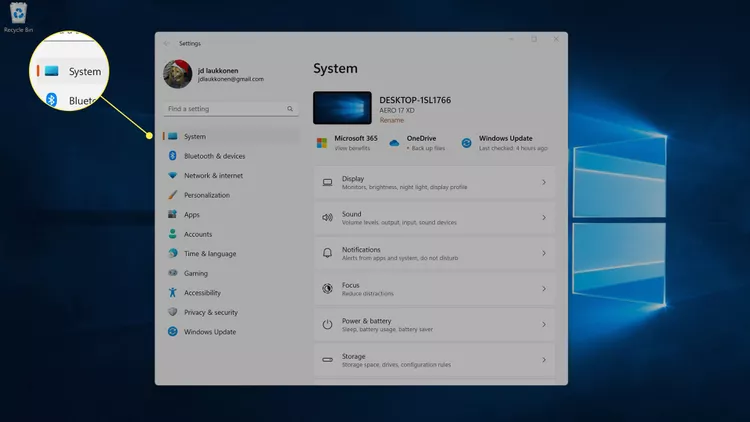
2. Нажмите «Восстановление».
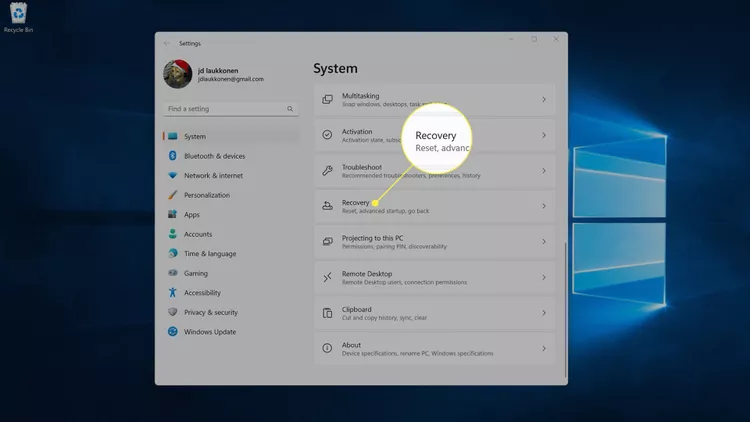
3. В параметрах восстановления нажмите «Перезагрузить сейчас».
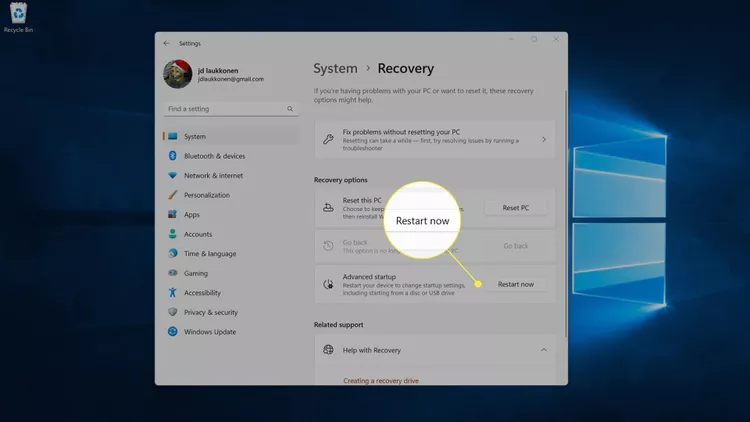
4. Компьютер перезагрузится. При появлении экрана параметров запуска нажмите «Устранение неполадок».
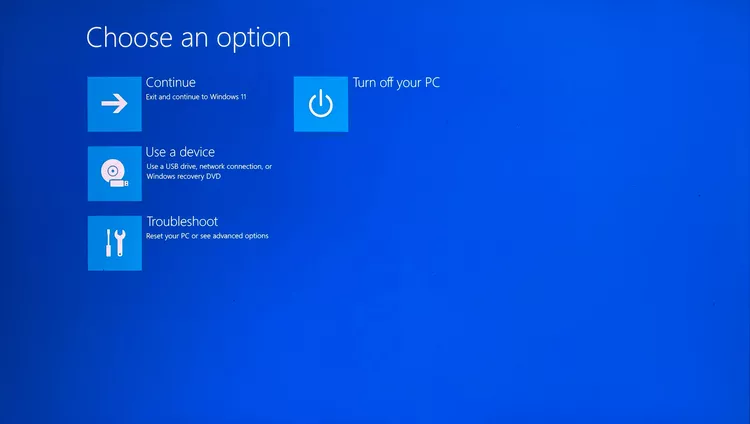
5. Щелкните «Дополнительные параметры».
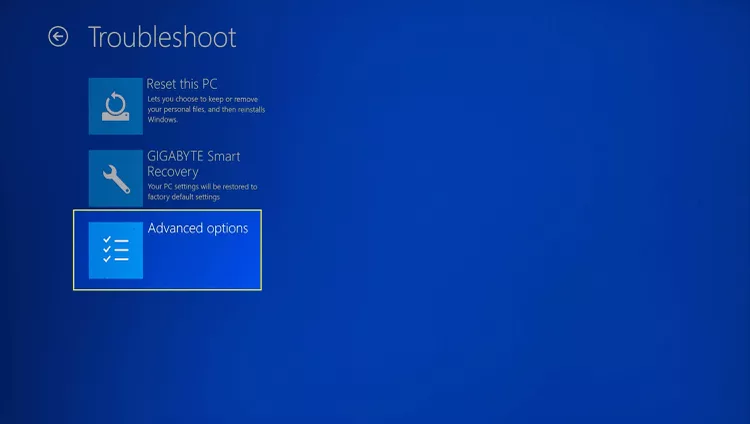
6. Щелкните «Параметры прошивки UEFI».
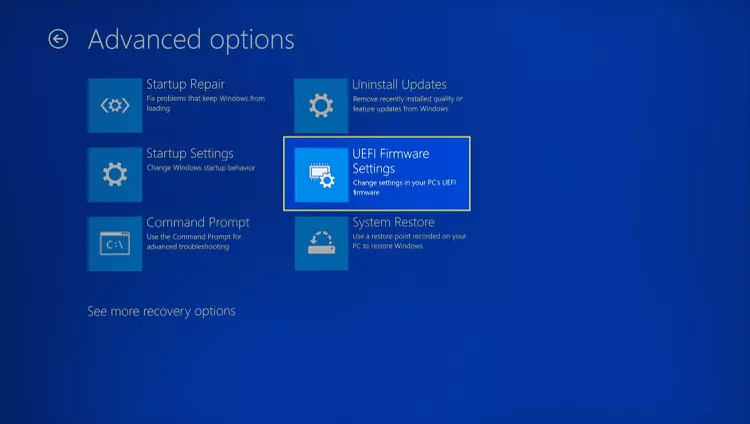
7. Нажмите кнопку «Перезагрузка».

8. Когда компьютер перезагрузится и загрузится главный экран UEFI, найдите пункт CPU Core Temperature. Если температура процессора не отображается на главном экране, перейдите к пункту меню «Advanced», «Power» или «H/W Monitor» с помощью клавиш со стрелками и выберите его, нажав клавишу Enter.
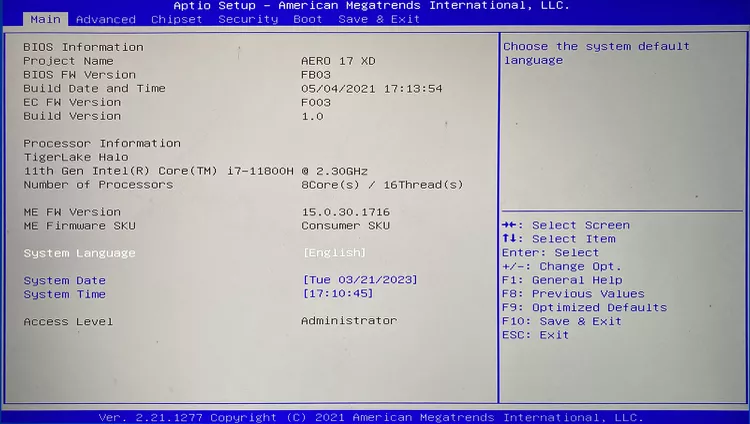
Как посмотреть температуру процессора в Windows 11 с помощью Speccy
Существует множество приложений, которые могут отображать температуру процессора в Windows 11, но Speccy – это популярный вариант с высоким рейтингом, доступный прямо в Microsoft Store.
Вот как проверить температуру процессора в Windows 11 с помощью Speccy:
1. Загрузите и установите Speccy из Магазина Windows.
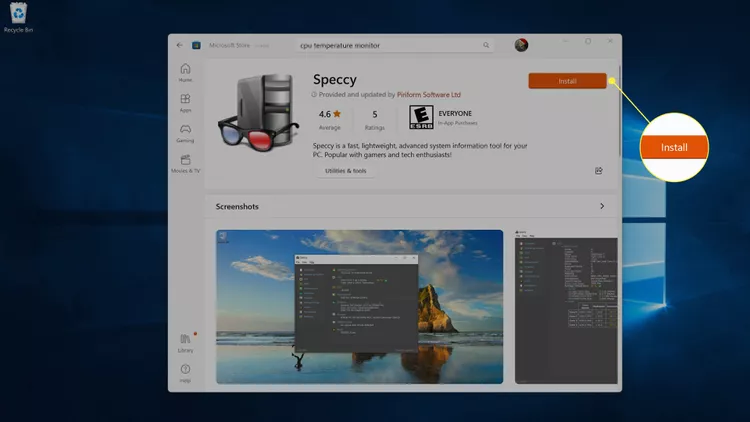
2. Откройте Speccy и нажмите «CPU» в меню слева для получения дополнительной информации.
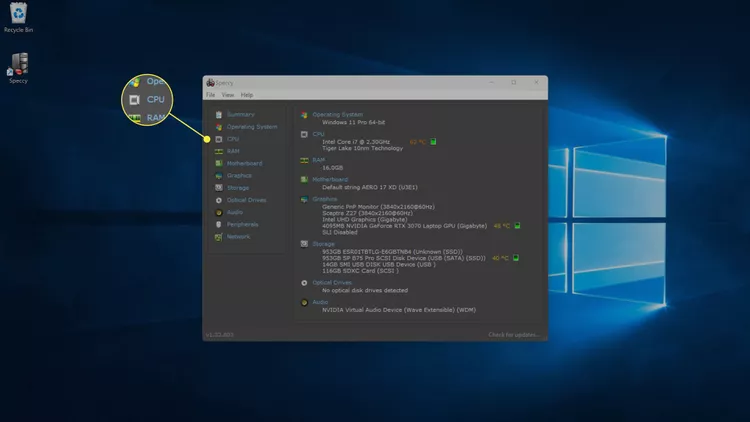
Примечание: Вы также можете посмотреть общую температуру процессора, отметив раздел «CPU» на вкладке «Summary».
3. На вкладке CPU можно увидеть температуру каждого отдельного ядра процессора.
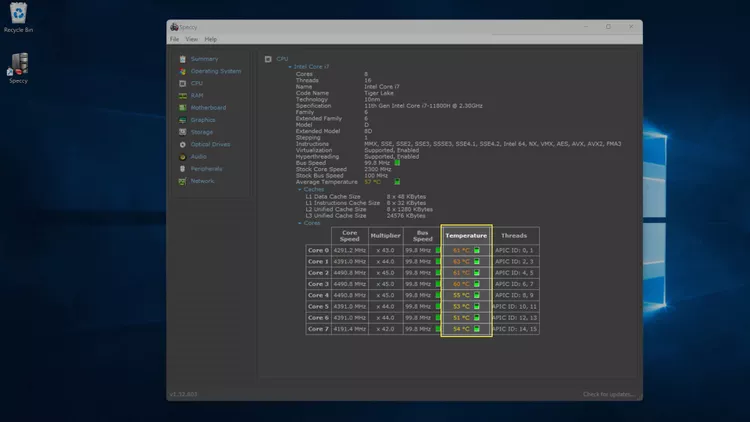
4. Для просмотра температуры графического процессора можно также перейти на вкладку «Graphics».
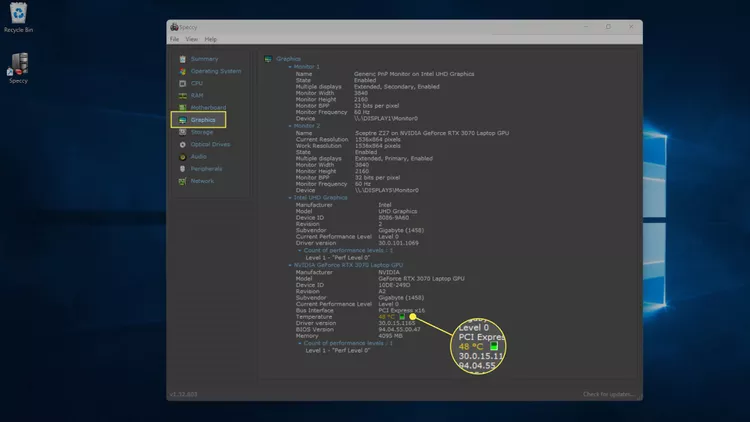
Как посмотреть температуру процессора в Windows 11 с помощью других приложений
Если у вас есть игровая мышь, клавиатура или гарнитура с приложением для настройки или мониторинга, оно может отображать температуру процессора. У компаний Intel и AMD есть приложения, используемые для разгона процессора, и они могут отображать температуру процессора.
Примечание: В следующих примерах показано, как посмотреть температуру процессора в Windows 11 с помощью Extreme Tuning Utility от Intel и iCue от Corsair. Если у вас процессор AMD или игровая периферия другого производителя, то приложения будут выглядеть иначе.
Вот как определить температуру процессора в программах Extreme Tuning Utility от Intel и iCue от Corsair:
1. Щелкните лупу на панели задач и введите «Intel». Затем в появившихся результатах поиска выберите «Intel Extreme Tuning Utility».
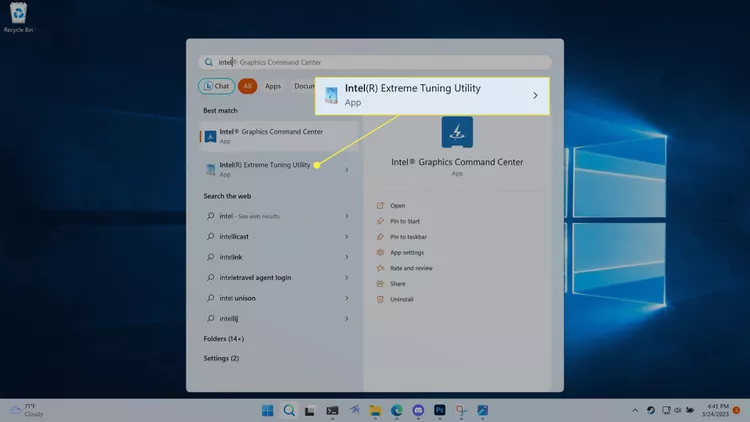
2. Щелкните «System Information» и найдите в правом нижнем углу пункт «Package Temperature» (Температура корпуса). Можно также щелкнуть «Monitoring», чтобы получить список всех мониторов.
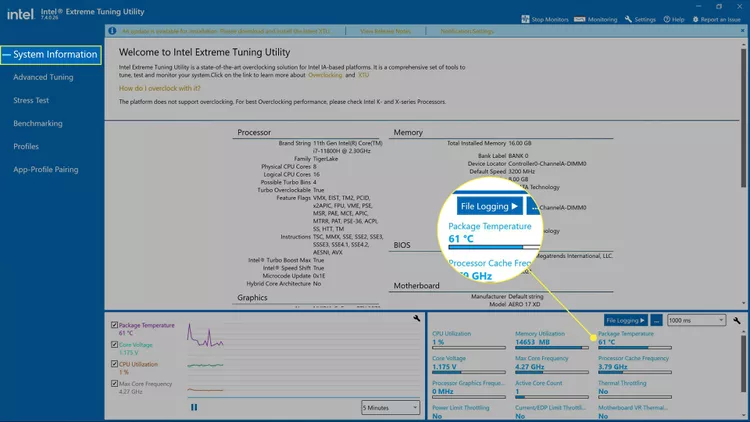
3. На экране «Monitoring» представлен список всех доступных мониторов, а также температура процессора.
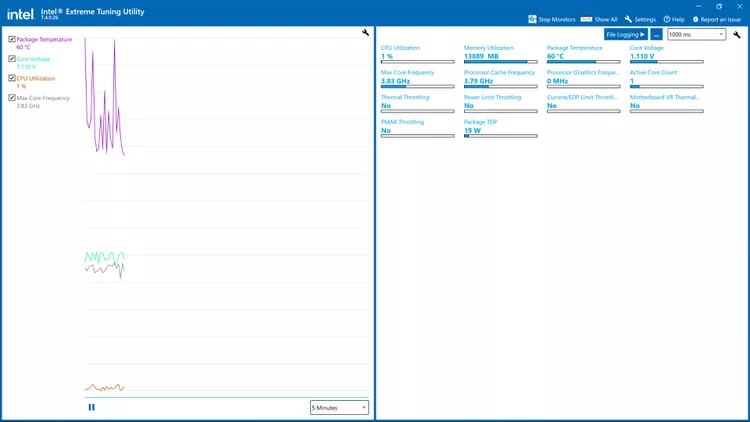
4. В других приложениях сторонних разработчиков, включая iCue, необходимо открыть приложение, а затем выбрать пункт «Dashboard» или «Monitors».
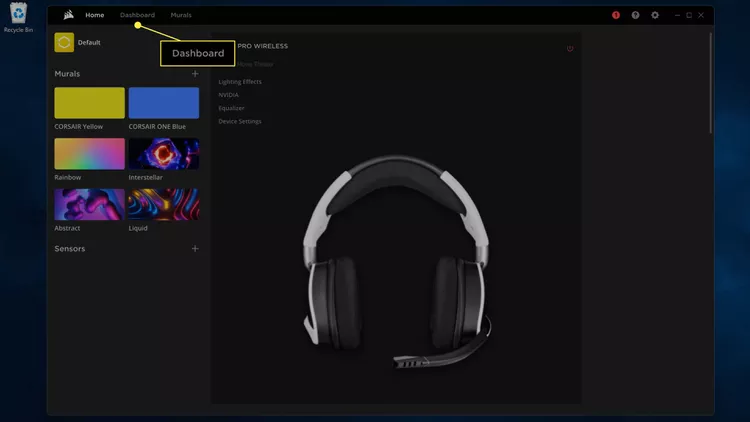
5. Здесь можно увидеть температуру каждого отдельного ядра и температуру графического процессора.
FAQ
Какова оптимальная температура для процессора?
Температура процессора зависит от его типа, но можно ожидать, что температура простоя (без работающих ресурсоемких приложений) будет составлять около 38°C. Многие процессоры после определенной отметки, например, 100°C запускают тепловое регулирование, что может повлиять на производительность компьютера. Проверьте характеристики вашего процессора, чтобы узнать его обычную рабочую температуру.
Как снизить температуру процессора?
Для предотвращения перегрева процессора можно воспользоваться недорогими способами: убедиться, что вентиляционные отверстия в корпусе не засорены, и выключить неиспользуемые программы. В качестве альтернативы можно установить что-то вроде системы водяного охлаждения.
-
Home
-
Partition Magic
- [Answered] How to Check CPU Temperature in Windows 11
By Amy | Follow |
Last Updated
To check CPU temperature in Windows 11, here are several ways. By performing a CPU temperature check, you can learn the condition of your PC. In this post, MiniTool would show you how to check CPU temperature in Windows 11.
It is important to check and monitor the temperature of CPU. If it gets overheating, your PC may encounter various errors like crashing, black screen, unexpected system shutdown, etc. What’s worse, your computer hardware components like video cards, motherboards, memory modules, and hard drives can be damaged due to the high temperature of CPU. As a consequence, the lifespan of your PC will be shortened.
How to check CPU temperature in Windows 11? We mainly divide the methods into two categories (Windows built-in program and third-party tools). You can select one according to your preference.
Check CPU Temperature in Windows 11 via BIOS
BIOS (basic input/output system) is a firmware that is built on the chip of the computer’s motherboard, which can help you check the temperature of your CPU. How to check CPU temperature in Windows 11 via BIOS? The following steps show you how to perform a CPU temperature check on ASUS laptops.
Step 1: Turn off your PC by holding the Power key. Alternatively, you can also click on the Windows > Desktop icon and then tap Shut down in the elevated menu.
Step 2: After the device is turned off, press the Power key and click on the F2 key continuously before the PC boots up to enter the BIOS.
Note: The BIOS key varies depending on the brands and models of your computer.
Step 3: You can see the temperature of CPU after you enter the BIOS. To obtain more details, navigate to the Monitor tab by pressing the right-forward arrow key. As shown in the picture below, you can see the CPU frequency/temperature, motherboard temperature, CPU fan speed, and other information about your PC.
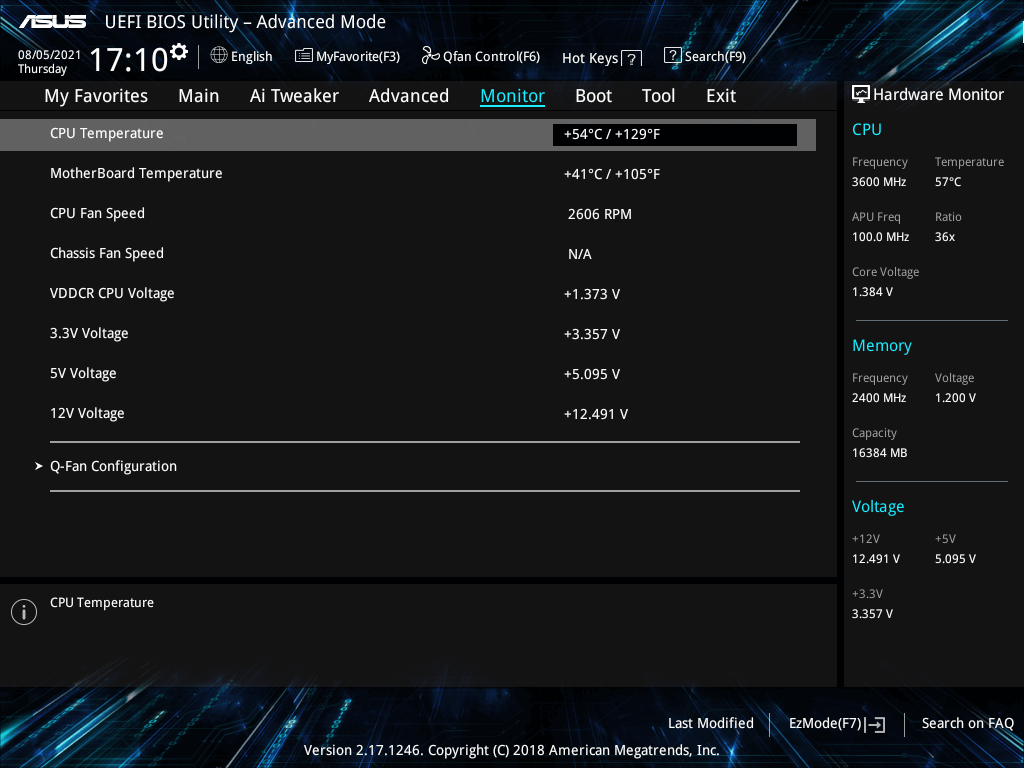
Check CPU Temperature in Windows 11 via Third-Party Programs
Third-party programs can check the temperature of your computer too. Here, we introduce you some popular and reliable CPU temperature checkers.
#1. Core Temp
Core Temp is easy to use and works fast. It shows the temperature of all individual cores of the processor. Every central processor has a Digital Thermal Sensor (DTS) inside all its products. Compared with traditional thermal sensors, the DTS offers higher and more accurate resolution temp reading.
This CPU temperature checker enables you to conduct high-level expandability and customization. Besides, it has a platform for add-ons and plugins. It means that you can extend the functionality by adding new features.
Step 1: Click here to move to its official website and then click Download to get the installation file.
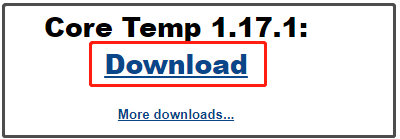
Step 2: After the download ends, open the setup file and follow the on-screen instruction to install the program.
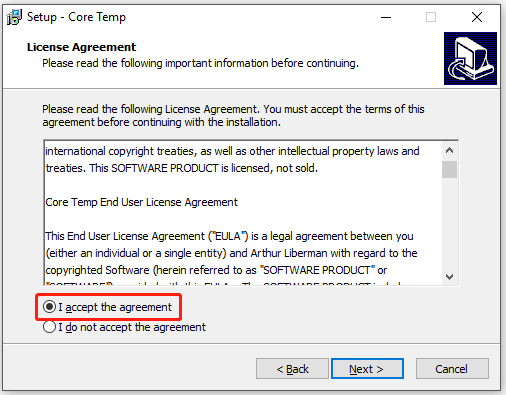
Step 3: The program will be opened automatically after installation. You can see the condition of your CPU in the prompted window.
#2. NZXT CAM
NZXT CAM can manage temperature, devices, and performance. It is efficient and easy to use. Besides, it is fast enough and can offer you access to control everything on the PC. To be specific, this program allows you to view what is running on the computer ranging from the processor’s load to bandwidth consumption.
Hence, you can track the issues with the computer quickly and then boost the performance of the device. In a word, NZXT CAM is a good option for monitoring the CPU temperature of your PC.
Tip: To boost the performance of your PC, you can try these free PC optimizers.
#3. Speccy
Speccy can show you a quick summary of the result. You can find the details of your PC components like motherboard, CPU, graphics card, RAM, and so on. Then you can save the result as an XML, text file, or snapshot.
This program is lightweight, advanced, and fast. It can help you improve the performance of your PC without upgrading the hardware.
About The Author
Position: Columnist
Having writing articles about computer tech for a long time, I am rather experienced especially on the aspect of computer optimization, PC enhancement, as well as tech terms explanation. The habit of looking through tech forums makes me a great computer issues collector. And then, many articles related to these issues are released, which benefit plenty of users. Professional, effective, and innovative are always the pursuit of an editing worker.