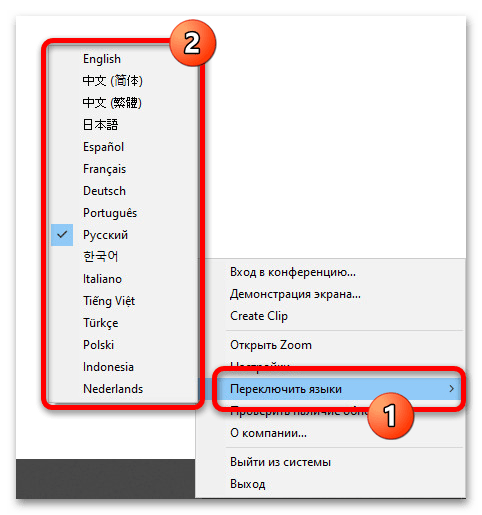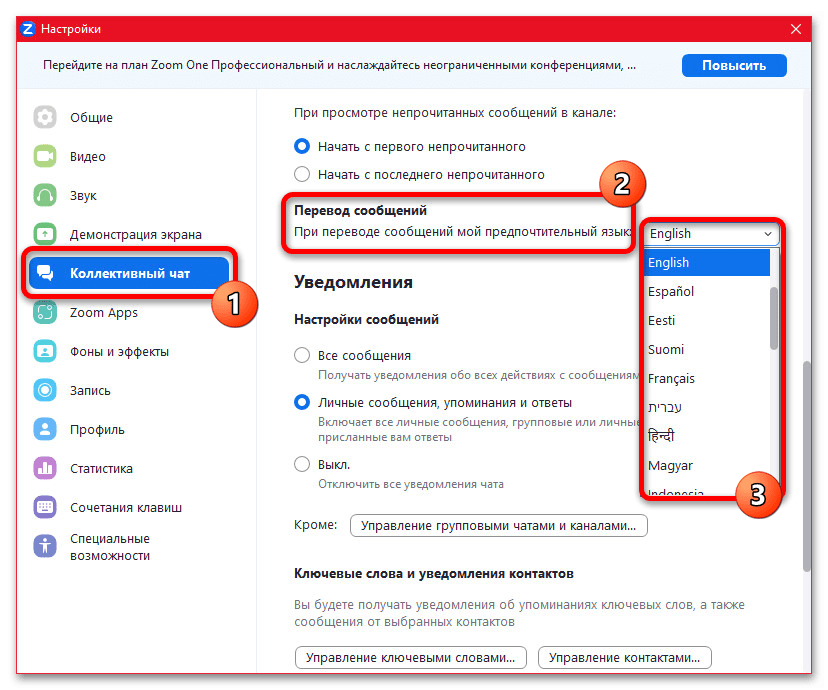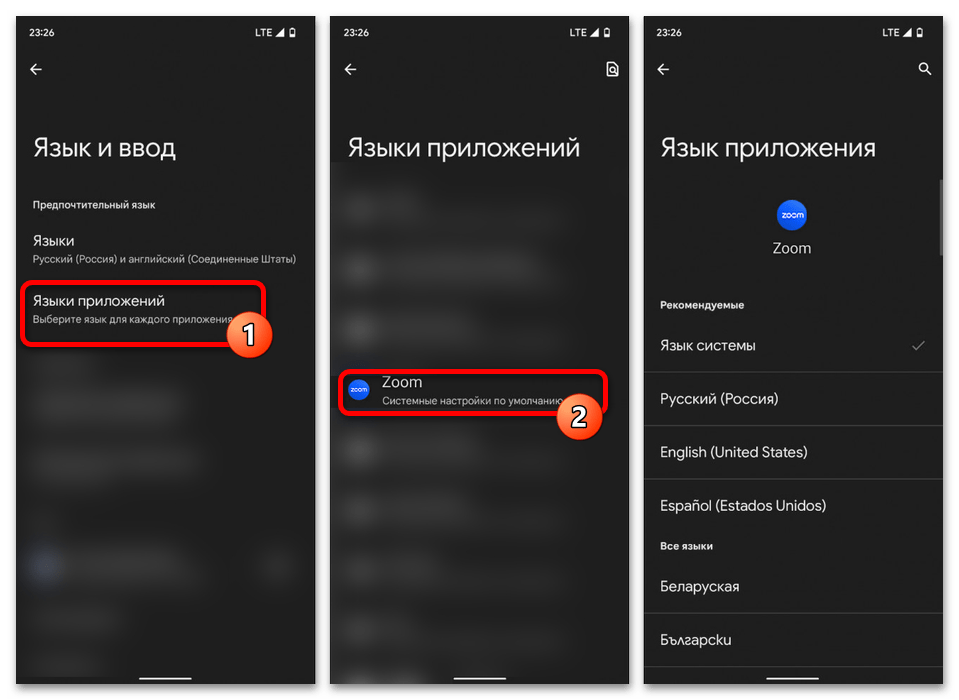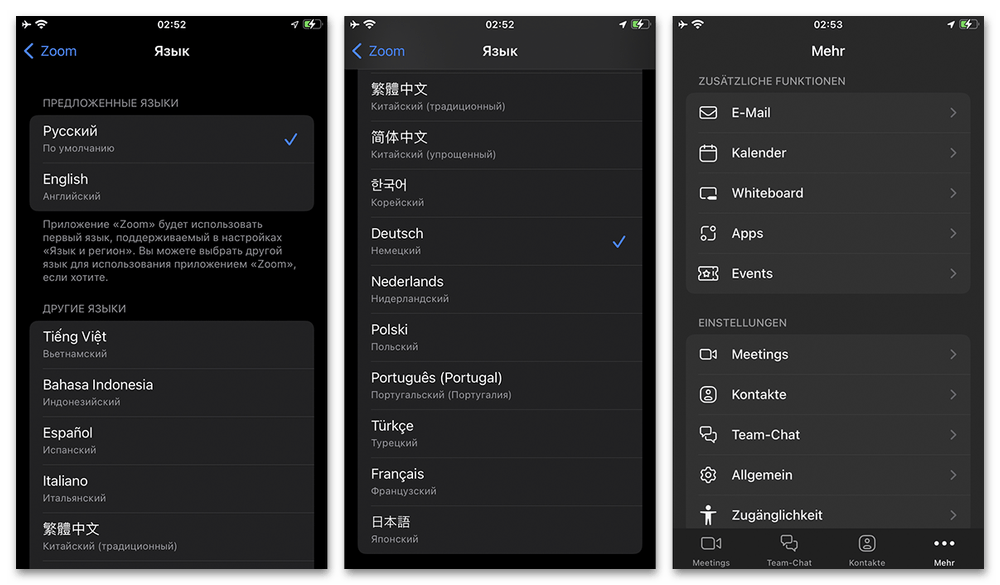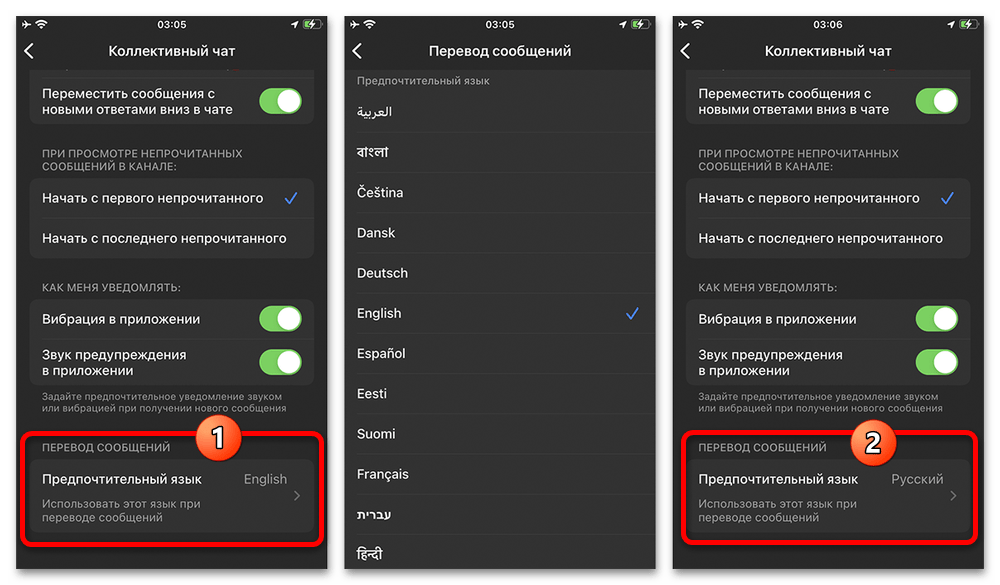Загрузка…
Все способы:
- Вариант 1: Компьютер
- Язык интерфейса
- Язык перевода
- Вариант 2: Мобильное устройство
- Настройки Android
- Настройки iOS
- Настройки Zoom
- Вопросы и ответы: 1
Вариант 1: Компьютер
На компьютере с установленной настольной версией Zoom изменить основной язык интерфейса в настоящее время можно через дополнительное меню, доступное на панели задач Windows. Кроме этого, через внутренние настройки можно отредактировать еще один связанный с переводом параметр, напрямую никак не связанный непосредственно с интерфейсом.
Язык интерфейса
- Чтобы изменить основной язык программы, первым делом откройте Зум любым удобным способом. В результате в правой области панели задач должен появиться соответствующий значок, иногда спрятанный в трей.
- Щелкните правой кнопкой мыши по отмеченной иконке и во всплывающем окне разверните меню «Переключить языки». Именно здесь доступен полный список поддерживаемых локализаций, для смены которой необходимо просто выбрать подходящий вариант.
После изменения программа будет автоматически закрыта и повторно запущена с обновленным языком интерфейса. Учитывайте это заранее, так как вместе с перезапуском будут прекращены все действующие сеансы связи.

Язык перевода
- Установить другой язык для автоматического перевода сообщений в чатах можно через настройки Зума. Таким образом, первым делом необходимо перейти на вкладку «Главная» и воспользоваться соответствующим отмеченным значком в правой части окна программы.
- Через навигационное меню нового окна перейдите на страницу «Коллективный чат» и найдите категорию «Перевод сообщений». После этого достаточно будет развернуть представленный рядом выпадающий список и выбрать один из вариантов.
Настройки после изменения будут применены без перезапуска программы, что позволяет вносить изменения в любое время. В то же время, возможность автоматического перевода строго ограничена одним итоговым языком, хоть и позволяет увидеть оригинал сообщения в чате.
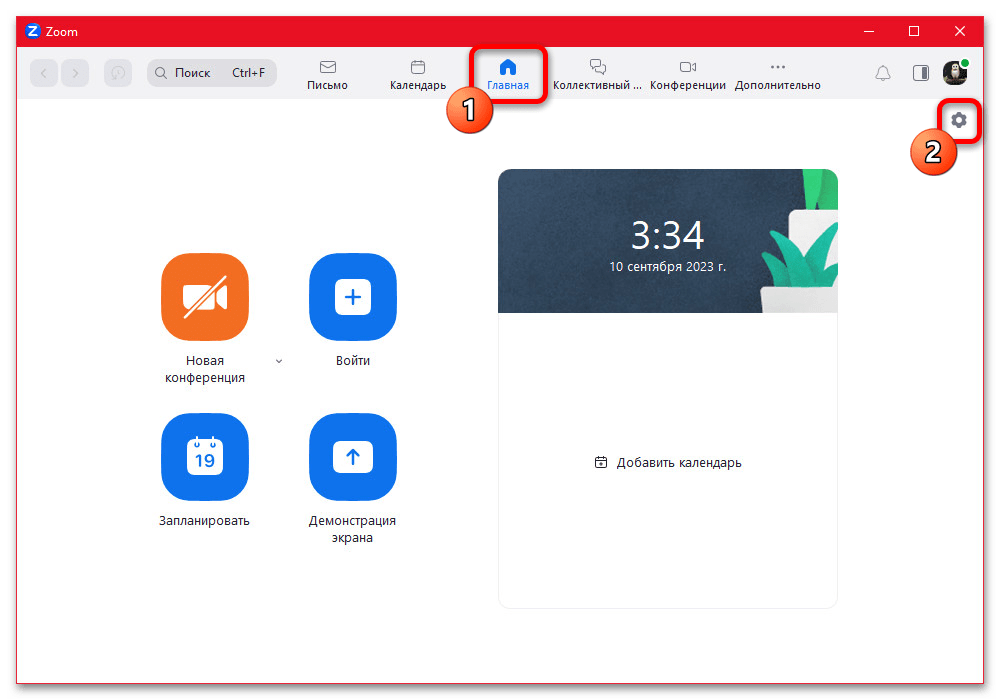
Вариант 2: Мобильное устройство
Основным отличием официальных мобильных приложений от рассмотренной выше настольной программы в рамках текущей темы выступает привязка клиента к системным языковым параметрам устройства. Ввиду этого перевод интерфейса в Zoom, как правило, напрямую зависит от языка ОС, однако при определенных условиях вполне может быть изменен принудительно.
Настройки Android
На сегодняшний день разные версии Android предоставляют разные возможности относительно изменения языка отдельных приложения, будь то стандартное или стороннее ПО вроде Зума. Дальнейшая инструкция будет поделена на две части, специально для обладателей Android 13 и возможно более поздних версий ОС, а также для Android 12 и ниже, где в разных выпусках действия имеют незначительные отличия.
Android 13 и выше
- При использовании смартфона на базе одного из последних Android менять языки различных приложений можно самостоятельно отдельно от других установленных программ и операционной системы в целом. Для этих целей сначала необходимо открыть стандартное приложение «Настройки», перейти в категорию «Система», выбрать раздел «Язык и ввод» и коснуться пункта «Языки приложений».
Примечание: точное название пунктов может отличаться на разных устройствах. К примеру, на Samsung придется посетить «Общие настройки».
- Находясь на странице со списком доступных приложений, коснитесь рассматриваемого Zoom для открытия настроек. После этого выберите нужный языковой пакет одиночным касанием, чтобы моментально применить изменения в рамках программы. При этом, если по возвращении в приложение изменения не наблюдаются, обязательно попробуйте принудительный перезапуск, как было рассказано в другой статье.
Читайте также: Способы перезапуска приложений на Android
Кроме представленного порядка действий, можете воспользоваться разделом «Приложения» и на странице Zoom, рядом с прочими настройками, включающими уведомления и параметры хранилища, перейти в категорию «Язык». Здесь можно, как и ранее, выбрать один из пакетов, предоставляемых разработчиком ПО, тогда как отсутствующий в списке вариант таким образом применить не получится.
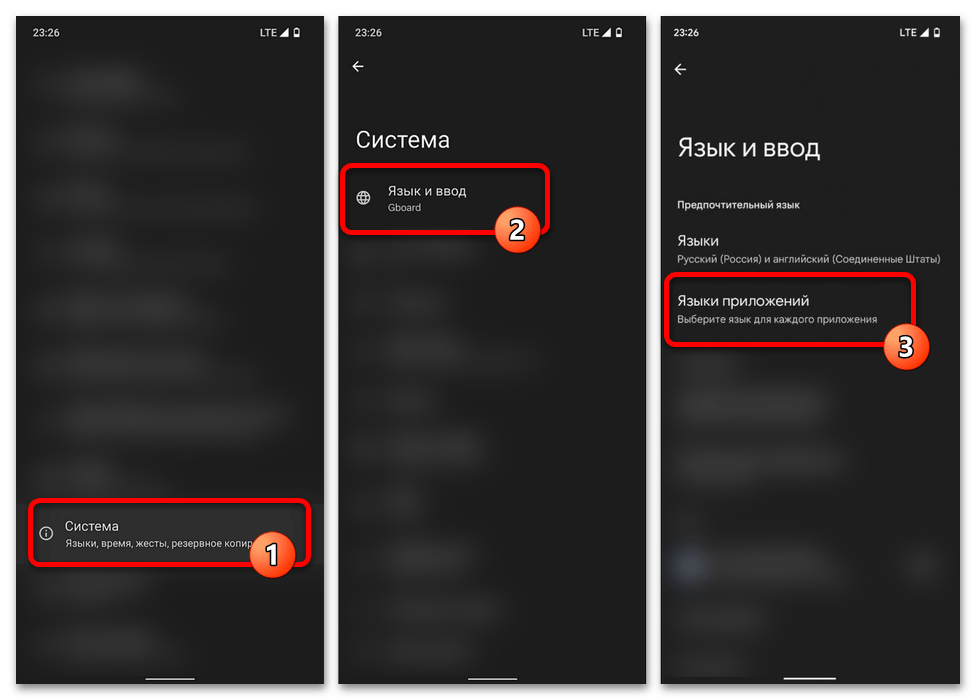
Android 12 и ниже
Возможность переключения языков для отдельных приложений отсутствует в Android 12 и, следовательно, более ранних версиях ОС, какая бы фирменная оболочка ни была установлена на устройстве. Единственным оптимальным решением в этом случае выступает внесение изменений на уровне операционной системы, что будет актуально далеко не во всех случаях, так как отразится на большинстве приложений.
Подробнее: Изменение языка системы на Android
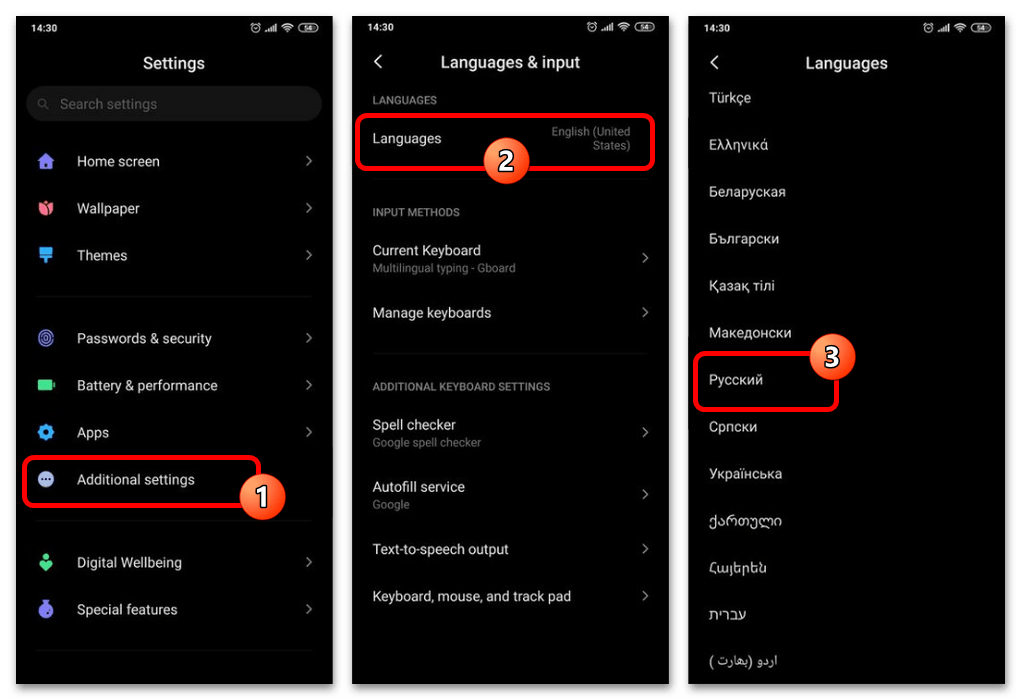
Если вас данный вариант устраивает, необходимо перейти в настройки «Языков и ввода» и выбрать нужный пакет из общего списка, как было нами рассказано в другой статье на сайте. По завершении интерфейс смартфона обновится, равно как и локализация Zoom. Рекомендуем перед изменением настроек завершить все действия в приложении, поскольку с высокой вероятностью программа автоматически перезапустится.
Настройки iOS
Как и в Android последних версий, на iPhone под управлением iOS 13.1 и выше вполне можно вручную менять пакеты локализации для отдельных приложений через системные «Настройки», что в полной мере доступно для Zoom. Про изменение языка непосредственно самой операционной системы, что мы не будем подробно рассматривать, можете почитать в другой инструкции, так как это является частичной альтернативой представленным действиям.
Подробнее: Изменение языка системы на iPhone
- В качестве первых шагов откройте системные «Настройки» и в самом конце главной страницы найдите «Zoom». Здесь нужно коснуться пункта «Предпочитаемый язык», опять же, в нижней части экрана.
- Оказавшись на указанной странице, выберите один из доступных пакетов локализации, будь то «Предложенные» или «Другие». Изменения применятся сразу после установки галочки рядом с тем или иным вариантом.
Теперь просто вернитесь в приложение, чтобы убедиться в успешном применении изменений, и, если перевод интерфейса не был автоматически изменен, принудительно закройте и повторно откройте Zoom. К сожалению, в настоящее время установить язык интерфейса, недоступный в настройках мессенджера, не получится.
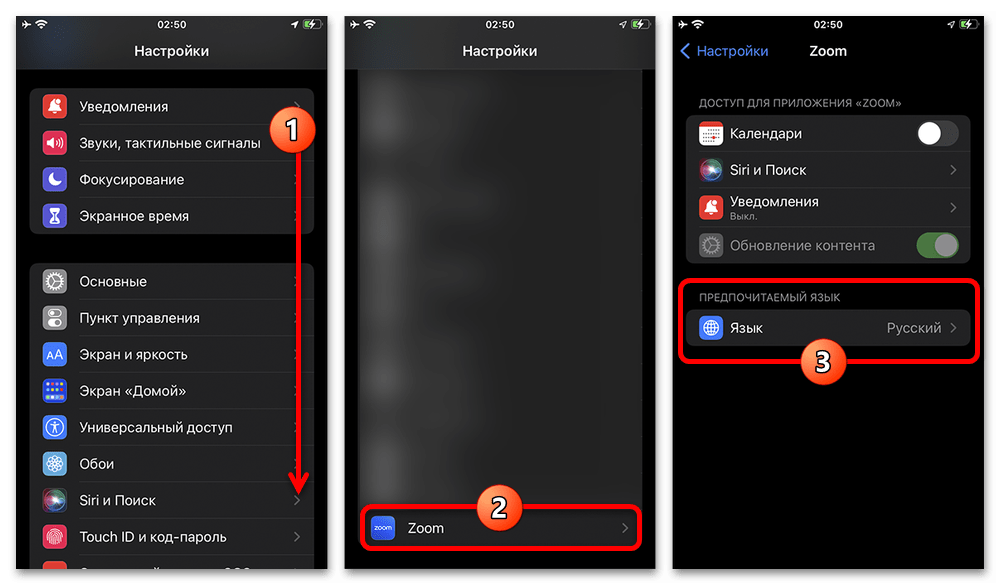
Настройки Zoom
И хотя полноценно переключить язык мобильной версии Зума в настоящее время невозможно внутренними средствами, вполне можно изменить поведение встроенной функции перевода сообщений. В этом случае требуемые действия никак не ограничены определенной операционной системой, и потому будут идентичными на любом поддерживаемом мобильном устройстве.
- Для выполнения поставленной задачи откройте приложение и перейдите на вкладку «Подробнее». После этого, в свою очередь, в рамках блока «Настройки» необходимо выбрать категорию «Коллективный чат».
- Пролистайте страницу до самого низа, найдите раздел «Перевод сообщений» и коснитесь единственного вложенного пункта «Предпочтительный язык». Из представленного списка необходимо просто выбрать конечный язык, на который будут переводиться все полученные текстовые сообщения.
Обновленные параметры не нужно сохранять вручную – просто выйдите из настроек, и можете сразу проверить работоспособность функции в любом чате, где доступны сообщения на разных языках. Как и в случае с интерфейсом, выбрать непредусмотренные разработчиком варианты не получится, но в то же время ассортимент в данном случае гораздо обширнее.

Наша группа в TelegramПолезные советы и помощь
Download Article
Change your account language settings to English, Spanish, Chinese, and more
Download Article
- Using the Windows Desktop App
- Using the Mac Desktop App
- Using Zoom on the Web
|
|
This wikiHow will teach you how to change the language in the Zoom desktop app and in the web version of Zoom. The language displayed on the Zoom mobile app is determined by the operating system settings.
-
It’ll be in your Start menu.
-
A window should pop up from the arrow and display all the closed programs that are running in the background.
Advertisement
-
This looks like a video camera inside a blue circle and a menu should pop-up next to your cursor.
-
When you hover your cursor over Switch Languages, a menu of the available languages will appear.
- Click a language to select it and your Zoom client will restart. You’ll be prompted to log in again.
Advertisement
-
It’ll be in the Applications folder.
-
It looks like a video camera inside a blue circle.
-
When you hover your cursor over Switch Languages, a menu of the available languages will appear.
-
Confirm your changes, then your Zoom client will restart and you’ll be prompted to log in again.
Advertisement
-
Go to any https://zoom.com page. You can use any web browser to change the language in Zoom.
-
« You’ll have to scroll down to the bottom of the page to find this menu in the footer.
-
You can pick any of the languages from the preset options and the page will change instantly to the chosen language.
- If you change this while logged in, you’ll automatically change the language setting on your profile, which will apply to all web browsers you log into Zoom with.[1]
- If you change this while logged in, you’ll automatically change the language setting on your profile, which will apply to all web browsers you log into Zoom with.[1]
Advertisement
Ask a Question
200 characters left
Include your email address to get a message when this question is answered.
Submit
Advertisement
Thanks for submitting a tip for review!
References
About This Article
Article SummaryX
1. Click the arrow in the taskbar (Windows only).
2. Right-click the Zoom icon.
3. Hover over Switch Languages and click a language.
Did this summary help you?
Thanks to all authors for creating a page that has been read 41,310 times.
Is this article up to date?
There are different ways to change the language when you are using Zoom for video conferencing. Depending on what device you are using, it is easy to walk through the process and configure Zoom to your preferred language.
Zoom is now one of the most popular apps for video calling, meetings and conferences. It is easy to use and you can simply use the app on your smartphones, laptops, or desktops. You can easily customize Zoom according to what you want and need. You can hold meetings with different users simply by sending them a link to your Zoom meeting.
Languages Supported by Zoom
You have the option to change into these languages:
- English
- French
- German
- Simplified Chinese
- Traditional Chinese
- Japanese
- Spanish
- Russian
- Portuguese
Process of Changing the Language Setting in Zoom via your Android or iOS Phone
The default language in Zoom is the language that you use on your smartphone. You can change the language your Zoom by also changing the language of your smartphone.
For iOS Phones
- First, go to Settings.
- Tap General.
- Look for the Language & Region.
- Click Language.
- You can then scroll from the list of options. Tap on the language you want to use.
- A confirmation will appear. Click Change to the language.
For Android Phones
- Go to Settings.
- Tap System.
- Choose Language & input.
- Select Languages.
- Tap Add a language.
- Scroll down to the list of options and pick the language that you want.
- Next, tap Select a region.
- Move the selected language to the top by pressing and holding the two horizontal lines.
How to Change Preferred Language Option in Zoom via the Desktop App
- Look for the Zoom app icon on your home screen and right click to open drop down window.
- Look for Switch Languages and then select the language that you want to use.
- A confirmation window will appear. Click Switch to the language.
- The zoom app will restart to save the changes.
Updating the Zoom Preferred Language Via Web Browser
- Sign in to Zoom through your web browser.
- Then, go to My Account.
- Next, look for Language and on the right side, click Edit.
- Select the language that you want.
- A confirmation will appear. Confirm and save the changes.
How was your Zoom conference experience? Let us know what you think of Zoom in the comments below.
Windows Dispatch is a website supported by its readers & community. Some pages may contain affiliate links which may allow us to earn a little money when you buy through them.
Aileen G. M.
A technology writer with a degree in Business Administration majoring in Marketing. Aileen loves creating helpful but simple guides for troubleshooting and fixing complex issues on today’s gadgets and services.
Zoom is one of the most streamlined and easy-to-use meeting apps available. It works across different platforms and allows for more than a few customizations. Naturally, one of the first things you’d want to do is change the language to fit your business.
This can be done in only a few clicks, and Zoom also allows you to switch between different languages. If there is a catch – you can’t change the language on the Zoom mobile app from the app itself. But don’t worry, this article shows you how to work around this limitation.
Before You Start
Let’s assume that you’ve already installed the app and signed in for the service. If not, you can change the language as soon as you activate your profile via the Zoom confirmation email.
You get the app on your smartphone or desktop, provide your credentials, and follow the link within the email to your profile. Once on the profile page, scroll or swipe down to Language, click “Edit”, and select your preferred language.
This is also the most general way to change the language on Zoom. And if you prefer to use Zoom via the desktop app, make sure to update your system before you install the app.
Changing the Language on the Desktop App
For the purposes of this article, Alphr tested the steps on a macOS, but similar steps apply to Windows and other operating systems. Therefore, you won’t struggle to change the language using this guide.
Step 1
Navigate to the Zoom app icon on your computer, and right-click on the app to reveal a pop-up window.
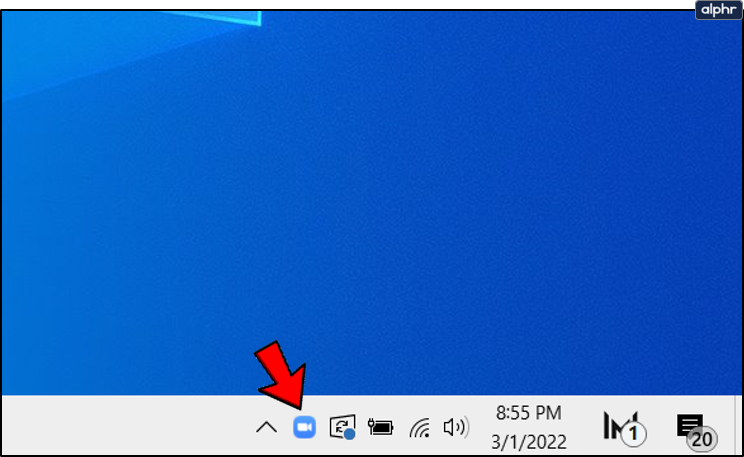
Step 2
Hover over “Switch Languages” to show all the available languages for the app.
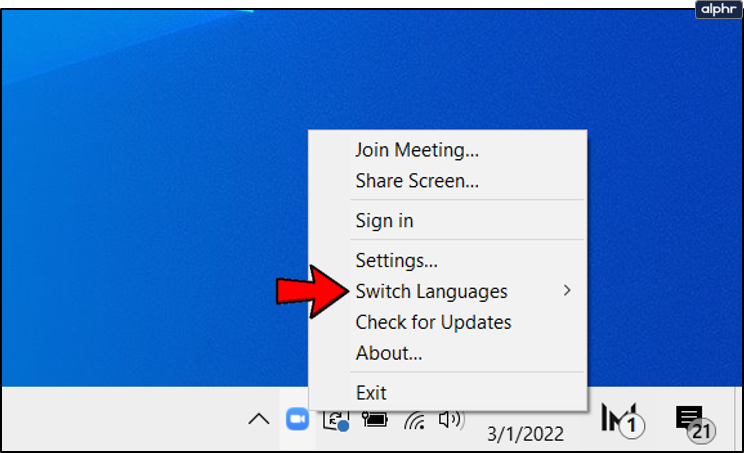
Step 2
Click on the language you’d like to use and the app will restart to update the settings with the given language.

Note: Currently, Zoom supports the following languages:
- English
- Japanese
- Spanish
- French
- Chinese (Traditional and Simplified)
- Korean
- Portuguese
- Russian
- German
Changing the Zoom Language via a Browser
The browser method is simple and doesn’t require more actions than the previous one. Plus, this is a handy trick to overcome the fact that you can’t change the language via the mobile app. Here’s what you need to do:
Step 1
If you’ve signed in via a browser, click on “My Account” in the upper right corner of the screen. Otherwise, select “Sign In” when you search for zoom.us, provide your credentials, then navigate to your profile.
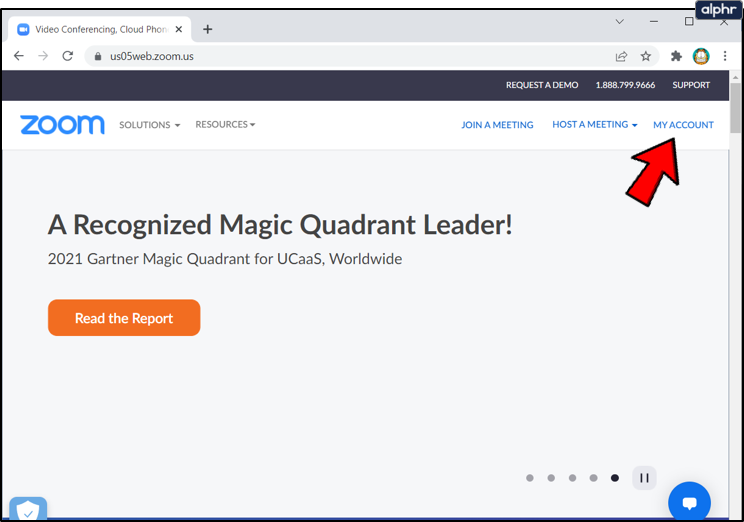
On a side note, Zoom allows you to quickly make a profile and sign in via Google or Facebook. This method doesn’t involve activation through a confirmation email.
Step 2
Once inside your profile, scroll down a bit and click on “Edit” on the far right of the Language option. This is also where you can preview your current language.
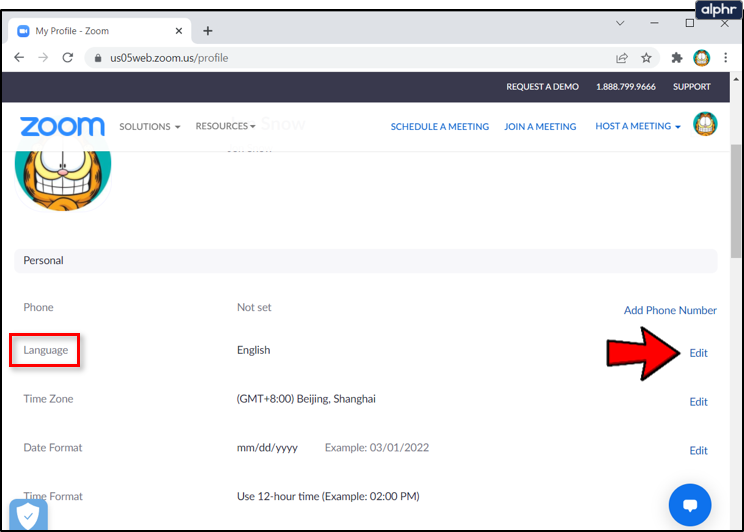
Step 3
Choose the preferred language from the drop-down list and confirm your choice.
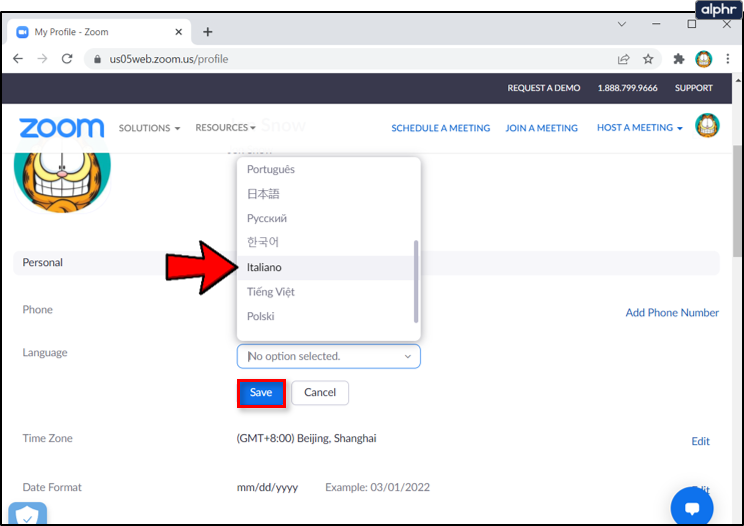
Note: The changes should automatically sync across all your devices. If not, restart the app or sign out and sign back in. This is helpful if you haven’t updated the system prior to installing Zoom.
How to Change Zoom Language on a Mobile App
The Zoom app picks up on the language of your smartphone and uses it as default. To change the app language without accessing your Zoom profile, you need to change the smartphone’s language.
iOS
Launch Settings, swipe down to General and tap on it for more options. Select “Language & Region”, tap “Add Language” and choose one from the list.
You’ll need to set that language as the top preferred on the “Preferred Language Order” list. Now, restart the Zoom app and make sure the changes took effect.
Android
Access Settings, choose System and tap “Language & input”. Thereon, select “Language and region” and hit “Add a language”.
While you’re at it, also select the Region and hold the two horizontal lines to move the selected language to the top. Depending on the Android device you’re using, the verbiage and menu location might be different.
But language settings are the same, so you shouldn’t struggle to make the switch with this guide. If the drawback is that your entire system is now in a different language.
Zoom Language Interpretation
The really cool thing is that Zoom allows you to bring in an interpreter to help during your meetings and webinars. The option is available on these Zoom plans:
- Webinar add-on
- Education
- Enterprise
- Business
To enable interpretation, you need to log into Zoom via the web portal and take the given path:
Settings > Language Interpretation (under In Meeting Advanced) > Meetings > Schedule a New Meeting
Now, you select “Generate Automatically” and click on the box in front of “Enable Language Interpretation”. Provide the credentials of your interpreter and click “Save” when done.
Frequently Asked Questions
Does Zoom offer a language translation feature?
Although there isn’t a function that will translate speech for you, Zoom makes it quite easy to have an interpreter join the call. The meeting creator can designate one or more attendees as interpreters. This will give those individuals the option to speak on one line, providing a direct and uninterrupted line of communication to those who need the translation.
If you’re using this feature, you won’t be able to record the audio of the interpreter and you can’t use a personal meeting ID. To invite an interpreter you’ll need to use the option to generate a meeting ID.
I accidentally switched the language on Zoom, how do I undo it?
If you’ve ever accidentally switched an app’s language to Mandarin when you only speak English, it may seem too overwhelming to fix. Fortunately, you can reverse follow the steps above to recover your native language and keep going by following the location of where each Setting is.
But, the fastest, easiest way to recover your native language is to simply uninstall the app and reinstall it. Doing this will give you the option to select the language you’d like on the first page. Problem fixed.
Digital Babel
Aside from the given options, Zoom supports a lot of languages for international dial-in numbers. When you access meetings like this, the other user gets Zoom support in the language native to the country you’re calling.
What are the things you’d like to improve with Zoom? Have you used any other similar app before? Share your insights in the comments section below.