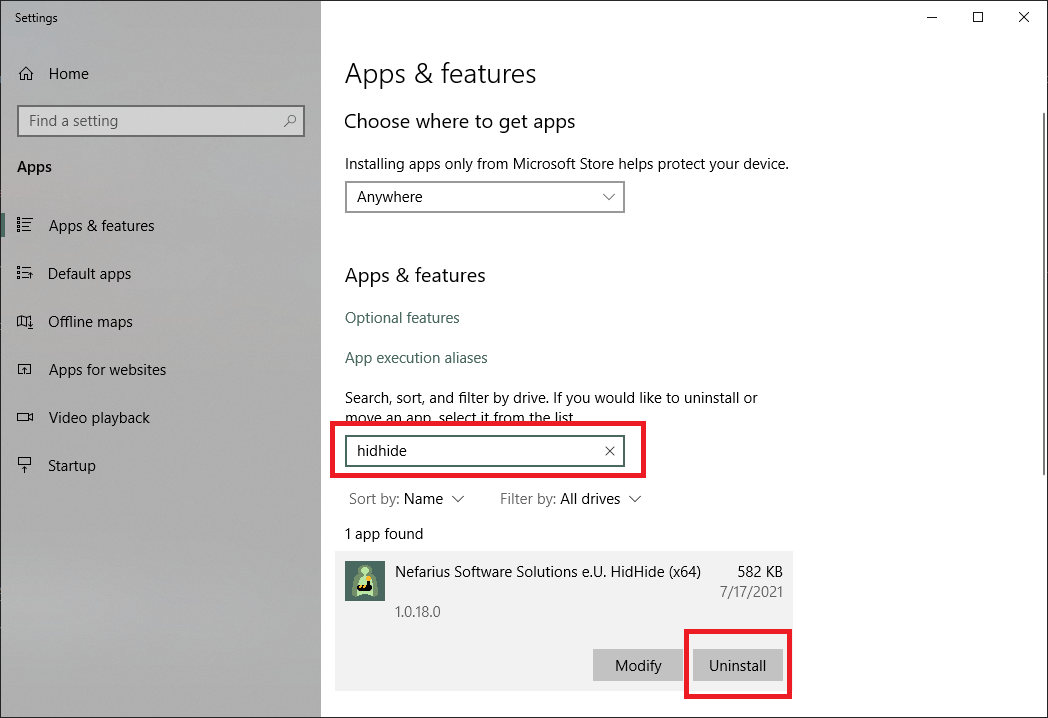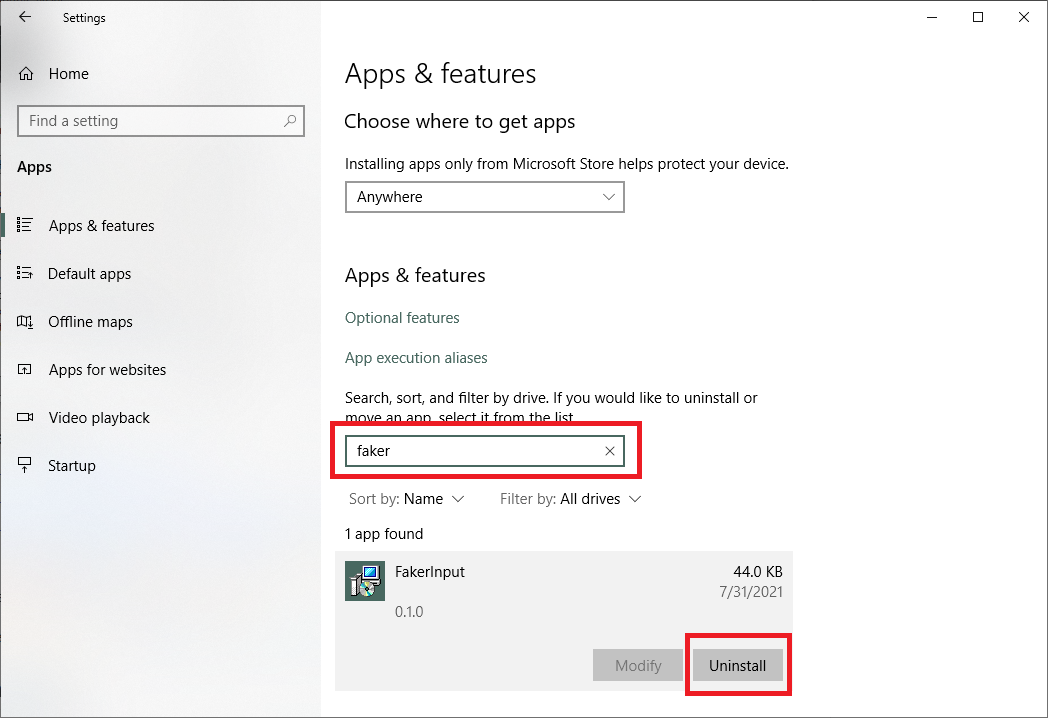DS4Windows
Main program
DS4Windows is a portable application, meaning it is not actually «installed». To get rid of DS4Windows just delete its folder. Simple as that.
Settings and user data
- Press Win+R, type
%appdata%and then select OK. This should open windowsappdata/Roaming/folder - Verify if the DS4Windows folder exists there and delete it if found
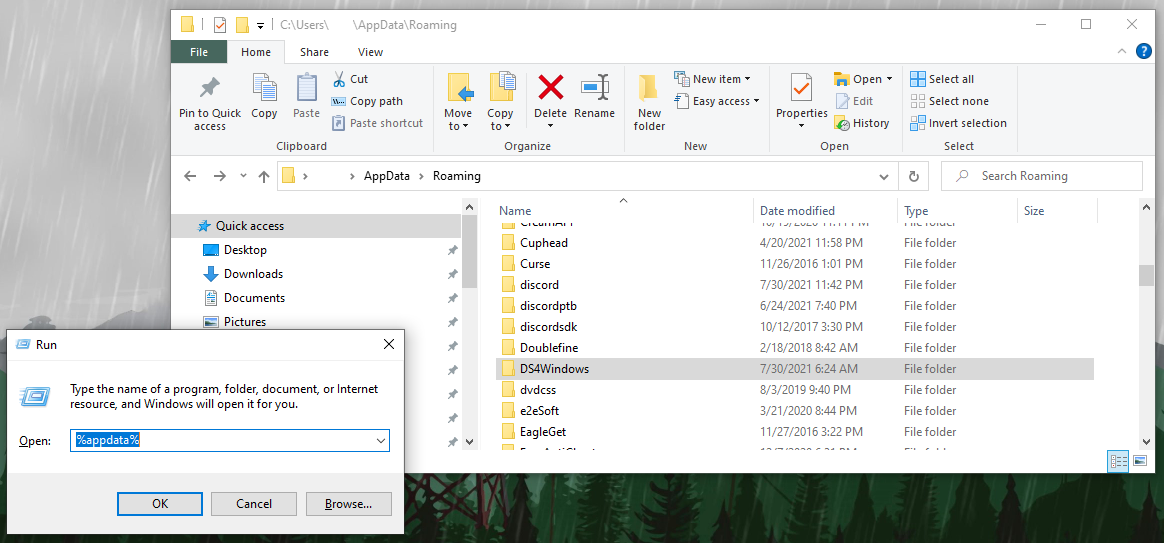
These are companion drivers that are currently used by DS4Windows. If you are looking for more info on what they are and their purpose, check the about companion drivers page.
ViGEmBus (click to expand)
Important
Keep in mind that the Nefarius’ ViGEmBus is used by a good number of other applications, with the most known one being Parsec. If you have other programs that make use of the ViGEmBUS, then uninstalling it may break their functionality, though the program might just prompt you to install it again
- Check ViGEmBus’s removal section on the original ViGEmBus’ documentation
HidHide
- Open Windows’
Apps & Features(search for it on the start menu) - Search for/locate «HidHide»
- Uninstall it and then reboot your PC
FakerInput
- Open Windows’
Apps & Features(search for it on the start menu) - Search for/locate «FakerInput» and uninstall it
Legacy drivers
These are drivers that are not used anymore but users might still have installed if they’ve been using DS4Windows for a long time.
Of the drivers below, it’s highly recommended that HidGuardian is uninstalled if present.
HidGuardian (click to expand)
HidGuardian’s installer utility can check if it’s installed and SAFELLY uninstall it in case it is, so that’s what we are going to use:
- Download and extract this archive
- Inside the extracted folder, run HidGuardianInstaller.exe
- Check in the text log if HidGuardian is installed. If it is not, you can close the utility and move on with your life
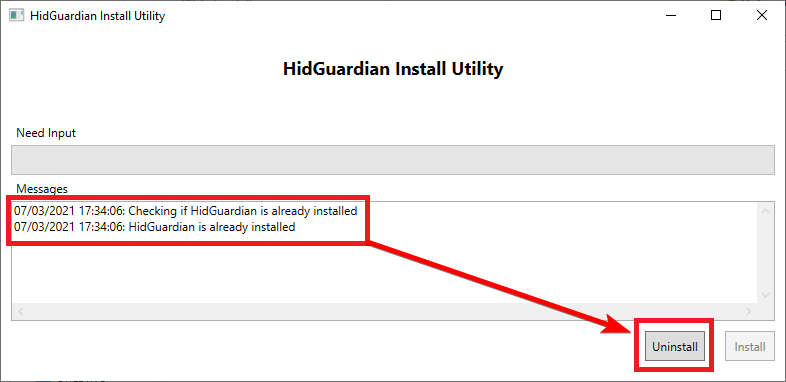
- If HidGuardian is installed, click on the «Uninstall» button
- Wait until the utility finishes uninstalling HidGuardian, keep and eye on the text log to know what its status
- After the tool finishes uninstalling HidGuardian, close the tool AND THEN REBOOT YOUR PC
Uninstalling ScpVBus
To Do: include pictures
- Locate the
Virtual Gamepad Emulation Buson device manager (do not confuse it with theNefarius' Virtual Gamepad Emulation Bus) - Uninstall it while also ticking the
Delete the driver for this devicecheckbox - Check with
Driver Store Explorerif it’s still present on the system and remove it if true
-
Home
-
News
- How to Uninstall DS4Windows and Its Drivers on Windows 11/10?
How to Uninstall DS4Windows and Its Drivers on Windows 11/10?
By Vera | Follow |
Last Updated
Are you looking for ways to completely uninstall DS4Windows and its related drivers? This is a perfect place for you since MiniTool will show you a step-by-step guide on how to uninstall DS4Windows & drivers. Let’s see what you should do to remove this program.
DS4Windows, a portable program, enables you to connect PlayStation controllers to your PC. It allows you to get the best DualShock 4 experience on the PC. By emulating the Xbox 360 controller, you can play many games specifically made for Xbox. To know more details about this program, refer to our previous post – Get the DS4Windows Download on 32 and 64 Bit Windows PCs.
This program runs well on many devices and Windows systems. However, according to users, some security patches and some unwanted updates are released in Windows 10. As a result, they messed up all the things. Controllers work strangely and even crash.
In this case, uninstalling DS4Windows and its drivers is chosen by many users. Well then, how can you uninstall DS4Windows from Windows 11/10 if you are also one of these users? Move to the next part to see how to do it.
Tips:
Experience a faster system with MiniTool System Booster – your solution to effortless program uninstallation.
MiniTool System Booster TrialClick to Download100%Clean & Safe
DS4Windows is a portable program, so this means it isn’t really installed and you can’t delete DS4Windows via a simple uninstall in Control Panel. To remove it, you need to delete files and associated drivers. See the step-by-step instructions.
Uninstall ViGEm, HidHide, and FakerInput Drivers
When installing DS4Windows on your PC, ViGEmBus driver is necessary to install to make sure this program can work well. Besides, HidHide and FakerInput are optional drivers. If you install these three drivers, go to uninstall them from your PC.
See how to uninstall DS4Windows drivers:
Step 1: In Windows 11/10, open Control Panel by typing control panel to the search box and clicking the result.
Step 2: In the new window, go to the Programs section and click Uninstall a program.
Step 3: In the Programs and Features page, find HidHide, ViGEm Bus Driver, and FakerInput, select them one by one and click Uninstall to remove DS4Windows related drivers.
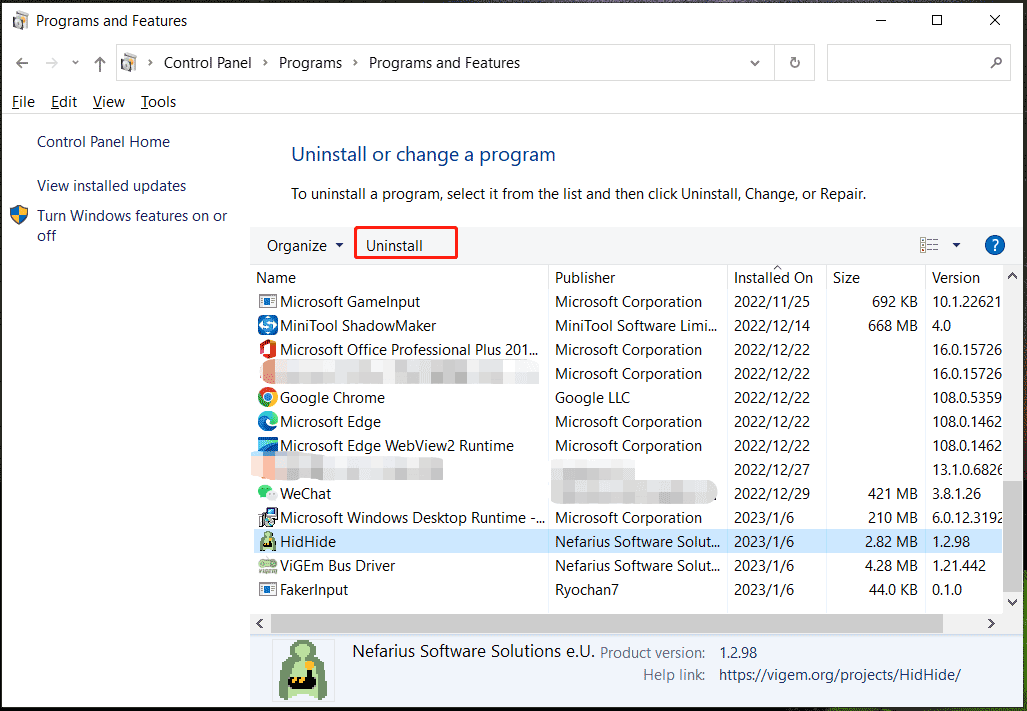
Change Settings of the DS4Windows App
After uninstalling DS4Windows drivers from your Windows 11/10 PC, do this operation:
Step 1: Open the DS4Windows app.
Step 2: Go to the Settings tab, uncheck the box of Run At Startup.
Step 3: Exit the app.
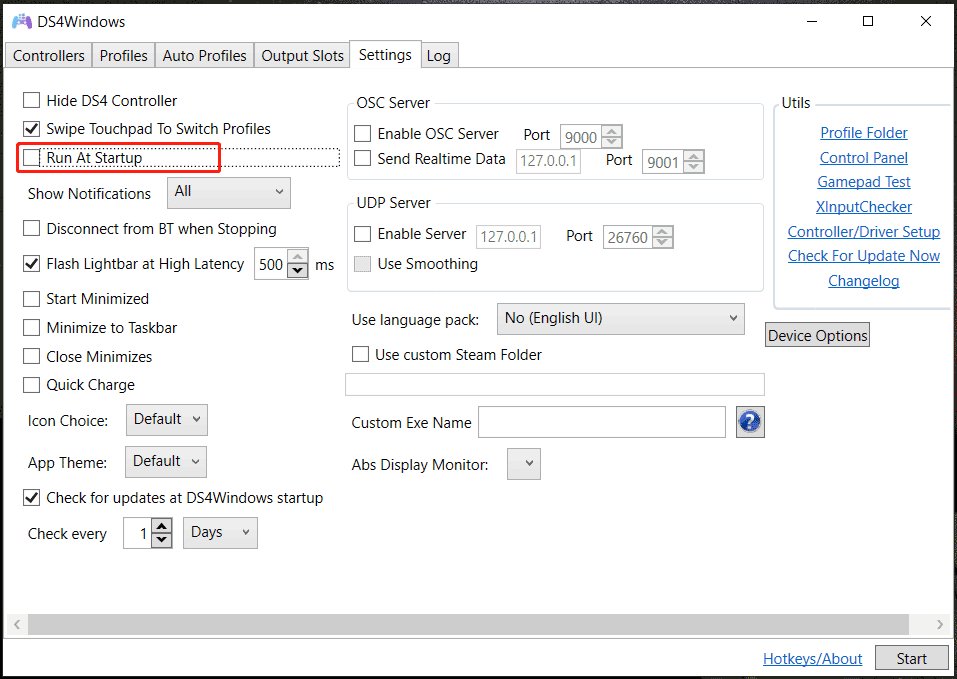
Delete DS4Windows Related Files
Step 1: Press Win + R to open the Run dialog, type %appdata% into the box and click OK.
Step 2: In the Roaming folder, locate the DS4Windows folder and delete it.
Besides, if you create a shortcut, delete it from your PC.
That is how to uninstall DS4Windows and its related drivers from your Windows 10/11 PC manually. In addition, someone chooses to use a third-party app called ScpToolkit to uninstall DS4Windows and its related content. It is a free Windows Driver and XInput Wrapper for Sony DualShock 3/4 Controllers. Just get this tool for the uninstallation.
Final Words
How to completely uninstall DS4Windows from Windows 11/10? It is not difficult if you follow the given guide here. Just delete this app easily using the way. If you figure out other methods to uninstall DS4Windows, leave a comment below to let us know. Thanks a lot.
About The Author
Position: Columnist
Vera is an editor of the MiniTool Team since 2016 who has more than 7 years’ writing experiences in the field of technical articles. Her articles mainly focus on disk & partition management, PC data recovery, video conversion, as well as PC backup & restore, helping users to solve some errors and issues when using their computers. In her spare times, she likes shopping, playing games and reading some articles.
You’ve come to the correct spot if you want to remove DS4Windows to solve problems, move to another program, or just make space. More than a simple delete is needed to fully uninstall DS4Windows, a widely used utility for connecting PlayStation controllers to a PC.
This tutorial will show you two simple steps to ensure that DS4Windows is completely deleted from your computer. Come on, let’s get started!
An Overview of DS4Windows
To allow you to play a variety of PC games that do not support the PS4, PS5, Xbox, etc., DS4Windows functions as a virtual emulator and gamepad input mapper, simulating the Xbox 360 Controller for the PS5 controller or DualShock 4 (DS4) on Windows. Despite being designed specifically for PlayStation controllers, it also works with various Nintendo controllers, including Xbox Controllers, Switch Joycon, and Switch Pro.
When using DS4Windows, you may build profiles to personalize the controller. In addition, it has several noteworthy features, like wireless rumble compatibility, dual-stage trigger effects, lightbar control, interchangeable controllers, preset choices, Gyroscope activation, and more.
How to Remove DS4Windows in Manual Method
If you have DS4Windows download file on your PC, To manually remove DS4Windows and its related files, execute the following steps:
Close DS4Windows
Make sure DS4Windows is not running before uninstalling.
- Ctrl + Shift + Esc will open the Task Manager.
- Under the “Processes” tab, check for any instances of DS4Windows.
- Click “End Task” after selecting it.
Uninstall DS4Windows Software
- Open Control Panel > Programs and Features (or, in more recent versions of Windows, Apps & Features).
- Find DS4Windows under the installed software list.
- Follow the on-screen instructions after selecting Uninstall.
Remove Drivers Installed by DS4Windows
To make sure it works, DS4Windows frequently downloads drivers, such as the ViGEmBus Driver. To eliminate these drivers:
- Press Win + X to open up Device Manager, then choose Device Manager.
- Extend the Human Interface Devices or Universal Serial Bus Controllers section.
- Check for any DS4Windows-installed drivers, such as ViGEmBus or an HID-compatible gaming controller.
- After doing a right-click on the driver, choose Uninstall Device.
Delete DS4Windows Configuration Files
Your system will have configuration files created by DS4Windows. To remove them:
- Open the folder where DS4Windows was installed, which is usually the AppData folder.
- Press Win + R, enter %appdata% in the dialog box, and tap on the Enter button.
- Search for and remove the DS4Windows folder.
- Look for and remove any leftover DS4Windows files from the Program Files or Program Files (x86) directories
Clear Registry Entries (Optional)
To make sure that every trace is eliminated:
- The Registry Editor will open if you press Win + R, type regedit, and hit Enter.
- Go to HKEY_LOCAL_MACHINE and HKEY_CURRENT_USER, and search for any entries related to DS4Windows.
- Remove these items with a right-click (but only if you feel comfortable making registry changes).
Restart Your Computer
To ensure that all modifications have been implemented and that DS4Windows has been fully removed, restart your computer.
These instructions will help you manually uninstall DS4Windows and all related drivers in the right way. In case, you want to run your favorite games on your iOS device, then you should try Delta just like we use DS4Windows for PC.
How to Remove DS4Windows and Its Drivers Using Third-Party Software
ScpToolkit, a third-party application, may be used to get rid of DS4Windows and all of its installs. DualShock controllers may use this utility as an XInput wrapper. Make sure your computer is running Visual C++ 2010 and 2013 and has NET Framework 4.5 installed before downloading this utility. To remove, use these steps:
- The first step is to download and install ScpToolKit on your device.
- Choose Run as administrator when you right-click SCPDriver.exe.
- DS4Windows, its drivers, and other data will be deleted by this application.
Frequently Asked Questions
DS4Windows: What is it and why would I want to remove it?
With the help of an app called DS4Windows, PlayStation controllers may operate on Windows computers. Uninstalling it might be a good idea if you’re having problems, need to switch to a new tool, or no longer require it.
From the Control Panel, is it possible to uninstall DS4Windows directly?
Yes, you may remove DS4Windows using the Apps & Features or Control Panel menus. Nevertheless, not all related drivers and files might be eliminated.
What potential risks come with manually removing registry entries connected to DS4Windows?
System problems may arise if the registry is edited incorrectly. It is only advised for experienced users or those under appropriate supervision. Before making any modifications, always make a registry backup.
Wrapping Up
To summarize, this blog covers every step of securely and completely uninstalling DS4Windows from Windows 11/10. The removal of this program is more complicated than that of other applications because it is portable and not installed.
However, if you follow the detailed instructions step-by-step, DS4Windows removal from Windows is not difficult. Please feel free to post any queries or worries you may have in the space provided for comments below on removing DS4Windows.
Need Space in PC or only want to remove or uninstall Ds4windows On PC ( Windows 7, 8, 10, and Mac )? but how to, after it still having files in C: drive? If the application run on the pc, windows 7, 8, & 10 so you can uninstall using Control Panel or CMD Or If this applicaion run in Mac so you know that how to uninstall in MAC. With this article, you will able to delete or kick out all of those files also after uninstalling the Ds4windows.
Are you bored, or tired of using Ds4windows? Now, wanna kick-off this software from your PC ( Windows 7, 8, 10, and Mac )? There is no condition to follow up before installing, so, you can remove it without getting any confusion about it.
There are 10 methods that users can adapt if they want to uninstall Ds4windows :
Method #1
- Go to Start Menu, then click on the Control Panel.
- In Control Panel, under programs, go through the list of the ones that are installed on your computer
- Right-click on Ds4windows, and then click on uninstall a program
- Follow the prompt on the screen, and you will get to see a progress bar that will take you to remove the Ds4windows from the computer.


Method #2
The second method involves uninstaller.exe, through which Ds4windows can be uninstalled. Just follow the instructions below to execute this step:
- Go to the installation folder of Ds4windows.
- Find a file that is named uninstall.exe or unins000.exe
- Double click on the file, and then follow the instructions that appear on the screen.


Method #3
The third method involves System Restore. For those who don’t know, System Restore is a utility, which helps the user restore their system to its previous state. System Restore removes all those programs, which interfere with the operation and performance of the computer.



If you have created a system restore point before you installed Ds4windows, then you can use this software to restore the system, and remove such unwanted programs. However, before you do so, make sure that you save all the important data.Follow the steps below to know more from this method:
- Close all the files and programs, which are currently running on your PC
- Open Computer from the desktop, and then select Properties
- System Window will open
- On the left side and click on System Protection
- System Properties will open.
- Then do click on the option of System Restore, and a new window will again open.
- Now, choose the ‘different restore point’ option, and click on Next.
- You have to select a date and time from the given options; when you select a date, the drivers that you installed after the chosen date won’t work.
- Click on Finish and then Confirm the ‘Restore Point’ on the screen.
- When you click Yes to confirm, the Ds4windows would be uninstalled.
Method #4
If you have an antivirus, then you can use it to uninstall Ds4windows.There is much malware or Ds4windows software in the computer applications that we download nowadays. They have become very difficult to remove from the system, like Trojan and spyware.
- If you cannot remove Ds4windows with the above methods.
- It means that there is malware or Ds4windows in it, and only a good antivirus can be used for removing it.
You can either download Norton Antivirus or AVG antivirus, as these are reputable software and will surely remove the malware, Ds4windows on the system.

Method #5
If you want to uninstall Ds4windows, then you can do so using Command Displayed in the Registry. A registry is a place where all the settings of Windows, along with information, are stored. This also includes the command to uninstall a software or program.
You can try this method with Ds4windows as well, but it is a very risky method. If you make any mistake and delete the wrong information, then the system is most likely to crash. It would become difficult for you to bring it back from deletion.

To execute this method, To follow the steps given below:
- Hold Windows + R together, and then Run command
- When the command box opens, type Regedit in the box and then click on OK
- You have to navigate and find the registry key for the Ds4windows
- You will see an uninstall string on the next window; double click on it, and also copy ‘Value Data’
- Again hold Windows + R keys, and run the Command; paste the value data that you just copy and click on OK
Follow what comes on the screen and then uninstall Ds4windows.
Method #6
The seventh method is to uninstall the Ds4windows using a third-party uninstaller.
At times, those who don’t have any knowledge of computer language, won’t be able to manually uninstall the software fully.
Many files occupy the hard disk of the computer, so it is best to use third-party software to uninstall them.

Method #7
There are some codes that users can type into the command prompt, and they would be able to uninstall the Ds4windows. For example, if they want to remove the package, then just type.
sudo apt-get remove Ds4windows
If you want to uninstall Ds4windows and its dependencies as well, then type:
sudo apt-get remove –auto-remove Ds4windows
For those who don’t know, some of the dependencies of Ds4windows are GCC-5, libc6, libgcc1, Ds4windows dev, and gc++-5.

Method #8
If the user wants to remove the configuration and data files of Ds4windows, then they need to run the following code on the Command Prompt:
sudo apt-get purge Ds4windows

Method # 9
It depends on you that are you willing to kick-out the data or you want to remove the configuration data or data files, along with the dependencies, then the following code is most likely to work for you:
sudo apt-get auto-remove -purge Ds4windows

To uninstall Ds4windows on mac because anytime we need space or only want to remove from pc due to some viruses and also many problems which are needed to remove or uninstall from pc.
So I will show you some steps of uninstalling Ds4windows on the mac so follow my this step or method if you have still confusion so you may contact with us for uninstall of Ds4windows on pc or mac.
How to Uninstall Ds4windows on Mac?
For uninstalling Ds4windows on the mac so as I told you that there is a simple method to uninstall apps on mac. As there are installed some apps on your Mac and now you want to remove or uninstall from your pc successfully and want to install some other apps on my mac so follow my these steps to uninstall Ds4windows on mac.
Method #1
In method 1, you have to open mac on your pc as I’m showing in the image follow the images to uninstall Ds4windows on your mac.

In the image, there is a Ds4windows app on your mac dashboard and now we have to uninstall it from our mac we will uninstall this app and will remove it in of mac now double-click-on-app showing in the image.

Now you double-clicked on the app mac will ask that are you sure to uninstall Ds4windows click on the Delete button so go to Trash of mac to uninstall completely from mac. Showing in image trash bin click on trash bin and go inside there will be Ds4windows which we had to delete before so have to uninstall completely from mac.

Not right-click on trash to remove all data or app which we had uninstalled before seeing in the image. Click on Empty Trash the whole data which is in the trash will auto remove successfully.

Now we uninstalled Ds4windows on the mac so as you see that how to uninstall or remove any app on the mac so if you liked this so share once. This method doesn’t require any antivirus or uninstaller software from them we are to uninstall.
I described only a simple method of uninstalling Ds4windows on mac. This method more people are using but some people take it is too hard uninstalling in mac but in this step, anyone can understand this simple method.
How To Install?
For those who don’t know much about Ds4windows, they might lean more towards uninstalling it. These Ds4windows create an environment, where users can create a high GPU-accelerated application. If you want to install this Ds4windows, then make sure that your system is compatible with it.
Firstly, verify that the system you are using has a Ds4windows capable GPU, and then download the Ds4windows. Install it, and then test that the software runs smoothly on the system. If it doesn’t run smoothly, then it could be because its communication with the hardware is corrupted.



Conclusion
There are other methods of uninstalling the Ds4windows as well as in pc or windows, but these could be difficult for those, who don’t have much technical expertise. Execute these methods, and they will surely work. These methods don’t require the user to have much knowledge of the technical side of an operating system. They can follow simple steps and uninstall Ds4windows.
If you’re a Windows 11 user who has been gaming with a DualShock 4 controller, you might have come across ds4Windows. This handy piece of software enables users to utilize their PlayStation 4 controllers on Windows PCs, providing extensive customization options. However, there could come a time when you decide to uninstall it, either due to issues, switching to a different controller, or simply wanting to free up some space. This article will guide you through the process of uninstalling ds4Windows from your Windows 11 operating system comprehensively.
What is ds4Windows?
Before diving into the uninstallation process, it is important to understand what ds4Windows is and why many users opt to use it. ds4Windows is an open-source application that allows users to configure and customize their DualShock 4 controllers on Windows computers, making it easier to game without invasive adjustments in settings or dealing with non-responsive controls. It facilitates the mapping of buttons, creating macros, and offering dual shock vibration feedback, ultimately providing a richer gaming experience.
Why Uninstall ds4Windows?
There can be several reasons why you might want to uninstall ds4Windows. It could be due to technical issues such as:
- Incompatibility with other software
- Performance lag
- Conflicts with newer controller versions
- Preference for alternative software
- Simply not needing the application anymore
No matter the reason, the uninstallation process is relatively simple and can be done in many ways depending on your preference.
Preparing for Uninstallation
Before you proceed with the uninstall process, consider the following steps:
-
Backup Your Data: If you have created profiles or customized settings in ds4Windows, you may want to back them up. Navigate to the profile settings, and export any profiles you want to keep.
-
Close the Application: Ensure that ds4Windows is not currently running. Right-click on the application in the taskbar and select ‘Close Window’ to terminate the program completely.
-
Disconnect Your Controller: It’s a good idea to disconnect your DualShock 4 controller from your PC before starting the uninstallation process to avoid any errors during the process.
Uninstalling ds4Windows Through Settings
The simplest way to uninstall any application on Windows 11, including ds4Windows, is via the Settings app. Here’s how to do it:
-
Open the Settings App: Click on the Start menu and then select the gear icon to launch the Settings app. Alternatively, you can press
Windows + Itogether to open it directly. -
Navigate to Apps: In the Settings window, click on the ‘Apps’ option on the left sidebar.
-
Select Installed Apps: Under the Apps section, click on ‘Apps & features’. This section allows you to view all applications installed on your device.
-
Search for ds4Windows: Scroll through the list of applications or use the search bar to type in «ds4Windows.»
-
Uninstall ds4Windows: Once you find ds4Windows in the list, click on the three dots beside it, and then select ‘Uninstall’ from the dropdown menu. You will be prompted to confirm your choice; click ‘Uninstall’ again.
-
Follow the Uninstallation Wizard: After clicking uninstall, the ds4Windows uninstallation wizard will appear. Follow the onscreen instructions to complete the process. This usually involves clicking ‘Next’ until the uninstallation is finalized.
Uninstalling ds4Windows Using Control Panel
While Windows 11 encourages the use of the Settings app, you can also uninstall programs using the Control Panel. Here’s how:
-
Open Control Panel: Press
Windows + Rto open the Run dialog box. Then typecontroland hitEnterto open the Control Panel. -
Go to Programs and Features: In the Control Panel, click on ‘Programs’, and then ‘Programs and Features’ to view all your installed software.
-
Locate ds4Windows: Look through the list to find ds4Windows. You can also use the search function in the top right corner to speed up the process.
-
Uninstall ds4Windows: Click on ds4Windows to highlight it, and then press the ‘Uninstall’ button located at the top of the window. Confirm any prompts that appear.
Using Third-Party Uninstallers
For many users, Windows built-in uninstallation methods might not remove all files or settings related to an application. Third-party uninstallers like Revo Uninstaller or IObit Uninstaller can be effective solutions for a more complete removal.
-
Download and Install an Uninstaller: Go to the official website of your chosen uninstaller software. Download and install the tool by following the on-screen instructions.
-
Run the Uninstaller: Open the program once installed.
-
Locate ds4Windows: Search for ds4Windows in the list of installed applications.
-
Uninstall and Scan for Residual Files: Click on ds4Windows and select ‘Uninstall.’ After the uninstallation process completes, the uninstaller will often offer to scan for leftovers—select this option to ensure that any residual files or settings are removed. Follow the prompts to finalize the cleaning process.
Cleaning Up Residual Files
After uninstalling, it’s prudent to manually check for any remaining files or folders related to ds4Windows. Here’s how to do that:
-
Open File Explorer: Press
Windows + Eto bring up your File Explorer. -
Navigate to Program Files: Go to
C:Program FilesandC:Program Files (x86). Look for any folders named ds4Windows and delete them. -
Check AppData Folder: Press
Windows + R, type in%appdata%, and hit Enter. This will take you to the Roaming folder. Navigate back to the AppData folder and check Local and LocalLow for any ds4Windows folders as well. -
Clean the Registry (Optional): If you feel comfortable using the Windows Registry Editor, you can clean up the registry for remnants as follows:
- Press
Windows + R, typeregedit, and press Enter. - Once the Registry Editor is open, use
Ctrl + Fto search for “ds4Windows”. - Carefully delete any registry keys associated with ds4Windows. Caution: Removing the wrong keys can harm your system, so proceed carefully or opt out of this step if uncertain.
- Press
Checking for Complete Removal
To ensure that ds4Windows has been successfully uninstalled, you can carry out a few checks:
-
Check Installed Programs Again: Go back to the Apps & Features settings or Control Panel to see if ds4Windows is still listed.
-
Reconnect Your Controller: Plug your DualShock 4 controller back into your PC. You should be able to see if the Windows controller framework recognizes it without ds4Windows.
-
Look for Related Processes: Open Task Manager by pressing
Ctrl + Shift + Escand check the Processes tab to ensure no ds4Windows-related processes are running.
Conclusion
Uninstalling ds4Windows from your Windows 11 PC is a straightforward process. Whether you opt for the Settings app, Control Panel, or a third-party uninstaller, the methods are designed to aid users in maintaining their systems effectively. Always make sure to back up any necessary profiles or settings before proceeding with the uninstallation. Should you need to use ds4Windows in the future, it’s as simple as downloading it again from the official resource.
Remember that for any uninstallation-related issues, the community forums and support resources available for ds4Windows can provide further help. By following the outlined steps, you’ll be able to ensure that your system is free from any unwanted applications and ready for the next gaming experience.