Время на прочтение: < 1 минуты
Windows 10 к сожалению при всей своей добротности не нашла драйвер и отображала принтер просто как неустановленное устройство HP Service. Советы из интернета выбрать при установке драйвер для HP LASERJET 3055 PCL5 и 2200 PCL5 также не помогли. Этих драйверов просто не было в списке. Так же отсутствовала возможность обновить драйвер через Центр обновлений Windows при установке драйвера. Поэтому, покопавшись в google, нашёл один способ.
HP LJ 1010 принтер старый, но модель очень надежная и простая. В принтере используется картридж 2612А – вместительный и удобный в заправке. К сожалению, драйвера на этот принтер в Windows 10 отсутствуют, и компания HP более не поддерживает эту модель. Однако выход из положения есть.
Сценарий такой:
- Включаем принтер и подключаем к нему USB кабель.
- Для начала нам нужно скачать драйвер для этого принтера на Windows Vista x64. Можете скачать с сайта производителя или взять тут.
- Распаковываем его в отдельную папку.
- Также нам понадобится драйвер для HP LaserJet 1015 (HP LaserJet USB (DOT4) communication driver for Windows 8 and Higher (64-bit). Этот установщик сразу же запускаем. Он нам нужен для появления порта DOT4.
- Далее щелкаем правой кнопкой мыши на кнопку «пуск», выбираем «параметры», выбираем «устройства», жмем на «принтеры и сканеры».
- Далее нажимаем «добавить принтер», система начинает ненужный нам поиск.


- Выбираем «принтер отсутствует в списке» и далее жмем на «добавить принтер вручную».


- В следующем окне в строке «использовать текущий порт» выбираем «DOT4_001», нажимаем «далее».

- В открывшемся окне нажимаем «установить с диска». Далее указываем папку с уже распакованным драйвером на Windows Vista x64 который скачали.




- По завершении можно отправить на печать тестовую страницу.
Видео по теме статьи:
Отказ от ответственности: Автор или издатель не публиковали эту статью для вредоносных целей. Вся размещенная информация была взята из открытых источников и представлена исключительно в ознакомительных целях а также не несет призыва к действию. Создано лишь в образовательных и развлекательных целях. Вся информация направлена на то, чтобы уберечь читателей от противозаконных действий. Все причиненные возможные убытки посетитель берет на себя. Автор проделывает все действия лишь на собственном оборудовании и в собственной сети. Не повторяйте ничего из прочитанного в реальной жизни. | Так же, если вы являетесь правообладателем размещенного на страницах портала материала, просьба написать нам через контактную форму жалобу на удаление определенной страницы, а также ознакомиться с инструкцией для правообладателей материалов. Спасибо за понимание!
HP LaserJet 1010 — еще один представитель недорого сегмента принтеров корпорации Hewlett-Packard. Он почти не отличается от модели P1102. В 2019 можно найти более современные и бюджетные модели, но этот вариант отличается стабильной работой и хорошим качеством черно-белой печати.
Владельцы модели 1010 не смогут найти драйвер под Виндовс 11 на сайте HP. Есть версии программного обеспечения только для более ранних релизов операционной системы. Для «семерки» тоже отсутствуют варианты.
Мы подготовили несколько рабочих решений для «десятки», которые помогут наладить работу устройства.
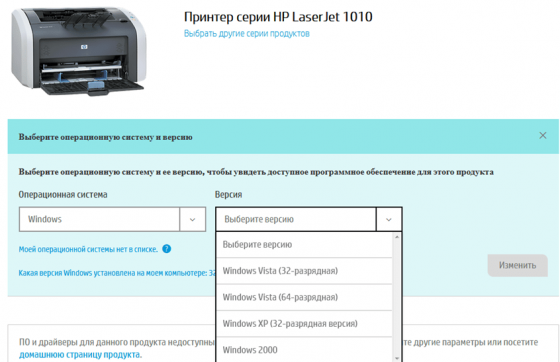
Как установить драйвер для HP 1010 на Windows 11
Лояльные пользователи выпустили собственные драйвера для данной модели принтера, и работают они вполне корректно. Также часто встречаются советы, что ПО для LaserJet 3055 и 2200 должно сработать для 1010, но это не всегда помогает.
Чтобы настроить принтер выполните следующие шаги:
Если после завершения настройки принтер по-прежнему не обнаруживается, то проверьте подключение и уровень чернил в картридже. Обязательно сверьте разрядность в «Свойствах системы» перед тем как скачать драйвера HP LaserJet 1010 для Windows 11.
Программное обеспечение от сторонних разработчиков вполне справляется со своей задачей и дает возможность подключить устройство к компьютеру. А вот производитель почему-то не адаптировал софт под Виндовс 7/10. Хотя этот недостаток легко объяснить — модель была выпущена более 10 лет назад, тогда кроме XP/Vista ничего другого не было. Впрочем, рабочий вариант из нашего материала решает все проблемы с сопряжением.
HP Laserjet 1010 printer is a black & white laser printer. Many users have been requesting me to provide their drivers for Windows 11, 10 and Windows 7 OS. Today, on this page, I am going to provide you with the driver with step-by-step instructions on how to download HP laserjet 1010 driver and how to install it on Windows XP, Vista, Windows 7, 8, 8.1, Windows 10, 11, Server 2003, 2008, 2012, 2016, 2019, 2022 32-bit and 64-bit. Go to the download section to download the drivers.
- HP LaserJet 1010 Driver Download Link.
- How to install hp laserjet 1010 printer driver (Included Video Tutorial)
HP LaserJet 1010 Driver Download
In order to download the driver, first you need to know the exact version of the operating system installed on your computer. Then download the same OS driver from the following list.
Download Print Driver for HP LaserJet 1010
for Windows 11, 10, 8, 7, Vista, XP, Server 2000 to 2016 32-bit / 64-bit, Linux, and Mac OS X.
- First, you are required to determine your operating system version.
- From there, go to the download section below and click on download to download the HP LaserJet 1010 (BOISB 0207-00) driver from there.

Download Driver CD
- HP LaserJet 1010 printer driver download for Windows XP (32 bit) — Download
- HP Laser Printer 1010 Driver Download for Windows Vista (32bit) — Download
- HP Laser Printer 1010 Driver Download for Windows Vista (64bit) – Download
- HP LaserJet 1010 Driver for Windows 7 32-bit – Download (Basic Driver)
- HP LaserJet 1010 Driver for Windows 7 64-bit – Download (Basic Driver)
- HP LaserJet 1010 Driver for Windows 8 32-bit – Download (Basic Driver)
- HP LaserJet 1010 Driver for Windows 8 64-bit – Download (Basic Driver)
- HP Laserjet 1010 Driver for Windows 8.1 32-bit – Download (Basic Driver)
- HP Laserjet 1010 Driver for Windows 8.1 64-bit – Download (Basic Driver)
- HP LaserJet 1010 Driver for Windows 10 32-bit – Download (Basic Driver)
- HP LaserJet 1010 Driver for Windows 10 64-bit – Download (Basic Driver)
- HP LaserJet 1010 Driver for Windows 11 64-bit – Download (Basic Driver)
Know what is the Basic Driver and how to install it. We have also created a video tutorial on how to install hp laserjet 1010 printer drivers in Windows 10, 11 manually. - HP Laserjet 1010 printer driver download for Server 2000 – Download
HP’s official website does not provide a downloadable HP LaserJet 1010 driver for Windows 7, 8, 8.1, 10, 11 operating systems. However, it doesn’t mean you can’t use this printer on these operating systems. You can easily install an HP LaserJet 1010 printer on these operating systems using its basic driver manually. Click here to watch a video tutorial on how to install hp laserjet 1010 printer’s basic driver manually.
If the above basic driver doesn’t work for you then you have to install Dot4 driver and HP universal driver. First, you need to install Dot4 EXE file and then install HP universal drivers manually. The drivers are given below, please try it once.
- Click here to download HP Dot4 drivers for Windows 32bit – Download
- Click here to download HP Dot4 drivers for Windows 64bit – Download
- Click here to download HP Universal PCL 5 driver for Windows 32bit – Download
- Click here to download HP Universal PCL 5 driver for Windows 64bit – Download
- HP 1010 Printer Driver for Linux – Download (11.1 MB)
- HP 1010 printer driver for Mac OS 10.0 to 10.15, 11.x, 12.x, 13.x – Download
OR
You can download the same drivers directly from HP Laserjet 1010 official website.
There are two types of drivers available for hp 1010 printer, basic and full feature driver. Basic drivers have drivers only (no software included). The full feature driver package has its software along with the drivers. Sometimes, the full feature driver is unable to install due to many reasons. In this case, you can use its basic driver, it will install easily without any hassle.
How to Install HP LaserJet 1010 Printer Driver in Windows 10
- How to install HP laserjet 1010 printer using its driver CD.
- How to set up an HP LaserJet 1010 printer using its installer
- How to install HP Laserjet 1010 printer using basic drivers manually
How to install HP Laserjet 1010 printer driver in Windows 10 manually [Video Tutorial]
1. Install HP LaserJet 1010 Printer with software CD.
Method 1 Requirements:
- You’ll require a CD/DVD Drive installed on your computer.
- Need a Software/Driver CD for HP LaserJet 1010 printer, which comes with the printer.
- Require a USB cable that will connect your printer to your computer. It came with the printer.
Follow the steps to install this printer using CD Drive.
- Turn it on to your computer, which you need to install with the Hp LaserJet 1010 printer on it.
- Turn it on the HP LaserJet 1010 printer as well.
- Do not plug in the printer’s USB cable until prompted by the installer.
- Insert the HP LaserJet 1010 CD into the CD/DVD drive on your computer, run the setup wizard of the CD, and follow their instructions to install it.
- Now connect the printer’s USB cable to the computer when the installer wizard asks (Note: Do not plug before asking). Wizards will be analyzed when you connect them. Once the printer is recognized, it will automatically go to further steps.
Note: Wait until the printer is finished detection. - Follow the wizard instructions to finish it.
- Once finished, your printer will be installed and ready to use.
2. Install HP LaserJet 1010 Printer without driver CD.
Method 2 Requirements:
- Need a Software/Driver Setup file for HP LaserJet 1010printer. You can download it from the above links, according to your Operating System.
- Need a USB cable that will connect your printer to your computer. It came with the printer.
Follow the steps to install the printer with the setup file.
- Turn it on your computer, which you need to install the printer on it.
- Turn it on the printer as well.
- Do not plug in the printer’s USB cable until prompted by the installer.
- Download the Hp LaserJet 1010 driver setup file from the above link then run that downloaded file and follow their instructions to install it.
- Now connect the printer’s USB cable to the computer when the installer wizard asks (Note: Do not plug before asking). Wizards will be analyzed when you connect them. Once the printer is recognized, it will automatically go to further steps. Note: Wait until the printer is finished detection.
- Follow the wizard instructions to finish it.
- Once finished, your printer will be installed and ready to use.
3. Install HP LaserJet 1010 driver manually through “Add a Printer” option
Method 3 Requirements:
- Need a Software/Driver Setup file for 1010 printers. You can download it from the above links, according to your Operating System.
- Need a USB cable that will connect your printer to the computer. It came with the printer.
Follow the steps to install Hp LaserJet 1010 printer Manually.
- Turn it on to your computer, which you need to install with the HP LaserJet 1010 printer on it.
- Turn it on the printer as well.
- Connect the printer USB cable from Printer to computer.
- Extract the setup file and their extracted location (the default location is TEMP folder)
- Click on Start button → then click on Control Panel → then click on View Devices & Printer (for Windows 7, Vista users).
Click on Fax & Printers. (For XP Users) - lick on Add a Printer.
- If it prompts for the driver’s location, then give it the path where they have extracted the setup file.
- Follow the wizard instructions to finish it.
- Once finished, you’ll have your Hp LaserJet 1010 Printer installed and ready to use.
- If your printer stops working after Windows ’s are upgraded to Windows 10 then you’ll have to reinstall the driver again.
If you have any questions regarding your HP 1010 driver then let us know and we’ll help you.
FAQ
Q: I am trying to install an old HP 1010 laserjet printer on both my desktop and notebook computers, both are using Windows 10, the one 32 bit and the other 64 bit.
A: No issues, it will work with both 32bit and 64bit operating systems. Alternatively, you may apply the sharing method while installing this printer on one computer and share it on the network so that other computers on the network can install the printer as a shared printer.
Q: How can i install the universal hp driver? I downloaded the stuff you posted
Q: Having the printer of laserjet 1010 while printing it is coming error unsupported personality: PCL. Please solve it.
Q: I have downloaded and installed the driver for Windows 7 32 bit but the printer does not print indicating error printing. My system is Windows 7 professional 32 bit.
A: Make sure you did select the right port (USB001, 002, 003) while installing this driver. The wrong port selection occurs this type of problem. We suggest you please uninstall the current driver and then install it again. This time, select the right port (USB001, 002, 003).
Q: Hi, I downloaded the driver for HP Laserjet 1010 for Windows 10 64 bit yesterday and it worked perfectly :-). Today it does not work 🙁 When I go to print something it comes up will ‘error’ under the print queue? The printer appears ok as I can press the red cross button on the printer and it prints out the HP blurb about itself. My laptop does make the boing noise when I plug the printer in, suggesting it knows it’s there? Any ideas? Many thanks, Jim.
A: Sure, We’ll help you. Please follow the following steps.
- Turn off the printer and apply the power drain on your printer.
- Clear the print jobs from your computer.
- Run print spooler repair tool ones.
- Reboot your computer.
- After reboot, try to print, if it did not fix yet then apply the next step.
- Go to your device manager.
- In the device manager, look for the “printers”. Double-click on it.
- Right-click on your printer (HP laserjet 1010) and click on “Update Driver & Software”
- Follow it on-screen instruction to complete this update.
- Now, try to printout something, it should print this time, if doesn’t please let us know.
Q: HP 1010 driver but have no speed
A: Are you talking about driver downloading speed from our website or printing speed after installed the printer on your computer?
Q: I need a driver for my old printer hp Laserjet 1010 to install on my laptop for Windows 10 64-bit. Thank you in advance.
A: Thanks for contacting us, we have sent you the HP 1010 basic driver download link and its installation video tutorial at your email. Please let us know if need more help.
Q: HP laserjet 1010 BOISB 0207-00 driver download for Windows 7 64bit.
Q: How can I remove pending for printing docs & print new one only, hp laserjet 1010?
Q: Please help me with hp1010 printer drivers windows 7 64bit. Model number: hp1010 cnfj387244 q2460a. plz install my device.
Q: I am using window 8, 64bit OS. Kindly help on how to download laser jet 1010 printer.
A: Click here to download 1010 basic driver for Windows 8 64bit. As it is a basic driver, you’ll have to install it manually. Here is an example of how to install HP basic driver manually on your computer manually.
Q: Hi, If i download driver for hp laser jet 1010, its downloading for laserjet 3050. any how i cannot configure hp laser jet 1010 usb printer…please help
A: Sorry for the inconvenience. We just have corrected the mistake and added a NEW basic driver for Windows 10. Click here to download HP laserjet 1010 basic driver for Windows 10 32bit basic driver / Windows 10 64-bit basic driver. Click here to get a guide on how to install HP printer’s basic driver manually.
Q: Will HPlaserjet 1010 run on osx 10.13.6?
A: Mac OS X 10.3.6 driver is not available for download even on HP official website. You may try one thing to install this printer on MAC. Plug your printer to the Mac computer, make sure it is turned ON. After that do update your MAC OS to the latest version, maybe it gets the driver.
Q: I cannot download printer driver. plz send me the driver for hp laserjet 1010 for windows 8 or any other option.
A: Windows 8 driver is not available for download even on HP official website. However, you can still install the hp 1010 printer on Windows 8 OS using its basic drivers. Follow the following steps how to do.
- Click here to download Windows 8 32bit basic driver / Windows 8 64-bit basic driver.
- Click here to get a guide on how to install HP printer’s basic driver manually.
Q: Can’t find drivers for hp LaserJet 1010 for windows 10.
Q: I had a hp printer and having the same printing issue. I reisntall its driver and then my print worked smoothly on my laptop. I want HP laserjet 1010 driver. I was Searching for it but couldn’t found them online. Please send me the HP laserjet 1010 printer driver for windows xp 32bit.
A: Windows xp driver for HP laser jet 1010 available for download. In order to download, go to the download section above, all the drivers are listed in the list there. Download the driver from the list.
Q: Plz send driver — hp laserjet 1010 Windows 7 — 32bit.
1010 LASERJET PRINTER FOR WINDOWS 7 32 BIT EARLIER I WAS USING WITH 7 ALSO
A: You can install HP laserjet 1010 windows 7 driver through «Windows Update». Do update your windows, make sure the printer is turned on and connected to the computer via USB cable.
Download Driver Printer Hp Laserjet 1010 Windows 10 Warehousebetta Have you got a Wi-Fi printer that you want to use with your Windows 11 PC Printer’s IP Address Download and run Advanced IP Scanner on your PC When asked to install the app, choose «Run

Install Hp Laserjet 1010 For Windows 10 Hp Support Community 8623135
Need Driver To Install Hp Laserjet 1010 To My Windows 11 Hp Support
Hp Laserjet 1010 Driver Download Windows 7 Crackbuilders
Hp Laserjet 1010 Driver Download Windows 7 Crackbuilders

Hp Laserjet 1010 Driver Download And Update For Windows Pc Drivers
Все способы:
- Шаг 1: Распаковка и подсоединение кабелей
- Шаг 2: Инсталляция драйверов
- Шаг 3: Настройка устройства для сетевой работы
- Шаг 4: Настройка принтера
- Начало работы
- Вопросы и ответы: 0
Шаг 1: Распаковка и подсоединение кабелей
Первоочередная задача — распаковать принтер, выбрать для него подходящее расположение, подключить кабели. Если с проводом питания обычно не возникает никаких проблем, поскольку он стандартный, то вот обеспечение соединения между печатающим оборудованием и компьютером у неопытных пользователей вызывает трудности. Для этого нужен кабель, который тоже есть в комплекте.
Одна его сторона имеет необычный разъем USB типа B, представление которого вы видите на следующем изображении. Эту сторону нужно вставить в порт, расположенный на самом принтере. Обычно он находится сзади или сбоку в виде углубления, поэтому придется осмотреть внешние части устройства, чтобы отыскать его.

Далее в ход идет вторая сторона провода со стандартным разъемом USB. Его вставьте в любой соответствующий порт на ноутбуке, а после включения принтера нажатием на кнопку в операционной системе должно появиться уведомление об обнаружении нового устройства.

Обратим внимание, что при использовании персональных компьютеров предпочтение следует отдать порту USB, который находится на материнской плате, то есть расположенному сзади корпуса. Если вы подключите принтер к передней панели, в большинстве случаев не возникнет никаких проблем, но иногда подача сигнала не обеспечивается, что связано с недостачей электроэнергии, поступающей к такому разъему.
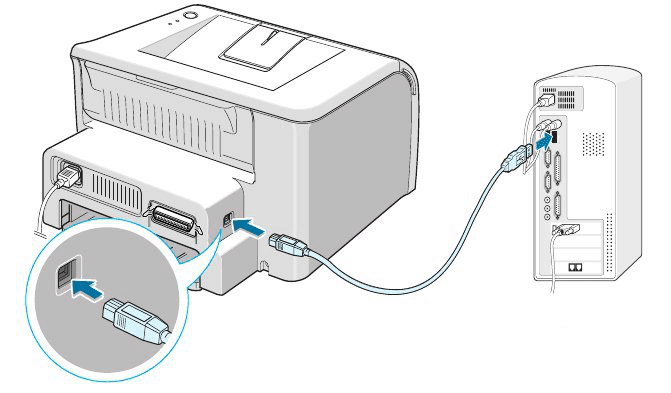
Шаг 2: Инсталляция драйверов
Сейчас у многих пользователей на компьютере или ноутбуке установлена Windows 10, а в этой версии операционной системы хорошо работает функция автоматического поиска драйверов, которая начинается сразу же после подключения принтера или другого оборудования. Этот процесс сопровождается появлением соответствующих уведомлений, в том числе и того, которое всплывет после успешной настройки устройства. Если же девайс был обнаружен и его название нормально определяется, но при этом к работе он не готов, возможно, проблема заключается в установленном ограничении на скачивание программного обеспечения через лимитные подключения, что необходимо отключить следующим образом:
- Откройте «Пуск» и перейдите в раздел «Параметры».
- Нажмите по плитке с названием «Устройства», чтобы перейти к этому меню.
- На панели слева вас интересует категория «Принтеры и сканеры».
- Среди настроек в этом окне установите галочку напротив параметра «Скачивание через лимитные подключения».
- Как только драйверы для принтера HP будут установлены, он появится в списке устройств в этом же меню и вы сможете перейти к запуску тестовой печати.
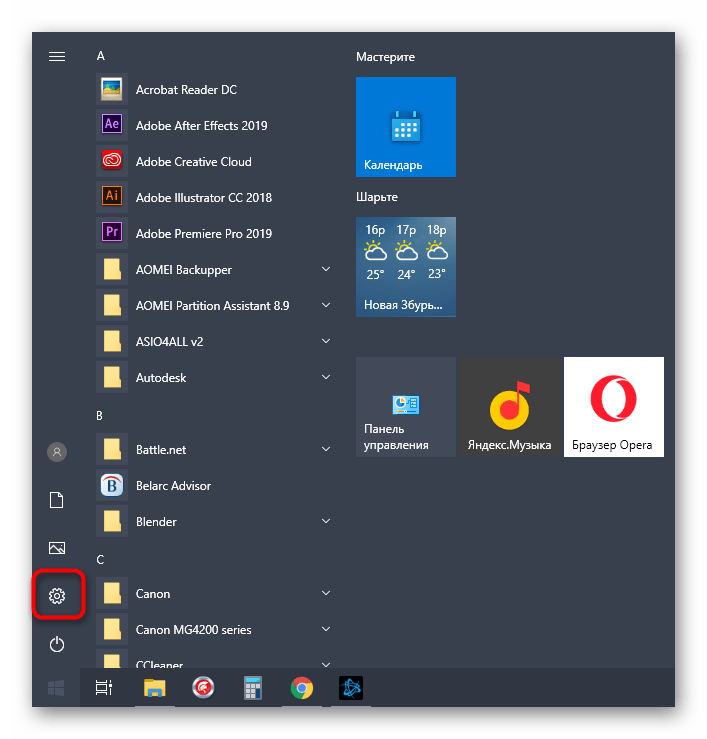
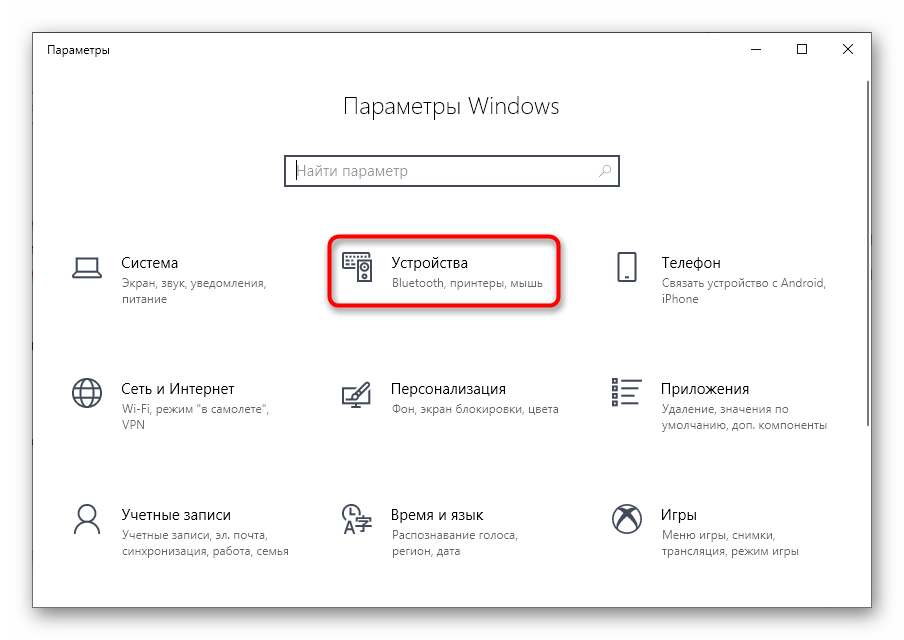
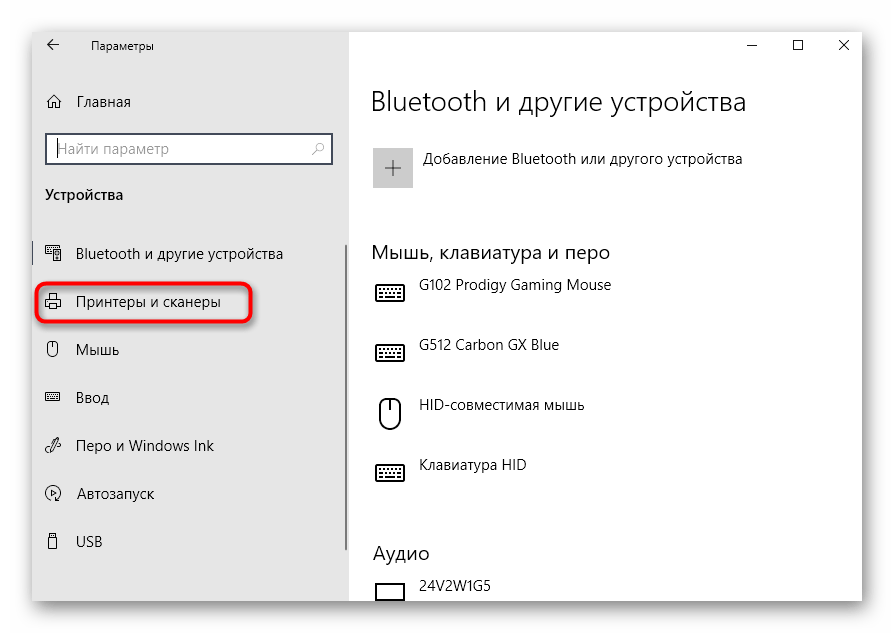
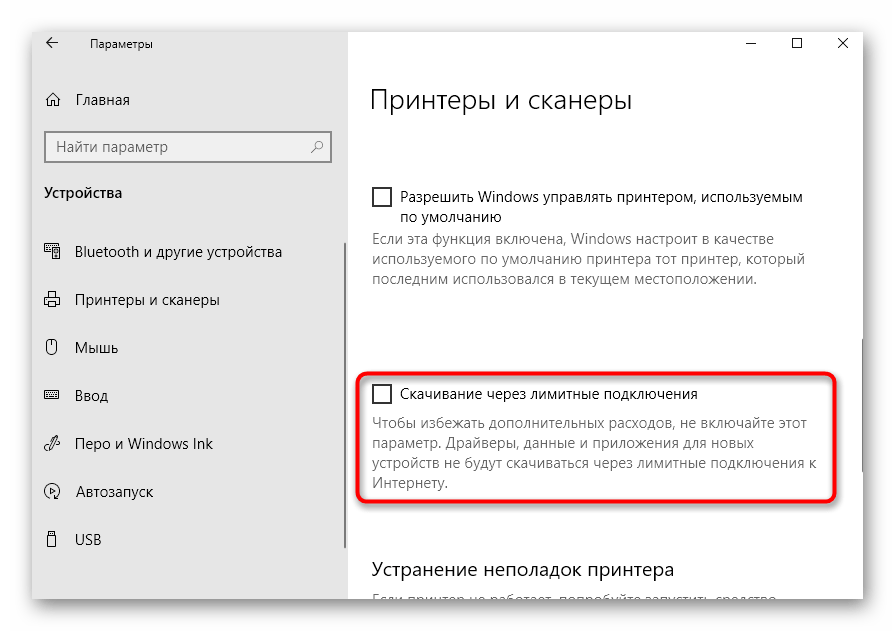
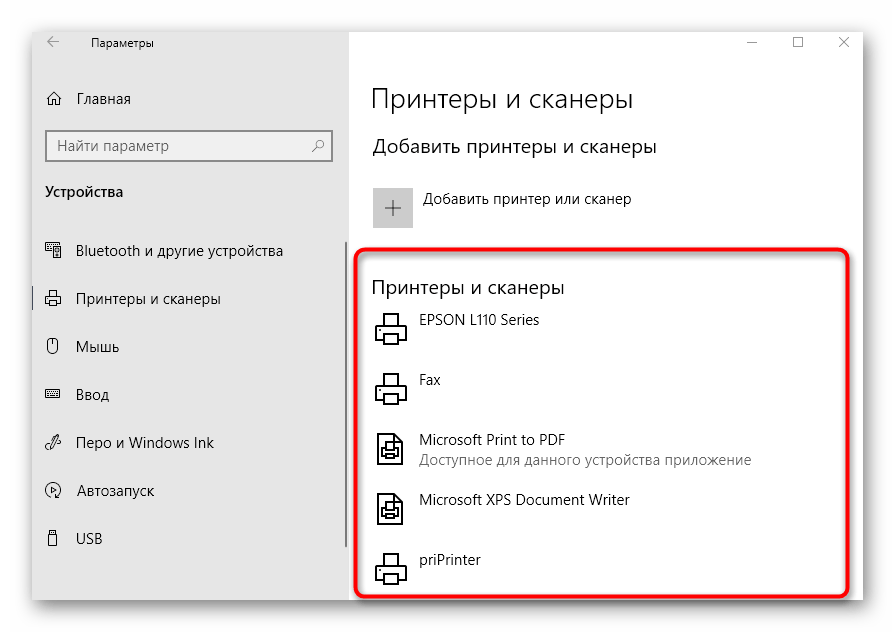
Не всегда скачивание драйверов начинается сразу же после активации параметра скачивания через лимитные подключения. Чаще всего для этого придется либо переподключить принтер, желательно выбрав другой разъем USB, либо отправить компьютер на перезагрузку и дождаться, скачивания ПО при старте следующего сеанса.
Если же принтер вовсе не обнаруживается операционной системой, соответственно, загрузка драйверов тоже не происходит, понадобится использовать альтернативные варианты скачивания программного обеспечения. Это может быть официальный сайт или стороннее приложение, о чем читайте в универсальной инструкции далее или же найдите статью, посвященную конкретной модели принтера от HP, через поиск на нашем сайте.
Подробнее: Установка драйверов для принтера
Шаг 3: Настройка устройства для сетевой работы
Когда планируется использовать несколько ПК или ноутбуков для того, чтобы печатать на принтере HP, лучше всего сразу настроить его общий доступ и разрешить печать в пределах локальной сети. Для этого предлагаем воспользоваться отдельным руководством на нашем сайте, перейдя по следующей ссылке.
Подробнее: Подключение и настройка принтера для локальной сети
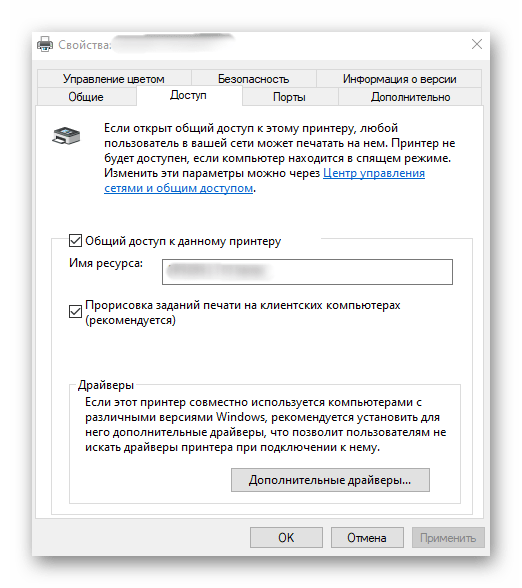
Помимо настройки общего доступа на других компьютерах нужно организовать сетевое подключение. Для этого должна быть настроенной локальная сеть, а само устройство — уже находиться в ней. Остальные действия не требуют затрат по времени и выполняются крайне просто. Ознакомьтесь с ними в другой нашей статье.
Подробнее: Подключение сетевого принтера в Windows
Шаг 4: Настройка принтера
Не всегда принтер сразу же готов для печати, особенно, когда речь идет о нестандартных форматах бумаги или самой выпускаемой продукции. Тогда надо обратиться к настройкам принтера в операционной системе или задействовать для этого приложение от разработчиков. На нашем сайте есть полное руководство, посвященное данной теме, в котором вы найдете ответы на все интересующие вопросы.
Подробнее: Настройка принтеров от HP
Начало работы
После выполнения всех операций по подключению и настройке оборудования можно сразу же переходить к взаимодействию с ним. При этом пользователям стоит учитывать, что печать определенных форматов документов осуществляется по-разному, а также есть другие нюансы, о которых нужно знать.
Подробнее:
Как сканировать на принтере HP
Печать книги на принтере
Печать фото 10×15 на принтере
Печать фото 3×4 на принтере
Как распечатать страницу из интернета на принтере
У нас также есть вспомогательные руководства, посвященные обслуживанию устройства, чем тоже рано или поздно понадобится заняться. Подберите подходящую для себя тему и прочтите ее, чтобы знать больше о предстоящей задаче.
Читайте также:
Правильная чистка принтера HP
Как вставить картридж в принтер HP
Решение проблем с качеством печати принтера после заправки
Очищение головки принтера HP
Правильная чистка принтерного картриджа
Если во время взаимодействия с печатающим оборудованием возникли ошибки, их нужно решить, подобрав соответствующий метод. О доступных способах исправления частых проблем с печатью читайте далее.
Читайте также: Исправление ошибки печати на принтере HP
Наша группа в TelegramПолезные советы и помощь
