Russian (Pусский) translation by Yuri Yuriev (you can also view the original English article)
Если вы используете популярное приложение для презентаций Keynote от Apple, иногда вам может понадобиться поделиться файлами с теми, у кого нет Mac. Посмотрите, как сохранить презентацию Keynote в PowerPoint. Затем я покажу вам, как открыть экспортированный файл Keynote на ПК.
К этому уроку имеется полезное дополнение. Загрузите нашу БЕСПЛАТНУЮ электронную книгу: The Complete Guide to Making Great Presentations. Заберите её и читайте дальше.


Примечание. В уроке мы используем тему Keynote Pitch, вы можете найти более интересные шаблоны презентации Keynote на GraphicRiver или на Envato Elements. Для ещё большего вдохновения взгляните на 15+ лучших шаблонов презентаций.
Как открыть и просмотреть презентацию Keynote
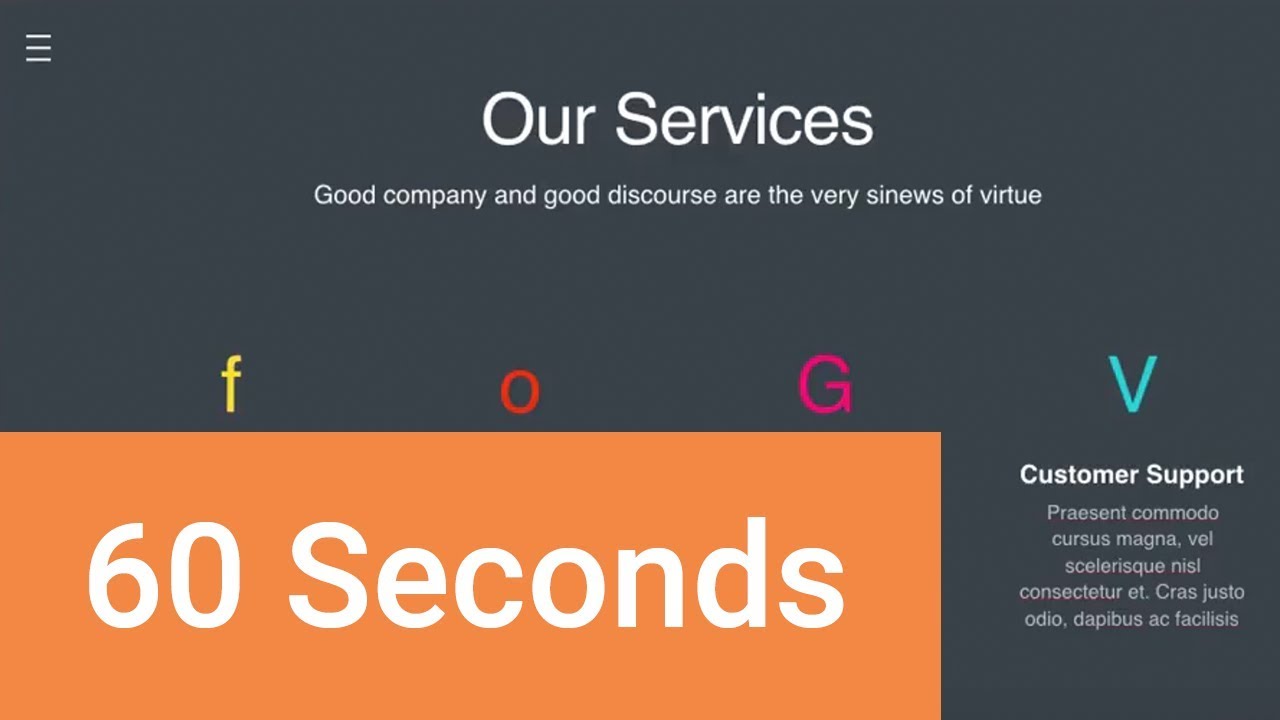
Примечание. Просмотрите скриншот или следуйте по шагам, которые дополняют это видео.
1. Экспорт презентации Keynote
Приложение Keynote от Apple является простым инструментом для презентации и дизайна. Но, поскольку это Mac и iOS, иногда нам нужно найти способ поделиться презентациями с нашими друзьями в Windows. Мой любимый способ — перейти в меню File > Export > PowerPoint
.jpg)
.jpg)
2. Сохранение презентации
Нажмите Next, а затем выберите место и имя файла, чтобы сохранить экспортированную версию набора слайдов PowerPoint.
.jpg)
.jpg)
3. Открываем презентацию Keynote в Windows
Просто отправляем это на Windows. Перейдя на Windows, вы увидите, что экспортированные слайды из Keynote открываются. Презентация Keynote выглядит хорошо и в PowerPoint.
.jpg)
.jpg)
Заканчиваем!
Большинство функций презентации Keynote поддерживаются в PowerPoint, но не забудьте просмотреть всё после преобразования. Убедитесь, что элементы анимации, диаграммы и графики выглядят так, как надо в PowerPoint на Windows.
Ещё один вариант — экспортировать файл Keynote в формате PDF, но при этом теряется возможность редактирования файла.
Не забывайте своих коллег на Windows, если пользуетесь Keynote. Используйте это руководство для преобразования Keynote в PowerPoint, чтобы пользователи ПК могли открывать ваши файлы Keynote.
Ещё уроки презентаций Keynote на Envato Tuts +
Дополнительные пособия по Keynote:
Вы найдёте лучшие темы keynote presentation на GraphicRiver или Envato Elements.
Для ваших презентаций (Free PDF eBook Download)
Этот учебник проведёт вас через весь процесс создания презентации. Вы узнаете, как её написать, сделать профессиональный дизайн и громко представить.


Загрузите новую книгу: The Complete Guide to Making Great Presentations. Она свободна по подписке на Tuts+ Business Newsletter.
At the crossroads of innovation, Keynote shines as Apple Inc.’s celebrated presentation software, lauded for its user-friendly interface, potent design tools, and seamless interplay with Apple devices. Yet, a divide emerges — tailored primarily for macOS and iOS, Keynote poses a quandary for Windows PC users yearning for its finesse. The question resonates: How to open Keynote on PC? In response, this article serves as a compass, furnishing a comprehensive guide to transcend platform restrictions and unlock Keynote’s realm on Windows, enabling users to harness its power regardless of their operating system allegiance.
How to Download and Access Keynote on a PC
As of my last update in September 2021, Keynote is indeed developed by Apple and designed for macOS and iOS platforms. There is no official version of Keynote available for Windows or other PC operating systems. If you need to work with Keynote presentations on a non-Apple device, you would typically use web-based alternatives like iCloud or convert Keynote files into formats compatible with other presentation software like PowerPoint. For the latest developments, always refer to official sources or current information. If you have access to an Apple device or macOS, you can download Keynote from the App Store using the following steps:
-
How to Download Keynote on an Apple Device:
Step 1: Open App Store: Access the «App Store» on your Apple device.
Step 2: Search Keynote: Use the search bar to find «Keynote.»
Step 3: Select & Download: Locate the official «Keynote» app by Apple, tap «Get» or «Download.»
Step 4: Authentication: Enter your Apple ID password, Touch ID, or Face ID.
Step 5: Wait & Access: Wait for download, then find and open the Keynote app.
-
Access and Open Keynote Online on PC Browser
Accessing Keynote Presentations on PC using iCloud:
1. Visit iCloud: Open a web browser on your PC and go to https://www.icloud.com.
2. Sign In: Log in using your Apple ID and password.
3. Access Keynote: After signing in, click on the Keynote icon to use the web version of Keynote.
4. Upload or Create: You can upload your existing Keynote files from your Apple devices or create new presentations using the web-based Keynote app.
5. Edit and View: Once your presentation is uploaded or created, you can edit and view it using the web-based tools provided by iCloud.
Remember that this method relies on web-based functionality, and you won’t have the full features of the Keynote desktop application. Additionally, developments might have occurred since my last update, so it’s a good idea to check the latest information from official sources.
How to Convert Keynote Files and Open on PC
Certainly, here’s a step-by-step guide on how to convert Keynote files for use on a PC:
-
How to Convert Keynote Files for PC:
Step 1: Open Keynote File: Launch the Keynote application on your macOS device.
Step 2: Select Presentation: Open the Keynote presentation file you want to convert.
Step 3: Choose Format: Select the format you want to convert the Keynote presentation to:
-
PDF: Choose «PDF» to create a portable document format.
-
PowerPoint: Choose «PowerPoint» to create a .pptx file.
Step 4: Save Location: Choose where to save the converted file on your macOS device.
-
Opening Converted Files on PC:
-
PDF: PDF files are viewable on most PCs using software like Adobe Acrobat Reader, Microsoft Edge, or various third-party PDF readers.
-
PowerPoint (.pptx): To open the PowerPoint (.pptx) file on a PC, you can use software like:
-
Microsoft PowerPoint: The official software for creating and editing PowerPoint presentations.
-
Microsoft PowerPoint Online: A web-based version of PowerPoint accessible through a web browser with a Microsoft account.
-
LibreOffice Impress: A free and open-source office suite that includes a presentation program compatible with PowerPoint files.
Virtual Machines or Emulators to Run macOS on a PC
A virtual machine (VM) is a software program that creates a virtual computer within your existing computer. This virtual computer can run its own operating system, such as macOS, independently of your host operating system (Windows, Linux, etc.).
An emulator is a software program that allows one computer system to run the software of another computer system. For example, an emulator can allow a Windows computer to run macOS software.
There are many different virtual machines and emulators that can be used to run macOS on a PC. Here is a step-by-step tutorial on how to do it using VirtualBox:
Step 1: Download and install VirtualBox from the VirtualBox website.
Step 2: Download a macOS ISO image from the Apple website.
Step 3: Create a new virtual machine in VirtualBox.
Step 4: Set the virtual machine’s configuration to use the macOS ISO image as its operating system.
Step 5: Start the virtual machine.
Step 6: Follow the macOS installation instructions.
Once macOS is installed, you can use it just like you would on a real Mac. You can install macOS apps, use macOS features, and even connect to macOS networks.
-
Explanation of Virtual Machines and Emulators
Virtual machines and emulators are software programs for running one operating system atop another. Key differences:
Virtual machines create isolated virtual computers on hosts with CPU, memory, storage, and network. More power, higher demands.
Emulators don’t isolate fully, they translate guest OS instructions for host OS. Less power, lower demands.
-
Advantages and Disadvantages of Using Virtual Machines/Emulators
There are several advantages to using virtual machines and emulators to run macOS on a PC. These include:
-
You can run macOS on any PC, regardless of its hardware specifications.
-
You can use macOS apps on your PC.
-
You can connect to macOS networks.
-
You can test macOS software without having to install it on your physical Mac.
-
However, there are also some disadvantages to using virtual machines and emulators:
-
They can be demanding on your PC’s resources.
-
They can be complex to set up and use.
-
They may not support all macOS features.
Best Alternative-WPS Office
WPS Office is a modernized and robust suite of office tools that offers a powerful alternative to traditional office software. It provides a range of applications for word processing, spreadsheet creation, and presentation design. With its user-friendly interface and convenient features, WPS Office is an excellent choice for individuals seeking a comprehensive office solution. Some notable benefits include:
-
Simplicity: WPS Office boasts a straightforward interface, making it easy for both novices and experienced users to navigate its features.
-
Quick Start: It’s particularly helpful for those less familiar with tools like Excel, as it enables easy entry and quick adaptation.
-
Cross-Platform Compatibility: WPS Office supports various operating systems, including macOS, Windows, and iOS, offering users the flexibility to work seamlessly across different devices.
These advantages make WPS Office a compelling option for individuals and businesses seeking a versatile and user-friendly office suite.
How to download WPS Office
To download WPS Office, follow these steps:
Step 1: Visit WPS Website: Go to https://www.wps.com/.
Step 2: Choose OS: Select your operating system (Windows, macOS, iOS, Android).
Step 3: Download: Click «Download.»
Step 4: Install: Run the downloaded file and follow installation prompts.
Step 5: Launch: Open WPS Office from your applications.
For the latest details, always refer to the official WPS Office website
-
Use Word, Excel, and PPT for FREE, No Ads.
-
Edit PDF files with the powerful PDF toolkit.
-
Microsoft-like interface. Easy to learn. 100% Compatibility.
-
Boost your productivity with WPS’s abundant free Word, Excel, PPT, and CV templates.
Algirdas Jasaitis
FAQs
1. Is Keynote Better Than PowerPoint?
Keynote and PowerPoint are both presentation software tools that serve the same purpose, but they have differences in their features and design philosophies. The choice between them often boils down to personal preferences and specific needs.
2. Are there any limitations when using Keynote Online?
Indeed, there are certain limitations when using Keynote Online, which include factors such as feature set, browser compatibility, internet connection, file compatibility, and storage limitations.
For specific details about these limitations and how they might affect your usage, please refer to the content you mentioned or the respective documentation provided by the service.
Summary
This compilation provides insights into opening Keynote on Windows, offers a tutorial on converting Keynote files for PC, guides running macOS on a PC via virtual machines or emulators, introduces the WPS Office as a powerful alternative, and explains how to download WPS Office. The FAQ section addresses Keynote’s comparison with PowerPoint and limitations of Keynote Online. For comprehensive details, reference the sources mentioned in the text.
Ever tried opening a Keynote presentation on your PC and felt like you’re trying to fit a square peg in a round hole? You’re not alone. Let’s dive into the world of cross-platform compatibility and find a solution.
In an ideal world, every file format would be universally compatible. But alas, we’re not there yet. Especially when it comes to Apple’s Keynote and the Windows PC.
Step-by-Step Guide: Using iCloud to Open Keynote on PC
Navigating the world of presentation software can be tricky, especially when you can’t open Keynote files directly on a Windows computer. But don’t fret! Here’s a detailed tutorial to help you view and use your Keynote presentations on a PC.
Setting Up iCloud for Keynote on Windows
Accessing and Viewing Your Keynote Presentations
Converting Keynote to Microsoft PowerPoint Format
If you need to open and edit your Keynote presentation in Microsoft PowerPoint or share it with Windows users who might not know how to open Keynote on Windows, converting it to a PowerPoint file is a smart move.
Tips for Windows PC Users
- If you’ve received a Keynote presentation and don’t want to go through the iCloud process, consider asking the sender to export the file in PowerPoint format before sending.
- Remember, while Keynote is an Apple product, with the online version of Keynote on Windows through iCloud, you can access, view, and even edit your presentations not just on Windows but also on other platforms.
- For those who frequently migrate presentations from PowerPoint to Keynote or vice versa, always check the presentation’s formatting. Some features in Keynote might not be available in PowerPoint and vice versa.
Converting Keynote to PowerPoint: A Comprehensive Guide
When you’ve crafted a beautiful presentation in Keynote but need to share it with someone using a Windows PC, converting it to a PowerPoint presentation becomes essential. Apple Keynote is a fantastic tool, but it’s not natively available for Windows. So, how do you bridge this gap? Let’s delve into a step-by-step tutorial to convert your Keynote slides into a format that’s friendly for Windows PCs.
Preparing Your Keynote Presentation
- Step 1: Open the desired Keynote presentation on a device with Keynote installed. This is typically a Mac or an iPad.
- Step 2: Before you proceed with the conversion, ensure that your presentation is finalized. Check if the file was last edited recently and if all the elements are in place.
Initiating the Conversion Process
Customizing the Export Settings
- Step 1: A dialog box will pop up, offering different export options. Ensure you’re exporting to the .pptx file format, which is the standard for Microsoft PowerPoint presentations.
- Step 2: Depending on your needs, you might want to explore other settings. For instance, Keynote now supports exporting your presentation into a PowerPoint document or even as a QuickTime movie. Choose the format that best suits your needs.
Saving and Transferring the File
- Step 1: Once you’ve selected the desired format, click «Next.» You’ll be prompted to save the file. Choose a location on your Mac where you can easily retrieve it.
- Step 2: After saving, transfer the file to your Windows PC. You can use a USB drive, email, or any cloud storage solution. If you’re using iCloud, you can use this same iCloud account to access the file on your Windows devices.
Opening the File on Windows
- Step 1: Once you’ve transferred the file to your Windows PC, locate it and double-click to open. If you have Microsoft PowerPoint installed on the Windows machine, it should open like any other PowerPoint presentation.
- Step 2: If you don’t have PowerPoint, consider using alternatives like File Viewer Lite or other presentation software that supports the .pptx format.
Exploring Third-Party Software for Keynote Conversion
While Apple’s Keynote offers its own methods to export to PowerPoint, sometimes you might find yourself in a situation where you can’t access the original Keynote software or need an alternative solution. This is where third-party software comes into play. They provide another way to open and convert Keynote presentations, ensuring you can access your Keynote presentation right from a Windows PC. Let’s explore some popular third-party tools and how to use them.
CloudConvert
CloudConvert is a versatile online tool that supports a myriad of file conversions, including Keynote to PowerPoint.
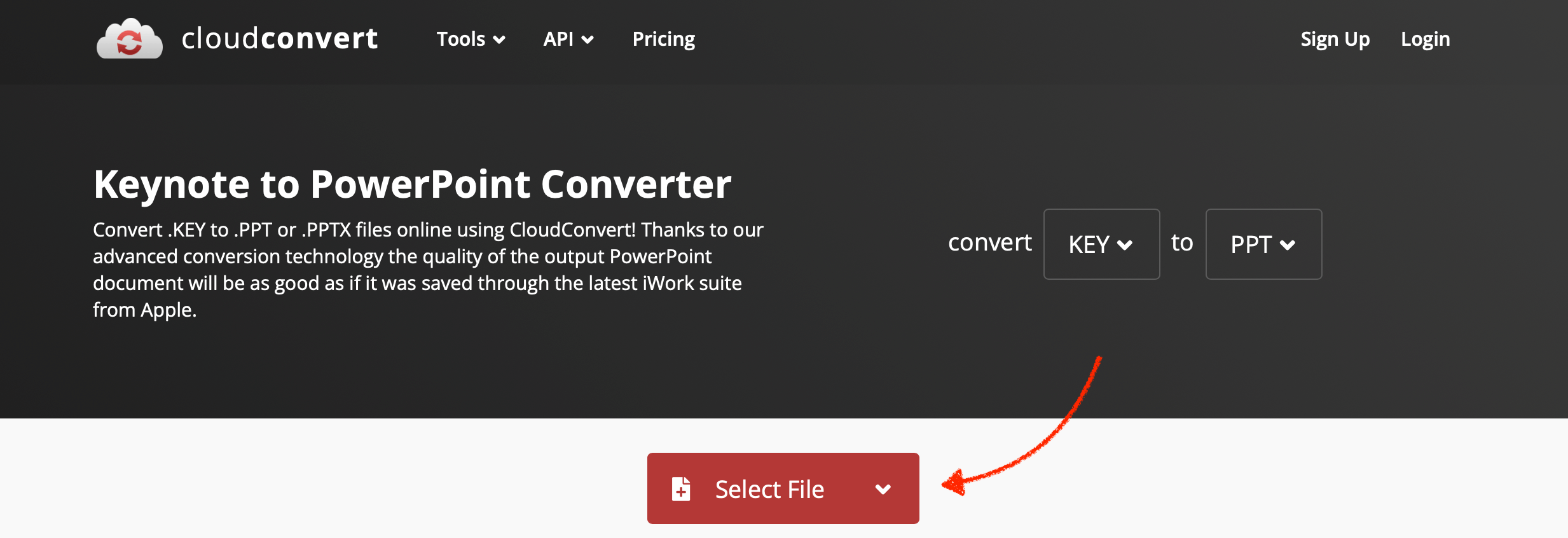
- Step 1: Navigate to the CloudConvert website.
- Step 2: Click on «Select Files» and upload your Keynote presentation.
- Step 3: From the dropdown menu, choose the .pptx file format for PowerPoint for Mac or Windows.
- Step 4: Click «Start Conversion.» Once done, download the converted file to your PC.
Zamzar
Zamzar is another reliable online converter that can transform your Keynote format presentations into PowerPoint.
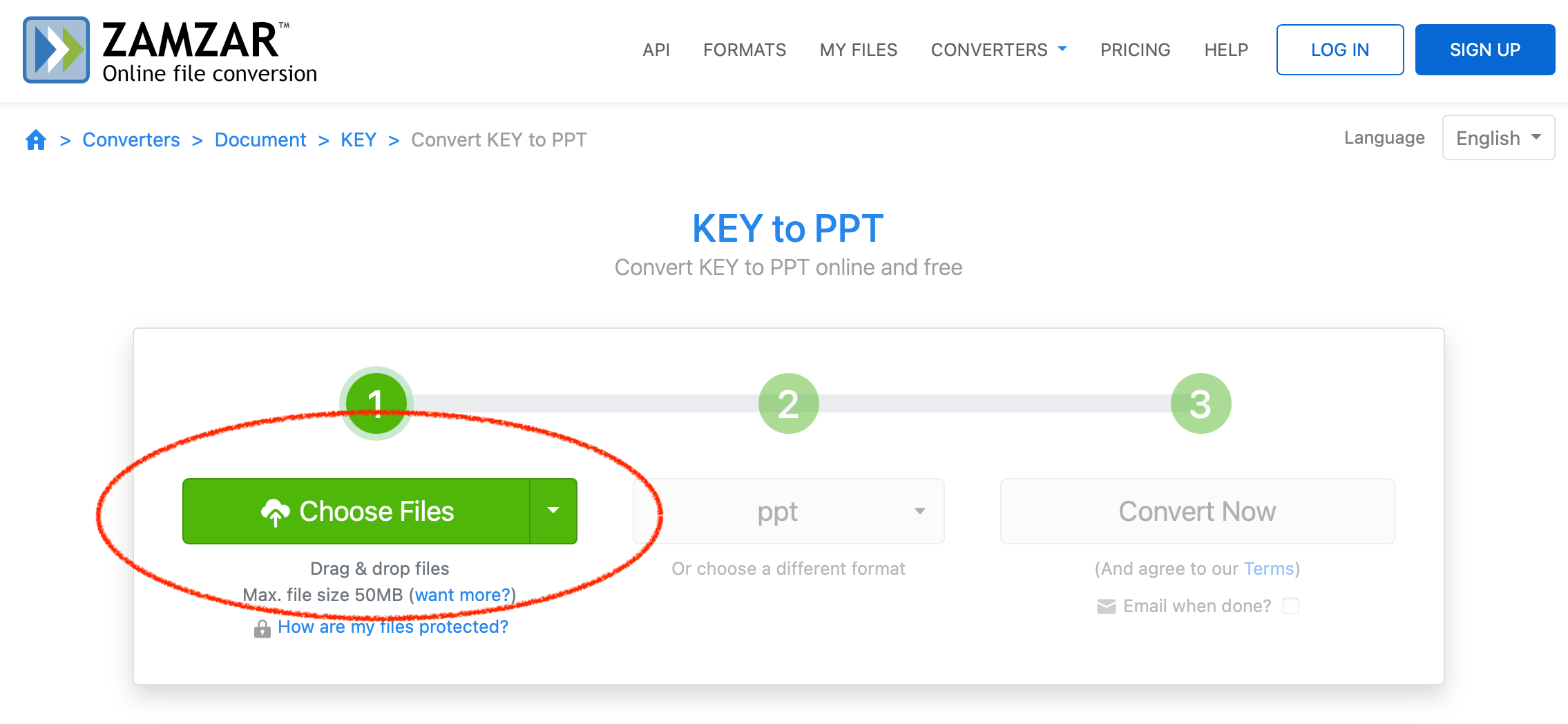
- Step 1: Visit the Zamzar website.
- Step 2: Click on «Add Files» and select the Keynote presentation you want to open on Windows.
- Step 3: Choose the .pptx file format from the conversion options.
- Step 4: Click «Convert Now.» After the conversion, download the file to access it on any Windows PC.
Document.Online-Convert
Document.Online-Convert is a comprehensive tool that not only allows conversions between Keynote and PowerPoint but also offers other file manipulations.

- Step 1: Go to the Document.Online-Convert website.
- Step 2: Under the «Document Converter» section, select “Convert to PowerPoint.”
- Step 3: Upload your Keynote file.
- Step 4: Ensure the target format is set to .pptx and then click «Start Conversion.» Download the converted file once the process is complete.
While it’s a bummer that Keynote isn’t natively supported on PC, there are workarounds. Whether you choose iCloud, conversion, or third-party software, the key is finding what works best for you.
FAQs
Can I edit Keynote presentations on PC?
Yes, using iCloud’s web version of Keynote allows editing.
Is there a Keynote app for Windows?
No, Apple hasn’t released a Keynote app for Windows.
Do I need an Apple ID to use iCloud?
Yes, an Apple ID is required to access iCloud services.
Are there any free third-party software options?
Yes, but always ensure they’re safe and reputable before downloading.
Can I convert Keynote files to formats other than PowerPoint?
Yes, Keynote allows exporting to PDF, HTML, and other formats.
Handling native files from Apple such as PAGES, NUMBERS, and KEY files can be a hassle for Windows users. Thus, in this article, we want to show you how you can easily work with Keynote presentations (aka KEY files) on your Windows computer!
First, we shall have a look at what Keynote files are. Then, you can choose from three tutorials on how to effectively work with and open KEY files on Windows.
What Are KEY Files?
KEY files are saved by the Apple program Keynote. It’s part of the office application suite from Apple, iWork.
Similar to Microsoft PowerPoint, it allows users to create slideshows and presentations for all kinds of purposes. The program supports the formatting of text as well as different transition effects between slides and objects on the slides. Of course, you can also embed images, audio, and even video files.
Find more information about KEY files here.
There are three ways to consider how to open KEY presentations on Windows. You can also play them and save them as other formats that are better supported by Microsoft computers.
1. Open the KEY in Keynote for iCloud
| Sign in to your iCloud account or create one if you don’t have one already. You can access it with your Apple ID that you use, for example, iTunes as well. | |

|
Afterward, you can choose between different operations. For our purpose, choose the Keynote app. Of course, this works for Apple documents saves in the PAGES format as well as spreadsheets saved as NUMBERS files as well. Just choose the respective application then. |
| Once the app is open, check the top navigation. There’s a little cloud icon that will allow you to upload your KEY file. Then, you can make changes to the slides and text or show the presentation using the “play” icon. | |
| To save the file in another format on your computer, however, you need to click on the little wrench icon and choose “Download a Copy…”. | |
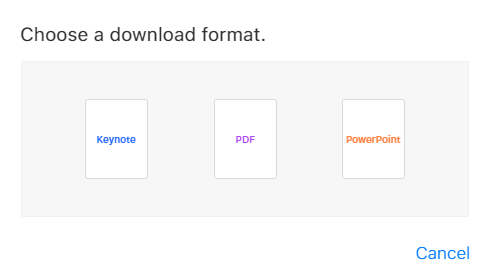
|
There, you can choose to save the presentation as a PDF or PowerPoint file. |
2. Open it in PowerPoint or LibreOffice Impress
Another easy way is to open the presentation in the program you are using. This can be Microsoft PowerPoint, LibreOffice Impress or any other software used for the creation of presentations.
Depending on the program, transition effects might get lost and the formatting can be a bit wonky. But these programs allow you to easily open, play, and save KEY files. While Microsoft PowerPoint supports the export to the PowerPoint formats (PPT, PPTX, etc.) and PDF, LibreOffice Impress offers the open-source file format ODP and ODPX in addition to those already mentioned.
Whichever program you use, simply open the KEY file, go to “Save as…” and choose the format of your desire from the dropdown menu.
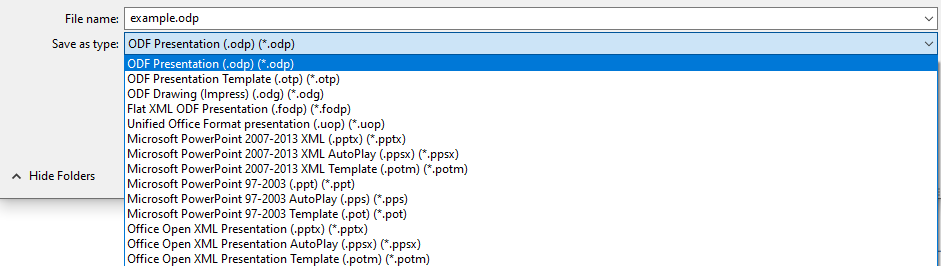
3. Convert from KEY to PowerPoint with an online converter
If you don’t have a program installed to open KEY files and want to get the job done online, you can trust in a powerful online file converter. For this, you can choose from one of many converters for this, such as:
- PowerPoint Converter
- Convert from KEY to PDF
- Convert KEY to PPTX
- Convert KEY to PPT
We will use the PDF converter for our example.
Want to get in touch with us? Hit us up on our social media channels!
В современном мире кросс-платформенный обмен документами стал неотъемлемой частью рабочего процесса. Однако пользователи Windows часто сталкиваются с проблемой открытия презентаций Keynote, созданных на macOS. Эта ситуация может показаться тупиковой, особенно когда важная презентация клиента или партнера поступает именно в этом формате. Представьте: вы получили файл .key за час до важной встречи, а ваш компьютер не может его открыть. Что делать?
Почему возникает проблема совместимости?
Keynote – это приложение Apple для создания презентаций, которое изначально разрабатывалось исключительно для экосистемы macOS и iOS. Программа использует собственный формат файлов .key, который не является универсальным стандартом. Согласно статистике W3Counter (2023), около 87% настольных компьютеров в мире работают под управлением Windows, что делает проблему совместимости особенно актуальной.
Читатель узнает о различных способах открытия презентаций Keynote на Windows, сравнит преимущества и недостатки каждого метода, получит пошаговые инструкции и узнает о последних разработках в этой области. Мы также рассмотрим реальные кейсы и типичные ошибки пользователей.
Прямые методы конвертации
Самый простой способ – использовать официальные инструменты Apple. iCloud предлагает облачный сервис для работы с Keynote прямо в браузере. Для этого:
- Перейдите на icloud.com
- Авторизуйтесь с помощью Apple ID
- Загрузите файл .key через iCloud Drive
- Откройте его в веб-версии Keynote
Этот метод имеет свои особенности:
| Параметр | Преимущества | Недостатки |
|---|---|---|
| Доступность | Работает в любом браузере | Требует стабильного интернета |
| Функционал | Полный набор инструментов | Ограниченная производительность |
| Безопасность | Защита Apple | Требует доверия к iCloud |
Альтернативные программные решения
Существуют специализированные программы для Windows, способные открывать файлы Keynote. Рассмотрим несколько популярных вариантов:
Zamzar и CloudConvert предлагают онлайн-конвертацию в более универсальные форматы. Процесс достаточно прост:
- Загрузите файл .key на платформу
- Выберите формат конвертации (PPTX рекомендуется)
- Получите ссылку на скачивание
PowerPoint с последними обновлениями также может открывать некоторые версии Keynote-файлов, но результат не всегда предсказуем. По данным тестирования Software Testing Help (2023), успешность открытия составляет около 75%.
Экспертное мнение
Алексей Кузнецов, IT-специалист с 12-летним опытом в области кроссплатформенных решений, директор компании «SoftBridge», делится опытом:
«На практике я часто сталкивался с ситуациями, когда клиенты получали файлы Keynote от партнеров из США или Европы. Наиболее надежным решением оказалась комбинация методов: первичный просмотр через iCloud, а затем сохранение в универсальном формате для дальнейшей работы. Важно помнить о возможных ограничениях шрифтов и анимации при конвертации.»
Частые вопросы и ответы
- Можно ли редактировать Keynote на Windows?
Полноценное редактирование возможно только через iCloud. Другие методы позволяют лишь просматривать или конвертировать файл.
- Какие форматы лучше всего подходят для конвертации?
Рекомендуется использовать PPTX или PDF. Первый сохраняет возможность редактирования, второй гарантирует точное отображение.
- Безопасно ли использовать сторонние конвертеры?
Да, если это проверенные сервисы с хорошей репутацией. Всегда проверяйте отзывы и политику конфиденциальности.
Инновационные решения и будущие перспективы
Разработчики активно работают над улучшением совместимости. Новые версии PowerPoint включают улучшенную поддержку Keynote-файлов. Интересное направление – использование технологий искусственного интеллекта для автоматической корректировки форматирования при конвертации.
Кроме того, появляются универсальные облачные платформы, поддерживающие все основные форматы презентаций. Это позволяет создавать единое рабочее пространство для команд, использующих разные операционные системы.
Практические рекомендации
Для эффективной работы с Keynote на Windows рекомендуется:
- Иметь учетную запись Apple ID
- Использовать стабильное интернет-соединение
- Регулярно обновлять PowerPoint
- Хранить резервные копии в универсальных форматах
- Проверять конвертированные файлы на соответствие оригиналу
Обратите внимание на важность проверки всех элементов оформления после конвертации. Особенно это касается сложных анимаций и нестандартных шрифтов.
Заключение
Открытие презентаций Keynote на Windows больше не является неразрешимой задачей. Современные технологии и облачные сервисы предоставляют несколько надежных способов работы с файлами этого формата. Выбор конкретного метода зависит от ваших потребностей: от простого просмотра до полноценного редактирования. Главное – заранее протестировать выбранный способ и иметь резервные варианты на случай технических проблем.
RU DESIGN SHOP — это интернет магазин товаров для дома и ремонта от российских производителей, rudesignshop.ru предлагает большой выбор по доступной цене и является надежным партнером при покупке с быстрой доставкой по всем городам России. RU DESIGN SHOP помогает подобрать товар по вашему проекту, а также есть система лояльности, акции и скидки. RU DESIGN SHOP реализует товары произведенные в России. RU DESIGN SHOP приглашает к сотрудничеству дизайнеров интерьера, архитекторов, строителей и мастеров.
Статьи на сайте RU DESIGN SHOP (https://rudesignshop.ru) в разделе БЛОГ (https://rudesignshop.ru/blog/) носят исключительно ознакомительный характер и не является призывом к совершению каких-либо действий. Автор ИИ не ставит целью оскорбить, оклеветать или нанести ущерб репутации физических или юридических лиц. Информация подготовлена на основе открытых источников, включая официальные сайты государственных органов и публичные заявления представителей профильных организаций. Решения, принятые на основе материалов статьи, осуществляются читателем на свой страх и риск. Автор и редакция не несут ответственности за возможные последствия, возникшие в результате использования предоставленной информации. Для получения юридически значимых разъяснений рекомендуется обращаться к квалифицированным специалистам. Все совпадения с реальными событиями, именами или названиями организаций случайны. Мнение автора может не совпадать с официальной позицией государственных структур или коммерческих компаний. Текст соответствует требованиям законодательства РФ, включая Гражданский кодекс (ст. 152, 152.4, 152.5), Уголовный кодекс (ст. 128.1), а также Федеральный закон «О средствах массовой информации». Актуальность информации подтверждена на дату публикации. Адреса и контакты организаций, упомянутых в тексте, приведены в ознакомительных целях и могут быть изменены правообладателями. Автор оставляет за собой право на исправление неточностей в случае их выявления.
*Facebook и Instagram являются продуктами компании Meta Platforms inc. признанной экстремистской организацией и запрещенной в Российской Федерации.


