Составили для вас небольшой список лучших приложений для работы с образами MDF и MDS.
О каких файлах идет речь?
Эти два файла взаимосвязаны друг с другом и выполняют общую задачу.
MDF
По сути, это своего рода архив, наподобие ISO. То есть это образ диска. В файле MDF хранится весь список файлов и структура с внешнего носителя. MDF-файл можно представить как виртуальный компакт-диск, который существует только в цифровом виде. В остальном он ведет себя точно так же, как настоящий диск. С него можно скопировать файлы или запустить установщик игры, например.
Обычно как раз в MDF-образах хранятся файлы видеоигр. Раньше «пираты» часто копировали данные с компакт-дисков с игрой в такой файл. Так можно было обмануть компьютер и заставить поверить, что в дисководе стоит лицензионный носитель с игрой.
MDS
Это дополнительный файл, который идет в тандеме с MDF и содержит в себе только структурные данные. То есть информацию о содержимом образа, которая может понадобиться для его монтирования в систему.
Чтобы открыть MDF- или MDS-образ, нужно использовать специальную программу. В этой статье речь пойдет о трех наиболее популярных утилитах, способных с этим справиться.
Daemon Tools
Это одна из самых востребованных программ для эмуляции разных физических приводов в файловой системе компьютера. Проще говоря — это виртуальный дисковод или шина для подключения HDD.
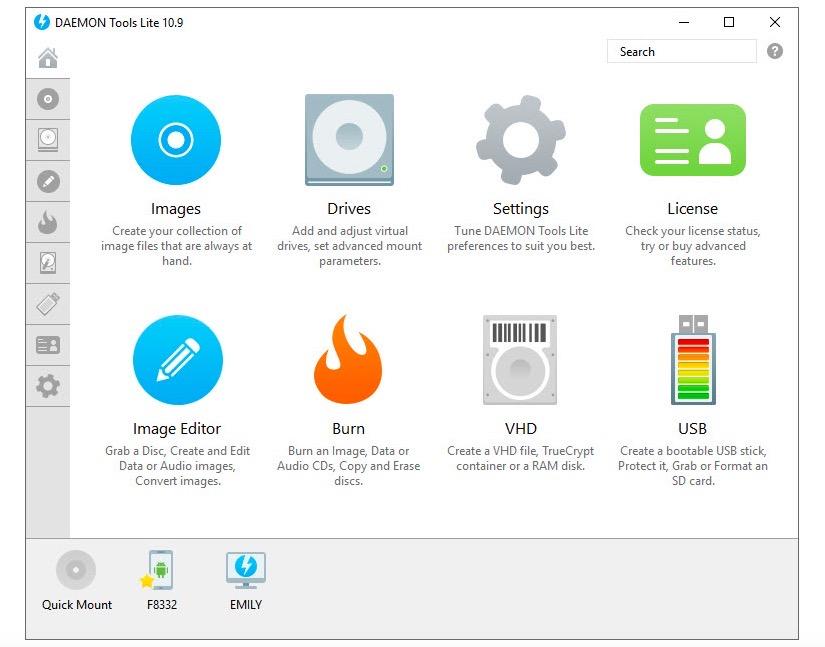
Все ключевые функции доступны в одном окне
Daemon Tools поддерживает форматы MDX, MDF, MDS, ISO и множество других.
Именно эту утилиты используют геймеры, загружающие копии игр с торрент-трекеров. Все из-за бесплатной версии Daemon Tools Lite. Если не использовать образы в коммерческих целях, то платить за нее не нужно, а еще можно неограниченное количество раз устанавливать и запускать пиратские игры. Не то чтобы пиратов мучила совесть, но так просто всем было удобнее. Не нужно было взламывать еще и Daemon Tools.
Плюсы
- Образы можно хранить в приложении и монтировать в любое удобное время.
- Можно делать образы из любых хранилищ и архивов. Можно просто превратить в образ целую папку.
- Есть полноценная бесплатная версия, которая выполняет все необходимые функции.
- Полная интеграция с Windows. Функции программы встраиваются в стандартные приложения операционной системы.
- Есть версия для macOS.
Минусы
- Все Pro-функции доступны по подписке или единоразовой оплате.
- Нет Portable-версии, которая работала бы без установки.
- Во время установки программа тянет за собой много разного мусора (поисковые панели, ненужные браузеры и так далее).
- Многие пользователи жалуются на медлительность утилиты.
Я рекомендую именно Daemon Tools. Самый простой и доступный вариант. Она полностью переведена на русский, работает быстро, поддерживает все нужные функции. Ну и платить не нужно. А если захотите купить Pro-версию, то обойдется она дешевле, чем любой из конкурентов.
Скачать Daemon Tools
Alcohol 120%
Это мощный инструмент для создания образов дисков в промышленных масштабах. С помощью Alcohol 120% крупные компании делают копии программного обеспечения с физических носителей.
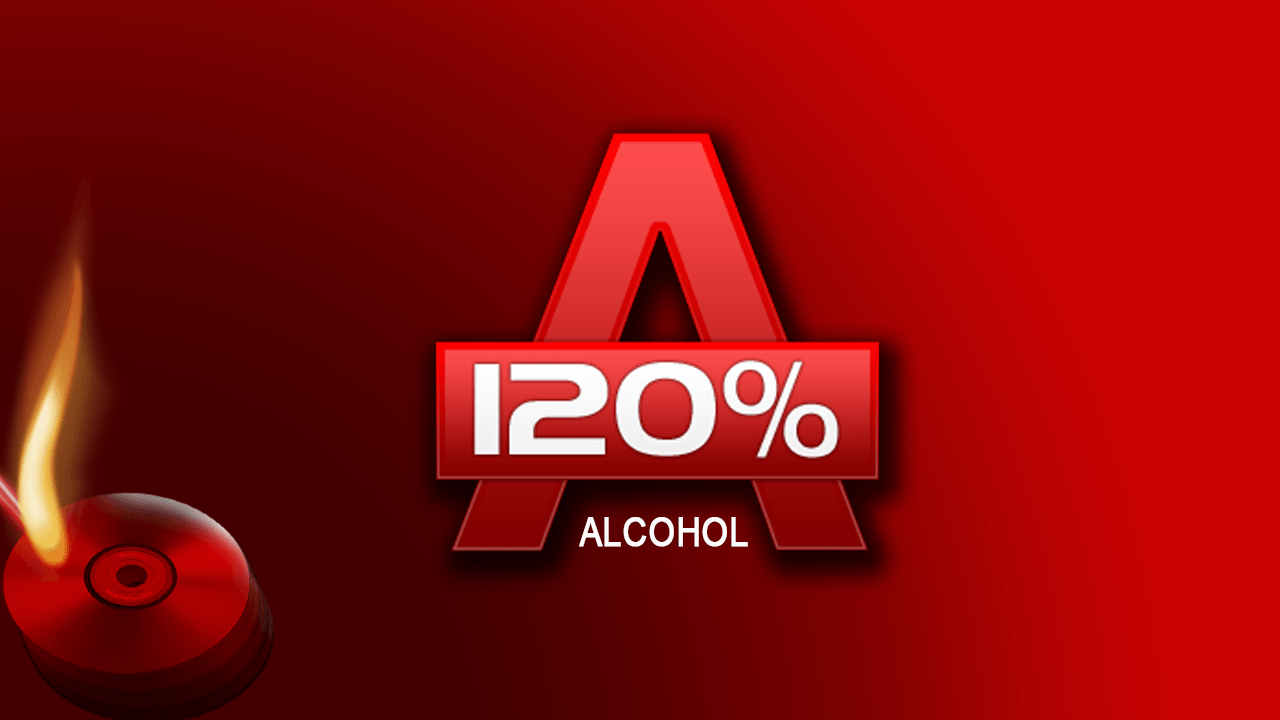
Логотип Alcohol 120%
Таким образом они сохраняют все лицензионное ПО. В случае повреждения дисков у корпораций остается возможность заново установить необходимые приложения. А еще оно популярно среди библиотекарей, постепенно избавляющихся от всех CD- и DVD-дисков с аудиокнигами и учебными материалами. Ну и в быту удобно скопировать все диски на жесткий диск и забыть о том, что они вдруг сломаются или перестанут читаться приводом.
Есть менее функциональная версия программы. Называется Alcohol 52%
Плюсы
- Есть Portable-версия, которую можно запускать, не устанавливая программу.
- Утилита получила множество наград и премий, чем подтверждается ее высокое качество и надежность.
- Среди пользователей Alcohol 120% затесались такие крупные компании, как Adobe, Dell, Nasa, Samsung и многие другие.
Минусы
- Стоимость выше, чем у конкурентов.
- Поддерживается только операционная система Windows.
Скачать Alcohol 120%
UltraISO
Довольно популярная утилита, которую часто используют для так называемого «прожигания» дисков. Обычно с помощью нее записывают образы на внешние носители, а не наоборот. UltraISO пользуется спросом среди тех, кто часто экспериментирует с установкой новых операционных систем. Например, если вы захотите попробовать Linux, то вам придется сначала скачать образ системы. А затем записать его на диск или флэшку. Для этих целей как раз и используют UltraISO.
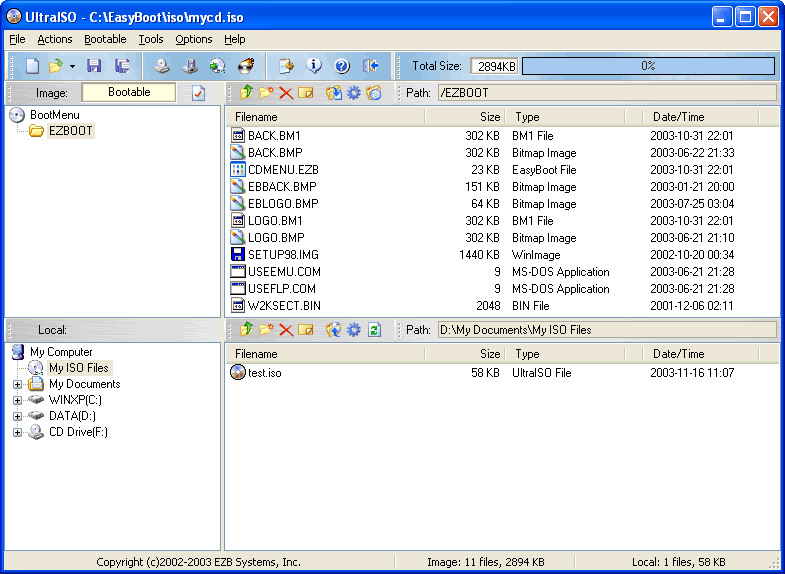
Так выглядит главное окно UltraISO
С открытием MDS- и MDF-файлов утилита справляется без проблем.
Плюсы
- У программы очень удобный интерфейс и много полезных функций для работы с образами всех форматов.
- Относительно небольшая стоимость.
- Низкие системные требования.
- Оптимизация структуры ISO-образов для уменьшения их размера.
Минусы
- Бесплатная версия умеет работать только с файлами размером до 300 мегабайт.
- Дизайн программы выглядит слегка устаревшим.
Скачать UltraISO
Вместо заключения
Конечно, это далеко не все программы, способные открывать MDF и MDS. Есть еще PowerISO и Magic ISO Maker. Но первая считается небезопасной, один из наших читателей отмечал, что в ней хранится какой-то вредоносный код. А вторая уже безнадёжно устарела. Поэтому мы рекомендуем только три вышеназванных продукта.
Post Views: 20 218
Чем открыть MDF и MDS на Windows 7, 8, 10. Какие программы можно использовать для этого.
Вопрос «чем открыть файлы с расширениями MDF и MDS» часто возникает после скачивания программы или игры с торрент-трекеров, можно их открыть стандартными средствами Windows 7, 8 или Windows 10. Файлы такого формата – виртуальные образы CD и DVD дисков, созданные специальной утилитой, открыть их можно с помощью виртуального привода.
Программы для запуска файлов формата MDF и MDS
Для запуска файлов с расширением МДФ можно использовать различные программы. Приведем список самых популярных, их с легкостью можно скачать бесплатно с нашего сайта.
Alcohol 120%
Alcohol 120% – популярный эмулятор, родной для этих форматов. Есть бесплатная вариация программы – Alcohol 52%. С его помощью возможно не только распаковать образы МДФ, но и создать их, а так же выполнить прямое копирование с диска на диск. Есть ограничение по числу виртуальных приводов — максимум 31.
Daemon Tools
Daemon Tools – еще один популярный эмулятор. Бесплатная версия — Deamon Tools Lite. Программа поможет пользователю создать, смонтировать и удобно хранить образы дисков, притом не только CD и DVD, но и HDD.
UltraISO
UltraISO – программа для создания, редактирования и конвертирования CD/DVD образов разных форматов, включая MDF и MDS. Есть функции записи и копирования дисков, создания загрузочных флэшек. Возможно совместное использование с Alcohol 120% и Daemon Tools.
Менее популярные программы для открытия MDF файлов
- Cyberlink AudioDirector;
- PowerDVD;
- IsoBuster;
- MagicISO;
- Virtual CloneDrive.
В рабочем окне программы значок «+», либо «эмулировать» или «монтировать образ». Нажав на эту клавишу появится адресная строка в которой указываем положение файла MDF – нажимаем «открыть». В некоторых случаях для открытия MDF надо дважды щелкнуть мышью по файлу.

Чем открыть MDF и MDS в Windows 7 и Windows 8
В седьмой сборке нет стандартных утилит для работы с образами, поэтому придется скачивать перечисленные выше программы и открывать через них.
Чем открыть MDF и MDS в Windows 10
Для этой серии ОС тоже действуют перечисленные программы. Можно попробовать такой обходной вариант, как открыть MDF файл в Windows 10 через изменение расширения вручную. После нажатия на иконку файла правой кнопкой мыши выберите «Переименовать», уберите после названия «.mdf» и напишите «.iso». После этого нажмите двойным щелчком. Этот способ может подойти также для Mac OS, так как в таких системах установлены стандартные утилиты для чтения ISO.
Общее описание формата MDF и MDS
MDF и MDS – типы файлов, которые практически неотделимы друг от друга. Это – виртуальные образы компакт-дисков форматов CD/DVD. Образ – цифровая копия физического носителя. Тот же диск, который существует, только в цифровом пространстве в виде файла на жестком диске или ином носителе информации.
Образы оптических дисков выполняют функции:
- Резервное копирование – при необходимости создать копию с имеющегося диска создается образ и помещается на компьютере. В случае утери физического носителя информация все равно остается на цифровой копии. При запуске компьютер воспримет такой файл как полноценный компакт диск. Образ создается не только с компакт-дисков, но и с любых носителей, даже с жесткого диска компьютера.
- Передача информации – диск зачастую сложно лично передать другому человеку, тогда как цифровую копию можно переслать по интернету или разместить в открытом доступе.
- Работа с несколькими дисками одновременно – представьте, что в компьютере один дисковод, а работать нужно с несколькими. Создание образов позволит использовать их одновременно. У новых компьютеров и моноблоков чаще дисководов нет. Однако если для работы надо извлечь информацию с диска, цифровой образ поможет это сделать.
- Тиражирование содержимого – образы дисков нужны для размножения содержимого с сохранением функций. Например, скопировав с диска-установщика ОС файлы на другой, второй диск не станет выполнять функции первого – скопируется информация, но не файловая система. Эмуляторы копируют и файловую систему носителя.
Форматы MDF и MDS разработали для программы Alcohol. MDF – непосредственно содержимое, MDS – дополнительная информация о носителе.
The Media Descriptor File (MDF) is an optical disk image format that contains single or multiple files and folders. It was initially designed by Alcohol Soft to burn data onto CDs and DVDs, bit-for-bit. However, unlike an ISO file, an MDF file can contain multiple layers of data in multiple tracks in its raw form.
This file is usually, but not necessarily, accompanied by a Media Descriptor Sidecar (MDS) file that contains the metadata for the MDF file. An MDS file can include the pointers for starting and ending layers, which data in the MDF file belongs to which layer, values and locations of the layer breach bit, and other file information.
An MDF file can operate fine without an MDS file. Therefore, it is not necessary to have an MDS file to access the content of an MDF file.
If you have an MDF file on your PC with a Windows operating system, you would know it is not natively supported. Neither Windows 11 nor 10 support the MDF format. If you want to mount or access the contents of an MDF file, you will need to use third-party tools and utilities to do so.
Today we discuss the various tools you can use to mount and access an MDF file on a Windows PC.
Table of Contents
How to Mount MDF and MDS Files in Windows
As we mentioned earlier, an external utility is required to mount and access the contents of an MDF file in Windows. If you do not wish to mount it, you will need to burn it to a disc using one of the tools if you wish to access its contents.
Before we dig into the utilities, one of the methods we found to mount an MDF file in Windows is to convert it into an ISO file simply by changing its file extension from .mdf to .iso.
After testing the method, it was determined that the method does not always work. Although the file is converted to an ISO image, since the formatting of these files is entirely different, you might not be able to mount or access the MDF file through this method, and may see an error stating “The disc image file is corrupted.”
Below, we discuss the various tools that can be used to mount an MDF file.
Alcohol 120% Free Edition
Download Alcohol 120% Free Edition

Alcohol 120% – Free Edition is a free-to-use optical disc authoring tool used to burn, open, and mount discs. This tool creates a virtual optical drive on your PC to which the MDF file can be mounted and then accessed.
Download Alcohol 120% FE from the link above, and then install the tool. Note that a system reboot is required to complete the installation.
Once installed, click File and then click Open from the top menu in the app, and then navigate to the MDF file that you wish to mount. Once opened, right-click on the .mdf file in the right-pane within the Alcohol app, and then click Mount Image from the context menu.
You can now access the contents of the MDF file using File Explorer through the virtual drive.
Daemon Tools Lite
Download Daemon Tools Lite

Daemon Tools comes in both paid and free versions. To mount and access an MDF file, the free version is sufficient as it gets the job done.
Download the tool using the given link above and then install it. Once installed, you can open an MDF file by right-clicking on it, expanding Open with, and then clicking Daemon Tools Lite agent.

You should now see the contents of the MDF file within the Daemon app.
MagicISO
Download MagicISO

You can open an MDF file directly through the MagicISO utility. Simply download and install the tool. Once installed, click File and then Open from the top menu, and then navigate to the MDF file and select it.
You should then be able to see the contents of the MDF file within the MagicISO app.
WinCDEmu
Download WinCDEmu

WinCDEmu works like Daemon Tools. It adds an option for mounting an MDF file directly from the context menu. It is then mounted as a virtual optical drive that can be accessed through File Explorer.
Download and install the tool. Once installed, right-click on the MDF file that you want to access, expand Open with, and then click WinCDEmu mounter. The MDF file will then be mounted and its contents will be displayed in the explorer.
You can also manage some settings for the tool through its Settings app.
How to Burn MDF File to Disc
If Windows does not support mounting or accessing an MDF file natively, it does not support burning it to a CD/DVD either. For that, you must also use third-party tools and utilities. Below is a list of free tools to get the job done:
- ImgBurn
- AnyBurn
- Nero (trial)
Closing Words
Another way to use an MDF file in Windows is to convert it to an ISO image. This topic will be covered in another post. That said, there are a bunch of tools and online converters available on the internet that are free to use for this conversion purposes.
We suggest it is better to convert an MDF file to an ISO image, since ISO files are commonly used among people and are natively supported by several operating systems.
Media Descriptor File or MDF is a disk image file format that was designed by Alcohol Soft to burn data onto CDs and DVDs. As an optical disc authoring tool, it serves as a point of convenience for users who want practical access to certain files. Compared to ISO files, MDF is able to contain different layers of data in raw form.
When working with MDS files, it may be accompanied with a MDS file which is a file type that stores metadata. MDS stands for Media Descriptor Sidecar and this means that it is able to include indications for where data belongs in an MDF file. This includes starting and ending layers, values, locations and other relevant information. Although .MDS is helpful, an .MDF file can exist without an MDS file.
On Windows PCs, MDF files are not natively supported. Therefore, unpacking, opening, and mounting them on Windows 11 or 10 computer requires external tools and programs for easy access. We’ve included the best steps to take if you’re looking to unpack, launch, and view an MDF/MDS file content on PC.
How to Mount or Open an MDS and MDF Files on Windows 10/11 Computer
Mounting is the reason you’re on this page, but if you do not want to mount your MDF file, you will need to burn it to a disc using the programs and tools included in this guide.
A simple method to mount an MDF in Windows computers is to convert it to an ISO file. The process is extremely easy and as follows:
- Go to your MDF file
- Right-click on it and select Rename
- Highlight the .mdf portion and type in .iso
This is the easiest way available, but it isn’t the most reliable. However, you may see an error like “The disc image file is corrupted.”
Below are the top 3 third party apps that you can download for free or for a small fee to give you easy access to MDS and MDF file content. Check out these tools and see which one works for you best.
Daemon Tools Lite
Daemon Tools is a pretty popular piece of software for accessing disc image files. There is a paid version, but for the purposes of accessing an MDF file, the free version works pretty well.
- Access the tool from its official website and install it
- Once installed, go to your MDF file of choice and right-click
- Select Open with and choose DAEMON Tools Lite agent
Alcohol 120% Free Edition
This free-to-use tool is authored by the same company responsible for MDF files. It creates a virtual optical drive that allows you to mount an MDF file, giving you full access.
- Install the software by downloading it from the official website
- Click on File and click on Open using the top menu of the app
- Navigate to your chosen MDF file
- Once you’ve opened it, right-click on that file
- Within the right pane of the Alchohol app, select Mount Image
- Go to your Windows File Explorer and access the MDF file through the virtual drive
WinCDEmu
This tool allows you to mount an MDF file directly through the context menu from a right-click. To use it, follow these steps:
- Download and install it using the official website
- After installation, right-click on your chosen MDF file and expand it using Open with
- Click on WinCDEmu mounter
- This will mount your MDF file and allow you to access its contents in your file explorer
Opening an MDF or MDS file on Microsoft desktop devices is very easy. Even when the file extension says “MDS”, any of the methods above should work fine in giving you full access to the file content.
Windows Dispatch is a website supported by its readers & community. Some pages may contain affiliate links which may allow us to earn a little money when you buy through them.
Aileen G. M.
A technology writer with a degree in Business Administration majoring in Marketing. Aileen loves creating helpful but simple guides for troubleshooting and fixing complex issues on today’s gadgets and services.
-
Written By
-
Updated on
April 1st, 2025
Are you looking for a reliable method to open MDF file? If yes, this article brings you a complete solution. Being a SQL server database user, many times you would have faced difficulty opening an MDF file without using SQL Server. Many users fail to open and read MDF files due to the unavailability of an SQL Server environment on their computer, so this blog will inform you how you can easily open MDF file in Windows 10 and other versions without an SQL server. Before learning the process to view MDF files, let us explain what MDF files are.
Download Free MDF Viewer
Download NowPurchase
Now
What is an MDF File?
If you are a SQL server database user, you must be familiar with MDF files. A File with a .mdf extension is an MDF file, also known as Masters Database File. An MDF file is the primary data file of a Microsoft SQL server and is of core importance as it is used to store all crucial information in the database. The MDF file stores all data in a relational database in the form of tables, columns, rows, fields, indexes, and views.
To open an MDF database file, one of the easiest methods is to view it in an SQL server, but in case the user wants to open MDF file without using an SQL server, the user can do so using the DRS Softech SQL viewer tool, an automated tool.
Firstly, let us know how to access SQL database files via SQL Server Management Studio.
Free Way to Open MDF Database File Online
- Download & install the DRS Softech SQL Viewer Tool and run it as an administrator.
- To add an MDF file, click Open, browse, and select the MDF file.
- Now, select Standard for minor corruption or Advanced for severe corruption in the recovery mode.
- Set collation to Manual if you know the collation; otherwise, use Auto Detect mode.
- Click OK to scan the MDF file, then view the tree-structured data in the left pane.
- After that, click on any MDF folder you want to view.
How to Open MDF File Using SQL Server Management Studio (SSMS)
MDF files are not opened, instead, the actual process of opening an MDF file online is called attaching the file to the SQL server. As soon as the MDF file is attached, the database object can be viewed in the object explorer of SSMS.
Using SSMS to open MDF files, you can easily access and read MDF files and preview all database objects like tables, functions, records, etc. Given below are steps to open an SQL database file through SQL Server Management Studio.
- Install the SQL Server Management Studio (SSMS) and run it in your system.
- Connect SSMS to the SQL Server Instance. Now you will see the SQL Server Instance.
- Go to the Object Explorer > right-click on Databases > Click
- After the Attach Databases Window is opened, click the Add
- Browse and locate the desired MDF file you want to open and click Ok.
- Again, press the Ok button and the database will be attached.
This is how you can view MDF files in your system. Also, this process is free. However, to open MDF database file using this process you need to set up an SQL Server management studio in your system. Thus, if any user doesn’t have a SQL Server environment set up in his system, it will be impossible for the user to open SQL MDF file with this process.
Moreover, if you have a damaged, corrupted, or inaccessible MDF file and want to open it in the SQL server, it’s still not possible to read MDF file following the steps mentioned above. Therefore, we suggest users choose an alternate method which is using the professional SQL Viewer Tool, a professional tool to open .mdf file online in Windows 10 or any other version.
Professional Tool to Open MDF File – Pro Method
Many times, your MDF file may get damaged or corrupt, or sometimes the user tries to open an orphan MDF file to see content within the file. In such cases using a manual method cannot help you open MDF database. DRS Softech SQL Viewer Tool is an MDF file opener online that helps you to access your MDF file content. You can check all the recovered data in a structured format.
However, the SQL Viewer Tool does not allow saving the recovered data. Therefore, we recommend the DRS SQL Softech Database Recovery Tool. It displays the recovered data and also you can restore the recovered data to the live server. Moreover, it provides the option to save the SQL as the script. The application offers various advanced functionalities. Let us check them.
- This application enables you to repair and restore SQL database objects such as tables, records, indexes, procedures, triggers, etc.
- Support both SQL server database files MDF and NDF for restoring complete SQL databases.
- Dual file recovery modes (Standard and Advanced) to repair heavily corrupted SQL database files.
- Restore the recovered SQL database items to the server and save them as scripts into the local drive.
- Support MDF and NDF files created by any version of MS SQL database files.
Steps for using DRS Softech SQL Recovery Tool
- Download the DRS Softech SQL Recovery Tool. Launch the application.
- Click Open to add the desired corrupted MDF file.
- After that, press Browse and choose the MDF file you want to recover.
- Select the file recovery mode and other options accordingly. Press OK.
- Check the recovered data and tick the items you want to recover. Hit Save.
- Select from the Windows Authentication and Server Authentication.
- After that, select the saving options as per your requirement.
- At last, click on the Convert button to save the recovered data.
Also Read: How to Fix SQLite Database is Locked Error?
Conclusion
MDF files store crucial data and information of a user and thus are of importance to the user. This blog informed you of both manual and professional methods to open MDF file. But when it gets difficult to access them without using SQL Server, we need the right method to read or view MDF file. Therefore, for users without SQL Server Management Studio on their system, DRS SQL Viewer is the best solution. Also, if you want to save the repaired SQL items, use the best SQL recovery tool.
