Файлы с расширением PAGES более привычны пользователям продукции Apple — это основной формат текстового редактора от купертиновской компании, который является аналогом Microsoft Word. Сегодня мы расскажем, как открывать подобные файлы в Виндовс.
Открываем файлы PAGES
Документы с таким расширением принадлежат к iWork Pages — компоненту офисного пакета от Эппл. Это проприетарный формат, ограниченный Mac OS X и iOS, потому напрямую открыть его в Windows не получится: подходящих программ попросту не существует. Впрочем, определённым путём открыть PAGES в операционных системах, отличных от детищ Apple, всё-таки можно. Дело в том, что PAGES-файл, по сути, представляет собой архив, в котором хранятся данные форматирования документа. Следовательно, расширение файла можно сменить на ZIP, а уже потом попробовать открыть его в архиваторе. Процедура выглядит следующим образом:
- Активируйте показ расширений для файлов.
- После этих действий расширение файла PAGES станет доступно для редактирования. Щелкните по документу правой кнопкой мыши и в контекстном меню выберите «Переименовать».
- Переместите курсор в самый конец имени файла, используя мышь или клавиши-стрелки, и выделите расширение. Нажмите на клавиатуре Backspace или Delete, чтобы удалить его.
- Впишите новое расширение ZIP и нажмите Enter. В окне с предупреждением нажимайте «Да».
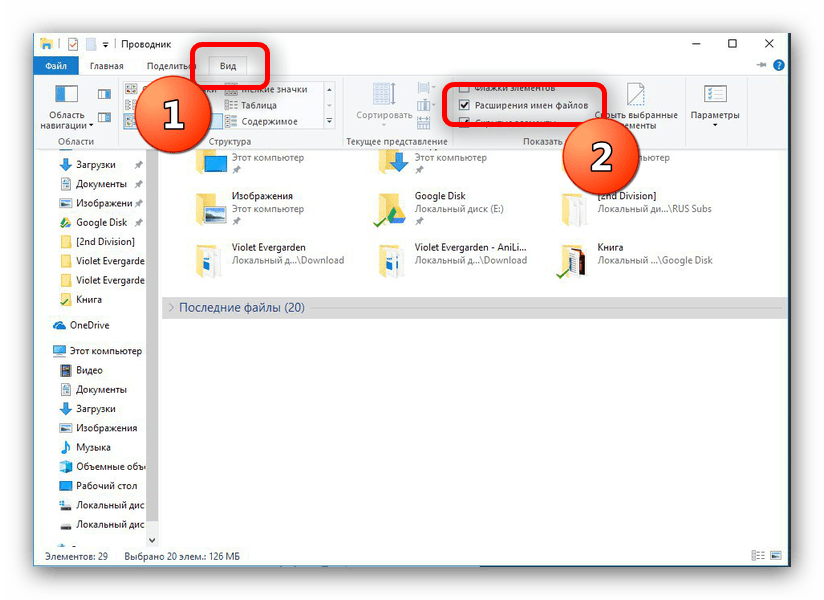
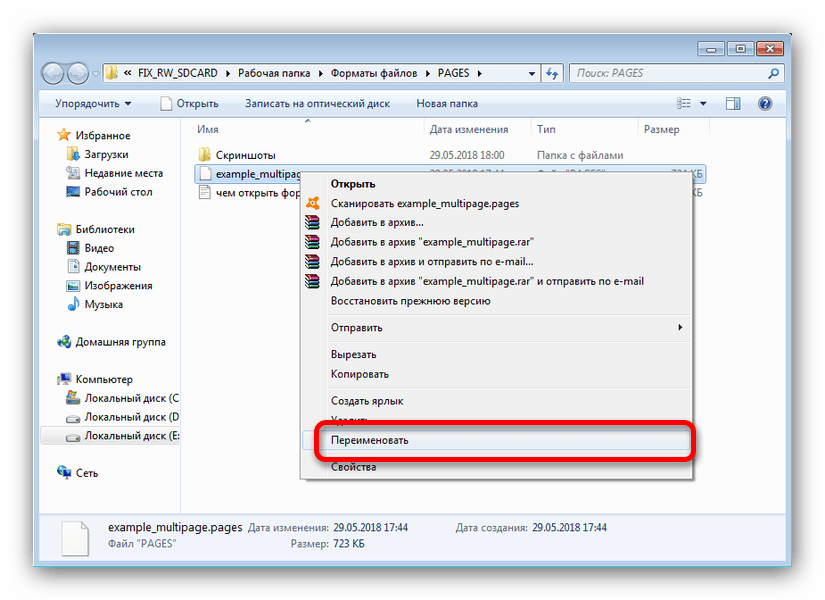
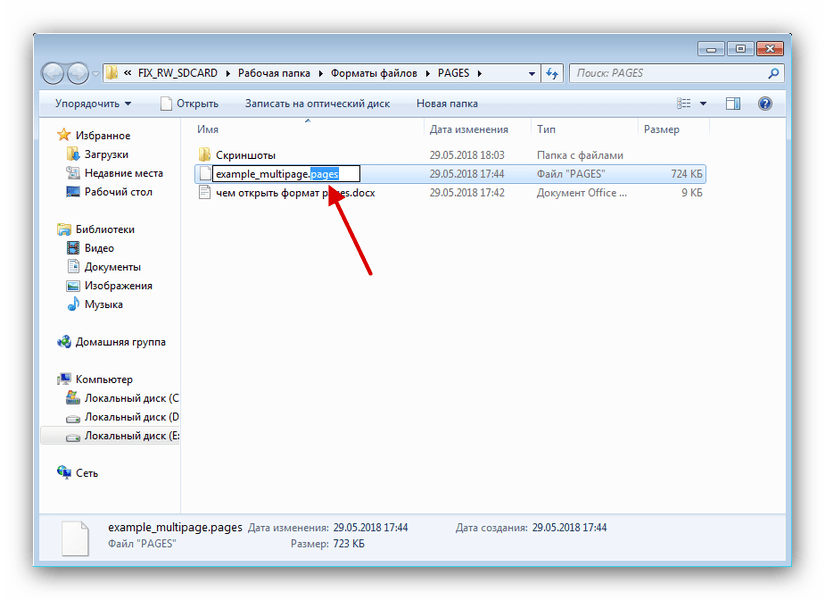
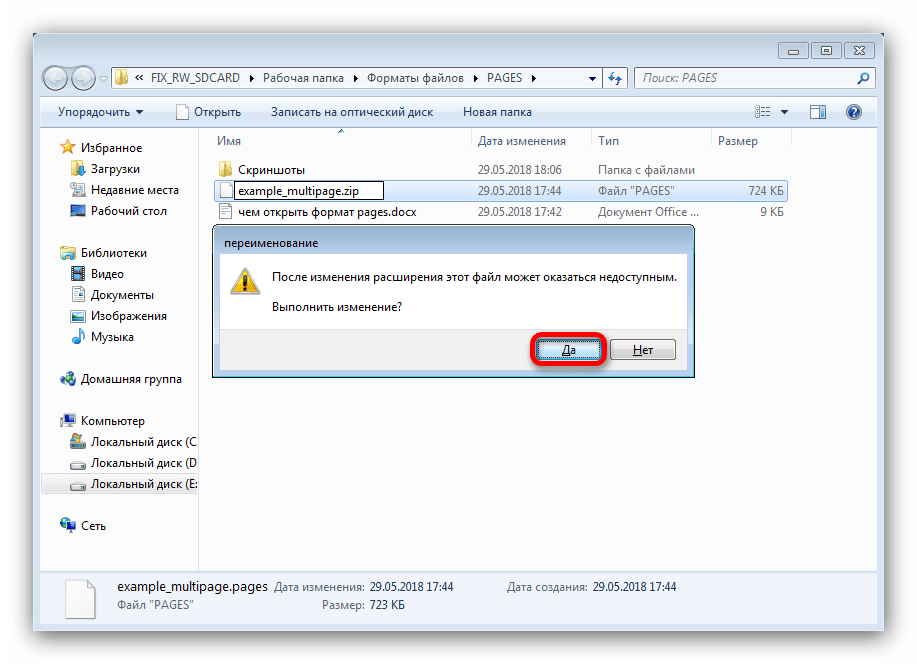
Файл будет распознан как архив с данными. Соответственно, его получится открыть любым подходящим архиватором — например, WinRAR или 7-ZIP.
Скачать WinRAR
Скачать 7-Zip бесплатно
- Откройте программу и воспользуйтесь встроенным файловым менеджером, чтобы добраться к папке с PAGES-документом, которому изменили расширение на ZIP.
- Дважды щелкните мышью по документу, чтобы его открыть. Содержимое архива будет доступно для просмотра, разархивирования или редактирования

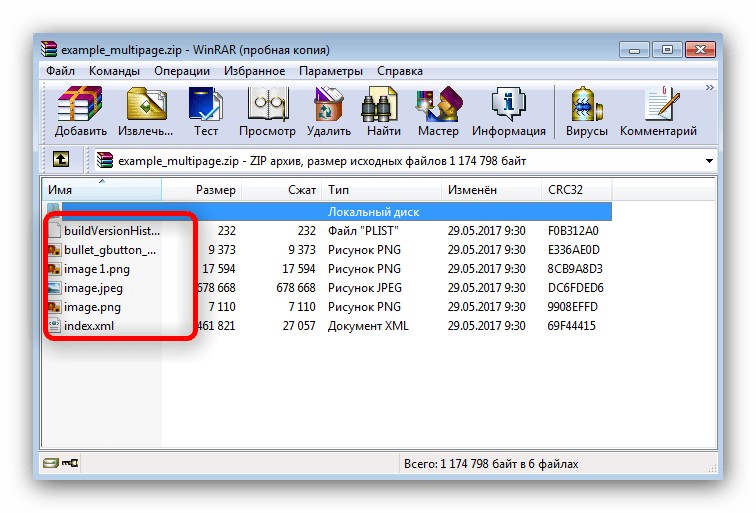
Если вас не устраивает ВинРАР, можно использовать любой другой подходящий архиватор.
Читайте также: Открываем файлы в формате ZIP
Как видим, чтобы открыть файл с расширением PAGES, вовсе не обязательно владеть компьютером или мобильным гаджетом от Apple.
Правда, стоит понимать, что такой подход имеет определенные ограничения.
Наша группа в TelegramПолезные советы и помощь
Формат pages – альтернатива текстового редактора MS Word. Разработчик пакета – компания Apple. Отлич…
Формат pages – альтернатива текстового редактора MS Word. Разработчик пакета – компания Apple. Отличие Apple расширения от MS Word заключается в технических и визуальных доработках Apple над интерфейсом и функционалом. Мудреного интерфейса и лишних настроек нет, поэтому каждый пользователь справится с созданием, редактированием и сохранением документа. Единственное, что нужно знать пользователю – чем открыть pages.

Общее описание формата pages
Текстовый редактор компании Apple сохраняет документ в виде файла с расширением .pages. Файл – своеобразный архив типа ZIP, поэтому важно знать, как открыть pages на Windows. В архив входят документы, отвечающие за «правильное» текстовое и графическое отображение содержимого.
Поскольку компания Apple использует это расширение для собственного документооборота, открыть формат не составляет труда. Pages – формат файла, оснащенный рациональным интерфейсом и встроенным набором шаблонов для работы на устройстве Apple или компьютерах с Mac OS.

Текстовый документ создают с пустого листа или на основе шаблона, содержащего информацию: графическую, схематическую, табличную и текстовую. Поддерживает экспорт в форматы:
- .docx, .doc;
- .pdf;
- .rtf;
- .txt;
- .epub.
История возникновения
Впервые формат появился в 2005 году для упрощения сложностей, связанных с MS Word. В офисном приложении содержатся 140 шаблонов и возможность создания документа «с нуля». «Яблочный» текстовый редактор выпуска 2007 и выше поддерживает формат .docx и аналогичные документы.
Текстовый редактор ранних выпусков несовместим с поздними релизами ПО. С 2012 года приложение не поддерживает формат OpenDocument. Созданные в iWork (офисном пакете Apple) документы взаимодействуют с Pages, Google Docs, Jumpshare. Последние 2 приложения не редактируют рассматриваемое расширение, только просматривают и сохраняют документы.
В 2009 году Apple осуществляет поддержку своего формата устройствами iPod Touch и iPhone, справочной информацией, чем открыть текстовый редактор Apple. В 2011 году iWork выпускает приложение для OS X Lion. В 2013 году офисный пакет iWork свободно распространяется для новых устройств. Апрель 2017 – дата, когда iWork бесплатно распространяется для всех устройств.

Как и чем открыть файл pages расширения
Офисный пакет компании Apple удобен в использовании, однако открыть файл .pages может не каждый пользователь.
В Windows
Если пользователь применяет инструментарий «яблочного» текстового редактора, то невольно задается вопросом: чем открыть формат pages в Windows? Разработчики и опытные пользователи предлагают на выбор два варианта.
I способ – изменить расширение.
Если нужно открыть формат pages, достаточно изменить расширение документа. Способ работает не во всех случаях. 100%-ный результат зависит от:
- содержимого документа;
- способа сохранения;
- метода распространения.
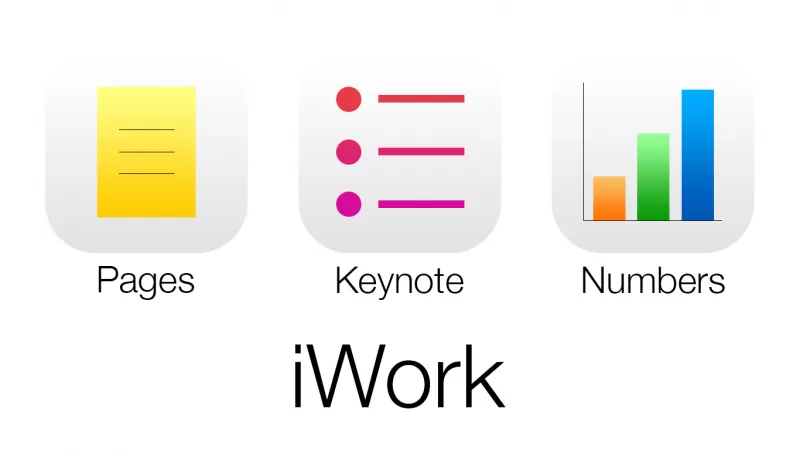
Алгоритм действий:
- Сохранить файл на жесткий диск.
- Сделать копию файла.
- Изменить расширение на .zip.
- Разархивировать файл.
- Перейти в папку QuickLook.
- Открыть файл thumbnail.jp, который отвечает за предпросмотр первой страницы.
- Открыть документ Preview.pdf, отвечающий за предварительный просмотр всего документа (файл создается только при указании дополнительных настроек).
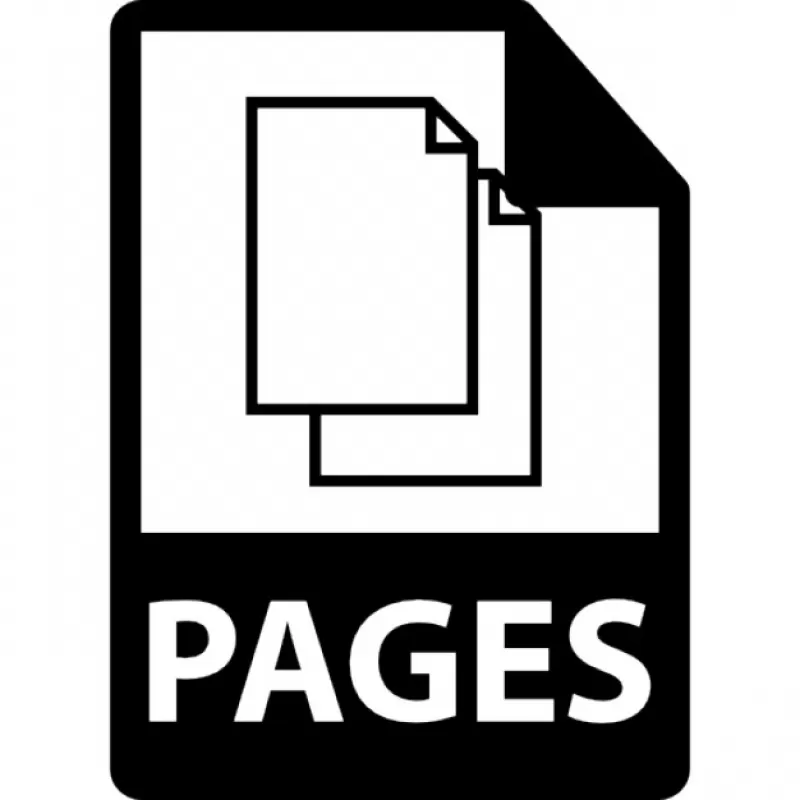
II способ – конвертация файла .pages.
Apple iWork Pages поддерживает экспорт собственных файлов для сохранения с привычным расширением. Для этого нужно:
- Выбрать в меню «File» пункт «Export».
- Подтвердить действие.
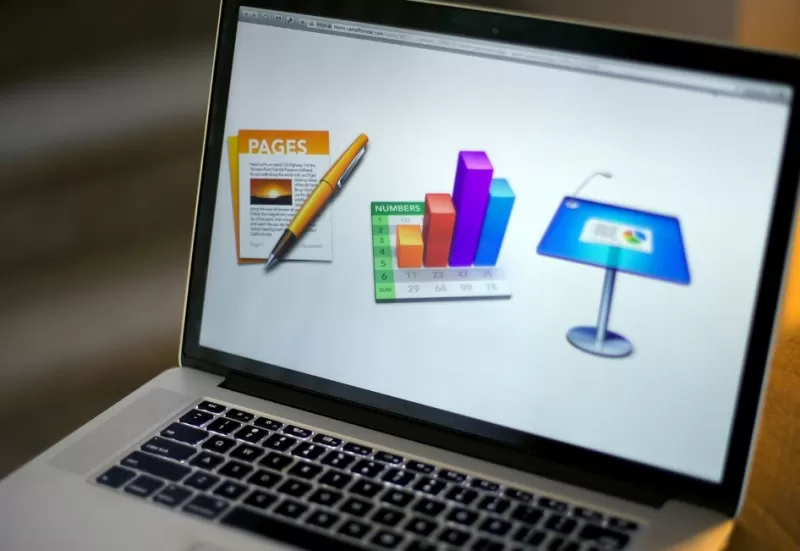
Онлайн
Чтобы открыть pages онлайн, разработчики советуют перейти на официальный сайт сервиса CloudConvert. Встраиваемый в Google Chrome сервис конвертирует документы различных форматов.
Алгоритм действий:
- Перейти на официальный сайт сервиса CloudConvert.
- Нажать «Select files».
- В диалоговом окне указать путь к документу с расширением .pages и выбрать его. Сервис предложит выбрать требуемый формат.
- Сохранить новый файл и открыть посредством MS Word.
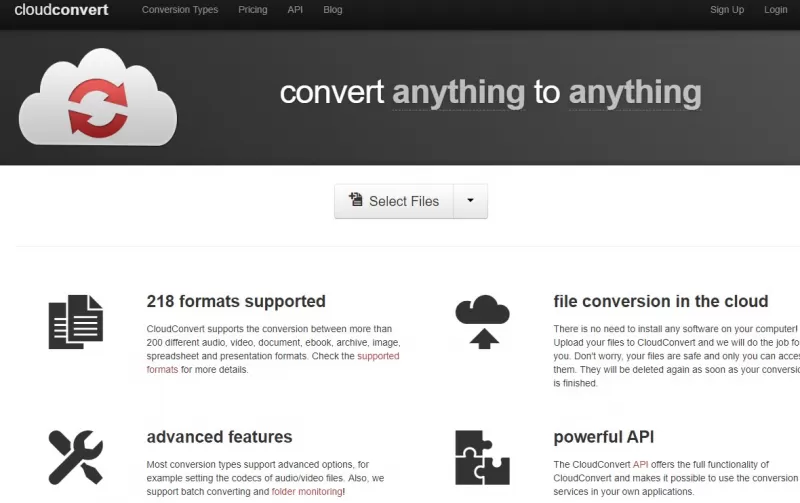
Если пользователь работает с файлами с расширением . pages – чем открыть документ в онлайн-режиме:
- Зайти на web-ресурс iCloud.
- Авторизоваться на сайте.
- В выпадающем меню выбрать «Pages».
- Указать действие: создать новый или открыть раннее созданный. По умолчанию запустится текстовый редактор с английским интерфейсом и обширным функционалом.
- Сохранить документ на компьютере с ОС Windows путем нажатия правой кнопкой мыши по файлу, выбора «Загрузить копию» и расширения, места для сохранения.
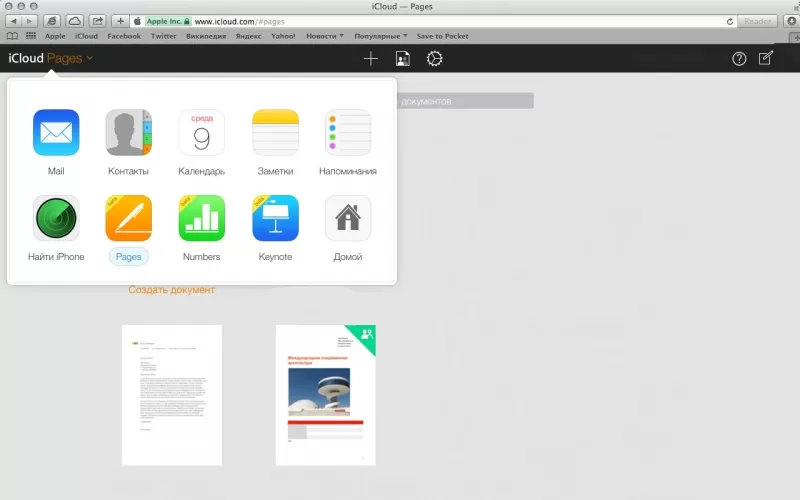
Какие еще могут быть проблемы с pages файлом
Помимо вопросов, связанных с тем, чем открыть файл pages, появляются иные проблемы:
- поврежденный Pages-файл;
- неправильная инсталляция ПО, отвечающего за поддержку формата;
- наличие вирусов и потенциально опасных объектов в pages-файле;
- на компьютере не хватает свободного пространства для открытия документа.
Use the iCloud website, a file converter, or an iPhone or iPad
Published on July 29, 2024
What to Know
- Upload the Pages file to iCloud.com to view and edit it in your browser, or to download it as a Word or PDF file.
- Or use a file converter like CloudConvert or Zamzar to convert the Pages file to DOCX or PDF.
- Alternatively, open the Pages document on iPhone or iPad, then send it to your PC as a Word or PDF file.
This article explains three easy ways to open a Pages document on your Windows computer. The instructions assumes you have the Pages file already saved on your PC.
Open a Pages File Using iCloud
You don’t have to own an iPhone to have an iCloud account. Apple offers its cloud service for free, giving you a way not only to open a Pages document but edit it online or download it as a Microsoft Word or PDF file. It’s is an excellent option if you anticipate receiving additional Pages files.
-
Visit the iCloud.com site and sign in with your username and password.
-
Select Pages from the grid of apps.
-
In the Recents or Browse section, select Upload at the top.
-
Browse for and select the Pages file, then choose Open.
-
You’ll see the Pages file in the Browse section. Double-click to open, view, and edit the document online.
-
If you prefer to download the document, select the ellipsis (three dots) on the bottom right corner of the file, then choose Download a Copy.
-
Choose PDF or Word per your preference.
-
Follow the subsequent prompts to download the Pages file and open it with the application of your choice. For example, use a PDF reader for that format, or a word processor if you downloaded it as a DOCX file.
Convert a Pages File to Word or PDF Online
If you don’t have an iCloud account and prefer not to create one, you can convert the Pages document to a different file type online. There are many free document file converters to pick from, but not all of them support Pages files. We’ll use CloudConvert for this example, but Zamzar is another one we recommend.
-
Open CloudConvert’s Pages to Word or Pages to PDF page.
-
Select the arrow next to Select File and choose From my Computer.
-
Browse for and select the Pages file, then select Open.
-
Confirm that the right format is chosen (DOC, DOCX, or PDF). Then select Convert.
-
You’ll see the conversion as it processes and then finishes. Select Download to get the converted file.
-
Follow the subsequent prompt to download the file to your computer.
Convert and Send a Pages File Using an iPhone or iPad
If you have an iPhone or iPad, you can quickly convert the Pages document to a Word or PDF file and then send it to your Windows computer.
-
Open the Pages file on your iPhone or iPad. For example, in the Apple Mail or Gmail app, tap the file in the email to view it.
-
Tap the Share button on the top right and select Pages in the second row of your share sheet.
-
Tap the Share button in Pages, followed by Export and Send. Choose a format from the list, like PDF or Word.
If you don’t see that on your device, tap the ellipsis (three dots) instead, then choose Export and pick PDF or Word.
-
Your share sheet should open automatically, but if it doesn’t tap Export or Share.
-
Choose the best option to send or share the file with your Windows computer. For instance, you can send it via Mail, Gmail, Slack, or another method to easily obtain it on your PC.
-
Follow the subsequent prompts, depending on the method you select, and then open the Word or PDF file on your Windows computer.
Each of these methods gives you a way to view the Pages file you receive and edit and save it in a file format that works better for you. And if more than one option works, you can then decide which works best for you.
FAQ
-
Yes. On a Mac, select File > Export To > PDF and follow the prompts. On an iOS device, select More (three dots) > Export > PDF.
-
You’d convert the file on your Mac, then send it to your PC. Open the file and select File > Export To, then choose a file type you can open on your PC, such as PDF. Select Export, then send the file to your PC using email or another method.
Thanks for letting us know!
Get the Latest Tech News Delivered Every Day
Subscribe
Windows users often encounter conflicts when attempting to view or edit Apple Pages files, as the software is not compatible with their operating system. This incompatibility poses challenges in collaboration, productivity, and overall user experience for Windows users. In this guide, we explore effective ways for Windows users to access, view, and edit Pages documents, addressing possible limitations and offering solutions to enable a seamless and free experience with Apple Pages for Windows.
Part 1:What is Apple Pages?
Just as Microsoft Word serves as a fundamental tool within the Microsoft Office suite, macOS features its own counterpart for word processing known as Apple Pages. Designed in 2005, this application offers users an efficient platform for document creation. Apple Pages is seamlessly integrated and can be utilized across various devices including iPad, iPhone, and macOS, all at no cost. Most of all, it is also accessible through iCloud for Apple users, meaning users can access Apple pages on Windows.
Key Features of Apple Pages
Apple Pages sets itself apart from other word processors with its remarkable and innovative key features that elevate the writing experience to new heights. Let’s explore Apple Pages’ key features., making it a top choice for users seeking powerful and user-friendly document creation:
-
Extensive Template Collection: Only a handful of websites provide a wide selection of templates compatible with your writer tool. Apple Pages boasts more than 90 pre-designed templates suitable for a variety of purposes, from reports to books.
-
Audio And Video Playback: Apple Pages enables you to seamlessly play audio directly from YouTube or Vimeo that you’ve embedded in your documents, eliminating the need to open a separate browser.
-
Self-Publication: Apple Pages provides book templates with designated areas for inserting all the necessary formalities found in a book. Starting from scratch is unnecessary; simply write your book, save it in ePub format, and proceed with self-publication.
-
iCloud Sharing: The iCloud Drive feature facilitates real-time collaboration by allowing users to upload Pages to the cloud and grant access to designated readers.
-
Language Translation: You can effortlessly translate text, whether it’s from a book or something you wish to jot down directly on Pages, without the need to navigate to a browser or seek assistance from a translator.
-
Handwriting Conversation: Any text you compose and possess a copy of in Apple Pages can be effortlessly transformed into selectable and copy-ready text. Whether you’re using an iPad or a touchscreen device with an Apple stylus on Pages, your handwritten content will swiftly convert into editable text.
Part 2:How to Use Apple Pages on Windows
Introducing iCloud, Apple’s equivalent of Google Drive, where you can securely store and access your vital documents across all your devices.
Wondering how to open a Pages file on your Windows PC using iCloud? Follow these simple steps:
Step 1: Open your browser and navigate to iCloud.com.
Step 2: Log in with your Apple ID credentials.
Step 3: From the Home screen, select Pages to open the Pages web app in a new tab.
Step 4: Windows’ users can now use Pages on their devices.
Step 5: Using the icons at the top, users can create a new Page or upload a document using the “Cloud” icon.
Step 6: Wondering how to download Apple Pages on Windows? Users can easily download a copy of their Pages document to their windows device. From the context menu, select “Download a copy”.
Step 7: Select the file format before downloading. This will download a copy of Page document to your device in the selected format
-
Use Word, Excel, and PPT for FREE, No Ads.
-
Edit PDF files with the powerful PDF toolkit.
-
Microsoft-like interface. Easy to learn. 100% Compatibility.
-
Boost your productivity with WPS’s abundant free Word, Excel, PPT, and CV templates.
Algirdas Jasaitis
Part 3:Alternatives to Accessing Apple Pages Files on Windows
Apple Pages stands as the ideal choice for Apple enthusiasts and users. Why? It offers a range of benefits: it’s cost-free, packed with features catering to students, writers, and business professionals alike. Notably, it comes with convenient built-in templates.
While these impressive features may spark envy in Windows users, there’s an equally exceptional free Apple Page for Windows alternative, WPS Writer. This free tool mirrors the excellence of Apple Pages, boasting top-tier features and built-in templates. In fact, it serves as a fitting option for Mac users who opt for an alternative to Apple Pages.
WPS Office excels in multiple aspects, showcasing unmatched performance that remains unaffected across various operating systems – be it macOS, Windows, or Linux. Its user-friendly interface and comprehensive, all-in-one suite set it apart, providing a level of convenience that isn’t commonly found in other major office suites.
Part 4:What if the Pages File Doesn’t Open on Windows?
Users can make use of third-party website to convert their Apple Pages file to a Word document; various third-party websites like Zamzar, FreeConvert, and Online Convert offer reliable conversion services. Let’s try using FreeConvert and convert a Pages file to a Word Document
Step 1: Browse FreeConvert.com on your browser.
Step 2: Select the platform where the Pages file is stored.
Step 3: Upload the Pages file by clicking “Choose Files” and then “Open”.
Step 4: Click the drop-down icon next to Output and select “Word” or any other desired format.
Step 5: Click “Convert to Word” and wait for the conversion to complete.
Step 6: Once done, click “Download” to save the converted DOCX file on your computer. You can also choose a different download location from the drop-down menu.
FAQs
Q1. Are Apple Pages as good as Microsoft Word?
The reasons why you ought to prefer Apple Pages to Microsoft Word lies within the following list:
-
Apple Pages is free in comparison to Word’s subscription charge.
-
It also offers a smooth experience across Apple devices.
-
Apple Pages features attractive templates with new styles, making them more aesthetically appealing.
-
It has an easy-to-use interface suitable for both beginner and experienced users.
-
Pages provides easy sharing and collaboration via iCloud.
-
Apple Pages offers editing, formatting, text translation, and password protection.
-
Pages uses iCloud to automatically store documents in real-time, guaranteeing that no work is lost.
Apple Pages is an excellent pick for Apple customers seeking simplicity without the need for complex functionality.
Q2. Is it easy to convert Pages to Word?
Yes, it is simple to convert Pages to Word. You can accomplish it with a few clicks using online websites like CloudConvert, free of charge. Go through the following steps to convert Pages to Word:
-
Upload the Pages file to the website.
-
Choose Word as the output format.
-
Begin the conversion.
Q3. Can I Collaborate on Pages Documents via Windows?
Yes, you can collaborate on Pages documents via Windows by saving your document to iCloud and sharing a link to the document on a supported browser on a Mac or Windows computer. This allows you to collaborate with others, edit the document together, and see the changes made by others in real-time.
Unlock the Power of Apple Pages on Windows: Top Alternatives for Seamless Editing
In this article, we have discovered the impressive benefits of Apple Pages that surpass our expectations. Apple products indeed offer a lot to explore. However, it’s important to note that Apple Pages come with a cost for non-Apple users. For those seeking an alternative, WPS Writer stands out as a great option — providing similar functionality but with the added advantage of being free.
If you are a Mac user, you are familiar with .pages file types and what they are for. However, if you are a Windows user, you would not know much about it unless you have used a Mac before. If you have both the machines and you are looking to access your .pages files on your Windows computer, this guide will teach you how to open a .pages file on Windows 10.
Opening a .pages file on Windows sounds a bit difficult as your machine is just not made for these file types. However, there are a few ways you can use to access and launch these files on your Windows based computer.
If you have any unsaved work in any of the apps that you are force closing, you might not want to close the app as this will make you lose your work. However, if you do not have any other option, then you can proceed to exit the app on your Mac.
- Part 1. What is a .pages File Type?
- Part 2. Can You Open a Pages Document in Microsoft Word?
- Part 3. How to Open a .Pages File on Windows 10/8/7?
- One More Tip: Best Microsoft Office (Word, Excel, PPT) Recovery Software — 2020
Part 1. What is a .pages File Type?
First and foremost, you will want to know exactly what a .pages file is.
On a Windows machine, you have the Microsoft Word file to help you create and design office documents. Similarly, on a Mac, you have an app called Pages that lets you create Word-like documents on your machine. Pages on Mac is similar to MS Word on Windows and they both help you create docs on your computers.
The files that you create in Pages on Mac are saved with .pages extension. Microsoft Word saves file with .docx extension.
Part 2. Can You Open a Pages Document in Microsoft Word?
Now that you know what a .pages file is, you might want to know if you can open .pages file on Windows in the Microsoft Word software.
The answer is no, unfortunately. Microsoft Word does not have support for Pages documents and so you cannot open these documents in MS Word on your Windows computer.
You will see the document icon on your computer but you will not be able to open these files on your PC. Does that mean that there is no way on how to open a .pages file on Windows? The following section will tell you.
Part 3. How to Open a .Pages File on Windows 10/8/7?
There is indeed a way to access the Pages files on your Windows 10, 8, and 7 based computer. In fact, there are multiple ways to access your Mac documents on your Windows machine. Let us check out all the available methods on how to open .pages file on Windows 10:
- Way 1. Open .pages Files on a Windows Using ZIP files (Only for Reading)
- Way 2. Open and Edit .pages Files on a Windows Using iCloud
- Way 3. Open a .pages File in Google Docs on Windows Computer
- Way 4. Convert Pages Documents to Microsoft Word on Your Mac
Way 1. Open .pages Files on a Windows Using ZIP files (Only for Reading)
One of the ways to open a Pages file on Windows is to convert the file to the ZIP format and then extract its contents.
-
Find the Pages file you want to open on your PC, right-click on it, select Rename, and change the extension to .zip.
-
Right-click on the file and select Extract here. Open the extracted folder and head inside the QuickLook folder. You will find a PDF version of the document there.
Way 2. Open and Edit .pages Files on a Windows Using iCloud
iCloud lets you open .pages files on your Windows computer and it can be used as the following.
- Open a browser on your Windows computer and head over to the iCloud website. Log-in to your account if you have not already.
-
Click on Pages on your screen and then click on the upload icon on the following screen.
- Upload the .pages file from your PC to iCloud and you will be able to see its contents.
Way 3. Open a .pages File in Google Docs on Windows Computer
Google Docs also allows you to access the contents of .pages files and the following shows how to open .pages file on Windows using G Docs.
- Open a browser and head over to the Google Drive website.
-
Click on New and select File upload to upload your .pages file.
-
Right-click on the uploaded file, select Open with, and choose Google Docs.
Way 4. Convert Pages Documents to Microsoft Word on Your Mac
Your Mac actually provides you with a way to convert your Pages documents to the MS Word format. Once the files are converted, you will be able to open them in MS Word on your Windows PC.
- Open your .pages file in the Pages app on your Mac.
-
Click on the File menu at the top, select Export To, and choose Word.
-
Select Word on the following screen and choose Next.
Your file will be saved in the MS Word format on your Mac.
One More Tip: Best Microsoft Office (Word, Excel, PPT) Recovery Software — 2020
File conversion tasks sometimes lead to loss of data. If you have lost any of your file contents during the conversion process, you might want to recover your original file. Tenorshare 4DDiG for Windows Data Recovery helps you recover lost files on your Windows computers with ease. You can use it to recover any of your office files including MS Word, Excel, and PowerPoint presentations.
- Recover lost, deleted or crashed Office files from your Mac
- Recover all office files including Word documents, Excel spreadsheets, and presentations.
- Recover Office files from crashed, dead or corrupted computer
- High success rate for file recovery.
- Safe and secure even for your confidential files
-
Download and open the software on your computer. Select your drive and click on Scan.
Select the Location
-
Select the files you want to recover and click on Recover.
Scan and Preview Lost Files
-
Choose a destination for your recovered files.
Save Recovered Files
Your files are now recovered.
Conclusion
Opening a .pages file on a Windows machine may seem daunting but it is actually possible and our guide above shows methods on how to do it. It also shows how to recover your files in case they get lost during a procedure. And Tenorshare 4DDiG for Mac Data Recovery is highly recommended if you want to recover Word, Excel, PPT from Mac.
