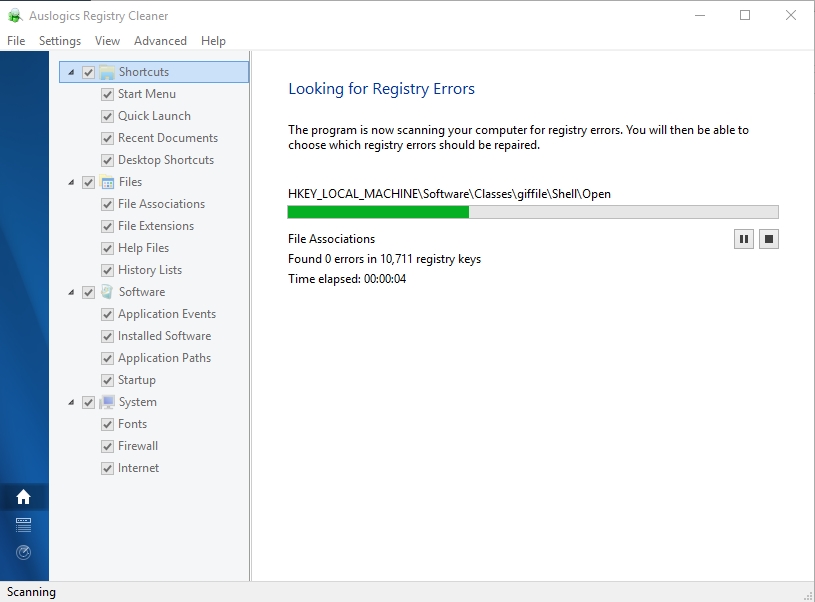Apple is no stranger to productivity and it has its own suite of apps collectively called iWork. iWork includes a document processor, a spreadsheet tool, a presentation tool, and its famous movie editing tool iMovie, among other apps.
Like many of its products, Apple’s iWork tools have their own proprietary format. The .KEY file format is used by Keynote, the presentation tool in iWork.
The .KEY format is not compatible with PowerPoint. If you use Microsoft Office, its presentation app will not be able to read the format. It may attempt to repair the file but that ultimately fails. To open .KEY files on Windows 10, use one of the methods below.
1. Google Slides
Google Slides is a convenient tool to use if you want to open a .KEY file. It will retain most of the formatting and replace fonts that it does not support.
- Visit Google Slides and click the plus button to create a new Slide file.
- Go to File>Open.
- In the window that opens, select the Upload tab.
- Click Upload from my computer.
- Select the .KEY file.
- Wait for the file to upload and Google Slides will open it.
2. View in iCloud
This method will guarantee that the file opens with most, if not all of its layout and contents intact. The only downside is that you need to create an iCloud or an Apple ID to use it.
- Sign into iCloud with your Apple ID.
- Click the Keynote app.
- Click the upload icon.
- Select the .KEY file and upload it.
- Once uploaded, you will be able to open it in iCloud (in your browser).
3. Convert to PPTX format
If you’re not just looking to open the KEY file but also to edit it on Windows 10, you will need to convert it to the PPTX format. There are online apps that can do the job; some work, some don’t.
- Visit Cloud convert.
- Click Select files.
- Select and upload the KEY file.
- Select PPTX as the format to convert the file to.
- Download the converted file format.
4. Ask for a PPTX file
Keynote files cannot be opened in PowerPoint however, you can save it as a PowerPoint file from the Keynote app. Ask the person who sent you the file to save it as a PowerPoint. To save it as a PowerPoint file, follow these steps.
- Open the KEY file in Keynote.
- Go to File>Export as.
- Select PowerPoint from the menu.
- Select where you want to save the file.
Conclusion
You won’t find a lot of presentations in the KEY format. It is not as popular at the PPTX or PDF format for sharing presentations which is why there is little editing support for the format. You will be able to view the file in iCloud but if you need to edit it on Windows 10, it is best to convert the file from the Keynote app.

Fatima Wahab
Fatima has been writing for AddictiveTips for six years. She began as a junior writer and has been working as the Editor in Chief since 2014.
Fatima gets an adrenaline rush from figuring out how technology works, and how to manipulate it. A well-designed app, something that solves a common everyday problem and looks
Readers help support Windows Report. We may get a commission if you buy through our links.
Read our disclosure page to find out how can you help Windows Report sustain the editorial team. Read more
Keynote is the presentation software included with Apple’s office suite. The application is Apple’s alternative to MS PowerPoint. However, Windows doesn’t support Keynote’s KEY file format.
Consequently, there is hardly any Windows software compatible with that format type. This doesn’t mean you can’t open Keynote presentations in Windows, but most users convert them to a compatible format.
How can I open KEY files on a PC?
1. Open Key files with PowerPoint or LibreOffice Impress

A great and easy way of opening KEY file presentations is to use good old Microsoft PowerPoint or the free LibreOffice Impress app. In fact, nowadays, any presentation software can be used to open KEY files.
Unfortunately, not all the programs will use all the features of the original KEY presentation. You may lose the formatting and if you had any transition effects they might be also lost.
However, any of these programs, including PowerPoint and Impress will allow you to open, start the presentation, or even save the KEY files.
You can save them but, of course, you won’t be able to do that in the original format. Microsoft PowerPoint will save the file as a PPT or PPTX format while LibreOffice Impress will offer the ODP and ODPX formats additionally.
After you edit the KEY presentation, all you need to do is to save the file by selecting the Save option in both apps and choose the format you want to use with the presentation.
These great tools are also great for converting the files before sending the presentations to someone who doesn’t have a Mac computer but as mentioned earlier, they will lose formatting and effects so edit them before sending.
Microsoft Powerpoint
Microsoft Powerpoint is the best presentation software on the market and it can also be used to open KEY files.
⇒ Get LibreOffice Impress
2. Open KEYs With File Viewer Lite
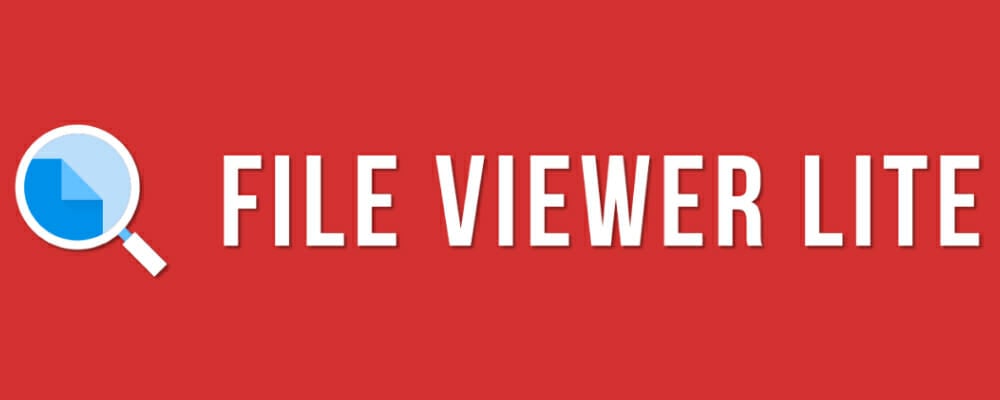
There are, however, a few universal file opener programs that open loads of format types. The File Viewer Lite software opens more than 150 format types, and that includes Keynote’s KEY files!
You can open the Keynote presentations with that software, but it doesn’t include any editing options. File Viewer Lite is also freeware that’s compatible with Windows platforms from XP up.
You can check out File Viewer Lite on this website page. Press the Download Now button there to save the software’s setup wizard, and then open its installer.
If the KEY presentation is on a Mac, save it to a USB flash drive; and move the file to a Windows folder.
File Viewer Lite supports drag and drop so that you can drag Keynote files from File Explorer (or the desktop) onto the software’s window to open them in FVL.
⇒ Get File Viewer Lite
3. Open Keynote files in iCloud
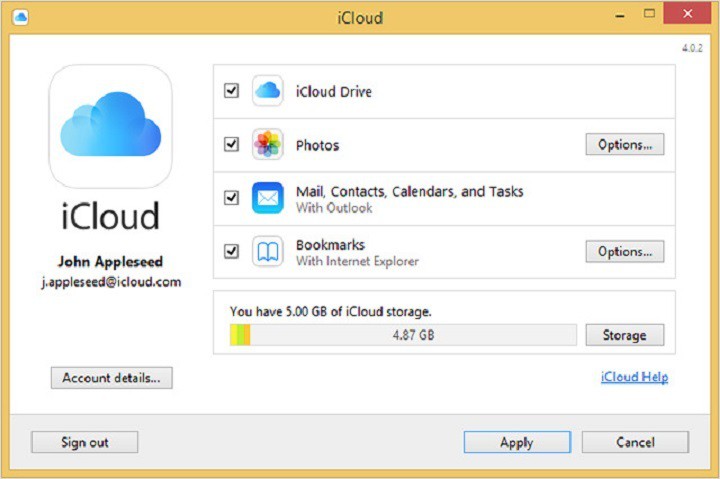
- Open the iCloud page and click the Create yours now link to set up an Apple ID.
- Add the iCloud software to Windows from the Apple support page. Click the Download button to save iCloud for Windows’ setup wizard to a folder, and then open the installer to install the software.
- Open the iCloud for Windows software, and enter your Apple ID to sign in.
- Select the iCloud Drive check box, and press the Apply button. You can also select the Photos, Mail, and Bookmarks options.
- Enter your Apple ID at the iCloud.com sign-in page.
- Click the Keynote icon to open the web app.
- Click the gear button at the top of Keynote to open a menu. Select the Upload Presentation option on that menu.
- Browse to the folder that includes the Keynote file, select it, and press the Open button to open the Keynote presentation in the web app.
To open and edit a Keynote presentation with more Windows software, you’ll probably need to convert its format type. However, you can still edit KEY presentations in Windows with Apple’s iCloud.
ICloud is a range of cloud-based services that includes the Keynote, Pages, and Numbers web apps. As such, you can set up an iCloud account and open and edit a KEY file in a Windows browser.
This is how you can open a KEY file in the Keynote web app.
4. Convert KEYs to PPT or PDF Format

- First, go to the Zamsar page to open ZAMZAR’s KEY to the PPT page.
- Press the Choose Files button, and then select a KEY presentation to convert to PPT.
- Select the PPT format type from the Convert files to the drop-down menu.
- Enter an email address to send the PPT file.
- Press the Convert button.
- Open your ZAMZAR email, which will include a link to the PPT file. Then you can save the presentation to your hard drive.
- Open the Zamzar page to convert KEY files to PDFs with ZAMZAR. Converting them to Portable Document Format is almost entirely the same, except that you select PDF from the Convert files to drop-down menu.
- Thereafter, you can open the Keynote presentation in PowerPoint and Adobe Acrobat or other slideshow and PDF software.
Converting files to alternative formats is the usual way to open documents, presentations, and images that Windows doesn’t widely support. Of course, you’re not exactly opening a KEY file by changing its format.
However, converting presentation and text document files to alternative formats doesn’t usually have much impact on their formatting.
If you need to edit a Keynote file, PowerPoint’s PPT is probably the best format to convert it to as that’s more widely supported by Windows presentation applications.
PDF is one of the best universal file formats, but most PDF viewer software doesn’t include editing options. You can convert KEY files to both PPT and PDF formats with the ZAMZAR web tool as follows.
5. Convert the presentation to ZIP format

- First, click the File Explorer button on the Windows 10 taskbar.
- Open the folder that includes the Keynote presentation.
- Select the File name extensions option on the View tab if it’s not already selected. Then the Keynote file title should include KEY at the end of it.
- Right-click the KEY file and select Rename.
- Replace the KEY format at the end of the file title with ZIP. You can keep the rest of the title exactly the same.
- A Rename dialog box window will then open. Press the Yes button to alter the filename’s extension.
- The former KEY file will now be a compressed ZIP. Click the Keynote ZIP to open its content.
- Open the ZIP’s Picture folder. That includes images for all the presentation slides.
- Now you can open each presentation slide in image viewer software.
- The ZIP might also include a Preview file that you can double-click to open a Keynote presentation preview.
ZIP is a compressed archive format that you can convert KEYs to. You can preview the contents of a Keynote presentation by converting KEY files to ZIP format.
Any of the solutions you would choose, you will get perfect access to your KEY files and even edit them. If you have any other ideas don’t hesitate to bring them forward in our comments section below.
Matthew Adams
Windows Hardware Expert
Matthew is a freelancer who has produced a variety of articles on various topics related to technology. His main focus is the Windows OS and all the things surrounding it.
He is passionate about the tech world, always staying up-to-date with the latest and greatest. With an analytical view, he likes problem-solving, focusing on errors and their causes.
In his free time, he likes to read and write about history and tries to always develop new skills.
Handling native files from Apple such as PAGES, NUMBERS, and KEY files can be a hassle for Windows users. Thus, in this article, we want to show you how you can easily work with Keynote presentations (aka KEY files) on your Windows computer!
First, we shall have a look at what Keynote files are. Then, you can choose from three tutorials on how to effectively work with and open KEY files on Windows.
What Are KEY Files?
KEY files are saved by the Apple program Keynote. It’s part of the office application suite from Apple, iWork.
Similar to Microsoft PowerPoint, it allows users to create slideshows and presentations for all kinds of purposes. The program supports the formatting of text as well as different transition effects between slides and objects on the slides. Of course, you can also embed images, audio, and even video files.
Find more information about KEY files here.
There are three ways to consider how to open KEY presentations on Windows. You can also play them and save them as other formats that are better supported by Microsoft computers.
1. Open the KEY in Keynote for iCloud
| Sign in to your iCloud account or create one if you don’t have one already. You can access it with your Apple ID that you use, for example, iTunes as well. | |

|
Afterward, you can choose between different operations. For our purpose, choose the Keynote app. Of course, this works for Apple documents saves in the PAGES format as well as spreadsheets saved as NUMBERS files as well. Just choose the respective application then. |
| Once the app is open, check the top navigation. There’s a little cloud icon that will allow you to upload your KEY file. Then, you can make changes to the slides and text or show the presentation using the “play” icon. | |
| To save the file in another format on your computer, however, you need to click on the little wrench icon and choose “Download a Copy…”. | |
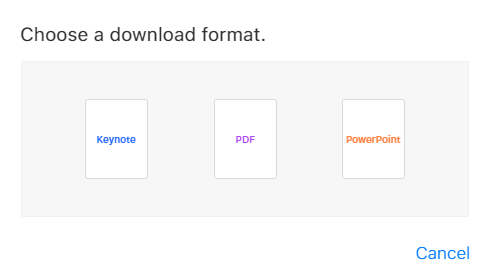
|
There, you can choose to save the presentation as a PDF or PowerPoint file. |
2. Open it in PowerPoint or LibreOffice Impress
Another easy way is to open the presentation in the program you are using. This can be Microsoft PowerPoint, LibreOffice Impress or any other software used for the creation of presentations.
Depending on the program, transition effects might get lost and the formatting can be a bit wonky. But these programs allow you to easily open, play, and save KEY files. While Microsoft PowerPoint supports the export to the PowerPoint formats (PPT, PPTX, etc.) and PDF, LibreOffice Impress offers the open-source file format ODP and ODPX in addition to those already mentioned.
Whichever program you use, simply open the KEY file, go to “Save as…” and choose the format of your desire from the dropdown menu.
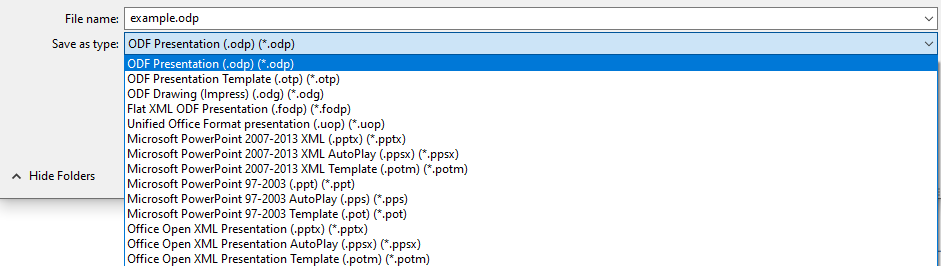
3. Convert from KEY to PowerPoint with an online converter
If you don’t have a program installed to open KEY files and want to get the job done online, you can trust in a powerful online file converter. For this, you can choose from one of many converters for this, such as:
- PowerPoint Converter
- Convert from KEY to PDF
- Convert KEY to PPTX
- Convert KEY to PPT
We will use the PDF converter for our example.
Want to get in touch with us? Hit us up on our social media channels!
“Put your heart, mind, and soul into even your smallest acts.
This is the secret of success.”
–Swami Sivananda
Microsoft and Apple are the top companies in the computer world, and each of them is unique in their own way. They have characteristic features and programs. A typical example is PowerPoint for Microsoft devices and Keynote for Apple devices. These programs are used to create presentations. Keynote is Apple’s versions of a slide show or presentation application. Normally, Windows can’t open key files and Mac can’t open ppt files.
Do not be disappointed, because, in this article, we are going to show you how to open key files in windows and vice versa. This is an important tip because not everyone has both a Windows and an Apple device. So, if you receive a presentation from a colleague or lecturer who is using Keynote, you will be able to view or open the presentation on your Windows devices.
There are several ways by which you can do this:
- Export the Keynote presentation as a file format which can open on Windows. This option is usually for a mac computer.
- If you are using an iPad or other iDevices, you can share and send a Keynote presentation as a PowerPoint file.
- You can also open Keynote files from your iCloud in Windows computers.
Method 1. Exporting a Keynote presentation as a file which you can view on your Windows is the most common and easiest way:
- All you need to do is to open the Keynote presentation you want to export.
- Go up to File in the Menu bar and select Export.
- In the next window, you will be presented with lots of different options with which you can export the file: QuickTime, PowerPoint, PDF, Images, Flash, HTML, iPod depending on the version of Keynote you are using.
- Now, choose the format and save the file to a location on your computer. Note that some aspects of the presentation may be lost, especially the design, transitions, animations and special fonts if the format you are converting to does not support these actions. If you want to keep all your animations and fonts, your best option will be to export it as a QuickTime movie. This produces a good quality movie. This format will open on any computer that has QuickTime installed.
- Once this is done, all you need to do is to send the converted file via email or a USB flash drive to the Windows computer you want to use.
If a friend or colleague sends you a Keynote presentation and you do not have access to an Apple device, you need to tell the person to convert the Keynote file into a PowerPoint presentation and resend it. This will enable you to open and edit the document on your Windows computer.
Method 2. Use your iPad to export from Keynote to PowerPoint.
Make sure you make a copy of the Keynote file you want to export to PowerPoint:
- Select the Share button in the presentation manager.
- Select “Send a Copy”.
- Choose the file you want to send.
- Select Microsoft PowerPoint (.pptx) format.
- Choose the method with which you want to send the file. Usually, there are lots of options e.g. via Mail, DropBox, etc.
- Finish the sending process.
Now you can download the file to your Windows computer and open it as a PowerPoint presentation. Also, some of the animations and fonts will be lost due to the change in format.
Method 3. You can convert your Keynote files to PowerPoint presentations, using iCloud.
An interesting fact is that iWork can also function on your Windows PC. iWork enables you to access all of your presentations on the web browser of any Apple or Windows computer which is connected to the internet.
Is your computer running slow or suffering system glitches? If so, it may need maintenance. Try running a dedicated PC optimization tool to check the health of your PC and apply the necessary fixes.
Firstly, log in to icloud.com and start editing your Keynote file. An iCloud drive must be available before you can work or edit in Keynote for iCloud. You need to upgrade you account to enable this feature.
Here is how iCloud and iWork convert your Keynote files into a PowerPoint presentation:
- Go to iCloud.com.
- Log in if you are already a member or sign up if you are new.
- Select Keynote.
- Click on the Settings icon and choose Upload Presentation.
- Double-click on the upload presentation option.
- Now, choose “Download a Copy and select PowerPoint.
- You can now open the PowerPoint on your PC.
Method 4. Convert the Keynote presentation to ZIP format.
It is an archive file format that supports lossless data compression. When you convert the KEY files to ZIP format, you will be able to view the contents of the Keynote presentation. To do this, use the following steps:
- Open File Explorer from the Windows taskbar.
- Navigate to the folder that contains the Keynote presentation.
- Go to the View tab, check the box for File name extensions. Now, you will be able to see .KEY at the end of the Keynote filename.
- Replace .KEY with .ZIP without changing the rest of the filename.
- Click Yes in the dialog box that appears.
- The Keynote presentation is now a compressed file.
- Open the Keynote ZIP file.
- It now contains images of the Keynote presentation slides.
- This can now be opened using the Windows image viewer software.
Method 5. There are also programs which can be downloaded from the internet into your Windows PC.
You do not need to convert the Keynote presentation. These programs can open multiple file formats, including Keynote files.
If you are witnessing multiple problems with your PC, we recommend you to download and install Auslogics Registry Cleaner. This tool will help you solve crashing errors, slow and lagging system issues, memory problems, blue screen of death errors. You can also check our articles for the fix of the specific problem you are facing.
We hope that this article has shown you how to open Keynote files on your Windows PC.
We appreciate your ideas and comments.
We are ready to answer any of your questions regarding the above topic.
Вы можете использовать iCloud для открытия файлов keynotes.
- Открыть файл .key, по сути, презентацию, созданную с помощью программного обеспечения Keynote от Apple, действительно легко.
- В настоящее время большинство программ для презентаций могут открывать файлы KEY, поэтому вам следует попробовать Microsoft PowerPoint.
- Вы также можете использовать другие подобные инструменты для открытия презентаций .key, подобных перечисленным ниже.
- Другим хорошим вариантом является преобразование файлов KEY в другие форматы, которые вы можете открыть на своем компьютере.
Keynote — это программное обеспечение для презентаций, входящее в состав офисного пакета Apple. Приложение является альтернативой Apple MS PowerPoint. Однако Windows не поддерживает формат ключевых файлов Keynote.
Следовательно, вряд ли существует какое-либо программное обеспечение Windows, совместимое с этим типом формата. Это не означает, что вы не можете открывать презентации Keynote в Windows, но большинство пользователей конвертируют их в совместимый формат.
Содержание
- Как открыть файлы KEY на ПК?
- 1. Откройте файлы ключей с помощью PowerPoint или LibreOffice Impress
- Microsoft Powerpoint
- 2. Откройте ключи с помощью File Viewer Lite
- 3. Откройте файлы Keynote в iCloud
- 4. Конвертируйте ключи в формат PPT или PDF
- 5. Преобразуйте презентацию в формат ZIP
1. Откройте файлы ключей с помощью PowerPoint или LibreOffice Impress
Отличный и простой способ открыть презентации с файлами KEY — использовать старый добрый Microsoft PowerPoint или бесплатное приложение LibreOffice Impress. Фактически, в настоящее время для открытия файлов KEY можно использовать любое программное обеспечение для презентаций.
К сожалению, не все программы будут использовать все возможности исходного представления ключа. Форматирование может быть потеряно, и если у вас были какие-либо эффекты перехода, они также могут быть потеряны.
Однако любая из этих программ, включая PowerPoint и Impress, позволит вам открыть, запустить презентацию или даже сохранить файлы KEY.
Вы можете сохранить их, но, конечно, вы не сможете сделать это в исходном формате. Microsoft PowerPoint сохранит файл в формате PPT или PPTX, в то время как LibreOffice Impress дополнительно предложит форматы ODP и ODPX.
После редактирования презентации ключа все, что вам нужно сделать, это сохранить файл, выбрав опцию Сохранить в обоих приложениях и выбрав формат, который вы хотите использовать с презентацией.
Эти замечательные инструменты также отлично подходят для преобразования файлов перед отправкой презентаций кому-либо, у кого нет компьютера Mac, но, как упоминалось ранее, они потеряют форматирование и эффекты, поэтому отредактируйте их перед отправкой.
Microsoft Powerpoint
Microsoft Powerpoint — лучшее программное обеспечение для презентаций на рынке, и его также можно использовать для открытия ключевых файлов.
2. Откройте ключи с помощью File Viewer Lite
Однако существует несколько универсальных программ для открытия файлов, которые открывают множество типов форматов. Программное обеспечение File Viewer Lite открывает более 150 типов форматов, включая КЛЮЧЕВЫЕ файлы Keynote!
Вы можете открывать презентации Keynote с помощью этого программного обеспечения, но оно не включает в себя никаких опций редактирования. File Viewer Lite также является бесплатной программой, совместимой с платформами Windows начиная с XP.
Некоторые проблемы с ПК трудно устранить, особенно когда речь идет об отсутствующих или поврежденных системных файлах и репозиториях вашей Windows.
Если презентация КЛЮЧА находится на компьютере Mac, сохраните ее на флэш-накопителе USB; и переместите файл в папку Windows.
File Viewer Lite поддерживает перетаскивание, так что вы можете перетаскивать файлы Keynote из проводника (или с рабочего стола) в окно программы, чтобы открыть их в формате FVL.
3. Откройте файлы Keynote в iCloud
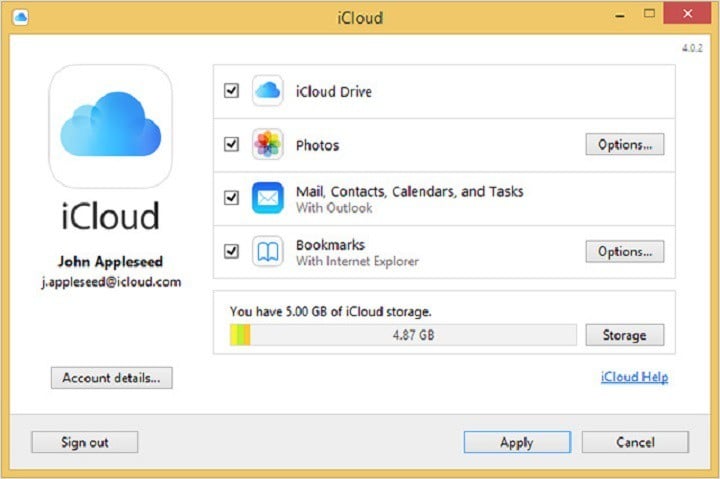
- Откройте страницу iCloud и нажмите на ссылку Создать свой сейчас, чтобы настроить Apple ID.
- Добавьте программное обеспечение iCloud в Windows со страницы поддержки Apple. Нажмите кнопку Загрузить, чтобы сохранить мастер настройки iCloud для Windows в папку, а затем откройте программу установки для установки программного обеспечения.
- Откройте программное обеспечение iCloud для Windows и введите свой Apple ID для входа.
- Установите флажок на iCloud Drive и нажмите кнопку Применить. Вы также можете выбрать опции «Фотографии», «Почта» и «Закладки».
- Введите свой Apple ID на странице iCloud.com входа.
- Нажмите на значок Keynote, чтобы открыть веб-приложение.
- Нажмите кнопку шестеренки в верхней части Keynote, чтобы открыть меню. Выберите опцию Загрузить презентацию в этом меню.
- Перейдите к папке, содержащей файл Keynote, выберите его и нажмите кнопку Открыть, чтобы открыть презентацию Keynote в веб-приложении.
Чтобы открыть и отредактировать презентацию Keynote с помощью другого программного обеспечения Windows, вам, вероятно, потребуется преобразовать тип ее формата. Тем не менее, вы все еще можете редактировать КЛЮЧЕВЫЕ презентации в Windows с помощью iCloud от Apple.
iCloud — это ряд облачных сервисов, которые включают веб-приложения Keynote, Pages и Numbers. Таким образом, вы можете настроить учетную запись iCloud и открывать и редактировать файл ключа в браузере Windows.
4. Конвертируйте ключи в формат PPT или PDF
- Сначала перейдите на страницу Zamsar, чтобы открыть ключ ZAMZAR к странице PPT.
- Нажмите кнопку Выбрать файлы, а затем выберите презентацию KEY для преобразования в PPT.
- Выберите тип формата PPT в раскрывающемся меню Конвертировать файлы в.
- Введите адрес электронной почты для отправки файла PPT.
- Нажмите кнопку Конвертировать.
- Откройте электронное письмо ZAMZAR, в котором будет содержаться ссылка на файл PPT. Затем вы можете сохранить презентацию на свой жесткий диск.
- Откройте страницу Zamzar, чтобы преобразовать файлы ключей в PDF-файлы с помощью ZAMZAR. Преобразование их в формат переносимого документа практически полностью аналогично, за исключением того, что вы выбираете PDF в раскрывающемся меню Конвертировать файлы в.
- После этого вы можете открыть презентацию Keynote в PowerPoint и Adobe Acrobat или другом программном обеспечении для создания слайд-шоу и PDF.
Преобразование файлов в альтернативные форматы — это обычный способ открытия документов, презентаций и изображений, которые Windows не поддерживает широко. Конечно, вы не совсем открываете ключевой файл, изменяя его формат.
Однако преобразование файлов презентаций и текстовых документов в альтернативные форматы обычно не оказывает большого влияния на их форматирование.
Если вам нужно отредактировать файл Keynote, PPT в PowerPoint, вероятно, лучший формат для его преобразования, поскольку он более широко поддерживается приложениями для презентаций Windows.
PDF — один из лучших универсальных форматов файлов, но большинство программ для просмотра PDF не включают опции редактирования. Вы можете конвертировать файлы KEY в форматы PPT и PDF с помощью веб-инструмента ZAMZAR следующим образом.
5. Преобразуйте презентацию в формат ZIP
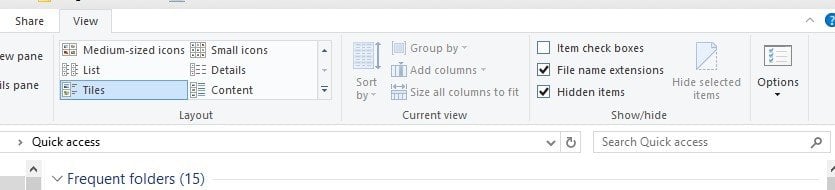
- Сначала нажмите кнопку File Explorer на панели задач Windows 10.
- Откройте папку, содержащую презентацию Keynote.
- Выберите опцию Расширения имен файлов на вкладке Просмотр, если она еще не выбрана. Затем заголовок файла Keynote должен содержать KEY в конце.
- Щелкните правой кнопкой мыши файл ключа и выберите Переименовать.
- Замените формат КЛЮЧА в конце заголовка файла на ZIP. Вы можете оставить остальную часть заголовка точно такой же.
- Затем откроется диалоговое окно переименования. Нажмите кнопку Да, чтобы изменить расширение имени файла.
- Прежний файл KEY теперь будет представлять собой сжатый ZIP-файл. Щелкните ZIP-файл Keynote, чтобы открыть его содержимое.
- Откройте папку с изображениями ZIP. В нее входят изображения для всех слайдов презентации.
- Теперь вы можете открывать каждый слайд презентации в программе просмотра изображений.
- ZIP-файл также может содержать файл предварительного просмотра, который можно дважды щелкнуть, чтобы открыть предварительный просмотр презентации Keynote.
ZIP — это формат сжатого архива, в который можно конвертировать ключи. Вы можете просмотреть содержимое презентации Keynote, преобразовав файлы ключей в формат ZIP.