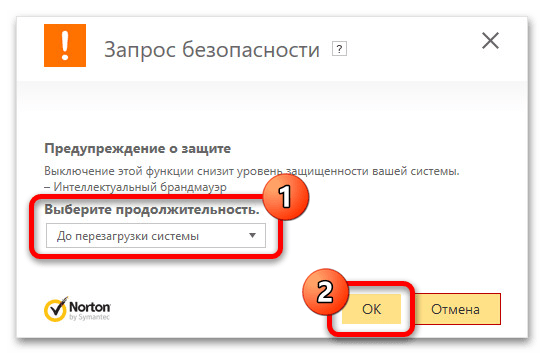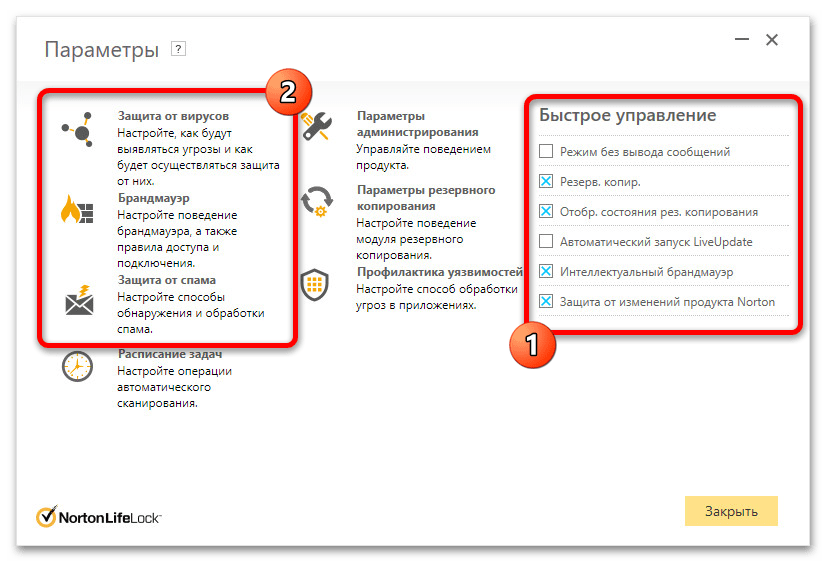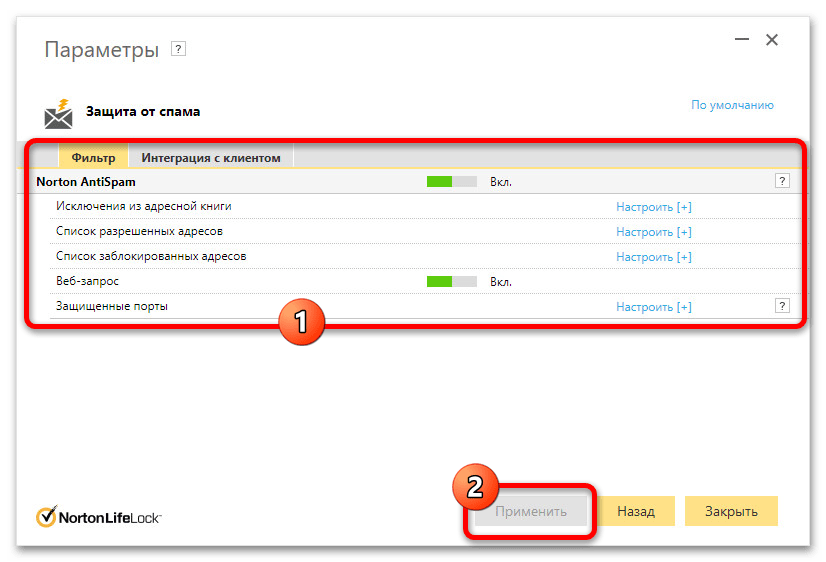Все способы:
- Способ 1: Временное отключение
- Способ 2: Изменение настроек
- Способ 3: Очистка автозапуска
- Способ 4: Полное удаление
- Вопросы и ответы: 0
Способ 1: Временное отключение
Наиболее простой метод деактивации основных модулей защиты антивируса Norton Security на компьютере с Windows 10 сводится к использованию специального меню с ограниченным количеством параметров. Данный вариант лучше всего подходит для временной деактивации программы, тогда как полное отключение следует выполнять через внутренние настройки или удаление.
- Чтобы выполнить поставленную задачу, в области уведомлений на панели задач найдите значок «Norton Security» и кликните правой кнопкой мыши. Данная иконка вполне может отсутствовать среди видимых значков, но будет присутствовать в общем списке софта, свернутого в трей.
- В зависимости от требований к результату, в контекстном меню воспользуйтесь опцией «Выключить интеллектуальный брандмауэр», чтобы отключить защиту в интернете, или «Выключить автоматическую защиту» для деактивации защиты файловой системы. Помимо этого, можно «Включить режим без сообщений», позволяющий принудительно блокировать системные уведомления от программы.
- Последующие действия не отличаются во всех трех случаях — из выпадающего списка необходимо просто выбрать период деактивации выбранной службы и воспользоваться кнопкой «ОК» для сохранения обновленных параметров. Как правило, автоматическое восстановление работоспособности обеспечивается во всех вариантах, кроме «До перезагрузки системы» и «Постоянно».
Обновленные параметры будут применены сразу после нажатия указанной кнопки и отмечены в соответствующем оповещении. Задействовать каждый из модулей в будущем можно вручную через аналогичное меню, воспользовавшись параметрами в рамках основного окна антивируса или дождавшись выполнения условия, будь то таймер или перезагрузка компьютера.
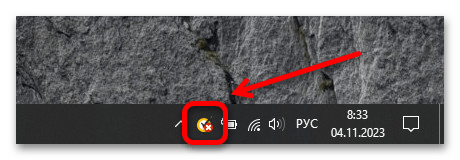
Способ 2: Изменение настроек
Отключить Нортон на постоянной основе, в том числе выборочно избавившись от модулей, которые, например, создают дополнительную нагрузку или просто не используются, можно через встроенные параметры программы. Сразу стоит отметить, что мы не будем подробно рассматривать каждый отдельный элемент, а сделаем акцент лишь на ключевых параметрах. При желании можете внести дополнительные изменения самостоятельно.
- Как и в предыдущем варианте, найдите значок антивируса на панели задач Windows 10, кликните правой кнопкой мыши и во всплывающем окне выберите «Открыть Norton 360». В качестве альтернативы можете просто дважды кликнуть ЛКМ по иконке.
- Находясь в основном окне Norton Security, на нижней панели найдите и разверните вкладку «Безопасность». Здесь следует воспользоваться кнопкой «Дополнительно», как правило, расположенной в самом конце представленного списка.
- Во всплывающем окне можно достаточно быстро отключить любой основной модуль программы, будь то «Автоматическая защита», «Интеллектуальный брандмауэр», «Защита веб-браузера» и «Контроль загрузок» или «Защита SONAR». Изменение практически каждого параметра будет сопровождаться обязательным подтверждением, по аналогии с предыдущим вариантом.
- Если вас не устраивает доступное в данном окне количество настроек, можете вернуться на главную страницу антивируса и на верхней панели воспользоваться кнопкой «Параметры». Именно здесь доступны все возможные настройки, в том числе не связанные с защитой.
- Первым делом обратите внимание на правую колонку, где можно просто установкой галочки задействовать «Режим без вывода сообщений» или, наоборот, снятием деактивировать «Интеллектуальный брандмауэр». Для перехода к более конкретным настройкам используйте основные пункты меню, отмеченные на скриншоте.
На странице «Защита от вирусов» можно управлять основным модулем защиты файловой системы, а также некоторыми вспомогательными службами. Для быстрого отключения используйте ползунок «Автоматическая защита» и «Защита во время загрузки».
- Соседние вкладки практически не связаны с автоматической системой защиты, однако могут работать при определенных условиях. Так, например, рекомендуем уделить внимание «Сканированию и угрозам» и в частности «Эвристической защите».
- Раздел «Брандмауэр», в свою очередь, содержит параметры, напрямую связанные с защитой интернета. Здесь внутри категории «Общие параметры» можно деактивировать связанные модули, будь то «Интеллектуальный брандмауэр» или «Безопасность сетей Wi-Fi», а также отключить отдельные службы вроде фильтра исключений для адресов.
- Последний раздел внутренних настроек содержит меньше всего параметров, так как отвечает за фильтрацию электронной почты от спама. Как нетрудно догадаться, данный модуль в целом не будет работать, если на компьютере не настроен локальный почтовый клиент.
Чтобы завершить изменение настроек, используйте кнопку «Применить» на нижней панели в рамках рассматриваемого окна. Отключение любого модуля выполняется моментально и не требует перезагрузки системы.
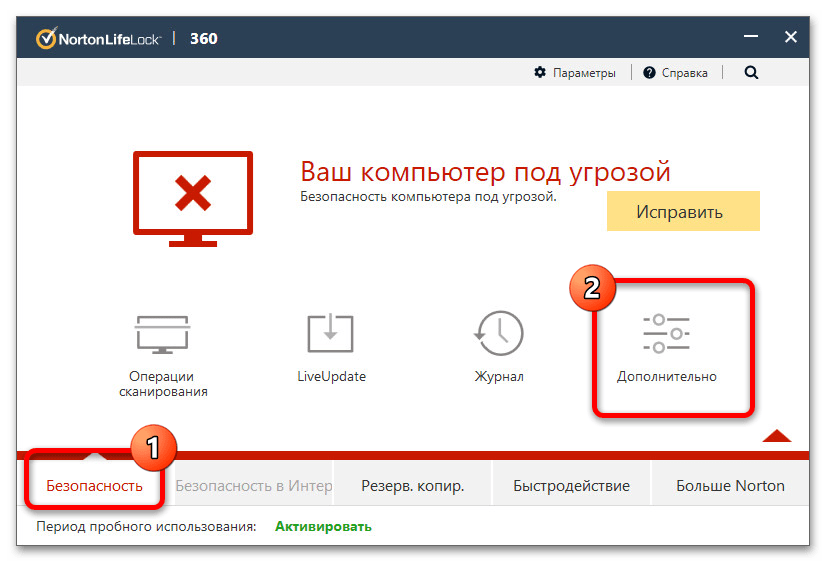
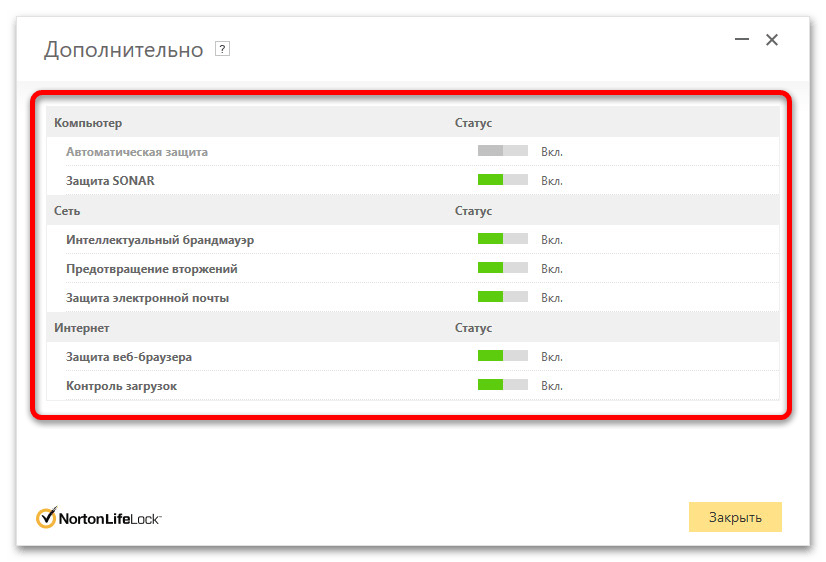
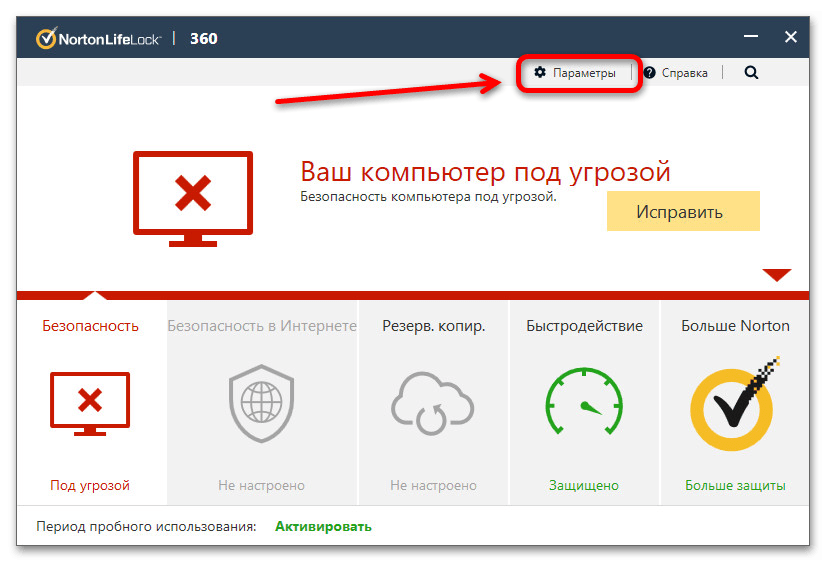
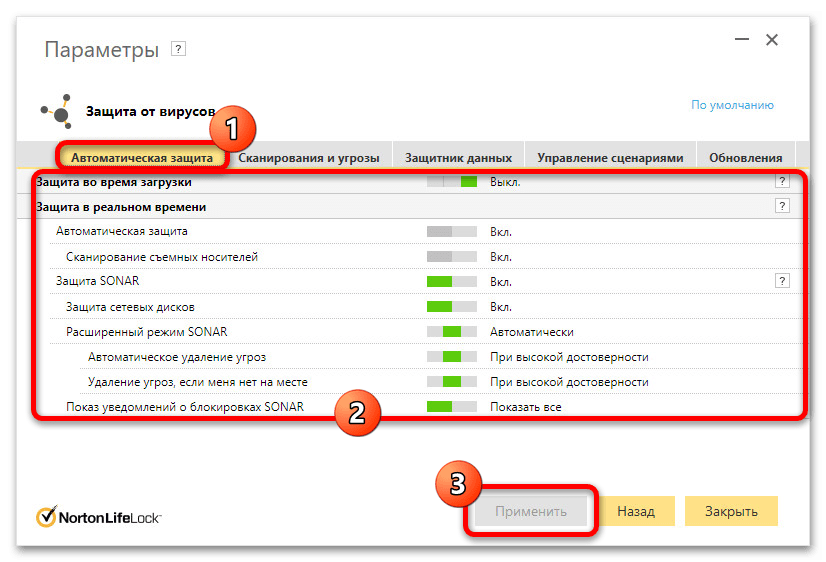
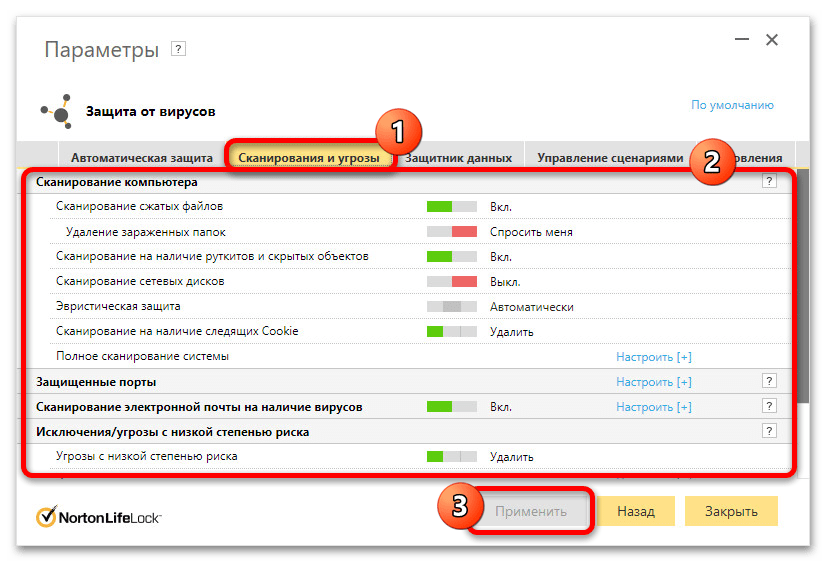
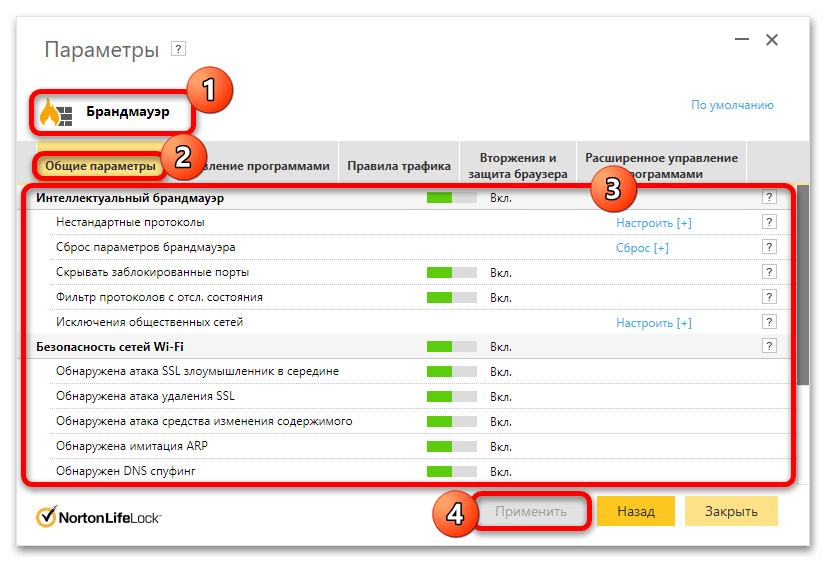
Способ 3: Очистка автозапуска
Кроме деактивации рассматриваемого антивируса встроенными средствами, в качестве альтернативы можно воспользоваться настройками автозапуска, чтобы предотвратить автоматическое включение основных модулей при запуске Windows 10. При этом, в отличие от большинства аналогичных программ, Norton Security придется исключать из автозагрузки исключительно сторонними средствами.
Читайте также: Отключение автозапуска программ в Windows 10
- В качестве программы для удаления антивируса из автозагрузки нами будет использоваться Wise Care 365, который можно скачать бесплатно с официального сайта разработчика. Подробно останавливаться на установке мы не будем, но отметим, что запускать данную программу лучше всего «От имени администратора» через контекстное меню.
Скачать Wise Care 365 с официального сайта
- Разобравшись с установкой и запуском, при помощи главного меню в верхней части рабочего окна программы перейдите на вкладку «Оптимизация». Здесь в первую очередь следует выбрать категорию «Автозапуск» и переключиться на список «Службы».
- Из общего списка служб найдите и деактивируйте с помощью ползунка «Norton WSC Service», как правило, представленный двумя разными службами. Если в процессе возникают ошибки, скорее всего программа была запущена без прав администратора.
- В качестве альтернативы или дополнительного решения можете перейти на вкладку «Ускорение», найти «Norton WSC Service» и задействовать для быстрой деактивации. Перед нажатием кнопки «Оптимизация» обязательно убедитесь, что другие службы не были затронуты программой во избежание ошибок.
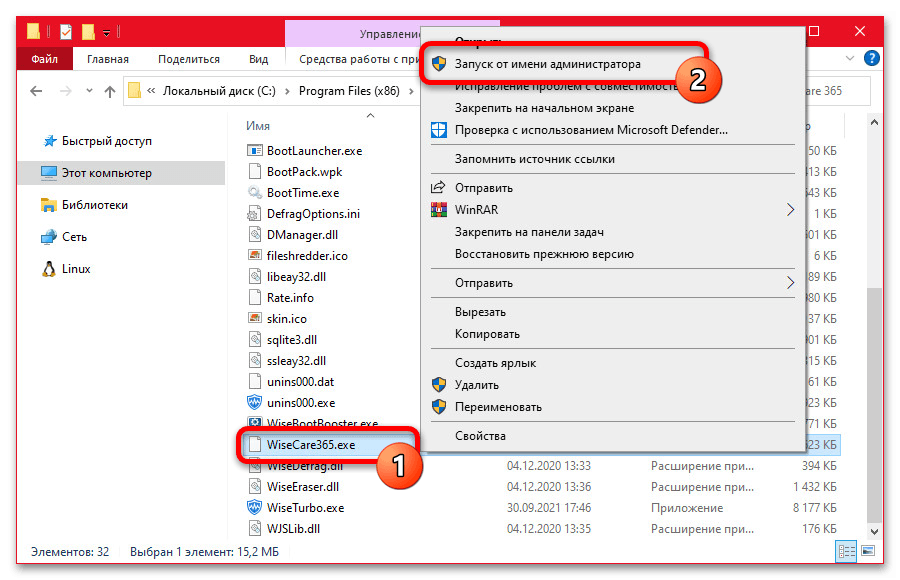
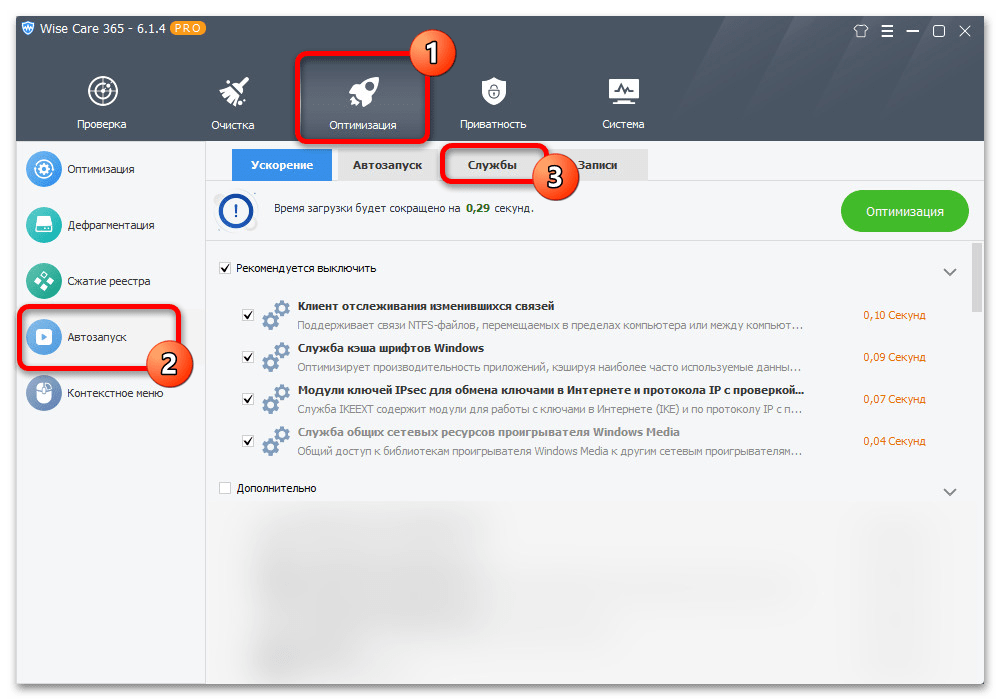
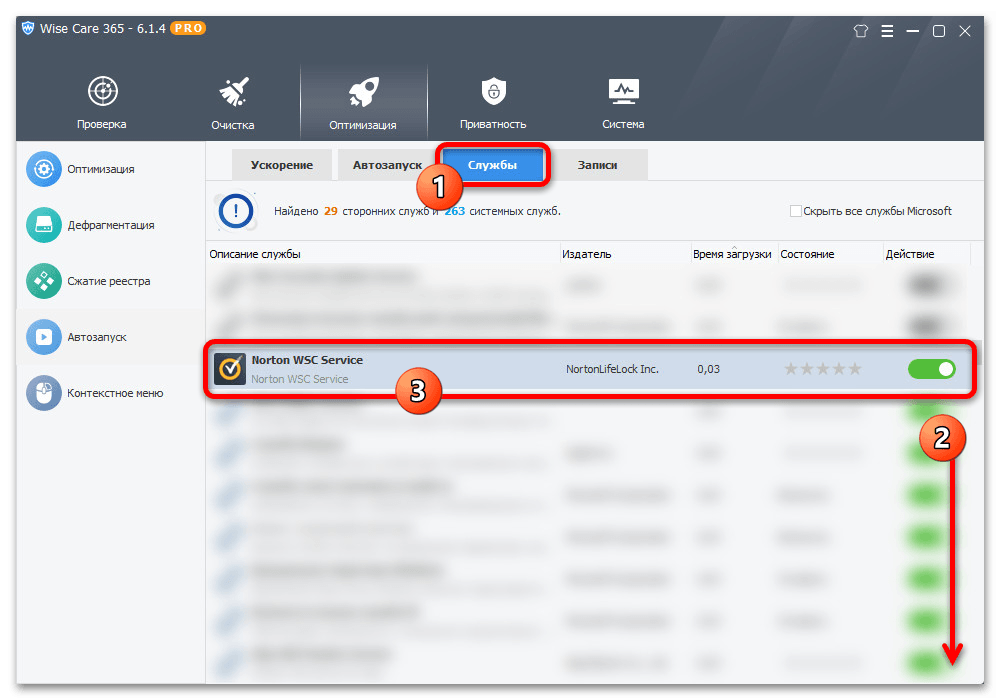
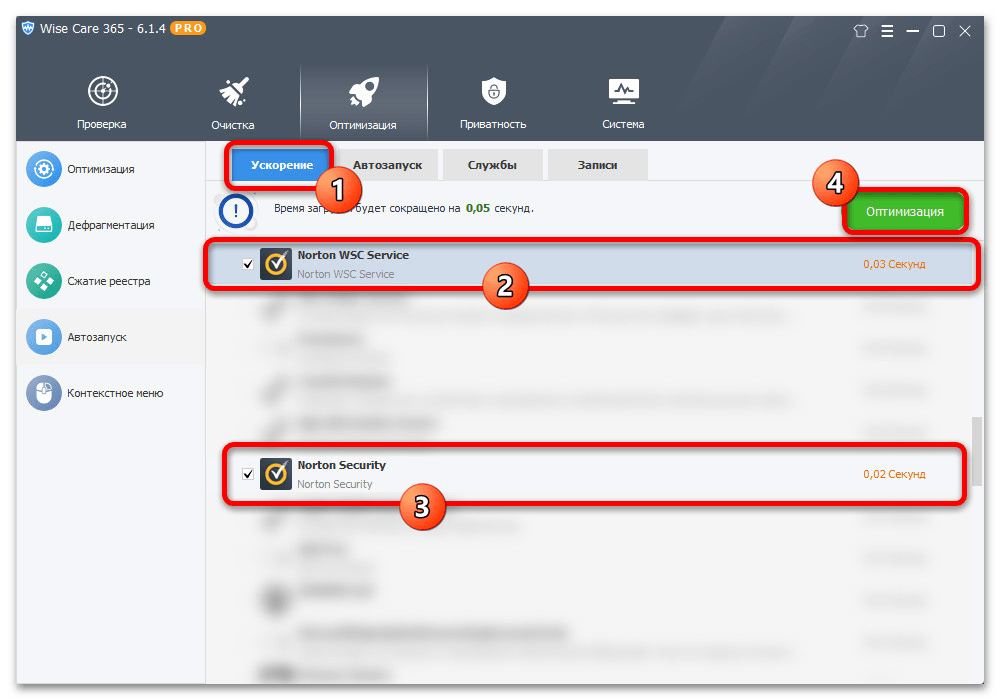
Оптимизация выполняется моментально, но изменения будут заметны только при повторном включении компьютера. Учитывайте, что даже с учетом сторонних и достаточно эффективных средств гарантировать стабильное исключение антивируса из автозагрузки невозможно из-за достаточно сильной интеграции в операционную систему.
Способ 4: Полное удаление
Последний и наиболее радикальный метод отключения Norton Security на компьютере под управлением Windows 10 заключается в полном удалении данной программы. Выполнить это можно несколькими способами: воспользовавшись официальной утилитой, которую придется скачать с веб-сайта разработчика, или штатными средствами операционной системы.
Подробнее: Полное удаление Norton Security из Windows 10
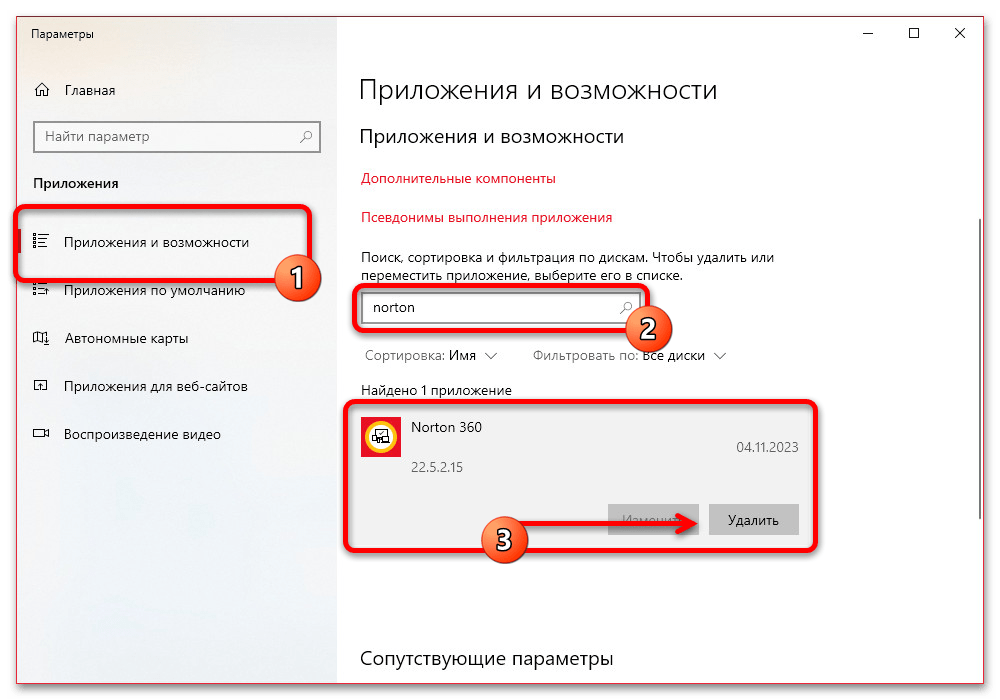
Какой бы из способов, рассмотренных в другой инструкции по ссылке выше, вы ни выбрали, по завершении необходимо перезагрузить компьютер для применения изменений. Не стоит также забывать про отключение всех модулей защиты, и, чтобы компьютер не оставался под угрозой, желательно задействовать другой антивирус или хотя бы стандартный «Защитник Windows».
Наша группа в TelegramПолезные советы и помощь
Любой современный ПК должен иметь антивирусную программу для защиты от вирусов, шпионских атак и прочих угроз. Если вы часто пользуетесь интернетом, загружаете документы, осуществляете онлайн платежи, то обязаны купить антивирус на компьютер. Сегодня доступно множество программных продуктов данной категории. Например, очень популярен Norton Internet Security. Он обладает всеми актуальными модулями защиты, позволяет сканировать жесткие диски, работать со всеми существующими цифровыми угрозами и пр. Иными словами, полезная программа. И если вы планируете ею пользоваться, то должны знать, как отключить Нортон Антивирус на Виндовс 10 на время. Или даже полностью удалить его.

Для чего нужно отключать Norton
У многих пользователей наверняка возникнет вопрос касательно целесообразности данного шага. Ведь важно, чтобы антивирусная защита работала на постоянной основе. Однако все же иногда возникает необходимость отключить. Вот несколько актуальных причин:
- Необходимость снизить нагрузку на ПК, чтобы запустить другие более требовательные программы;
- Отключение блокировки и внутренних модулей защиты для посещения сторонних сайтов;
- Отключение защиты для запуска программ, которые не имеют сертификаты безопасности. При этом они безвредны. К примеру, это могут быть самописные программы;
- Необходимость запустить антивирус другой фирмы, чтобы он не конфликтовал с Norton.
Как отключить антивирус Нортон
Чтобы временно деактивировать программу, вам нужно выполнить следующие шаги:
- Нажмите правой клавишей по иконке в трее;
- Выберите пункт «Отключить автоматическую защиту»;
- Выберите время отключения.
Если указать определенные минуты, то по истечении временного периода антивирус автоматически включится. Если выбрать вариант до перезагрузки, то программа активируется после перезагрузки ПК. Но это все опять же временное отключение. Даже если вы деактивируете Нортон Аккаунт, то все равно не обеспечить полную деактивацию.
Другой вариант – это отключение отдельных модулей. Для этого вам нужно перейти в настройки, которые доступны в основном меню антивируса. В новом окне перейдите в раздел «Защита в реальном времени» и переместите нужные ползунки в положение «Выкл». Затем примените внесенные изменения. Антивирус продолжит работать, но часть модулей будет деактивирована.
Удаление Нортон
Если вам не подходит такой вариант, то единственный способ полностью отключить программу – это деинсталляция. Поэтому нужно понять, как удалить Norton. Тут возможно несколько способов: через встроенное меню Windows, через сторонние программы или через утилиту от Norton.
В первом случае вам нужно сделать следующее:
- Откройте меню «Пуск»;
- Перейдите в раздел «Параметры»;
- Откройте «Приложения»;
- Найдите в правом списке программу Norton Security;
- Выделите ее;
- Нажмите «Удалить»;
- В новом окне программы выберите способ деинсталляции (с сохранением или удалением параметров);
- Перезагрузите ПК.
Этот способ в ряде случаев может не сработать, так как в системе останутся файлы программы. Поэтому есть сторонние программы для решения проблемы, например, CCleaner. Она позволяет не только деинсталлировать антивирус, но и удалить остаточные файлы и записи в реестре.
Еще один вариант, как удалить Нортон Секьюрити с компьютера Виндовс 10 – это и использовать утилиту от самих разработчиков Norton Remove. Ее необходимо скачать с официального сайта, запустить и следовать инструкциям. Через утилиту можно как просто удалить программу, так и удалить, а затем загрузить и установить свежую версию.
There are a few different ways to disable Norton Security on Windows 10. One way is to right-click on the Norton icon in the system tray and select «Disable.» Another way is to launch the Norton Security application and click on the «Settings» gear icon. From here, you can click on «General Settings» and then toggle the «Enable Norton Security» switch to «Off.«
Why can’t I turn off Norton?
How do I completely disable Norton 360?
If you want to disable Norton 360, you can do so by opening the Norton 360 window and clicking on the «Disable Norton 360» button. You can also disable Norton 360 by opening the Windows Control Panel and clicking on the «Add or Remove Programs» icon. Locate Norton 360 in the list of installed programs and click on the «Remove» button.
How do I stop Norton from blocking a program?
If you’re using Norton Internet Security, you can add the program to the Norton Internet Security exceptions list. To do this, follow these steps:
1. Open Norton Internet Security.
2. Click Settings.
3. In the Settings window, click Firewall.
4. In the Firewall settings window, click the Exceptions tab.
5. Click Add Program.
6. In the Add a Program window, browse to and select the program that you want to add to the exceptions list, and then click Open.
7. Click OK.
If you’re using Norton 360, you can add the program to the Norton 360 exceptions list. To do this, follow these steps:
1. Open Norton 360.
2. Click Settings.
3. In the Settings window, click Firewall.
4. In the Firewall settings window, click the Program Rules tab.
5. Click Add.
6. In the Add a Program window, browse to and select the program that you want to add to the exceptions list, and then click Open.
7. Click OK.
How do I turn off Norton firewall?
If you’re using Norton Internet Security, you can turn off the firewall by opening the Norton Internet Security window and clicking the «Turn Off» button next to the Firewall heading. If you’re using Norton 360, you can turn off the firewall by opening the Norton 360 window and clicking the «Settings» button. Then, click «Firewall» and select «Off» from the drop-down menu.
How do I turn on Windows Defender instead of Norton?
If you would like to use Windows Defender instead of Norton, you can follow the steps below:
1. Open Norton Security and click on «Settings«.
2. Go to «General» and click on «Product Settings«.
3. Click on «Turn Off«.
4. Restart your computer for the changes to take effect.
5. Once your computer has restarted, open Windows Defender by going to «Start» and then «All Programs«.
6. Click on «Turn Windows Defender on or off«.
7. Under «Real-time protection«, select the «Off» radio button and click «OK«.
8. Restart your computer for the changes to take effect.
How do I stop Norton from running in the background?
There are a few different ways to stop Norton from running in the background. One way is to go into the Norton settings and disable the «Start Norton automatically when I start my computer» setting. Another way is to add Norton to the list of programs that are allowed to run in the background in your computer’s Task Manager settings. Finally, you can also just uninstall Norton entirely.
How do I turn off Windows protection?
There are a few different ways to turn off Windows protection, depending on which version of Windows you are using.
If you are using Windows 10, you can go to the «Settings» app and click on «Update & Security«. From there, click on «Windows Security» and then click on «Virus & threat protection«. Under the «Virus & threat protection settings» section, click on the toggle switch next to «Real-time protection» to turn it off.
If you are using Windows 8, you can go to the «Control Panel» and click on «System and Security«. From there, click on «Security and Maintenance» and then click on «Change security and maintenance settings«. Under the «Security» section, there is a «Virus protection» section where you can click on the «Off» radio button to turn off Windows protection.
If you are using Windows 7, you can go to the «Control Panel» and click on «System and Security«. From there, click on «Security» and then click on «Turn off Windows Defender«.
How do I disable Norton on Chrome?
If you’re using Norton’s Chrome extension, you can disable it by following these steps:
1. Open Chrome and click the three dots in the top-right corner.
2. Click «More tools» and then «Extensions.«
3. Find the Norton extension and click the blue «Disable» button.
If you’re using Norton’s Safe Web extension, you can disable it by following these steps:
1. Open Chrome and click the three dots in the top-right corner.
2. Click «More tools» and then «Extensions.«
3. Find the Norton Safe Web extension and click the blue «Disable» button.
How do I unblock my Antivirus software?
There are a few different ways to unblock your antivirus software, depending on the program you are using. If you are using Windows Defender, you can unblock it by opening the Windows Defender Security Center and clicking on the «Allow an app or feature through Windows Defender Firewall» option in the left sidebar. If you are using a third-party antivirus program, you can usually unblock it by opening the program’s settings and looking for an option to allow or whitelist the program.
Does Norton have a Firewall?
Yes, Norton does have a firewall. You can find more information about it here: https://support.norton.com/sp/en/us/home/current/solutions/v60392881_EndUserProfile_en_us
How do I stop Norton from blocking my WIFI?
If Norton is blocking your WIFI, you can try the following steps:
1. Restart your computer and router. This can often resolve connectivity issues.
2. Check that the firewall is not blocking your WIFI. You can do this by going into the Norton settings and looking for the Firewall tab.
3. Add an exception for your WIFI in the Norton settings. This will allow Norton to recognize your WIFI and stop blocking it.
4. If you are still having trouble, you can contact Norton support for further assistance.
Do I need both Norton and Windows Defender?
If you have a Windows computer, you do not need to install Norton. Windows Defender comes pre-installed on all Windows computers and provides basic protection against viruses and malware. For more comprehensive protection, you can upgrade to Windows Defender Advanced Threat Protection.
Should I use Windows Defender or Norton?
There is no one-size-fits-all answer to this question, as the best security solution for your needs will depend on a number of factors. However, in general, Windows Defender is a good choice for basic protection, while Norton is a good choice for more advanced protection.
Why does Norton keep popping up?
There could be a few reasons why Norton keeps popping up. It could be that your Norton subscription has expired and you need to renew it. Or, it could be that Norton has detected a potential threat on your computer and is prompting you to take action. If you’re not sure why Norton is popping up, you can contact Norton support for help.
Dave Miller – Tech Enthusiast & Security Expert – January 3rd, 2022
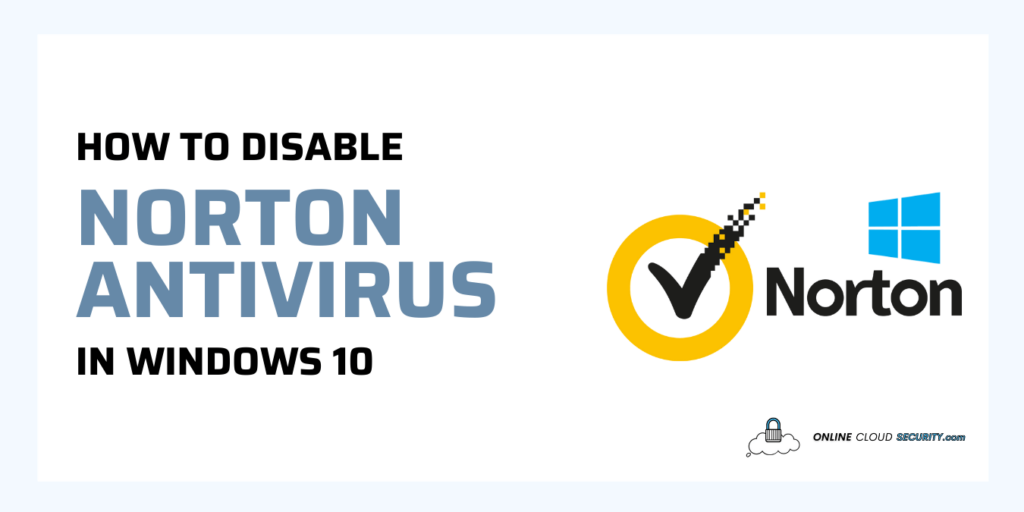
If your computer’s behavior matches a known security danger, your Norton antivirus may prevent it from continuing. It might be anything from downloading a file to synchronizing your mobile device with your desktop PC. Restarting your computer may also be required on a regular basis.
It is possible to temporarily disable Norton protection if you are confident in the safety of the activity or application that causes these notifications, which is why I made this guide on how to disable Norton Antivirus in Windows 10 & 11 devices.
Malware and other criminal attacks are protected by Norton antivirus software, which safeguards your computer from numerous sorts of malware. It’s possible that it’s overly protective at times, preventing programs that you genuinely trust from carrying out their essential functions. At the very least, you’ll want to temporarily disable Norton.
Table of Contents
How to Disable Norton Antivirus on Windows 10
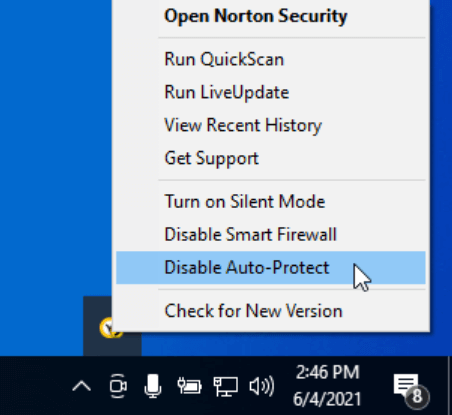
1) To begin, you’ll need to open the notification bar and select Norton Security from the taskbar.
2) Disabling Auto-Protect is the second step.
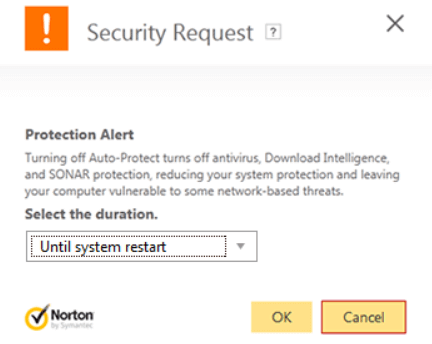
3) To disable Norton Antivirus for the specified period of time, select the appropriate option in the Security Request window.
4) As a last step, this procedure enables you to remove Norton Antivirus from Windows 10.
How to Disable Norton Firewall in Windows 10
Additionally, you may want to disable Norton’s firewall as well while disabling antivirus protection. However, it is possible to use this feature to allow all incoming and outgoing traffic for a pre-determined period of time, such as if you are utilizing the built-in Windows firewall.
Taking the risk of disabling your firewall could be disastrous. Replace Auto-Protect with Smart Firewall when applicable and follow the steps above.
1) Start Norton.
2) Select Settings.
3) Select Firewall.
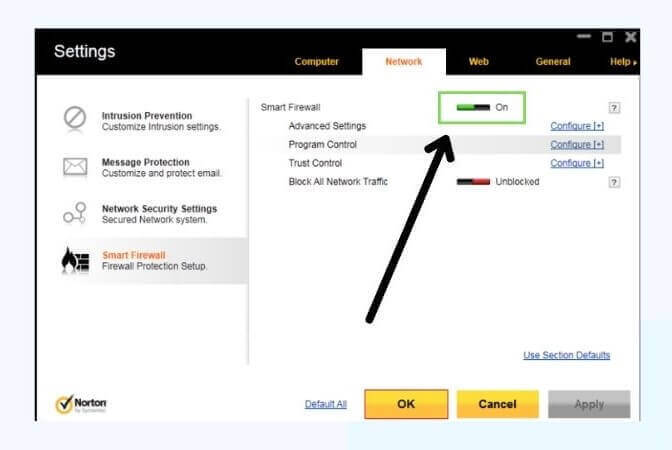
4) Under General Settings, in Smart Firewall, turn off by toggling switch.
5) Select Apply.
6) You may get prompted for duration; select the amount of time then select OK.
How to Completely Disable Norton Antivirus in Windows 10
Antivirus security software can sometimes get in the way of users’ efforts. In certain cases, it could be a problem with another program, or it could simply be that all of the computer’s resources are used at once.
As a result, Norton security software like Norton 360 and Norton Security offers the option to temporarily stop (turn off) certain live protection features.
Let’s Get Started:
Using an Administrator user account is required to temporarily disable Norton Protection. It may appear that some of the settings are disabled for Standard user accounts (grayed out).
Steps to disable Norton Protection in Windows (video available below)
In the notification area on the taskbar, right-click the Norton icon, and then click the following:
- Disable Auto-Protect
- Disable Firewall
In the Security Request window, in the Select the duration drop-down list, select the duration for which you want to turn off Norton Protection.
- Click OK.
During the Security Request window, you may set a time period for the features to be activated. To manually activate Norton, right-click the Norton icon in the notification area on the taskbar and select Enable Auto-Protect/Enable Firewall.
Turn Off Norton Task Notifications on Windows 10
Start Norton. If you see the My Norton window, next to Device Security, click Open.
2) In the Norton main window, click Settings.
3) In the Settings window, click Administrative Settings.
4) In the Norton Task Notification row, move the On/Off switch to off.
5) Click Apply, and then click Close.
Using the above-mentioned method, you may easily disable Norton Antivirus from Windows either permanently or temporarily.
What Exactly Is Norton Antivirus?
Having an Antivirus like Norton on Your Computer/Laptop is Important
Your computer’s safety is ensured by Norton Antivirus’s continual scanning. Your computer is immediately protected and you are notified if anything tries to get in. You will be alerted whether it’s a virus or a worm or something else that could cause harm. As a result, Norton Antivirus safeguards you while you use IM software.
It’s crucial to keep your computer safe when you’re chatting online since malicious applications may try to infiltrate your system this way. Aside from Norton’s anti-phishing features, it also prohibits websites from attempting to obtain access to private information such as your bank or credit card account credentials.
Norton Antivirus is Automatic
When you switch on your computer, Norton Antivirus is automatically installed and begins scanning for viruses as soon as you do. It protects you from browser and application dangers, as well as malicious websites. While conducting research on the internet you would be promptly alerted and the virus would be quarantined and eradicated as soon as you clicked on a back link to an infected site.
Up-to-the-minute Information
Norton LiveUpdate ensures that the software is always up to date. You may rest assured that any new viruses that are released on the Internet will be detected and prevented from causing harm to your computer.
Norton Certifications and Awards
ICSA Labs, a subsidiary of Verizon Business, has certified Norton Antivirus. Commercial security products must meet the compliance standards defined by ICSA Labs. An impartial third party has confirmed that the software accomplishes what it says it does when a company receives this certification (see Resources).
Virus Bulletin also awarded Norton Antivirus Software the VB100 Award. There is a Virus Bulletin that does independent testing of anti-virus software and compares it to other solutions in the marketplace. When anti-virus software is given this honor, the fact that it has been tested by a third-party is proven. An antivirus program like Norton must be able to demonstrate that it can detect infections in the wild, as well as generating no false positives during a clean file scan.
An Antivirus Like Norton Can Protect Your Windows 10 or 11 Device
Signs that a computer is infected with adware include frequent computer crashes; sluggish performance; and persistent pop-ups and advertisements. Adware is a type of malware that aims to gather user data. It is used by businesses since it teaches them how to sell their products via the internet. Adware is a violation of internet privacy, and should be avoided at all costs. It is possible for adware applications to capture personal information such as your name, location, and most frequently used websites. In addition, it can cause your computer to malfunction and install tracking software that consumes space on your hard drive. Use an adware remover to keep your computer safe and protect your personal information.
What Happens to a Windows Computer When It Is Infected by Malware?
The term “malware” is a shorthand version of the phrase “malicious software,” and it encompasses all forms of malicious software. Viruses and other malicious software can infect a computer in a variety of ways and have a range of outcomes. By being aware of these probable consequences, you may better determine when your computer is infected and why it is so critical that your computer is secured.
Types of Malware
Malware can be broken down into a variety of distinct subcategories. It is possible to spy on a computer’s online activity with spyware. In contrast to viruses, which replicate by infecting other programs, worms take advantage of a security flaw in a network to do so. Because it makes itself look to be useful while actually hiding a virus, Trojan horses infect computers by deceiving its victims into installing them on their own volition. A rootkit is a virus that hides itself from the infected operating system so that it can’t be detected.
Infection
The way malware employs to infect a computer varies depending on the type of virus. Running or installing an infected program is a way for viruses, spyware, and Trojan horses to infect a computer. Your Windows 10 or 11 computer can get infected by downloading something from the Internet or by loading it into your computer using a USB drive that has been infected with malware. When a user views an infected website, some types of malware can be downloaded to the user’s computer. When a worm infects a computer without the user’s knowledge, it can be very dangerous. If a hacker identifies a flaw in an operating system, he can write software that automatically infects machines on the Internet with that flaw.
Effects of Malware & Viruses Entering Your Windows 10 Computer
Prevention Malware & Viruses from Entering Your Windows 10 Device
In order to protect yourself from malware, you have to take the right precautionary measures, one of which is installing a secure Antivirus program on your Windows 10 or 11 computer.
Websites that provide unlawful content, such as pirated software, are more likely to be infected with malware. Finding a reputable third-party authority that has given the free program a positive review is a good first step when looking for it online. Even if you know the sender of the link, you should avoid clicking on it.
When a computer is infected with malware, these URLs might be automatically transmitted from the infected computer. Always keeps an antivirus program running on your computer.
An Antivirus like Norton is the Best Way to Remove Malware & Viruses on Your Windows 10 Computer
Antivirus software is typically the only option to thoroughly remove malware from a computer once it has been compromised. There are “definitions” for a thousand different malware infestations in an antivirus application, and it may remove all of the linked apps and registry entries. Malware can cause so much damage to a computer’s operating system that it must be reinstalled from scratch in order to fix it.
**Onlinecloudsecurity.com is a participant in the Amazon Services LLC Associates Program, an affiliate advertising program designed to provide a way for websites to earn advertising revenues by advertising and linking to Amazon.com and affiliated sites. As an Amazon Associate we earn affiliate commissions from qualifying purchases.**
Dave Miller
IT Consultant at Online Cloud Security
Dave Miller is an IT Consultant for Online Cloud Security and has over 7 years of experience in the Information Technology space. He also specializes in repairing laptops & computers. In his spare time, he loves to talk about new technologies and hosts monthly IT and Cyber Security meetings in the Houston area.
Popular Reads:
- Do You Need Malwarebytes for Windows 10?
- Sirin Labs Finney u1 Review – Is it a Good Crypto Phone?
- TOP 5 Most Secure Cryptocurrency Smartphones
- Most SECURE Laptops for Online Banking
- Top 5 Best Laptops for Cyber Security 2021
- How to Protect HP Laptop from Virus
- How to Keep Your Information Secure on a Laptop
Related Articles:
- How to Install Antivirus on Windows 10 Laptop
- Why McAfee Antivirus Won’t Run on Your Windows 10 Computer
- How to Install Norton 360 with Lifelock
- Is NordPass Safe to Use? Is it Safe for Storing Passwords
- How to Install Norton 360 with Lifelock
- Do You Need Malwarebytes for Windows 10?
- Top 5 Best Laptops for Cyber Security 2021
- How to Protect HP Laptop from Virus
- Why it is Important to Keep your Laptop Secure
- How to Secure Your Laptop or Computer from Unauthorized Access
Share This Article with Your Friends!
Click any button down below to share this article on the following channels:

About Online Cloud Security:
Online Cloud Security is here to recommend you the most secure devices, from laptops to smartphones, we only want to provide you with products that we have tested and used ourselves for online security. Every product that we recommend is heavily inspected and tested for security against hackers, viruses, malware, and any other intruders that may want to steal your information.
Recent Posts:

About Online Cloud Security
Online Cloud Security is here to recommend you the most secure devices, from laptops to smartphones, we only want to provide you with products that we have tested and used ourselves for online security. Every product that we recommend is heavily inspected and tested for security against hackers, viruses, malware, and any other intruders that may want to steal your information.
Recent Posts:
Загрузить PDF
Загрузить PDF
Norton — это антивирусная программа, предназначенная для защиты компьютера от вирусов и других вредоносных программ. При попытке установить другие программы Norton может вызвать проблемы, и иногда это может замедлить работу компьютера. В таких случаях отключение Norton может быть полезным. Если Norton вызывает последовательные проблемы, вероятно, лучшим решением будет удалить его.
-
Это набор значков, расположенных в правом нижнем углу рабочего стола Windows, рядом с часами. Эти значки представляют программы, которые работают в настоящее время. Если вы не видите значок Norton, нажмите кнопку «▴», чтобы отобразить все скрытые значки.
-
Откроется небольшое меню опций. Выберите «Отключить автоматическую защиту антивируса». Это активная часть антивируса Norton. Отключение этой функции приведет к выключению защиты от вирусов.
-
Вы можете выбрать отключение антивируса на определенное время, до перезагрузки компьютера или насовсем. Не рекомендуется использовать интернет без защиты.
-
Если вы закончили работу, которая требовала отключения защиты от вирусов, вы можете снова щелкнуть правой кнопкой мыши по значку Norton и выбрать «Включить автоматическую защиту антивируса».
Реклама
-
Вы можете перейти в него из панели управления, которую можно найти в меню «Пуск». Выберите «Программы и компоненты» или «Установка и удаление программ».
- Пользователи Windows 8 могут нажать ⊞ Win+X и выбрать «Программы и компоненты».
-
Вы можете найти несколько пунктов Norton, но вам нужен именно антивирус. Выделите его и нажмите Удалить.
-
Вам будет предложено сохранить настройки (на случай, если вы хотите переустановить программу) или удалить все данные. Если вы хотите избавиться от Norton насовсем, выберите удаление настроек, предпочтений и файлов.
-
Это менеджер паролей от Norton. Если вы не хотите сохранить его, нажмите «Нет, спасибо».
-
Процесс удаления может занять несколько минут.
-
Вам нужно будет перезагрузить компьютер, чтобы полностью удалить антивирус с устройства. После перезагрузки компьютера Windows сообщит вам, что у вас больше нет антивируса.
-
Это программа выпущена Symantec (разработчиком Norton), и она удалит все следы программного обеспечения Norton из вашей системы. Она особенно полезна, если Norton не удалился надлежащим образом.
- Скачайте программу для удаления Norton через поисковую систему. Введите соответствующий запрос — нужная вам программа должна отобразиться в результатах поиска первой.
- Запустите программу для удаления Norton. Вам нужно будет принять лицензионное соглашение и ввести капчу, чтобы доказать, что вы человек.
- Перезагрузите компьютер, когда программа закончит работу.
Реклама
-
Вы можете найти ее в папке «Приложения».
-
Нажмите Программа интернет-безопасности Нортон → Удалить программу интернет-безопасности Нортон. Нажмите Удалить для подтверждения.
-
Вы должны будете предоставить их, чтобы удалить программу.
-
Вам нужно будет перезагрузить Mac, чтобы удаление завершилось.
-
Это программа предоставлена Symantec (разработчик Norton), и она способна удалить все следы программного обеспечения Norton с вашего Mac. Это важно, так как, как правило, после Norton остается много цифрового мусора.
- Скачайте утилиту RemoveSymantecMacFiles через поисковую систему. Введите соответствующий запрос — нужная вам программа должна отобразиться в результатах поиска первой.
- Извлеките загруженный ZIP-файл.
- Запустите команду RemoveSymantecMacFiles. Нажмите Открыть для подтверждения.
- Введите пароль администратора. Символы не будут отображаться при вводе. У вас должен быть пароль администратора, без него это не сработает, да и в целом это плохая практика безопасности.
- Нажмите 1 и затем ⏎ Return для удаления всех файлов Symantec. Нажмите 2 для выхода.
- Перезагрузите компьютер, нажав Y и затем Вернуться.
Реклама
Об этой статье
Эту страницу просматривали 7830 раз.