You are here:
Home » Windows 10 » How To Repair & Update Boot Camp Drivers In Windows 10
Boot Camp Assistant makes it possible to install and run the Windows operating system on Mac computers without using any virtualization software.
One needs to install the required Boot Camp support software or drivers to make sure that the keyboard, touchpad, displays, and other components of the Mac computer work great with the Windows operating system.
If you are experiencing display, keyboard, mouse, audio, built-in camera, or microphone issues while running Windows 10 on your Mac, you can repair the Boot Camp drivers to fix issues. You can repair the Boot Camp if the Boot Camp Control Panel is not working properly as well.
In addition to repairing the Boot Camp, this method can also be used to update Boot Camp drivers to the latest version.
Complete the given below directions to repair the Boot Camp in Windows 10/11.
Step 1: The first step is to download the Boot Camp software from Apple. If you have access to the macOS on your Mac machine, refer to our how to download Boot Camp drivers for Windows 10 guide for step-by-step directions.
Alternatively, if you don’t have access to the macOS or removed macOS from your Mac computer, follow the instructions in our how to download Boot Camp drivers on Windows 10 without the Boot Camp Assistant guide to download Boot Camp support software.
Step 2: After downloading the Boot Camp drivers, open up the BootCamp folder and then run the Setup.exe located in that folder.

NOTE: If you have downloaded Boot Camp drivers to a USB drive, then the path to the setup file would be:
F:\BootCamp\Setup.exe
Where “F” is the drive letter of the USB drive.
Step 3: Click the Repair button to install missing files and repair damaged Boot Camp drivers and data. Note that old drivers will be updated to the newest version during the process.


Step 4: Once done, click the Finish button. Reboot your computer when you are asked to do so. Restart and boot into Windows 10 again to check if Boot Camp and its drivers are working well now.


Our how to install Windows 10 on Mac without the Boot Camp guide might also interest you.
Using Boot Camp Assistant, one can run Windows 10 without third-party virtualization software and can make Windows 10 the primary OS without using third-party software. In order to make sure that your Mac PC keyboard, touchpad, display, keyboard, USB port, and other components work well with Windows, you only need to install the Boot Camp support application and drivers.
Every time a manufacturer releases an update to their hardware, Microsoft automatically pushes driver updates with every Windows update. If you have audio, video, keyboard, mouse, camera, or microphone issues with Windows 10 on your Mac, you should repair the Boot Camp drivers. If your Boot Camp Control Panel does not work, updating or repairing it should fix it.
In this gearupwindows post, we will guide you on repairing and updating Boot Camp Drivers in Windows 10.
In Windows 10, how do I update and repair Boot Camp drivers?
In order to fix and update Boot Camp Drivers in Windows 10, you must update the Boot Camp Assistant software. Here are the steps:-
Step 1. Download the Boot Camp software from Apple’s official webpage.
Step 2. Unzip the download file using WinRAR or any other achieve opener.
Step 3. Open up the BootCamp folder and double-click on Setup.exe to run it.
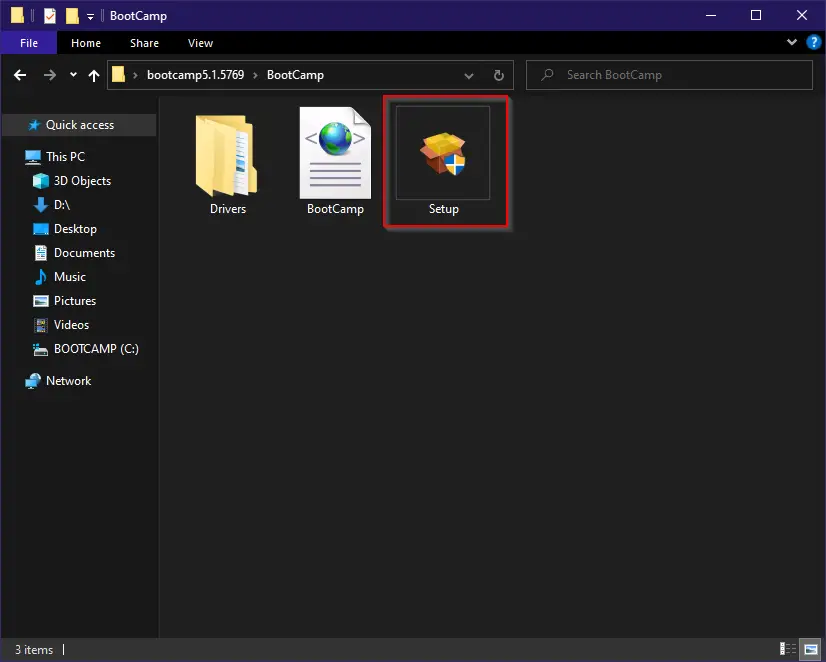
Step 4. On the following screen, click the Repair button to repair Boot Camp drivers.
You will be prompted to restart your computer once the Boot Camp repair is complete. Click Yes on the prompt to restart your computer once the repair has been completed.
Note: If you don’t find the latest version of Boot Camp on the official website of Apple, you would like to use a third-party free tool, Brigadier, that downloads Boot Camp Drivers without Boot Camp Assistant.
Conclusion
In conclusion, Boot Camp Assistant is a useful tool for running Windows 10 on a Mac without the need for third-party virtualization software. However, in order to ensure that all components of your Mac work well with Windows, it’s important to install the Boot Camp support application and drivers. If you encounter any issues with the drivers, you can easily update and repair them by downloading the latest version of Boot Camp from Apple’s official website or by using a third-party tool like Brigadier. With these simple steps, you can enjoy a seamless experience of running Windows 10 on your Mac.
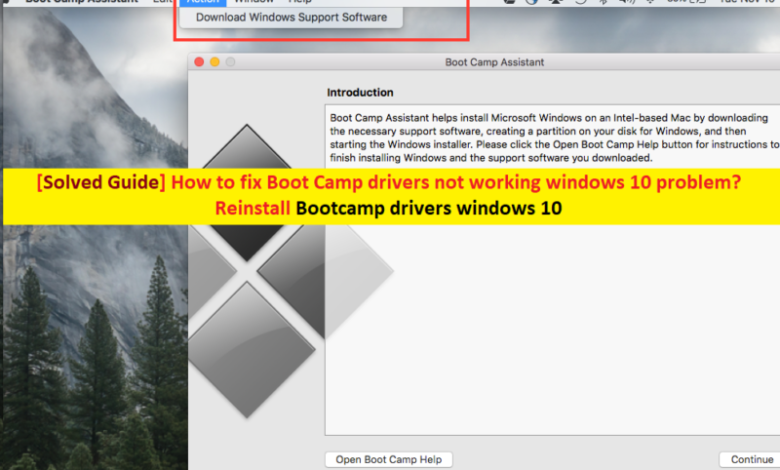
This post will explain update Bootcamp drivers. If you are dealing with Bootcamp drivers not working windows 10 or problems with Bootcamp drivers windows 10, then you are in right location. Here, we are discussing about Bootcamp drivers not working windows 10 issue and providing some advised tips/procedures to fix this problem.
In this article, you can know about update bootcamp drivers here are the details below;
What is Bootcamp?
Apple Business lastly revealed the latest version of “Bootcamp” that is presently rolling out to Mac OS X Yosemite users with the support of 64-bit variation of Windows 10 So, Users who are using Apple’s os will now able to set up Windows 10 on their Mac as dual Boot. Also check ce-38704-2.
” Bootcamp” is multi-boot utility program associated with MacOS that permits users to install Microsoft Windows Platforms on Intel-based Machintosh computer systems.
” Bootcamp” was first introduced with Mac OS X 10.5 leopard and has actually been consisted of in Subsequent versions of the operating System ever since. Bootcamp 6.0 version added the assistance for Windows 10 while Bootcamp 6.1 is readily available on MacoS 10.12 Sierra and later variation.
So, if you wish to install Windows 10 or other variations, or Windows applications on your Mac gadget, then you can utilize “Bootcamp”. And if you are facing any difficulties with Bootcamp drivers windows 10, then you can follow the steps below to repair it.
– Bootcamp Assistant not working: Some users reported about this issue and states that Boot camp Assistant is not responding on their gadget. If you are facing the very same, then you can try to solve it by utilizing “Option-Command-Escape” to require the app to quit.
– Bootcamp will not set up Windows 10/Bootcamp installation failed: Some users complained that Bootcamp declines to install Windows 10 when they attempt to set up Windows 10 on macOS. In this case, you require to update or re-install Bootcamp drivers.
– Bootcamp Windows 10 not booting: If the Bootcamp Windows Partition no longer bots, then you can try to perform NVRAM reset to clear all corrupted settings.
– Bootcamp Windows 10 keeps rebooting: When Windows 10 constantly restarting on MacBook Bootcamp, then you can try to fix it by carrying out RAM Diagnostic operation in Windows 10.
[Tips & Tricks] How to repair Bootcamp drivers not working windows 10?
Procedure 1: Reset PRAM on Mac
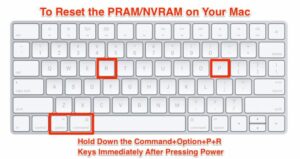
Step 1: Initially, you need to switch off your MacBook by pushing “Power” button
Step 2: After couple of seconds, switch on your computer system
Step 3: Click & hold the “Command + Option + P + R” key on together on Mac & reboot the device again
Step 4: Now, keep holding the keys rather till your MacBook reboots
Step 5: When you hear start-up sound, just the keys
Step 6: eager in mind that a few of your settings have actually been reset.
Step 7: When done, please check if the issue is dealt with.
Procedure 2: Update or re-install Bootcamp drivers windows 10
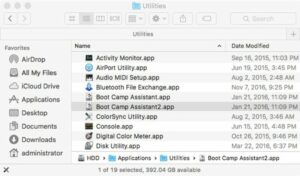
Step 1: Link your Mac to Internet
Step 2: Open “Boot Camp Assistant” from “Energies” folder
Step 3: When the second opens deselect all alternatives, however make certain that Download the most advanced Windows support software from Apple is held.
Step 4: Now, click on “Continue”.
Step 5: Connect USB Flash drive as target disk and click on “Continue”.
Step 6: Open your administrator username & password & download drivers to your USB flash drive.
Step 7: Following the drivers have been downloaded gave up Boot Camp Assistant window.
Step 8: Go to “System Choices > Startup Disk > Windows volume icon in the list of drivers”.
Step 9: Press “Restart”.
Step 10: After restart, free Boot Camp folder in flash drive & install the Bootcamp drivers windows 10.
Step 11: In the authentication dialog box, press “Good” button.
Step 12: After installation finish, restart your pc system and please check Boot Camp drivers not working windows 10 issue is fixed. Also check smartbyte drivers and services.
Procedure 3: Set up the most recent variation of your audio drivers (From MacOS Setup Disk).
Step 1: Start your Mac & boot into Windows.
Step 2: Enter your Mac OS installation Disk.
Step 3: if Installer Windows does not appear automatically, click “Start button > Computer > Drive contains Mac OS Disk > Boot Camp folder > Setup.exe > Install”.
Step 4: Follow On-Screen directions to install. When done reboot your computer.
Procedure 4: Fix the Boot Camp Drivers.
Step 1: Start your Mac & boot into Windows.
Step 2: Insert Mac OS setup Disk.
Step 3: If the installer Windows does not appear immediately, then follow ‘step 3’ of ‘Procedure 3’ to do this.
Step 4: After that, Press on “Repair” and follow On-Screen directions to complete the fixing process.
Step 5: As soon as done, reboot your Mac and please check if the problem is fixed.
Procedure 5: How to download & install the latest audio drivers?
Step 1: Open your web browser and visit official website of your PC’s audio gadget maker.
Step 2: Discover the current audio drivers for Windows 10 in the list and download it in your computer.
Step 3: double click on the “setup data” or “downloaded data” and follow on-screen directions to finish the installation.
Step 4: Once done, restart your computer system to save the modifications.
Conclusion.
I make sure this article helped you to repair Boot Camp drivers not working windows 10 with simple services. You can install Bootcamp on Mac device if you want to install/run Windows operating System and Windows applications on your MacOS based gadgets. If you have any tip or queries, please compose on remark box given listed below. Also check how update drivers windows 10.
I bought the Windows 10 Installation Key so that I could download Windows 10 on my Mac. The thing is, I am on Boot Camp Assistant 5.1.4 and it seems that there is a newer update available. I’m on Yosemite 10.10.5…. Do I need to get El Capitan? Don’t tell me to check for any pending updates in the app store because there aren’t any. I just don’t know how to update!?!?!?! PLEASE HELP 🙂🙂🙂🙂
MacBook Pro (Retina, 13-inch, Mid 2014),
OS X Yosemite (10.10.5)
Posted on Oct 5, 2015 1:24 PM
Oct 5, 2015 1:26 PM in response to igolf6
BCA 5.1.4 will download BC6 drivers needed for Windows 10. Check bootcamp.xml to verify that it is Product Version is 6.x.
Oct 5, 2015 1:40 PM in response to igolf6
If you use options 1 and 2, it will download the BC6 drivers and integrate your W10 ISO on to the USB.
Oct 5, 2015 1:46 PM in response to igolf6
If you have an existing Windows installation (W7/W8+) you can upgrade it for free. If you are planning to do a clean brand new installation, please see
Use Windows 10 on your Mac with Boot Camp — Apple Support.
If you have W10 installed, run Windows Update and then Apple Software Update which will provide a BC6 drivers update.
Oct 5, 2015 3:10 PM in response to igolf6
You have a UEFI Mac. You can install Windows without BCA and install BC6 drivers later after Windows 10 is installed. Use https://www.microsoft.com/en-us/software-download/home to download W10 using your product key to a USB. Create a Free Space partition using Disk Utility and run Windows Installer from the USB. It will split the Free Space into MSR (128MB) and rest for NTFS.
This thread has been closed by the system or the community team.
You may vote for any posts you find helpful, or search the Community for additional answers.
How Do I Upgrade Boot Camp Assistant??
Здравствуйте, господа! Это инструкция по установке Windows 10 на iMac 2011 года. Ввиду окончания поддержки, актуальность этих моноблоков сходит на нет. А это значит, что свежие программы не поставить, а скоро так вообще — никакие 🤨
Статья основана на опыте наших инженеров с iMac 21.5″ 2011, а инструкция рассчитана на уверенного пользователя. Скорее всего точная модель iMac роли не играет, главное 2011 год выпуска.
Главные проблемы
- Продать его выгодно уже не выйдет. Ок! Сделаем Upgrade и он снова будет в строю. Хорошо, но какой смысл в быстрой работе без программ?
- Свежую macOS официально не поставишь. Ок! Пропатчим установщик macOS и установим систему насильно, но драйверов на видеокарты (у нас 6700M) AMD Radeon этих лет нет и, видимо, не предвидится. Вывод: через костыли ставить macOS смысла нет;
- Windows 10 официально не поддерживается (только iMac с 2012 года). Ок! Установить таки винду можно, но BootCamp (драйвера Apple) не существует для десятки, но через командную строку можно поставить «родной» BootCamp;
- Нет звука в Windows 10. Никакие драйвера ситуацию не выправляют, так как звуковое устройство неправильно определяется в системе, либо вообще отсутствует в списках. Эта печаль вытекает из проблемы совместимости в режиме EFI (UEFI на обычных ПК). Беда оказалась одна из самых сложных и с ней борются владельцы iMac 2011 года по всему миру, а на GitHub даже есть отдельная ветка! Адекватного лекарства не было, пока наши мастера не разгадали загадку! 😎
P.S. Скорее всего мы не первые, но внятной инструкции не нашли.
Как мы побороли гадость со звуком
Собака оказалась зарыта в инициализации устройств прошивкой EFI (BIOS iMac). iMac умеет грузиться в обычный и режим совместимости. Кстати, для Windows 10 «родной» режим тоже EFI\UEFI и загрузка с диска с таблицей GPT. Но так как в обычном режиме устройства определяются неправильно, надо заставить iMac установить Windows в режиме совместимости на диск с MBR. А iMac упорно грузится через EFI.
Мы прошли первый этап установки десятки на виртуальной машине c простым BIOS и MBR-диском. Не дав начаться после перезагрузки второму этапу (установка основных устройств), сняли образ с виртуалки и вуаля — осталось лишь продолжить установку на реальном iMac 🤓
Upgrade
Чтобы iMac не тупил на Windows 10, как последняя скотина, мы заменили старый и медленный HDD диск на новый SanDisk SSD Plus на 480 Гб. Также расширили оперативную память до 16 гигов. Мини-апгрейд 😊
А как же Windows 7?
Возможность официально установить Windows 7 есть, но её поддержка закончилась в начале 2020 года, а это значит тихо-мирно кончатся и программы, как это было с Windows XP. Ставить хорошую, но заведомо устаревшую систему 2009 года рождения, не хотелось бы.
Установка Windows 10
Стандартно Windows 10 ставится с флешки, но это не наш случай.
Простой метод
Установка Windows 10 с DVD-диска. Загрузка с болванки заставит iMac использовать Legacy BIOS Boot Mode. К сожалению, по каким-то причинам работает 50 на 50. Если у вас таки получился этот трюк, то переходите сразу к установке BootCamp 😏
Второй метод. Как делали мы
Мы подготовили готовый образ с Windows 10 Home для iMac 2011. Система чистая неломаная с сайта Microsoft с обновлениями по 2020 год.
Качаем с нашего яндекс-google диска:
- Образ Windows 10 для iMac 2011
- BootCamp для iMac 2011
Образ необходимо распаковать на диск iMac через прогу Acronis True Image (образ создан в версии 2018 года). Проще всего это сделать, загрузившись в какой-нибудь LiveCD\LiveUSB. К примеру, WinPE 10-8 Sergei Strelec содержит всё необходимое и грузится с флешки.
Если вы тоже делаете апгрейд и ставите SSD, то образ можно залить заранее (при наличии ПК) и пропустить часть с LiveCD 😉
Важно!
После запуска LiveCD на iMac, в диспетчере дисков убедитесь, что диск со схемой разделов MBR, а не GPT. Заходим в свойства диска -> Тома -> Стиль раздела. Если тут GPT, то жмём правой кнопкой на диск и конвертируем его в MBR. Можно использовать любую другую прогу для работы с дисками.
Инструкция по развёртыванию образа
- В Acronis True Image выбираем действие «Восстановление -> Диски»
- Выбираем наш образ-архив
- Метод восстановления «Восстановить диски и разделы»
- Ставим галочку на «Диск 1», чтобы выбрались все галочки
- Выбираем целевой диск iMac. В нашем случае это SSD. Скриншот для примера
- Проверяем, всё ли правильно выбрали и жмём «Приступить»
- Ждём окончания операции. Обычно 5-10 минут 🤓
Далее убеждаемся в диспетчере дисков, что диск не изменился на GPT, должен быть MBR! Объединяем диск С и свободное пространство через пункт меню «Расширить том…»

В правой колонке выбираем всё свободное пространство и жмём далее

На диске должно остаться два раздела, как на картинке:

Выключаем iMac и отключаем его от электросети на 30 секунд. Отключаем все носители. Включаем iMac. Должна начаться (продолжиться) установка Windows 10.
Дожидаемся окончания установки Windows, всё как обычно.
Важное дополнение о разделе GPT
Многие столкнулись с проблемой, когда после перезагрузки диск превращается формат GPT и установка проходит неправильно. Один из посетителей блога поборол эту гадость и скинул нам видео в группу ВК, за что ему огромная благодарность 😘
Установка BootCamp
BootCamp устанавливается через командную строку. Распаковываем архив в удобное место, к примеру на диск С. Запускаем командную строку от имени администратора и стартуем файл по пути:
C:\BootCamp\Drivers\Apple\BootCamp.msi
Далее последует обычная установка драйверов и предложение перезагрузить iMac. Первый запуск может быть долгим! Если в течение 5 минут красуется чёрный экран, то выключите-включите iMac. Такое может быть.
Подробная инструкция по установке BootCamp
При успешном исходе, звук, регулировка яркости и горячие клавиши на клавиатуре должны работать.
В видео присутствует мат, а ещё оно вертикальное, простите 😳
Wi-Fi и звук! BlueTooth мышь и клавиатура, горячие клавиши и регулировка яркости
Косяки
- При первом обновлении Windows скорее всего обновит драйвера на видеоадаптер, в итоге экран может потемнеть и не вернуться обратно.
Подождите 10 минут. Если iMac не отдуплится, то жёcтко выключите-включите его. В дальнейшем таких траблов замечено не было 😋
- Если у вас беспроводные мышь и клавиатура от Apple, то Bluetooth выключать нельзя! Отвалятся и придётся искать проводную мышь, чтобы включить Bluetooth). Изредка мышь и клава глючат. Как вылечить мы не нашли, с чем связано непонятно, происходит редко и жить не мешает
Нюансы
- Не только Apple, но и Microsoft нормально не поддерживают устройства, выпущенные в 2011 году. Это касается не только iMac, но и обычных компов и ноутбуков. На них можно встретить отвал тачпада или USB портов, отсутствие звука, глюки видеокарты и т.п. неприятности. Это связано с переходом на новый тип прошивки в 2012 году — UEFI;
- Microsoft может в любой момент выпустить обновление и всё обгадить весь мёд;
- В состав BootCamp входит утилита Apple Software Update. Через неё обновляются ПО и драйвера от Apple. Прога нашла обновления, но мы не рискнули 🙄
Итого

Считаем, что Upgrade и установка свежей Windows 10 — единственно верное решение, если хотите продлить жизнь iMac ещё на 3-5 лет. Да, это не новый iMac, но работает шустро и не тупит, а цена затеи несоизмеримо меньше 😊
Можем всё сделать за вас! 😎 Выезд на дом или в сервисе -> Установка Windows на Mac









