The following steps will walk you through the procedure to discard the current IP configuration and request a new one from a DHCP server. These steps can only be applied if a network adapter is configured to obtain an IP address automatically (DHCP). The steps will work on all recent Windows versions (7 — 11).
What is a DHCP lease, and why might I need to release and renew it?
A DHCP lease refers to temporarily assigning an IP address to a device on a network by the DHCP server. Releasing and renewing a DHCP lease can resolve network connectivity issues, such as IP address conflicts or after changes to the network configuration.
Releasing a DHCP Lease
Step 1: Open a command prompt
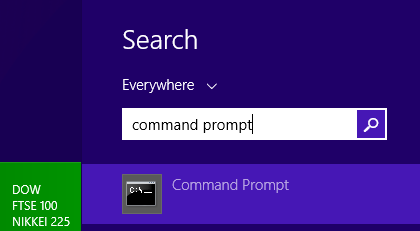
Step 2: Type ipconfig /release
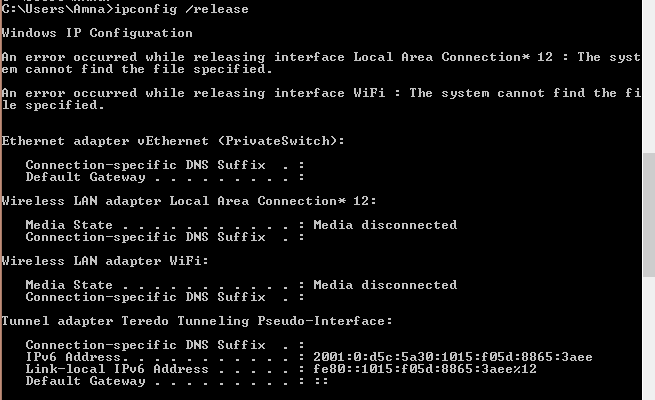
Renewing a DHCP Lease
Step 1: Open a command prompt
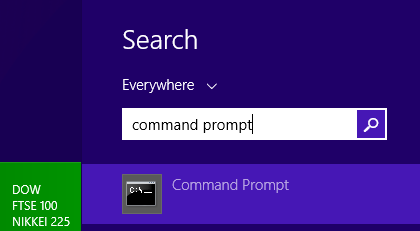
Step 2: Type in ipconfig /renew
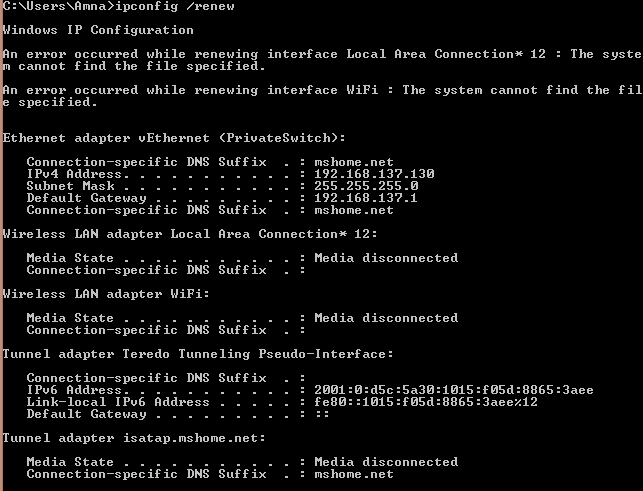
Releasing and renewing a DHCP lease is a straightforward process in Windows, usually done for troubleshooting network issues. For persistent problems, consider consulting with a network specialist or your ISP.
Frequently Asked Questions
Can I release and renew a DHCP lease on a specific network adapter?
Yes. Use ipconfig /release [adapter name] and ipconfig /renew [adapter name].
Replace [adapter name] with the name of the network adapter you wish to renew. You can find the adapter name by running ipconfig /all.
What should I do if I get an error while trying to release or renew the lease?
Ensure you are running the Command Prompt as an administrator. If the problem persists, there might be an issue with the network adapter drivers or the DHCP server. Try restarting your computer and router.
How long does a DHCP lease last?
The duration of a DHCP lease is configured by your network administrator or Internet Service Provider. It can vary greatly, ranging from minutes to several days.
Will releasing and renewing my DHCP lease change my IP address?
It might. When you renew your lease, the DHCP server may assign a new IP address based on availability and the lease policy.
Is it safe to release and renew a DHCP lease?
Yes, it’s a standard procedure and safe to perform. It does not harm your computer or network.
Can I automate the DHCP lease renewal process?
Windows automatically renews DHCP leases at regular intervals. Manual intervention is typically only needed for troubleshooting.
What if I cannot connect to the internet after renewing my DHCP lease?
Check your network cables and router. If other devices are connected, the issue might be with your computer’s network settings or hardware. Restarting your computer can often resolve such issues.
Sometimes it becomes necessary to get a new IP address or update DHCP options sent by a DHCP server, for example when moving a laptop from one network to another. A simple command will renew the DHCP lease.
To renew all DHCP leases, use this command from a command prompt:
ipconfig /renew
This continues to work on all versions of Windows including Windows 7 and Windows 8.
Quinn McHenry
Quinn was one of the original co-founders of Tech-Recipes. He is currently crafting iOS applications as a senior developer at Small Planet Digital in Brooklyn, New York.
Renewing your DHCP lease on Windows 10 is a quick and easy process that can help resolve network connectivity issues. Here’s how you can do it:
1. Press the Windows key + R to open the Run dialog box.
2. Type cmd and press Enter to open the Command Prompt.
3. In the Command Prompt window, type ipconfig /release and press Enter. This will release your current DHCP lease.
4. Next, type ipconfig /renew and press Enter. This will request a new DHCP lease from your network.
By following these simple steps, you can renew your DHCP lease on Windows 10 and potentially fix any network connection issues you may be experiencing.
FAQs:
1. Why would I need to renew my DHCP lease?
Renewing your DHCP lease can help resolve network connection issues and ensure that your device has a valid IP address on the network.
2. What is DHCP?
DHCP stands for Dynamic Host Configuration Protocol, which is a network management protocol used to dynamically assign IP addresses to devices on a network.
3. Will renewing my DHCP lease affect my internet connection?
Renewing your DHCP lease should not affect your internet connection. It simply refreshes your IP address assignment on the network.
4. How often should I renew my DHCP lease?
There is no set frequency for renewing your DHCP lease. You may need to renew it if you are experiencing network connectivity issues.
5. Can I renew my DHCP lease on a wireless connection?
Yes, you can renew your DHCP lease on both wired and wireless connections on Windows 10.
6. What should I do if renewing my DHCP lease does not fix my network issues?
If renewing your DHCP lease does not resolve your network problems, you may need to troubleshoot other aspects of your network connection or contact your network administrator for assistance.
7. Is renewing a DHCP lease safe?
Renewing your DHCP lease is a safe and standard procedure that can help ensure your device has a valid IP address on the network.
8. Can I renew my DHCP lease on other operating systems?
Yes, you can renew your DHCP lease on other operating systems using similar commands in the command line interface.
9. Will renewing my DHCP lease affect my network settings?
Renewing your DHCP lease should not affect any other network settings on your device. It simply refreshes your IP address assignment.
10. Do I need administrative privileges to renew my DHCP lease?
Yes, you will need administrative privileges to renew your DHCP lease on Windows 10 as you will be using the Command Prompt.
11. Can renewing my DHCP lease improve network performance?
Renewing your DHCP lease may help improve network performance if you are experiencing issues related to IP address conflicts or network congestion.
12. Should I renew my DHCP lease on a regular basis?
There is no need to renew your DHCP lease on a regular basis unless you are experiencing network connectivity issues. It is a troubleshooting step rather than a routine maintenance task.
Dive into the world of luxury with this video!
Your friends have asked us these questions — Check out the answers!
Problem
You want to renew the DHCP lease for a connection on a computer.
Solution
To renew DHCP leases, use the ipconfig application. To renew the lease on all connections:
PS >ipconfig /renew
To renew the lease on a specific connection:
PS >ipconfig /renew «Wireless Network Connection 4»
Discussion
The standard ipconfig application works well to manage network configuration options on a local machine. To renew the lease on a remote computer, you have two options.
Use the Win32_NetworkAdapterConfiguration WMI class
To renew the lease on a remote computer, use the Win32_ NetworkAdapterConfiguration WMI class. The WMI class requires that you know the description of the network adapter, so first obtain that by reviewing the output of GetWmiObject Win32_NetworkAdapterConfiguration –Computer <ComputerName>:
PS >GetWmiObject Win32_NetworkAdapterConfiguration –Computer LEEDESK
(…) DHCPEnabled : True IPAddress : {192.168.1.100} DefaultIPGateway : {192.168.1.1} DNSDomain : hsd1.wa.comcast.net. ServiceName : USB_RNDIS Description : Linksys WirelessG USB Network Adapter with (…) Index : 13 (…)
Knowing which adapter you want to renew, call its RenewDHCPLease() method:
$description = «Linksys WirelessG USB»
$adapter = GetWmiObject Win32_NetworkAdapterConfiguration –Computer LEEDESK |
WhereObject { $_.Description –match $description}
$adapter.RenewDHCPLease()
Run ipconfig on the remote computer
PS >InvokeRemoteExpression \\LEEDESK { ipconfig /renew }
Windows — Displaying, Releasing, and Renewing a DHCP Lease
The following instructions will walk you through how to:
-
Display the network settings currently assigned. This information can be utilized to verify whether or not a network connection exists as well as what your network settings are.
-
Release the current DHCP configuration. This parameter allows you to discard the current configuration settings (such as the IP address) which have been assigned to you.
-
Renew the DHCP configuration. This parameter allows you to pull a new IP from the DHCP host and in many cases will resolve connection issues.
Note: Releasing and renewing the current configuration can only be done if your adapter is configured to obtain an IP address automatically.
Displaying a DHCP Lease
-
Open the Command Prompt:
-
Windows 10: Open the Start Menu, type cmd and press Enter.
-
Windows 8: Open the Start Menu, type cmd and press Enter.
-
Windows 7 and Windows Vista: Click on the Start Menu, type cmd in search box, and press Enter.
-
Windows XP and Earlier: Click on the Start Menu and select Run…. Then type in cmd and press Enter.
-
All Versions: Press the Windows key + R. Then type in cmd and press Enter.
-
-
In the Command Prompt, type ipconfig /all and press Enter. Your IP Address is listed to the right of IPv4 Address while your MAC Address is listed to the right of Physical Address
Releasing and Renewing a DHCP Lease
-
Follow step 1 above to open the command prompt.
-
In the Command Prompt, type ipconfig /release and press Enter.
-
If the command was successful, type ipconfig /renew and press Enter.
Keywords:
Windows resnet dsl cable modem dhcp release lease renew refresh acquire ip address configuration winipcfg ipconfig xp vista 7 seven 10 win7 win8 win8.1 8.1 win10 reset reset network adapter Win11
Owned by:
Help Desk KB Team in DoIT Help Desk





